Page 1
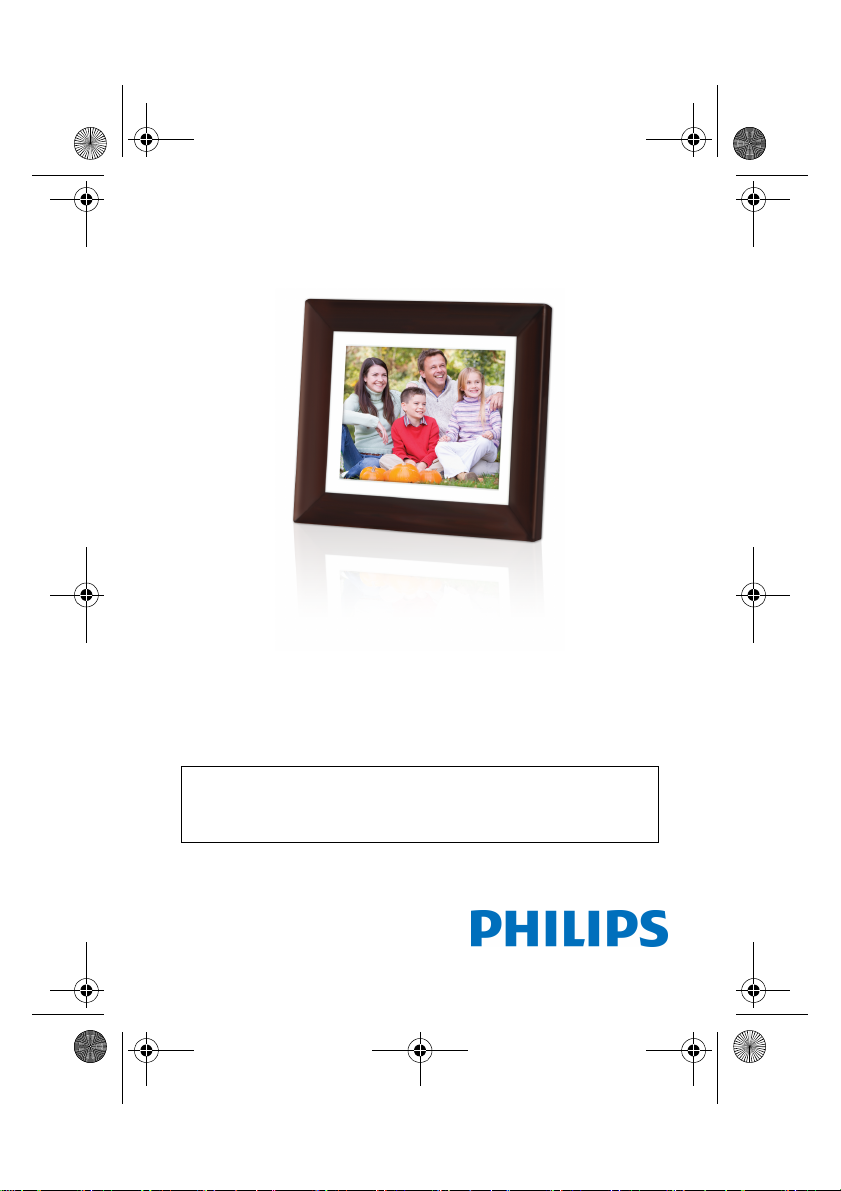
GN104F00_GN-A18-G7_QSG_en.fm Page 1 Tuesday, September 8, 2009 5:36 PM
Quick Start Guide
Model name: SPF3410/G7
Four easy steps to
immediately start using your
new Philips Digital PhotoFrame
Please refer to your User Manual for more detailed instructions.
For technical support go to www.pihilps.com/support or call toll
free 1-877-784-0999
Page 2
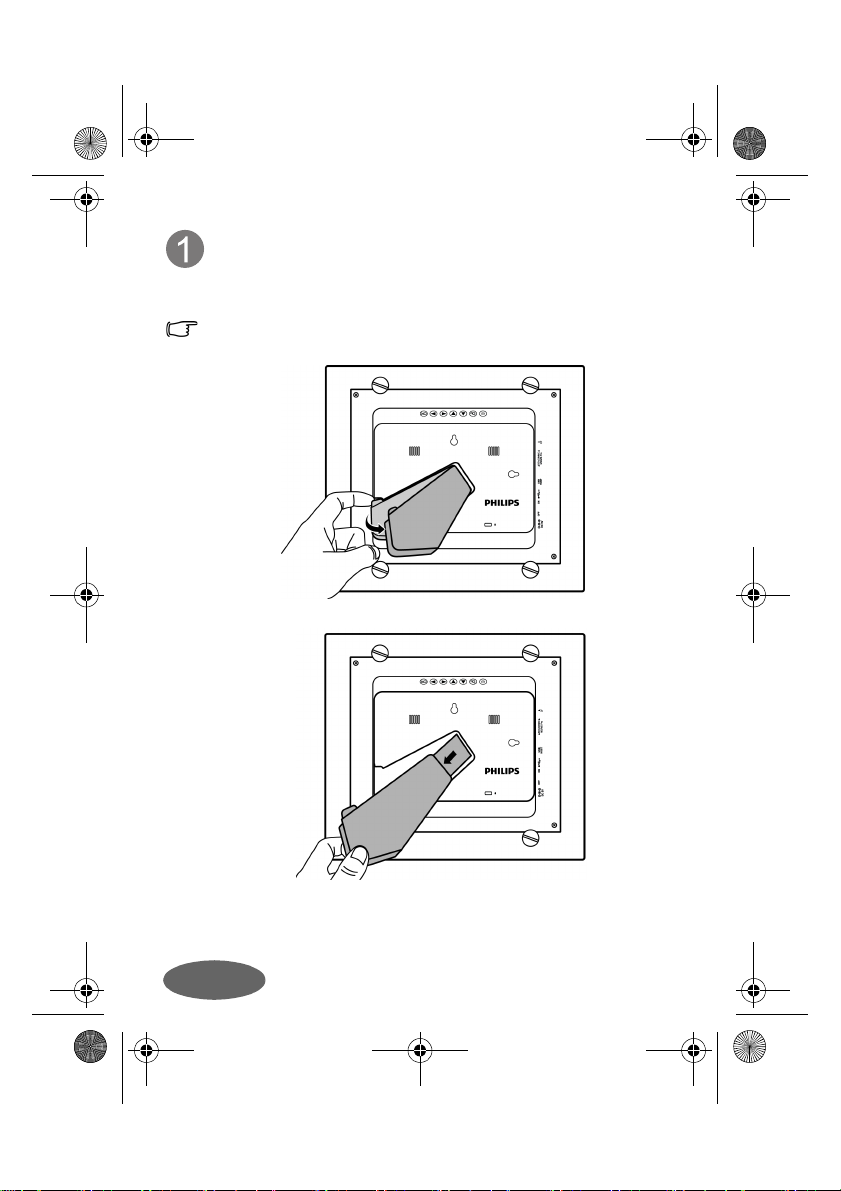
GN104F00_GN-A18-G7_QSG_en.fm Page 2 Tuesday, September 8, 2009 5:36 PM
Using the foot stand
Pop out the back stand as shown and adjust the length of the
back stand so the PhotoFrame can stand up right.
Actual product appearance may vary from the illustrations shown in
this Quick Start Guide.
English
Page 3
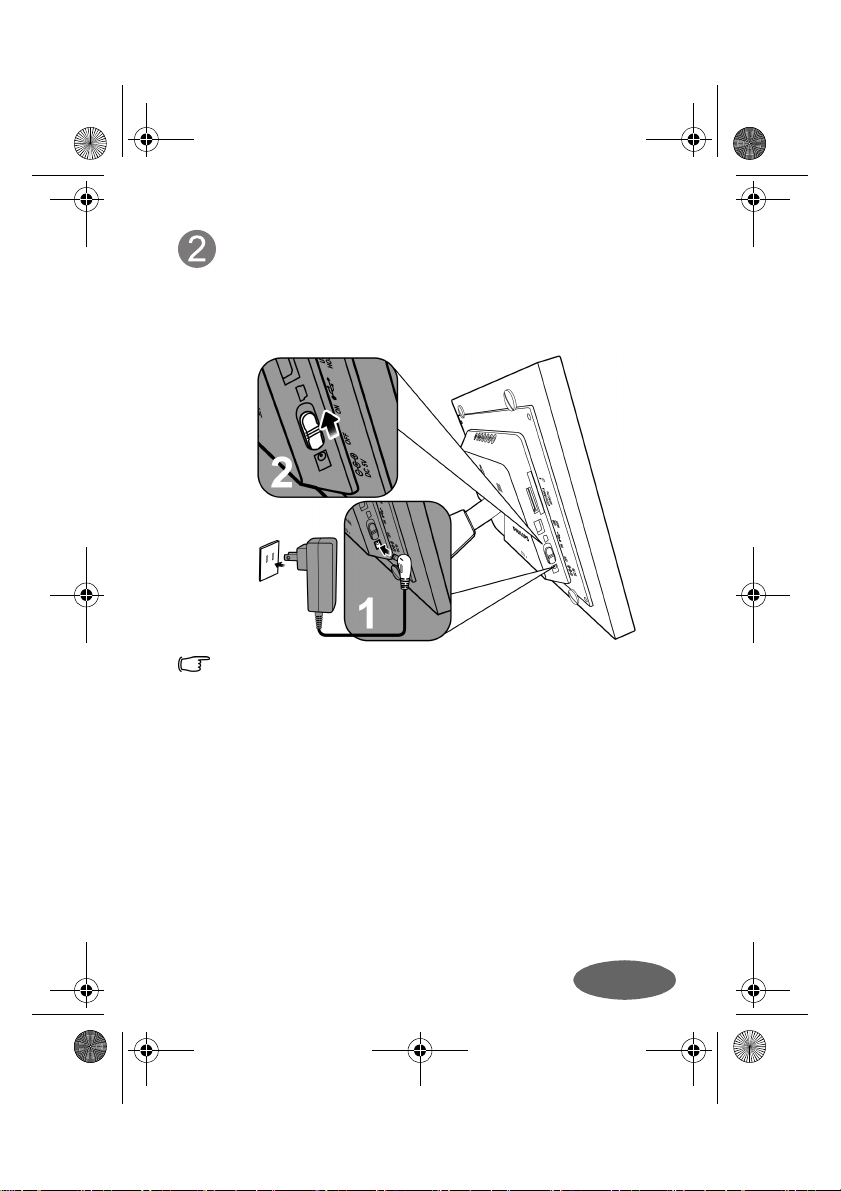
GN104F00_GN-A18-G7_QSG_en.fm Page 3 Tuesday, September 8, 2009 5:36 PM
Connecting to power
1. Place your PhotoFrame on a flat surface.
2. Connect the power adapter as below (1) and slide the power
switch to the “ON” position (2).
• Power systems and plug types may vary depending on your
country/region. Before use, make sure if the power adapter
supports your local voltage.
• To turn off the PhotoFrame, slide the power switch to the “OFF”
position.
English
Page 4
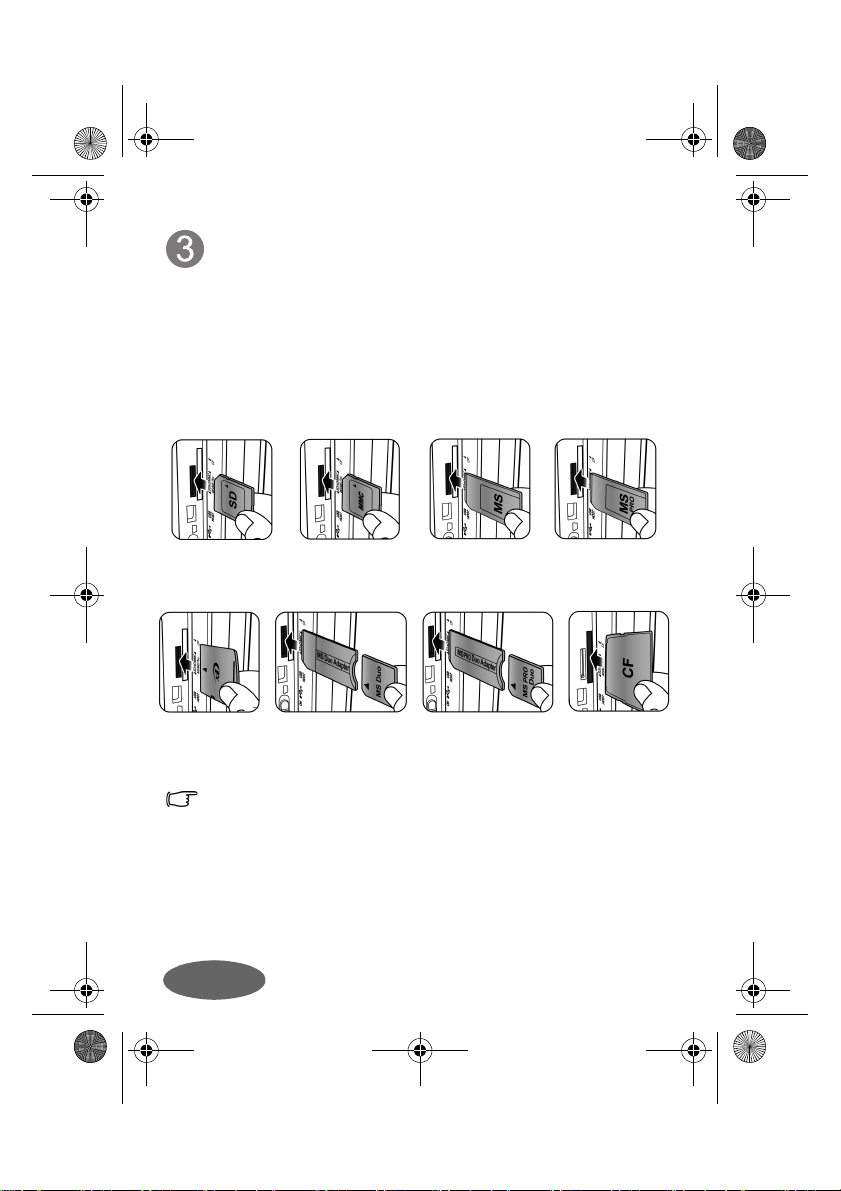
GN104F00_GN-A18-G7_QSG_en.fm Page 4 Tuesday, September 8, 2009 5:36 PM
Inserting a memory card
Your Philips Digital PhotoFrame comes with a pre-installed World
Heritage Library Volume1 that has 12 pictures. You can turn on
the PhotoFrame and play back the preloaded pictures with no
memory card inserted.
To play back your own pictures, insert a picture-loaded memory
card or USB flash drive into the corresponding slot on the
PhotoFrame as illustrated below.
SD / SDHC MultiMediaCard Memory Stick Memory Stick
xD-Picture
Card
The PhotoFrame accepts the following memory card formats: SD™ /
SDHC
™
PRO
(CF). For details, refer to the User Manual.
Memory Stick
Duo
™
, MultiMediaCard™ (MMC), Memory Stick™ (MS), Memory Stick
(MS PRO), xD-Picture Card™ (xD) and CompactFlash® Card
Memory Stick
PRO Duo
PRO
CompactFlash
Card
English
Page 5

GN104F00_GN-A18-G7_QSG_en.fm Page 5 Tuesday, September 8, 2009 5:36 PM
Using the control buttons
After turning on the PhotoFrame, you can use the control buttons
on the back to operate the PhotoFrame.
1. Press any control button to bring up the On-Screen Display
(OSD) toolbar.
2. Press the control button corresponding to the icon shown on
the screen as by its function or in its order.
Mapping On-Screen Display toolbar Control buttons on the back
• You can also use the supplied remote control to operate the
PhotoFrame. For details, refer to the User Manual.
• To toggle among Photo, Collage, Calendar, File, Source and Setup
modes, press / in the main menu.
• Available functions vary depending on the currently selected mode
and/or screen.
• The OSD toolbar hides automatically when the PhotoFrame is idle.
You can press any button to bring up the toolbar.
of the PhotoFrame
English
Page 6

GN104F00_GN-A18-G7_QSG_frca.fm Page 1 Monday, September 7, 2009 9:38 AM
Guide de démarrage rapide
Nom du modèle: SPF3410/G7
Quatre étapes facile pour
commencer immédiatement à
utiliser votre cadre de photos
numériques Philips
Veuillez vous référez à votre mode d'emploi pour des consignes
Pour le soutien technique, visitez le site internet www.philips.com/
support ou composez sans frais le 1-877-784-0999
détaillées.
Page 7

GN104F00_GN-A18-G7_QSG_frca.fm Page 2 Monday, September 7, 2009 9:38 AM
Utilisation du pied réglable
Ressortez le support arrière comme indiqué et réglez la longueur
du support arrière pour que le cadre de photos soit vertical.
L'apparence réelle de l'appareil peut varier des illustrations trouvées
dans le présent guide de démarrage rapide.
Français
Page 8

GN104F00_GN-A18-G7_QSG_frca.fm Page 3 Monday, September 7, 2009 9:38 AM
Branchement à l'alimentation
1. Placez votre cadre de photos sur une surface plane.
2. Branchez l'adaptateur de courant selon l'illustration ci-dessous
(1) et glissez l'interrupteur à la position «ACTIVÉ» (2).
• Les systèmes d'alimentation et les types de fiche peuvent varier
selon votre pays ou région. Avant l'utilisation, assurez-vous que
l'adaptateur de courant prend en charge votre tension locale.
• Pour désactiver le cadre de photos, glissez l'interrupteur à la
position «DÉSACTIVÉ».
Français
Page 9

GN104F00_GN-A18-G7_QSG_frca.fm Page 4 Monday, September 7, 2009 9:38 AM
Insérez une carte mémoire
Votre cadre de photos numériques Philips est livré avec le
volume 1 du World Heritage Library qui comporte 12 images.
Vous pouvez activer le cadre de photos et afficher les images
préchargées sans carte mémoire insérée.
Pour afficher vos propres images, insérez une carte mémoire
chargée d'images ou un lecteur flash USB dans la fente
correspondante du cadre de photos comme illustré ci-dessous.
SD / SDHC MultiMediaCard Memory Stick Memory Stick
xD-Picture
Card
Le cadre de photos acceptent les formats de carte mémoire suivants:
™
SD
/ SDHC™, MultiMediaCard™ (MMC), Memory Stick™ (MS), Memory
Stick PRO
(CF). Pour en savoir plus, reportez-vous au mode d'emploi.
Memory Stick
Duo
™
(MS PRO), xD-Picture Card™ (xD) et CompactFlash® Card
Memory Stick
PRO Duo
PRO
CompactFlash
Card
Français
Page 10

GN104F00_GN-A18-G7_QSG_frca.fm Page 5 Monday, September 7, 2009 9:38 AM
Utilisation des boutons de
commande
Après avoir activé le cadre de photos, vous pouvez utiliser les
boutons de commande à l'arrière pour utiliser le cadre de photos.
1. Appuyez sur n'importe quel bouton de commande pour faire
apparaître la palette d'outils sur l'affichage à l'écran (OSD).
2. Appuyez sur le bouton de commande correspondant à l'icône
indiqué à l'écran selon la fonction ou l'ordre.
Palette d'outils de l'affichage
à l'écran du mappage
• Vous pouvez également utiliser la télécommande fournie pour
utiliser le cadre de photos. Pour en savoir plus, reportez-vous au
mode d'emploi.
• Pour basculer parmi les modes Photo, Collage, Calendrier, Fichier,
Source et Configuration, appuyez sur / dans le menu
principal.
• Les fonctions disponibles varient selon le mode ou l'écran
sélectionné actuellement.
• La palette d'outils de l'affichage à l'écran se cache
automatiquement lorsque le cadre de photos est inactif. Vous
pouvez appuyez sur n'importe quel bouton pour faire apparaître la
palette d'outils.
Les boutons de commande à
l'arrière du cadre de photos
Français
Page 11

GN104F00_GN-A18-G7_QSG_spa.fm Page 1 Monday, September 7, 2009 9:36 AM
Guía de inicio rápido
Nombre del modelo: SPF3410/G7
Cuatro pasos para comenzar a
utilizar de inmediato su nuevo
portarretratos digital Philips
Para obtener instrucciones más detalladas, consulte el manual
Para obtener ayuda técnica, diríjase a www.philips.com/support o
comuníquese de forma gratuita al 1-877-784-0999.
de usuario.
Page 12

GN104F00_GN-A18-G7_QSG_spa.fm Page 2 Monday, September 7, 2009 9:36 AM
Utilización de la base de pie
Extraiga la base posterior como se muestra y ajuste la longitud
de la base posterior a fin de que el portarretratos quede colocado
de forma derecha.
La apariencia real del producto puede variar de aquella que aparece
en las ilustraciones de esta guía de inicio rápido.
Español
Page 13

GN104F00_GN-A18-G7_QSG_spa.fm Page 3 Monday, September 7, 2009 9:36 AM
Conexión de la alimentación
1. Coloque el portarretratos sobre una superficie plana.
2. Conecte el adaptador de energía como se muestra a
continuación (1) y deslice el interruptor de encendido/apagado
hacia la posición “ENCENDIDO” (2).
• Los sistemas de alimentación y los tipos de enchufe pueden variar
de acuerdo con su país/región. Antes de utilizar el portarretratos,
asegúrese de que el adaptador de energía sea compatible con el
voltaje local.
• Para apagar el portarretratos, deslice el interruptor de encendido/
apagado hacia la posición “APAGADO”.
Español
Page 14

GN104F00_GN-A18-G7_QSG_spa.fm Page 4 Monday, September 7, 2009 9:36 AM
Inserción de una tarjeta de
memoria
El portarretratos Philips posee preinstalada una biblioteca con 12
imágenes sobre los patrimonios de la humanidad (volumen 1).
Puede encender el portarretratos y reproducir las imágenes
precargadas sin ninguna tarjeta de memoria insertada.
Para reproducir sus propias imágenes, inserte una tarjeta de
memoria o unidad flash USB con imágenes cargadas en la
ranura correspondiente del portarretratos, tal como se muestra a
continuación.
SD / SDHC MultiMediaCard Memory Stick Memory Stick
xD-Picture
Card
El portarretratos es compatible con los siguientes formatos de
tarjetas de memoria: SD
™
Stick
CompactFlash
manual de usuario.
Memory Stick
Duo
™
(MS), Memory Stick PRO™ (MS PRO), xD-Picture Card™ (xD) y
®
Card (CF). Para obtener más información, consulte el
/ SDHC™, MultiMediaCard™ (MMC), Memory
Memory Stick
PRO Duo
PRO
CompactFlash
Card
Español
Page 15

GN104F00_GN-A18-G7_QSG_spa.fm Page 5 Monday, September 7, 2009 9:36 AM
Utilización de los botones de
control
Luego de encender el portarretratos, puede usar los botones de
control ubicados en la parte posterior para utilizar el
portarretratos.
1. Presione cualquier botón de control para abrir la barra de
herramientas de visualización en pantalla (OSD).
2. Presione el botón de control correspondiente al icono que
aparece en la pantalla según su función u orden.
Representación de la barra de
herramientas de visualización en
pantalla (OSD)
Botones de control ubicados
en la parte posterior del
portarretratos
• También puede usar el control remoto suministrado para utilizar el
portarretratos. Para obtener más información, consulte el manual
de usuario.
• Para cambiar entre los modos Fotogr., Collage, Calendario,
Archivo, Fuente y Config., presione / en el menú principal.
• Las funciones disponibles varían en función del modo y/o pantalla
seleccionado.
• La barra de herramientas OSD se oculta automáticamente cuando
el portarretratos se encuentra en el modo de espera. Puede
presionar cualquier botón para acceder a la barra de herramientas.
Español
Page 16

GN104F00_GN-A18-G7_QSG_en.fm Page 6 Tuesday, September 8, 2009 5:36 PM
English
©2009 Koninklijke Philips N.V.
All rights reserved.
P/N: 4J.0SW11.002
