Page 1
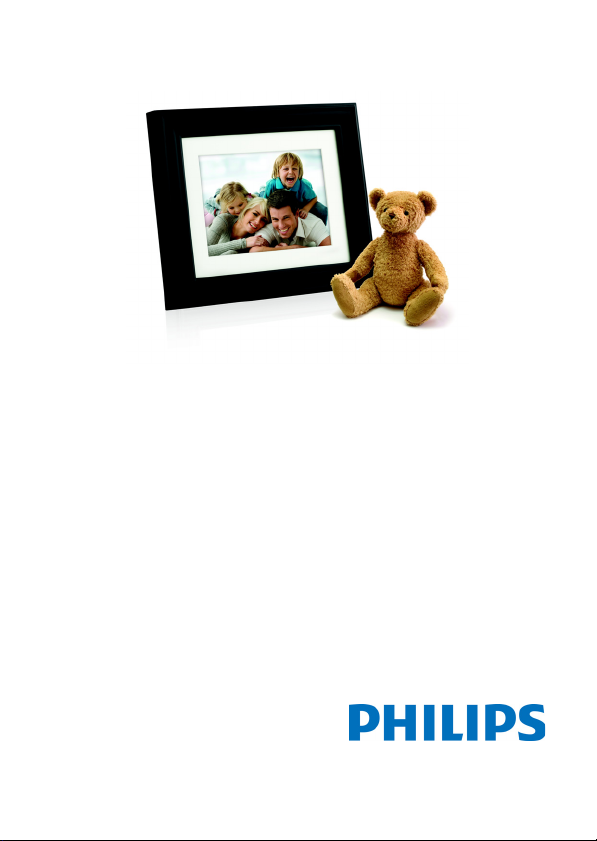
SPF3010C/G7
Digital PhotoFrame
User Manual
www.philips.com/welcome
Page 2
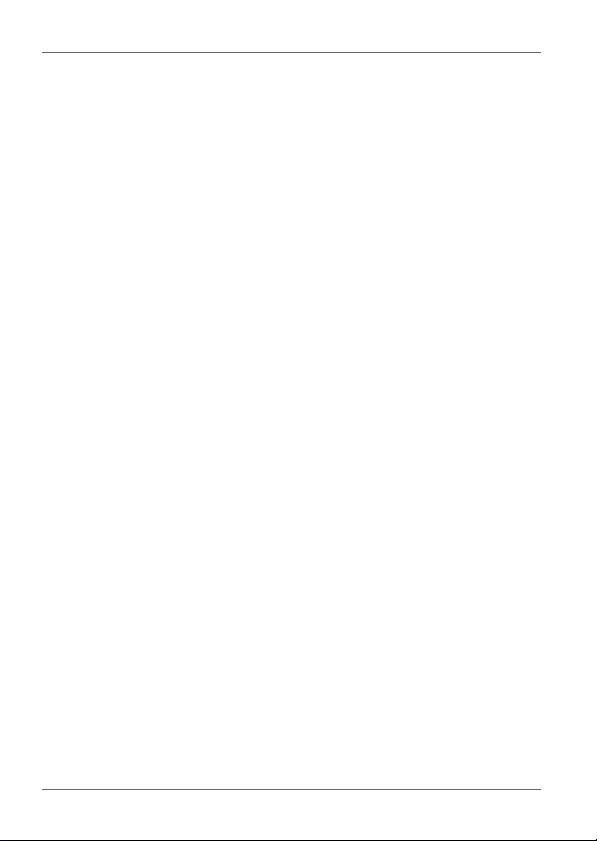
Philips Digital Photo Frame
Copyright
©2009 Koninklijke Philips N.V. All rights reserved. No part of this
publication may be reproduced, transmitted, transcribed, stored
in a retrieval system or translated into any language or computer
language, in any form or by any means, electronic, mechanical,
magnetic, optical, chemical, manual or otherwise, without the
prior written permission of Philips.
Disclaimer
Philips makes no representations or warranties, either expressed
or implied, with respect to the contents hereof and specifically
disclaims any warranties, merchantability or fitness for any
particular purpose. Further, Philips reserves the right to revise
this publication and to make changes from time to time in the
contents hereof without obligation to notify any person of such
revision or changes.
Safety instructions
Before operating the PhotoFrame, carefully read and follow the
instructions below.
■ Retain this User Manual for future reference.
■ Read the safety and operating instructions carefully before
using the product. All warnings on the product and in the
operating instructions should be observed.
■ Do not place this product under direct sunlight or near heat
sources, such as in a closed car under sunlight or near a
stove. The outer casing of this product may become deformed
and the sophisticated sensors inside may become damaged
due to excessive heat.
■ Do not use this product near water, in the rain or allow any
liquid to get inside this product. Water and moisture may
cause short-circuit to the electronic components and lead to
malfunctions.
■ Do not use this product near strong electromagnetic sources,
such as a microwave oven. The electromagnetic interference
may cause this product to malfunction.
EN - i
Disclaimer
Page 3
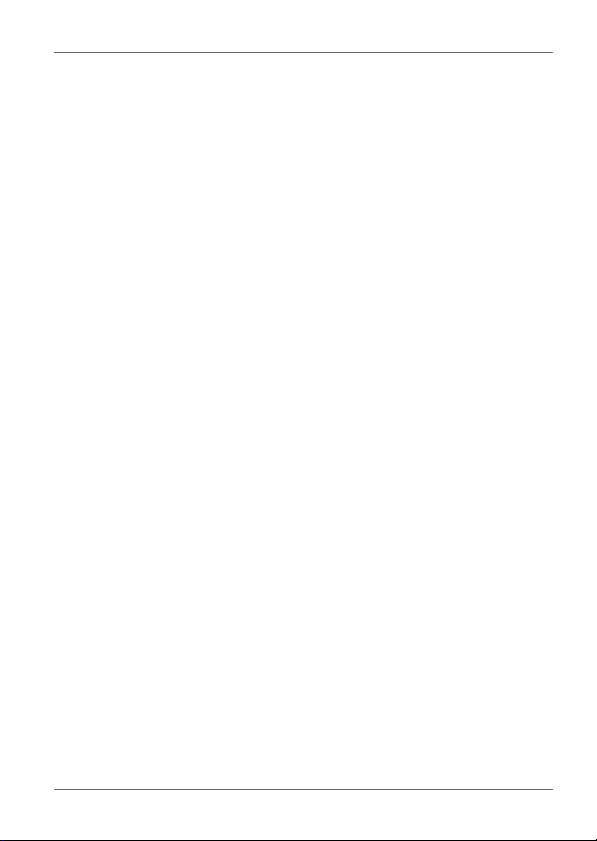
Philips Digital Photo Frame
■
Do not drop or apply shock/vibration to this product. Strong
impacts may damage the components inside.
■ Do not insert objects other than compatible memory cards into
the memory card slots of this product. The metal contacts
inside the slots can easily become damaged by foreign
objects.
■ Do not use an unknown power adapter other than the one
supplied with the PhotoFrame. Connecting this product to an
unknown power adapter is very dangerous and may lead to
fire or explosion.
■ Do not cut, bend, modify, place heavy objects, or step on the
power adapter cord. Otherwise the external insulation may be
damaged and result in short-circuit or fire.
■ If there are strange odors or heat emitting from this product or
any signs of malfunction, disconnect the PhotoFrame from the
power immediately and contact your dealer for inspection or
service.
■ Use a smooth, soft cloth to clean the surface of the screen. Do
not use liquid cleaners or glass cleaners.
■ If a foreign substance or water gets in this product, turn the
power off immediately and disconnect the power adapter.
Next, remove the foreign substance or water, and then send
the product to your nearest service center.
■ Do not attempt to disassemble or modify this product. There
are no user serviceable parts inside this product, and any
unauthorized modifications will void the warranty.
■ Although the LCD panel is made with high-precision
technology and has effective pixels of 99.99% or more, black
dots or bright points of light (red, blue or green) may appear
constantly on the LCD panel. This is a structural property of
the LCD panel and is not a malfunction.
Safety instructions EN - ii
Page 4
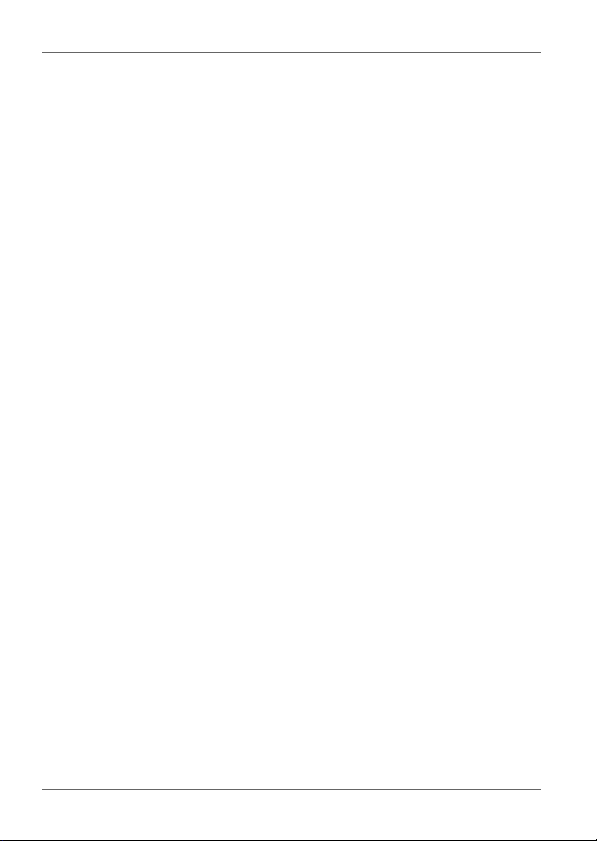
Philips Digital Photo Frame
Table of contents
Key features. . . . . . . . . . . . . . . . . . . . . . . . . . . . . . . . . . . . . . . . 1
What’s in the box. . . . . . . . . . . . . . . . . . . . . . . . . . . . . . . . . . . . 2
Identifying the parts . . . . . . . . . . . . . . . . . . . . . . . . . . . . . . . . . 3
Left view . . . . . . . . . . . . . . . . . . . . . . . . . . . . . . . . . . . . . . . . . 3
Rear view . . . . . . . . . . . . . . . . . . . . . . . . . . . . . . . . . . . . . . . . 5
Using the control buttons . . . . . . . . . . . . . . . . . . . . . . . . . . . . 6
Using the remote control. . . . . . . . . . . . . . . . . . . . . . . . . . . . . 7
Replacing the remote control battery . . . . . . . . . . . . . . . . 10
Getting started. . . . . . . . . . . . . . . . . . . . . . . . . . . . . . . . . . . . . 11
Using the adjustable foot stand. . . . . . . . . . . . . . . . . . . . . . . 11
Connecting to power . . . . . . . . . . . . . . . . . . . . . . . . . . . . . . . 12
Playing back preloaded videos . . . . . . . . . . . . . . . . . . . . . . .12
Inserting a memory card . . . . . . . . . . . . . . . . . . . . . . . . . . . .13
Compatible memory card formats . . . . . . . . . . . . . . . . . . 14
Copying files to internal memory . . . . . . . . . . . . . . . . . . . 15
Operating the PhotoFrame . . . . . . . . . . . . . . . . . . . . . . . . . . . 16
Basic operations . . . . . . . . . . . . . . . . . . . . . . . . . . . . . . . . . . 17
Setting the Date and Time . . . . . . . . . . . . . . . . . . . . . . . . 17
Selecting a mode . . . . . . . . . . . . . . . . . . . . . . . . . . . . . . . 18
Displaying the clock . . . . . . . . . . . . . . . . . . . . . . . . . . . . . 18
Photo mode . . . . . . . . . . . . . . . . . . . . . . . . . . . . . . . . . . . . . . . 19
Selecting a picture . . . . . . . . . . . . . . . . . . . . . . . . . . . . . . . . 20
Zooming the picture . . . . . . . . . . . . . . . . . . . . . . . . . . . . . . . 20
Playing a slideshow . . . . . . . . . . . . . . . . . . . . . . . . . . . . . . . 21
Rotating a picture automatically . . . . . . . . . . . . . . . . . . . . . . 21
Music Mode . . . . . . . . . . . . . . . . . . . . . . . . . . . . . . . . . . . . . . . 22
Video Library mode . . . . . . . . . . . . . . . . . . . . . . . . . . . . . . . . 23
Collage mode . . . . . . . . . . . . . . . . . . . . . . . . . . . . . . . . . . . . . 24
Switching between Collage view and Clock view . . . . . . . . . 25
Calendar mode . . . . . . . . . . . . . . . . . . . . . . . . . . . . . . . . . . . . 25
EN - iii
Table of contents
Page 5
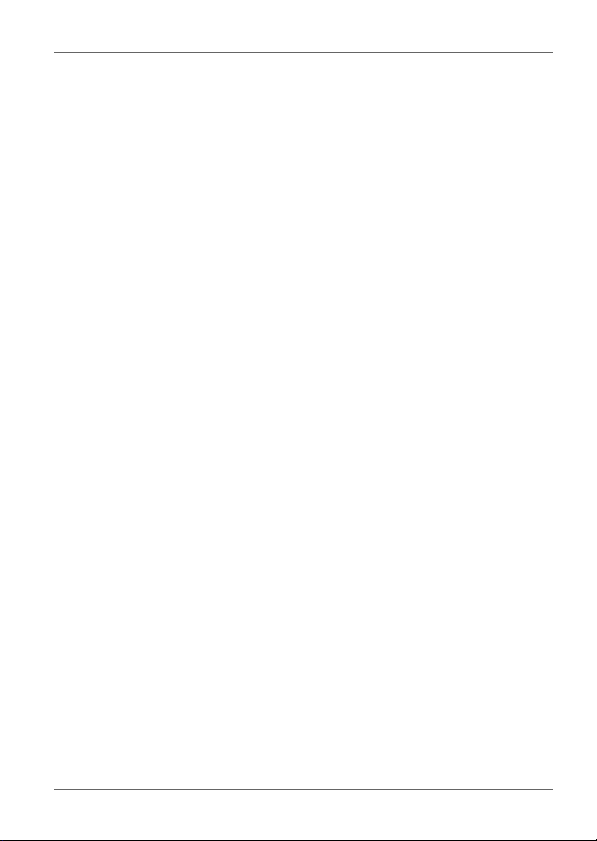
Philips Digital Photo Frame
Source mode . . . . . . . . . . . . . . . . . . . . . . . . . . . . . . . . . . . . . 26
File mode . . . . . . . . . . . . . . . . . . . . . . . . . . . . . . . . . . . . . . . . 27
Copying/Deleting the files. . . . . . . . . . . . . . . . . . . . . . . . . . . 28
Setup mode . . . . . . . . . . . . . . . . . . . . . . . . . . . . . . . . . . . . . . 29
Options in the Setup mode. . . . . . . . . . . . . . . . . . . . . . . . . . 30
Frequently asked questions . . . . . . . . . . . . . . . . . . . . . . . . . 32
Service and Warranty . . . . . . . . . . . . . . . . . . . . . . . . . . . . . . . 32
Regulation and compliance . . . . . . . . . . . . . . . . . . . . . . . . . . 33
Recycling. . . . . . . . . . . . . . . . . . . . . . . . . . . . . . . . . . . . . . . . . 33
Appendix . . . . . . . . . . . . . . . . . . . . . . . . . . . . . . . . . . . . . . . . . 34
Specifications . . . . . . . . . . . . . . . . . . . . . . . . . . . . . . . . . . . . 34
List of compatible memory cards and USB drives . . . . . . . . 36
Table of contents EN - iv
Page 6
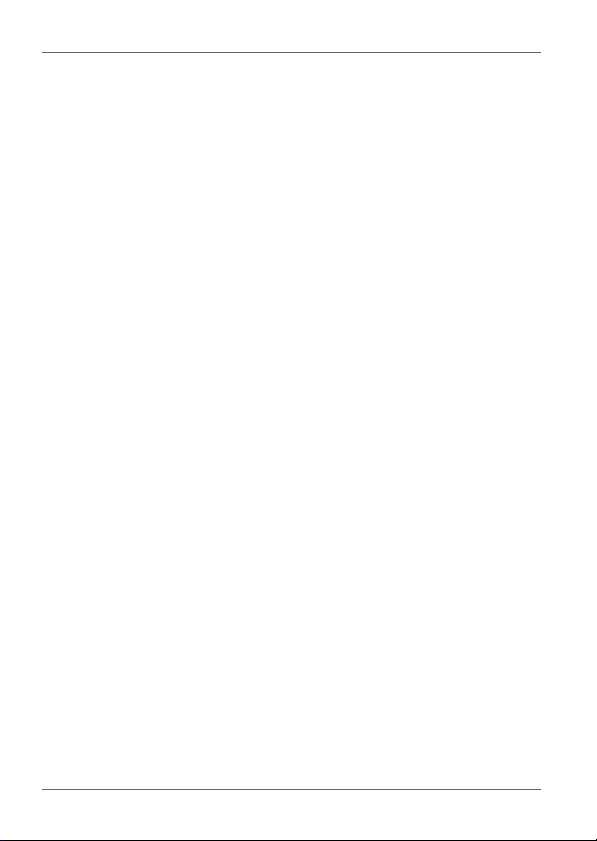
Philips Digital Photo Frame
Dear Customer:
Thank you for bringing our Philips Digital PhotoFrame into your
home. Now you will be able to view your growing digital picture
library in stunning clarity and share great memories with friends
and family.
To get the most out of your new Philips product, please read
through this entire User Manual before use.
Key features
This PhotoFrame is mainly equipped with the following features:
■ Clear and bright pictures
■ Enables you to play back picture and music files that are
stored in a memory card or in a USB flash drive.
■ Allows you to select a power-saving mode for your
PhotoFrame using the Smart Energy Saver feature.
■ Allows you to play back pictures in slideshow with music and
with various themes of Collage effects.
■ Allows you to set auto on/off timer.
■ Multi-language On-Screen Display (OSD) menus
EN - 1
Key features
Page 7
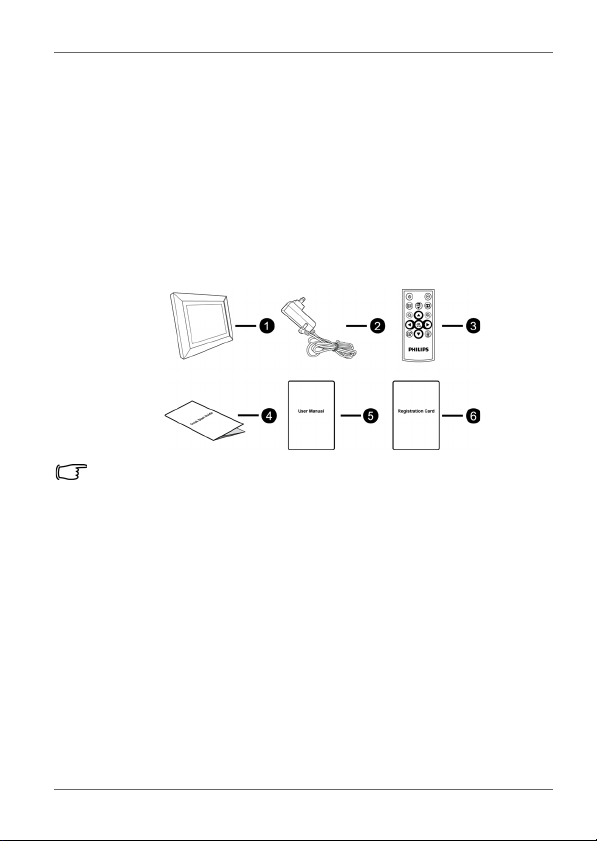
Philips Digital Photo Frame
What’s in the box
Carefully open the packing box and ensure that you have the
following items.
1. Digital PhotoFrame x 1
2. AC power adapter x 1
3. Magnetic remote control (with CR2025 lithium battery) x 1
4. Quick Start Guide x 1
5. User Manual x 1
6. Registration Card x 1
• Actual product appearance may vary from the illustrations shown in
this User Manual.
• Available accessories may vary depending on the area where you
purchased the PhotoFrame.
What’s in the box EN - 2
Page 8
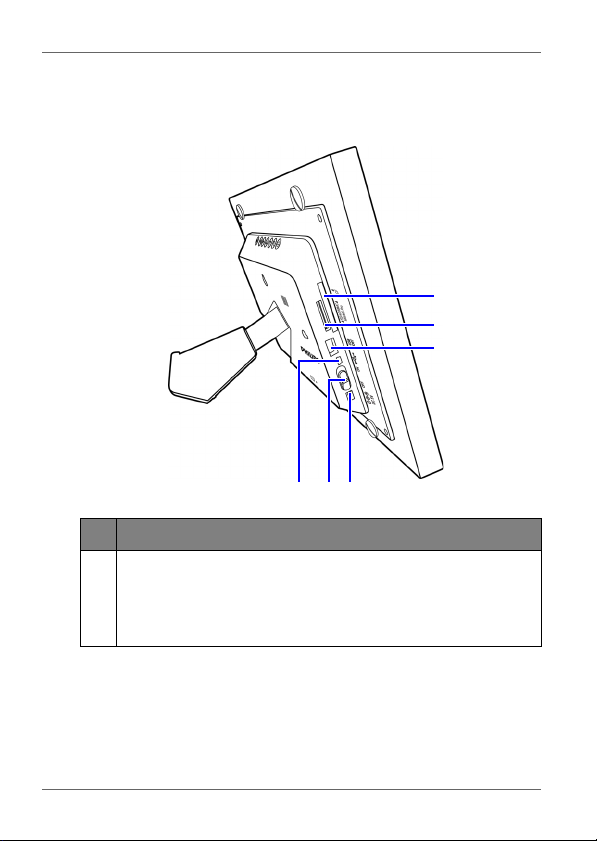
Philips Digital Photo Frame
1
2
3
456
Identifying the parts
Left view
No. Description
CF memory card slot
1
Allows for a CompactFlash (CF) card. You can play back
picture/music files stored in the inserted card, or copy
picture/music files from or to the inserted card. See
"Inserting a memory card" on page 13 for details.
EN - 3
Identifying the parts
Page 9
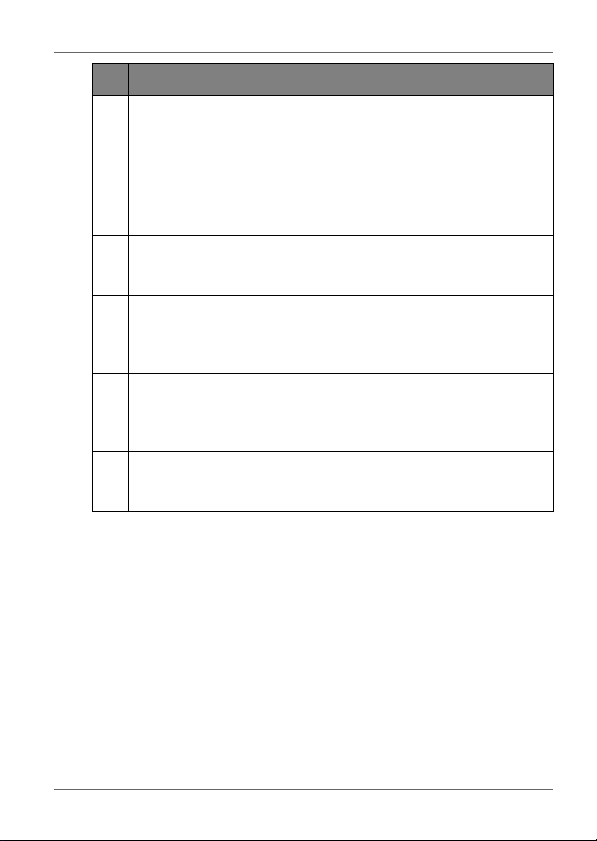
Philips Digital Photo Frame
No. Description
5-in-1 memory card slot
2
Allows for an SD
Memory Stick
xD-Picture Card
picture/music files stored in the inserted card, or copy
picture/music files from or to the inserted card. See
"Inserting a memory card" on page 13 for details.
USB port
3
Allows for an USB flash drive. You can play back picture/
music files stored in the inserted drive.
Mini USB port
4
Allows you to connect the PhotoFrame to a computer so
the files can be transferred from your computer to the
PhotoFrame.
Power switch
5
Slide the power switch to turn on or turn off the
PhotoFrame. See "Connecting to power" on page 12 for
details.
Power jack
6
Connect one end of the AC power adapter into the power
jack and the other end into a power outlet.
™
/ SDHC™, MultiMediaCard™ (MMC),
™
(MS), Memory Stick PRO™ (MS PRO) and
™
(xD) memory card. You can play back
Identifying the parts EN - 4
Page 10
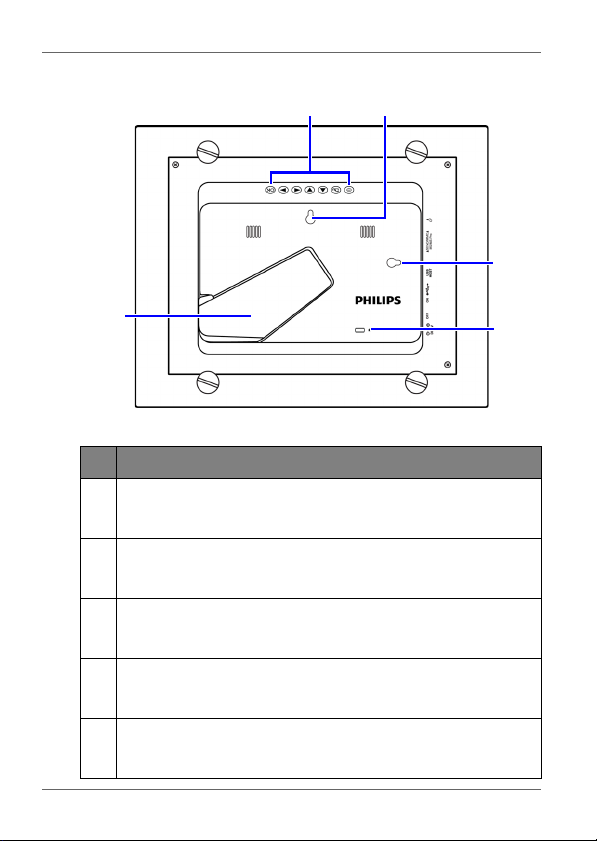
Philips Digital Photo Frame
12
3
5
4
Rear view
No. Description
1
2
3
4
5
Control buttons
Use the control buttons to operate the PhotoFrame. See
"Using the control buttons" on page 6 for details.
Hanging slot (for landscape wall mounting)
Allows you to hang the PhotoFrame horizontally on a wall
without extending the adjustable foot stand.
Hanging slot (for portrait wall mounting)
Allows you to hang the PhotoFrame vertically on a wall
without extending the adjustable foot stand.
Adjustable foot stand
See "Using the adjustable foot stand" on page 11 for
details.
Kensington security slot
You can attach an anti-theft Kensington lock and cable to
this slot to help prevent possible theft.
EN - 5
Identifying the parts
Page 11
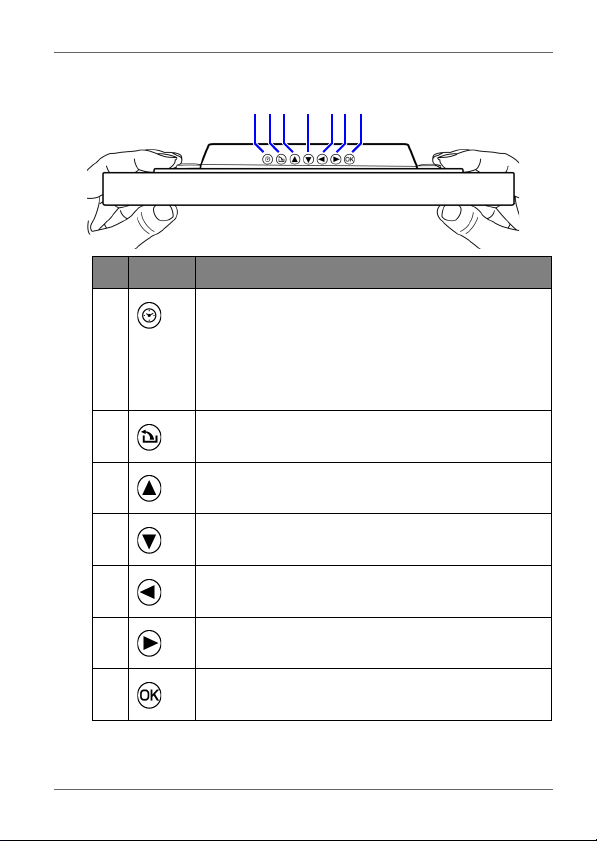
Philips Digital Photo Frame
123456 7
Using the control buttons
No. Button Description
1
2
3
4
5
6
7
Clock button
■ Press this button to switch between
Slideshow view and Clock view.
■ Press this button to switch between Collage
view and Clock view, when a Collage effect
has been selected.
Return button
Returns to the previous page.
Up button
Moves up/volumes up.
Down button
Moves down/volumes down.
Left/Previous button
Moves left/selects the previous item.
Right/Next button
Moves right/selects the next item.
OK button
Confirms the selection.
Identifying the parts EN - 6
Page 12
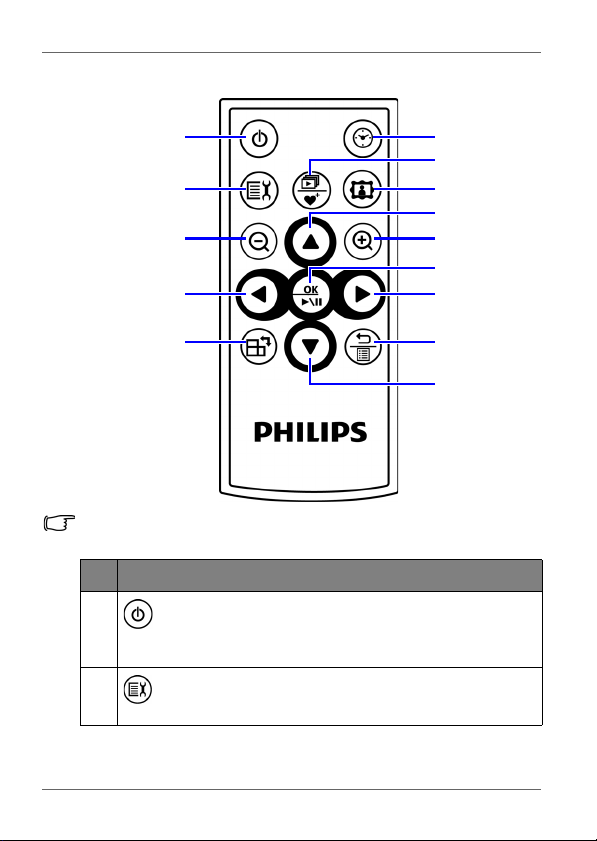
Philips Digital Photo Frame
1
2
3
4
5
6
7
8
9
10
11
12
13
14
Using the remote control
Please remove the plastic film under the battery before using the
remote control for the first time.
No. Description
1
2
EN - 7
ON/OFF
Press this button to turn on/off the screen backlight and
music.
SETUP
Press this button to access the Setup mode.
Identifying the parts
Page 13
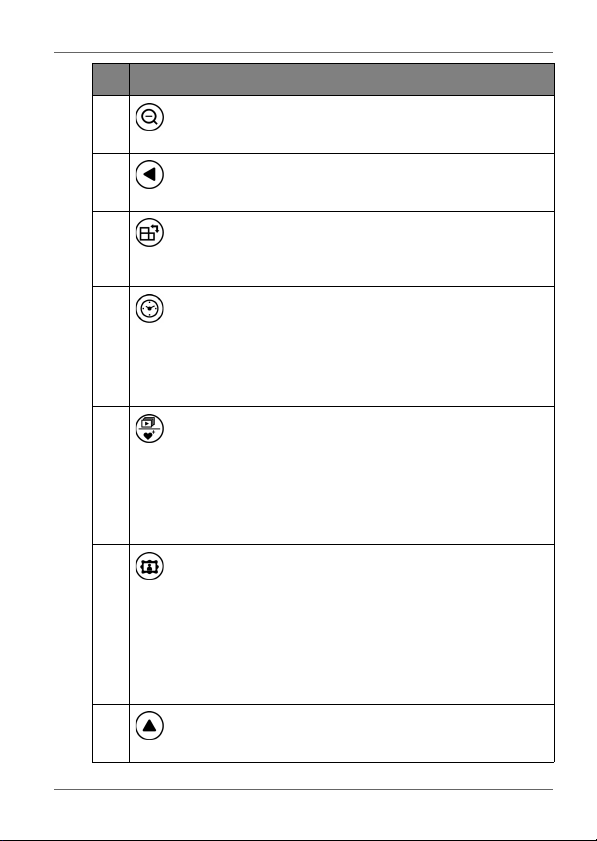
Philips Digital Photo Frame
No. Description
3
ZOOM OUT
Press this button to zoom out the selected picture in Single view.
4
LEFT/PREVIOUS
Moves left/moves to the previous item.
5
ROTATE
Press this button repeatedly to rotate the selected picture
clockwise in Single view each time by 90 degrees.
6
CLOCK
■ Press this button to switch between Slideshow view and
Clock view.
■ Press this button to switch between Collage view and
Clock view, when a Collage effect has been selected.
7
SLIDESHOW/FAVORITE
■ Press this button to start slideshow playback.
■ When the slideshow starts, press this button again to
copy the picture you like to the Favorite disk area in the
internal memory. For details, refer to "Source mode" on
page 26 and "Source mode" on page 26.
8
COLLAGE
■ During slideshow, press this button to enter Collage
view (slideshow with the Collage effect).
■ When in Collage view, press this button repeatedly to
toggle through different Collage effects.
See "Switching between Collage view and Clock view" on
page 25 for details.
9
UP
Moves up/volumes up.
Identifying the parts EN - 8
Page 14
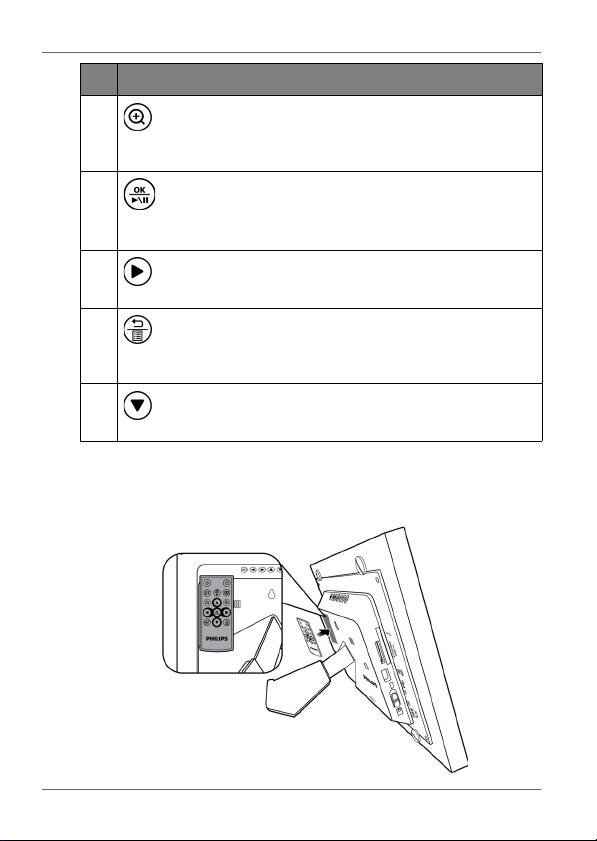
Philips Digital Photo Frame
No. Description
10
11
12
13
14
The supplied remote control is magnetic. With its magnetic
backing, you can attach it to the top left area on the back of the
PhotoFrame as illustrated below.
ZOOM IN
Press this button to zoom in the selected picture in Single
view.
OK/PLAY BACK or PAUSE
Press this button to confirm a selection, start or pause
slideshow/music playback.
RIGHT/NEXT
Moves right or moves to the next item.
RETURN
Press this button to cancel current action and/or to go back
to the last page.
DOWN
Moves down/volumes down.
EN - 9
Identifying the parts
Page 15

Philips Digital Photo Frame
Positive
faces
upwards
Replacing the remote control battery
1. Press the locking tab to the right.
2. Pull out the battery holder.
3. Insert the new battery into the battery holder. The battery must
be placed with the positive pole facing upwards, as shown in
the illustration below.
4. Slide the battery holder into the remote control.
• Protect the battery from overheating or excessive moisture.
• Failure to replace the battery in the correct manner may result in
damage to the battery.
• Use only the approved specified batteries.
• Properly recycle or dispose of used batteries according to local
guidelines and regulations.
• Do not throw batteries into fire. This may result in an explosion.
• If the battery is completely drained or the remote control is not in
use for a long time, remove the battery to prevent leakage.
Identifying the parts EN - 10
Page 16

Philips Digital Photo Frame
Getting started
Using the adjustable foot stand
Pop out the back stand as shown and adjust the length of the
back stand so the PhotoFrame can stand up right.
• It is recommended to place the PhotoFrame horizontally, because
this direction provides the best viewing and operating experience.
EN - 11
Getting started
Page 17

Philips Digital Photo Frame
• By using the hanging slots, you can hang the PhotoFrame
horizontally or vertically on a wall without extending the adjustable
foot stand.
Connecting to power
1. Place your PhotoFrame on a flat surface.
2. Connect the power adapter as below (1) and slide the power
switch to the “ON” position (2).
• Power systems and plug types may vary depending on your
country/region.
• To turn off the PhotoFrame, slide the power switch to the “OFF”
position.
Playing back preloaded videos
Your Philips Digital PhotoFrame comes with a preloaded Video
Library that has 3 video clips, Monterey Bay Aquarium Jellies,
Warm Hearth and Forest Waterfall. Upon turning on the
PhotoFrame, playback of the preloaded videos starts with no
memory card inserted. To release more space from the internal
memory, you can delete the video files from the File mode. See
"Video Library mode" on page 23 for more details.
Getting started EN - 12
Page 18

Philips Digital Photo Frame
SD / SDHC MultiMediaCard Memory Stick Memory Stick
PRO
xD-Picture
Card
Memory Stick
Duo
Memory Stick
PRO Duo
CompactFlash
Card
• The preloaded videos have copy protection and cannot be
duplicated to any other device.
• To erase the videos from the PhotoFrame will permanently remove
the videos as well as the Video Library mode from the main menu.
Please consider carefully before doing so because once deleted
there is no way to retrieve the videos. This PhotoFrame only
supports the preloaded videos and does not support any other
video.
Inserting a memory card
To play back your own picture and music files, insert a picture/
music loaded memory card or USB flash drive into the
corresponding slot on the left side of the PhotoFrame.
To insert the memory card:
Insert the memory card into the memory card slot as illustrated
below.
EN - 13
Getting started
Page 19

Philips Digital Photo Frame
Compatible memory card formats
Memory card formats
Secure Digital (SD
™
/ SDHC™)
Maximum
capacity
32GB
microSD/microSDHC (A card adapter is required.) 8GB
miniSD/miniSDHC (A card adapter is required.) 2GB
MultiMediaCard
Memory Stick
™
(MS)
™
(MMC)
1GB
256MB
MS PRO Duo (A card adapter is required.) 16GB
™
xD-Picture Card
CompactFlash
• Maximum capacity specifications listed above are subject to
change without prior notice.
• Both 5-in-1 and CF memory card slots support hot-swap function. In
other words, you can change or remove the memory card when the
power of the PhotoFrame is either turned on or turned off.
• The PhotoFrame supports both Windows and MAC operating
systems. However, when formatting your memory cards, use FAT16
and FAT32 file systems in Windows only. Formatting memory cards
with NTFS or MAC is not supported.
(xD)
®
Card (CF)
2GB
16GB
Getting started EN - 14
Page 20

Philips Digital Photo Frame
Copying files to internal memory
When the PhotoFrame is turned on and a memory card (or USB
flash drive) has been inserted, the following screen appears
automatically.
■ To copy all the pictures contained in the inserted memory card
(or USB flash drive), select Yes and press to proceed.
■ To view your pictures without copying them to the
PhotoFrame, select NO and press . The PhotoFrame will
start playing back the pictures automatically from your
memory card or USB flash drive.
■ To copy all the pictures contained in the inserted memory card
(or USB flash drive), select Yes and press to proceed.
Do not remove the memory card (or USB flash drive) before the copy
process is completed.
EN - 15
Getting started
Page 21

Philips Digital Photo Frame
Mapping OSD toolbar
Buttons on the remote control
Control buttons on the
back of the PhotoFrame
Operating the PhotoFrame
After turning on the PhotoFrame, you can use the supplied
remote control or use the control buttons to operate the
PhotoFrame.
■ Press any button on the remote control to bring up the On-
Screen Display (OSD) toolbar. Proceed with the function you
want to operate by pressing the corresponding button.
■ Press any control button to bring up the OSD toolbar. When
using the control buttons, press the button corresponding to
the icon shown on the screen as by its function or in its order.
• The OSD toolbar hides automatically when the PhotoFrame is idle.
You can press any button to bring up the toolbar.
• In this User Manual, instructions or examples provided are based
upon operation with the remote control. To know how to use the
control buttons, refer to "Using the control buttons" on page 6 for
details.
Operating the PhotoFrame EN - 16
Page 22

Philips Digital Photo Frame
Basic operations
Setting the Date and Time
1. When the PhotoFrame is turned on, playback of the preloaded
videos in the Video Library starts automatically (if no memory
card has been inserted).
2. Press any button to bring up the OSD toolbar.
3. Press repeatedly until you return to the main menu.
4. Press / to select Setup, and then press .
5. Press / to select Time Setup, and then press .
6. Press or to go to Current Date.
a. Press / to set the year, and then press .
b. Press / to set the month, and then press .
c. Press / to set the date, and then press .
7. Press to select Current Time, and then press .
a. Press / to set the hour, and then press .
b. Press / to set the minute, and then press .
c. Press / to select AM or PM, and then press
.
8. To return to the main menu, press repeatedly.
EN - 17
Operating the PhotoFrame
Page 23

Philips Digital Photo Frame
Analog view - A
Digital view - A Digital view - B
Analog view - B
Selecting a mode
In the main menu, press / to toggle among the following
modes: Photo, Music, Video Library, Collage, Calendar, File,
Source and Setup.
Displaying the clock
The Clock view provides four skin types of clock display. Press
twice to display the Clock view. When in Clock view, press
/ to select a desired type.
Please go to “Time Setup” under the “Setup” mode to set the Time.
Operating the PhotoFrame EN - 18
Page 24

Philips Digital Photo Frame
Move up, down,
left and right
Return
Confirm selection
OSD
toolbar
Slideshow (or
Collage) view/
Clock view
Current
mode
Currently
selected
picture
Picture thumbnail list
Photo mode
The Photo mode allows you to view pictures that are stored in
the PhotoFrame (including Internal Memory and Favorite), in a
memory card or in the inserted USB flash drive.
The PhotoFrame supports the JPEG (*.jpg) and BMP (*.bmp) file
formats.
EN - 19
Operating the PhotoFrame
Page 25

Philips Digital Photo Frame
Previous/
next file
OSD
toolbar
Slideshow (or
Collage) view/
Clock view
Return Zoom
in
Rotate
Slideshow
view
Selecting a picture
1. After you enter the Photo mode, you will enter Thumbnail view
with your stored pictures displayed in 9 thumbnails per page.
Press / / / to select a picture you want to
see.
2. To view the selected picture in full screen, press to enter
Single view.
3. To rotate the picture clockwise each time by 90 degrees, press
.
Zooming the picture
Operating the PhotoFrame EN - 20
Page 26

Philips Digital Photo Frame
1. When in Single view, press to enter Zoom view.
2. Press repeatedly to zoom in the selected picture.
3. When the OSD toolbar disappears, press / / /
to move to a particular area you want to see.
Playing a slideshow
1. When in Single view, press to enter Slideshow view.
2. Slideshow of pictures automatically starts.
3. During the slideshow, you can press to copy the picture
shown currently to the Favorite disk area in the internal
memory.
4. To pause the slideshow and enter Single view, press . To
re-start the slideshow, press again.
Rotating a picture automatically
The PhotoFrame has a built-in tilt sensor that allows auto rotation
of pictures. Follow the instructions below to enable auto rotation.
1. When the PhotoFrame is placed in horizontal position, rotate
the PhotoFrame 90 degrees clockwise to enable auto rotation.
2. When the PhotoFrame is placed in vertical position, rotate the
PhotoFrame 90 degrees counterclockwise to enable auto
rotation.
The auto rotation feature displays pictures in a landscape or portrait
view. It does not re-orient pictures that were taken sideways.
EN - 21
Operating the PhotoFrame
Page 27

Philips Digital Photo Frame
Previous/
next file
Volu mes
down/up
Slideshow (or
Collage) view/
Clock view
Return
Pause/
resume
playback
Current/
To ta l
track
number
Current
playback
time
Music Mode
The Music mode allows you to listen to music files that are stored
in the PhotoFrame (including Internal Memory and Favorite), in a
memory card or in the inserted USB flash drive.
Press / to select a track and press to start music
playback. To adjust volume, press / . To go to the
previous/next track, press / . To pause/resume
playback, press .
Music Mode EN - 22
Page 28

Philips Digital Photo Frame
Video Library mode
The Video Library mode provides 3 preloaded videos, Monterey
Bay Aquarium Jellies, Warm Hearth and Forest Waterfall, stored
in the internal memory. Press / . to select a video and
press to start video playback.
If you wish to release more space from the internal memory, you
can delete the video files from the File mode. However, this act
will permanently remove the videos from the PhotoFrame as well
as remove the Video Library mode from the main menu. Please
consider carefully before doing so because once deleted there is
no way to retrieve the video. This PhotoFrame only supports the
preloaded videos and does not support any other video.
To delete the preloaded video files:
1. In Source mode, press / to select Internal Memory,
and then press .
EN - 23
Video Library mode
Page 29

Philips Digital Photo Frame
2. In File mode, press / to highlight the unwanted video
and press to select the file. Repeat this step to add more
files.
3. Press to open the file edit menu. Select Delete and press
to delete the selected file(s). To confirm the action, select
OK and press .
Collage mode
The Collage mode allows you to play back pictures in slideshow
with various themes of Collage effects. Press / to select
a theme and its Collage effect will be displayed in the preview
window to the right. Press to start playback in your selected
Collage view automatically.
Collage mode EN - 24
Page 30

Philips Digital Photo Frame
To pause playback in Collage view, press one time. To
press twice will start playback in normal Slideshow view
(without any Collage effect).
Switching between Collage view and Clock view
When in Collage view, you can press repeatedly to switch
between Collage view and Clock view. When in Clock view, press
/ to select a desired clock type. See "Displaying the
clock" on page 18 for more details.
If you are not in Collage View, pressing repeatedly will allow you
to switch between normal Slideshow view (without any Collage
effect) and Clock view.
Calendar mode
After you enter the Calendar mode, current time and date will be
shown on the screen. The pictures beside the calendar will be
played back as slideshow.
EN - 25
Collage mode
Page 31

Philips Digital Photo Frame
Press / to view the previous/next month.
press / to go to the previous/next picture.
Please go to “Time Setup” under the “Setup” mode to set the
Calendar.
Source mode
The Source mode allows you to select the source of the pictures
or music to be played back on the PhotoFrame. Press /
/ / to select from the following source options:
■ Card: displays the picture/music files stored in the inserted
SD/SDHC, MMC, MS, MS PRO or xD memory card.
■ USB: displays the picture/music files in the inserted USB
flash drive.
■ CF: displays the picture/music files in the inserted CF card.
■ Internal Memory: displays the picture/music files copied to
the internal memory.
■ Favorite: displays the picture/music files copied to the
Favorite disk area in the internal memory.
Source mode EN - 26
Page 32

Philips Digital Photo Frame
File list
Move up/
down
Return
Confirm
selection
OSD
toolbar
Collage view/
Clock view
Select/deselect
a file
Open a file
edit menu
File
information
File edit
menu
File mode
Before using the File mode, select the source of files from the Source
mode first. Refer to "Source mode" on page 26 for details.
The File mode allows you to view the information of the files
stored in the PhotoFrame (including Internal Memory, Favorite
and preloaded Video Library), in the inserted memory card or in
the inserted USB flash drive, such as the file size.
After you enter the File mode, press / to select a file
and its thumbnail or detailed information will be seen in the
preview window to the right.
EN - 27
File mode
Page 33

Philips Digital Photo Frame
Copying/Deleting the files
1. Select a file to edit and press to mark the selected file.
Repeat this step to select more files.
2. Press to open the file edit menu.
■ Select Delete to delete the selected file(s). Press to
confirm or cancel the action.
■ Select Copy and then press to choose to copy the
selected file(s) to the internal memory (Copy to Memory),
to the inserted memory card (Copy to Card) or to the
inserted USB flash drive (Copy to USB).
File mode EN - 28
Page 34

Philips Digital Photo Frame
Setup options menu
Move up,
down
Return
Confirm
selection
OSD
toolbar
Collage view/
Clock view
return to the last
submenu
Open the
submenu
Setup mode
The Setup mode allows you to adjust settings on slideshow,
display, time, Collage effect, Clock skin, OSD languages, startup
and factory default settings.
EN - 29
File mode
Page 35

Philips Digital Photo Frame
Options in the Setup mode
Smart Energy Saver
Selects a power-saving mode for your PhotoFrame:
■ Off: disables the Smart Energy Saver feature.
■ Auto Sched 50%: enables the Smart Energy Saver feature.
When enabled, the PhotoFrame reduces 50% screen
backlight level automatically during 9:00 p.m and 7:00 a.m.
■ Auto Sched 100%: enables the Smart Energy Saver
feature. When enabled, the PhotoFrame turns off 100%
screen backlight automatically during 9:00 p.m and 7:00
a.m.
■ Save 20%: reduces 20% backlight level.
■ Save 50%: reduces 50% backlight level.
Picture quality is not affected by using the Smart Energy Saver
feature.
Slideshow Setup
■ Interval Time: selects the slideshow interval between
pictures.
■ Effect: selects the transition effect.
■ Smart Cropping: selects to display pictures in original size
or in full screen.
■ Music: selects to switch the music on/off during slideshow
playback.
Display Setup
■ Saturation: selects the level of saturation.
■ Brightness: selects the level of screen brightness.
■ Contrast: selects the level of contrast.
Collage
Selects the preferred Collage effect for slideshow playback from
a list of preset Collage themes.
File mode EN - 30
Page 36

Philips Digital Photo Frame
Time Setup
Sets up current date, time, alarm time and on/off schedule for
alarm and “on/off timer”.
If you enable “on/off timer” when the PhotoFrame is powered on, the
PhotoFrame will power off automatically according to the “off”
schedule, and then restart according to the “on” schedule.
You can also set Birthdays, Wedding date and Holidays to
automatically enable Collage effects on these particular days.
Clock skin
Sets up clock skin to be applied in Clock view.
Language
Sets up the On-Screen Display (OSD) language.
Set to Default
Returns all the settings back to system default.
Startup Setup
Sets up the first mode to enter upon turning on the PhotoFrame.
Property
Views the remaining/total capacity in the internal memory, the
model name and the current software version.
EN - 31
File mode
Page 37

Philips Digital Photo Frame
Frequently asked questions
What memory card formats are compatible with the
PhotoFrame?
SD/SDHC, MMC, MS, MS PRO, xD and CF memory
card formats are compatible with the PhotoFrame. For
details, refer to "Compatible memory card formats"
on page 14.
Why do some pictures load faster than others?
Higher resolution pictures load slower. Using a lower
resolution when taking pictures will speed up loading
time.
Service and Warranty
One Year Limited Warranty (for US and Canada only)
Philips warrants that this product shall be free from defects in
material, workmanship and assembly, under normal use, in
accordance with the specifications and warnings, for a period of
one year from the date of purchase. This warranty extends only
to the original purchaser of the product, and is not transferable.
To exercise your rights under this warranty, you must provide
proof of purchase in the form of an original sales receipt that
shows the product name and the date of purchase. For customer
support or to obtain warranty service, please call toll free
1-877-784-0999 or visit our website www.philips.com/support
Frequently asked questions EN - 32
Page 38

Philips Digital Photo Frame
Regulation and compliance
Federal Communications Commission (FCC) Notice
This equipment has been tested and found to comply with the
limits for a Class B digital device, pursuant to Part 15 of the FCC
Rules. These limits are designed to provide reasonable
protection against interference in a residential installation. This
equipment can radiate radio frequency energy and, if not installed
and used in accordance with the instructions, may cause
interference to radio communications.
However, there is no guarantee that interference will not occur in
a particular installation. If this equipment does cause interference
to radio or television reception, which can be determined by
turning the equipment off and on, the user is encouraged to try to
correct the interference by one of the following measures:
■ Reorient or relocate the receiving antenna.
■ Increase the separation between the equipment and receiver.
■ Connect the equipment into an outlet on a circuit different from
that to which the receiver is connected.
■ Consult the dealer or an experienced radio/TV technician for
help.
Recycling
■ To minimize harm to the environment, the batteries supplied
with the PhotoFrame do not contain mercury or nickel
cadmium. If possible, when disposing of batteries, use
recycling means available in your area.
■ The PhotoFrame uses materials that can be recycled. To
minimize the amount of waste in the environment, check your
area for companies that will recover used televisions for
dismantling and collection of reusable materials, or contact
your dealer for recycling tips.
■ Please dispose of the carton and packing material through the
proper waste disposal management in your area.
EN - 33
Recycling
Page 39

Philips Digital Photo Frame
Appendix
Specifications
Specifications are subject to change without prior notice.
Item Description
Screen Size 10.4” TFT
Aspect Ratio 4:3
Panel Interface Digital
Supported
Memory Card
Formats
Supported
Flash Drive
Supported
Image File
Format
Supported
Music File
Format
USB Port USB Host (Type-A)
Mini USB Port
USB 1.1/2.0
Compliant
Built-in Internal
Memory (for
data storage)
Memory Card
Slots
Picture Collage
Feature
Clock Feature Yes
SD/SDHC, MMC, MS, MS PRO and xD (using
the 5-in-1 memory card slot)
CF (using the CF memory card slot)
USB flash drive (using the USB port)
JPEG and BMP (up to 20 M pixel)
MP3 and WMA
USB Device (Mini-B)
Yes
512MB
5-in-1 card slot
CF card slot
Yes
Appendix EN - 34
Page 40

Philips Digital Photo Frame
Item Description
Calendar
Yes
Feature
Philips Clock
Yes
Feature
Smart Energy
Yes
Saver Feature
Foot Stand Adjustable
Playback Mode Full Screen browse, Slideshow view,
Thumbnail view, and Zoom-in/Zoom-out
Language
Support
Color
English, French, Spanish, Portuguese,
German, Dutch and Italian.
Yes
Adjustment
(Gamma/Color
Correction)
Brightness
Yes
Adjustment
Contrast
Yes
Adjustment
Auto Rotation
Yes
(with built-in tilt
sensor)
EN - 35
Appendix
Page 41

Philips Digital Photo Frame
List of compatible memory cards and USB drives
Not all supported memory cards are included in the table below. For
technical support, contact your nearest service center for assistance.
Capacit
y
SD miniSD microSD MMC MS xD
Panasonic
8MB
Toshiba
Panasonic
16MB
Pretec
32MB
64MB Dick Smith
128MB Olympus
256MB Toshiba SanDisk Sony (MS)
Transcend
80X
512MB
Transcend Transcend Transcend
SanDisk Sony (MS) Olympus
Memory card formats
SanDisk
PQI MMC
Plus
Sony
(MS Duo)
Sony (MS)
SanDisk
(MS Duo)
Sony (MS)
Lexar (MS)
SanDisk
(MS PRO)
Olympus
(M type)
Fujifilm (M
type)
Kodak
Olympus
(M type)
Appendix EN - 36
Page 42

Philips Digital Photo Frame
Capacit
y
SD miniSD microSD MMC MS xD
Transcend
SanDisk Kingston
Apacer 60X A-DATA
PhotoFast
1GB
Ultra
Panasonic
class 4
Kingston SanDisk
RiDATA
Panasonic
A-DATA Panasonic PQI
SanDisk
Toshiba
Silicon
Power 80X
2GB
Panasonic
class 2
Transcend
Apacer 60X
FDC
RiDATA
Panasonic
Stargem
Memory card formats
SanDisk
Ultra II
Apacer
Transcend
RiTEK
Transcend
Kingston
Transcend
Transcend
RS MMC
SanDisk
(MS Duo)
SanDisk
(M2)
SanDisk
Ultra II
(MS Duo)
Olympus
(M type)
Fujifilm
(H type)
Fujifilm
(M type)
Fujifilm
(H type)
Olympus
(M type)
Olympus
(M+ type)
EN - 37
Appendix
Page 43

Philips Digital Photo Frame
Capacit
y
SD miniSD microSD MMC MS xD
A-DATA
(SDHC)
Silicon
Power
class 6
Kingston
RiDATA
4GB
SanDisk
To sh i ba
(SDHC)
Transcend
Transcend
(SDHC)
To sh i ba
(SDHC)
Transcend
(SDHC)
A-DATA
8GB
(SDHC)
SanDisk
Apacer
Kingston
Transcend
16GB
class 6
32GB PNY
Memory card formats
SanDisk
(microSDHC
)
SanDisk
Sony
(MS Duo)
SanDisk
(MS Duo)
SanDisk
(M2)
SanDisk
(MS PRO
Duo)
Appendix EN - 38
Page 44

Capacity
CF USB
16MB Nikon
32MB Kodak
64MB Kodak
PQI Hi-Speed
128MB
Kodak
Transcend
256MB Transcend
FDC Transcend JF110
1GB
A-DATA 80X
Transcend 133X A-DATA MY FLASH
SanDisk Ultra II Transcend JF V30
2GB
Kingston Elite Pro High Speed
FDC
4GB RiDATA 233X Kingston Data Traveler
8GB TOPRAM TDK
16GB Transcend 133X
CF memory card/USB flash drive
A-DATA MY FLASH
Transcend JF130
A-DATA
aigo L8202
Apacer AH321
Transcend JFV10
Page 45

Philips Digital Photo Frame
<Memo>
Appendix EN - 40
Page 46

Philips Digital Photo Frame
©2009 Koninklijke Philips N.V.
All rights reserved.
P/N: 4J.0SW16.001
EN - 41
Appendix
