Page 1

Register your product and get support at
www.philips.com/welcome
EN Quick start guide
PhotoFrame
SPF2527
Page 2
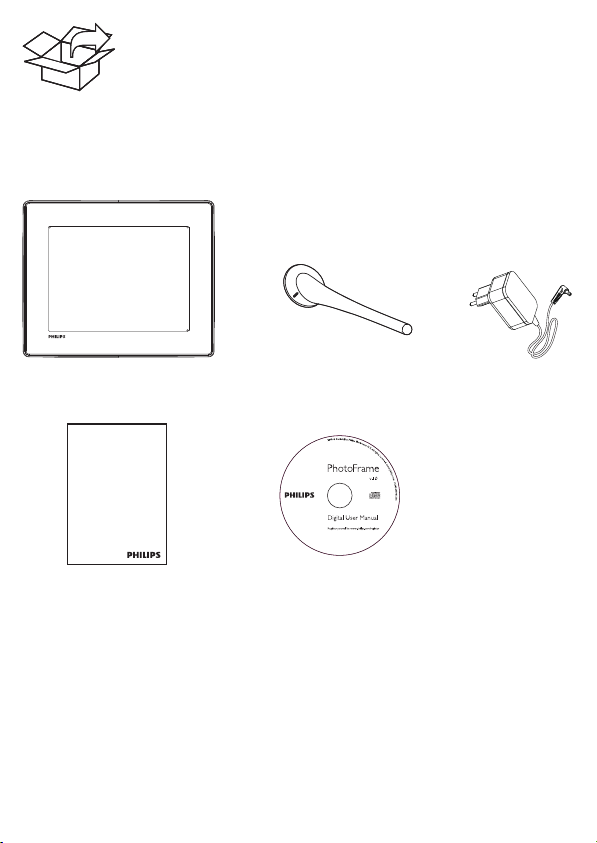
Register your product and get support at
www.philips.com/welcome
Quick Start Guide
PhotoFrame
Page 3
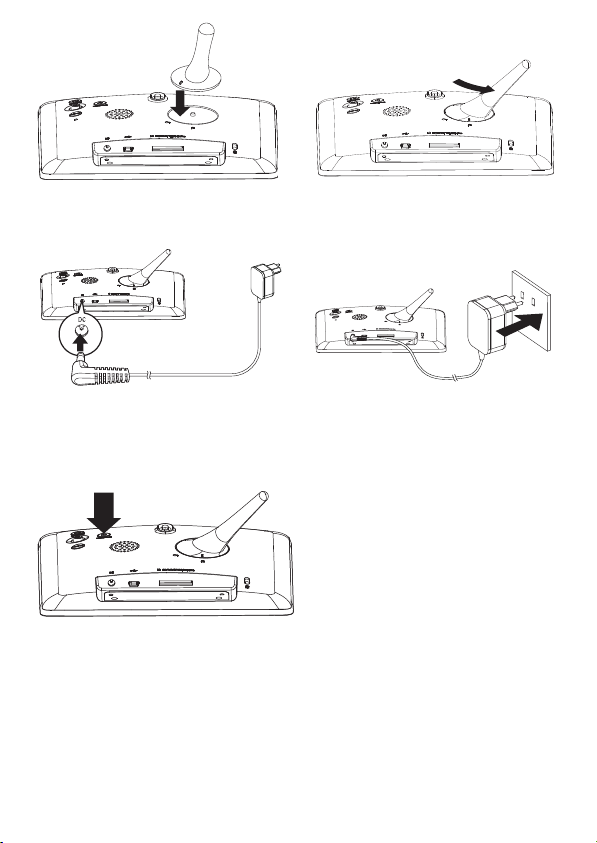
Page 4

English
Know these buttons
Control Buttons Functions
MENU - Press to enter/exit a menu
OK (Joystick) - Press to play, pause, or resume slideshow
Know these keypad icons
- Press to turn on the PhotoFrame
- Press and hold to turn off the PhotoFrame
- Press to switch mode: slideshow/clock/calendar
- Press to go back step by step
- Press and hold to access the home screen
- Press to confi rm a selection
- Move up/down/right/left to select the upper/lower/right/left option
/ ABC
aA Switch between upper and lower case
Input in English
Input in suppor ted European languages
Input in Simplifi ed Chinese
Input in Russian
Switch to select symbols, punctuations, alphabet or numbers
Enter a blank space
Enter a line break
Page 5

Startup
1 Connect the power cord to the DC socket
of the PhotoFrame and then to a power
supply socket.
A few seconds later, the PhotoFrame »
turns on automatically.
2 Move the joystick up/down to select a
language, and then press OK .
3 Move the joystick up/down/right/left to set
time and date, and then press OK .
4 To star t PhotoFrame, select
[Start PhotoFrame] and then press OK .
5 To star t slideshow, select [Play] and then
press OK .
To pause slideshow, press • OK .
• OK again.
To resume slideshow, press
•
To turn off the PhotoFrame, press and
hold .
Page 6

Transfer/Play media via a storage device
Media type supported:
Photo (JPEG)•
Video clip •
Background music•
Storage device supported:
Secure Digital (SD)•
Secure Digital High Capacity (SDHC)•
Multimedia Card (MMC)•
Memory Stick (MS)•
Memory Stick Pro (MS Pro)•
Inser t a storage device into the PhotoFrame.
Note
For details on the supported media •
formats, see the digital User Manual in the
supplied CD-ROM.
1
2 Select an option, and then press OK .
3 Follow the on screen instructions to:
•
View a created message
View a pop-up message:
If you have a pop-up message, the
PhotoFrame prompts that you have a gift.
Then, press OK to view the message.
View a message via the home screen :
1 In the home screen, select [Message] and
then press OK
2 Select [View Message] , and then press OK .
3 Move the joystick right/left to select a
message, and then press OK to view the
message.
An option menu is displayed. »
Play media on the storage device
Browse media on the storage device•
Copy media on the storage device to •
PhotoFrame
Page 7

Create a message
Tip
If there is no message created before, at power up •
select [Personalize Frame] to add a message to
your photo or to view a message.
1 In the home screen, select [Message] and
then press OK .
2 Select [Add a message to your photo] , and
then press OK .
3 Move the joystick right or left to select a
message template, and then press OK .
•
Add music to the message.
Edit the text of the message or change •
photo of the message.
•
Set the real time and date if applicable.
4 Select [Done] .
The screen prompts you to schedule the »
message.
5 Schedule the message.
• [Message Name] : Enter the name
• [Repeat] : Select a repeat frequency
• [Set Date] : Set the date or day
• [Set Time] : Set the time
6 After you schedule the message, select
[Done] and then press OK .
• To view the available messages , select
[View Message] .
• To go back to the home screen , press and
.
hold
Page 8

© 2010 Koninklijke Philips Electronics N.V.
All rights reserved.
Specifi cations are subject to change without notice.
Trademarks are the proper ty of Koninklijke Philips
Electronics N.V. or their respective owners.
V1.0 Printed in China
