Page 1

Register your product and get support at
PhotoFrame
SPF1307
SPF1327
EN User manual
Page 2

Contents
1 Important 2
Safety 2
Safety precautions and maintenance 2
Notice 2
Respect copyrights 2
End of life disposal 2
Recycling Information for Customers 2
Environmental information 3
North Europe Information
(Nordic Countries) 3
Banned Substance Declaration 3
2 Your PhotoFrame 4
Overview of your PhotoFrame 4
Introduction 5
What’s in the box 5
3 Get started 6
Install the stand 6
Connect power 6
Turn on the PhotoFrame 7
Turn off the PhotoFrame 8
Transfer photos 8
4 Display photos 10
Manage slideshow and photos 10
Select slideshow frequency 11
Select slideshow sequence 11
Rotate a photo 11
Copy a photo 11
Delete a photo 12
Select a photo effect 12
Select clock/calendar 12
Zoom and pan a photo 13
5 Browse 14
Create an album/folder 14
Rename an album 15
Select multiple photos 15
7 Alarm 17
8 Quick menu 18
9 Settings 19
Select an on-screen language 19
Adjust display brightness 19
Set time and date 19
Set display auto on/off 20
Hibernate the PhotoFrame 21
Set auto orientation 21
Set button sound 21
Protect/Unprotect content of a memory
card 22
Set demo on/off 22
Slideshow setting 23
Select a slideshow transition effect 23
Select a photo background 23
Display collage photos 24
View the status of the PhotoFrame 24
Restore factory defaults 24
Format the PhotoFrame 25
10 Upgrade the PhotoFrame 26
11 Product information 27
12 Frequently asked questions 29
13 Glossary 30
Need help?
Please visit www.philips.com/welcome where
you can access a full set of supporting materials
such as user manual, the latest software updates
and answers to frequently asked questions.
English
6 Clock and calendar 16
EN
1
Page 3

1 Important
Respect copyrights
Safety
Safety precautions and maintenance
Never touch, push, rub or strike the screen •
with hard objects as this may damage the
screen permanently.
When the product is not used for long •
periods, unplug it.
Before you clean the screen, turn off •
and unplug the power cord. Only clean
the screen with a soft, water-damp cloth.
Never use substances such as alcohol,
chemicals or household cleaners to clean
the product.
Never place the product near naked •
ames or other heat sources, including
direct sunlight.
Never expose the product to rain or •
water. Never place liquid containers, such
as vases, near the product.
Never drop the product. When you drop •
the product, it will be damaged.
Ensure that you install and use services or •
software only from trustworthy sources
free of virus or harmful software.
This product is designed for indoor use only.•
Only use the supplied power adaptor for •
the product.
Notice
This product is in compliance with the essential
requirements and other relevant provisions
of Directives 2006/95/EC (Low Voltage),
2004/108/EC (EMC).
The making of unauthorized copies of copyprotected material, including computer
programs, les, broadcasts and sound
recordings, may be an infringement of
copyrights and constitute a criminal offence.
This equipment should not be used for such
purposes.
End of life disposal
Your new product contains materials that •
can be recycled and reused. Specialized
companies can recycle your product to
increase the amount of reusable materials
and to minimize the amount to be
disposed of.
Please nd out about the local regulations •
on how to dispose your old monitor from
your local Philips dealer.
(For customers in Canada and U.S.A.) •
Dispose the old product in accordance to
local-state and federal regulations.
For additional information on recycling contact
www.eia.org (Consumer Education Initiative).
Recycling Information for Customers
Philips establishes technically and economically
viable objectives to optimize the environmental
performance of the organization’s product,
service and activities.
From the planning, design and production
stages, Philips emphasizes the importance of
making products that can easily be recycled. At
Philips, end-of-life management primarily entails
participation in national take-back initiatives
and recycling programs whenever possible,
preferably in cooperation with competitors.
There is currently a system of recycling up and
running in the European countries, such as The
Netherlands, Belgium, Norway, Sweden and
Denmark.
2 EN
Page 4

In U.S.A., Philips Consumer Lifestyle North
America has contributed funds for the
Electronic Industries Alliance (EIA) Electronics
Recycling Project and state recycling initiatives
for end-of-life electronics products from
household sources. In addition, the Northeast
Recycling Council (NERC) - a multi-state
non-pro t organization focused on promoting
recycling market development - plans to
implement a recycling program.
In Asia Paci c, Taiwan, the products can be taken
back by Environment Protection Administration
(EPA) to follow the IT product recycling
management process, detail can be found in
web site www.epa.gov.tw.
Environmental information
Your product is designed and manufactured
with high quality materials and components,
which can be recycled and reused.
When you see the crossed-out wheel bin
symbol attached to a product, it means the
product is covered by the European Directive
2002/96/EC:
Never dispose of your product with other
household waste. Please inform yourself about
the local rules on the separate collection of
electrical and electronic products. The correct
disposal of your old product helps prevent
potentially negative consequences on the
environment and human health.
North Europe Information
(Nordic Countries)
VARNING :
FÖRSÄKRA DIG OM ATT HUVUDBRYTARE
OCH UTTAG ÄR LÄTÅTKOMLIGA, NÄR DU
STÄLLER DIN UTRUSTNING PÅPLATS.
Placering/Ventilation
ADVARSEL :
SØRG VED PLACERINGEN FOR, AT
NETLEDNINGENS STIK OG STIKKONTAKT
ER NEMT TILGÆNGELIGE.
Paikka/Ilmankierto
VAROITUS :
SIJOITA LAITE SITEN, ETTÄ VERKKOJOHTO
VOIDAAN TARVITTAESSA HELPOSTI
IRROTTAA PISTORASIASTA.
Plassering/Ventilasjon
ADVARSEL :
NÅR DETTE UTSTYRET PLASSERES, MÅ
DU PASSE PÅ AT KONTAKTENE FOR
STØMTILFØRSEL ER LETTE Å NÅ.
Banned Substance
Declaration
This product complies with RoHS.
Class II equipment symbol:
This symbol indicates that this product has a
double insulation system.
English
EN 3
Page 5

2 Your
PhotoFrame
Congratulations on your purchase, and
welcome to Philips! To fully bene t from the
support that Philips offers, register your product
at www.philips.com/welcome.
Overview of your
PhotoFrame
a
b
c
d
e
f
g
a
Hold to turn on/off the PhotoFrame•
Press to switch mode: slideshow/•
clock/calendar
b
Press to go back•
Hold to go to the home screen•
c
/ / /
Press to select the upper/lower/right/•
left option
h
d
Press to play/pause slideshow•
Press to con rm a selection•
e
Press to enter/exit a menu•
f Buzzer
g
Kensington lock
h
SD/MMC/MS/MS Pro
Slot for an SD/MMC/MS/MS Pro card•
k
j
i
4 EN
Page 6
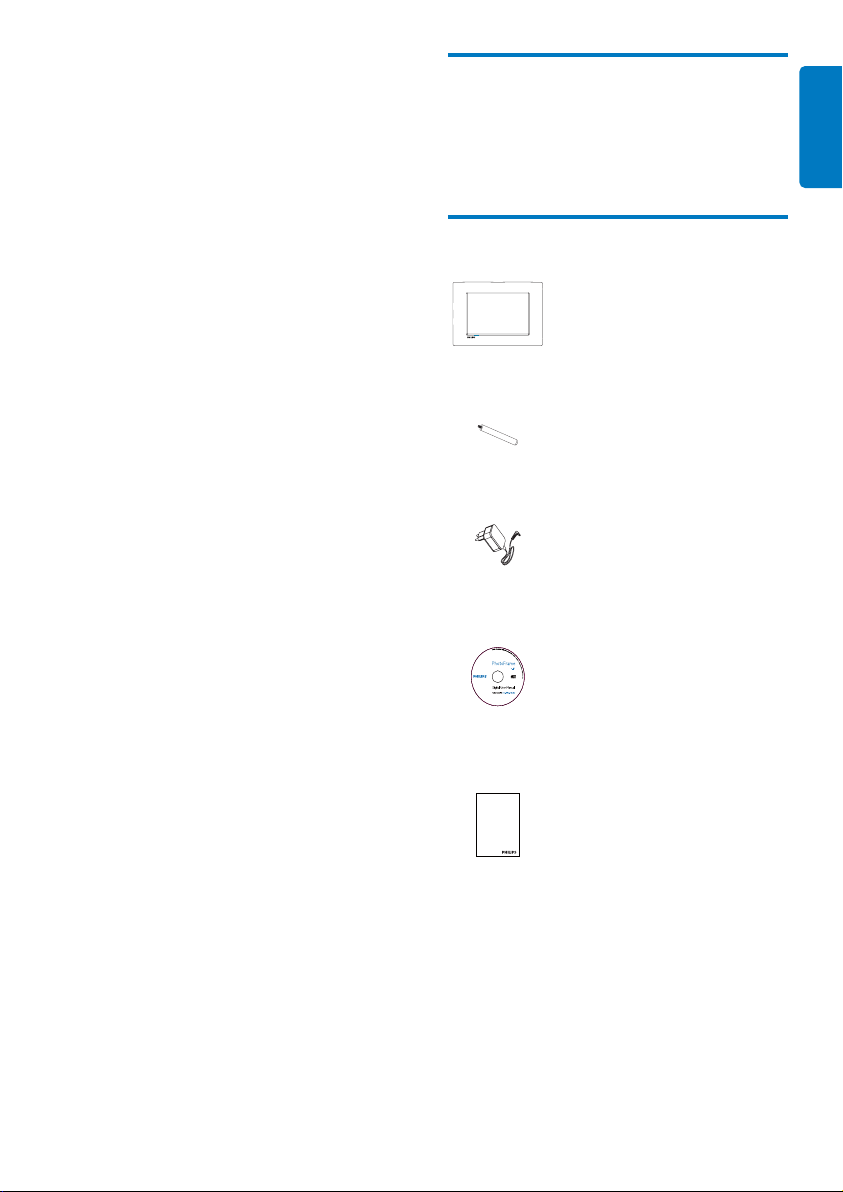
i DC
Socket for the AC-DC power adaptor•
j Stand hole
k Wall mounting hole
Introduction
With Philips Digital PhotoFrame, you can display
JPEG photos in high quality directly from your
memories cards.
What’s in the box
Philips Digital PhotoFrame•
Stand•
AC-DC power adaptor•
English
CD-ROM, with digital user manual•
Register your product and get support at
www.philips.com/welcome
Quick Start Guide
Quick star t guide•
PhotoFrame
EN 5
Page 7
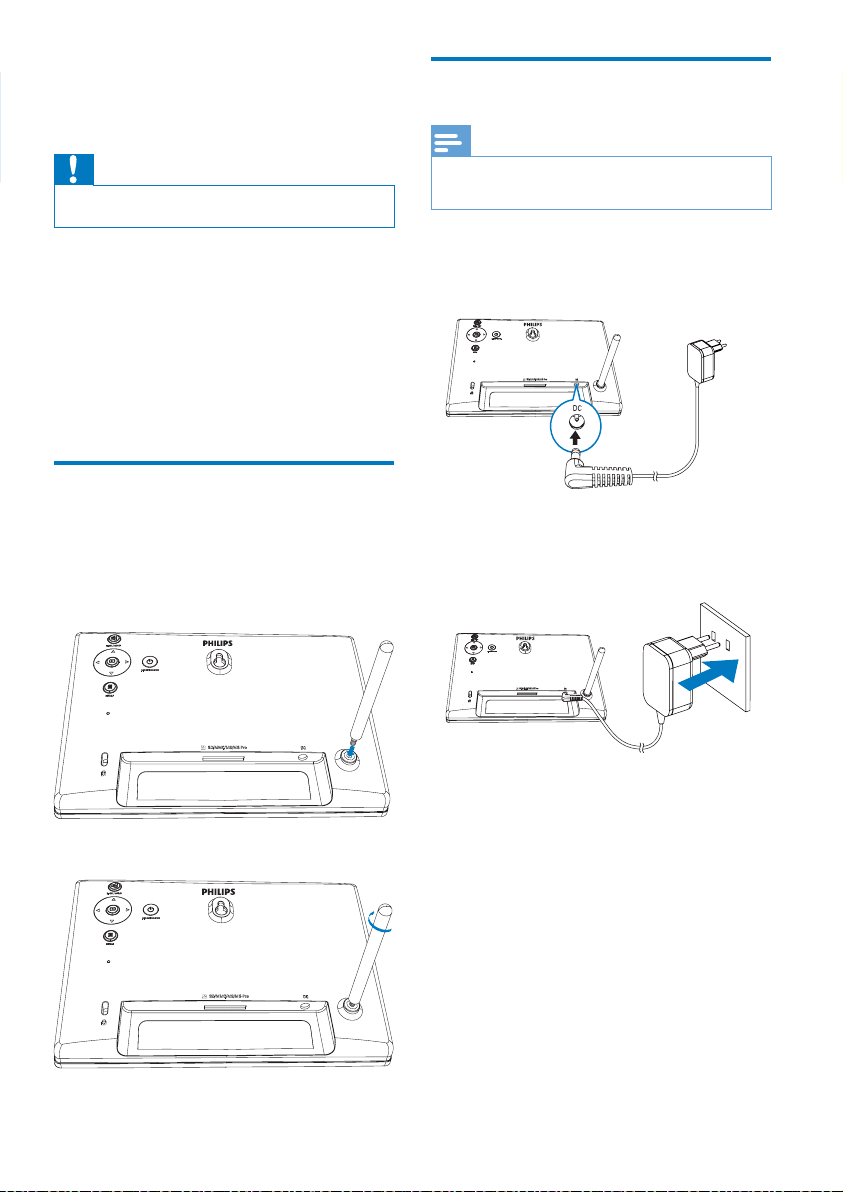
3 Get started
Caution
Use the controls only as stated in this user manual. •
Connect power
Note
When you position the PhotoFrame, ensure that the •
power plug and outlet are easily accessible.
Always follow the instructions in this chapter in
sequence.
If you contact Philips, you will be asked for the
model and serial number of this apparatus. The
model number and serial number are on the
back of the apparatus. Write the numbers here:
Model No. __________________________
Serial No. ___________________________
Install the stand
To place the PhotoFrame on a at surface,
attach the supplied stand to the back of the
PhotoFrame.
1 Insert the stand into the PhotoFrame.
2 Screw the stand into the stand hole rmly.
1 Connect the power cord to the DC
socket of the PhotoFrame.
2 Connect the power cord to a power
supply socket.
A few seconds later, the PhotoFrame »
turns on automatically.
6 EN
Page 8
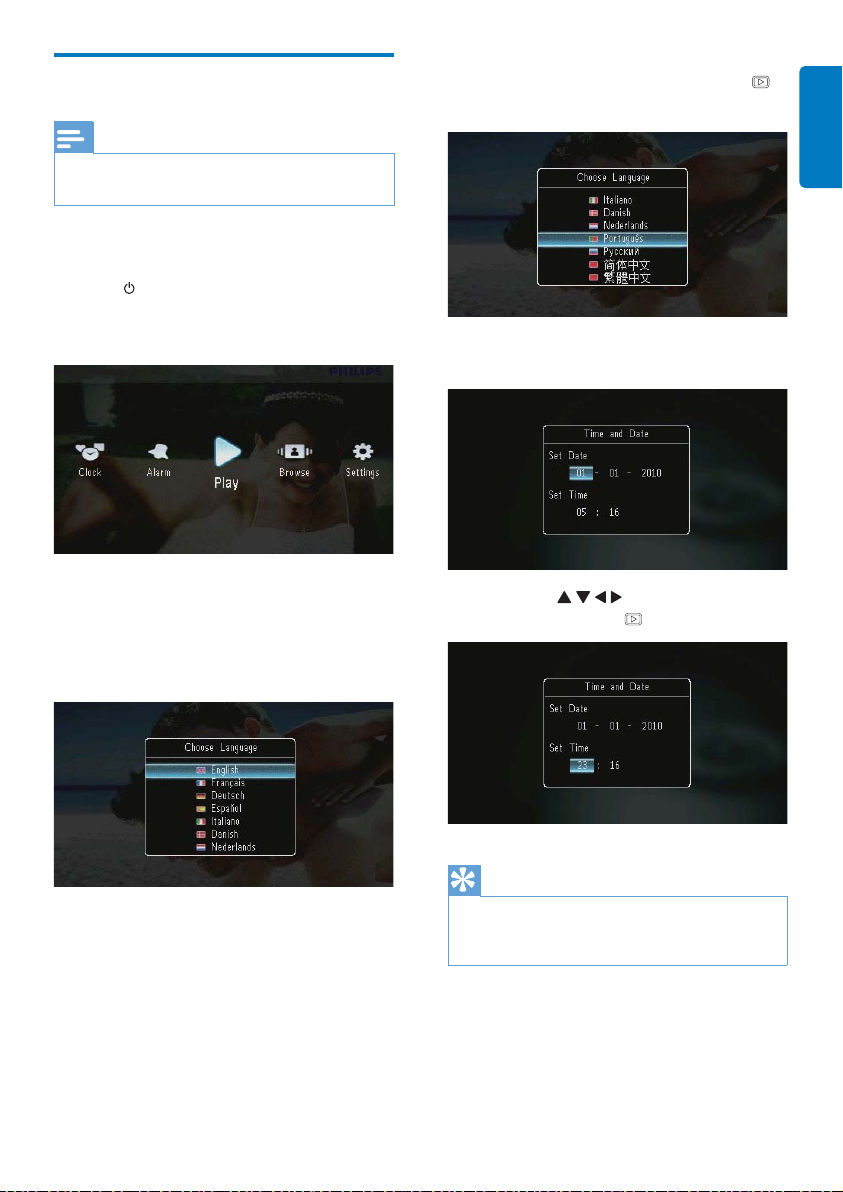
Turn on the PhotoFrame
Select a language, and then press •
to con rm.
Note
When you connect the PhotoFrame to a power supply, •
the PhotoFrame turns on automatically.
1 When the PhotoFrame is turned off and
connected to the power supply, you can
hold
to turn on the PhotoFrame.
A few seconds later, the home screen »
is displayed.
For the rst time you turn on the
PhotoFrame :
The screen prompts you to select a •
language.
The screen prompts you to set time •
and date.
Press • / / / to set time and date,
and then press
English
to con rm.
Tip
If the PhotoFrame is disconnected from the power •
supply for a long time, you need set time and date again
after you turn on the PhotoFrame.
EN 7
Page 9

Turn off the PhotoFrame
Note
You can only turn off the PhotoFrame after all copy and •
save actions are complete.
To turn off the PhotoFrame, press and hold •
for about 2 seconds.
Transfer photos
Caution
Do not remove a storage device from the PhotoFrame •
when you are transferring photos from or to the storage
device.
You can play JPEG photos on one of the
following storage device that is connected to
the PhotoFrame:
Secure Digital (SD)•
Secure Digital High Capacity (SDHC)•
Multimedia Card (MMC)•
Multimedia Card Plus (MMC+)•
Memory Stick (MS)•
Memory Stick Pro (MS Pro, with adaptor)•
However, we do not guarantee the operations
for all types of storage device media.
1 Insert a storage device into the slot.
[Play Inserted Content] : Play photos
on the storage device
[Browse] : Browse photos on the
storage device
[Transfer] : Transfer photos on the
storage device to the PhotoFrame
2 Select [Transfer] , and then press to
con rm.
A con rmation message is displayed. »
To select all photos :
1 Select [Yes] , and then press to con rm.
2 Select an album on the PhotoFrame to
store the photos, and then press
con rm.
to
An option menu is displayed. »
8 EN
Page 10
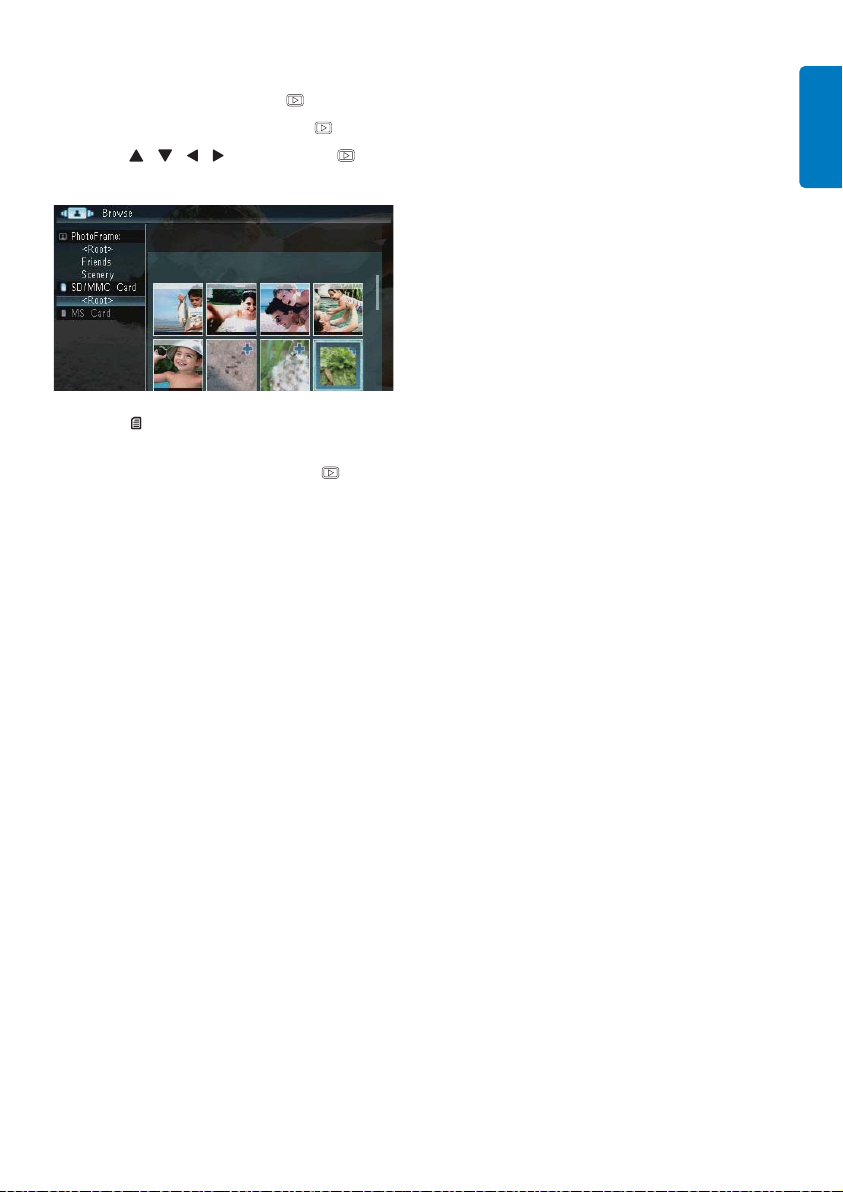
To select speci c photos :
1 Select [No] , and then press to con rm.
2 Select an album, and then press .
3 Press / / / and then press to
select/deselect a photo.
4 Press to continue the transfer operation.
5 Select an album on the PhotoFrame to
store the photos, and then press
con rm.
• To remove a storage device , pull it out.
to
English
EN 9
Page 11

4 Display photos
1 In the home screen, select [Play] and then
press
to con rm.
Photos are displayed in slideshow »
mode.
During slideshow, press • / to display the
next/previous photo.
Press •
to switch modes, between
slideshow mode, clock mode, and calendar
mode.
Manage slideshow and photos
You can take the following steps to manage
a photo in slideshow or the settings of
slideshow :
1 During slideshow, press .
An option menu is displayed. »
2 Select an option, and then press to
con rm.
• [Interval] : Select slideshow frequency
• [Shuf e] : Display photos randomly
or not
• [Rotate] : Select an angle to rotate a
photo
• [Copy] : Copy the photo to another
album
• [Delete] : Delete the photo
• [Color Tone] : Select the color for the
photo
• [Clock and Calendar] : Select a clock/
calendar template or turn it off
• [Zoom and Pan] : Press
in/out a photo
To exit the menu, press •
/ to zoom
again.
10 EN
Page 12

Select slideshow frequency
1 Select [Interval] , and then press .
2 Select an interval, and then press to
con rm.
Rotate a photo
1 Select [Rotate] , and then press .
2 Press / to select an orientation, and
then press
.
English
Select slideshow sequence
You can display the slideshow in sequence or
randomly.
1 Select [Shuf e] , and then press .
2 Select an option, and then press to
con rm.
• [On] : To play randomly
• [Off] : To play in sequence
Copy a photo
Caution
Never remove a storage device before the copy or •
deleting action completes.
1 Select [Copy] , and then press .
2 Select a device to save the photo, and then
press
.
EN 11
Page 13

3 Select an album to save the photo, and
then press
.
2 Select [Yes] , and then press to con rm.
Tip
When there is not enough memory to store more •
images, an error message is displayed.
Delete a photo
Caution
Never remove a storage device before the copy or •
deleting action completes.
1 Select [Delete] , and then press .
Select a photo effect
1 Select [Color Tone] , and then press .
2 Select an option, and then press .
Select clock/calendar
You can select a clock or calendar to be
displayed in slideshow.
1 Select [Clock and Calendar] , and then
press
.
2 Select an option, and then press .
12 EN
To hide the clock or calendar, select •
[Off] and then press
.
Page 14

Zoom and pan a photo
1 Select [Zoom and Pan] , and then press .
2 Press to zoom in a photo, and then
press
.
Press •
to zoom out a photo, and
then press
3 To pan the photo, press / / / .
To resume slideshow mode, press •
repeatedly.
Tip
Zoom and pan function is only applied to photos over •
432 x 234 pixels.
.
English
EN 13
Page 15

5 Browse
You can browse and manage albums and
photos.
1 Select [Browse] , and then press .
The album mode is displayed. »
Album menu :
1 Select an album, and then press .
The album menu is displayed. »
• [Move]
• [Delete]
• [Rename]
• [Group By]
• [Multiple-Select]
Photo menu :
1 Select an album, and then press .
2 Select a photo, and then press .
The photo menu is displayed. »
• [Copy]
• [Move]
• [Delete]
• [Rotate]
• [Color Tone]
• [Group By]
• [Multiple-Select]
Create an album/folder
1 Select [Create New Album] / [Create
New Folder] , and then press
.
• [Create New Album] : If a folder on
a memory card is selected, [Create
New Folder] is displayed here, instead.
• [Copy]
14 EN
A keypad is displayed. »
Page 16

2 To enter the name (up to 31 characters),
select an alphabet/number and then press
To switch between uppercase •
and lowercase, select [a/A] on the
displayed keypad and then press
3 When the name is complete, select
[Enter] and then press
to con rm.
.
English
.
2 To enter the name (up to 31 characters),
select an alphabet/number and then press
.
To switch between uppercase •
and lowercase, select [a/A] on the
displayed keypad and then press
3 When the name is complete, select
[Enter] and then press
Rename an album
1 Select [Rename] , and then press .
to con rm.
A keypad is displayed. »
Select multiple photos
You can select more than one photo to edit at
a time.
.
1 Select [Multiple-Select] , and then press .
2 Press / / / and then to select/
deselect photos.
3 Press .
An option menus is displayed. »
• [Copy]
• [Move]
• [Delete]
• [Rotate]
• [Play Slideshow]
EN 15
Page 17

6 Clock and
calendar
You can select a clock or calendar to be
displayed in slideshow.
1 Select [Clock] , and then press .
2 Select [Clock] / [Calendar] , and then press
.
To hide the clock or calendar, select •
[Off] and then press
3 Select an option, and then press to
con rm.
16 EN
to con rm.
Page 18

7 Alarm
1 Select [Alarm] , and then press .
2 Select an alarm, and then press .
3 Select [Time] , and then press .
To cancel the alarm, select • [Off] and
then press
4 Press / / / to set time, and then press
.
.
English
When the alarm is ringing, press any key •
to stop it.
EN 17
Page 19

8 Quick menu
In the quick menu, you can adjust the brightness
of the display and view the status of the
PhotoFrame.
1 In the home screen, press .
The quick menu is displayed. »
2 Select an option, and then press to
con rm.
• [Status] : To view the information of
the PhotoFrame
• [Brightness] : Press
brightness, and then press
/ to adjust the
.
To exit the quick menu, press • again.
18 EN
Page 20

9 Settings
2 Select [Brightness] , and then press .
Select an on-screen language
1 Select [Settings] , and then press .
2 Select [Languages] , and then press .
3 Select a language, and then press .
3 Press / to adjust brightness level, and
then press
.
Set time and date
1 Select [Settings] , and then press .
English
Adjust display brightness
1 Select [Settings] , and then press .
2 Select [Time and Date] , and then press .
EN 19
Page 21

3 Select [Set Time] / [Set Date] / [Set Time
Format] / [Set Date Format] , and then
press
.
1 Select [Settings] , and then press .
4 Press / / / to set time and date or
select a format, and then press
.
Set display auto on/off
With the SmartPower feature, you can
con gure the time for the PhotoFrame to turn
on or off the display automatically.
Note
Ensure that you set the current time and date of the •
PhotoFrame correctly before you set the auto on/off
function.
2 Select [SmartPower] , and then press .
3 Select [Timer] , and then press .
• To disable the auto on/off function ,
select [Off] and then press
.
4 Select [Set on Timer] / [Set off Timer] ,
and then press
.
5 Press / / / to set time, and then press .
20 EN
Page 22

Hibernate the PhotoFrame
1 Select [Settings] , and then press .
1 Select [Settings] , and then press .
2 Select [Hibernate] , and then press .
3 Select an option, and then press .
After the selected period, the »
PhotoFrame hibernates.
• To disable the hibernation function ,
select [Never] and then press
English
2 Select [Auto Orientate] , and then press
.
.
3 Select [On] , and then press .
• To disable the auto orientation
function , select [Off] and then press
.
• To get the PhotoFrame out of
hibernation , hold
Set auto orientation
You can display photos in the correct
orientation depending the horizontal/vertical
orientation of the PhotoFrame.
.
Set button sound
1 Select [Settings] , and then press .
EN 21
Page 23

2 Select [Set Beep] , and then press .
3 Select [On] to turn on the button sound,
and then press
• To turn off the button sound , select
[Off] and then press
.
.
3 Select [Disable Deleting] to disable the
deleting function, and then press
Select • [Enable Deleting] to enable the
deleting function, and then press
Set demo on/off
1 Select [Settings] , and then press .
.
.
Protect/Unprotect content of
a memory card
You can enable the deleting function on a
storage device available on the PhotoFrame.
To avoid deleting photos on a storage device,
you can also disable the deleting function on a
storage device.
1 Select [Settings] , and then press .
2 Select [Memory Card] , and then press .
2 Select [Demo] , and then press .
3 Select [On] to enable demo show, and
then press
When the demo mode is ON, the »
PhotoFrame plays the demo slideshow
automatically once the power cable is
connected to the power supply.
• To disable demo show at power up , select
[Off] and then press
.
.
22 EN
Page 24

Slideshow setting
Select a slideshow transition effect
1 Select [Settings] , and then press .
2 Select [Slideshow] , and then press .
3 Select [Transition Effect] , and then press
.
4 Select an option, and then press .
3 Select [Background Color] , and then press .
English
4 Select an option, and then press .
If you select a background color, the »
PhotoFrame displays a photo with a
background color.
If you select » [Auto Fit] , the
PhotoFrame extends a photo to ll the
screen with picture distortion.
Select a photo background
1 Select [Settings] , and then press .
2 Select [Slideshow] , and then press .
If you select » [RadiantColor] , the
PhotoFrame extends the color on the
edges of a photo that is smaller than
the full screen to ll the screen without
black bars or aspect ratio distortion.
EN 23
Page 25

Display collage photos
1 Select [Settings] , and then press .
View the status of the
PhotoFrame
1 Select [Settings] , and then press .
2 Select [Info] .
2 Select [Slideshow] , and then press .
3 Select [Collage] , and then press .
4 Select a collage option, and then press .
• To disable the collage function , select
[Single] and then press
24 EN
.
The information of the PhotoFrame »
is displayed on the right of the screen:
internal memory, used memory, free
space, and the software version.
Restore factory defaults
1 Select [Settings] , and then press .
2 Select [Reset] , and then press .
Page 26

3 Select [Yes] , and then press .
2 Select [Format] , and then press .
English
A con rmation message is displayed. »
4 Select [Yes] , and then press .
Format the PhotoFrame
Caution
All photos on the PhotoFrame will be lost after you •
format the PhotoFrame.
1 Select [Settings] , and then press .
3 Select [Yes] , and then press .
EN 25
Page 27

10 Upgrade the
PhotoFrame
Caution
Do not power off the PhotoFrame during upgrade. •
If there is a software update, you can download
the latest software from www.philips.com/
support to upgrade your PhotoFrame. The
earlier software is unavailable on line.
1 Visit www.philips.com/support.
2 Search for your PhotoFrame and go to the
software section.
3 Download the latest software onto the
root directory of an SD card.
4 Insert the SD card into the PhotoFrame.
5 Turn on the PhotoFrame
A con rmation message is displayed. »
6 Select [Yes] , and then press to con rm.
When the upgrade is complete, the »
PhotoFrame reboots.
26 EN
Page 28

11 Product
Input: AC 100-240V~50-60Hz 0.3A•
Output: DC 9V •
1.1A
information
Note
Product information is subject to change without prior •
notice.
Picture/Display
Viewing angle: @ C/R > 10, 120° (H)/100° •
(V)
Lifetime, to 50% brightness: 20000 hr•
Aspect ratio: 16:10•
Panel visible resolution: 432 x 234•
Best- t photo resolution: 440 x 270•
Brightness (minimum): 160 cd/m²•
Contrast ratio (typical): 300:1•
Storage media
Memory card types: •
Secure Digital (SD)•
Secure Digital (SDHC)•
Multimedia Card (MMC)•
MMC plus (MMC+)•
Memory Stick (MS)•
Memory Stick Pro (MS Pro)•
Built-in memory capacity: 128 MB•
Dimensions & Weight
Set dimensions without stand (W x H •
x D): 206 x 139 x 25 mm
Set dimensions with stand (W x H x D): •
206 x 139 x 104 mm
Weight without stand: 0.334 kg•
Power
Power mode supported: AC powered•
Ef ciency level: V•
Average consumption (system on): 3.65 W•
Power adaptor:•
Manufacturer: Philips Consumer •
Lifestyle International B.V.
Model number: SSW-1918xx-y •
(xx=EU, UK, AU, BR; Y=1, 3)
Adaptor Region
SSW-1918EU Europe, Russia, and
Singapore
SSW-1918UK U.K. and Hong Kong
SSW-1918AU Australia and New
Zealand
SSW-1918CN China
Temperature
Operation: 0°C - 40°C/32°F - 104°F •
Storage: -10°C - 60°C/14°F - 140°F•
Accessories
AC-DC power adaptor•
Stand•
CD-ROM, with digital user manual•
Quick star t guide•
Convenience
Card Reader : Built-in•
Photo format supported:•
JPEG photo (Up to 10MB JPEG les, •
Up to 64 Megapixels)
Progressive JPEG photo (Up to 1024 •
x 768 pixels)
Placement supported: Photo auto •
orientation, Landscape, Portrait
Buttons and controls: 3 buttons, 4-way •
navigation key and enter
Playback mode: Slideshow, clock, calendar•
Photo edit: Copy, delete, rotate, photo •
effect, zoom and pan
Slideshow setting: Slideshow sequence, •
transition effect, frequency, collage,
background color
Screen background: Black, white, gray, auto •
t, RadiantColor
Setup function: Brightness adjustment, •
language, information, beep on/off, set time
and date, SmartPower
System status: Internal memory, used memory, •
free space, and the rmware version
English
EN 27
Page 29

Regulatory Approvals: BSMI, C-Tick, CCC, •
CE, GOST, PSB
Other convenience: Kensington lock •
compatible
On-Screen Display languages: English, •
Danish, Dutch, French, German, Italian,
Portuguese, Russian, Simpli ed Chinese,
Spanish, Tr aditional Chinese
28 EN
Page 30

12 Frequently
asked questions
Is the LCD screen touch-enabled?
The LCD screen is not touch-enabled. Use the
buttons on the back to control the PhotoFrame.
Can I switch different slideshow photos by
using different memory cards?
Yes. When a memory card is connected to
the PhotoFrame, you can play photos on the
speci c memory card in slideshow mode.
Will the LCD be damaged, if I keep showing
the same photo for a long time?
No. The PhotoFrame can display the same
photo continuously for 72 hours without any
damage to the LCD screen.
Why does my PhotoFrame not show some of
my photos?
The PhotoFrame supports only JPEG photos.
Ensure that these JPEG photos are not
damaged.
Can I use the PhotoFrame during its display
auto-off periods?
Yes. You can press
PhotoFrame.
Why does the PhotoFrame not go into autooff status after I set it?
Ensure that you set the current time, autooff time, and auto-on time correctly. The
PhotoFrame automatically turns off its display
exactly at the auto-off time. If the time has
already passed for the day, it starts to enter
auto-off status at the speci ed time from the
next day.
to wake up the
Can I increase the memory size to store more
pictures on the PhotoFrame?
No. The internal memory of the PhotoFrame is
xed and cannot be expanded. However, you
could switch between different photos by using
different storage devices on the PhotoFrame.
After I insert a memory card and transfer all
content to the PhotoFrame, I nd that the
folder structure saved on the PhotoFrame is
different from the original structure on the
memory card. Why?
The PhotoFrame can only read a folder
structure up to 3 levels and write on only
1-level folder structure. In that case, photos
on a memory card, which are in folders with
the same name but in different levels, will be
saved in the same folder on the PhotoFrame.
For example, photos in folders “ \AA ”, “ \01\
AA ” and “ \02\AA ” on a memory card will all
be copied into the folder named “ \AA ” on the
PhotoFrame.
What is the best resolution of photos to be
displayed on the PhotoFrame?
The best resolution is 440 x 270, 880 x 540, or
a similar aspect ratio.
Why does the PhotoFrame automatically turn
off?
If you enable the hibernate function or
SmartPower function, the PhotoFrame
automatically turns off at the preset time.
For details, see sections “Hibernate the
PhotoFrame” and “Set display auto on/off”.
English
EN 29
Page 31

13 Glossary
A
Aspect ratio
Aspect ratio refers to the length to height ratio
of TV screens. The ratio of a standard TV is 4:3,
while the ratio of a high-de nition or wide TV
is 16:9. The letter box allows you to enjoy a
picture with a wider perspective on a standard
4:3 screen.
J
JPEG
A very common digital still picture format. A
still-picture data compression system proposed
by the Joint Photographic Expert Group, which
features small decrease in image quality in
spite of its high compression ratio. Files are
recognized by their le extension ‘.jpg’ or ‘.jpeg.’
K
Kbps
Kilobits per second. A digital-data-rate
measurement system which is often used with
highly compressed formats such as AAC, DAB,
MP3 etc. The higher the amount, the better the
quality generally is.
Kensington lock
A Kensington Security Slot (also called a K-Slot
or Kensington lock). Part of an anti-theft system.
It is a small, metal-reinforced hole found on
almost all small or portable computer and
electronics equipment, particularly on expensive
and/or relatively light ones, such as laptops,
computer monitors, desktop computers,
gaming consoles, and video projectors. It is
used for attaching a lock-and-cable apparatus, in
particular those from Kensington.
M
Memory Stick
Memory Stick. A ash memory card for digital
storage on cameras, camcorders and other
handheld devices.
MMC Card
MultiMedia Card. A ash memory card that
provides storage for cellphones, PDAs and
other handheld devices. The card uses ash
memory for read/write applications or ROM
chips (ROM-MMC) for static information, the
latter widely used for adding applications to a
Palm PDA.
S
SD Card
Secure Digital Memory Card. A ash memory
card that provides storage for digital cameras,
cellphones and PDAs. SD Cards use the same
32 x 24mm form factor as the MultiMediaCard
(MMC), but are slightly thicker (2.1mm vs.
1.4mm), and SD Card readers accept both
formats. Cards up to 4GB are available.
T
Thumbnail
A thumbnail is reduced-size versions of a
picture that is used to make it easier to
recognize an them. Thumbnails serve the same
role for images as a normal text index does for
words.
30 EN
Page 32

© 2010 Koninklijke Philips Electronics N.V.
All rights reserved.
UM_V1.1
G
12NC
