Page 1

PhotoFrame
SPF1017
SPF1027
Quick start guide
1
2
3
Get started
Play
Setup
EN
Page 2

What’s in the box
Philips Digital PhotoFrame
CD-ROM,
• Digital User Manual
•Auto Run software
Stand
PhotoFrame
Quick start guide
1
Get started
Play
2
Setup
3
Eng
Quick Start Guide
AC-DC power adaptor
What you also need
AC
AC power socket
Memory card/USB
Computer
Page 3
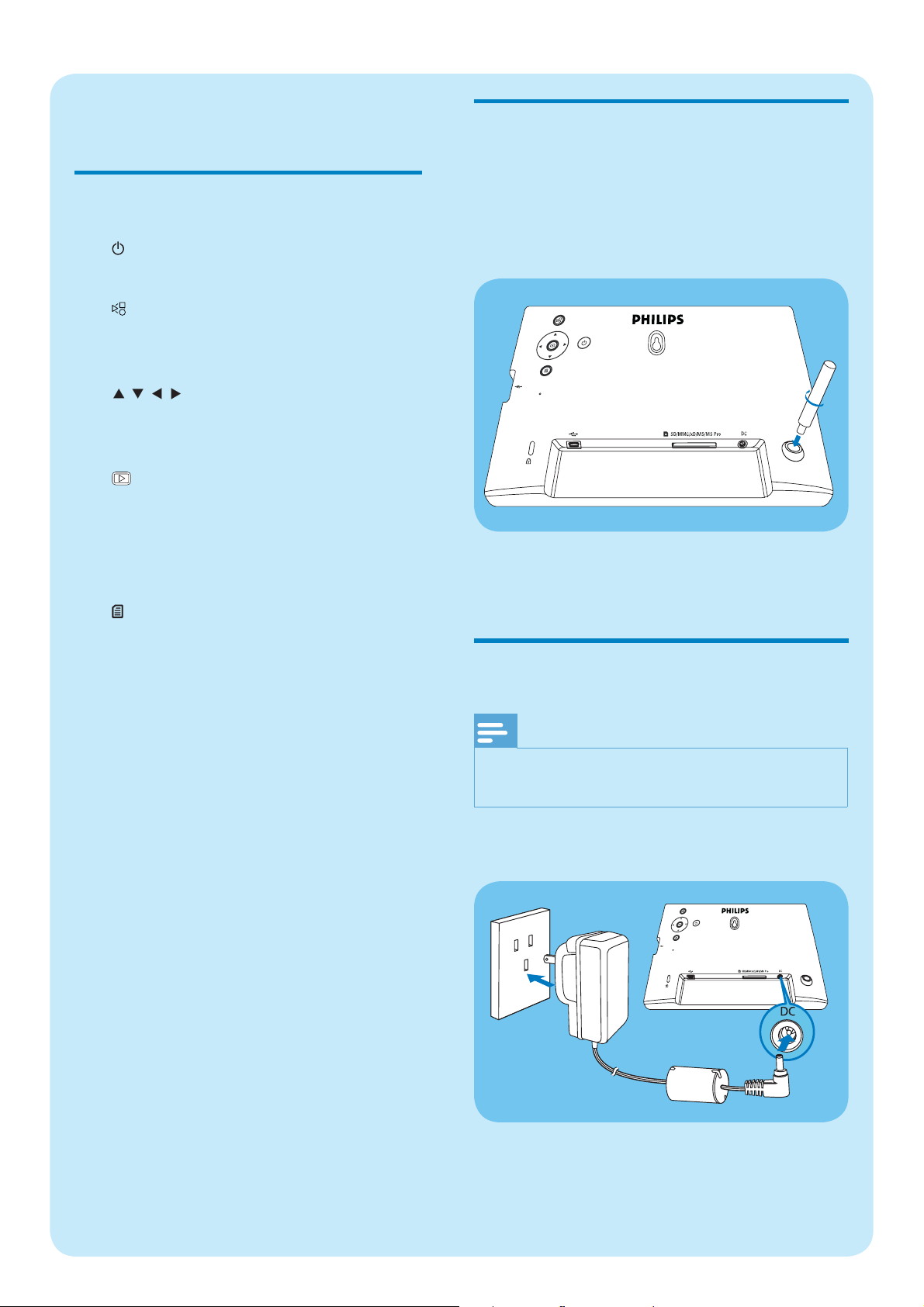
1 Get started
Control buttons
a
Turn on/off the PhotoFrame•
b
Toggle between slideshow mode, •
thumbnail mode, and main menu
Install the stand
To place the PhotoFrame on a fl at surface,
attach the supplied stand to the back of the
PhotoFrame.
1 Insert the stand into the PhotoFrame.
c
d
e
/ / /
Select the previous/next/right/•
left option
Play photos in slideshow mode, •
browse mode, or clock mode
Pause slideshow•
Confi rm a selection•
Enter/Exit photo menu•
2 Screw the stand into the stand hole
fi r m l y .
Connect power
Note
When you position the PhotoFrame, ensure that •
the power plug and outlet are easily accessible.
1 Connect the power cord to the DC
socket of the PhotoFrame.
b
2 Connect the power cord to a power
supply socket.
a
Page 4
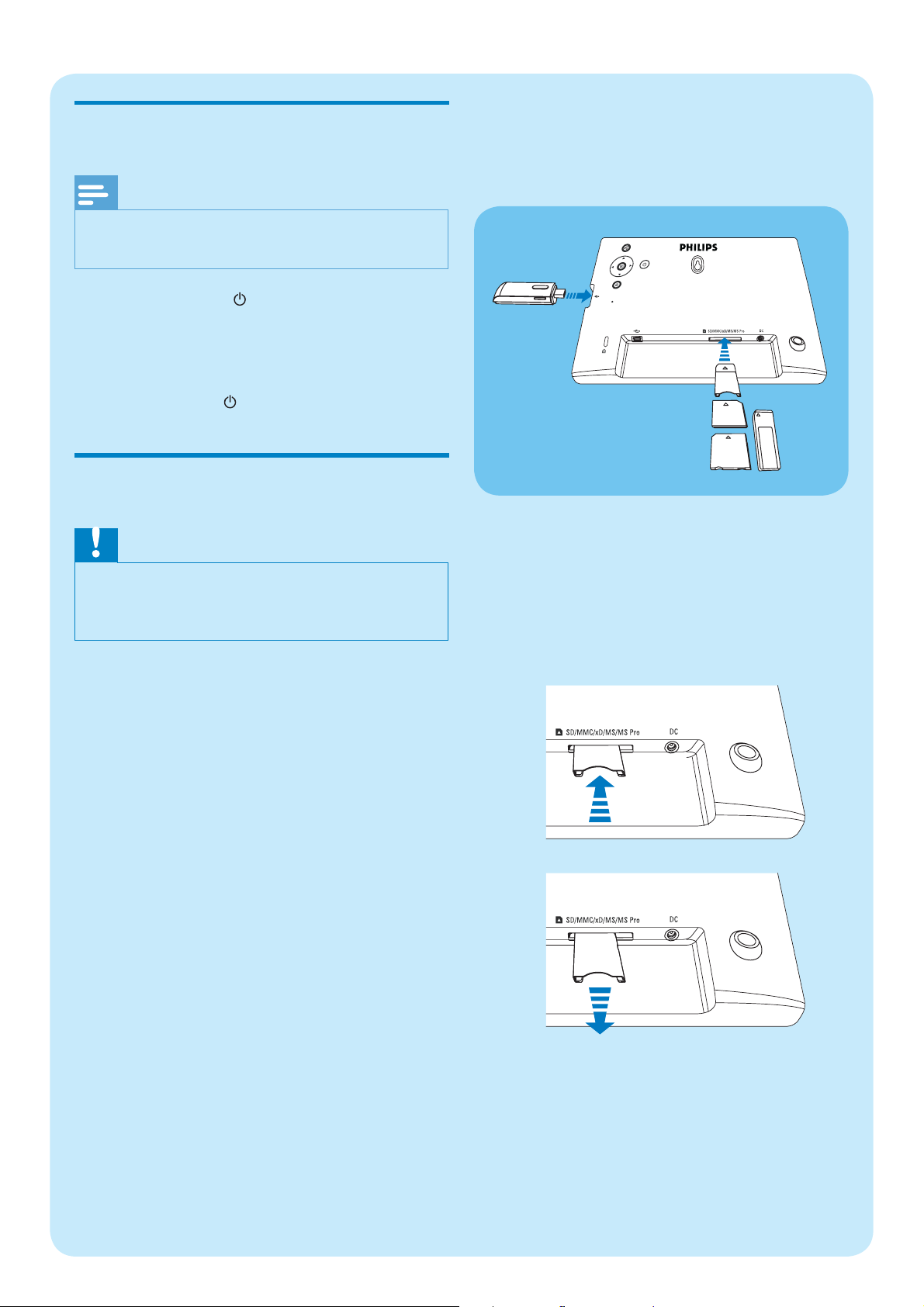
Turn on the PhotoFrame
Note
You can only turn off the PhotoFrame after all •
copy and save actions are complete.
1 Press and hold for more than 1 second.
Photos are displayed in slideshow »
mode.
To turn off the PhotoFrame, press •
and hold
.
For xD/SD/MMC/MS/MS Pro card, insert
1
it into the slot until you hear a “CLICK”.
For USB memory drive, insert it into •
the slot fi rmly.
Connect a storage device
Caution
Do not remove a storage device from the •
PhotoFrame when fi les are transferring from or
to the storage device.
You can play JPEG photos in one of the
following storage device which is connected to
the PhotoFrame:
Secure Digital (SD)•
Secure Digital (SDHC)•
Multimedia Card (MMC)•
xD card (xD)•
Memory Stick (MS)•
Memory Stick Pro (with adaptor)•
USB memory drive•
However, we do not guarantee the
operations for all types of memory card
media.
Photos in the storage device are •
displayed in slideshow mode.
To remove a storage device :
For xD/SD/MMC/MS/MS Pro card, push •
the card inward and then pull it out.
a
b
For USB memory drive, pull it out from •
the PhotoFrame.
Page 5
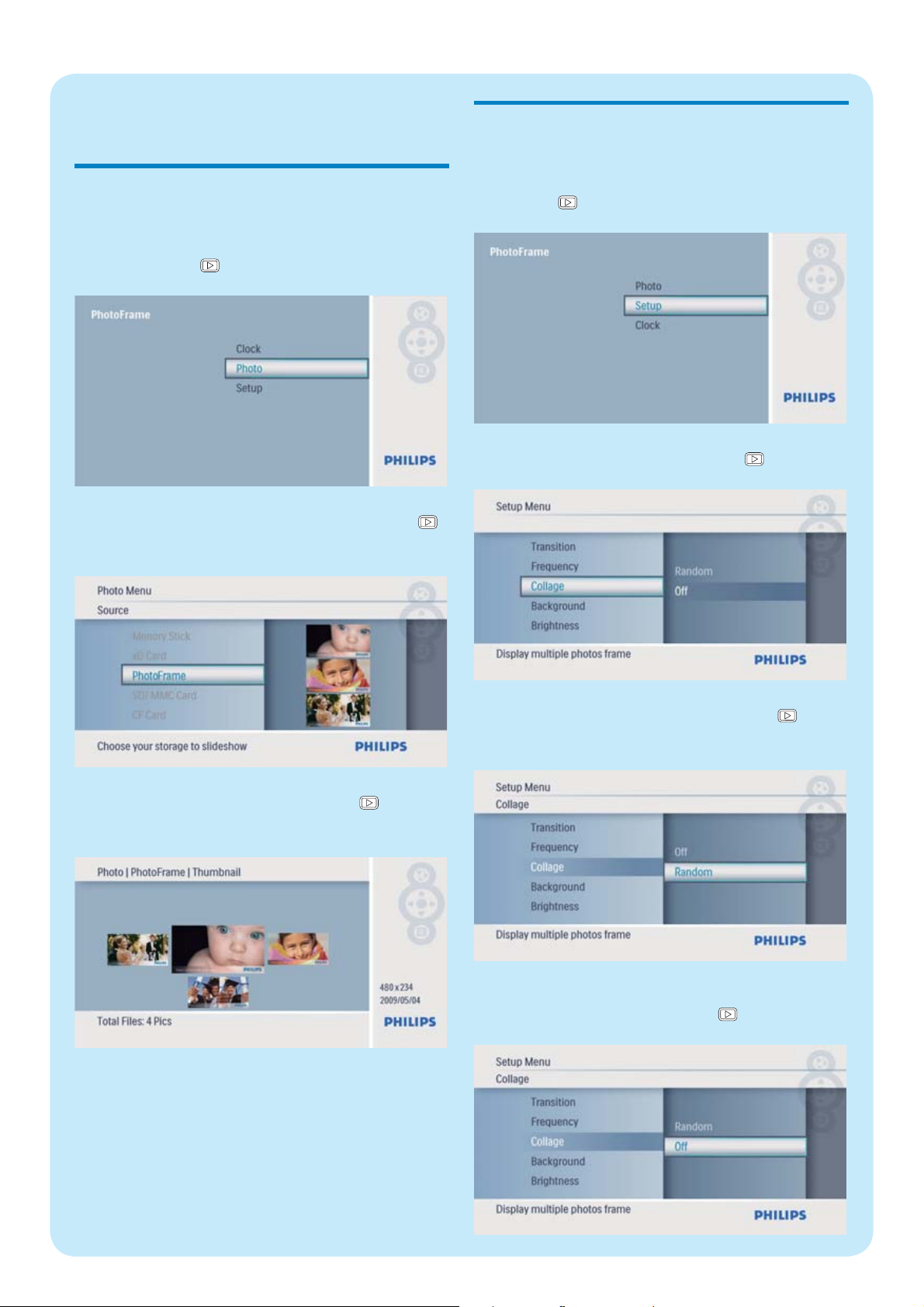
2 Play
Play photos
In the main menu, select [Photo] and
1
then press
to confi rm.
2 Select a photo source, and then press
to confi rm.
Display collage photos
In the main menu, select [Setup] and then
1
press
to confi rm.
2 Select [Collage], and then press to confi rm.
3 Select a photo, and then press to
confi rm.
3 Select [Random] , and then press to
confi rm.
To disable collage function, select •
[Off] and then press
to confi rm.
Page 6

3 Setup
Select an on-screen language
In the main menu, select [Setup] and then
1
press
to confi rm.
2 Select [Language] , and then press to
confi rm.
Select a photo background
In the main menu, select [Setup] and then
1
press
to confi rm.
2 Select [Background] , and then press
to confi rm.
3 Select a language, and then press to
confi rm.
3 Select an option, and then press to confi rm.
If you select a background color, the »
PhotoFrame displays a photo with a
background color.
If you select » [Auto Fit] , the
PhotoFrame extends a photo to fi ll the
screen with picture distortion.
Page 7

If you select » [RadiantColor] , the
PhotoFrame extends the color on the
edges of a photo that is smaller than
the full screen to fi ll the screen without
black bars or aspect ratio distor tion.
2 Select [Auto Dim] , and then press to
confi rm.
3 Select [Auto Dim - End] / [Auto Dim -
Start] , and then press
to confi rm.
Set display auto on/off
You can confi gure the time for the PhotoFrame
to turn on or off the display automatically.
Note
Ensure that you set the current time and date •
of the PhotoFrame before you set the auto on/
off function.
1 In the main menu, select [Setup] and then
press
to confi rm.
4 Press / / / to set time for auto-on/
auto-off, and then press
to confi rm.
5 Select [Auto Dim Timer] , and then press
to confi rm.
Page 8

6 Select [On] , and then press to confi rm.
To set off auto-on/auto-off function, •
select [Off] and then press
confi rm.
to
Set time and date
In the main menu, select [Clock] and then
1
press
to confi rm.
3 Select [Time] / [Date] , and then press
to confi rm.
4 Press / / / to set time/date, and then
press
to confi rm.
2 Select [Time and Date] , and then press
to confi rm.
Show clock in slideshow
In the [Time and Date] menu, select
1
[Slideshow Clock] and then press
confi rm.
to
Select • [12/24 hr] > [12HR] / [24HR] ,
and then press
to confi rm.
Page 9

2 Select [Yes] , and then press to
confi rm.
3 Select [Time] , and then press to
confi rm.
You can have clock shown in slideshow.»
Set alarm clock
Note
Ensure that you set time and date of you •
PhotoFrame correctly.
1 In the main menu, select [Clock] and then
press
to confi rm.
4 Press / / / to set time for an alarm
clock, and then press
to confi rm.
5 Select [Day] for an alarm clock, and then
press
to confi rm.
2 Select [Alarm Clock] , and then press
to confi rm.
The » [Alarm Clock] menu is displayed.
6 Selection an option, and then press to
confi rm.
Page 10

7 Select [On/Off] , and then press to
confi rm.
8 Select [On] , and then press to confi rm.
To set off an alarm clock, select • [Off]
and then press
to confi rm.
Page 11

Frequently asked questions
Is the LCD screen touch-enabled?
The LCD screen is not touch-enabled. Use the buttons on the back to control the PhotoFrame.
Will the LCD be damaged, if I keep showing the same photo for a long time?
No. The PhotoFrame can display the same photo continuously for 72 hours without any
damage to the LCD screen.
Why does my PhotoFrame not show some of my photos?
The PhotoFrame supports only JPEG photos. Ensure that these JPEG photos are not damaged.
Why does the PhotoFrame not go into auto-off status after I set it?
Ensure that you set the current time, auto-off time, and auto-on time correctly. The
PhotoFrame automatically turns off its display exactly at the auto-off time. If the time has
already passed for the day, it starts to enter auto-off status at the specifi ed time from the next
day.
Can I use the PhotoFrame during its display auto-off periods?
Yes. You can press
to wake up the PhotoFrame.
Welcome to Philips!
Register your product and get support at
www.philips.com/welcome
Page 12

© Royal Philips Electronics N.V. 2009
All rights reserved.
Specifi cations are subject to change without notice.
Trademarks are the proper ty of Koninklijke Philips
Electronics N.V. or their respective owners.
QSG_V1.0 3ULQWHGLQ&KLQD
