Page 1

Register your product and get support at
PhotoFrame
SPF1017
SPF1027
EN User manual
Page 2

Contents
1 Important 2
Safety 2
Safety precautions and maintenance 2
Notice 2
Declaration of Conformity 2
End of life disposal 2
Recycling Information for Customers 3
Compliance with Electro-Magnetic Field
(EMF) 3
Recycling 3
North Europe Information
(Nordic Countries) 4
Banned Substance Declaration 4
2 Your PhotoFrame 5
Introduction 5
What’s in the box 5
Overview of your PhotoFrame 6
6 Setup 16
Select an on-screen language 16
Select a slideshow transition effect 16
Select a slideshow frequency 17
Display collage photos 17
Select a photo background 18
Adjust display brightness 18
Select a slideshow sequence 19
Protect/Unprotect content of a memory
card 20
Set display auto on/off 20
View the status of the PhotoFrame 21
Set auto orientation 21
Set button sound 22
Display key hints at power on 22
Set to factory default 23
7 Product information 24
English
3 Get started 7
Install the stand 7
Connect power 7
Turn on the PhotoFrame 7
Connect a storage device 8
Connect a PC/Mac 8
4 Photo 10
Play photos 10
Manage photos/slideshow 10
Copy a photo 10
Delete a photo 11
Select a photo effect 11
Select a photo frame 11
Rotate a photo 12
Zoom and crop a photo 12
Select slideshow sequence 12
Select slideshow frequency 13
8 Frequently asked questions 25
9 Glossary 26
Need help?
Please visit www.philips.com/welcome where
you can access a full set of supporting materials
such as user manual, the latest software updates
and answers to frequently asked questions.
5 Clock 14
Set time and date 14
Show clock in slideshow 14
Set alarm clock 14
EN 1
Page 3

1 Important
Safety
Safety precautions and maintenance
Any operation expressly prohibited in
this manual, any adjustments, or assembly
procedures not recommended or authorised in
this manual shall void the warranty.
Never touch, push, rub or strike the screen •
with hard objects as this may damage the
screen permanently.
When the product is not used for long •
periods, unplug it.
Before you clean the screen, turn off •
and unplug the power cord. Only clean
the screen with a soft, water-damp cloth.
Never use substances such as alcohol,
chemicals or household cleaners to clean
the product.
Never place the product near naked •
fl ames or other heat sources, including
direct sunlight.
Never expose the product to rain or •
water. Never place liquid containers, such
as vases, near the product.
Never drop the product. When you drop •
the product, it will be damaged.
Keep the stand away from cables.•
Ensure that you install and use services or •
software only from trustworthy sources
free of virus or harmful software.
This product is designed for indoor use •
only.
Only use the supplied power adaptor for •
the product.
Notice
The making of unauthorized copies of copyprotected material, including computer
programs, fi les, broadcasts and sound
recordings, may be an infringement of
copyrights and constitute a criminal offence.
This equipment should not be used for such
purposes.
Declaration of Conformity
Philips Consumer Lifestyle declares under our
responsibility that the product is in conformity
with the following standards
EN60950-1:2006 (Safety requirement of
Information Technology Equipment)
EN55022:2006 (Radio Disturbance requirement
of Information Technology Equipment)
EN55024:1998 (Immunity requirement of
Information Technology Equipment)
EN61000-3-2:2006 (Limits for Harmonic
Current Emission)
EN61000-3-3:1995 (Limitation of Voltage
Fluctuation and Flicker)
following provisions of directives applicable
73/23/EEC (Low Voltage Directive)
2004/108/EC (EMC Directive)
2006/95/EC (Amendment of EMC and Low
Voltage Directive) and is produced by a
manufacturing organization on ISO9000 level.
Warranty
No components are user serviceable. Do not
open or remove covers to the inside of the
product. Repairs may only be done by Philips
Service Centres and offi cial repair shops. Failure
to do so shall void any warranty, stated or
implied.
2 EN
End of life disposal
Your new product contains materials that •
can be recycled and reused. Specialized
companies can recycle your product to
increase the amount of reusable materials
and to minimize the amount to be
disposed of.
Page 4

Please fi nd out about the local regulations •
on how to dispose of your old monitor
from your local Philips dealer.
(For customers in Canada and U.S.A.) •
Dispose of in accordance to local-state and
federal regulations.
For additional information on recycling contact
www.eia.org (Consumer Education Initiative).
Recycling Information for Customers
Philips establishes technically and economically
viable objectives to optimize the environmental
performance of the organization’s product,
service and activities.
From the planning, design and production
stages, Philips emphasizes the important of
making products that can easily be recycled. At
Philips, end-of-life management primarily entails
participation in national take-back initiatives
and recycling programs whenever possible,
preferably in cooperation with competitors.
There is currently a system of recycling up and
running in the European countries, such as The
Netherlands, Belgium, Norway, Sweden and
Denmark.
In U.S.A., Philips Consumer Lifestyle North
America has contributed funds for the
Electronic Industries Alliance (EIA) Electronics
Recycling Project and state recycling initiatives
for end-of-life electronics products from
household sources. In addition, the Northeast
Recycling Council (NERC) - a multi-state
non-profi t organization focused on promoting
recycling market development - plans to
implement a recycling program.
In Asia Pacifi c, Taiwan, the products can be taken
back by Environment Protection Administration
(EPA) to follow the IT product recycling
management process, detail can be found in
web site www.epa.gov.tw. For help and service,
please read the section of Service and Warranty
or the following team of Environmental
specialist can help.
Compliance with Electro-Magnetic
Field (EMF)
Koninklijke Philips Electronics N.V. manufactures
and sells many products targeted at consumers,
which, like any electronic apparatus, in
general have the ability to emit and receive
electromagnetic signals.
One of Philips’ leading Business Principles is to
take all necessary health and safety measures
for our products, to comply with all applicable
legal requirements and to stay well within
the EMF standards applicable at the time of
producing the products.
Philips is committed to develop, produce and
market products that cause no adverse health
effects. Philips confi rms that if its products are
handled properly for their intended use, they
are safe to use according to scientifi c evidence
available today.
Philips plays an active role in the development
of international EMF and safety standards,
enabling Philips to anticipate further
developments in standardisation for early
integration in its products.
Recycling
Your product is designed and manufactured with
high quality materials and components, which can
be recycled and reused.
When you see the crossed-out wheel bin symbol
attached to a product, it means the product is
covered by the European Directive 2002/96/EC:
Never dispose of your product with other
household waste. Please inform yourself about
the local rules on the separate collection of
electrical and electronic products. The correct
disposal of your old product helps prevent
potentially negative consequences on the
environment and human health.
English
EN 3
Page 5
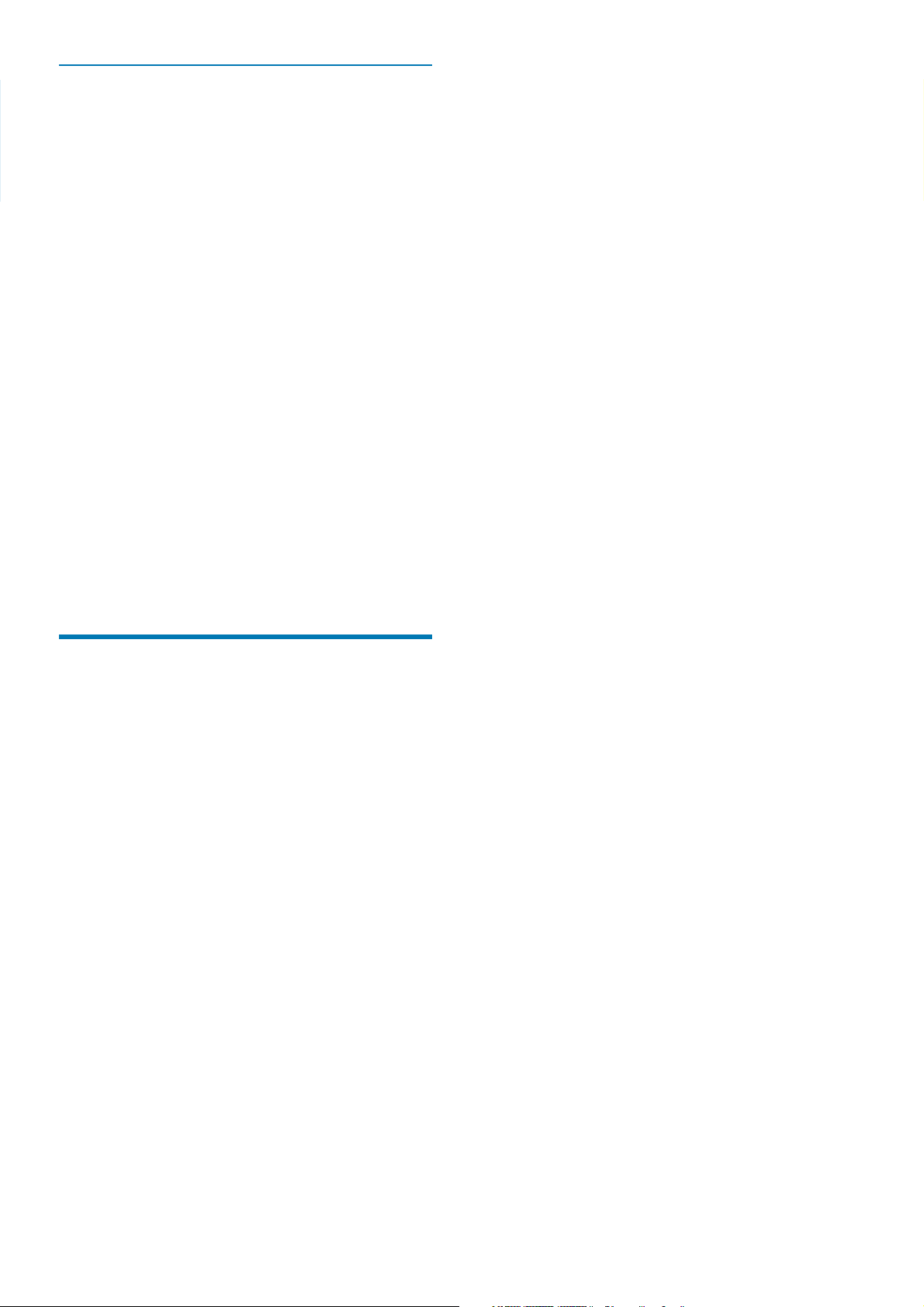
North Europe Information (Nordic
Countries)
VARNING:
FÖRSÄKRA DIG OM ATT HUVUDBRYTARE
OCH UTTAG ÄR LÄTÅTKOMLIGA, NÄR DU
STÄLLER DIN UTRUSTNING PÅPLATS.
Placering/Ventilation
ADVARSEL:
SØRG VED PLACERINGEN FOR, AT
NETLEDNINGENS STIK OG STIKKONTAKT
ER NEMT TILGÆNGELIGE.
Paikka/Ilmankierto
VAROITUS:
SIJOITA LAITE SITEN, ETTÄ VERKKOJOHTO
VOIDAAN TARVITTAESSA HELPOSTI
IRROTTAA PISTORASIASTA.
Plassering/Ventilasjon
ADVARSEL:
NÅR DETTE UTSTYRET PLASSERES, MÅ
DU PASSE PÅ AT KONTAKTENE FOR
STØMTILFØRSEL ER LETTE Å NÅ.
Banned Substance
Declaration
This product complies with RoHs and Philips
BSD (AR17-G04-5010-010) requirements.
4 EN
Page 6

2 Your
PhotoFrame
Congratulations on your purchase, and
welcome to Philips! To fully benefi t from the
support that Philips offers, register your product
at www.philips.com/welcome.
Introduction
With Philips Digital PhotoFrame, you can display
JPEG photos in high quality directly from your
memories cards.
What’s in the box
English
AC-DC power adaptor•
Philips Digital PhotoFrame•
CD-ROM •
Digital User Manual•
Auto Run software•
PhotoFrame
Quick start guide
1
Get started
Play
2
Setup
3
Eng
Stand•
Quick Start Guide•
EN 5
Page 7
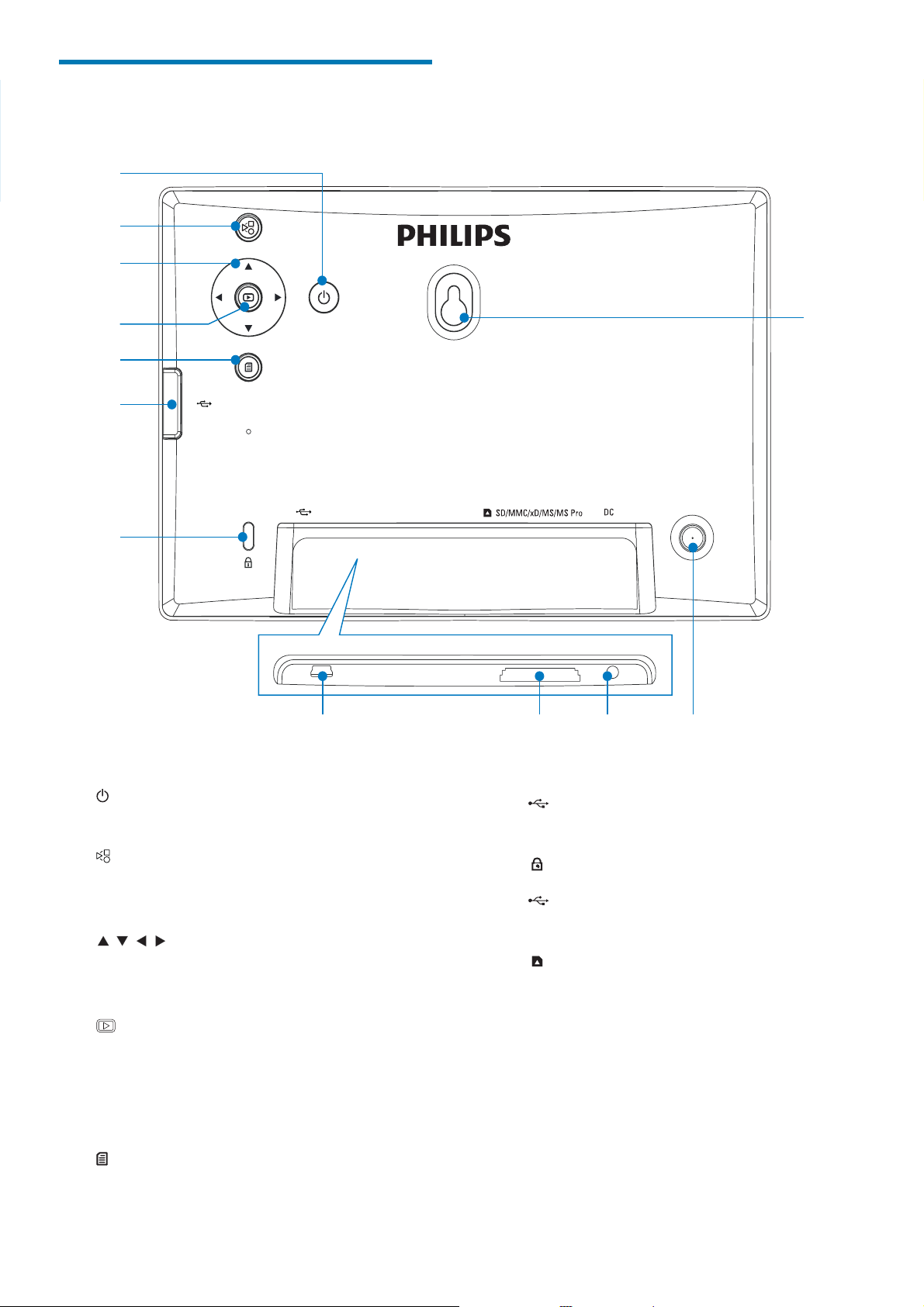
Overview of your
PhotoFrame
a
b
c
d
e
f
g
h
i
j
l
k
a
b
c
d
e
Turn on/off the PhotoFrame•
Toggle between slideshow mode, •
thumbnail mode, and main menu
/ / /
Select the previous/next/right/left •
option
Play photos in slideshow mode, •
browse mode, or clock mode
Pause slideshow•
Confi rm a selection•
Enter/Exit photo menu•
f
Slot for a USB fl ash drive•
g
h
i
j DC
k Stand hole
l Wall mounting hole
Kensington lock
Slot for a USB cable to PC•
SD/MMC/xD/MS/MS Pro
Slot for an SD/MMC/xD/MS/MS Pro •
card
Socket for the AC-DC power adaptor•
6 EN
Page 8

3 Get started
Connect power
Caution
Use the controls only as stated in this user manual.•
Always follow the instructions in this chapter in
sequence.
If you contact Philips, you will be asked for the
model and serial number of this apparatus. The
model number and serial number are on the
back of the apparatus. Write the numbers here:
Model No. __________________________
Serial No. ___________________________
Install the stand
To place the PhotoFrame on a fl at surface,
attach the supplied stand to the back of the
PhotoFrame.
Note
When you position the PhotoFrame, ensure that the •
power plug and outlet are easily accessible.
1 Connect the power cord to the DC
socket of the PhotoFrame.
b
2 Connect the power cord to a power
supply socket.
English
a
1 Insert the stand into the PhotoFrame.
2 Screw the stand into the stand hole fi rmly.
Turn on the PhotoFrame
Note
You can only turn off the PhotoFrame after all copy and •
save actions are complete.
1 Press and hold for more than 1 second.
Photos are displayed in slideshow »
mode.
To turn off the PhotoFrame, press and •
hold
.
EN 7
Page 9

Connect a storage device
Caution
To remove a storage device:
For xD/SD/MMC/MS/MS Pro card, push •
the card inward and then pull it out.
Do not remove a storage device from the PhotoFrame •
when fi les are transferring from or to the storage device.
You can play JPEG photos in one of the
following storage device which is connected to
the PhotoFrame:
Secure Digital (SD)•
Secure Digital (SDHC)•
Multimedia Card (MMC)•
xD card (xD)•
Memory Stick (MS)•
Memory Stick Pro (with adaptor)•
USB memory drive•
However, we do not guarantee the
operations for all types of memory card
media.
1 For xD/SD/MMC/MS/MS Pro card, insert it
into the slot until you hear a “CLICK”.
For USB memory drive, insert it into •
the slot fi rmly.
a
b
For USB memory drive, pull it out from •
the PhotoFrame.
Connect a PC/Mac
Photos in the storage device are •
displayed in slideshow mode.
Caution
Do not disconnect the PhotoFrame from the PC when •
fi les are transferring between the PhotoFrame and the
PC/Mac.
System requirements:
PC Mac
Windows® XP, Vista Mac OS® X
8 EN
Page 10

On PC:
1 Connect the supplied USB cable to the
PhotoFrame and to a PC/Mac.
You can drag and drop JPEG photos »
from the PC/Mac to the internal
memory of the PhotoFrame.
English
2 After all copy and save actions are
complete, disconnect the USB cable from
the PC/Mac and the PhotoFrame.
EN 9
Page 11

4 Photo
Play photos
1 In the main menu, select [Photo] and then
press
to confi rm.
Manage photos/slideshow
You can manage a photo or set slideshow
setting in slideshow/thumbnail mode.
1 In slideshow/thumbnail mode, press .
Photo menu is displayed.»
2 Select a photo source, and then press
to confi rm.
3 Select a photo, and then press to
confi rm.
Copy a photo
Caution
Never remove a storage device before the copy or •
delete action completes.
1 In [Photo Menu], select [Copy To] and
then press
to confi rm.
10 EN
2 Press to start copy.
The photo is copied to the »
PhotoFrame.
Tip
When there is not enough memory to store more •
images, an error message is displayed.
Page 12

Delete a photo
Caution
Never remove a storage device before the copy or •
delete action completes.
1 In [Photo Menu], select [Delete] and then
press
to confi rm.
2 Select [Yes], and then press to confi rm.
2 Select an option, and then press to
confi rm.
Select a photo frame
1 In [Photo Menu], select [Frames] and then
press
to confi rm.
English
Select a photo effect
1 In [Photo Menu], select [Photo Effects]
and then press
to confi rm.
2 Press / to select a frame, and then press
to confi rm.
EN 11
Page 13

Rotate a photo
1 In [Photo Menu], select [Rotate] and then
press
to confi rm.
2 Press / to select an orientation, and
then press
to confi rm.
Tip
Zoom and crop function is only applied to photos over •
480 x 234 pixel.
Select slideshow sequence
You can display the slideshow in sequence or
randomly.
Zoom and crop a photo
1 In [Photo Menu], select [Zoom and Crop]
and then press
to confi rm.
1 In [Photo Menu], select [Sequence] and
then press
to confi rm.
2 Select an option, and then press to
confi rm.
2 Press to zoom in a photo, and then
press
to confi rm.
Press•
then press
to zoom out a photo, and
to confi rm.
3 Press / / / to pan the photo, and then
press
to confi rm.
4 Select [Yes], and then press to confi rm.
12 EN
Page 14

Select slideshow frequency
1 In [Photo Menu], select [Frequency] and
then press
to confi rm.
2 Select a transition time, and then press
to confi rm.
English
EN 13
Page 15

5 Clock
Set time and date
1 In the main menu, select [Clock] and then
press
2 Select [Time and Date], and then press
to confi rm.
to confi rm.
Show clock in slideshow
1 In the [Time and Date] menu, select
[Slideshow Clock] and then press
confi rm.
to
Select• [12/24 hr] > [12HR] / [24HR],
and then press
to confi rm.
3 Select [Time] / [Date], and then press
to confi rm.
4 Press / / / to set time/date, and then
press
to confi rm.
2 Select [Yes], and then press to confi rm.
You can have clock shown in slideshow.»
Set alarm clock
Note
Ensure that you set time and date of you PhotoFrame •
correctly.
14 EN
Page 16

1 In the main menu, select [Clock] and then
press
to confi rm.
5 Select [Day] for an alarm clock, and then
press
to confi rm.
English
2 Select [Alarm Clock], and then press to
confi rm.
The» [Alarm Clock] menu is displayed.
3 Select [Time], and then press to
confi rm.
6 Selection an option, and then press to
confi rm.
7 Select [On/Off], and then press to
confi rm.
4 Press / / / to set time for an alarm
clock, and then press
to confi rm.
8 Select [On], and then press to confi rm.
To set off an alarm clock, select • [Off]
and then press
to confi rm.
EN 15
Page 17

6 Setup
Select a slideshow transition
effect
Select an on-screen language
1 In the main menu, select [Setup] and then
press
to confi rm.
2 Select [Language], and then press to
confi rm.
1 In the main menu, select [Setup] and then
press
to confi rm.
2 Select [Transition], and then press to
confi rm.
3 Select a language, and then press to
confi rm.
3 Select an option, and then press to
confi rm.
16 EN
Page 18

Select a slideshow frequency
1 In the main menu, select [Setup] and then
press
to confi rm.
2 Select [Frequency], and then press to
confi rm.
English
2 Select [Collage], and then press to
confi rm.
3 Select an option, and then press to
confi rm.
Display collage photos
3 Select [Random], and then press to
confi rm.
To disable collage function, select • [Off]
and then press
to confi rm.
1 In the main menu, select [Setup] and then
press
to confi rm.
EN 17
Page 19

Select a photo background
1 In the main menu, select [Setup] and then
press
to confi rm.
2 Select [Background], and then press to
confi rm.
If you select » [RadiantColor], the
PhotoFrame extends the color on the
edges of a photo that is smaller than
the full screen to fi ll the screen without
black bars or aspect ratio distortion.
3 Select an option, and then press to
confi rm.
If you select a background color, the »
PhotoFrame displays a photo with a
background color.
If you select » [Auto Fit], the
PhotoFrame extends a photo to fi ll the
screen with picture distortion.
Adjust display brightness
1 In the main menu, select [Setup] and then
press
to confi rm.
2 Select [Brightness], and then press to
confi rm.
18 EN
Page 20

3 Press / to adjust brightness level, and
then press
to confi rm.
Select a slideshow sequence
1 In the main menu, select [Setup] and then
press
to confi rm.
2 Select [Sequence], and then press to
confi rm.
English
3 Selection an option, and then press to
confi rm.
EN 19
Page 21

Protect/Unprotect content of
a memory card
You can enable the delete function on a storage
device available on the PhotoFrame. To avoid
deleting photos on a storage device, you can
also disable the delete function on a storage
device.
1 In the main menu, select [Setup] and then
press
to confi rm.
1 In the main menu, select [Setup] and then
press
to confi rm.
2 Select [Auto Dim], and then press to
confi rm.
2 Select [To Delete], and then press to
confi rm.
3 Select [Allow] / [Not Allow], and then
press
to confi rm.
Set display auto on/off
You can confi gure the time for the PhotoFrame
to turn on or off the display automatically.
3 Select [Auto Dim - End] / [Auto Dim -
Start], and then press
to confi rm.
4 Press / / / to set time for auto-on/
auto-off, and then press
to confi rm.
Note
Ensure that you set the current time and date of the •
PhotoFrame before you set the auto on/off function.
20 EN
Page 22

5 Select [Auto Dim Timer], and then press
to confi rm.
6 Select [On], and then press to confi rm.
To set off auto-on/auto-off function, •
select [Off] and then press
confi rm.
to
2 Select [Status].
English
The status of the PhotoFrame is »
displayed on the right of the screen.
Set auto orientation
You can display photos in the correct
orientation depending the horizontal/vertical
orientation of the PhotoFrame.
View the status of the
PhotoFrame
1 In the main menu, select [Setup] and then
press
to confi rm.
1 In the main menu, select [Setup] and then
press
to confi rm.
2 Select [Auto Tilt], and then press to
confi rm.
EN 21
Page 23

3 Select [On], and then press to confi rm.
To set off auto orientation function, •
select [Off] and then press
confi rm.
to
3 Select [On] to turn on the button sound,
and then press
To turn off the button sound, select •
[Off] and then press
to confi rm.
to confi rm.
Set button sound
1 In the main menu, select [Setup] and then
press
to confi rm.
2 Select [Beep], and then press to
confi rm.
Display key hints at power on
1 In the main menu, select [Setup] and then
press
to confi rm.
2 Select [Key Help], and then press to
confi rm.
22 EN
Page 24

3 Select [On] to display key hints at power
on, and then press
To not display key hints at power •
on, select [Off] and then press
confi rm.
to confi rm.
to
Set to factory default
3 Select [Yes], and then press to confi rm.
English
1 In the main menu, select [Setup] and then
press
to confi rm.
2 Select [Factory Set], and then press to
confi rm.
EN 23
Page 25

7 Product
information
Note
Product information is subject to change without prior •
notice.
Picture/Display
Viewing angle: @ C/R > 10, 140° (H)/100° (V)•
Lifetime, to 50% brightness: 20000 hr•
Aspect ratio: 16:9•
Panel resolution: 480 x 234•
Brightness (typical): 250 cd/m²•
Contrast ratio (typical): 300:1•
Storage media
Memory card types: •
Secure Digital (SD)•
Secure Digital (SDHC)•
Multimedia Card•
xD card•
Memory Stick•
Memory Stick Pro•
USB: USB fl ash drive•
Built-in memory capacity: 512 MB (For •
up to 500 High Defi nition photos, around
26MB used by system)
Connectivity
USB: USB 2.0 Host, USB 2.0 Slave
Dimensions
Set dimensions (W x H x D): 206 x 139 x •
25.4 mm
Set dimensions with stand (W x H x D): •
206 x 139 x 104.1 mm
Weight (Main unit): 0.348 kg•
Temperature range (operation): 0°C - •
40°C/32°F - 104°F
Temperature range (storage): -10°C - •
60°C/14°F - 140°F
Power
Power mode supported: AC powered•
Input: 100 - 240 V ~ 50/60 Hz 0.6 A•
Output: 9 V •
Effi ciency level: IV•
2 A
Consumption: (system on): 4.5 W•
Accessories
AC-DC power adaptor•
Stand•
Quick Start Guide•
CD-ROM•
Digital User Manual•
Auto Run software•
Convenience
Card Reader: Built-in•
Photo format supported: JPEG photo (Up •
to 10MB JPEG fi les, Up to 64 Megapixels)
Placement supported: Photo auto •
orientation, Landscape, Portrait
Buttons and controls: 3 buttons, 4-way •
navigation key and enter
Playback mode: Slideshow, Thumbnail •
browse
Photo edit: Copy, Delete, Frames, Rotate, •
Photo Effects, Zoom and Crop
Photo effects: No effect, Sepia•
Slideshow setting: Slideshow Sequence, •
Transition Effect, Frequency, Collage,
Background Color
Screen background: Black, White, Gray, •
Auto fi t, Radiant color
Setup function: Brightness adjustment, •
Language, Status, Beep on/off, Set time and
date, Clock display enable/disable, Auto
on/off
System status: Firmware version, Remaining •
memory
Plug & Play Compatibility: Windows Vista, •
Windows 2000/XP or later
Regulatory Approvals: BSMI, C-Tick, CCC, •
CE, GOST, PSB, Switzerland
Other convenience: Kensington lock •
compatible
On-Screen Display languages: English, •
Spanish, German, French, Italian, Dutch,
Danish, Russian, Simplifi ed Chinese,
Japanese
24 EN
Page 26

8 Frequently
asked questions
Is the LCD screen touch-enabled?
The LCD screen is not touch-enabled. Use the
buttons on the back to control the PhotoFrame.
Can I switch different slideshow photos by
using different memory cards?
Yes. When a memory card is connected to
the PhotoFrame, you can play photos on the
specifi c memory card in slideshow mode.
Will the LCD be damaged, if I keep showing
the same photo for a long time?
No. The PhotoFrame can display the same
photo continuously for 72 hours without any
damage to the LCD screen.
Why does my PhotoFrame not show some of
my photos?
The PhotoFrame supports only JPEG photos.
Ensure that these JPEG photos are not
damaged.
Can I use the PhotoFrame during its display
auto-off periods?
Yes. You can press
PhotoFrame.
Why does the PhotoFrame not go into autooff status after I set it?
Ensure that you set the current time, autooff time, and auto-on time correctly. The
PhotoFrame automatically turns off its display
exactly at the auto-off time. If the time has
already passed for the day, it starts to enter
auto-off status at the specifi ed time from the
next day.
Can I increase the memory size to store more
pictures on the PhotoFrame?
No. The internal memory of the PhotoFrame is
fi xed and cannot be expanded. However, you
could switch between different photos by using
different storage devices on the PhotoFrame.
to wake up the
English
EN 25
Page 27

9 Glossary
A
Aspect ratio
Aspect ratio refers to the length to height ratio
of TV screens. The ratio of a standard TV is 4:3,
while the ratio of a high-defi nition or wide TV
is 16:9. The letter box allows you to enjoy a
picture with a wider perspective on a standard
4:3 screen.
J
JPEG
A very common digital still picture format. A
still-picture data compression system proposed
by the Joint Photographic Expert Group, which
features small decrease in image quality in
spite of its high compression ratio. Files are
recognized by their fi le extension ‘.jpg’ or ‘.jpeg.’
K
MMC Card
MultiMedia Card. A fl ash memory card that
provides storage for cellphones, PDAs and
other handheld devices. The card uses fl ash
memory for read/write applications or ROM
chips (ROM-MMC) for static information, the
latter widely used for adding applications to a
Palm PDA.
S
SD Card
Secure Digital Memory Card. A fl ash memory
card that provides storage for digital cameras,
cellphones and PDAs. SD Cards use the same
32 x 24mm form factor as the MultiMediaCard
(MMC), but are slightly thicker (2.1mm vs.
1.4mm), and SD Card readers accept both
formats. Cards up to 4GB are available.
X
xD Card
EXtreme Digital Picture Card. A fl ash memory
card used in digital cameras.
Kensington lock
A Kensington Security Slot (also called a K-Slot
or Kensington lock). Part of an anti-theft system.
It is a small, metal-reinforced hole found on
almost all small or portable computer and
electronics equipment, particularly on expensive
and/or relatively light ones, such as laptops,
computer monitors, desktop computers,
gaming consoles, and video projectors. It is
used for attaching a lock-and-cable apparatus, in
particular those from Kensington.
M
Memory Stick
Memory Stick. A fl ash memory card for digital
storage on cameras, camcorders and other
handheld devices.
26 EN
Page 28

© 2009 Koninklijke Philips Electronics N.V.
All rights reserved.
UM_V1.0
Document order number:
G_V1.0
12NC
