Page 1
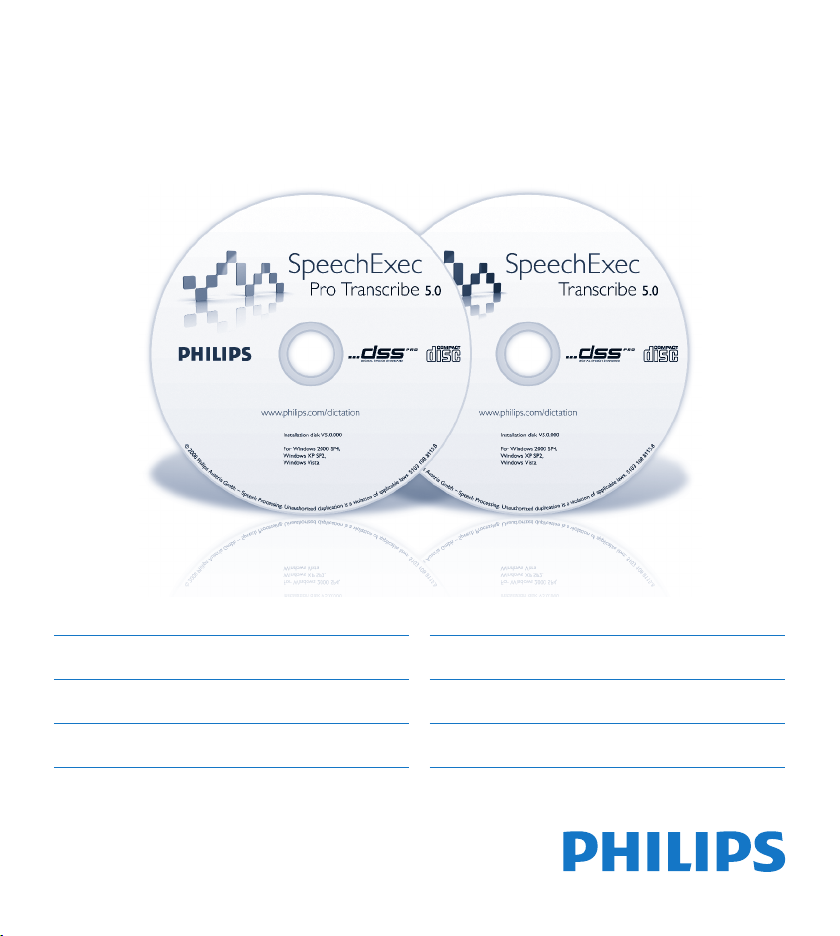
SpeechExec Pro Transcribe
For product information and support, visit
www.philips.com/dictation
SpeechExec Transcribe
Version 5.0
EN User manual 3
DE Benutzerhandbuch 23
FR Manuel de l‘utilisateur 43
ES Manual del usuario 63
NL Gebruikershandleiding 83
IT Manuale di istruzioni 103
Page 2

Page 3

User manual
1 Welcome 4
2 Important 4
2.1 Safety 4
2.2 Disposal of your old product 4
3 Get started 5
3.1 System requirements 5
3.2 Installation 5
3.3 Start SpeechExec 6
3.4 Create a user profile 6
4 Overview 7
4.1 Main application window 7
4.2 Player window 8
5 Work with Philips hardware
devices 10
5.1 Use the Philips foot control 10
5.1.1 Foot control 2330 10
5.1.2 Foot control 2210 / 2310 / 2320 11
5.2 Use the Philips headphones 11
5.2.1 Change the ear cushions 11
5.2.2 Install the hanging bracket 12
5.3
6 Use SpeechExec 13
6.1 Transcription 13
6.2 Finish, suspend or cancel a
Download recordings from the
Digital Pocket Memo 12
transcription 14
6.3 Instructions 14
6.3.1 Play back a spoken instruction 14
6.3.2
6.4 Delete a dictation file 15
6.5
7 Use more of SpeechExec 16
7.1 Settings menu 16
7.2
7.3
7.4 Foot Control Configuration Wizard 17
7.5 Playback options 17
7.6
7.7
7.8 Receive dictation files by email or
7.8.1 Receive dictation files by email 19
7.8.2
7.8.3 Send and receive automatically 20
7.9 Submit dictation files to a speech
7.10
8 Troubleshooting 21
9 Technical support and warranty 22
Play back a special instruction 14
Attach a document to a dictation
file 15
Digital Pocket Memo Configuration
Wizard 16
Configure the download process
from the Digital Pocket Memo 17
Notifications and reminders 18
Keyboard shortcuts 18
from an FTP server 19
Download dictation files from an
FTP server 19
recognition application 20
Create author profiles for
encrypted dictations 20
ENGLISH
3User manual
Page 4
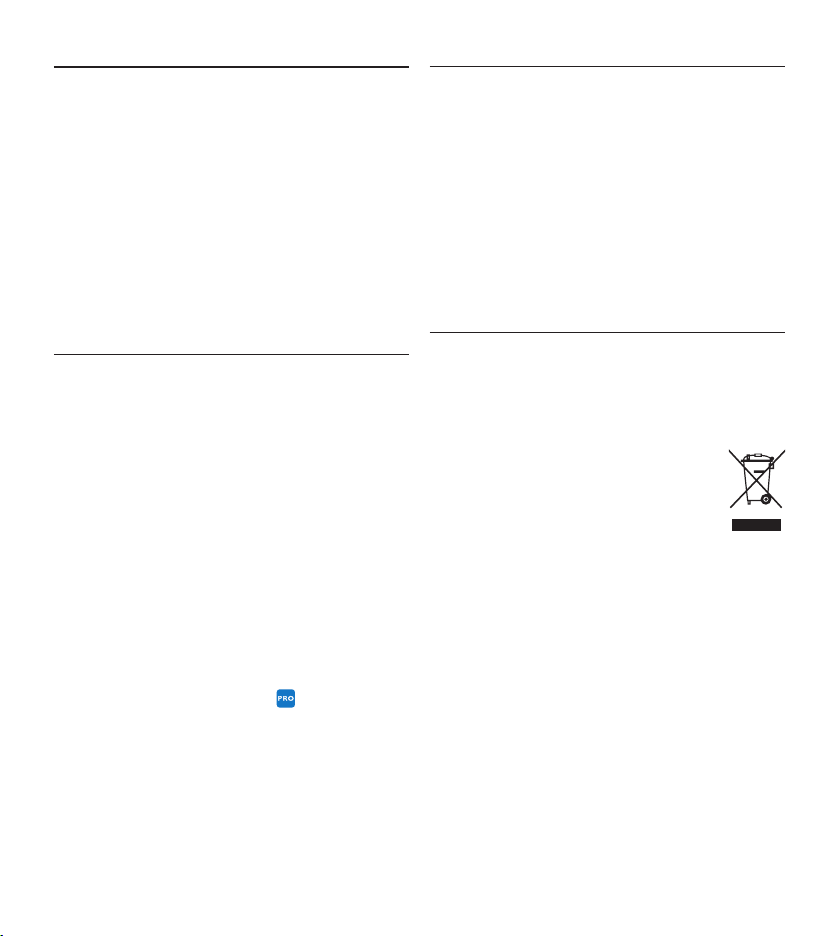
4 User manual
Welcome1
Congratulations on your purchase and welcome
to Philips!
To fully benefit from the service that Philips
oers, visit our Website for support information
such as user manuals, software downloads,
warranty information and more:
www.philips.com/dictation.
Safety2.1
To avoid short circuit, do not expose the •
product to rain or water.
Do not expose the device to excessive •
heat caused by heating equipment or direct
sunlight.
Protect the cables from being pinched, •
particularly at plugs and the point where they
exit from the device.
Disposal of your old product2.2
Important2
This manual covers the basic installation of the
SpeechExec software and its related use with
the Philips foot control and headphones.
Not all devices mentioned in this manual
are necessarily part of the package contents.
Descriptions of devices and accessories are
for information only and do not require Philips
to deliver any of these accessories with this
package.
D Note
If a topic begins with this icon
feature is available to users of SpeechExec Pro
Transcribe only.
E Tip
For more information about using the
SpeechExec software, see the help function
(press F1 on the keyboard).
, the described
Your product is designed and manufactured •
with high quality materials and components,
that can be recycled and re-used.
When this crossed-out wheeled bin •
symbol is attached to a product, it
indicates that the product is covered
by the European Directive 2002/96/
EC.
Please become informed about the local •
separate collection system for electrical and
electronic products.
Please act according to your local rules and •
do not dispose of old products with your
normal household waste. The correct disposal
of old products will help prevent potential
negative consequences for the environment
and human health.
Page 5
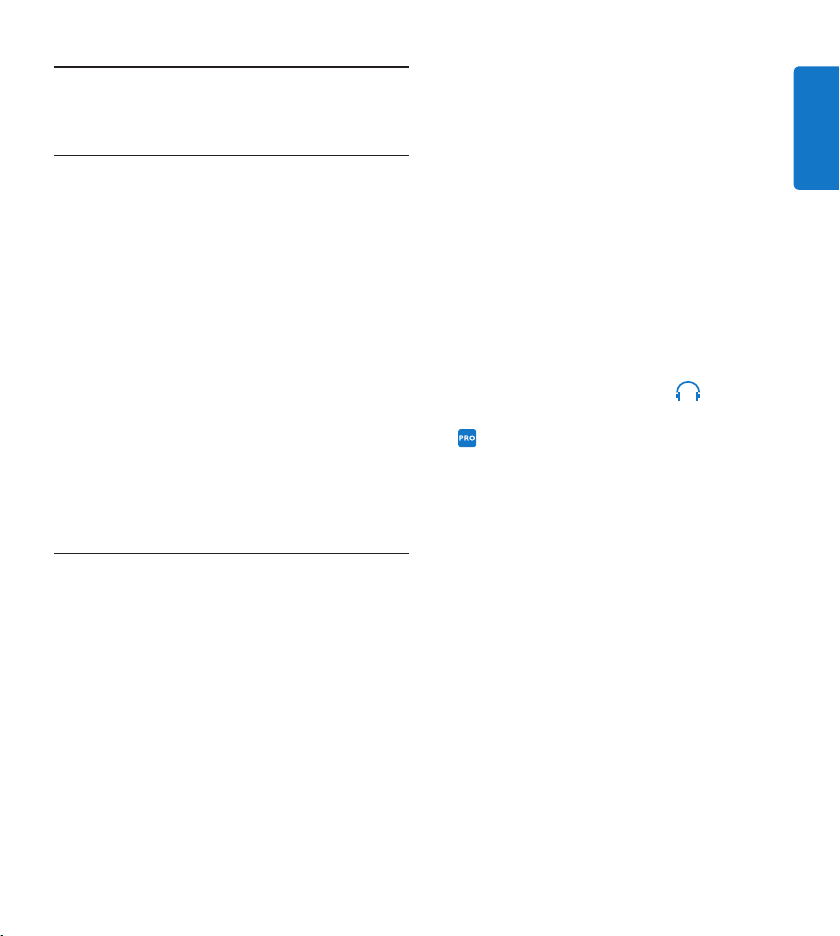
5User manual
ENGLISH
Get started3
System requirements3.1
Pentium III, 500 MHz and 512 MB RAM; •
Recommended: Pentium IV or similar, 1 GHz
and 1 GB RAM
100 MB hard disk space for SpeechExec, 250 •
MB for Microsoft .NET Framework
One free USB port•
Recommended minimum transfer rate for •
LAN: 100 Mbit/s
Windows Vista, Windows XP (with Service •
Pack 2), Windows 2000 (with Service Pack 4)
D Note
For all operating systems, it is recommended
that the latest service pack available be installed
before installing SpeechExec.
Installation3.2
C Important
Administrator rights are required to install •
the software. For more help, contact your
administrator.
During installation, you will be prompted to •
connect the USB Smart Key to an USB port
of the PC. The license on the USB Smart Key
can be transferred to the PC or kept on the
USB Smart Key during installation. The license
can also be transferred to the PC or back to
the USB Smart Key later by clicking Help >
License information… on the menu bar.
If the license has been transferred to the PC •
and is lost due to a hardware problem (e.g.
hard disk damage or formatting), a 30-day trial
license can be installed with the same USB
Smart Key.
To restore a full license for • SpeechExec Pro
Transcribe (the USB Smart Key has a red
label), contact your dealer.
To restore a full license for • SpeechExec
Transcribe (the USB Smart Key has a green
label), visit www.dictation.philips.com/license
for more information.
Turn on the PC.1
Plug the headphones into the 2
the foot control into a free USB port.
3 Connect the USB plug of the Digital
Pocket Memo to a free USB port.
The New Hardware Found message is
displayed and installation will proceed
automatically.
D Note
If the message does not appear, verify if
the USB port is enabled in the BIOS of the
system. See the hardware documentation
for details or contact your hardware vendor.
Restart the PC when prompted by 4
Windows.
Insert the installation CD for SpeechExec 5
in the CD-ROM drive. The set-up program
should start automatically. If it does not,
open the CD contents in Windows Explorer
and double-click the autorun.exe file.
Click the 6 Install button.
Follow the on-screen instructions of the set-7
up program to install SpeechExec on the PC.
socket and
Page 6
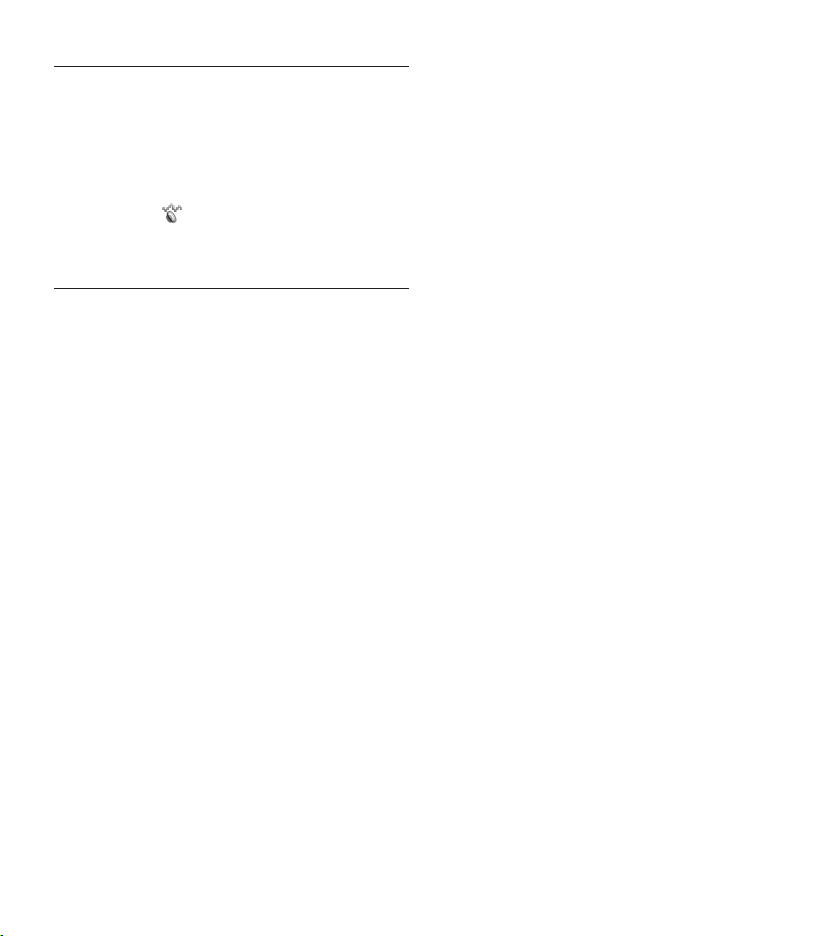
6 User manual
Start SpeechExec3.3
To manually start the program, open the
Windows start menu in Windows and select
Programs > SpeechExec (Pro) Transcribe. If the
option to start the program automatically was
selected in the settings menu, start the program
by clicking the
the Windows task bar.
Create a user profile3.4
When using SpeechExec for the first time, a
wizard guides you through the step-by-step
configuration process to create a new user
profile and configure your initial key settings.
Follow the on-screen instructions to:
Specify a user name. The user name identifies •
the user who last worked on the dictation
file.
Set the destination folder on the PC for •
Pending dictations. Pending dictations will be
listed in the To Do folder in the work list. The
To Do folder organizes all your input folders
into one simulated ‘overview’ folder.
Configure settings for the ‘new dictation’ •
notification in your To Do folder.
Start another wizard to configure a Philips •
foot control. See Foot Control Configuration
Wizard on page 17 for more information.
icon in the notification area of
D Note
It is possible to change these settings later using
the Settings menu. See Settings menu on page 16
for more information.
E Tip
If working in a network, select the folder on
a mapped network drive where the author’s
finished dictations are stored. These will be your
pending dictations.
Page 7
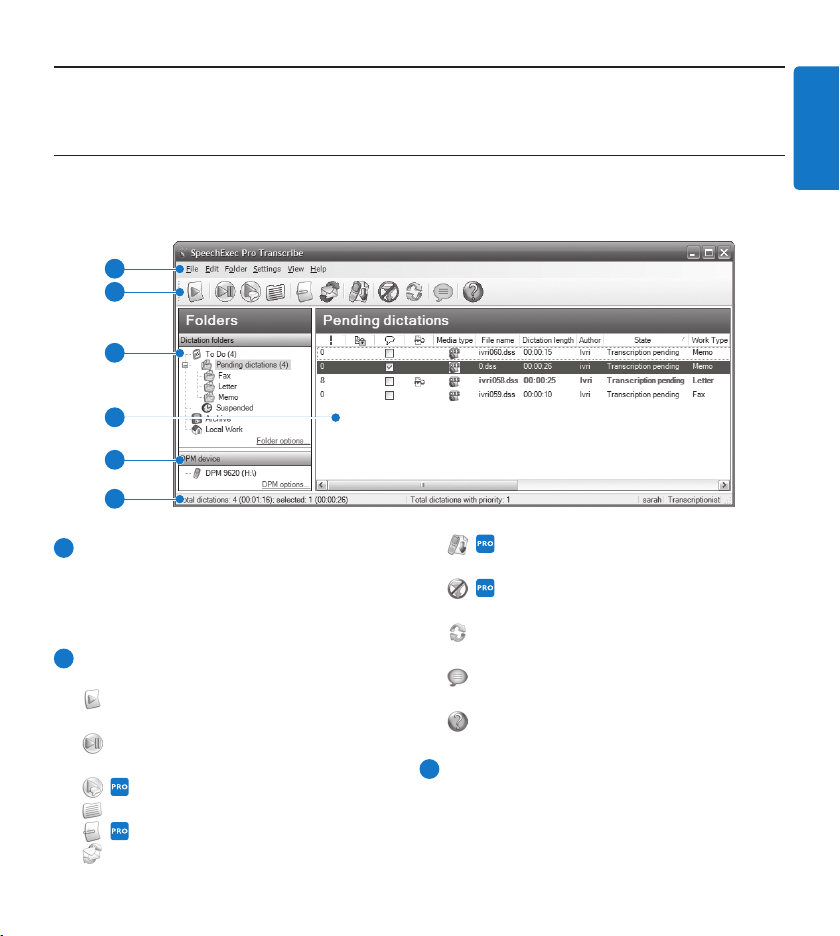
7User manual
ENGLISH
Overview4
Main application window4.1
The work list module allows you to manage the dictation file list, define dictation properties,
configure a Digital Pocket Memo and change various settings.
1
2
3
4
5
6
1
Menu bar: The menu bar contains menu
commands that perform various tasks, such
as to manage dictations, make and change
settings and configure SpeechExec.
Start downloading from a connected
Digital Pocket Memo to a PC
Apply (and cancel) the defined filter to
the dictation file list
Refresh the information displayed in the
2
Toolbar: Many functions can be controlled
using the toolbar buttons:
Start Transcription (open the selected
dictation in the player)
work list
Submit the selected dictation file to an
installed speech recognition software
Open the help function
Start/stop playback of the selected
dictation file
Play Special Instruction
Displays the dictation properties of a file
Open an attached document
Send and receive emails with dictations
3
Folder list: The folder list displays the folder
structure. The structure depends on personal
or pre-configured settings. Click the plus sign
at the left of a folder to expand the tree and
display a folder‘s sub-folders.
via a connected email system
Page 8
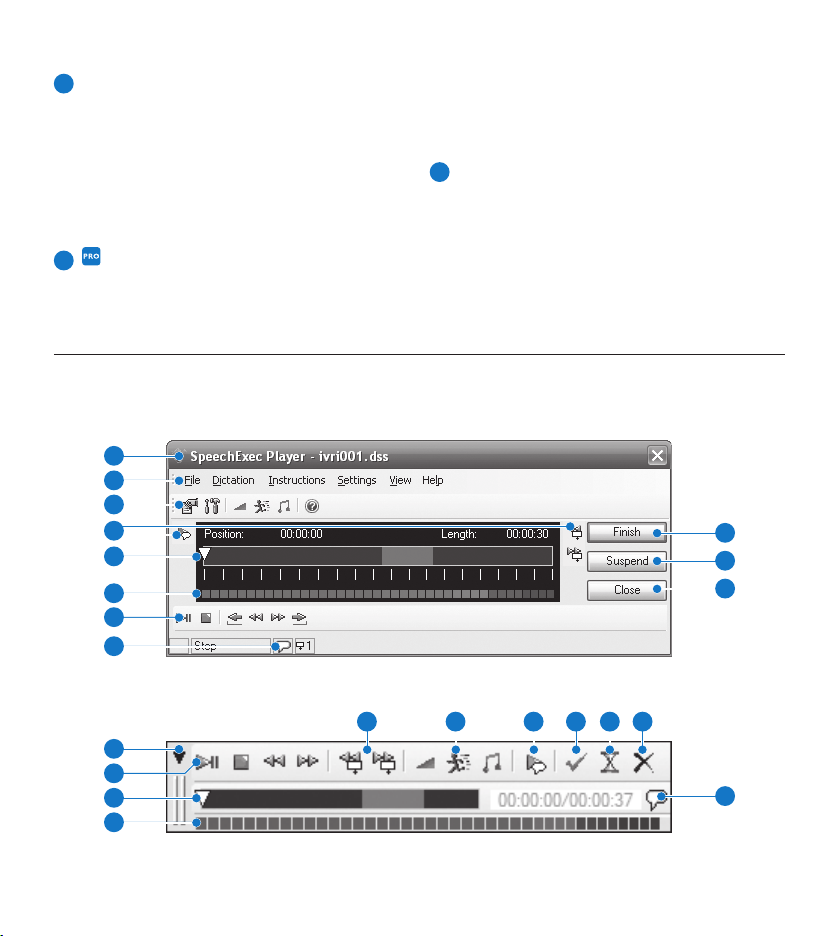
8 User manual
4
Dictation file list: The dictation file list
displays information about the dictation files
stored in the selected folder. The columns
users to display and play back dictation files
stored on the Digital Pocket Memo, and to
configure settings on the connected device.
display the properties of the dictation files.
Change the focus between the tree view and
the dictation list view by clicking inside each
pane.
6
Status bar: The status bar at the bottom
of the window displays information on
dictation management such as the number
of dictation files in the selected folder, the
5
Digital Pocket Memo device display: The
Digital Pocket Memo display appears when a
Digital Pocket Memo is connected. It allows
number of dictation files with priority status
assigned, and the name and role of the
current user.
Player window4.2
The player module allows the playback of sound files created with SpeechExec Pro Dictate or a Digital
Pocket Memo.
1
2
3
4
5
6
7
8
9
10
11
Expanded mode
4 9 10 1134
2
7
5
6
8
Compact mode
Page 9

9User manual
ENGLISH
1
Title bar: Displays the file name.
2
Menu bar / button: Contains menu com-
mands to display the dictation properties
and audio settings, mark the dictation as
suspended or finished, switch the player to
expanded mode, or close the player window.
7
Control and positioning buttons:
Start/pause playback
Stop the current action
Jump to the beginning of the dictation
Fast rewind
Fast forward
Jump to the end of the dictation
3
Toolbar: Most functions available in the player
window can be controlled by these buttons:
Displays the dictation properties dialog
Displays the audio settings dialog
Adjusts playback volume
Adjusts playback speed
Adjusts the playback tone
Switches between Stereo, Mono, Left and
Right channel mode during playback
Opens the help function
4
Instructions: Instructions are recorded com-
ments by the author that are directed to the
person transcribing the dictation file. See
Instructions on page 14 for more information.
Play back special instruction
Jump to the previous spoken instruction
Jump to the next spoken instruction
5
Position slider: Displays file information
such as file length and the current position
in the sound file during playback. The length
of the dictation is displayed in HH:MM:SS
(hours:minutes:seconds) to the right of the
slider.
6
Audio volume meter: Displays the audio
output level.
8
The icon indicates that the recording
contains a special instruction.
9
Finish : Close the dictation file and mark
the transcription as finished. The dictation
file is moved to the Finished dictations folder
(SpeechExec Transcribe) or to the Archive
folder (SpeechExec Pro Transcribe).
10
Suspend : Close the dictation file and
mark it as suspended, meaning that work on
the dictation file is interrupted temporarily
and will be continued at a later time. The
dictation file is saved in the Suspended folder.
11
Close : Close the dictation file without
saving the changes that have been made to
it.
D
Note
The player window can be displayed in compact
(default setting) or expanded mode. Some
toolbar buttons are not available in compact
mode. To switch to the expanded mode, click
the
button in the top left corner and select
Expanded Mode.
Page 10

10 User manual
Work with Philips hardware 5
devices
Philips hardware devices such as foot controls,
headphones and the Digital Pocket Memo are
designed for compatibility with SpeechExec.
5.1 Use the Philips foot control
The Philips foot control is designed to oer an
ergonomic, hands-free tool for playback of files
for transcription.
Foot control 23305.1.1
The Philips foot control 2330 has four pedals:
a left 1
pedal.
, a middle 2, a right 3 and a top 4
4
2
Press and release the middle pedal to start
continuous playback. Press the middle pedal
again to stop playback.
3
Press and hold the right pedal for fast
rewind. When rewinding reaches the desired
position, release the pedal.
4
Press and release the top pedal to finish a
dictation.
E Tip
Use the Foot Control Configuration Wizard to
change the pedal functions to your preferred
configuration. See Foot Control Configuration
Wizard on page 17 for more information.
If the middle pedal has been disabled with the
Configuration Wizzard, it can be secured with
the plastic locking tabs (included).
1 3
2
By default, the foot control 2330 has the
following configuration:
1
Press and hold the left pedal to fast forward.
When forwarding reaches the desired
position, release the pedal.
Page 11

11User manual
ENGLISH
Foot control 2210 / 2310 / 23205.1.2
The foot controls 2210 / 2310 and 2320 have
three pedals: fast rewind
and playback
3
.
2
1
, fast forward 2
1 3
32 1
LFH 2210 / 2310 LFH 2320
1
Press and hold the pedal for fast rewind.
When rewinding reaches the desired
position, release the pedal.
2
Press and hold the pedal to fast forward.
When forwarding reaches the desired
position, release the pedal.
3
The pedal starts playback. The behavior for
starting and stopping playback depends on
the setting of the playback switch on the
underside of the foot control:
N (Neutral) position:• Press and hold the
right pedal for playback. When the pedal
is released, playback is stopped.
T (Toggle) position: • Press and release the
right pedal to start continuous playback.
Press the right pedal again to stop playback.
Use the Philips headphones5.2
The headphones are equipped with soft ear
cushions for wearing comfort and a hanging
bracket that attaches the headphone to a
monitor.
B Warning
Listen at a moderate volume to avoid hearing
damage.
Change the ear cushions5.2.1
Follow the illustration below to change the ear
cushions:
1 2
3 4
Page 12

12 User manual
Install the hanging bracket5.2.2
Follow the illustration below to install the
hanging bracket:
1 2
3 4
5.3 Download recordings from the
Digital Pocket Memo
The Digital Pocket Memo can be used to create
dictation files and then download them into the
SpeechExec workflow.
Make a recording with the Digital Pocket 1
Memo.
Start 2 SpeechExec.
Connect the Digital Pocket Memo to the 3
PC using the USB cable or the optional USB
docking station.
By default, the dictation files on the 4
Digital Pocket Memo will be downloaded
automatically and moved to the Pending
dictations folder and listed in the To Do folder
of the work list.
E Tip
How and which files are downloaded after
a Digital Pocket Memo is connected can be
configured in the settings menu of SpeechExec
or with the Configuration Wizard. See Configure
the download process from the Digital Pocket Memo
on page 17 for more information.
D Note
When the Digital Pocket Memo is connected to
the PC for the first time, Windows detects the
new hardware and automatically installs the required drivers. When the installation is complete,
Windows may prompt you to restart the PC.
Page 13

13User manual
ENGLISH
Use SpeechExec6
D Note
By default, the player window is displayed •
on top of other application windows. This
allows a transcriptionist to work in an other
application (such as Microsoft Word) while
the player window is visible in the foreground.
To change the position of the player when
in compact mode, move the mouse pointer
to the area below the menu arrow, hold the
left mouse button and drag the toolbar to a
dierent position.
While the player window is open, the Speech-•
Exec window may be visible in the background,
but does not accept user input until transcription is finished, canceled or suspended.
Transcription6.1
C Important
This chapter describes how to transcribe using
the Philips foot control 2330. If another foot
control model is used or the foot control’s
default configuration has been changed, the
behavior of foot control pedals may be dierent.
See Use the Philips foot control on page 10 for
more information about other models of the
Philips foot control.
Connect the foot control to be PC.1
In the SpeechExec window, select a 2
dictation file from the list and click the
button on the toolbar. The player window
is displayed and the status changes to
Transcription in progress. If a word processing
program for transcription (such as Microsoft
Word) is defined in the settings menu, it will
also open (see Settings menu on page 16 for
more information).
To start playback, press and release the 3
middle pedal of the foot control or click the
PLAY/PAUSE button on the player toolbar.
To stop playback, press the middle pedal of
the foot control again or click the
button on the player toolbar.
PAUSE
To fast rewind, press and hold the 4 right
pedal of the foot control or click the
button on the player toolbar. When
rewinding reaches the desired position,
release the pedal or click the
button on the player toolbar.
To fast forward, press and hold the5 left
pedal of the foot control or click the
button on the player toolbar. When
forwarding reaches the desired position,
release the pedal or click the
button on the player toolbar.
To stop working, press and release the 6 top
pedal of the foot control to finish a dictation
or click the
the
See the next chapter for more information.
E Tip
SpeechExec allows the customization of the
behavior of the Player during transcription.
See Playback options on page 17 for more
information.
FINISH , the SUSPEND or
CLOSE button on the player toolbar.
PLAY/
PLAY/PAUSE
PLAY/PAUSE
Page 14

14 User manual
Finish, suspend or cancel a 6.2
transcription
To mark a transcription as finished, press
and release the top pedal of the Philips foot
control 2330 or click the
the player window. The dictation file is moved
to the Finished dictations folder (SpeechExec
Transcribe) or to the Archive folder (SpeechExec
Pro Transcribe).
Alternatively, a dictation can be marked
as suspended by clicking the
button in the player window. Mark a dictation
as suspended to interrupt transcription
temporarily and continue later. The recording is
saved in the Suspended folder.
FINISH button in
SUSPEND
instructions are stored in a separate sound
file. (Examples of special instructions might
include document formatting instructions,
names of individuals to receive copies, or
delivery instructions.)
Play back a spoken instruction6.3.1
A spoken instruction is stored in the dictation
file at the position where the instruction was
actually recorded. It is displayed as a light blue
bar in the position slider.
Clicking the
transcription without saving changes.
Instructions6.3
Instructions are recorded comments by
the author that are directed to the person
transcribing the dictation. SpeechExec supports
two types of instructions:
Spoken instructions• are stored within the
dictation sound file at the position where the
instruction was actually recorded. (Examples
of spoken instructions might include the
correct spelling of a name or technical term
or instructions to insert a new paragraph.)
Special instructions• are usually recorded
at the start of a dictation with special
information relating to the dictation. Special
CLOSE button cancels the
Click the 1 PLAY/PAUSE button to play back
a spoken instruction like any other part of
the dictation.
2 Click the button to jump to the
previous spoken instruction.
3 Click the button to jump to the next
spoken instruction.
6.3.2 Play back a special instruction
In the player window, the
the position slider indicates that the recording
contains a special instruction.
Click the 1
play back the special instruction.
Click the 2
back the special instruction.
button in the player window to
button again to stop playing
icon to right of
Page 15

15User manual
ENGLISH
Delete a dictation file6.4
Follow these steps to delete a dictation file:
Select the dictation files to be deleted in the 1
work list. To select more than one file, press
and hold
SHIFT on the keyboard and click on
the files to be selected.
Click on 2 Edit > Delete on the menu bar to
delete the selected dictation files.
6.5 Attach a document to a dictation
file
SpeechExec allows a document such as
transcribed text to be attached to a dictation
file.
Select the dictation file in the dictation list 1
to which the document should be attached.
Click 2 Edit > Attach document on the menu
bar and select the document to be attached.
A copy of the selected file is saved in the
SpeechExec user folder and renamed to the
name of the dictation file. If the dictation
file already has a file attached, the user is
asked to overwrite the existing file. A paper
clip icon in the work list indicates that a
dictation has a file attached.
To open the attached file, select a dictation 3
file in the dictation list and click the
button on the toolbar.
To remove an attached file from the 4
dictation file, click Edit > Detach document
on the menu bar and specify the drive and
directory in which to store the file.
D Note
Files with the extension .xml, .sfd, .dir, .dll, .exe,
.bat and .com cannot be attached.
Page 16

16 User manual
Use more of SpeechExec7
7.1 Settings menu
The General Settings dialog allows the
personalization of a variety of application
settings such as dictation options, encryption,
user profiles, delivery rules, software updates
and work list options. It also allows the
configuration of a SpeechMike as well as a
foot control, Digital Pocket Memo or Digital
Desktop and recorder/player settings.
Click 1 Settings > General Settings on the
menu bar to open the settings menu. The left
pane contains the list of the available settings.
Select an option in the list to display the 2
associated options on the right pane.
Click 3 Apply to save the changes or click OK
to save the settings and close the dialog.
7.2 Digital Pocket Memo
Configuration Wizard
The Digital Pocket Memo Configuration Wizard
guides users through the device configurations
and settings of their Digital Pocket Memo.
The wizard assists users in configuring the
time format, sound feedback, voice-activated
recording, display appearance (standard or
advanced display mode), the recording format,
microphone sensitivity, author names, and
settings for file download to the PC.
Connect the Digital Pocket Memo to the PC 1
using a USB cable.
Start 2 Philips SpeechExec software.
Click3 Settings > General Settings on
the menu bar of SpeechExec to open
the settings menu and select DPM/DT
Configuration > DPM Wizard from the list
on the left side.
Click the 4 Start Wizard… button to
open the wizard. Follow the on-screen
instructions to customize the Digital Pocket
Memo.
Click the 5 Finish button to close the wizard
and confirm the transfer of the new settings
to the Digital Pocket Memo.
C Important
All or some of the settings can be preconfigured and locked by your system
administrator. Locked settings are read-only.
Page 17

17User manual
ENGLISH
7.3 Configure the download process
from the Digital Pocket Memo
How and which files are downloaded after
a Digital Pocket Memo is connected can
be configured in the settings menu or the
Configuration Wizard.
Connect the Digital Pocket Memo to the PC 1
using the USB cable.
Click 2 Settings > General Settings on the
menu bar, select DPM/DT Configuration >
DPM Settings from the list on the left side.
Click the 3 Start… button. The DPM
configuration dialog is displayed in a new
window.
Select 4 Download in the left pane.
Select which files will be downloaded 5
(download file type):
All files•
EOL (recordings marked as finished/end-•
of-letter)
File selection (SpeechExec prompts •
the selection of specific files to be
downloaded)
File with keyword 1 (specify a keyword)•
The download settings also allow the 6
user to specify if files will be deleted on
the Digital Pocket Memo after they are
downloaded.
Click 7
OK to save the settings and confirm
the transfer of the new settings to the
Digital Pocket Memo.
7.4 Foot Control Configuration Wizard
Use the Foot Control Configuration Wizard to
change the pedal functions to your preferred
configuration.
Connect the foot control to the PC.1
Start 2 Philips SpeechExec Transcribe software.
Click3 Settings > General Settings on the
menu bar of SpeechExec to open the
settings menu and select Foot Control
configuration > Foot Control Wizard from
the list on the left side.
Click the 4 Start Wizard… button to
open the wizard. Follow the on-screen
instructions to customize the foot control.
Click the 5 Finish button to close the wizard
and save the new settings.
7.5 Playback options
The behavior of the Player can be adjusted
to the user’s preferences. SpeechExec allows
playback options to be customized, such as
acoustic feedback during fast forward or rewind,
winding speed, auto-backspace and, acoustic
notification for spoken instructions.
Click 1 Settings > General Settings on the
menu bar to open the settings menu and
select Player > Playback from the list on the
left side.
Define the preferred behavior for the player: 2
• Acoustic feedback: activate this option to
hear the recording during fast forward or
rewinding.
Page 18

18 User manual
Winding speed:• set the speed for rewind
and fast forward.
Auto-backspace: • activate this option and
specify the number of seconds to rewind
a sound file when restarting playback.
Acoustic notification of spoken instruction:•
activate this option to hear a beep at
the start of a spoken instruction during
playback.
Click 3 OK to save the settings and close the
dialog box.
7.6 Notifications and reminders
SpeechExec can alert the transcriptionist when
new dictation files arrive in the To Do folder and
remind of untranscribed dictation files. A visual
signal, acoustic sound (beep) – or both – can
alert a transcriptionist when a new dictation is
available for transcription.
Click 1 Settings > General Settings on the
menu bar to open the settings menu and
select Worklist > Notification from the list
on the left side.
Define the preferred type of notification for 2
new dictation files.
High-priority dictations only:• receive
notifications for dictations that have a
priority value equal to or greater than the
threshold defined under General Settings
> Worklist > Dictation list.
Visual notification: • a dialog box will be
displayed when a new dictation file arrives.
Sound notification:• an audio signal will play
when a new dictation file arrives.
Activate the option 3 Reminder on and
specify a time interval to be notified by a
dialog box about dictation files waiting for
transcription.
Click 4 OK to save the settings and close the
dialog box.
7.7 Keyboard shortcuts
Keyboard shortcuts save time because it is
not necessary to move your hands from the
keyboard to use the mouse.
To create a new shortcut:
Click on 1 Settings > General Settings on the
menu bar to open the settings menu and
select Worklist > Shortcuts from the list on
the left side. A list with the combinations
Page 19

19User manual
ENGLISH
of keys and actions that have been assigned
(and can be assigned) is displayed on the
right side.
Select an action from the list, press the 2
keystroke combination to assign and click
Assign.
To delete a shortcut, select the shortcut 3
from the list and click Remove.
Receive dictation files by email or 7.8
from an FTP server
SpeechExec allows dictation files to be received
via email or downloaded from an FTP server
directly into SpeechExec’s dictation list.
Receive dictation files by email7.8.1
An email profile must be created before
dictation files can be received via email.
Click 1 Settings > General Settings on the
menu bar to open the settings menu and
select
Delivery > Email from the list on the
left side.
Click the 2 Add… button to add a new pro-
file. Select a type of profile, enter a profile
name and click the OK button. The settings
window for the selected profile is displayed.
Enter the settings for the selected profile 3
and click the OK button.
SpeechExec Transcribe only: Select4
Delivery
> Options from the list on the left side and
activate the option Receive dictations via
email.
Click the 5
Send and Receive button on
the toolbar to download dictation files
from your email account. See Send and
receive automatically on page 20 for more
information about downloading dictation
files automatically.
7.8.2 Download dictation files from an
FTP server
An FTP profile must be created before dictation
files downloaded from an FTP server.
Click 1 Settings > General Settings on the
menu bar to open the settings menu and
select
Delivery > FTP from the list on the
left side.
Click the 2 Add… button to add a new profile.
Enter a profile name and fill in the settings 3
for the FTP server.
Click the 4 OK button to save the settings.
Click the 5
Send and Receive button
on the toolbar to download dictation
files from the FTP server. See Send and
receive automatically on page 20 for more
information about downloading dictation
files automatically.
Page 20

20 User manual
7.8.3 Send and receive automatically
By default, dictation files are downloaded
only after clicking the
button on the toolbar. To receive dictation files
automatically:
Click1 Settings > General Settings on the
menu bar to open the settings menu and
select Delivery > Send/Receive from the list
on the left side.
Activate the option 2 Send/Receive
automatically and set a time interval.
Click the 3 OK button to save the settings.
Submit dictation files to a speech 7.9
recognition application
If a speech recognition system such as
SpeechMagic or Dragon Naturally Speaking is
installed on the PC, the
Recognition button is available on the toolbar.
D Notes
Encrypted dictation files must be decrypted •
before they are submitted for speech
recognition.
Speech recognition is not supported for •
dictation files with the following recording
formats:
.wav files with a sampling rate of less than •
11kHz.
.dss files recorded in • Long Play or Long Play
mobile format.
Send and Receive
Submit for Speech
7.10 Create author profiles for
encrypted dictations
When working with encrypted dictations, it is
recommended that users set up author profiles.
Author profiles are used to identify dictation
files for individual authors.
Click1 Settings > General Settings on the
menu bar to open the settings menu and
select Rules > Author profiles from the list
on the left side.
Click the 2 Add… button. The New Author
Profile dialog is displayed.
Enter the author’s name, specify a folder 3
where the dictation files received from the
author will be stored, and enter the author’s
password to decrypt encrypted dictation
files automatically.
Click 4 OK to save the profile and close the
dialog.
Page 21

21User manual
ENGLISH
Troubleshooting8
The PC sound system is not functioning
When connected, a SpeechMike or a Digital
Pocket Memo will also act as USB sound devices. To configure the sound system of a PC as
the default device, click on Settings > Sound and
Audio Device Properties to open the Windows
sound settings. Select Audio and choose the
sound system of the PC as the default selection.
Mark the Use only default devices option.
Cannot connect the Digital Pocket Memo
to the PC
Ensure that the USB drivers are installed
correctly. If the installation of the USB driver
was not completed or the Unknown device
detected process was canceled the first time the
Digital Pocket Memo was connected to the PC,
proceed as follows:
Connect the Digital Pocket Memo to the 1
PC.
Click on 2 Start > Settings > Control Panel >
System > Device Manager.
Look for an unknown USB device in the list.3
Select the 4 Unknown Device and click
Remove.
Click 5 OK and close the Control Panel
window.
Disconnect the Digital Pocket Memo and 6
reconnect it.
The7 Add New Hardware Wizard will open
automatically. Click Next. Follow the
instructions on the screen. When the
wizard detects the driver (USB Mass Storage
Device), click Next to copy the driver to
the PC.
On the last page of the wizard, click 8 Finish
to complete the installation.
Drive letter conflict with the Digital
Pocket Memo
When installing the Digital Pocket Memo
on a PC with Windows XP, the operating
system automatically assigns a drive for the
Digital Pocket Memo. This drive appears as
a “removable disk” in Windows Explorer.
Sometimes the drive letter assignment for the
Digital Pocket Memo conflicts with an existing
drive letter mapping; this is why the Digital
Pocket Memo cannot be seen in Windows
Explorer and SpeechExec displays the status as
“DPM (disconnected).”
Solution: Map all network drives starting with
drive letters Z, Y, X (in reverse alphabetical
order).
Page 22

Technical support and 9
warranty
This Philips product was designed and
manufactured to the highest quality standards.
If your Philips product is not working correctly
or is defective, contact your supplying Philips
Speech Processing dealer who will provide
you with the necessary information on how to
proceed.
If you have questions that your dealer cannot
answer or any other related question, visit
www.philips.com/dictation to contact us.
No components are user-serviceable. Do not
open or remove covers and do not insert
objects not suitable for the specific connectors.
Repairs may be made only by Philips service
centers and ocial repair facilities. Failure to do
so will void any warranty, stated or implied. Any
operation expressly prohibited in this manual,
any adjustments, or assembly procedures not
recommended or authorized in this manual will
void the warranty.
Disclaimer and Notices
Philips performs extensive testing with the most
popular configurations. However, since PC addons and device drivers are updated continually,
conflict-free operation cannot be guaranteed.
22 User manual
Page 23

Declaration of Conformity
Tested to comply with FCC standards
FOR HOME OR OFFICE U SE
Model Number: LFH 2210, LFH 2310, LFH 2320, LFH 2330, LFH 234, LFH 334
Trade Name: Foot control 2210 / 2310 / 2320 / 2330, Headphones 234, Stereo Headphones 334
Responsible Party: Philips Speech Processing
Address: 64 Perimeter Center East , Atlanta, GA 30346, USA
Telephone number: 888-260-6261
Website: www.philips.com/dictation
This device complies with Part 5 of the FCC Rules. Operation is subject to the following two conditions:
) This device may not cause harmful interference.
2) This device must accept any interference received, including interference that may cause undesired operation.
The CE mark confirms that the device corresponds to the relevant guidelines of the
European Union.
The cardboard used for packaging can be recycled. This electronic device contains
recyclable material.
Page 24

Discover the comprehensive range of high-end dictation products from Philips
www.philips.com/dictation
Specifications are subject to change without notice.
Trademarks are the property of Royal Philips Electronics or their respective owners.
© 2008 Royal Philips Electronics. All rights reserved.
Document Version 2.0, 21/04/2008.
5103 109 9621.8
