Page 1
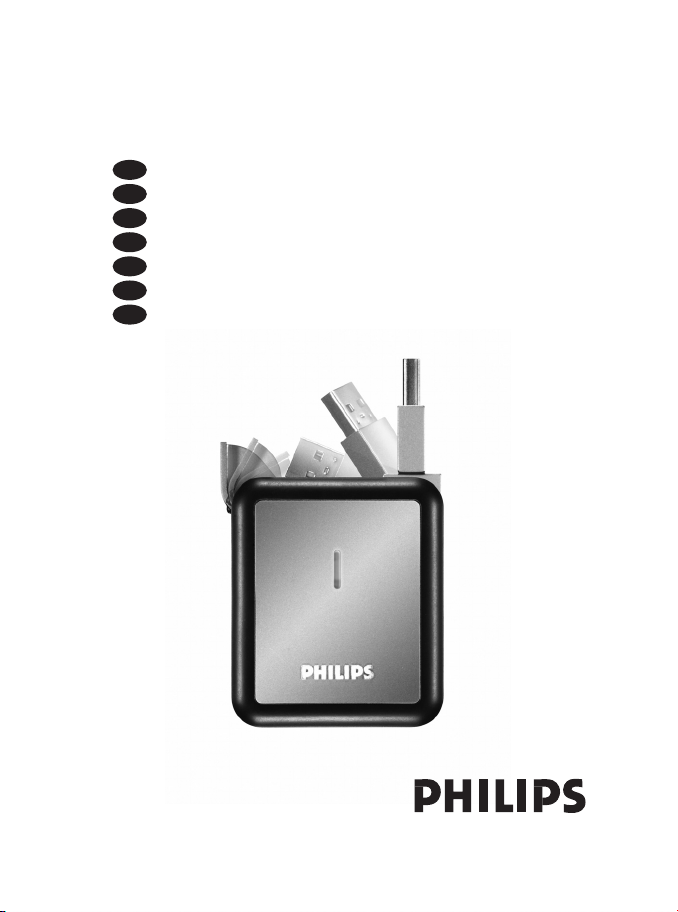
How to... for External Hard Disk Drive
Install Guide
Installationsanleitung
Guide d'installation
Guida d'installazione
Installatiegids
Guía de instalación
Kurulum Kıla
vuzu
UK
D
F
I
NL
E
TR
Page 2

Contents
How to connect this external harddisk on your system? (USB installation) 5
How to install the external harddisk for Windows 98 Second Edition and Windows ME) ? 8
How to safely disconnect the external harddisk without shutting down your system? 9
How to quick format the external harddisk? 11
How to use EasySync for files synchronization? 15
How to restore a backup? 21
Warranty, Environment and Safety 25
Specifications 26
Inhaltsverzeichnis
Anschließen des externe Festplatte an Ihr System (USB-Installation) 5
How to install the external harddisk for Windows 98 Second Edition and Windows ME) ? 8
Sicheres Entfernen der externe Festplatte ohne Herunterfahren Ihres Systems 9
Schnellformatieren der externe Festplatte 11
So wird EasySync zur Dateisynchronisation verwendet 15
Wiederherstellen einer Sicherungskopie 21
Garantie, Umwelt und Sicherheit 27
Spezifikationen 28
Table des matières
Comment raccorder disque dur externe sur votre système ? (Installation USB) 5
How to install the external harddisk for Windows 98 Second Edition and Windows ME) ? 8
Comment débrancher en toute sécurité le disque dur externe sans éteindre le système ? 9
Comment formater rapidement le disque dur externe? 11
Comment utiliser EasySync pour la synchronisation des fichiers ? 15
Comment restaurer une sauvegarde ? 21
Garantie, Environnement et Consignes de sécurité 29
Caractéristiques techniques 30
Sommario
Comment raccorder disque dur externe sur votre système ? (Installation USB) 5
How to install the external harddisk for Windows 98 Second Edition and Windows ME) ? 8
Come scollegare in modo sicuro l'unità disco rigido esterno senza spegnere il sistema 9
Come formattare rapidamente l'unità disco rigido esterno 11
Come usare il pulsante EasySync per la sincronizzazione dei file 15
Come ripristinare un backup 21
Garanzia, Ambiente e Sicurezza 31
Specifiche tecniche 32
UK
D
F
I
2
Page 3
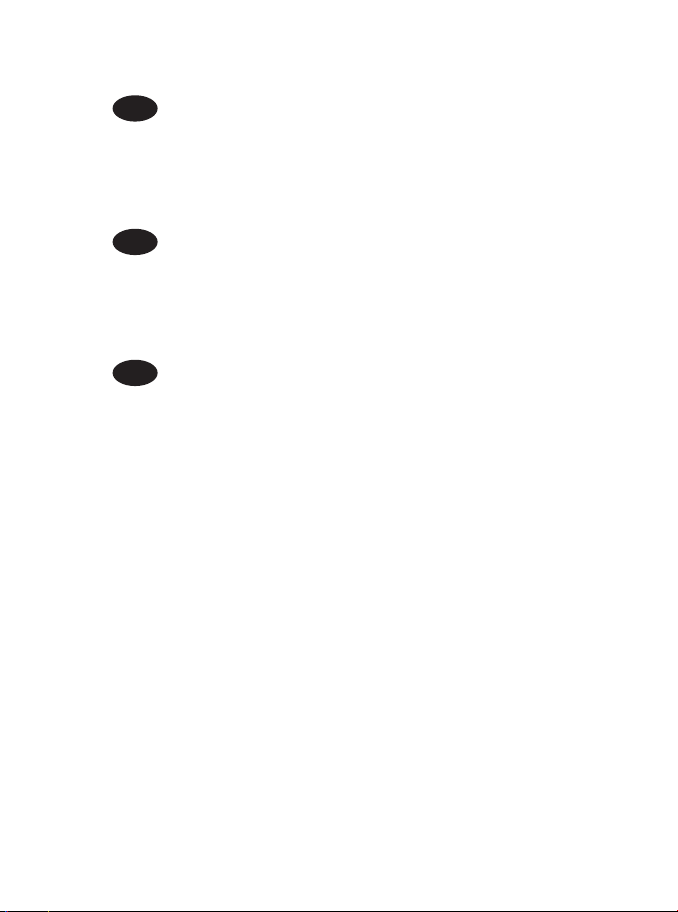
Inhoud
Hoe moet u deze externe harde schijf op uw systeem aansluiten? (USB-installatie) 5
How to install the external harddisk for Windows 98 Second Edition and Windows ME) ? 8
Hoe moet u veilig de externe harde schijf loskoppelen zonder uw systeem uit te schakelen? 9
Hoe moet u snel de externe harde schijf formatteren? 11
Hoe moet u EasySync gebruiken om bestanden te synchroniseren? 15
Hoe moet u een backup terugzetten? 21
Garantie, milieu en veiligheid 33
Technische gegevens 34
Contenido
Anschließen des externe Festplatte an Ihr System (USB-Installation) 5
How to install the external harddisk for Windows 98 Second Edition and Windows ME) ? 8
¿Cómo desconectar de forma segura el equipo disco duro externo sin apagar el sistema? 9
¿Cómo formatear rápidamente el equipo disco duro externo? 11
¿Cómo utilizar EasySync para la sincronización de archivos? 15
¿Cómo restaurar una copia de seguridad? 21
Garantía, Entorno y Seguridad 35
Especificaciones 36
İçindekiler
Comment raccorder disque dur externe sur votre système ? (Installation USB) 5
How to install the external harddisk for Windows 98 Second Edition and Windows ME) ? 8
Sisteminize kapatmadan harici sabit disk’nin güvenli ?ekilde ba?lantısını kesme ?ekli? 9
Harici sabit disk’ı hızlı formatlama ?ekli? 11
Dosyaların senkronizasyonu için EasySync’in kullanılma şekli? 15
Bir yedek kopyayı geri yükleme şekli? 21
Garanti, Ortam/Çevre ve Güvenlik 37
Teknik Özellikler 38
NL
E
TR
3
Page 4
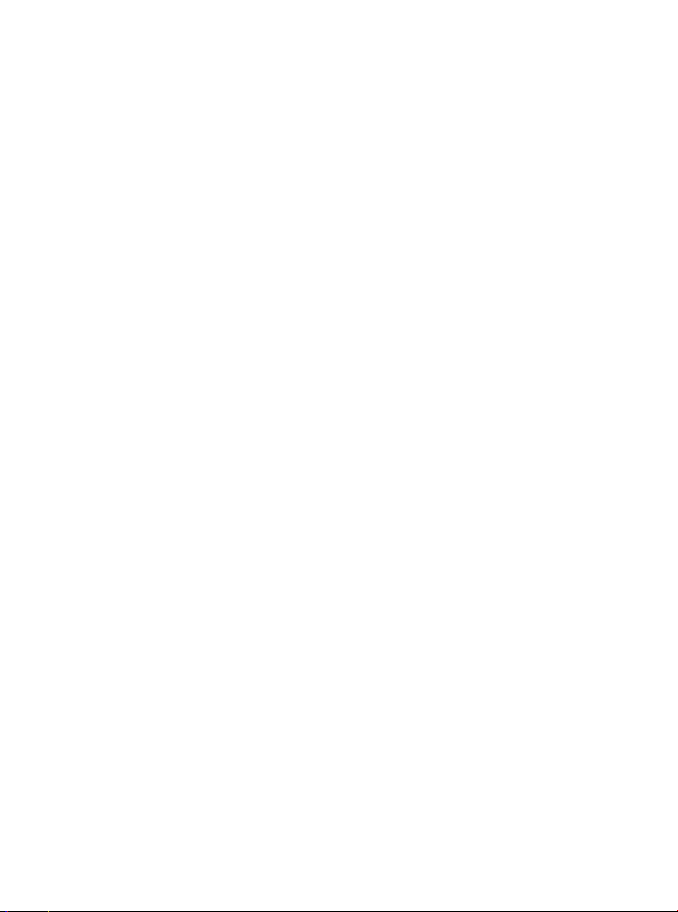
Page 5

How to connect this external
harddisk on your system?
(USB installation)
Anschließen des externe Festplatte an Ihr System (USB-Installation)
Comment raccorder disque dur externe sur votre système ?
(Installation USB)
Come collegare questa disco rigido esterno al proprio sistema (installazione USB)
Hoe moet u deze externe harde schijf op uw systeem aansluiten? (USB-installatie)
¿Cómo conectar esta disco duro externo en su sistema? (Instalación USB)
Bu harici sabit disk sisteminize takma şekli? (USB kurulumu)
The next pages show how to
use your external HDD with
your (desktop) computer. Since
there are many brands and
types of PC’s available, the next
photographs show only
examples on how your external
HDD could be installed.
Auf den nächsten Seiten wird
Ihnen gezeigt, wie Sie Ihre
externe Festplatte mit Ihrem
PC verwenden.
Da es verschiedene Marken
und Arten von PCs gibt, zeigen
die nächsten Bilder nur
Beispiele, wie die Installation
einer externen Festplatte
vonstatten gehen kann.
Les pages suivantes vous
expliquent comment utiliser
votre disque dur externe avec
votre ordinateur de bureau.
Comme il existe de nombreuses
marques et de nombreux
modèles de PC, les illustrations
suivantes ne sont que des
exemples de la manière dont
votre disque dur externe peut
être installé.
Nelle prossime pagine verranno
date informazioni su come
usare l'unità HDD esterna con
il proprio computer.
Poiché esistono molte marche e
tipi di PC, le prossime foto
mostreranno solo esempi di
come l'unità HDD esterna
possa essere installata.
Op de volgende pagina’s kunt u
lezen hoe u uw externe HDD
met uw desktopcomputer
gebruikt.
Aangezien er vele merken en
soorten pc’s beschikbaar zijn,
laten de onderstaande foto’s
alleen voorbeelden zien van hoe
uw externe HDD zou kunnen
worden geïnstalleerd.
Las páginas a continuación
muestran cómo utilizar su disco
duro externo con su ordenador
de sobremesa.
Puesto que hay muchas marcas
y tipos de PC disponibles, las
fotos a continuación muestran
cómo debe instalarse el disco
duro externo.
İzleyen sayfalar, masaüstü
bilgisayarınızla harici HDD’nizi
(sabit disk sürücünüzü)
kullanma şeklini göstermektedir.
Piyasada bir çok marka ve tipte
PC bulunduğundan, izleyen
fotoğraflar; sadece harici
HDD’nizin nasıl kurulabileceğine
dair örnekleri göstermektedir.
UK D F I
NL E TR
5
Page 6

6
This can be found in the box:
A: Your new external HDD device
B: How to Manual
C: Nero Software disc
Packungsinhalt:
A: Ihre neue externe Festplatte
B: Bedienungsanleitung
C: Nero Software-CD
Votre boîte comprend les éléments suivants :
A: votre nouveau disque dur externe
B: Manuel
C: Logiciel Nero
Contenuto della confezione:
A: La nuova unità HDD esterna
B: La guida d'uso
C: Il disco del programma Nero
Het volgende zit in de doos:
A: Uw nieuwe externe HDD-apparaat
B: Instructiehandleiding
C: Nero software-disc
La caja debe contener:
A: Su disco duro externo
B: Manual Cómo...
C: Disco con el software Nero
Bu, kutu içinde bulunabilir:
A: Yeni harici HDD sürücünüz
B: Kullanma Şekli Kılavuzu
C: Nero Yazılım diski
TR
E
NL
I
F
D
UK
1
2
Connect the USB plug in the USB port of your
new external HDD.
Stecken Sie das USB-plugin den USB-Anschluss
Ihrer neuen externen Festplatte.
Insérez le plug USB dans le port USB de votre
nouveau disque dur externe.
Collegare il USB alla porta USB della nuova unità
HDD esterna.
Steek de USB-plug in de USB-poort van uw
nieuwe externe HDD.
Conecte el USB en el puerto USB del disco
duro externo.
Harici HDD’nizin USB portuna/bağlantı noktasına USB takınız.
TR
E
NL
I
F
D
UK
Page 7
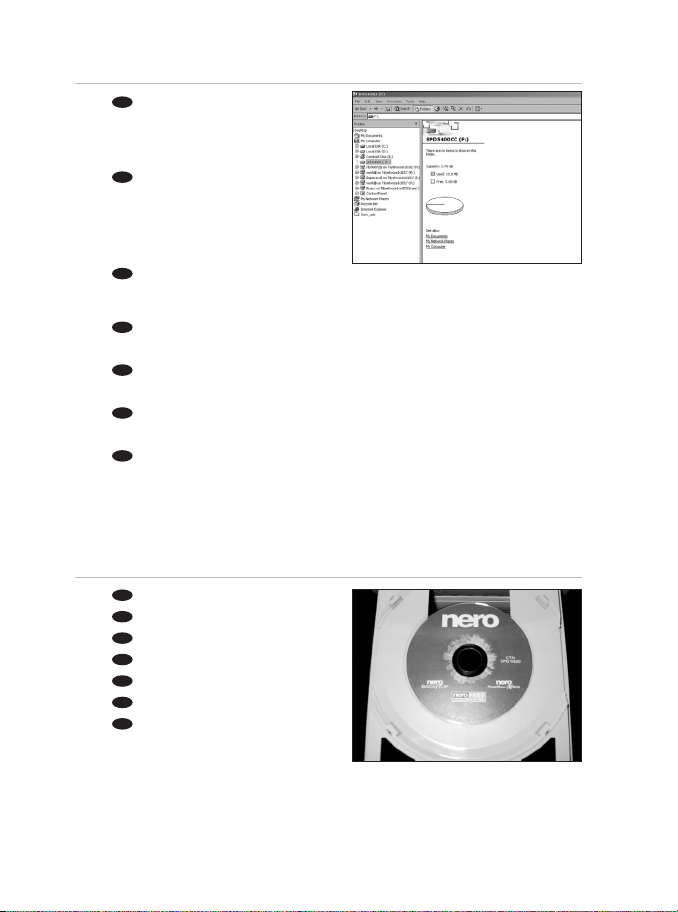
7
Insert the Nero Disc in the Drive.
Legen Sie die Nero-CD in das Laufwerk ein.
Insérez le disque Nero dans Drive.
Inseriti il disco di Nero nell’ Drive.
Leg de Nero-CD in de Drive.
Inserte el disco de Nero en Drive.
CD’ i Drive içine yerlesletiriniz.
TR
E
NL
I
F
D
UK
3
4
A drive icon appears for the external HDD in
Windows Explorer; the name of the drive varies,
depending on your computer system. You can save
and copy data on the drive by moving files and folders
to the drive icon, just as you do when using your
floppy disk or hard disk.
Ein Laufwerksymbol für die externe Festplatte
wird im Windows Explorer angezeigt, wobei der
Name des Laufwerks je nach Ihrem Computersystem
unterschiedlich sein kann. Sie können Daten auf dem
Laufwerk speichern und kopieren, indem Sie Dateien
und Ordner auf das Laufwerksymbol verschieben.
Das funktioniert genauso wie mit einer Diskette oder
wie auf der internen Festplatte.
Une icône de disque apparaît pour le disque dur
externe dans l’Explorateur de Windows ; le nom de ce disque varie en fonction de votre système informatique.
Vous pouvez enregistrer et copier des données sur le lecteur en déplaçant des fichiers ou des dossiers sur
l’icône du lecteur, comme vous le faites avec une disquette ou votre disque dur.
In Windows Explorer appare l'icona dell'unità HDD esterna; il nome dell'unità cambia in base al sistema
operativo in uso nel computer. È possibile salvare e copiare dati sull'unità spostando i file e le cartelle nell'icona
dell'unità, proprio come quando si usa un disco floppy o il disco rigido.
Er verschijnt een pictogram voor de externe HDD in Windows Verkenner; de naam van het station kan
verschillen, naargelang het computersysteem. U kunt gegevens naar het station kopiëren door bestanden en
mappen naar het pictogram van het station te slepen, net zoals bij een floppydisk of een harde schijf.
En el explorador de Windows aparece un icono de la unidad para el disco duro, el nombre de la unidad
varía, dependiendo del sistema del ordenador. Puede guardar y copiar datos a la unidad moviendo los archivos y
carpetas al icono de la unidad, de la misma forma que con un disquete o disco duro.
Windows Explorer’da harici HDD için bir sürücü ikonu/simgesi belirir; sürücün adı; bilgisayar sisteminize
bağlı olarak değişiklik gösterir. Dosyaları ve klasörleri sürücü ikonuna taşıyarak; disket sürücünüzü ya da sabit
diskinizi kullanarak yaptığınız şekilde, sürücü üzerindeki verileri kaydedebilir ya da kopyalayabilirsiniz.
TR
E
NL
I
F
D
UK
Page 8
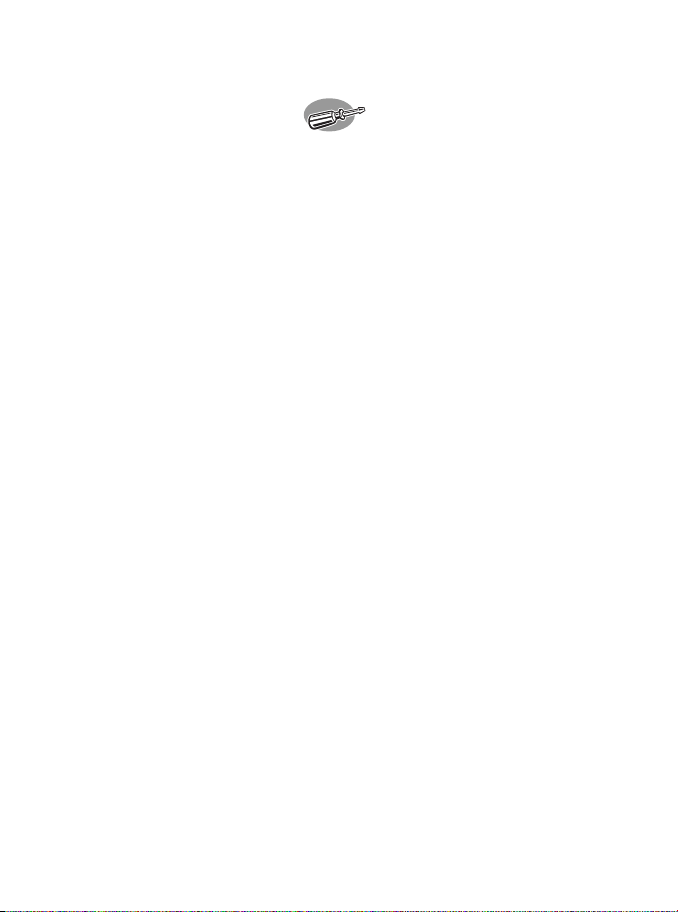
8
How to install the external harddisk
for Windows 98 Second Edition only?
Follow the next steps:
1. Insert the Nero Disc and browse to the directory “Philips Drivers”
2. Double click “win98SE.exe”
3. Click next
4. Accept the terms of license agreement
5. Click next
6. Click finish
7. Connect USB and power cable of your external harddisk to the computer
8. The drivers will be automatically installed
9. Browse to the directory “Aspi” in the “Philips Drivers” directory
10. Double click “aspiinst.exe”
11. Click install
12. Click exit
13. Continue the Nero installation
14. Click on Nero BackItUp, other packages can be installed if preferred
15. After installing the software, you should reboot your computer
How to install the external harddisk
for Windows ME?
Follow the next steps:
1. Insert the Nero Disc and browse to the directory “Philips Drivers”
2. Browse to the directory “Aspi” in the “Philips Drivers” directory
3. Double click “aspiinst.exe”
4. Click install
5. Click exit
6. Continue the Nero installation
7. Click on Nero BackItUp, other packages can be installed if preferred
8. After installing the software, you should reboot your computer
Page 9
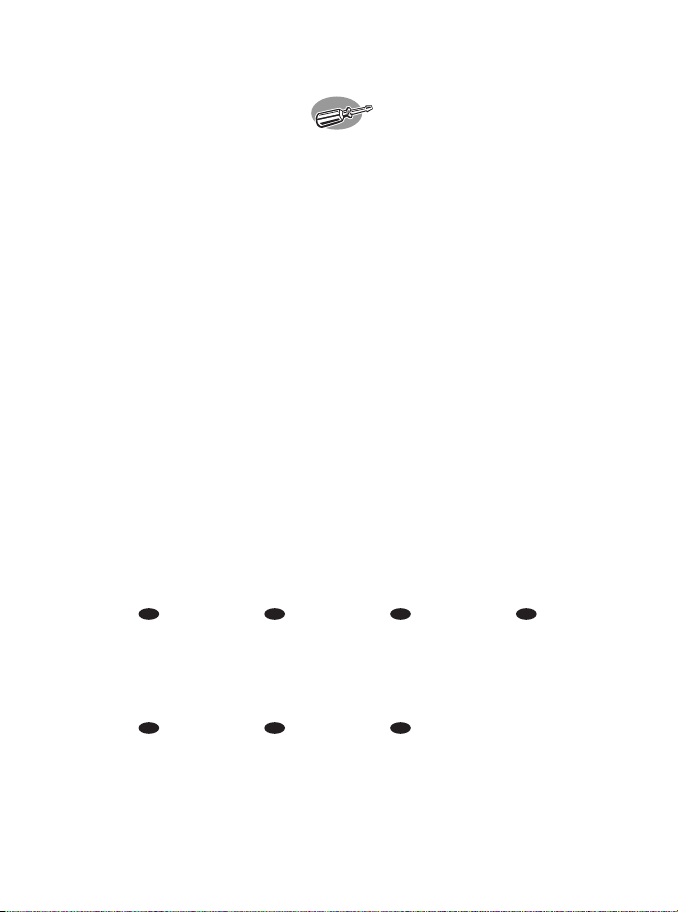
How to safely disconnect the external
harddisk without shutting down your
system?
Sicheres Entfernen der externe Festplatte
ohne Herunterfahren Ihres Systems
Comment débrancher en toute sécurité le disque dur externe sans
éteindre le système ?
Come scollegare in modo sicuro l'unità disco rigido esterno senza spegnere
il sistema
Hoe moet u veilig de externe harde schijf loskoppelen
zonder uw systeem uit te schakelen?
¿Cómo desconectar de forma segura el equipo disco duro externo sin
apagar el sistema?
Sisteminize kapatmadan harici sabit disk’nin
güvenli şekilde bağlantısını kesme şekli?
The next pages show how to
disconnect your new external
HDD to a computer.
The screenshots are
representing the Microsoft
Windows XP™ operating
system. Other operating
systems may show different
popups.
Auf den nächsten Seiten wird
Ihnen gezeigt, wie Sie Ihre
externe Festplatte von Ihrem
PC entfernen. Die abgebildeten
Screenshots zeigen das Betriebssystem Microsoft Windows XP™.
Bei anderen Betriebssystemen
können andere Popup-Fenster
angezeigt werden.
Les pages suivantes vous
indiquent comment débrancher
votre nouveau disque dur externe
de votre ordinateur. Les écrans
illustrés représentent le système
d’exploitation Microsoft
Windows XP™. Les autres
systèmes d’exploitation peuvent
présenter d’autres illustrations.
Nelle prossime pagine verranno
date informazioni su come
scollegare la nuova unità HDD
esterna dal proprio computer.
Nelle seguenti schermate è
rappresentato il sistema operativo
Microsoft Windows XP™.
Gli altri sistemi operativi possono
mostrare finestre diverse.
Op de volgende pagina’s kunt u
zien u uw nieuwe externe HDD
van een computer loskoppelt.
De schermafbeeldingen zijn
gebaseerd op het
besturingssysteem Microsoft
Windows XP™. Andere
besturingssystemen kunnen
afwijkende popups laten zien.
Las siguientes páginas muestran
cómo desconectar su nuevo
disco duro externo del
ordenador. Las imágenes de
pantalla representan el sistema
operativo Microsoft Windows
XP™. Otros sistemas
operativos podrían mostrar
pantallas distintas.
İzleyen sayfalar, bilgisayara
giden yeni harici HDD’nizin
bağlantısını kesme şeklini
göstermektedir.
Ekran resimleri; Microsoft
Windows XP™ işletim sistemini
temsil etmektedir. Diğer işletim
sistemleri; farklı açılır
menülerini gösterebilir.
UK D F I
NL E TR
9
Page 10

10
To disconnect the external HDD without
shutting down your computer, click on this symbol.
Klicken Sie auf dieses Symbol, um die Festplatte
ohne Herunterfahren Ihres Systems entfernen zu
können.
Pour débrancher le disque dur externe sans
éteindre votre ordinateur, cliquez sur ce symbole.
Per scollegare l'unità HDD esterna senza
spegnere il computer, cliccare su questo simbolo.
Als u de externe HDD los wilt koppelen zonder
uw computer uit te schakelen, moet u op dit symbool
klikken.
Para desconectar el disco duro externo sin apagar su ordenador, haga clic en el este símbolo.
Bilgisayarınızı kapatmaksızın harici HDD’nin bağlantısını kesmek için, bu sembol üzerine tıklatınız.
TR
E
NL
I
F
D
UK
1
2
3
Click on "Safely remove USB...".
Klicken Sie auf "Safely remove USB..."
(USB sicher entfernen...).
Cliquez sur "Safely remove USB..."
(Retirer le périphérique USB en toute sécurité...).
Cliccare su "
Safely remove USB..."
(Rimozione sicura dell'hardware USB...).
Klik op "Safely remove USB..."
(USB veilig verwijderen...).
Haga clic en "
Safely remove USB..."
(Quitar USB con seguridad...).
"Safely remove USB..." (Güvenlice USB’yi çıkar...)üzerine tıklatınız.
TR
E
NL
I
F
D
UK
When this popup appears, you may disconnect
the external HDD.
Sobald dieses Popup-Fenster angezeigt wird,
können Sie die externe Festplatte entfernen.
Lorsque cet écran apparaît, vous pouvez
débrancher le disque dur externe.
Non appena apparirà questa finestra, sarà
possibile scollegare l'unità HDD esterna.
Wanneer deze popup verschijnt kunt u de
externe HDD loskoppelen.
Cuando aparezca esta pantalla puede
desconectar el disco externo.
Bu açılır menü belirdiğinde, harici HDD’nin bağlantısını kesebilirsiniz.
TR
E
NL
I
F
D
UK
Page 11
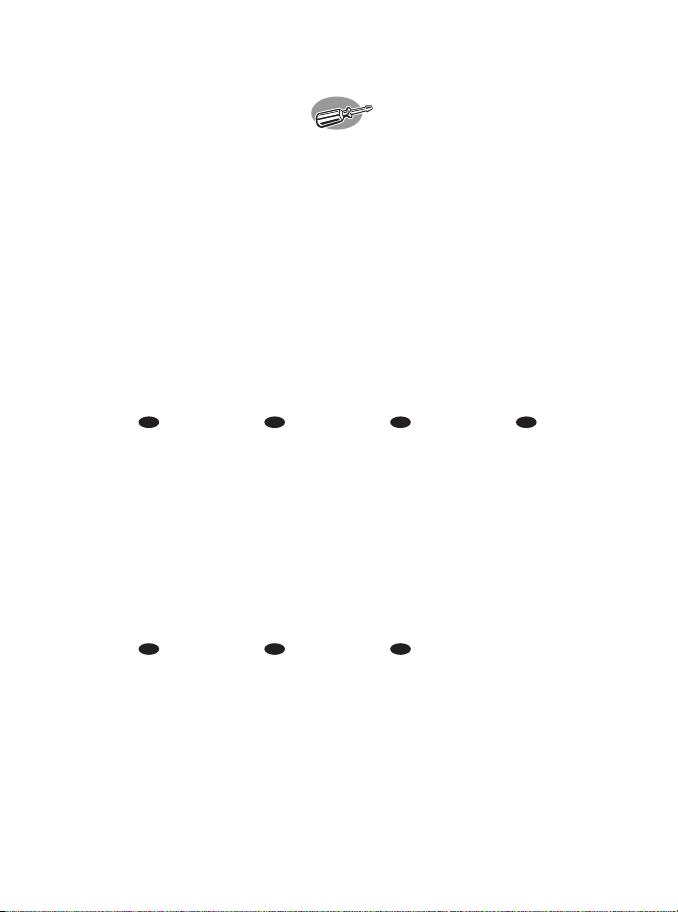
How to quick format the
external harddisk
?
Schnellformatieren der externe Festplatte
Comment formater rapidement le disque dur externe?
Come formattare rapidamente l'unità disco rigido esterno
Hoe moet u snel de externe harde schijf formatteren?
¿Cómo formatear rápidamente el equipo disco duro externo?
Harici sabit disk’ı hızlı formatlama şekli?
The next pages show how to
quick format your new external
HDD.
The screenshots are representing
the Microsoft Windows XP™
operating system. Other
operating systems may show
different popups.
If you only plan to use Windows
XP or 2000 we advice to
reformat to NTFS.
NTFS is not usable for Windows
98SE, ME, Mac, Linux.
Formatting will loose all the data.
Auf den nächsten Seiten wird
Ihnen gezeigt, wie Sie Ihre neue
externe Festplatte schnell
formatieren.
Die abgebildeten Screenshots
zeigen das Betriebssystem
Microsoft Windows XP™.
Bei anderen Betriebssystemen
können andere Popup-Fenster
angezeigt werden.
Wenn Sie nur Windows XP oder
2000 zu verwenden planen,
empfehlen wir eine
Neuformatierung auf NTFS.
NTFS lässt sich nicht für
Windows 98E, ME, Mac, Linux
einrichten.
Durch Formatierung gehen alle
Daten verloren.
Les pages suivantes montrent
comment formater rapidement
votre nouveau disque dur
externe.
Les écrans illustrés représentent
le système d’exploitation
Microsoft Windows XP™. Les
autres systèmes d’exploitation
peuvent présenter d’autres
illustrations.
Si vous comptez utiliser
exclusivement Windows XP ou
2000, nous recommandons de
reformater le disque en NTFS.
Le format NTFS n’est pas lisible
sous Windows 98SE, ME, Mac
et Linux.
Le formatage entraîne la perte
de toutes les données.
Nelle prossime pagine verranno
date informazioni su come
formattare rapidamente la
nuova unità HDD esterna.
Nelle seguenti schermate è
rappresentato il sistema
operativo Microsoft Windows
XP™.
Gli altri sistemi operativi possono
mostrare finestre diverse.
Se si ha in programma di
utilizzare Windows XP o 2000,
è consigliata la riformattazione
su NTFS.
NTFS non è utilizzabile con
Windows 98SE, ME, Mac, Linux.
La formattazione comporterà la
perdita di tutti i dati.
Op de volgende pagina’s kunt u
zien hoe u uw nieuwe externe
HDD snel moet formatteren.
De schermafbeeldingen zijn
gebaseerd op het besturingssysteem Microsoft Windows
XP™. Andere besturingssystemen kunnen afwijkende
popups laten zien.
Als u van plan bent Windows XP
of 2000 te gebruiken, adviseren
wij u te herformatteren naar
NTFS. NTFS is niet geschikt voor
Windows 98SE, ME, Mac, Linux.
Door formatteren zullen alle
gegevens verloren gaan.
Las páginas siguientes muestran
cómo formatear rápidamente su
nuevo disco duro externo.
Las imágenes de pantalla
representan el sistema operativo
Microsoft Windows XP™. Otros
sistemas operativos podrían
mostrar pantallas distintas.
Si sólo piensa utilizar Windows
XP o 2000, le recomendamos
reformatear en NTFS.
NTFS no es recomendable con
Windows 98SE, ME, Mac y
Linux.
El formateo borrará todos los
datos.
İzleyen sayfalar, yeni harici
HDD’nizin hızlı formatlama
şeklini göstermektedir.
Ekran resimleri; Microsoft
Windows XP™ işletim sistemini
temsil etmektedir. Diğer işletim
sistemleri; farklı açılır menülerini
gösterebilir.
Eğer sadece Windows XP yada
2000’i kullanmayı
düşünüyorsanız, NTFS’ye yeniden
formatlamanızı tavsiye ederiz.
NTFS; Windows 98SE, ME, Mac,
Linux için görünür değildir.
Formatlama işlemi ile, tüm veriler
kaybedilecektir.
UK D F I
NL E TR
11
Page 12
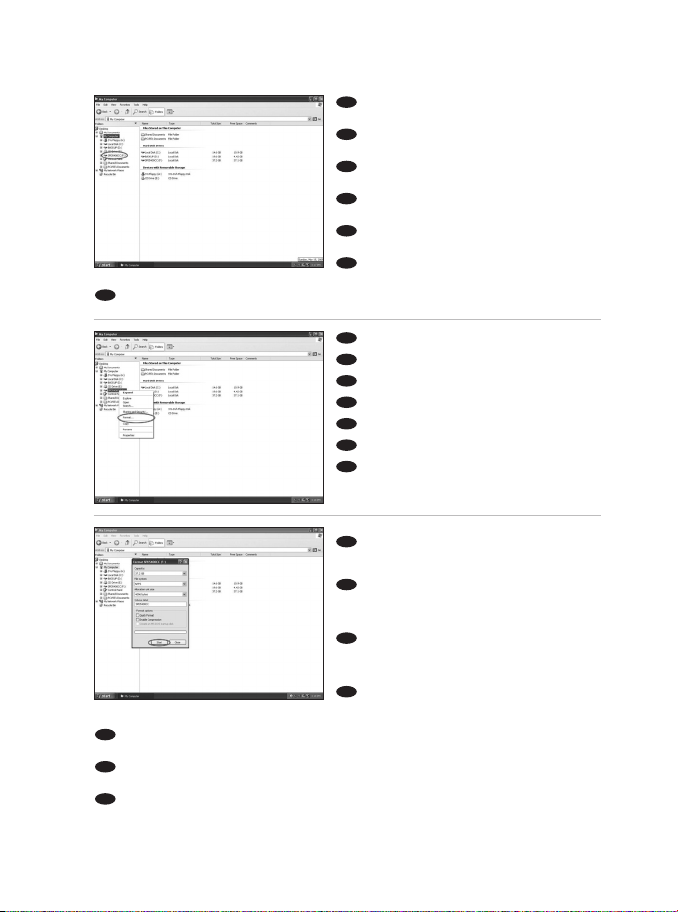
12
In Windows Explorer right click the external
HDD.
Im Windows Explorer rechtsklicken Sie auf der
externen Philips Festplatte.
Dans l’Explorateur de Windows, cliquez avec le
bouton droit sur le disque dur externe.
In Windows Explorer cliccare sull'unità HDD
esterna.
Klik in Windows Verkenner met de rechtermuisknop op de externe HDD.
En el explorador de Windows haga clic con el
botón derecho en disco duro externo.
Windows Explorer’da harici HDD üzerine sağ düğmeyle tıklatınız.
TR
E
NL
I
F
D
UK
1
2
3
Click on "Format...".
Klicken Sie auf "Format..." (Formatieren...).
Cliquez sur "Format..." (Formater).
Cliccare su "Format..." (Formatta).
Klik op "Format..." (Formatteren).
Haga clic en "Format..." (Formatear).
"Format..." (Formatla...) üzerine tıklatınız.
TR
E
NL
I
F
D
UK
When this popup appears, you can choose a
quick format by selecting the "
Quick Format"
option
and then clicking
"Start
".
Sobald dieses Popup-Fenster angezeigt wird, wählen
Sie eine Schnellformatierung, indem Sie die Option
"
Quick
Format" (
Schnell
formatieren) markieren und dann auf
"Start" klicken.
Lorsque cet écran apparaît, vous pouvez choisir
un formatage rapide en sélectionnant l’option "Quick
Format" (Formatage rapide) et en cliquant ensuite sur
"Start" (Démarrer).
Quando appare questa finestra, si può scegliere la
formattazione rapida selezionando l'opzione "Quick Format"
(Formattazione rapida) e cliccando su "Start" (Inizia).
Wanneer deze popup verschijnt kunt u een snelle formattering kiezen door de optie "Quick Format"
(Snelformatteren) te selecteren en vervolgens op "Start" te klikken.
Cuando aparezca esta ventana, puede elegir el formateo rápido seleccionando la opción "Quick Format"
(Formateo rápido) y haciendo clic en "Start" (Inicio).
Bu açılır menü belirdiğinde,"Quick Format" (Hızlı Formatla) seçeneğini seçip daha sonra "Start" (Başlat)
üzerine tıklatarak bir hızlı formatlamayı seçebilirsiniz.
TR
E
NL
I
F
D
UK
Page 13

13
When this popup appears, you have to click
"OK
"
. Please be aware that all the data that is on the
drive will be lost.
Sobald dieses Popup-Fenster angezeigt wird,
müssen Sie auf "OK" klicken. Bitte beachten Sie, dass
alle Daten, die auf dem Laufwerk sind bei diesem
Vorgang verloren gehen.
Lorsque cet écran apparaît, vous devez cliquer
sur "OK". Sachez que toutes les données présentes sur
ce disque seront perdues.
Non appena appare questa finestra, è necessario
cliccare su "OK". Si ricorda che tutti i dati presenti
sull'unità verranno persi.
Wanneer deze popup verschijnt moet u op "OK" klikken. Denk erom dat alle gegevens op het station
verloren zullen gaan.
Cuando aparezca esta pantalla, debe hacer clic en
"OK"
. Por favor tenga en cuenta que se perderán todos
los datos grabados en la unidad.
Bu açılır menü belirdiğinde, "OK" üzerine tıklatmanız gereklidir. Sürücü üzerindeki tüm verilerin
kaybolacağını aklınızda bulundurunuz.
TR
E
NL
I
F
D
UK
4
5
When this popup appears, the format is
completed.
Sobald dieses Popup-Fenster angezeigt wird, ist
die Formatierung abgeschlossen.
Lorsque cet écran apparaît, le formatage est
terminé.
La visualizzazione di questa finestra indica che la
formattazione è terminata.
Wanneer deze popup verschijnt is de
formattering voltooid.
Cuando aparezca esta pantalla, el formateo
habrá terminado.
Bu açılır menü belirdiğinde, formatlama işlemi tamamlanmış olur.
TR
E
NL
I
F
D
UK
Page 14

Page 15

How to use EasySync?
So wird EasySync verwendet
Comment utiliser EasySync?
Come usare il pulsante EasySync?
Hoe moet u EasySync gebruiken?
¿Cómo utilizar EasySync?
Dosyaların EasySync’in kullanılma şekli?
The next pages show how to
use the EasySync program for
your external Harddisk.
Auf den nächsten Seiten wird
Ihnen gezeigt, wie Sie EasySync
für Ihre externe Festplatte
verwenden.
Les pages qui suivent
expliquent comment utiliser le
programme EasySync avec
votre disque dur externe.
Nelle prossime pagine verranno
date informazioni su come
usare il programma EasySync
per il disco rigido esterno.
De volgende pagina’s laten zien
hoe u het programma EasySync
moet gebruiken voor uw
externe harddisk.
Las páginas siguientes
muestran cómo utilizar el
programa EasySync con su
disco duro externo.
İngiltere İzleyen sayfalar, harici
Sabit Diskiniz için EasySync
programının kullanılma şeklini
göstermektedir.
UK D F I
NL E TR
15
Page 16

16
If Nero EasySync start up. The following screen
will appear: Click on "
Button
".
Wenn Nero EasySync start up hochfährt, wird
folgender Bildschirm angezeigt: Klicken Sie auf
"
Schaltfläche" (
Wiederherstellung starten).
Au démarrage de Nero EasySync start up,
l’écran suivant s’affiche : Cliquez sur "bouton"
(Démarrer restauration).
Se viene avviato Nero EasySync start up, appare
la seguente schermata: Cliccare su "pulsante" (Avvia
ripristino).
Als Nero EasySync opstart, verschijnt het
volgende venster: Klik op "Button" (Start met herstellen).
Si se reinicia Nero EasySync start up, aparecerá la siguiente pantalla: Haga clic en "el botón
" (Iniciar
).
Eğer
Nero EasySync start up çalıştırılırsa, aşağıdaki ekran belirecektir: "düğmesi" (Geri Yüklemeyi Başlat)
üzerine tıklatınız.
TR
E
NL
I
F
D
UK
1
2
You have to click the Next button in order to
start the Job Wizard.
Klicken Sie auf die Schaltfläche „Weiter“, um
den Aufgaben-Assistenten zu starten.
Appuyez sur le bouton Next (Suivant) pour
démarrer le Job Wizard (Assistant de création des
tâches).
Cliccare sul pulsante Next (Avanti) per avviare
la procedura guidata.
U moet op de knop Next (volgende) klikken
om de Job Wizard te starten.
Haga clic en el botón Siguiente para iniciar el Asistente de Trabajos.
İş Sihirbazı’nı başlatmak için İleri düğmesi üzerine tıklatmanız gereklidir.
TR
E
NL
I
F
D
UK
Page 17

17
Click the next button in order to make a backup
with files and folders you select.
Klicken Sie auf die Schaltfläche „Weiter“, um eine
Sicherungskopie von den markierten Dateien und
Ordnern zu erstellen.
Cliquez sur le bouton Next (Suivant) pour créer
une copie de sauvegarde des fichiers et des répertoires
sélectionnés.
Cliccare sul pulsante Next (Avanti) per eseguire il
backup dei file e delle cartelle che sono stati selezionati.
Klik op de knop Next (volgende) om een backup
te maken met bestanden en mappen die u selecteert.
Haga clic en el botón Siguiente para hacer una copia de seguridad de los archivos y carpetas que haya
seleccionado.
Seçtiğiniz dosya ve klasörler ile bir yedek kopya oluşturmak için ileri düğmesi üzerine tıklatınız.
TR
E
NL
I
F
D
UK
3
4
First select the files and folders you want to
make a backup and the hit the next button.
Markieren Sie erst die Dateien und Ordner, von
denen eine Sicherungskopie erstellt werden soll, und
klicken Sie dann auf die Schaltfläche „weiter“.
Choisissez les fichiers et les répertoires à
sauvegarder, puis cliquez sur next (Suivant).
Selezionare dapprima i file e le cartelle di cui si
desidera eseguire il backup, quindi cliccare sul pulsante
next (Avanti).
Selecteer eerst de bestanden en mappen
waarvan u een reservekopie wilt maken en klik op de
knop next (volgende).
Lo primero seleccione los archivos y las carpetas que desee copiar y pulse el botón Siguiente.
Önce bir yedek kopya oluşturmak istediğiniz dosya ve klasörleri seçiniz ve İleri düğmesine basınız.
TR
E
NL
I
F
D
UK
Page 18

18
6
Check if you have chosen the right target (your
external Philips Harddisk), afterwards click the next
button.
Kontrollieren Sie, ob Sie das richtige
Zielverzeichnis (Ihre externe Philips Festplatte) gewählt
haben, und klicken Sie dann auf die Schaltfläche
„Weiter“.
Vérifiez que le disque sélectionné est correct (le
disque dur externe Philips), puis cliquez sur le bouton
Next (Suivant).
Verificare di avere selezionato la destinazione
corretta (il disco rigido esterno Philips), quindi cliccare
sul pulsante Next (Avanti).
Controleer of u de juiste bestemming hebt geselecteerd (de externe harde schijf van Philips) en klik
daarna op de knop Next (volgende).
Compruebe que ha elegido el destino correcto (su disco duro externo Philips), después haga clic en el
botón Siguiente.
Doğru hedef yerini seçip seçmediğinizi kontrol ediniz, (harici Philips Sabit Diskiniz), daha sonra ileri düğmesi
üzerine tıklatınız.
TR
E
NL
I
F
D
UK
5
Select the correct target for the backup you
want to make using the dropdown function.
Wählen Sie das Zielverzeichnis für die
Sicherungskopie, die erstellt werden soll, mithilfe der
Dropdown-Funktion.
Dans le menu déroulant Target (Cible),
sélectionnez le disque sur lequel vous souhaitez créer
une copie de sauvegarde.
Nell'elenco a discesa selezionare la destinazione
desiderata per il backup.
Selecteer de juiste bestemming voor de backup
die u wilt maken met het keuzemenu.
Seleccione el destino correcto para la copia de seguridad que desea hacer utilizando la función
desplegable.
Açılır liste/kutu işlevini kullanarak oluşturmak istediğiniz yedek kopya için doğru hedef yeri seçiniz.
TR
E
NL
I
F
D
UK
Page 19

19
Select the correct target path and backup name
then press the next button.
Wählen Sie den richtigen Zielpfad und Namen
für die Sicherungskopie. Klicken Sie dann auf die
Schaltfläche „Weiter“.
Choisissez l’emplacement et le nom de fichier de
la sauvegarde à créer, puis cliquez sur Next (Suivant).
Selezionare il percorso di destinazione e il nome
di backup corretti, quindi cliccare sul pulsante Next
(Avanti).
Selecteer het juiste bestemmingspad en
backupnaam en druk op de knop Next (volgende).
Seleccione la ruta de destino correcta y el nombre de la copia de seguridad, luego pulse el botón
Siguiente.
Doğru yolu ve yedek kopya adını seçip ileri düğmesine basınız.
TR
E
NL
I
F
D
UK
7
8
If you press the Backup button a backup process
will run.
Wenn Sie die Schaltfläche Backup klicken, wird
ein Sicherungsprozess eingeleitet.
Utilisation du bouton de Backup, une copie de
sauvegarde est réalisée.
Che si seleziona il pulsante Backup, di backup
viene eseguita.
Als u op de Backup knop drukt wordt het
backupproces uitgevoerd.
Cada vez que pulse el botón de Backup el
proceso de copia de seguridad se ejecutará.
Backup dü mesine her bast› ›n›zda, bu ekran belirecek olup bir yedek kopya olma süreci, yürütülecektir.
TR
E
NL
I
F
D
UK
Page 20

20
Page 21

How to restore a backup?
Wiederherstellen einer Sicherungskopie
Comment restaurer une sauvegarde ?
Come ripristinare un backup
Hoe moet u een backup terugzetten?
¿Cómo restaurar una copia de seguridad?
Bir yedek kopyayı geri yükleme şekli?
The next pages show how to
restore a backup.
The screenshots are
representing the Microsoft
Windows XP™ operating
system. Other operating
systems may show different
popups.
Auf den nächsten Seiten wird
Ihnen gezeigt, wie Sie eine
Sicherungskopie
wiederherstellen.
Die abgebildeten Screenshots
zeigen das Betriebssystem
Microsoft Windows XP™.
Bei anderen Betriebssystemen
können andere Popup-Fenster
angezeigt werden.
Les pages suivantes vous
expliquent comment restaurer
une sauvegarde.
Les écrans illustrés représentent
le système d’exploitation
Microsoft Windows XP™.
Les autres systèmes
d’exploitation peuvent
présenter d’autres illustrations.
Nelle prossime pagine verranno
date informazioni su come
ripristinare un backup.
Nelle seguenti schermate è
rappresentato il sistema
operativo Microsoft Windows
XP™. Gli altri sistemi operativi
possono mostrare finestre
diverse.
Op de volgende pagina’s kunt u
zien hoe u een backup terug
kunt zetten.
De schermafbeeldingen zijn
gebaseerd op het besturingssysteem Microsoft Windows
XP™. Andere besturingssystemen kunnen afwijkende
popups laten zien.
Las páginas siguientes
muestran como restaurar una
copia de seguridad.
Las imágenes de pantalla
representan el sistema
operativo Microsoft Windows
XP™. Otros sistemas
operativos podrían mostrar
pantallas distintas.
İzleyen sayfalar, bir yedek
kopyayı geri yükleme şeklini
göstermektedir.
Ekran resimleri; Microsoft
Windows XP™ işletim sistemini
temsil etmektedir. Diğer işletim
sistemleri; farklı açılır
menülerini gösterebilir.
UK D F I
NL E TR
21
Page 22

Select the file source and restore path.
Click "Next".
Wählen Sie die Dateiquelle und stellen Sie den
Pfad wieder her. Klicken Sie auf "Next" (Weiter).
Sélectionnez le chemin source et restauration
du fichier. Cliquez sur "Next" (Suivant).
Selezionare l'origine file e ripristinare il percorso.
Cliccare su "Next" (Avanti).
Selecteer de bron en het herstelpad van het
bestand. Klik op "Next" (Volgende).
Seleccione el origen del archivo y la ruta de
restauración. Haga clic en "Next" (Siguiente).
Dosya kaynağını ve geri yükleme yolunu seçiniz. "Next" (İleri) üzerine tıklatınız.
TR
E
NL
I
F
D
UK
22
1
2
3
The Restore Window of Nero BackItUp opens.
Click on "
Start Restore
".
Das Nero BackItUp Fenster Restore Window
(Wiederherstellen) wird geöffnet. Klicken Sie auf
"
Start Restore
" (Wiederherstellung starten).
L’écran de restauration (Restore Window) de
Nero BackItUp apparaît. Cliquez sur "Start Restore"
(Démarrer restauration).
Si apre la finestra di ripristino (Restore Window)
di Nero BackItUp. Cliccare su "Start Restore" (Avvia
ripristino).
Het venster Restore van Nero BackItUp
verschijnt. Klik op "Start Restore" (Start met herstellen).
Se abre la ventana de Restauración de Nero BackItUp. Haga clic en
"Start Restore"
(Iniciar)
.
Nero BackItUp’ın YedekKopyasınıAl)Geri Yükle Penceresi açılır. "Start Restore" (Geri Yüklemeyi Başlat)
üzerine tıklatınız.
TR
E
NL
I
F
D
UK
The Nero Restore Wizard appears.
Click on "
Next".
Der Nero Restore Wizard (Wiederherstellungsassistent) wird angezeigt. Klicken Sie auf "Next"
(Weiter).
Le Nero Restore Wizard (Assistant restauration
de Nero) apparaît. Cliquez sur "Next" (Suivant).
Appare la finestra di Restore Wizard (ripristino
guidato) di Nero. Cliccare su "Next" (Avanti).
De Nero Restore Wizard verschijnt.
Klik op "Next" (Volgende).
Aparece el Restore Wizard (Asistente de
restauración) de Nero. Haga clic en
"Next"
(Siguiente)
.
Nero Geri Yükle Sihirbazı belirir. "Next" (İleri) üzerine tıklatınız.
TR
E
NL
I
F
D
UK
Page 23

23
4
5
6
Click
"
Next
"
.
Klicken Sie auf
"
Next
"
(Weiter).
Cliquez sur "Next" (Suivant).
Cliccare su "Next" (Avanti).
Klik op "Next" (Volgende).
Haga clic en
"
Next
"
(Siguiente
)
.
"Next" (İleri) üzerine tıklatınız.
TR
E
NL
I
F
D
UK
Click "
Next"
.
Klicken Sie auf
"Next
" (Weiter).
Cliquez sur "Next" (Suivant).
Cliccare su "Next" (Avanti).
Klik op "Next" (Volgende).
Haga clic en
"
Next
"
(Siguiente
)
.
"Next" (İleri) üzerine tıklatınız.
TR
E
NL
I
F
D
UK
Click on "Restore".
Klicken Sie auf "Restore" (Wiederherstellen).
Cliquez sur "Restore" (Restauration).
Cliccare su "Restore" (Ripristina).
Klik op "Restore" (Herstellen).
Haga clic en "
Restore
"
(Restaurar
)
.
"Restore" (Geri Yükle) üzerine tıklatınız.
TR
E
NL
I
F
D
UK
Page 24

24
7
You have successfully restored your backup.
Sie haben Ihre Sicherungskopie erfolgreich
wiederhergestellt.
Vous avez restauré votre sauvegarde avec
succès.
Il ripristino del backup è stato effettuato.
U hebt nu met succes een backup hersteld.
Ha restaurado con éxito su copia de seguridad.
Yedek kopyanızı başarılı şekilde geri yüklediniz.
TR
E
NL
I
F
D
UK
Page 25

25
How to find warranty information?
1
Insert the Nero disc again, and click "Exit".
2
Click on the "My Computer" icon on your desktop or
click "Start", "My Computer".
3
Click with the right mouse button on the "Nero" icon
and choose "Explore".
4
Choose the "Philips Warranty" folder and you will find
the warranty documents.
If you do not have Adobe Acrobat Reader, you can find
it in the folder "Acrobat Reader" on this disc or find it for
free on http://www.adobe.com
"The making of unauthorised copies of copy-protected material, including computer programmes, files,
broadcasts and sound recordings, may be an infringement of copyrights and constitute a criminal offence.
This equipment should not be used for such purposes."
WEEE mark: "Information to the Consumer"
Disposal of your old product
Your product is designed and manufactured with high quality materials and components, which can be
recycled and reused. Please inform yourself about the local separate collection system for electrical and
electronic products, including those marked by following symbol.
Please act according to your local rules and do not dispose of your old products with your normal
household waste.
WARNING
Plastic bags can be dangerous.
To avoid danger of suffocation,keep this bag away from babies and small children.
UK
Warranty,Environment and Safety
Page 26

2626
Technical Specifications:
Recording media: 1" HDD
Interface: USB 2.0
Capacity: 6 GB
Rotational Speed: 3600 rpm
Transfer speed USB (maximum): 10Mb/s
External dimensions (WxHxD): 59x69x14.4 mm
http://www.philips.com/storage
Specifications
Although this product has been designed with utmost care for long-lasting performance, Philips does
advice you to handle electronics with good care:Avoid contact with water,exposure to extreme forces.
Please make sure you place the device in a well ventilated environment,to ensure longest possible lifetime
and optimal performance.
Page 27

27
Wie findet man Garantie-Informationen?
1
Legen Sie die Nero Disk wieder ein und klicken Sie auf "Exit".
2
Klicken Sie auf das Symbol "My Computer" auf Ihrer
Oberfläche oder klicken Sie auf "Start", "My Computer".
3
Klicken Sie mit der rechten Maustaste auf das Symbol "Nero"
und wählen Sie "Explore".
4
Wählen Sie den Ordner "Philips Warranty"; hier finden Sie
die Garantiedokumente.
Wenn Sie keinen Adobe Acrobat Reader haben, können Sie
ihn im Ordner "Acrobat Reader" auf dieser CD finden bzw.
kostenlos von der Website http://www.adobe.com
herunterladen.
"Die unbefugte Vervielfältigung urheberrechtlich geschützter Werke, einschließlich Computerprogramme,
Dateien, Rundfunksendungen und musikalischer Werke, kann eine Verletzung des Urheberrechts darstellen und
eine Strafbarkeit begründen.
Dieses Gerät darf zu den genannten mißbräulichen Zwecken nicht verwendet werden."
WEEE Kennzeichnung: "Kundeninformationen"
Entsorgung Ihres alten Geräts
Ihr Gerät wurde unter Verwendung hochwertiger Materialien und Komponenten entwickelt und
hergestellt, die recycelt und wieder verwendet werden können.
Befindet sich dieses Symbol (durchgestrichene Abfalltonne auf Rädern) auf dem Gerät, bedeutet dies,
dass für dieses Gerät die Europäischen Richtlinie 2002/96/EG gilt.
Informieren Sie sich über die geltenden Bestimmungen zur getrennten Sammlung von Elektro- und
Elektronik-Altgeräten in Ihrem Land.
Richten Sie sich bitte nach den geltenden Bestimmungen in Ihrem Land, und entsorgen Sie Altgeräte nicht
über Ihren Haushaltsabfall. Durch die korrekte Entsorgung Ihrer Altgeräte werden Umwelt und Menschen
vor möglichen negativen Folgen geschützt.
ACHTUNG
Kunststoffbeutel können gefährlich sein.
Um Erstickungsgefahr zu vermeiden bitte diesen Beutel von Kindern fernhalten.
D
Garantie, Umwelt und Sicherheit
Page 28

28
Technische Daten:
Aufnahmemedien: 1" HDD
Schnittstelle: USB 2.0
Speicherkapazität: 6 GB
Drehgeschwindigkeit: 3600 U/min
Übertragungsgeschwindigkeit USB (max.):10 MB/s
Außenmaße (BxHxT) 59x69x14.4 mm
http://www.philips.com/storage
Spezifikationen
Page 29

29
Comment trouver les informations relatives à la garantie?
1
Réinsérez le disque Nero et cliquez sur "Quitter".
2
Cliquez sur l’icône "Poste de travail" de votre bureau ou cliquez
sur "Démarrer" puis "Poste de travail".
3
Cliquez avec le bouton droit sur l’icône "Nero" et choisissez
"Explorer".
4
Choisissez le dossier "Philips Warranty" :
vous y trouverez les documents relatifs à la garantie.
Si vous n'avez pas Adobe Acrobat Reader, vous le trouverez
dans le dossier Acrobat Reader de ce disque.
Il est également disponible gratuitement à l'adresse
http://www.adobe.com.
« La réalisation de copies non autorisées de tout matériel dont la reproduction est interdite,
notamment les programmes informatisés, dossiers, émissions ou enregistrements sonores, peut
représenter une contrefaçon de droits et constituer une infraction.
Cet équipement ne doit pas servir à de telles utilisations. »
Marquage WEEE : « Informations pour le consommateur »
Mise au rebut des produits en fin de vie
Ce produit a été conçu et fabriqué avec des matériaux et composants recyclables de haute qualité.
Le symbole d'une poubelle barrée apposé sur un produit signifie que ce dernier répond aux exigences de
la directive européenne 2002/96/EC.
Informez-vous auprès des instances locales sur le système de collecte des produits électriques et
électroniques en fin de vie.
Conformez-vous à la législation en vigueur et ne jetez pas vos produits avec les déchets ménagers. Seule
une mise au rebut adéquate des produits peut empêcher la contamination de l'environnement et ses
effets nocifs sur la santé.
AVERTISSEMENT
Les sacs en plastique peuvent être dangereux.
Pour eviter danger d’etouffement tenir ce sachet loin de la portee des enfants.
F
Garantie, Environnement et Consignes de securité
Page 30

Caractéristiques techniques :
Support d’enregistrement : 1" HDD
Interface : USB 2.0
Capacité : 6 GO
Vitesse rotationnelle : 3600 tpm
Taux de transfert USB (maximum) : 10 MO/s
Dimensions externes (lxHxP) : 59x69x14.4 mm
http://www.philips.com/storage
Caractéristiques techniques
30
Page 31

Come si accede alle informazioni sulla garanzia memorizzate?
1
Inserire nuovamente il disco Nero e fare clic su "Esci".
2
Fare clic sull'icona "Risorse del computer" nel desktop oppure
fare clic su "Start", "Risorse del computer".
3
Fare un clic destro sull'icona "Nero" e selezionare "Esplora".
4
Selezionare la cartella "Philips Warranty" che contiene i
documenti relativi alla garanzia.
Se non si ha Adobe Acrobat Reader, è possibile reperirlo
nella cartella "Acrobat Reader" di questo disco oppure è
possibile scaricarlo dall'indirizzo http://www.adobe.com
"Copie non autorizzate di materiale protetto da copie, inclusi programmi per computer, documenti,
registrazioni di radiogrammi e suoni, possono essere una violazione del copyright e costituire un illecito penale.
Questa apparecchiatura non può essere utilizzata a tali scopi."
Indicativo WEEE: "Informazioni per il consumatore"
Smaltimento di vecchi prodotti
Il prodotto è stato progettato e assemblato con materiali e componenti di alta qualità che possono essere
riciclati e riutilizzati.
Se su un prodotto si trova il simbolo di un bidone con ruote, ricoperto da una X, vuol dire che il prodotto
soddisfa i requisiti della Direttiva comunitaria 2002/96/CE.
Informarsi sulle modalità di raccolta, dei prodotti elettrici ed elettronici, in vigore nella zona in cui si
desidera disfarsi del prodotto.
Attenersi alle normative locali per lo smaltimento dei rifiuti e non gettare i vecchi prodotti nei normali
rifiuti domestici. Uno smaltimento adeguato dei prodotti aiuta a prevenire l'inquinamento ambientale e
possibili danni alla salute.
ATTENZIONE
I sacchetti di plastica possono essere pericolosi.
Per evitare pericoli di soffocamento non lasciare questo saccheto alla portata dei bambini.
I
Garanzia, Ambiente e Sicurezza
31
Page 32

Specifiche tecniche
Dispositivo di registrazione: 1" HDD
Interfaccia: USB 2.0
Capacità: 6 GB
Velocità di rotazione: 3600
Velocità di trasferimento USB (massima):10 MB/sec.
Dimensioni esterne (L X A X P): 59x69x14.4 mm
http://www.philips.com/storage
Specifiche tecniche
32
Page 33

Waar vind ik informatie over de garantie?
1
Leg de Nero-CD weer in de lade en klik op "Sluiten".
2
Klik op het bureaublad op het pictogram "Deze computer" of
klik op "Start" en dan op "Deze computer".
3
Klik met de rechtermuisknop op het pictogram "Nero" en
daarna op "Verkennen".
4
Ga naar de map "Philips Warranty". Daar vindt u
documentatie over de garantie.
Als u het programma Adobe Acrobat Reader nog niet hebt,
kunt u het vinden in de map "Acrobat Reader" op deze disk
of gratis downloaden via http://www.adobe.com
"Het zonder toestemming vervaardigen van kopieën van auteursrechtelijk beschermde werken, inclusief
computer programma’s, bestanden, uitzendingen en geluidsopnames, kan een inbreuk op
auteursrechten en een strafbaar feit zijn.
De apparatuur dient niet voor dergelijke doeleinden gebruikt te worden."
WEEE-markering: "Informatie voor de consument"
Verwijdering van uw oude product
Uw product is vervaardigd van kwalitatief hoogwaardige materialen en onderdelen, welke gerecycled en
opnieuw gebruikt kunnen worden.
Als u op uw product een doorstreepte afvalcontainer op wieltjes ziet, betekent dit dat het product valt
onder de EU-richtlijn 2002/96/EC.
Win inlichtingen in over de manier waarop elektrische en elektronische producten in uw regio gescheiden
worden ingezameld.
Neem bij de verwijdering van oude producten de lokale wetgeving in acht en plaats deze producten niet
bij het gewone huishoudelijke afval. Als u oude producten correct verwijdert voorkomt u negatieve
gevolgen voor het milieu en de volksgezondheid.
PAS OP
Plastic zakken kunnen gevaarlijk zijn.
Om gevaar van verstikking te voorkomen houd de zak buiten bereik van kleine kinderen.
NL
Garantie, Milieu en Veiligheid
33
Page 34

Technische gegevens:
Opslagmedia: 1" HDD
Interface: USB 2.0
Capaciteit: 6 GB
Draaisnelheid: 3600 rpm
Overdrachtsnelheid USB (maximum): 10MB/s
Externe afmetingen (BxHxD): 59x69x14.4 mm
http://www.philips.com/storage
Technische gegevens
34
Page 35

¿Cómo encontrar información sobre la garantía?
1
Vuelva a colocar el disco de Nero y haga clic en "salir".
2
Haga clic en el icono "Mi PC" del escritorio o bien haga clic en
"Inicio" y "Mi PC".
3
Haga clic con el botón derecho del ratón en el icono "Nero"
y elija "Explorar".
4
Seleccione la carpeta "Philips Warranty", en la que encontrará
los documentos de la garantía.
Si no dispone de Adobe Acrobat Reader, podrá encontrarlo
en la carpeta "Acrobat Reader" en este disco o descargarlo
gratuitamente por Internet desde http://www.adobe.com
"La realización de copias no autorizadas de materiales protegidos contra copias, incluyendo programas
de ordenador, archivos, emisiones y grabaciones de sonido, puede ser una violación de derechos de
propiedad intelectual y constituir un delito.
Este equipo no debe ser utilizado para dicho propósito."
Indicativo WEEE: "Información al consumidor"
Desecho del producto antiguo
El producto se ha diseñado y fabricado con materiales y componentes de alta calidad, que se pueden
reciclar y volver a utilizar.
Cuando este símbolo de contenedor de ruedas tachado se muestra en un producto indica que éste
cumple la directiva europea 2002/96/EC.
Obtenga información sobre la recogida selectiva local de productos eléctricos y electrónicos.
Cumpla con la normativa local y no deseche los productos antiguos con los desechos domésticos. El
desecho correcto del producto antiguo ayudará a evitar consecuencias negativas para el medioambiente y
la salud humana.
ADVERTENCIA
Las bolsas de plástico pueden ser peligrosas.
Para evitar el peligro de asfixia no dejar este saco al alcance de los niños.
E
Garantía,Entorno y Seguridad
35
Page 36

36
Especificaciones técnicas:
Soporte de grabación: 1" HDD
Interfaz: USB 2.0
Capacidad: 6 GB
Velocidad de giro: 3600 rpm
Velocidad de transferencia USB (máximo) : 10Mb/s
Dimensiones externas (Ancho x Alto x Fondo): 59x69x14.4 mm
http://www.philips.com/storage
Especificaciones
Page 37

37
Garanti bilgisi nasıl bulunur?
1
Nero diskini yeniden yerleştirip, "çık" üzerine tıklatınız.
2
Masaüstünüzde "Bilgisayarım" ikonu/simgesi üzerine tıklatınız
ya da "Başlat", "Bilgisayarım" üzerine tıklatınız.
3
"Nero" ikonu/simgesi üzerine sağ fare düğmesi ile tıklatıp
"Araştır"ıı seçiniz.
4
"Philips Garanti" klasörünü seçtiğinizde garanti belgelerini
bulacaksınız.
Adobe Acrobat Reader yazılımınız yok ise, bu disk üzerindeki
"Acrobat Reader" klasöründe onu bulabilirsiniz ya da
http://www.adobe.com web sitesinden ücretsiz olarak
edinebilirsiniz.
"
Bilgisayar programlari, dosyalar, yayimlar ve ses kayitlari dahil kopyalanmasi korunan bilgilerin yetkisiz
kopyalanmasi, kopya haklarna tecavüz olarak kabul edilebilir ve cezalandirilmasi gereken bir suçu olusturabilir.
Bu cihaz bu gibi amaçlarla kullanilmamalidir.
"
WEEE İşareti: "Tüketicinin Bilgisine"
Eski ürününüzün atılması
Ürününüz, geri dönüşüme tabi tutulabilen ve yeniden kullanılabilen, yüksek kalitede malzeme ve parçalardan
tasarlanmış ve üretilmiştir.
Bir ürüne, çarpı işaretli tekerlekli çöp arabası işaretli etiket yapıştırılması, söz konusu ürünün 2002/96/EC sayılı
Avrupa Yönergesi kapsamına alınması anlamına gelir.
Lütfen, elektrikli ve elektronik ürünlerin toplanması ile ilgili bulunduğunuz yerdeki sistem hakkında bilgi edinin.
Lütfen, yerel kurallara uygun hareket edin ve eskiyen ürünlerinizi, normal evsel atıklarınızla birlikte atmayın.
Eskiyen ürününüzün atık işlemlerinin doğru biçimde gerçekleştirilmesi, çevre ve insan sağlığı üzerinde olumsuz
etkilere yol açılmasını önlemeye yardımcı olacaktır.
UYARI
Plastik torbalar, tehlikeli olabilir.
Boğulma tehlikesini önlemek için, bu torbayı, bebeklerden ve küçük çocuklardan uzakta tutunuz.
TR
Garanti,Ortam/Çevre ve Güvenlik
Page 38

38
Teknik özellikler :
Kayit ortamlari: 1" HDD
Arayüz: USB 2.0
Kapasite: 6 GB
Dönüş Hızı:
3600
Aktarim hizi USB (maksimum): 10MB/s
Harici boyutlar (ExBxÇ): 59x69x14.4 mm
http://www.philips.com/storage
Teknik Özellikler
Page 39

Notes
39
Page 40

Additional information available at our website:
www.philips.com/support
Specifications subject to change without notice.
All dimensions shown are approximate.
© 2005 Koninklijke Philips Electronics N.V.
All rights reserved.
Reproduction,copying,usage, modifying,hiring, renting,
public performance, transmission and/or broadcasting in whole or part
is prohibited without the written consent of Philips Electronics N.V.
9305 125 2473.9
