
External hard disk SPD5220
Ekstern harddisk SPD5230
SPD5240
EN
User manual 3
DK
Brugervejledning 9
SPD5250
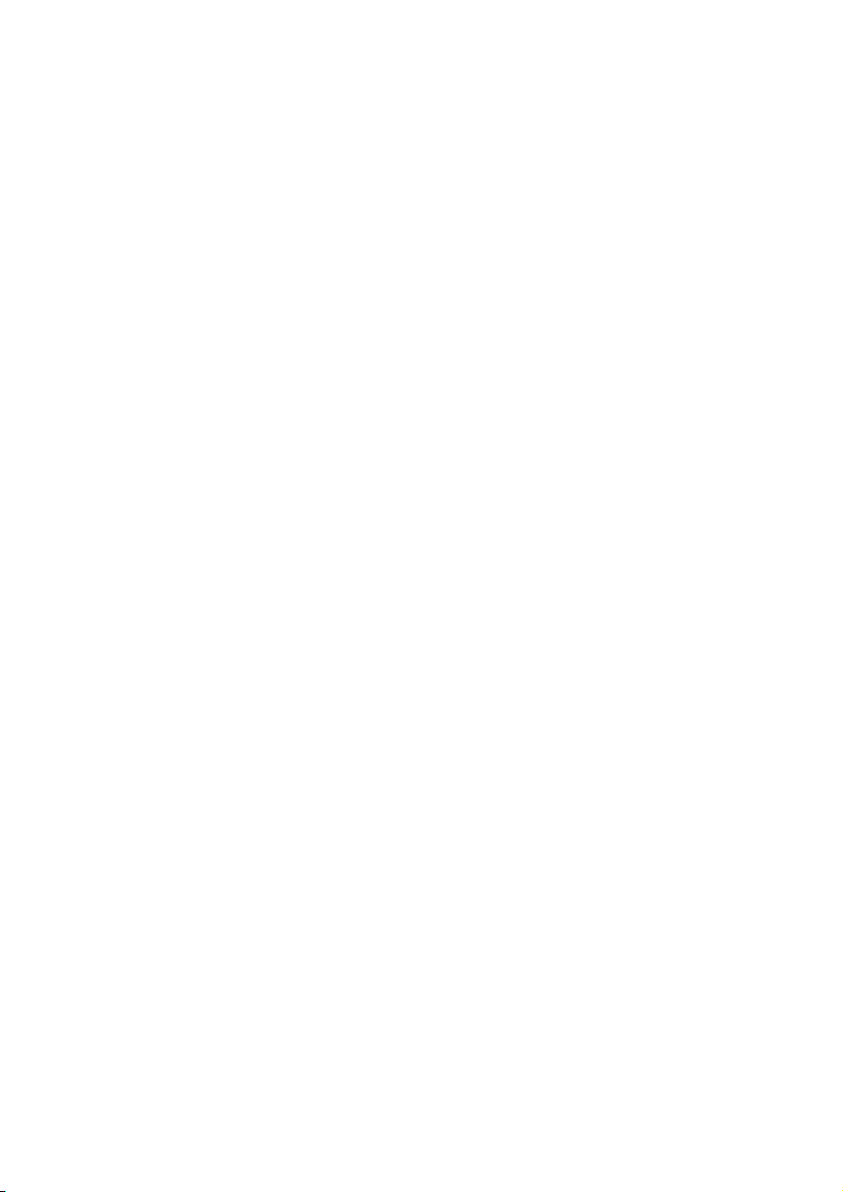
2
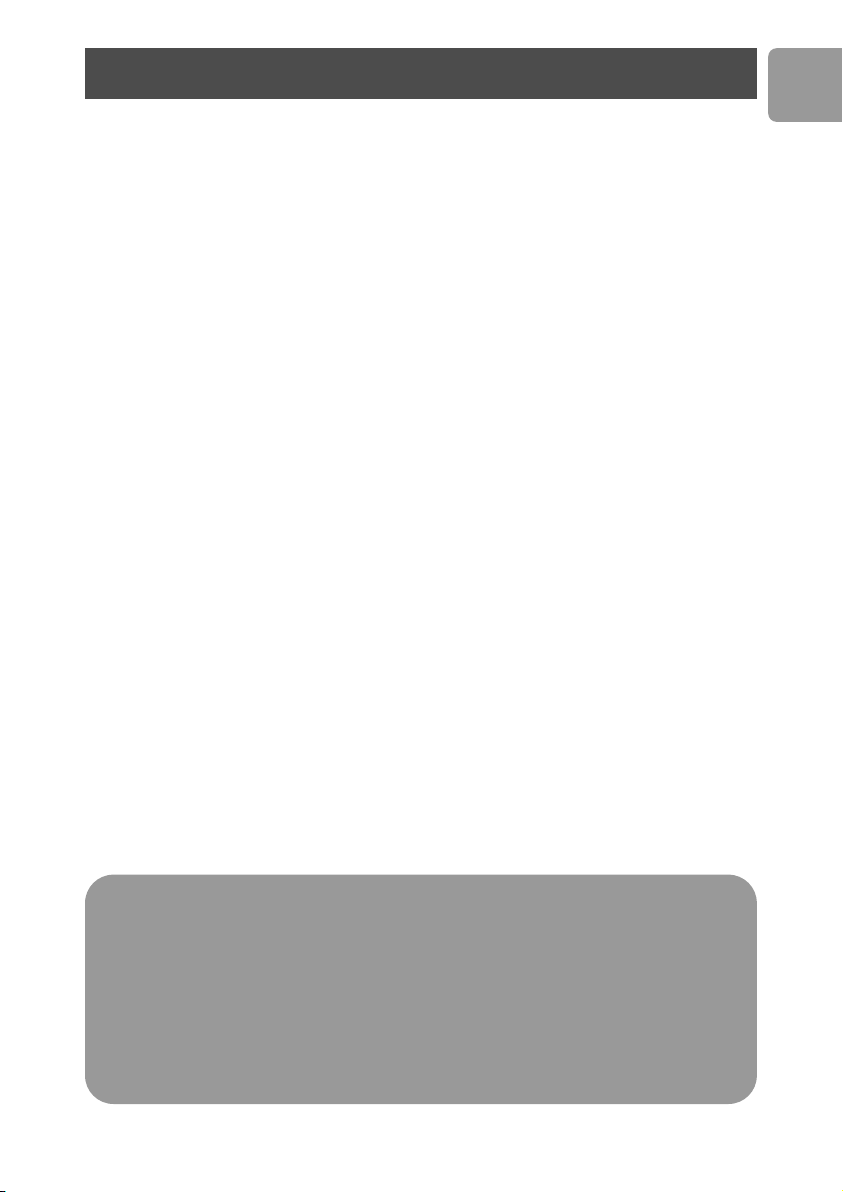
Contents
4 What’s in the box?
5 How to connect this external hard disk to
your computer?
5 How to safely disconnect?
6 How to use the One-Click Back-Up button?
6 How to install for Mac
7 Warranty, Environment and Safety
8 Specifications
EN
Important note
To start using the One-Click Back-Up button, first activate the Carry it
Easy software (once onl
hard disk. For instructions and more information, see page 6.
When the computer does not recognize the hard disk (some computers
provide insufficient bus power), we advise you to use the Y-cable supplied together
with this product. For instructions and more information, see page 5.
y) by clicking on the CarryitEasy.exe file located on your
3
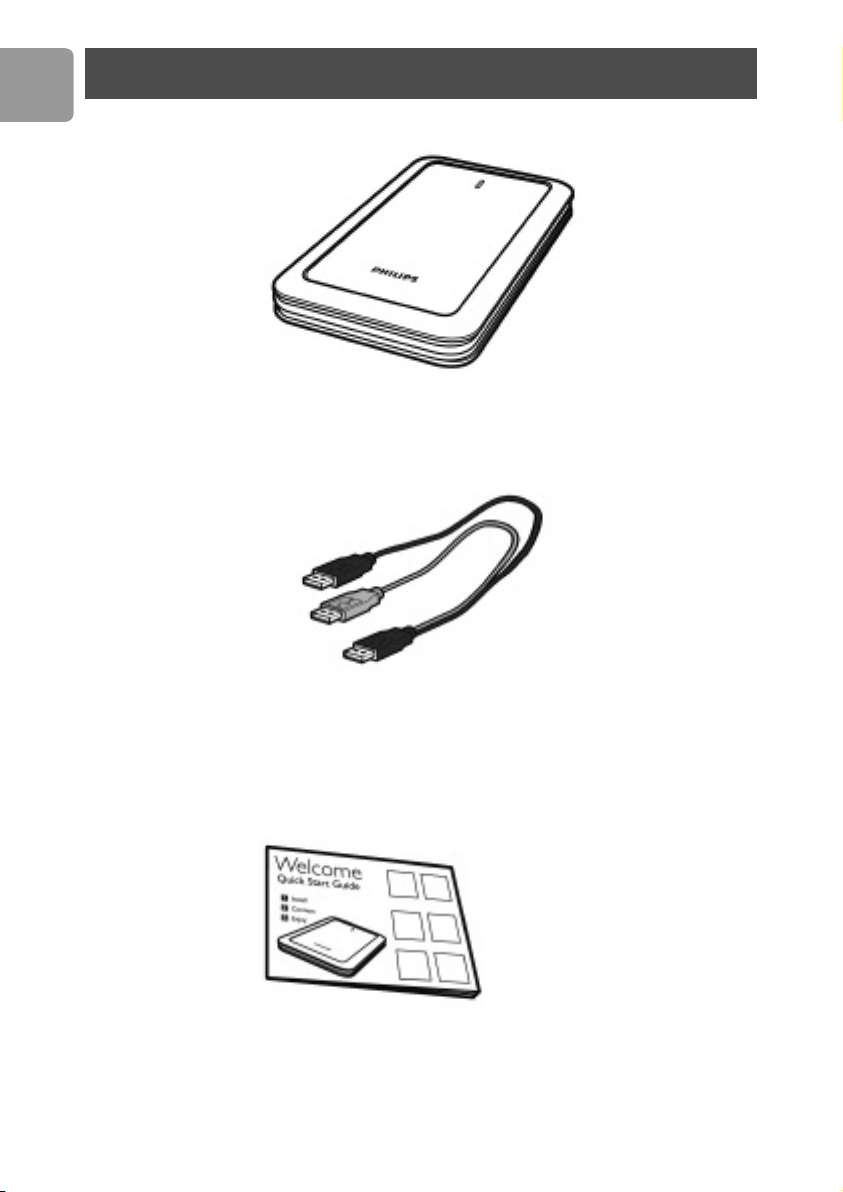
EN
What’s in the box?
A: External hard disk
B:Y-cable
C: Quick Start Guide
4
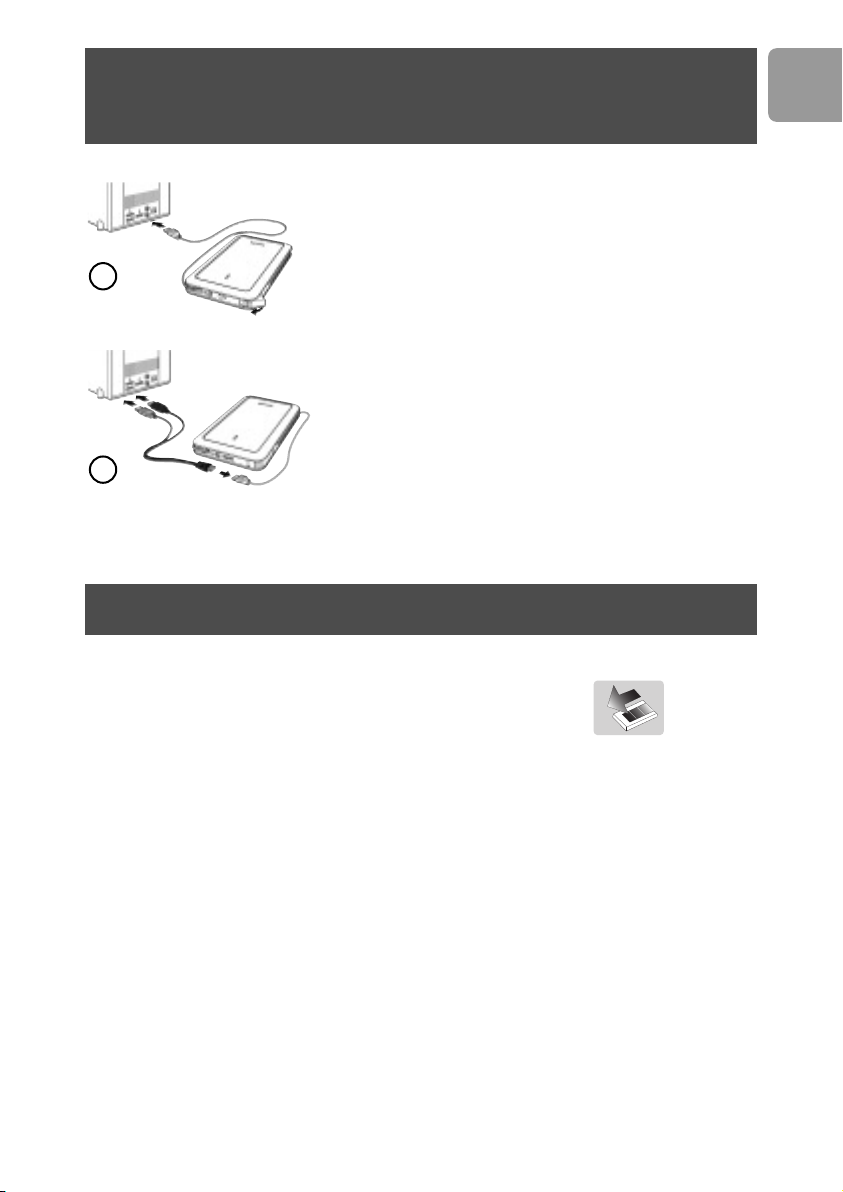
How to connect this external hard disk
on your system?
Plug the wrap around USB cable into an empty
USB port of your computer.
A drive icon, Philips External Hard Disk, appears in
1
2
Windows Explorer. (The computer sometimes needs to
be restarted, before you can use the new hardware).
When the computer does not recognize the hard disk
(some computers provide insufficient bus power), we
advise you to use the Y-cable supplied together with this
product. Connect the Y-cable to the USB cable of the
hard disk and plug in the 2 connectors in the free
USB ports of your computer.The black connector is for
data transfer and power, the gray connector is for
additional power only.
How to safely disconnect?
EN
1 Double-click the Safely Remove Hardware icon
in the system tray in the lower right part of the screen.
2 In the window that appears, select the name of the device that is to be removed,
then click the
3 When the Stop a hardware device screen appears, make sure the correct
information is displayed, and then click the
4 When the message Safe to remove hardware appears, remove the drive from
the computer’s USB port.
Stop button.
OK button.
5

EN
How to use the One-Click Back-Up button
For windows only, this functionality doesn’t work with Mac computers
The One-Click Back-Up button allows you to instantly synchronize or back-up your
files with the CoSoSys Carry it Easy software.To launch the software, double-click on
the CarryitEasy.exe file on the hard disk in your Windows explorer.
Follow the instructions on your screen to get started.
See the Carry it Easy manual in the folder
instructions and more information.
manuals on your hard disk for more
How to install for Mac
The hard disk is preconfigured for Windows 2000,Windows XP and Windows Vista,
with a NTFS format. For Mac, the hard disk needs to be formatted to FAT32.
6

Warranty, Environment and Safety
How to find warranty information?
Browse to the Philips warranty folder on the hard disk or look on
www.philips.com/support
You need Adobe Reader software to open these files. If you don’t have Adobe Reader,
you can download it for free on www
The Philips warranty may not apply if damage is caused by accidents, shock, misuse or
neglect.
‘The making of unauthorized copies of copy-protected material including computer
programs, files, broadcasts and sound recordings, may be an infringement of copyrights
and constitute a criminal offence.This equipment should not be used for such
purposes.’
WEEE mark:“Information to the Consumer”.
Disposal of your old product
Your product is designed and manufactured with high quality materials and
components, which can be recycled and reused. Please inform yourself about the local
separate collection system for electrical and electronic products, including those
marked by the crossed-out wheel bin symbol. Please act according to your local rules
and do not dispose of your old products with your normal household waste.
.adobe.com.
EN
WARNING
Plastic bags can be dangerous
To avoid danger of suffocation, keep this bag away from babies and small children.
Although this product has been designed with utmost care for long-lasting
performance. Philips does advise you to handle electronics with good care:
Avoid contact with water, exposure to extreme forces.
Please make sure you place the device in a well-ventilated environment, to ensure
longest possible lifetime and optimal performance.
7

EN
Specifications
Technical Specifications:
Interface Hi-Speed USB 2.0
Transfer speed 480 Mb/s
Rotational speed 5400 rpm
Cache memory 8 MB
System requirements USB1.1 (USB 2.0 for max. transfer speed)
Windows 2000,Windows XP,Windows Vista
For interactive help and support:
.philips.com/support
www
For software updates and frequently asked questions:
.philips.com/storageupdates
www
8

Indhold
9 Hvad er der i æsken?
10 Hvordan tilsluttes denne eksterne harddisk til din
computer?
10 Hvordan frakobles den på en sikker måde?
11 Hvordan bruger man One-Click Back-Up knappen?
11 Hvordan installerer man på en Mac?
12 Garanti, miljø og sikkerhed
13 Specifikationer
DK
Vigtigt at bemærke
Når du skal begynde at bruge One-Click Back-Up knappen, skal du først
aktivere Carry it Easy softwaren (kun én gang) ved at klikke på Carryiteasy.exefilen, der ligger på din harddisk. For vejledning og mere information se side 6.
Hvis computeren ikke genkender harddisken (nogle computeres USB-port
leverer ikke spænding nok), anbefaler vi dig at bruge Y-kablet der leveres sammen
med dette produkt. For vejledning og mere information se side 5.
9

DK
Hvad er der i æsken?
A: Ekstern harddisk
10
B:Y-kabel
C: Hurtigt i gang - guide

Hvordan skal denne eksterne harddisk
tilsluttes på dit system?
Indsæt oprulningskablet til USB i en ledig USB-port
på din computer.
Der kommer nu et driver-ikon for Philips External
1
2
Hard Disk, frem i Windows Explorer. (Computeren
skal somme tider genstartes, før du kan begynde at
bruge den nye hardware).
Hvis din computer ikke genkender harddisken (nogle
computere har ikke tilstrækkeligt med bus-kraft),
anbefaler vi dig at bruge Y-kablet der leveres sammen
med dette produkt. Tilslut Y-kablet til USB-kablet på
din harddisk og indsæt de 2 konnektorer i de ledige
USB-porte på din computer. Den sorte konnektor er
til dataoverførsel og strøm, den grå konnektor er kun
til ekstra strømforsyning.
Hvordan frakobles den på en sikker måde?
DK
1 Dobbeltklik på Sikker frakobling af hardware - ikonet
i systembakken forneden til højre på din skærm.
2 Vælg i det vindue der nu kommer frem på din skærm, navnet på det udstyr der
skal frakobles og klik så på
3 Når Stop hardware-udstyr kommer frem på skærmen skal du sikre dig, at
oplysningerne der vises, er korrekte, og derefter skal du klikke på
4 Når skærmteksten Det er sikkert at fjerne hardware kommer frem, kan du
fjerne drevet fra computerens USB-port.
Stop-knappen.
OK-knappen.
11

Hvordan bruger man One-Click Back-Up knappen?
DK
Gælder kun i Windows, denne funktionalitet virker ikke på Mac-computere.
One-Click Back Up-knappen giver dig mulighed for straks at synkronisere eller tage
back-up af dine filer med CoSoSys Carry it Easy-software. Du starter denne software
ved at dobbeltklikke på CarryitEasy.exe-filen på harddisken i din Windows Explorer.
Følg vejledningen på skærmen for at komme i gang.
Find mere vejledning og flere oplysninger i Carry it Easy-manualen i mappen manualer
på din harddisk.
Hvordan installerer man på en Mac?
Harddisken er på forhånd konfigureret til Windows 2000,Windows XP og Windows
Vista, med NTFS-format.Til Mac skal harddisken formatteres til FAT32.
12

Garanti, miljø og sikkerhed
Hvor finder man oplysninger om garantien?
Find mappen om Philips’ garantibestemmelser på din harddisk eller kig i
www.philips.com/support. Du skal have Adobe Reader software for at åbne disse filer.
Hvis du ikke allerede har Adobe Reader kan du downloade den gratis på
ww.adobe.com.
Philips’ garanti gælder muligvis ikke, hvis skaden er forårsaget af et uheld, rystelse,
forkert brug eller forsømmelse.
“Uautoriseret kopiering af kopibeskyttet materiale, inklusive computerprogrammer,
filer, optagelser af (radio og tv) udsendelser og lydoptagelser, kan være en krænkelse af
ophavsrettigheder og kan udgøre en strafbar handling. Dette udstyr bør ikke bruges til
et sådant formål.”
WEEE-mærke:“Oplysninger til forbrugeren”.
Bortskaffelse af dit gamle produkt
Dit produkt er designet og fremstillet af materialer og komponenter af en høj kvalitet,
der kan genbruges. Skaf oplysninger om det lokale system med affaldssortering af
elektriske og elektroniske produkter, inklusive produkter der er forsynet med den
overstregede affaldsbeholder. Overhold venligst de lokale forordninger og kassér ikke
dine gamle produkter sammen med dit almindelige husholdningsaffald.
DK
ADVARSEL
Plasticposer kan være farlige.
For at undgå kvælningsfare skal du holde denne pose væk fra spædbørn og småbørn.
Selv om dette produkt er fremstillet med meget stor opmærksomhed på lang
holdbarhed råder Philips dig til at udvise opmærksomhed når du håndter
elektroniske genstande: Undgå kontakt med vand, og udsættelse for stærke kræfter.
Vær opmærksom på, at udstyret skal placeres i et miljø med god udluftning for at du
kan sikre den længst mulige levetid og den optimale ydeevne.
er
13

DK
Specifikationer
Tekniske specifikationer:
Interface Hi-Speed USB 2.0
Overførselshastighed 480 Mb/s
Rotationshastighed 5400 rpm
Cache memory 8 MB
Systemkrav USB1.1 (USB 2.0 for maksimal overførselshastighed)
Windows 2000,Windows XP, Windows Vista
For interaktiv hjælp og support:
.philips.com/support
www
For opdatering af software og ofte stillede spørgsmål:
.philips.com/storageupdates
www
14

Notes
15

Specifications subject to change without notice.
All dimensions shown are approximate.
© 2007 Koninklijke Philips Electronics N.V.
ed.
v
eser
transmission and/or broadcasting in whole or part is prohibited without the written consent of Philips Electronics N.V.
Reproduction, copying, usage, modifying, hiring,renting, public performance,
All rights r
