Page 1

SPC620NC
User manual
Page 2
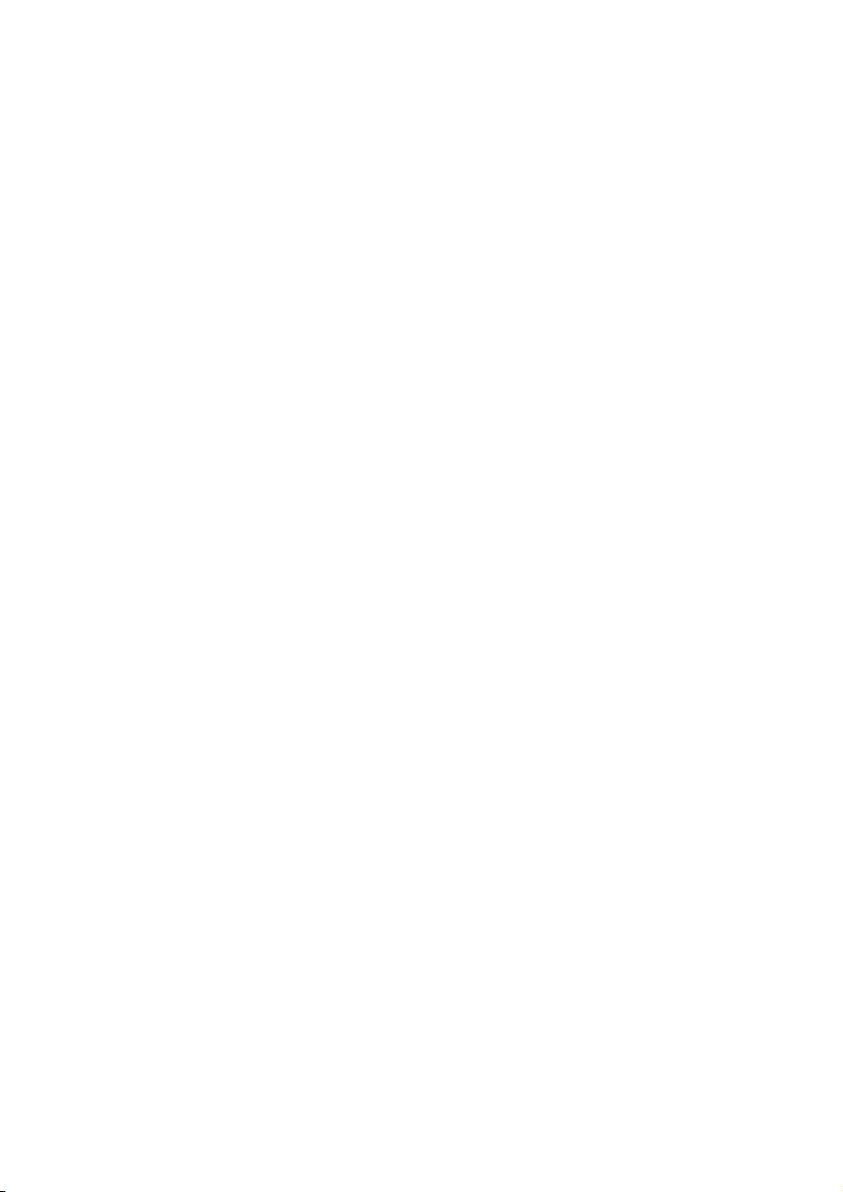
2
Page 3
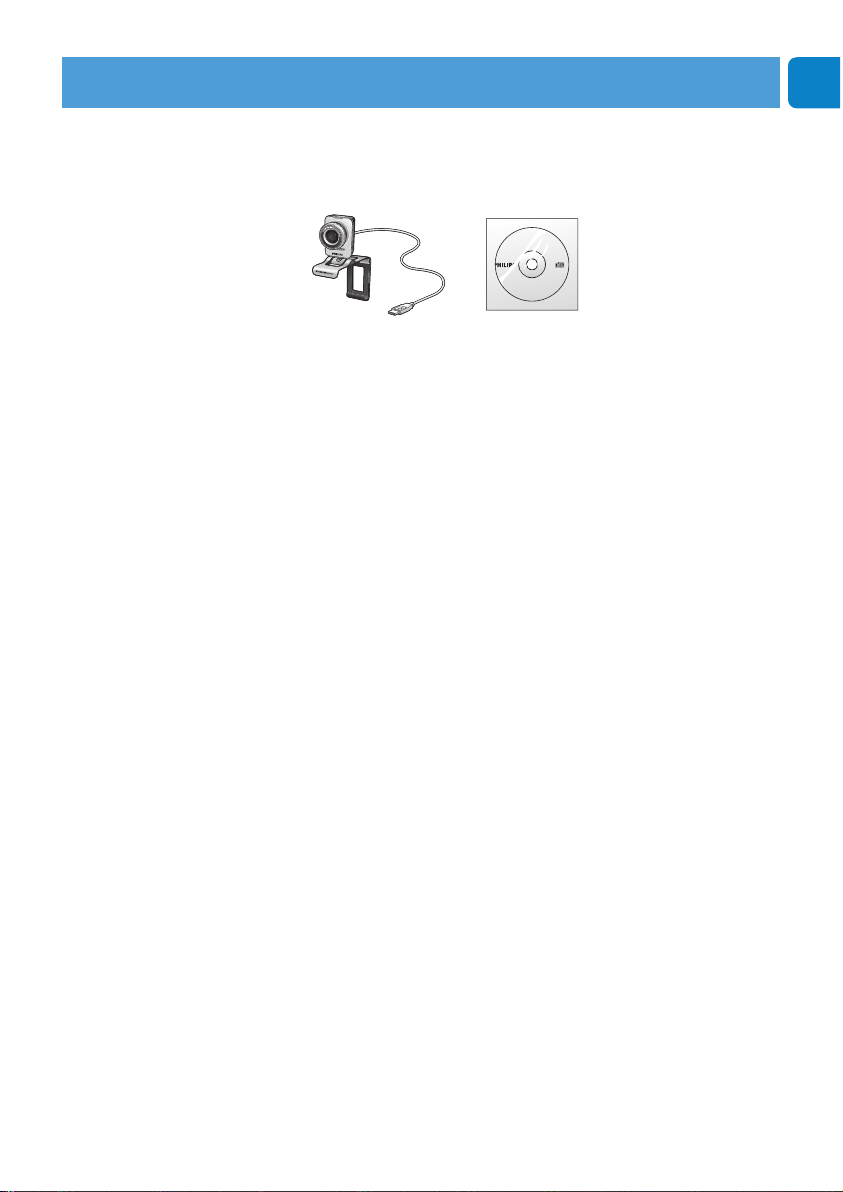
Please check that the following items are packed in the Philips
SPC620NC box.They are provided to help you set up and use
your Philips SPC620NC.
Philips SPC620NC Installation CD-ROM
WebCam including manual
SPC 620 NC
Installation CD v.1.00
9082 100 03367
What’s in the box?
What’s in the box?
EN
3
Page 4
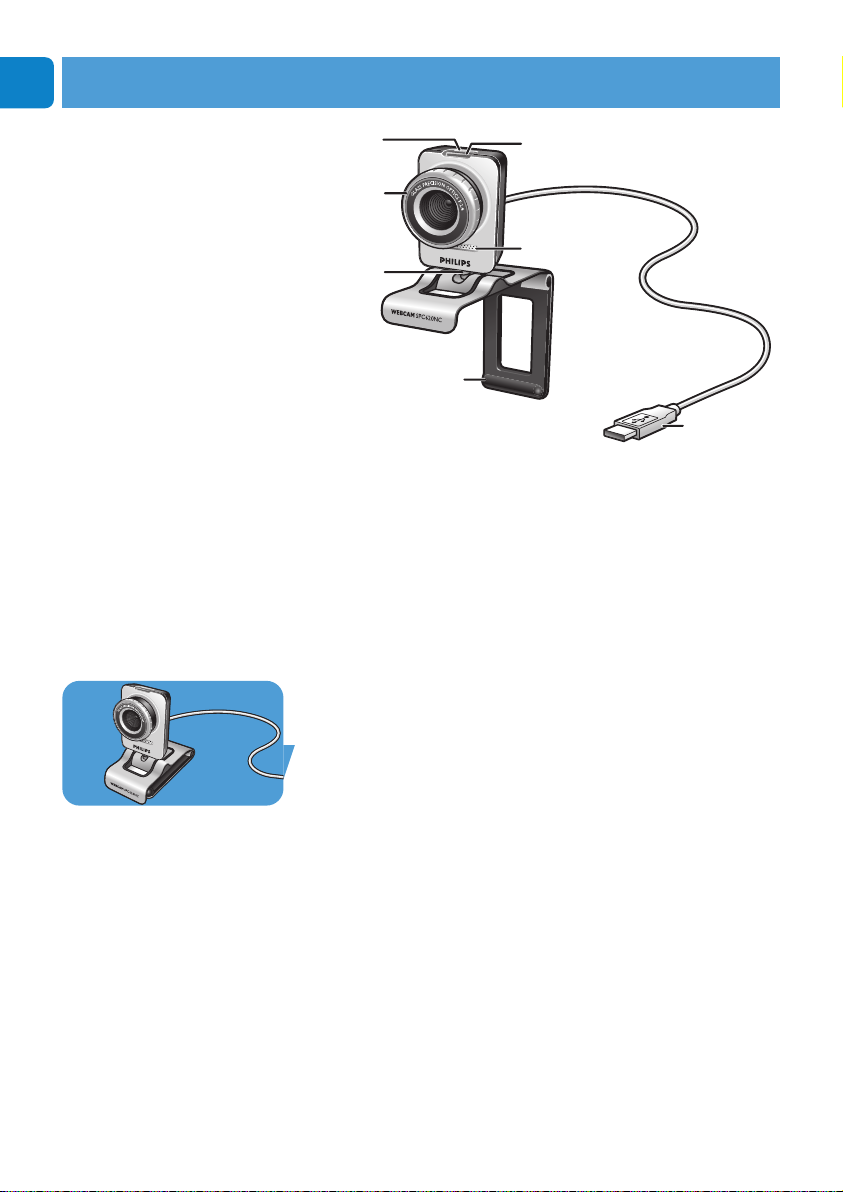
1 Snapshot button
Enables you to take photos without using your mouse.
2 Focus ring
For manually adjusting the focus of the lens.
3 Rotating foot
For manually changing the vertical angle of the WebCam.
4 Clamp with rubber rims / camera foot
For attaching the WebCam to your (flat panel) PC monitor or
laptop screen.
The clamp can be folded when the WebCam is placed on a
desk or (large) desktop monitor.
5 USB connector
For connecting the WebCam to the USB port of the laptop or
desktop PC.
The WebCam will derive its power from the laptop or desktop
PC when a USB connection is made.
6 Digital microphone
For adding voice and sound when video calling and video
recording.
7 Power LED
Lights up blue when the WebCam is in use.
Chapter
EN
4
Legend of functions
2
5
6
7
3
4
1
Page 5
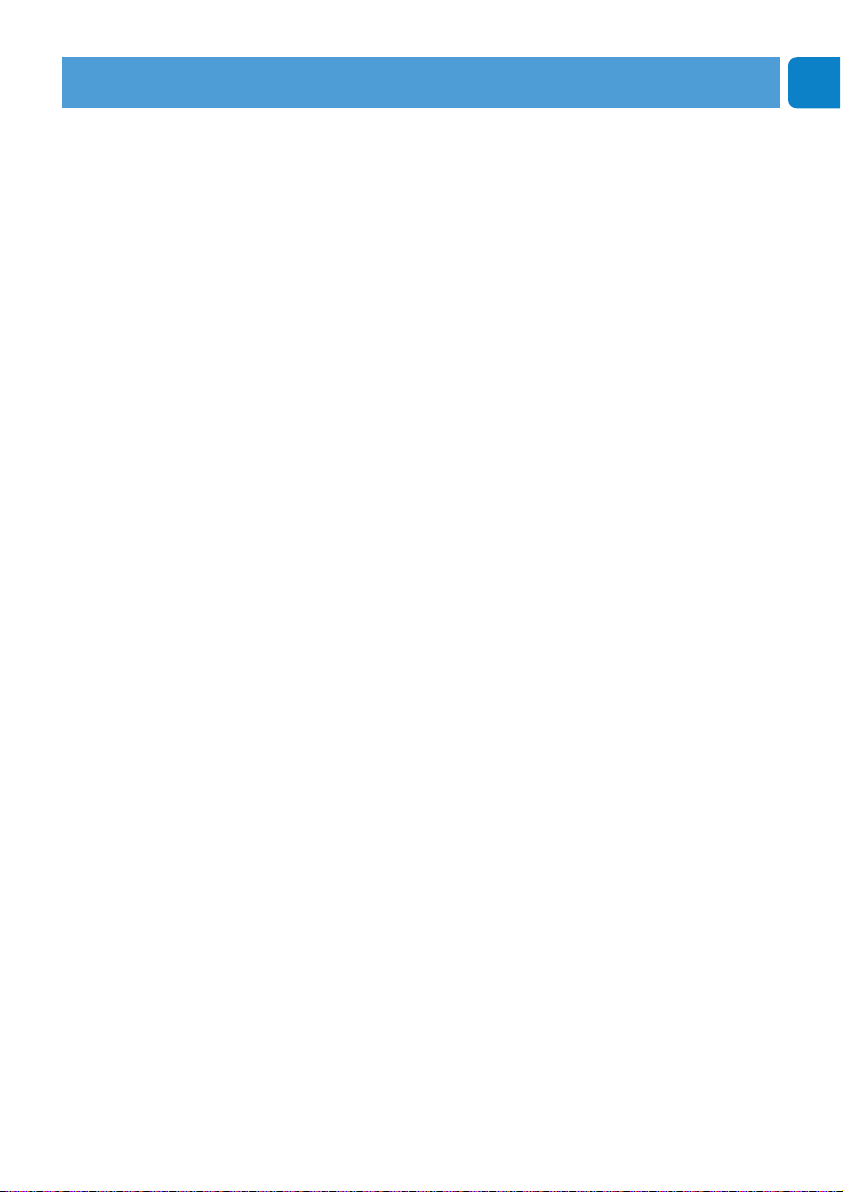
Chapter
EN
5
Contents
3 What’s in the box?
4 Legend of functions
5 Contents
6 Welcome
7 Things you should know
7 Safety precautions
7 Copyright
8 Installation
8 Installing the WebCam software
10 Connecting the WebCam to your PC / laptop
11 WebCam settings
11 General settings
12 Video settings
15 Audio settings
16 Features settings
19 Operating the WebCam
19 VLounge
19 Selecting your WebCam
20 Capturing images / making video recordings
21 Instant messaging and Internet calling
(video chatting, video calling and V0IP)
22 Motion detection
24 Broadcasting your videos over the Internet
25 Technical specifications
26 Important information
26 Disclaimer
26 FCC compliance
27 Environmental information
27 System requirements
27 Disclaimer of warranty
27 Limitations of damages
Page 6
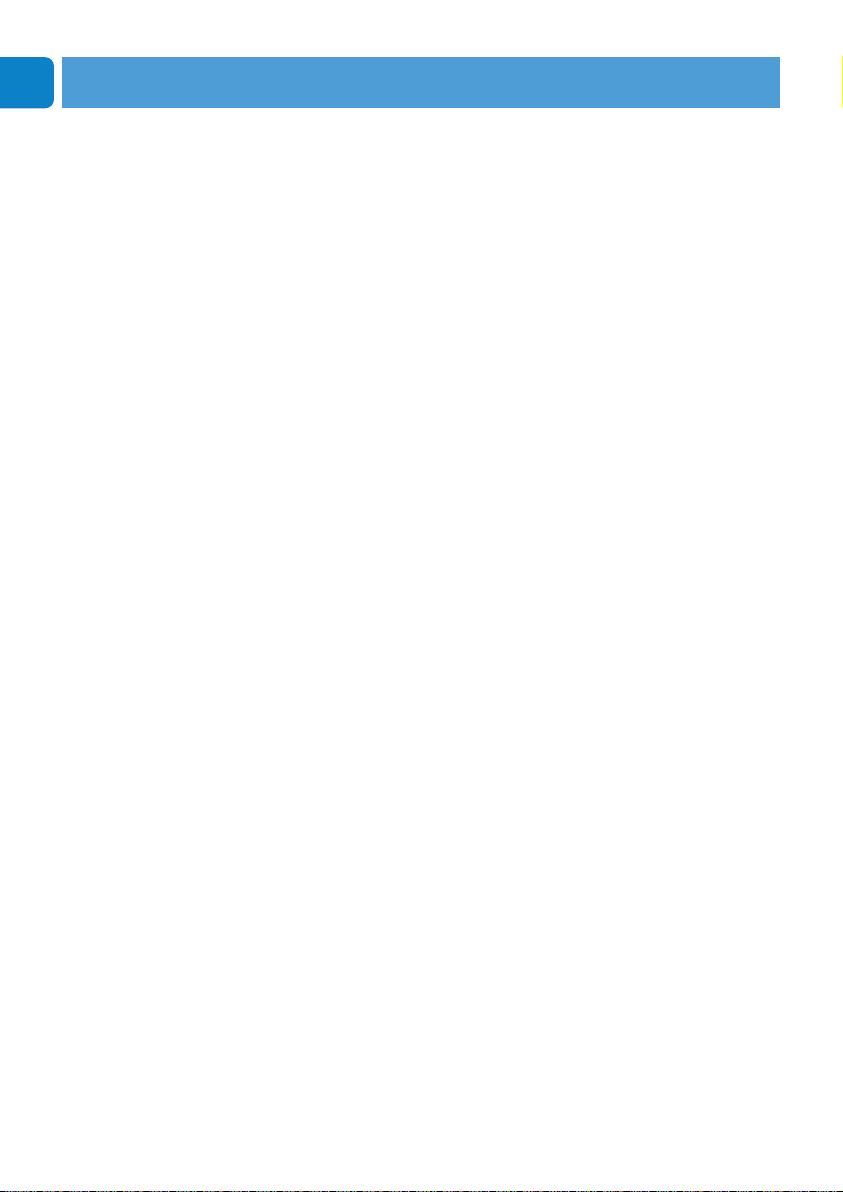
Chapter
EN
6
The Philips SPC620NC WebCam you have just purchased is
manufactured to the highest standards and will give you years of
trouble-free use. Brilliant images and blazing colors, that's what
you get with the SPC620NC WebCam.
After installation, the new WebCam can be used for all sorts of
applications, such as:
• Video: use the Philips SPC620NC WebCam for video chatting
and video calling.The WebCam works with Skype, Windows
®
Live Messenger,Yahoo! Messenger, AOL Messenger, QQ and
other free instant messenging and VoIP (Voice over Internet
Protocol) services;
• Video e-mail / Video capture: create your own video
presentations, video mail, product demonstrations, training
videos, Internet clips etc.;
• Snapshot images: use images in presentations, create postcards,
or send them via e-mail;
• Editing and special effects: after recording the images you want
with the Philips SPC620NC WebCam, the images can be easily
edited using image or video editing programs.
The following sections in this manual give a step-by-step
description of the installation process and explain how to use the
Philips SPC620NC WebCam.
Welcome
Page 7
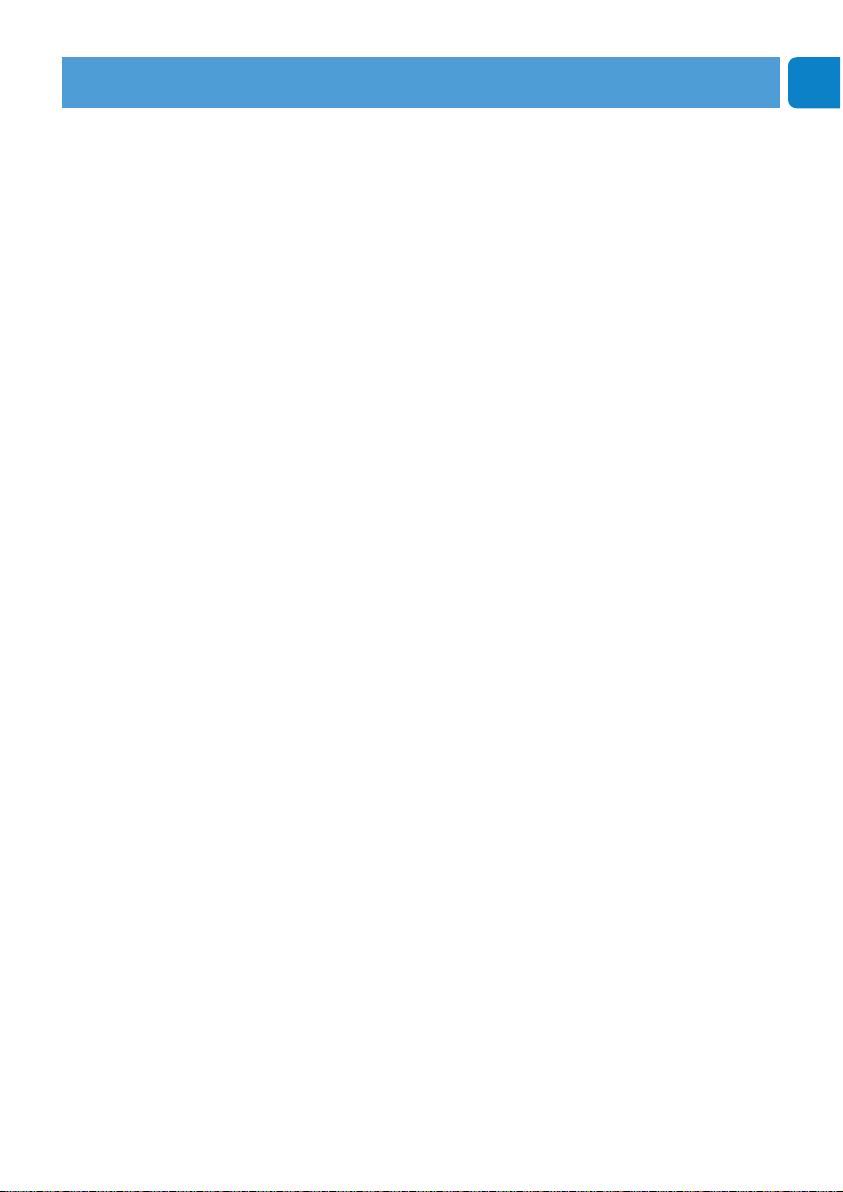
Chapter
EN
7
Please read the following instructions carefully, and retain them for
future reference. It may be helpful to have the instructions for use
for the PC at hand for reference.
Safety precautions
Observe the following guidelines to ensure that the WebCam will
operate safely and to prevent defects.
• Do not use your WebCam in environments outside the
following range: temperature: 0°C to 40°C, relative humidity:
45% ~ 85%.
• Do not use or store your WebCam in/under:
– direct sunlight exposure;
– very humid and dusty environment;
– near any kind of heat sources.
• If your WebCam gets wet, dry it with soft cloth as soon as
possible.
• If the lens is dirty, Do NOT touch the lens with your fingers.
• Clean the outside of the WebCam with a soft cloth.
• Do NOT use cleaning fluids based on alcohol, methylated spirit,
ammonia, etc.
• Do NOT attempt to disassemble or repair your WebCam by
yourself. Do not open the WebCam. In the event of technical
difficulties return it to your Philips retailer.
• Do NOT use your WebCam in the water.
•
Protect the WebCam from oil, vapour, steam, moisture, and dust.
• Never point the WebCam lens at the sun.
Copyright
Copyright © 2003 by Philips Consumer Electronics B.V.
All rights reserved. No part of this publication may be
reproduced, transmitted, transcribed, stored in a retrieval system
or translated into any language or computer language, in any form
or by any means, electronic, mechanical, magnetic, optical,
chemical, manual or otherwise, without prior written permission
from Philips. Brands and product names are trademarks or
registered trademarks of their respective companies.
Things you should know
Page 8
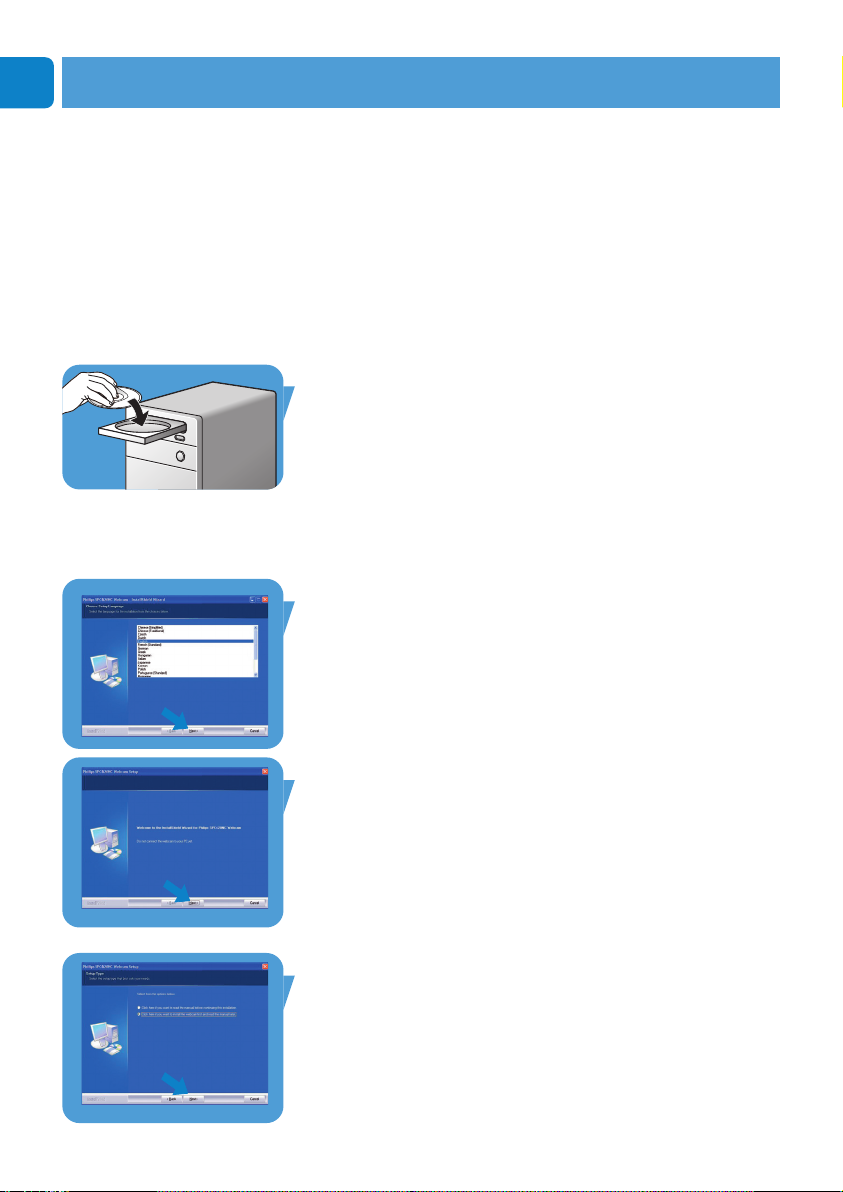
Chapter
EN
8
Installation
Installing the WebCam software
The software supplied only works on PCs with the operating
systems Microsoft
®
Windows®XP and Vista.
Notes!
– Unplug all your USB devices (except USB keyboard and
USB mouse) before you start.
– Do not plug in your WebCam yet.
Run the Installation CD-ROM first.
– Have your Windows
®
CD-ROM at hand.
1 Place the installation CD-ROM in your PC’s / laptop’s
CD-ROM / DVD drive.
> After a couple of seconds the ‘Language selection’ screen
appears.
Note!
If the ‘Language selection’ screen does not appear automatically,
open ‘My computer’, double click on the CD, then double click on
the 'Setup.exe' icon.
2 Select your language.
> Installation continues automatically.
> The ‘Welcome’ screen appears.
3 Click ‘Next’ to continue.
> The ‘Manual’ screen appears.
4 Select the first option if you wish to read the user manual
before continuing installation.You can print out the manual
so you will have it at hand during the rest of the installation
process.
After you read or printed the user manual, continue
installation by selecting the second option.
Page 9

Chapter
EN
9
Or:
Select the second option if you wish to continue installation.
Click ‘Next’ to continue.
> The ‘Installation’ screen appears.The items that can be installed
are shown on the left side of the screen.
An explanation of each item is given on the right side.
All required items are selected by default.
5 Click the 'Next' button if you wish to install all items.
Or:
If there are certain items you do not wish to install, check
the boxes before these items.
Select at least ‘SPC620NC WebCam Driver’ and ‘Philips
VLounge’. Click the 'Next' button.
> The following software license agreement appears.
6 Click on 'Ye s' to continue the installation.
> The following screen appears.
7 Click 'Next' to continue.
> The ’Reboot’ screen appears.
8 Select ‘Ye s ’, then click ‘Finish’ to restart your PC / laptop.
> The V(ideo)-Lounge desktop shortcut ‘ ‘ will be installed after
installation.
> Via VLounge you have access to all camera-related software.
See ‘Operating the WebCam’.
9 You can now connect your WebCam.
Installation
Page 10

Chapter
EN
10
Connecting the WebCam to your PC /
laptop
1 Be sure to run the installation CD first, before connecting the
WebCam to the PC / laptop.
2 Turn on the PC / laptop.
3 Connect the USB connector of the USB cable to the USB port
of the PC / laptop.
>
The
WebCam
will now derive its power from the PC / laptop.
4
Aim the webcam as required.
5 Use the clamp and the two rubber rims to attach the WebCam
to your (flat panel) PC monitor or laptop screen.
•
Fold the clamp to place the WebCam on a desk or (large)
desktop monitor.
Installation
3
3
5
5
Page 11

Chapter
EN
11
The Philips SPC620NC video properties can be changed:
- from within an application;
- by clicking the VProperty icon ‘‘ ‘ in the Windows taskbar,
bottom right of your screen;
- by selecting ‘PC Camera Settings’ under ‘Preferences’ in the
VLounge selection screen;
- by clicking the ‘ ’ icon in the VLounge selection screen.
General settings
1 Flickerless image
The Flickerless image option should only be used under
flickering light conditions (e.g. fluorescent or neon lamps) to
prevent flickering or strangely colored video images.
If this option is used under normal lighting conditions the
video image may be overexposed.
2 Region
If you are using the Philips SPC620NC in Europe, select
'50 Hz' and if you are using the Philips SPC620NC in
North America, select '60 Hz'. For Asia this setting is
dependent on the local mains output. E.g. for China, select
‘50 Hz’ and for Taiwan, select ‘60 Hz’. For Japan the setting is
region dependent. Please check your local mains output to
find the correct ‘Region’ setting.
WebCam settings
1
2
Page 12

Chapter
EN
12
Video settings
3 Full automatic control: on/off
This full automatic control mode provides a very easy way to
get the best out of your Philips SPC620NC WebCam.
Or you can choose to have maximum manual control over
the WebCam settings by switching the full automatic control
mode off. Full automatic control 'on' is the preferred setting
for normal use.
Techniques active within full automatic control mode are:
– Automatic exposure control and automatic white balance
control, to provide the best video source signal possible;
– Automatic frame rate selection for improved WebCam
sensitivity in low light conditions.
4 Frame rate
You can use the scroll open menu to set the frame rate of
the video you wish to capture. E.g. 30 fps means that the
WebCam will capture video at 30 frames per second.
3
8
4
6
7
9
!
@
0
#
$
%
^
5
WebCam settings
Page 13

Chapter
EN
13
5 Auto Exposure
The exposure is the amount of light received by the sensor
and is determined by how long the sensor is exposed to
capture a snapshot or video frame.The result depends on the
sensitivity of the sensor. The WebCam will find the optimal
setting if you select the automatic exposure option.
Shutter speed
The shutter speed determines how long the camera shutter
remains open as a picture is taken.The slower the shutter
speed, the longer the exposure time.The shutter speed
controls the total amount of light reaching the sensor.
Use the slider to set the desired shutter speed.
Gain
In video, gain is the amount of white in a video picture.
Use the slider to set the desired gain level.
6 Reset
Press this button if you would like to reset the WebCam
settings to the default factory settings.
7 Restore
Press this button if you would like to restore your personal
preferred settings.
8 Save
Press this button if you would like to save your personal
preferred settings.
9 Auto White Balance
Most light sources are not 100% pure white but have a
certain ‘color temperature’. Normally our eyes compensate
for lighting conditions with different color temperatures.
If the automatic white balance is selected, the WebCam will
look for a reference point which represents white.
It will then calculate all other colors based on this white point
and compensate the other colors accordingly, just like the
human eye.
You can also select fixed settings for ‘Indoor’,‘Outdoor’ and
‘Fluorescence’ conditions or use the ‘Red’ and ‘Blue’ sliders if
you would like to set the WebCam according to your
personal color temperature preferences.
WebCam settings
Page 14

Chapter
EN
14
0 Brightness
Brightness enables you to adjust the brightness of the
displayed image or video to suit your own preference.
Use the slider to find your preferred setting.
! Contrast
Contrast enables you to control the ratio between dark and
light according to your own preference.
Use the slider to find your preferred setting.
@ Gamma
Gamma enables you to brighten dark areas within the
displayed image or video and visualize more details without
over-exposing already light areas.
Use the slider to find your preferred setting.
# Saturation
Saturation enables you to set the color reproduction from
black and white to a full color image or video according to
your own preference.
Use the slider to find your preferred setting.
$ Black and white
The 'Black and white' checkbox is used to switch from color
images to black and white and back.
% Backlight compensation
Turn on the backlight compensation to improve the image
quality when you have a scene where the background has a
high illumination level (for instance when you are sitting in
front of a bright light).
^ Mirror
Clicking the 'Mirror Image' checkbox flips the image
horizontally.You can use this feature when you want to use
the Philips SPC620NC and monitor as a mirror, or to take
pictures of mirrored images.
WebCam settings
Page 15

Chapter
EN
15
Audio settings
& Volume slider
This slider provides manual control over the microphone.
WebCam settings
&
Page 16

Chapter
EN
16
Features settings
* Face tracking
If you enable the face tracking option, the WebCam will track
your face.This gives you more convenience while video
chatting, because you don’t need to sit still during your video
conversation.
( Digital zoom
Use the digital zoom option to get an object closer.
Digital zoom magnifies the pixels but not the actual image.
It degrades image quality.
Use the slider to set the desired zoom level.
WebCam settings
*
(
)
¡
™
£
Page 17

Chapter
EN
17
) Change background
This option enables you to replace the actual (real-time)
background image by one from the WebCam background list
or by one of your own pictures.
Note: When changing the background, make sure that:
- the actual background is static.
There should be no movement within the WebCam field of
view. Not even the movement of a curtain.
- there is sufficient light in the room.
The better the lighting conditions, the better the
performance of the ‘Change background’ feature.
- lighting conditions are not changed.
Even a slight change in the lighting conditions will
negatively influence the image.
- the colors of the cloths you wear are not the same as the
background color.
- the WebCam does not move, even the slightest movement
will negatively influence the image.
To change the background:
1 In the ‘Features’ menu, check the ‘Change background’
box.
> The last selected background is shown in the preview window.
> When the option is enabled for the first time, the first image
from the WebCam background list is selected.
2 Use 4 to browse through the WebCam background list and
select a background.
Or:
Use ‘Browse’ to browse through your harddisk content and
select one of your own pictures as background.
3 Make sure the background is properly lit and that there is
no movement within the WebCam field of view, then click
‘Take picture’ and step out of the WebCam field of view.
> Three seconds are now counted down and a picture of the
actual background is taken.You will hear a shutter sound.
> The actual background is now replaced by the selected
background.
WebCam settings
Page 18

Chapter
EN
18
¡ Add logo
If you enable this option, a logo image will be placed in one of
the corners of the Video stream. By default, the last used logo
will be selected when the option is enabled.When the option
is enabled for the first time, the Philips logo will be selected
and shown in the upper right corner of the screen.
Select the desired corner for the logo to be placed in by
checking the corresponding box in the ‘Add logo’ screen.
Use 4 to browse through the WebCam logo list to select a
logo.
Browse
Browse through your harddisk content to select one of your
own logos.
Logo size
Use the slider to set the desired logo size.
™ Video frames
This option enables you to place an overlay (frame) over the
current video stream. By default, the last used frame will be
used, when the option is enabled.
Use 4 to browse through the WebCam frame list to select a
frame.
£ Video effects
This option enables you to add video effects to your video
recordings and video calls. For example, you can display the
video with canvas effect, distortion effect, embossing effect
and many more.
By default, the last used effect will be applied to the video,
when the option is enabled.When the option is enabled for
the first time, the first effect from the video effects list will be
selected.
Use 4 to browse through the WebCam video effects list to
select an effect.
WebCam settings
Page 19

Chapter
EN
19
VLounge
All applications can be accessed via the Philips V(ideo)-Lounge
application.VLounge is the central application for easy access to
your Philips WebCam.
•
Start VLounge:
- through the Windows QuickLaunch menu in your taskbar;
- via the program group ‘SPC620NC WebCam’;
- by clicking the VLounge icon ‘ ’ on the desktop.
> The VLounge application will now be initiated and the VLounge
selection screen appears.
Selecting your WebCam
When more than one WebCam is installed and connected to your
PC / laptop, you can select the WebCam you wish to operate.
1
Open the ‘Preferences’ menu.
2
Select ‘Video Device’.
> All WebCams connected are shown.
3
Select the WebCam you wish to operate.
4
Click the ‘OK’ button.
> The VLounge-selection screen for the selected WebCam appears.
Operating the WebCam
Page 20

Chapter
EN
20
Capturing images / making video recordings
In the ‘Capture’ menu you can capture images and make video
recordings and transfer, preview, edit, e-mail, print and organise
your photos and video recordings.
• Click the ‘Capture’ tab to open the ‘Capture’ menu.
> The camera starts operating immediately.
> The total amount of captured items is shown above the content
panel (top right).
• Click ‘IMAGE’ to capture an image.
• Click ‘VIDEO’ to start a video recording.
Click ‘VIDEO’ again to stop recording.
• Click ‘All Captures’ to display all captured items in the
content panel.
• Click ‘Images’, ‘Videos’ or ‘Folders’ to display your
captured images, video clips or folders containg captures in
the content panel.
• Click ‘ ’ to maximize the lower part of the screen and
display the camera preview.
• Click ‘ ’ to maximize the upper part of the screen and
display your captured images and video recordings.
• Move your cursor onto a button to see a brief explanation of
the button function.
• If you need assistance select ‘Application Help’ in the
‘Help’ menu.
Operating the WebCam
Page 21

Chapter
EN
21
Deleting captured items
1
Select the items you wish to delete in the content panel or
under ‘Images’,‘Videos’ and ‘Folders’.
2
Click ‘ ’.
> The following dialogue screen appears.
3 Click the ‘OK’ button to delete the selected items.
Instant messaging and Internet calling
(video chatting, video calling and VoIP)
The Philips SPC620NC WebCam works with all free instant
messenging and VoIP (Voice over Internet Protocol) applications
such as Skype, Windows
®
Live Messenger,Yahoo! Messenger,
AOL Messenger and QQ.
1
Click the ‘Communicate’ tab to open the ‘Communicate’
menu.
> The available applications are shown by their icons.
2
Click the appropriate ‘Install’ button to download and install
an application.
3
Follow the on-screen instructions during downloading and
installing.
4
After installing an application, make the required WebCam
settings within the application in order to be able to properly
use the WebCam via the application.
5
Click the appropriate ‘Launch’ button to start an application.
• If you need assistance select ‘Application Help’ in the
‘Help’ menu.
Operating the WebCam
Page 22

Chapter
EN
22
Motion detection
In the ‘Monitor’ menu you can set up the WebCam for motion
detection and videolog recording.
• Click the ‘Monitor’ tab to open the ‘Monitor’ menu.
> The Monitor menu main screen appears.
> The total amount of videologs is shown above the content panel
(top right).
> The ‘Movement’ indicator ( ) shows the amount of
movement that is detected within the Webcam field of view.
• Click ‘Start monitoring’ to start monitoring.
> If movement is detected within the field of view of the WebCam,
recording starts automatically.
• Click ‘Start monitoring’ again to stop monitoring.
• Click ‘All logs’ to display all available logs in the content
panel.
• Click ‘By date’ to display the content of the various
recording dates in the content panel.
• Click on a date to display the log(s) made on that date in the
content panel.
• Click ‘ ’ to maximize the lower part of the screen and
display the camera preview.
• Click ‘ ’ to maximize the upper part of the screen and
display your videologs.
• Move your cursor onto a button to see a brief explanation of
the button function.
• If you need assistance select ‘Application Help’ in the
‘Help’ menu.
Operating the WebCam
Page 23

Chapter
EN
23
Monitor settings
•
Click ‘ ’ to access the ‘Monitor settings’ menu.
> The following dialogue screen appears.
• Enter the minimum memory capacity you wish to remain on
your harddisk during recording.
> Recording stops automatically when harddisk space comes below
the set amount of Mbs.
• Check the ‘Notification’ box if you wish
a notification to be
send to an e-mail address when movement is detected.
• Enter the e-mail address you wish the notification to be sent
to.
• Use the ‘Browse’ button to select an audio file if you wish an
audio file to start playing as soon as movement is detected.
• Use the sensitivity slider to set the desired sensitivity level for
the WebCam detector. The sensitivity level determines the
minimum amount of movement that will cause the WebCam to
start recording.
The higher the sensitivity level, the sooner recording starts.
• Click the ‘OK’ button to store your settings and close the
dialogue box or click ‘ ’ or the ‘Cancel’ button to close the
dialogue box without saving any settings.
Deleting videologs
1
Select the logs you wish to delete in the content panel or
under ‘By date’.
2
Click ‘ ’.
> The following dialogue screen appears.
3 Click the ‘OK’ button to delete the selected videologs.
Operating the WebCam
Page 24

Chapter
EN
24
Broadcasting your videos over the Internet
In the ‘Broadcast’ menu you can select a website where you can
broadcast your videos live.
• Click the ‘Broadcast’ tab to open the ‘Broadcast’ menu.
• Select the desired website by clicking the corresponding
‘Launch’ button.
• Follow the on-screen instructions for live broadcasting of
your videos on the selected website.
Operating the WebCam
Page 25

Chapter
EN
25
Sensor....................................................................................VGA CMOS
Real video resolution (Max.)................................................640 x 480
Real still image resolution (Max.)........................................640 x 480
Interpolated still image resolution (Max.)...............................1.3 MP
Frames per second.........................................................................30 fps
F-number................................................................................................2.8
Lens view angle ......................................................................50 degrees
Minimum subject illumination....................................................< 5 lux
Data format............................................................................1420, IYUV
Interfacing...........................................................................................UVC
USB cable length..............................................................................1.5 m
Microphone.......................................................................Digital built-in
Power..................................................................Supplied via USB cable
Voltage requirements................................................5V ( ), 0.5A
Technical specifications
Page 26

Chapter
EN
26
Disclaimer
Philips makes no warranty of any kind with regard to this material,
including, but not limited to, the implied warranties of
merchantability and fitness for a particular purpose.
Philips assumes no responsibility for any error that may appear in
this document. Philips makes no commitment to update nor to
keep current the information contained in this document.
FCC compliance
This device complies with Part 15 of the FCC Rules.
Operation is subject to the following two conditions:
1 this device may not cause harmful interference, and
2 this device must accept any interference received, including
interference that may cause undesired operation.
Note!
This equipment has been tested and found to comply with the limits
for a Class B digital device, pursuant to Part 15 of the FCC Rules.
These limits are designed to provide reasonable protection against
harmful interference in a residential installation.This equipment
generates, uses and can radiate radio frequency energy and, if not
installed and used in accordance with the instructions, may cause
harmful interference to radio communications. However, there is no
guarantee that interference will not occur in a particular installation.
If this equipment does cause harmful interference to radio or
television reception, which can be determined by turning the
equipment off and on, the user is encouraged to try to correct the
interference by one or more of the following measures:
• Reorient or relocate the receiving antenna.
• Increase the separation between the equipment and receiver.
• Connect the equipment to an outlet on a circuit different from that
to which the receiver is connected.
• Consult the dealer or an experienced radio/TV technician for help.
Any unauthorized modification to this equipment could result in
the revocation of the authorization to operate the equipment.
Important information
Page 27

Environmental information
Disposal of your old product
Your product is designed and manufactured with high quality
materials and components, which can be recycled and reused.
When this crossed-out wheeled bin symbol is attached to a
product it means the product is covered by the European
Directive 2002/96/EC
Please inform yourself about the local separate collection system
for electrical and electronic products.
Please act according to your local rules and do not dispose of
your old products with your normal household waste.The correct
disposal of your old product will help prevent potential negative
consequences for the environment and human health.
WARNING
Plastic bags can be dangerous.To avoid danger of suffocation,
keep this bag away from babies and small children.
System requirements
• Microsoft®Windows®XP or Vista;
• Pentium
®
III, 500 Mhz or equivalent;
• 128MB RAM and 100 MB free hard disk space;
• One free USB port and CD-ROM or DVD drive.
Disclaimer of warranty
The software on the CD-ROM supplied is sold ‘as is’ and without
warranties whether expressed or implied. Because of the various
software and hardware environments into which this program
may be put, no warranty of fitness for a particular purpose is
offered.
Limitations of damages
The vendor will not be liable for any indirect, special, incidental or
consequential damages (including damages for loss of business,
loss of profits, or the like), whether based on breach of contract,
tort (including negligence), product liability or otherwise, even if
the vendor or its representatives have been advised of the
possibility of such damages and even if a remedy set forth herein
is found to have failed its essential purpose.
Important information
EN
27
Page 28

Where to go for information and support?
Please visit our website: www.philips.com for the latest product information.
Go to: www.philips.com/support for the latest version of drivers and for troubleshooting tips.
Specifications are subject to change without notice.
Trademarks are the property of Koninklijke Philips Electronics N.V. or their respective owners.
2005 © Koninklijke Philips Electronics N.V. All rights reserved.
www.philips.com
