Page 1

Instructions for use
Philips SPC 300NC PC Camera
Page 2
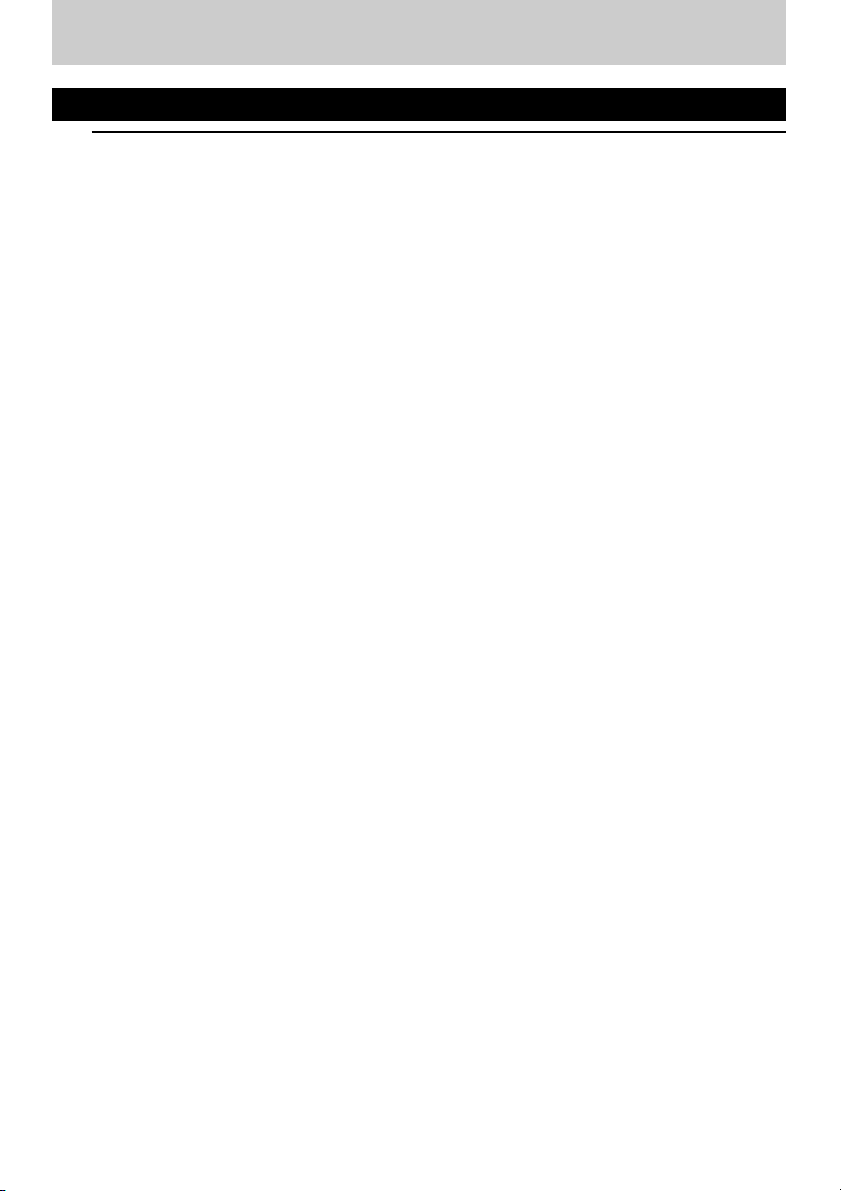
ENGLISH2
Introduction
Philips SPC 300NC PC Camera
The Philips SPC 300NC PC Camera you have just purchased is manufactured to the highest
standards and will give you years of trouble-free use. Brilliant images and blazing colours, that's
what you get with the SPC 300NC PC Camera. Forget about installing interface cards and
separate power supplies, because you don't need them any more. Power is supplied direct to the
camera through the USB cable and the camera returns audio and video straight to your PC!
After installation, the new camera can be used for all sorts of applications, such as:
• Video conferencing: use the Philips SPC 300NC PC Camera for video chatting and
conferencing (the Philips SPC 300NC PC Camera works with MSN Messenger,Yahoo!
Messenger, AOL Messenger,Windows NetMeeting and Windows Messenger);
• Video e-mail / Video capture: create your own video presentations, video mail, product
demonstrations, training videos, Internet clips etc.;
• Snapshot images: use images in presentations, create postcards, or send them via e-mail or
on diskette.The camera works with all applications that use the TWAIN interface to acquire
an image.
• Editing and special effects: after recording the images you want with the Philips SPC 300NC
PC Camera, the images can be easily edited using image or video editing programs.
The following sections in this manual give a step-by-step description of the installation process
and explain how to use the Philips SPC 300NC PC Camera.
Page 3
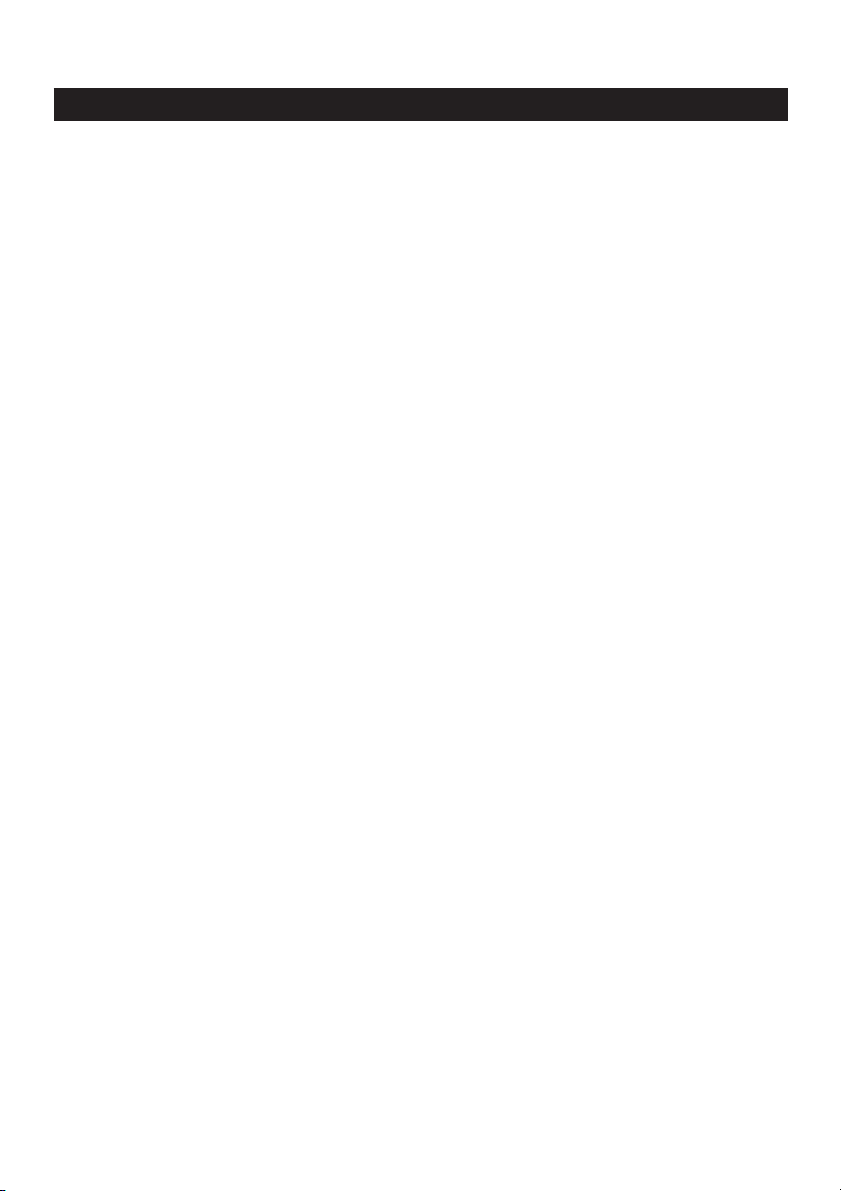
Contents
Introduction......................................................................................................................2
1.Things you should know ..........................................................................................4-5
Safety precautions........................................................................................................................................................................4
Copyright..........................................................................................................................................................................................4
Pack contents.................................................................................................................................................................................5
2. Functional overview.....................................................................................................6
3. Installation.................................................................................................................7-9
Installing the camera software .........................................................................................................................................7-8
Connecting the camera to your PC.................................................................................................................................9
4. Camera settings....................................................................................................10-13
General controls........................................................................................................................................................................10
Picture controls...................................................................................................................................................................11-12
Audio controls............................................................................................................................................................................13
5. Using the applications..........................................................................................14-17
VLounge .........................................................................................................................................................................................14
MSN Messenger ........................................................................................................................................................................14
Yahoo! Messenger.....................................................................................................................................................................15
AOL Instant Messenger.........................................................................................................................................................15
Microsoft Netmeeting.....................................................................................................................................................16-17
Making snapshots using Windows
®
XP .......................................................................................................................17
6.Technical specifications..............................................................................................18
7. Important information.........................................................................................19-20
Disclaimer......................................................................................................................................................................................19
FCC compliance ........................................................................................................................................................................19
Environmental information..................................................................................................................................................20
System requirements..............................................................................................................................................................20
Disclaimer of warranty...........................................................................................................................................................20
Limitation of damages............................................................................................................................................................20
8. Helpline.......................................................................................................................21
9.Warranty.....................................................................................................................22
.......................................................................1.Things you should know
ENGLISH 3
Page 4
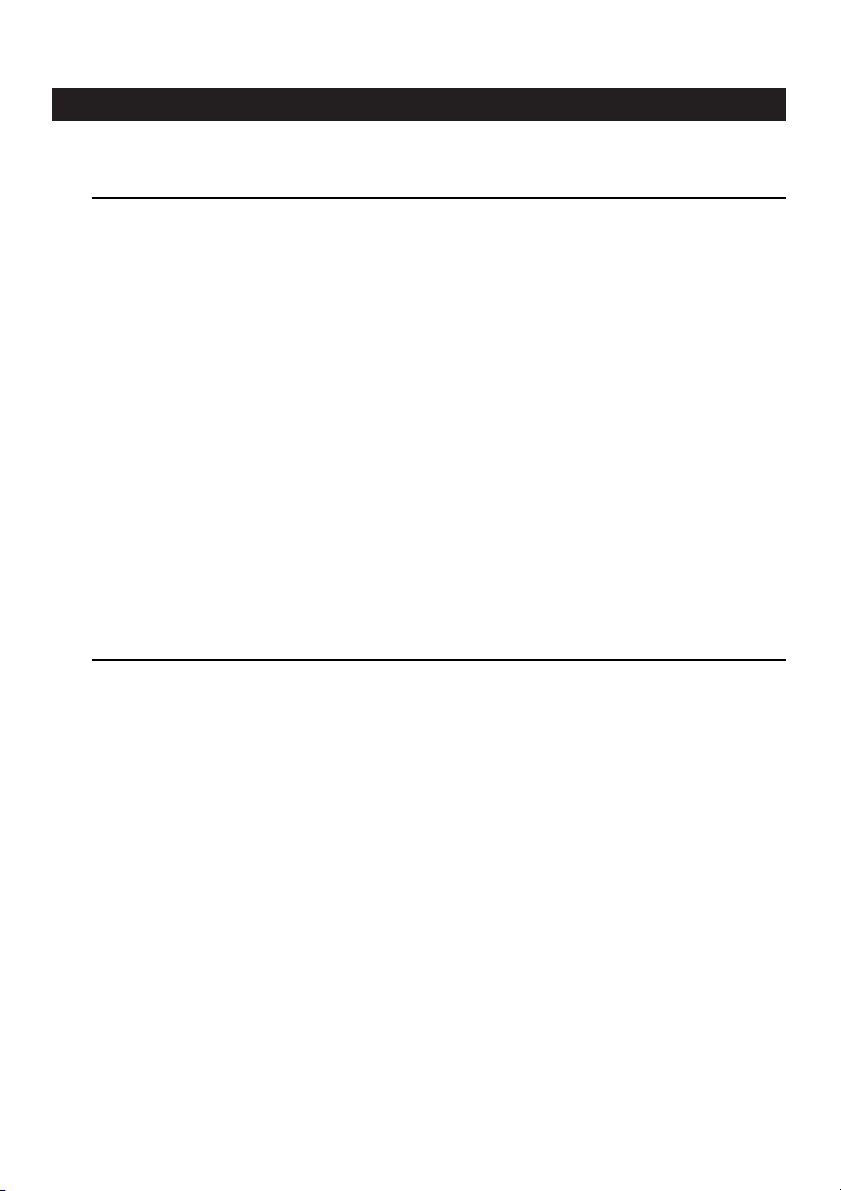
1.Things you should know
Please read the following instructions carefully, and retain them for future reference.
It may be helpful to have the instructions for use for the PC at hand for reference.
Safety precautions
Observe the following guidelines to ensure that the camera will operate safely and to prevent
defects.
• Do not use your camera in environments outside the following range: temperature:
0°C to 40°C, relative humidity: 45% ~ 85%.
• Do not use or store your camera in/under:
– direct sunlight exposure;
– very humid and dusty environment;
– near any kind of heat sources;
• If your camera gets wet, dry it with soft cloth as soon as possible.
• If the lens or viewfinder is dirty, please use the lens brush or soft cloth to clean the lens.
Do NOT touch the lens with your fingers.
• Clean the outside of the camera with a soft cloth.
• Do NOT use cleaning fluids based on alcohol,methylated spirit, ammonia, etc.
• Do NOT attempt to disassemble or repair your camera by yourself. Do not open the
camera. In the event of technical difficulties return it to your Philips retailer.
• Do NOT use your camera in the water.
•Protect the camera from oil, vapour, steam, moisture, and dust.
•Never point the camera lens at the sun.
Copyright
Copyright© 2003 by Philips Consumer Electronics B.V. All rights reserved. No part of this
publication may be reproduced, transmitted, transcribed, stored in a retrieval system or translated
into any language or computer language, in any form or by any means, electronic, mechanical,
magnetic, optical, chemical, manual or otherwise, without prior written permission from Philips.
Brands and product names are trademarks or registered trademarks of their respective
companies.
ENGLISH4
Page 5
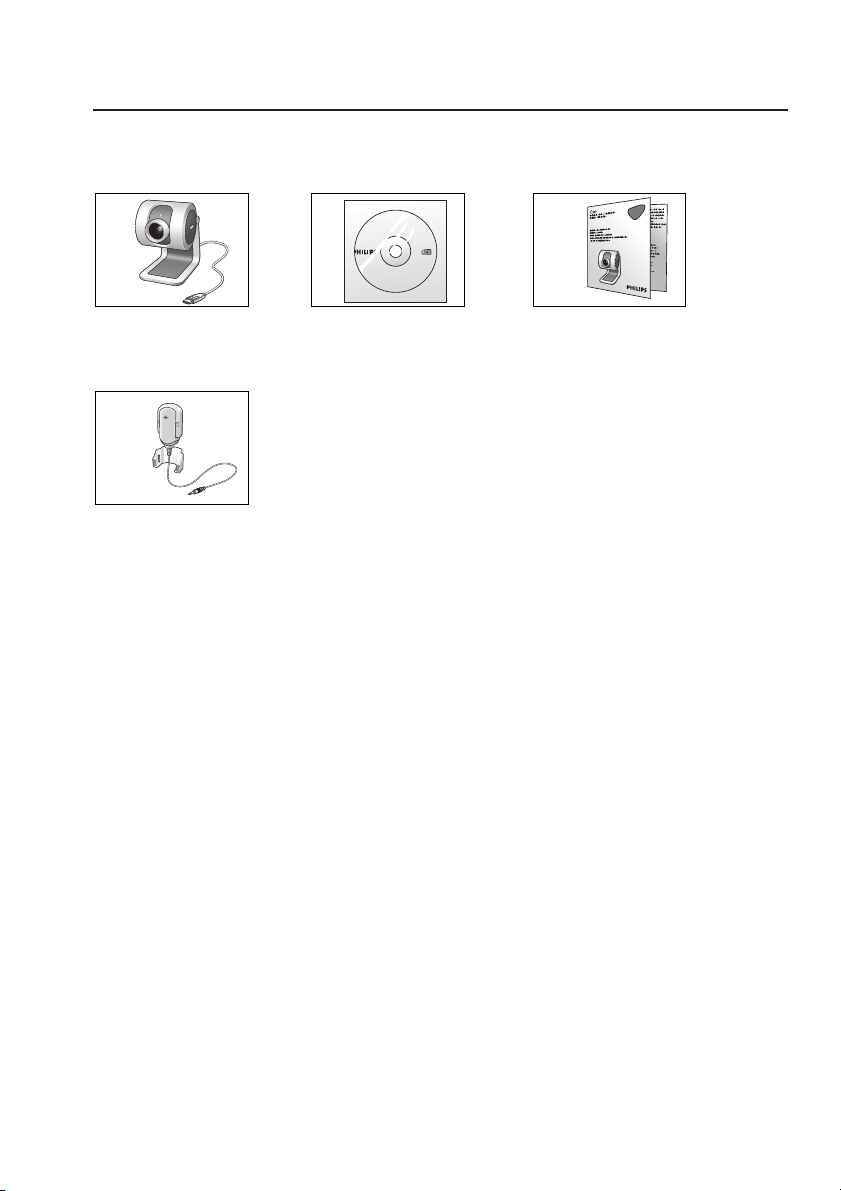
Pack contents
Please check that the following items are packed in the Philips SPC 300NC box.
They are provided to help you set up and use your Philips SPC 300NC.
Philips SPC 300NC Installation CD-ROM Quick Installation Guide
PC Camera including manual
Microphone
SPC 200
NC
SPC 200 NC
Installation CD v.1.00
9082 100 03367
ENGLISH 5
Page 6
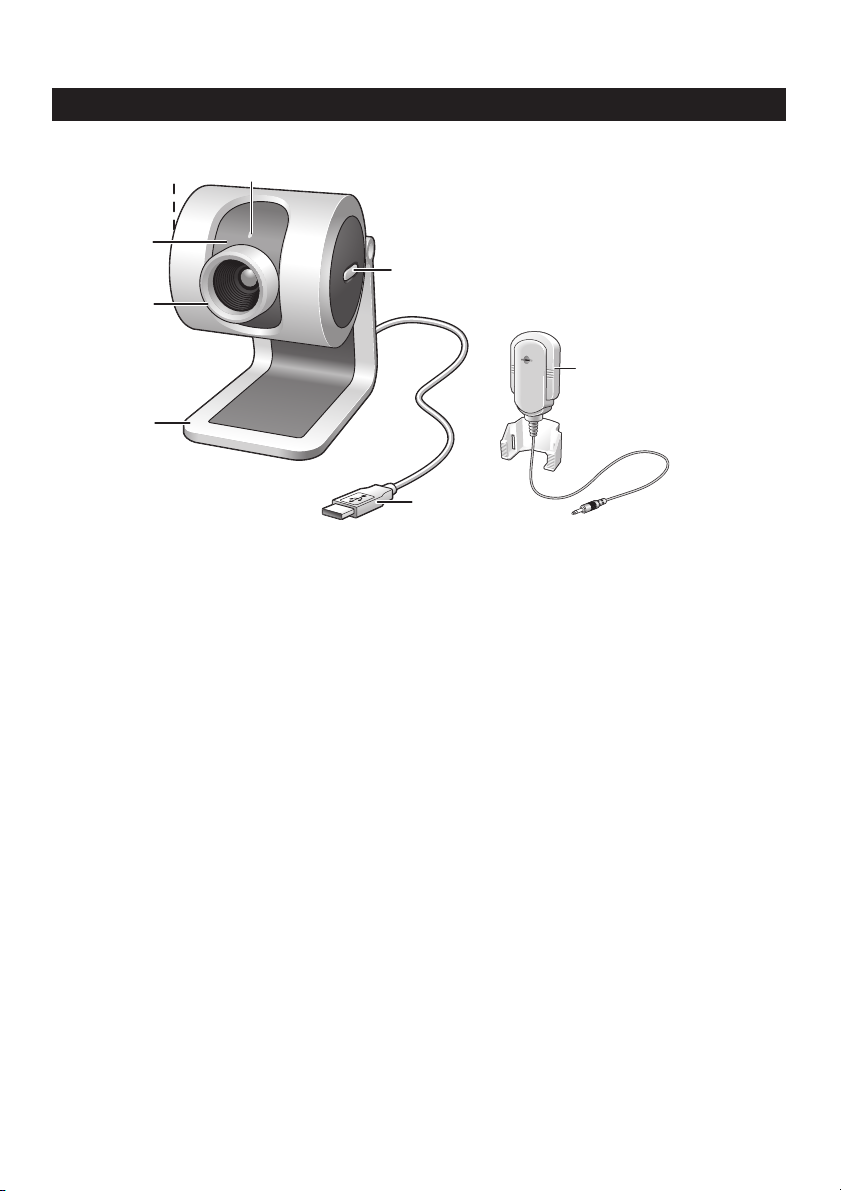
2. Functional overview
1 Rotating lens
For manually changing the vertical angle of the camera.
2Focus ring
For adjusting the focus of the image manually.
3 Desktop stand
For stable desktop placement of the SPC 300NC PC Camera.
4 USB cable
For connecting the camera to the USB port of the PC.
The camera will derive its power from the PC when a USB connection is made.
5 Snapshot button
Enables you to take photos without using your mouse.
6Power LED
Lights up blue when the camera is in use.
7 Quicklaunch button
For quick and easy start-up of the V-Lounge software.
8 Microphone
For adding voice and sound when video chatting and video recording.
ENGLISH6
7
6
1
5
2
3
4
8
Page 7
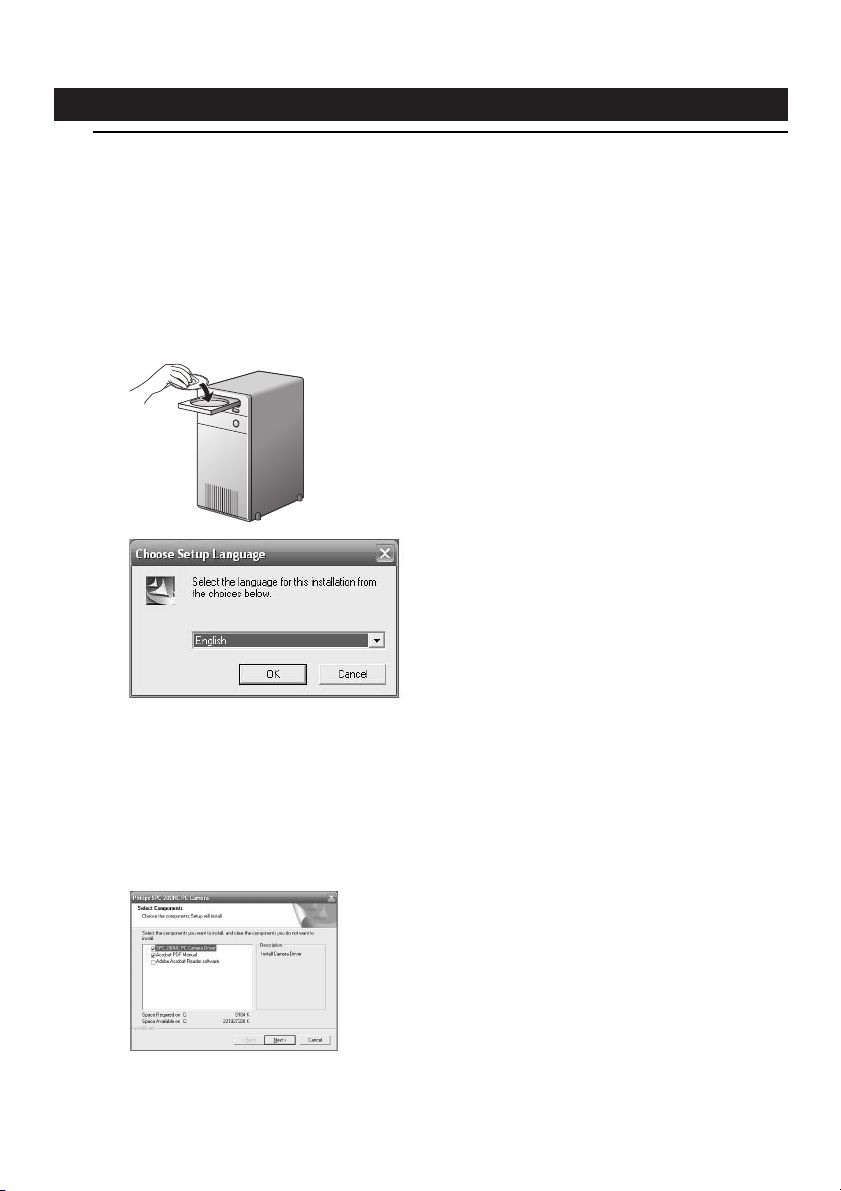
3. Installation
Installing the camera software
The software supplied only works on PCs with the operating systems Microsoft®Windows
®
98SE, ME, 2000 and XP.
Notes!
– Unplug all your USB devices (except USB keyboard and USB mouse) before you start.
– Do not plug in your USB camera yet. Run the Installation CD-ROM first.
– Have your Windows
®
CD-ROM at hand.
1 Place the installation CD-ROM in your computer's CD-ROM-/DVD drive.
> After a couple of seconds the the ‘Language selection’ screen appears automatically.
Note!
If the 'Language selection' screen does not appear automatically, open the Microsoft
®
Windows
®
Explorer and double click on the 'Autorun.exe' icon in the CD-ROM directory.
2 Select your language and click on the 'OK' button.
> The following screen appears.
3 Select at least the ‘SPC 300NC PC Camera driver’ and click on the 'OK' button.
> The following software license agreement appears.
Click on 'Agree' to continue the installation.
ENGLISH 7
Page 8

> The following screen, including a progress bar, appears.
> The screen below appears when the installation was successful.
You can now connect your PC Camera.
Note!
The SPC 300NC PC Camera is 'XP Plug & Play'.
This means if you are running Windows XP and you have installed Service Pack 2 and the latest
Microsoft Windows XP updates you don't need to install the SPC 300NC PC Camera driver.
Simply plug in the camera and you can start using your SPC 300NC PC Camera.
ENGLISH8
Page 9

Connecting the camera to your PC
1 Be sure to run the installation CD first, before connecting the camera to the PC.
2 Turn on the PC.
3 Connect the USB plug of the USB cable to the USB port of the PC.
4 Peel off the protective foil on the rear of the microphone and attach the microphone to the
PC monitor.
5 Connect the microphone plug to the Audio in socket of the PC.
>
The camera will now derive its power from the PC.
ENGLISH 9
Page 10

4. Camera settings
The Philips SPC 300NC properties (audio and video) can be changed from within an application,
or independently by clicking the VProperty icon ‘ ’ which can be found in the Windows taskbar
bottom right of your screen. Most applications can show a 'live preview' video image on your
monitor. Always use this option to see the effect of changed settings on your screen.
General controls
1 Flickerless image
The Flickerless option should only be used under flickering light conditions (e.g. fluorescent
or neon lamps) to prevent flickering or strangely coloured video images. If this option is used
under normal lighting conditions the video image may be overexposed.
2 Region
If you are using the Philips SPC 300NC in Europe, select '50 Hz' and if you are using the
Philips SPC 300NC in North America, select '60 Hz'. For Asia this setting is dependent on
the local mains output. E.g. for China, select ‘50 Hz’ and for Taiwan, select ‘60Hz’.
Please check your local mains output to find the correct ‘Region’ setting.
ENGLISH10
1
2
Page 11

Picture controls
3 Full automatic control: on/off
This full automatic control mode provides a very easy way to get the best out of your
Philips SPC 300NC PC Camera. Or you can choose to have maximum manual control over
the camera settings by switching the full automatic control mode off. Full automatic control
'on' is the preferred setting for normal use.
Techniques active within full automatic control mode are:
– Automatic exposure control and automatic white balance control, to provide the best video
source signal possible;
– Automatic frame rate selection for improved camera sensitivity in low light conditions.
4 Brightness
Brightness enables you to adjust the brightness of the displayed image or video to suit your
own preference. Use the slider to find your preferred setting.
5 Contrast
Contrast enables you to control the ratio between dark and light according to your own
preference. Use the slider to find your preferred setting.
6 Gamma
Gamma enables you to brighten dark areas within the displayed image or video and visualize
more details without over-exposing already light areas. Use the slider to find your preferred
setting.
ENGLISH 11
3
4
5
6
7
8
9
0
!
Page 12

7 Saturation
Saturation enables you to set the colour reproduction from black and white to a full colour
image or video according to your own preference. Use the slider to find your preferred
setting.
8 Exposure
The exposure setting determines the amount of light that will fall onto the video sensor chip
by controlling the gain and shutter speed;
In manual mode you can control the gain and shutter speed settings manually.
With full automatic mode 'on' the exposure controls are disabled.
9 Backlight compensation
Tu rn on the backlight compensation to improve the image quality when you have a scene
where the background has a high illumination level (for instance when you are sitting in front
of a bright light).
0 Mirror
Clicking the 'Mirror Image' checkbox flips the image horizontally.You can use this feature
when you want to use the Philips SPC 300NC and monitor as a mirror, or to take pictures
of mirrored images.
! Black and white
The 'Black and white' checkbox is used to switch from colour images to black and white and
back.
ENGLISH12
Page 13

Audio controls
$ Volume slider
This slider provides manual control over the microphone volume.
ENGLISH 13
$
Page 14
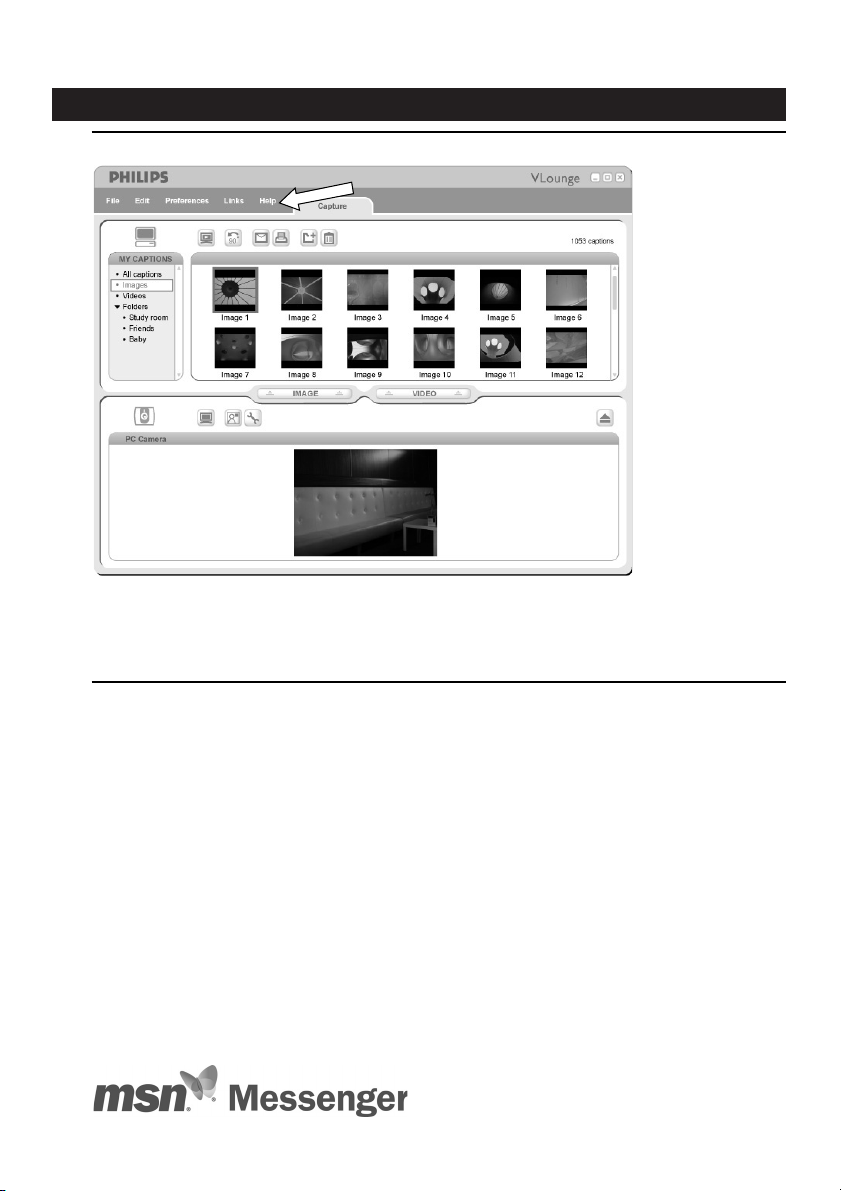
5. Using the applications
VLounge
For additional support read the 'Help' documentation within the 'Help' option of the menubar
of VLounge.
MSN messenger
You can download and install MSN Messenger via Microsoft MSN Messenger websites.
In the list below you will find the website address for your country for downloading MSN
Messenger:
USA - http://messenger.msn.com Norway - http://messenger.msn.no
Germany - http://messenger.msn.de Finland - http://messenger.msn.fi
France - http://messenger.msn.fr Sweden - http://messenger.msn.se
United Kingdom - http://messenger.msn.co.uk Denmark - http://messenger.msn.dk
Spain: - http://messenger.msn.es The Netherlands - http://messenger.msn.nl
Por tugal - http://messenger.msn.com Austria - http://messenger.msn.at
Italy - http://messenger.msn.it Swiss (German) - http://messenger.msn.ch
Belgium (Dutch) - http://messenger.msn.be Swiss (French) - http://messenger.fr.msn.ch
Belgium (French) - http://messenger.fr.msn.be
Please follow the on-screen instructions during downloading and installation of MSN Messenger.
ENGLISH14
Page 15

Yahoo! Messenger
You can download and install Yahoo! Messenger via Yahoo! Messenger websites. In the list below
you will find the website address for your country for downloading Yahoo! Messenger:
USA - http://messenger.yahoo.com Norway - http://no.messenger.yahoo.com/
Germany - http://de.messenger.yahoo.com/ Finland - http://messenger.yahoo.com
France - http://fr.messenger.yahoo.com/ Sweden - http://se.messenger.yahoo.com/
United Kingdom - http://uk.messenger.yahoo.com Denmark - http://dk.messenger.yahoo.com/
Spain - http://es.messenger.yahoo.com/ The Netherlands - http://messenger.yahoo.com
Por tugal - http://messenger.yahoo.com Austria - http://messenger.yahoo.com
Italy - http://it.messenger.yahoo.com/ Swiss - http://messenger.yahoo.com
Belgium - http://messenger.yahoo.com
Please follow the on-screen instructions during downloading and installation of Yahoo! Messenger.
AOL Instant Messenger
You can download and install AOL Instant Messenger via the America Online website.
Please find below the website address for downloading AOL Instant Messenger:
http://www.aim.com/
Please follow the on-screen instructions during downloading and installation of AOL Instant
Messenger.
ENGLISH 15
Page 16

Microsoft NetMeeting
Microsoft NetMeeting is a standard application that comes with your Windows operating system
(from Windows 98SE onwards). Windows NetMeeting is already installed on your PC during the
installation of your Windows operating system.To create a shortcut on your PC's desktop you
need to do the following:
1 Use the Windows search option within the Windows 'Start' menu.
2 Search for 'NetMeeting' on your C:\ drive.
3 The search utility will find the following: .
4 Click on using your right mouse button and select:
'Send To
→ Desktop (create shortcut)'.
To initiate a video chat:
1 Double click on the 'NetMeeting Shortcut' on your PC's Desktop to start a NetMeeting
session.
2 Click on 'Help'
→ 'About NetMeeting' and find out your local IP address.
You can ask your meeting partner to find out his/her IP address in the same way.
3 Click the telephone icon.
4 In the 'Place A Call' dialogue box, fill in your partner's IP address in 'To:'
5 Click on 'Call' and wait for response.
Note!
If you or your partner are/is behind a firewall or is using a proxy server (common for office users),
please refer to NetMeeting Help about detail solutions.
ENGLISH16
Page 17

To respond to an incoming call:
1 You can choose 'Automatically Accept Calls' or you can accept manually.
2 When the 'Incoming Call' dialogue box appears, click on 'Accept'.
Notes!
– Only two computers in a NetMeeting conference can use audio for communication.All other
participants must communicate through other options, like Chat or the shared Whiteboard.
–You can also initiate a video conference with more than one partner. Please read Help in
Microsoft
®
NetMeeting.
Making snapshots using Windows® XP
You can use Microsoft®Windows®XP to make snapshots with your Philips SPC 300NC
PC Camera.
If you need additional support, please refer to the ‘Help’ topics of Microsoft
®
Windows®XP.
Search for ‘Get picture’.
ENGLISH 17
Page 18

6.Technical specifications
Sensor ...................................................................................................................................................................... QVGA CMOS
Video resolution (Max.).................................................................................................................... QVGA (320 x 240)
Image resolution (Max.).......................................................................................................................... VGA (640 x 480)
Illumination ....................................................................................................................................................................... < 10 lux
Integrated lens........................................................................................................................................................................ F=2.8
Data format................................................................................................................................................................... I420, IYUV
Interfacing.......................................................................................................... USB 2.0 compatible (2.1m USB cable)
Microphone....................................................................................................................... External microphone provided
Power ..................................................................................................................................................... Supplied via USB cable
Voltage requirements.............................................................................................................................. 5V ( ), 0.5A
ENGLISH18
Page 19

7. Important information
Disclaimer
Philips makes no warranty of any kind with regard to this material, including, but not limited to,
the implied warranties of merchantability and fitness for a particular purpose. Philips assumes no
responsibility for any error that may appear in this document. Philips makes no commitment to
update nor to keep current the information contained in this document.
FCC compliance
This device complies with Part 15 of the FCC Rules. Operation is subject to the following two
conditions:
1 this device may not cause harmful interference, and
2 this device must accept any interference received, including interference that may cause
undesired operation.
Note!
This equipment has been tested and found to comply with the limits for a Class B digital device,
pursuant to Part 15 of the FCC Rules.These limits are designed to provide reasonable protection
against harmful interference in a residential installation.This equipment generates, uses and can
radiate radio frequency energy and, if not installed and used in accordance with the instructions, may
cause harmful interference to radio communications. However, there is no guarantee that interference
will not occur in a particular installation. If this equipment does cause harmful interference to radio or
television reception, which can be determined by turning the equipment off and on, the user is
encouraged to try to correct the interference by one or more of the following measures:
• Reorient or relocate the receiving antenna.
• Increase the separation between the equipment and receiver.
• Connect the equipment to an outlet on a circuit different from that to which the receiver is
connected.
• Consult the dealer or an experienced radio/TV technician for help.
Any unauthorized modification to this equipment could result in the revocation of the
authorization to operate the equipment.
ENGLISH 19
Page 20

Environmental information
All redundant packaging has been omitted.We have done our utmost to make the
packaging easily separable into four materials: cardboard, polystyrene foam,
PET and polyethylene.Your set consists of materials which can be recycled if
disassembled by a specialized company. Please observe the local regulations
regarding the disposal of packaging, exhausted batteries and old equipment.
WARNING
Plastic bags can be dangerous.To avoid danger of suffocation, keep this bag away
from babies and small children.
System requirements
• Microsoft®Windows®98SE/2000/ME or XP;
• Pentium
®
III, 500 Mhz or equivalent;
• 128MB RAM and 100 MB free hard disk space;
• One free USB port and CD-ROM or DVD drive.
Disclaimer of warranty
The software on the CD-ROM supplied is sold ‘as is’ and without warranties whether expressed
or implied. Because of the various software and hardware environments into which this program
may be put, no warranty of fitness for a particular purpose is offered.
Limitations of damages
The vendor will not be liable for any indirect, special, incidental or consequential damages
(including damages for loss of business, loss of profits, or the like), whether based on breach of
contract, tort (including negligence), product liability or otherwise, even if the vendor or its
representatives have been advised of the possibility of such damages and even if a remedy set
forth herein is found to have failed its essential purpose.
ENGLISH20
Page 21

8. Helpline
Need Help?
If you have any questions about the Philips SPC 300NC Camera, please contact our helpline for
assistance! You can find the number in the list below.
Before you call, please read this manual carefully.You will be able to solve most of your problems.
The model number of the camera is SPC 300NC.
Date of purchase: _____ /_____ /______
day /month /year
ENGLISH 21
België/ Belgien/ Belgique Nederland
02-275-0701 053-482-9800
Danmark Norge
35-25-8761 22-70-82-50
Deutschland Österreich
0696-698-4712 01-546-575-603
España Portugal
09-17-45-62-46 0800-831-363
France Schweiz/ Suisse/ Svizzera
03-8717-0033 02-23-10-21-16
Suomi
00800 3122 1223 09-2290-1908
Ireland Sverige
01-601-1161 08-632-0016
Italia UK (United Kingdom)
02-48-27-11-53 0207-949-0069
Luxemburg/ Luxembourg
408-433-5501
Page 22

Guarantee certificate
Garantiebewijs
Certificado de garantia
Garantibevis
Certificat de garantie
Certificado de garantia
Garantibevis
Garantieschein
Certificato di garanzia
Garanticertifikat
Takuutodistus
year warranty
année garantie
Jahr Garantie
jaar garantie
año garantia
anno garanzia
år garanti
år garanti
år garanti
vuosi takuu
año garantia
22
0682
www.philips.com
Data subject to change without notice
Dealer’s name, address and signature
Nom, adresse et signature du revendeur
Name,Anschrift und Unterschrift des Händlers
Naam, adres en handtekening v.d. handelaar
Nombre, direccion y firma del distribudor
Nome, indirizzo e firma del fornitore
, .
Återförsäljarens namn, adress och signatur
Forhandlerens navn,adresse og unterskrift
Forhandlerens navn,adresse og unterskrift
Jälleenmyyjän nimi, osoite ja allekirjoitus
Nome, morada e assinature da loja
Type: SPC 300NC
Serial no: ___________________________________________________________________
Date of purchase - Date de la vente - Verkaufsdatum - Aankoopdatum - Fecha de compra - Date d’acquisito -
Data da adquirição - G - Inköpsdatum - Anskaffelsesdato - Kjøpedato - Oatopäivä -
6 month guarantee on rechargeable batteries
6 mois de garantie sur les piles rechargeables
6 meses de garantía para las pilas recargables
6 Monate Garantie auf wiederaufladbare Batterien
6 maanden garantie op oplaadbare batterijen
Garanzia di 6 mesi sulle batterie ricaricabili
Pilhas recarregáveis com 6 meses de garantia
E 6
6 månaders garanti på laddningsbara batterier
6 måneders garanti på genopladelige batterier
6 måneders garanti på de oppladbare batteriene
Ladattavilla akuilla on 6 kuukauden takuu
9.Warranty
ENGLISH22
