Philips SPC300NC/00 User Manual

Instructions for use
Philips SPC 300NC PC Camera
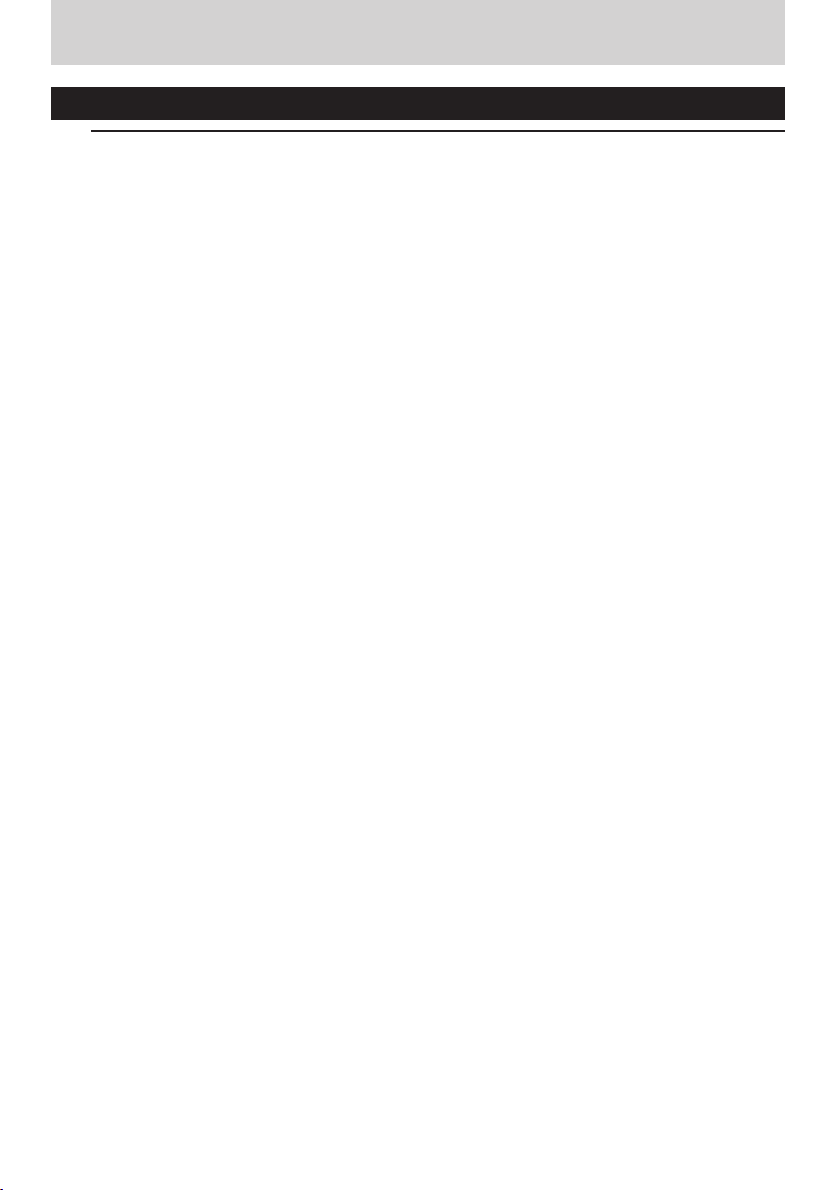
ENGLISH2
Introduction
Philips SPC 300NC PC Camera
The Philips SPC 300NC PC Camera you have just purchased is manufactured to the highest
standards and will give you years of trouble-free use. Brilliant images and blazing colours, that's
what you get with the SPC 300NC PC Camera. Forget about installing interface cards and
separate power supplies, because you don't need them any more. Power is supplied direct to the
camera through the USB cable and the camera returns audio and video straight to your PC!
After installation, the new camera can be used for all sorts of applications, such as:
• Video conferencing: use the Philips SPC 300NC PC Camera for video chatting and
conferencing (the Philips SPC 300NC PC Camera works with MSN Messenger,Yahoo!
Messenger, AOL Messenger,Windows NetMeeting and Windows Messenger);
• Video e-mail / Video capture: create your own video presentations, video mail, product
demonstrations, training videos, Internet clips etc.;
• Snapshot images: use images in presentations, create postcards, or send them via e-mail or
on diskette.The camera works with all applications that use the TWAIN interface to acquire
an image.
• Editing and special effects: after recording the images you want with the Philips SPC 300NC
PC Camera, the images can be easily edited using image or video editing programs.
The following sections in this manual give a step-by-step description of the installation process
and explain how to use the Philips SPC 300NC PC Camera.
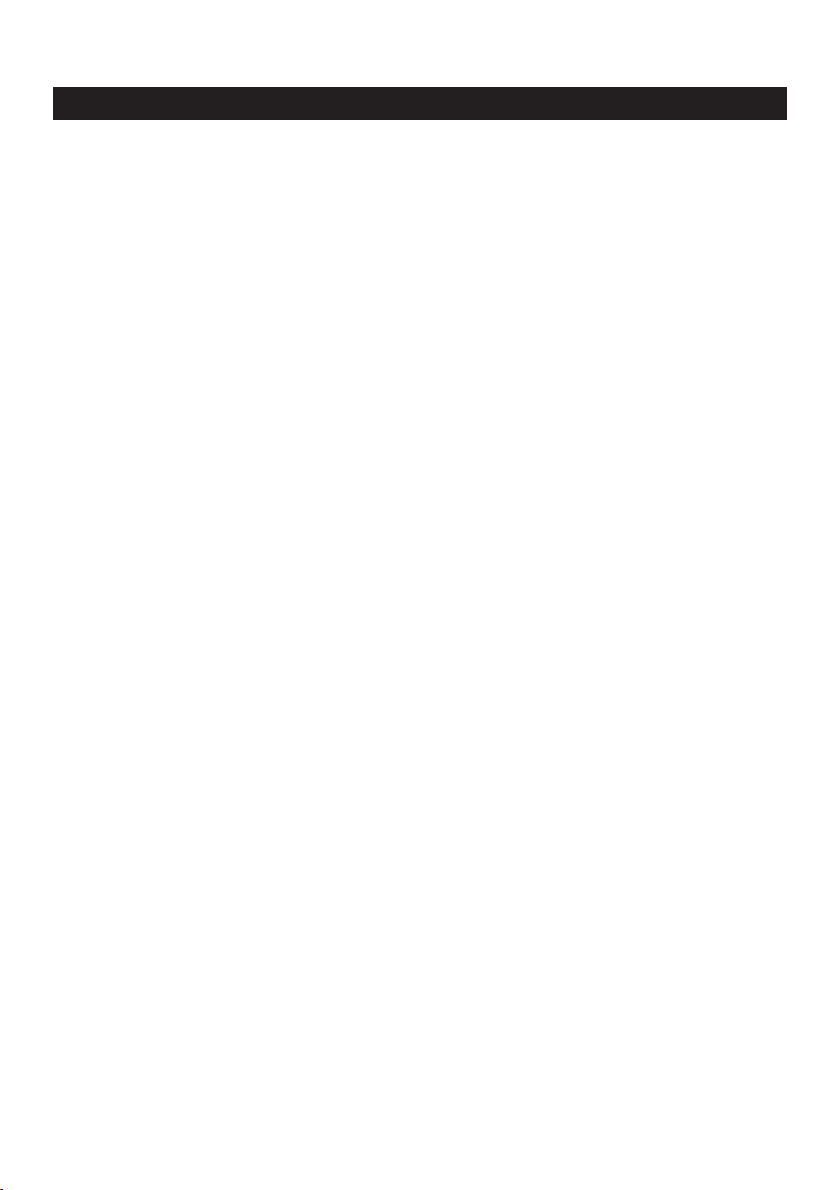
ENGLISH 3
Contents
Introduction......................................................................................................................2
1.Things you should know ..........................................................................................4-5
Safety precautions........................................................................................................................................................................4
Copyright..........................................................................................................................................................................................4
Pack contents.................................................................................................................................................................................5
2. Functional overview.....................................................................................................6
3. Installation.................................................................................................................7-9
Installing the camera software .........................................................................................................................................7-8
Connecting the camera to your PC.................................................................................................................................9
4. Camera settings....................................................................................................10-13
General controls........................................................................................................................................................................10
Picture controls...................................................................................................................................................................11-12
Audio controls............................................................................................................................................................................13
5. Using the applications..........................................................................................14-17
VLounge .........................................................................................................................................................................................14
MSN Messenger ........................................................................................................................................................................14
Yahoo! Messenger.....................................................................................................................................................................15
AOL Instant Messenger.........................................................................................................................................................15
Microsoft Netmeeting.....................................................................................................................................................16-17
Making snapshots using Windows
®
XP .......................................................................................................................17
6.Technical specifications..............................................................................................18
7. Important information.........................................................................................19-20
Disclaimer......................................................................................................................................................................................19
FCC compliance ........................................................................................................................................................................19
Environmental information..................................................................................................................................................20
System requirements..............................................................................................................................................................20
Disclaimer of warranty...........................................................................................................................................................20
Limitation of damages............................................................................................................................................................20
8. Helpline.......................................................................................................................21
9.Warranty.....................................................................................................................22
.......................................................................1.Things you should know
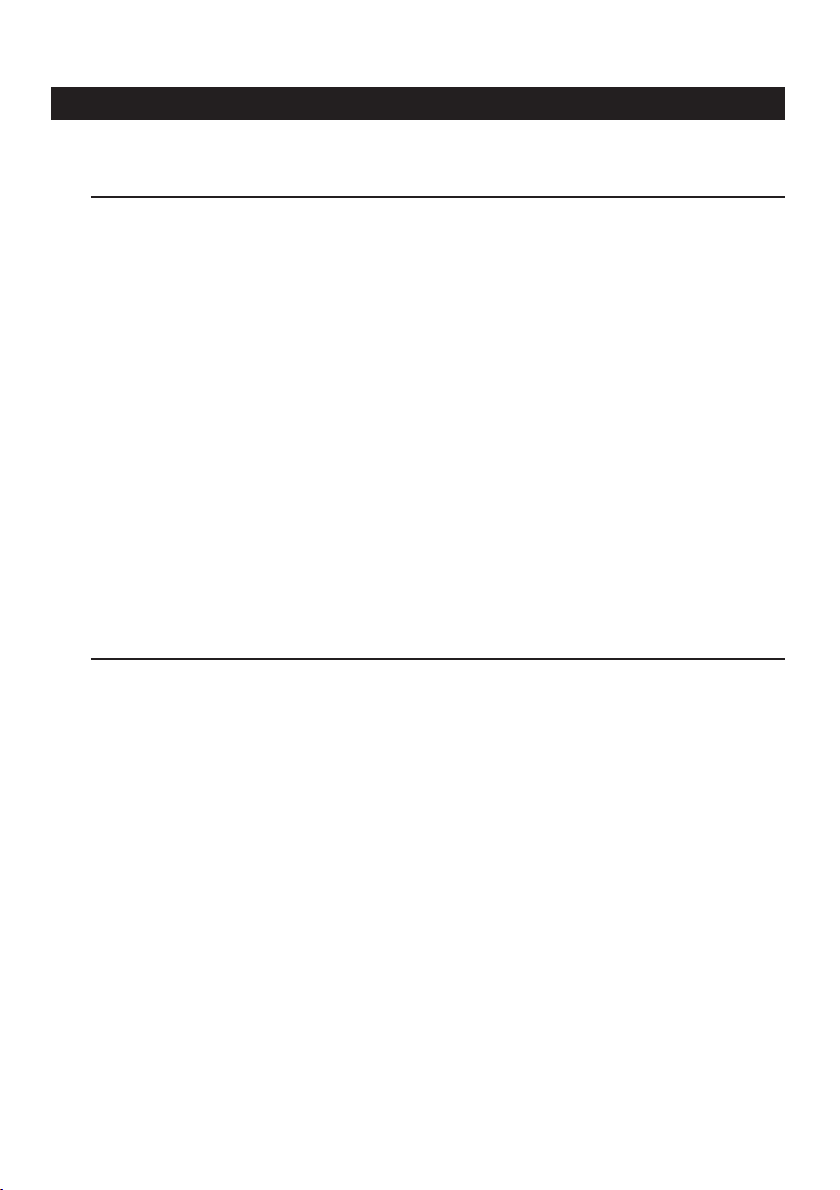
ENGLISH4
1.Things you should know
Please read the following instructions carefully, and retain them for future reference.
It may be helpful to have the instructions for use for the PC at hand for reference.
Safety precautions
Observe the following guidelines to ensure that the camera will operate safely and to prevent
defects.
• Do not use your camera in environments outside the following range: temperature:
0°C to 40°C, relative humidity: 45% ~ 85%.
• Do not use or store your camera in/under:
– direct sunlight exposure;
– very humid and dusty environment;
– near any kind of heat sources;
• If your camera gets wet, dry it with soft cloth as soon as possible.
• If the lens or viewfinder is dirty, please use the lens brush or soft cloth to clean the lens.
Do NOT touch the lens with your fingers.
• Clean the outside of the camera with a soft cloth.
• Do NOT use cleaning fluids based on alcohol,methylated spirit, ammonia, etc.
• Do NOT attempt to disassemble or repair your camera by yourself. Do not open the
camera. In the event of technical difficulties return it to your Philips retailer.
• Do NOT use your camera in the water.
•Protect the camera from oil, vapour, steam, moisture, and dust.
•Never point the camera lens at the sun.
Copyright
Copyright© 2003 by Philips Consumer Electronics B.V. All rights reserved. No part of this
publication may be reproduced, transmitted, transcribed, stored in a retrieval system or translated
into any language or computer language, in any form or by any means, electronic, mechanical,
magnetic, optical, chemical, manual or otherwise, without prior written permission from Philips.
Brands and product names are trademarks or registered trademarks of their respective
companies.

SPC 200
NC
SPC 200 NC
Installation CD v.1.00
9082 100 03367
ENGLISH 5
Pack contents
Please check that the following items are packed in the Philips SPC 300NC box.
They are provided to help you set up and use your Philips SPC 300NC.
Philips SPC 300NC Installation CD-ROM Quick Installation Guide
PC Camera including manual
Microphone

ENGLISH6
2. Functional overview
7
6
1
5
2
3
4
1 Rotating lens
For manually changing the vertical angle of the camera.
2Focus ring
For adjusting the focus of the image manually.
3 Desktop stand
For stable desktop placement of the SPC 300NC PC Camera.
8
4 USB cable
For connecting the camera to the USB port of the PC.
The camera will derive its power from the PC when a USB connection is made.
5 Snapshot button
Enables you to take photos without using your mouse.
6Power LED
Lights up blue when the camera is in use.
7 Quicklaunch button
For quick and easy start-up of the V-Lounge software.
8 Microphone
For adding voice and sound when video chatting and video recording.
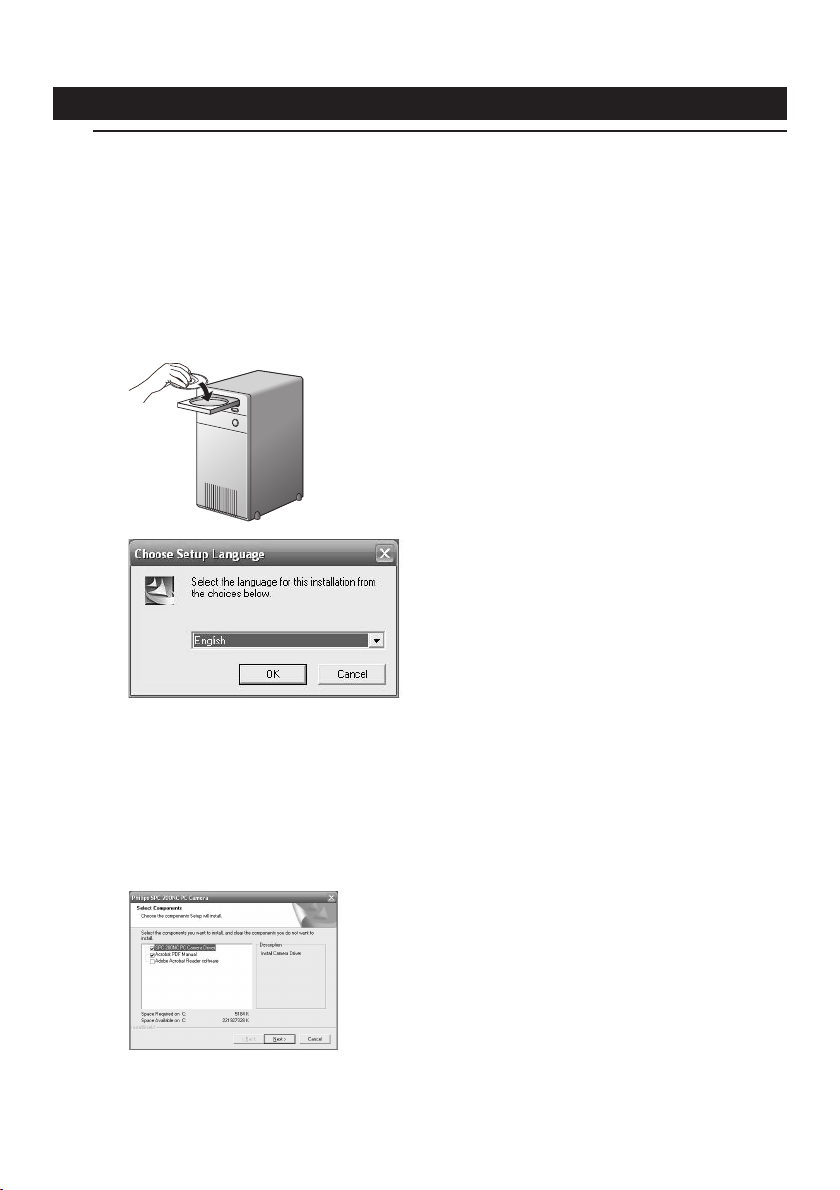
ENGLISH 7
3. Installation
Installing the camera software
The software supplied only works on PCs with the operating systems Microsoft®Windows
98SE, ME, 2000 and XP.
Notes!
– Unplug all your USB devices (except USB keyboard and USB mouse) before you start.
– Do not plug in your USB camera yet. Run the Installation CD-ROM first.
– Have your Windows
1 Place the installation CD-ROM in your computer's CD-ROM-/DVD drive.
®
CD-ROM at hand.
®
> After a couple of seconds the the ‘Language selection’ screen appears automatically.
Note!
If the 'Language selection' screen does not appear automatically, open the Microsoft
®
Windows
Explorer and double click on the 'Autorun.exe' icon in the CD-ROM directory.
2 Select your language and click on the 'OK' button.
> The following screen appears.
3 Select at least the ‘SPC 300NC PC Camera driver’ and click on the 'OK' button.
> The following software license agreement appears.
Click on 'Agree' to continue the installation.
®
