Page 1

SPC220NC - SPC225NC
User manual
Page 2
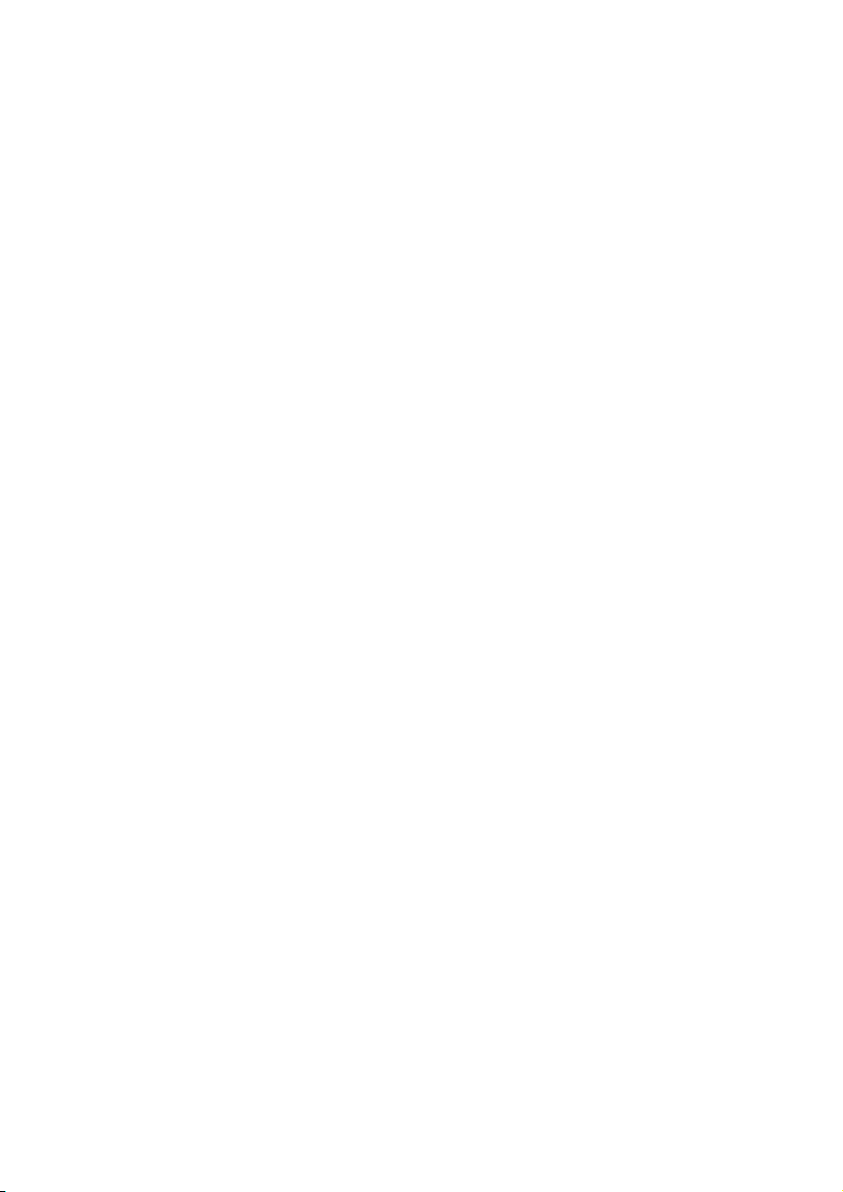
2
Page 3
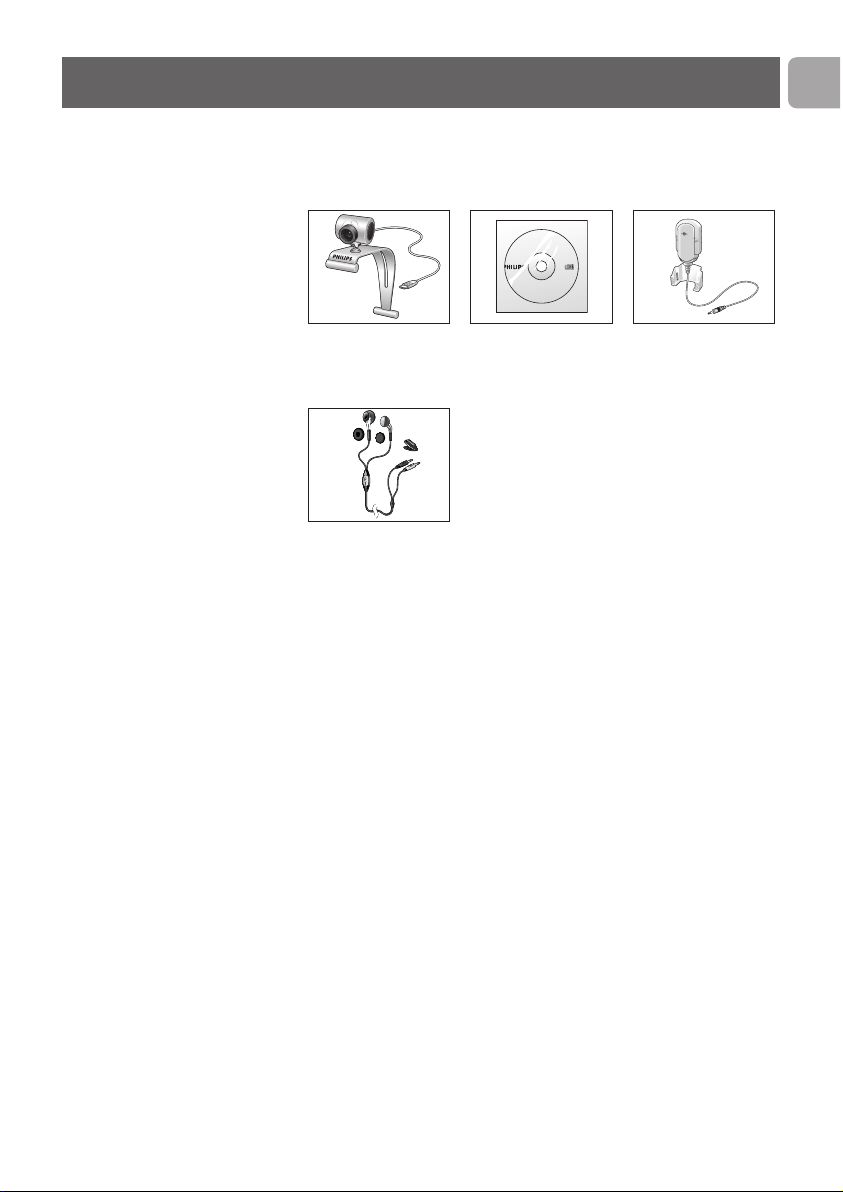
EN
3
Please check that the following items are packed in the Philips
SPC220NC/SPC225NC box.They are provided to help you set
up and use your Philips SPC220NC/SPC225NC.
Philips SPC220NC/ Installation CD-ROM Microphone
SPC225NC including manual (SPC220NC only)
WebCam
Headset with earphones,
in-cord microphone, foam
pads and shirt clip
(SPC225NC only)
SPC 200 NC
Installation CD v.1.00
9082 100 03367
What’s in the box?
Page 4
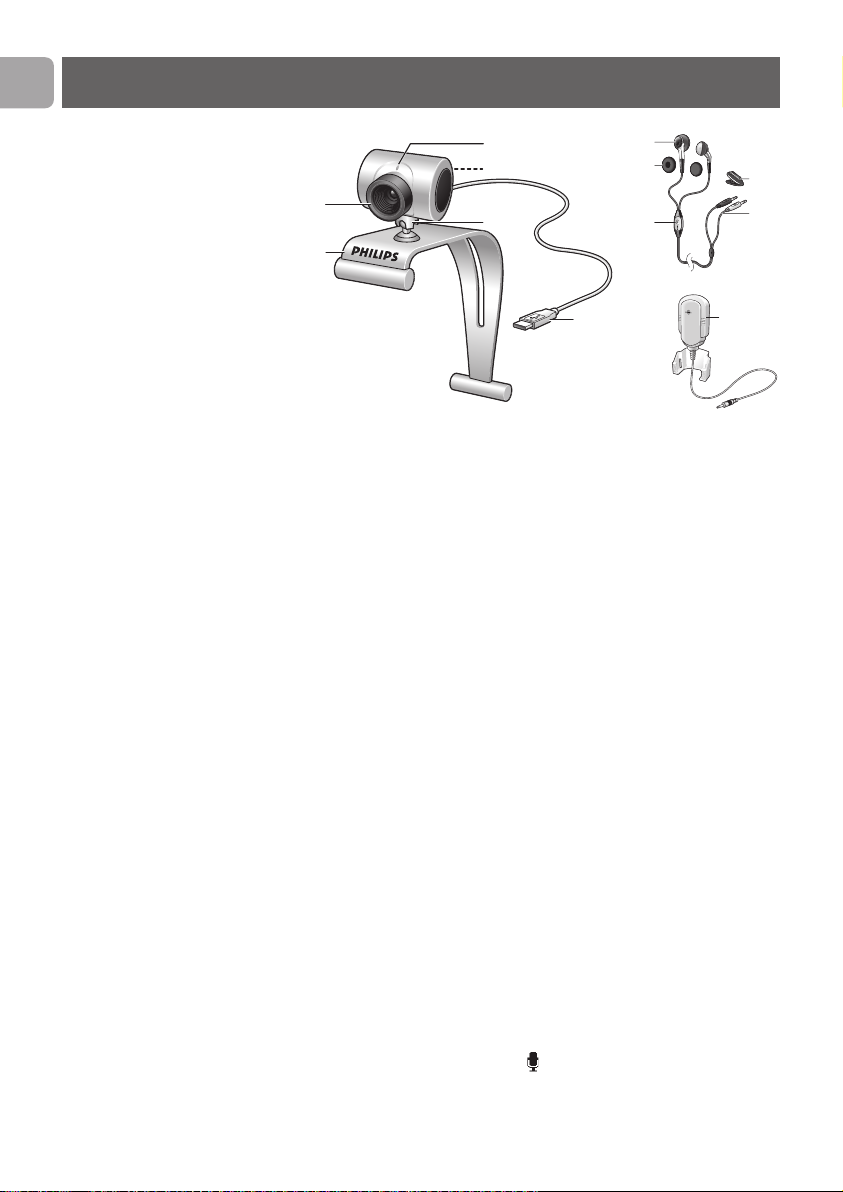
EN
4
1 Focus ring
For adjusting the focus of the image manually.
2 Clamp with rubber rims
For attaching the WebCam to your PC monitor or laptop
screen.
3 USB connector
For connecting the WebCam to the USB port of the laptop
or desktop PC.
The WebCam will derive its power from the laptop or
desktop PC when a USB connection is made.
4 Rotating foot
For manually changing the vertical angle of the WebCam.
5 Snapshot button
Enables you to take photos without using your mouse.
6 Power LED
Lights up red when the WebCam is in use.
7 External microphone (SPC220NC only)
For adding voice and sound when video chatting and video
recording.
Headset (SPC225NC only) with:
8 Earphones
For listening to your meeting partner during video calling.
9 Foam pads
Supply comfort for your ears when video chatting.
10 In-cord microphone
For talking to your meeting partner during video calling.
11 Audio cable (SPC225NC only)
–
Grey headphone plug (n) - for connecting to the
headphone socket of the pc sound card.
–
White microphone plug ( ) - for connecting to the
microphone or green socket of the pc sound card.
12 Shirt clip
For attaching the audio cable to your shirt.
Legend of functions
6
5
1
4
2
3
8
9
0
@
!
7
Page 5
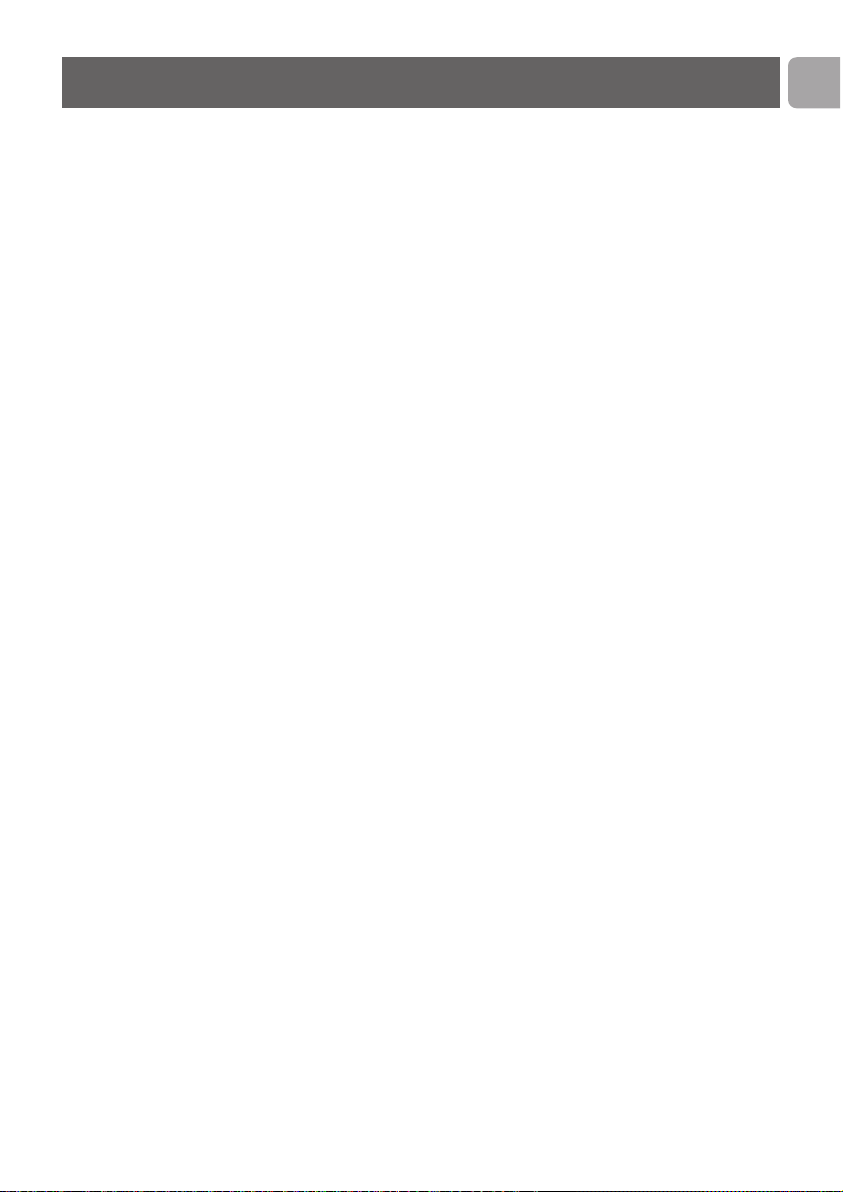
EN
5
3 What’s in the box?
4 Legend of functions
5 Contents
6 Welcome
7 Things you should know
7 Safety precautions
7 Copyright
8 Installation
8 Installing the WebCam software
10 Connecting the WebCam to your PC / laptop
12 WebCam settings
12 General settings
13 Picture settings
16 Operating the WebCam
16 WebCam Video Viewer
17 Instant messaging (video chatting, video calling and VoIP)
18 Technical specifications
19 Important information
19 Disclaimer
19 FCC compliance
20 Environmental information
20 System requirements
20 Disclaimer of warranty
20 Limitations of damages
Contents
Page 6
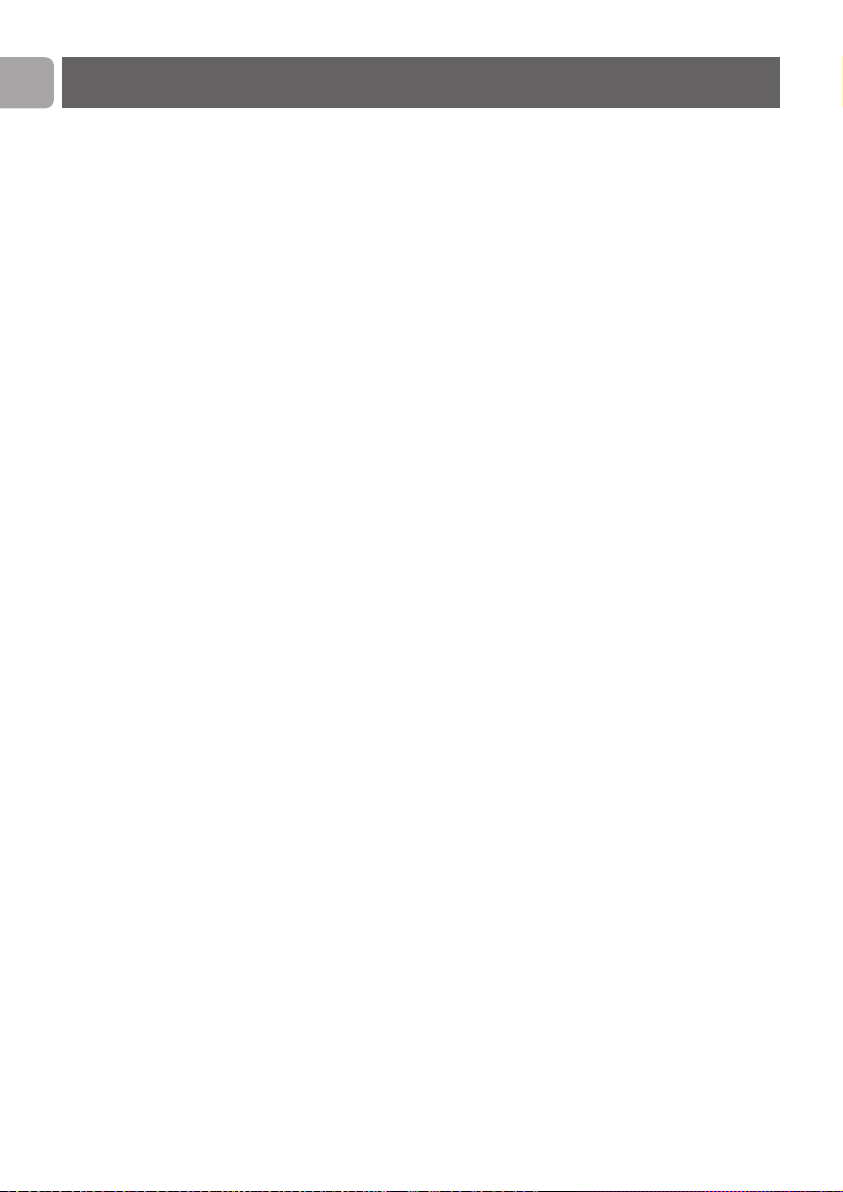
EN
6
The Philips SPC220NC/SPC225NC WebCam you have just
purchased is manufactured to the highest standards and will give
you years of trouble-free use. Brilliant images and blazing colors,
that's what you get with the SPC220NC/SPC225NC WebCam.
After installation, the new WebCam can be used for all sorts of
applications, such as:
• Video: use the Philips SPC220NC/SPC225NC WebCam for
video chatting and video calling.The WebCam works with
Skype, Windows
®
Live Messenger,Yahoo! Messenger,
AOL Messenger, QQ and other free instant messaging and VoIP
(Voice over Internet Protocol) services;
• Video e-mail / Video capture: create your own video
presentations, video mail, product demonstrations, training
videos, Internet clips etc.;
• Snapshot images: use images in presentations, create postcards,
or send them via e-mail.
• Editing and special effects: after recording the images you want
with the Philips SPC220NC/SPC225NC WebCam, the images
can be easily edited using image or video editing programs.
The following sections in this manual give a step-by-step
description of the installation process and explain how to use the
Philips SPC220NC/SPC225NC WebCam.
Welcome
Page 7
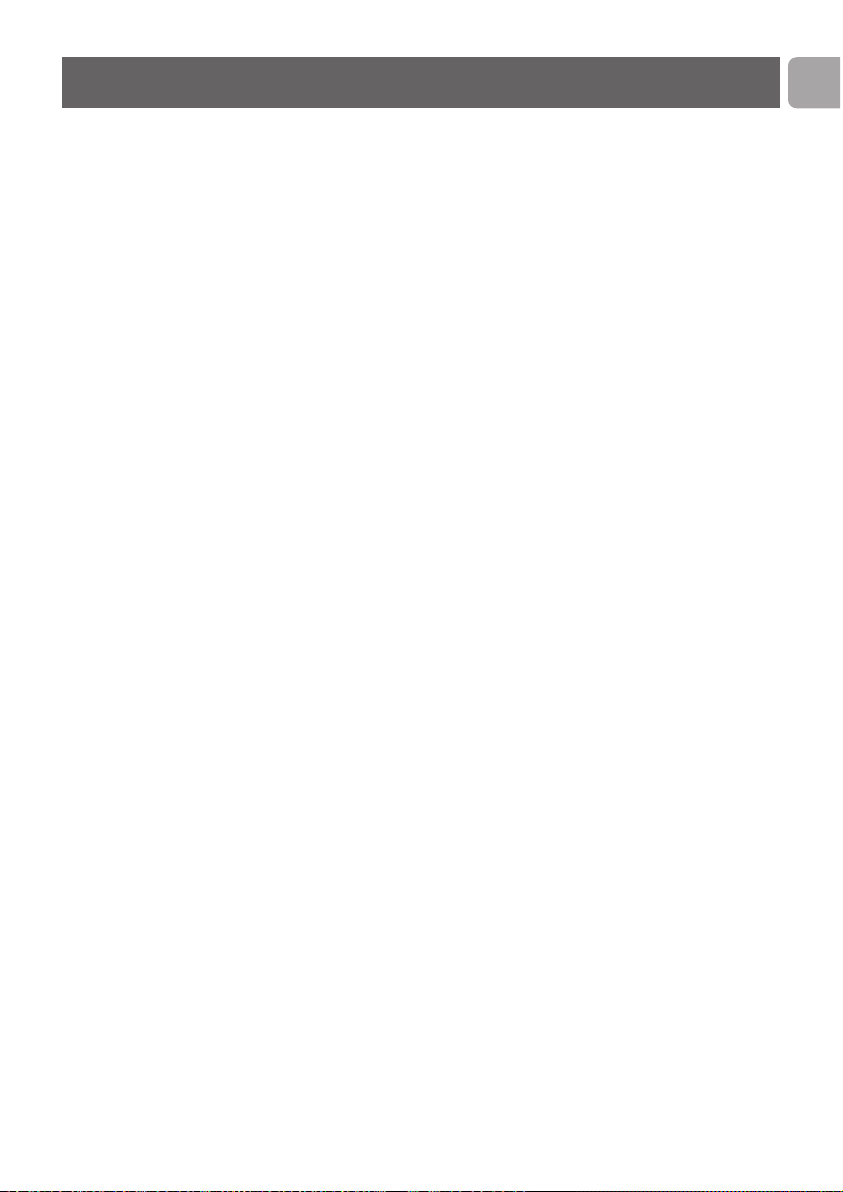
EN
7
Please read the following instructions carefully, and retain them for
future reference. It may be helpful to have the instructions for use
for the PC at hand for reference.
Safety precautions
Observe the following guidelines to ensure that the WebCam will
operate safely and to prevent defects.
• Do not use your WebCam in environments outside the
following range: temperature: 0°C to 40°C, relative humidity:
45% ~ 85%.
• Do not use or store your WebCam in/under:
– direct sunlight exposure;
– very humid and dusty environment;
– near any kind of heat sources.
• If your WebCam gets wet, dry it with soft cloth as soon as
possible.
• If the lens is dirty, Do NOT touch the lens with your fingers.
• Clean the outside of the WebCam with a soft cloth.
• Do NOT use cleaning fluids based on alcohol, methylated spirit,
ammonia, etc.
• Do NOT attempt to disassemble or repair your WebCam by
yourself. Do not open the WebCam. In the event of technical
difficulties return it to your Philips retailer.
• Do NOT use your WebCam in the water.
•
Protect the WebCam from oil, vapour, steam, moisture, and dust.
• Never point the WebCam lens at the sun.
Copyright
Copyright©2003 by Philips Consumer Electronics B.V. All rights
reserved. No part of this publication may be reproduced,
transmitted, transcribed, stored in a retrieval system or translated
into any language or computer language, in any form or by any
means, electronic, mechanical, magnetic, optical, chemical, manual
or otherwise, without prior written permission from Philips.
Brands and product names are trademarks or registered
trademarks of their respective companies.
Things you should know
Page 8

EN
8
Installation
Installing the WebCam software
The software supplied only works on PCs with the operating
systems Microsoft
®
Windows®98SE, ME, 2000, XP and Vista.
Notes!
– Unplug all your USB devices (except USB keyboard and
USB mouse) before you start.
– Do not plug in your WebCam yet. Run the Installation CD-ROM
first.
– Have your Windows
®
CD-ROM at hand.
1 Place the installation CD-ROM in your PC’s / laptop’s
CD-ROM / DVD drive.
> After a couple of seconds the ‘Language selection’ screen
appears.
Note!
If the 'Language selection' screen does not appear automatically,
open the Microsoft
®
Windows®Explorer and double click on the
'Set-up.exe' icon in the CD-ROM directory.
2 Select your language.
> Installation continues automatically.
> The ‘Welcome’ screen appears.
3 Click ‘Next’ to continue.
> The ‘Manual’ screen appears.
4 Select the first option if you wish to read the user manual
before continuing installation.You can print out the manual so
you will have it at hand during the rest of the installation
process.
After you read or printed the user manual, continue
installation by selecting the second option.
Page 9

EN
9
Or:
Select the second option if you wish to continue installation.
Click ‘Next’ to continue.
> The ‘Installation’ screen appears.The items that can be installed
are shown on the left side of the screen.An explanation of each
item is given on the right side.
All items are already selected for installation.
5 Click the 'Next' button if you wish to install all items.
Or:
If there are certain items you do not wish to install, check the
boxes before these items.
Select at least ‘SPC220NC WebCam Driver’ and ‘WebCam
Video Viewer’ for SPC220NC WebCam as well as for
SPC225NC WebCam (software is the same for both
WebCams). Click the 'Next' button.
> The following software license agreement appears.
6 Click on 'Ye s ' to continue the installation.
> The following screen appears when the installation was
successful.
7 Select the user manual.
Or:
Click 'Next' to continue.
> The ’Reboot’ screen appears.
8 Select ‘Ye s ’ to restart your PC / laptop, then click ‘Finish’.
> The WebCam Video Viewer desktop shortcut will be installed
after installation.
> Via the WebCam Video Viewer you have access to all camera-
related software. See ‘Operating the WebCam’.
9 You can now connect your WebCam.
Installation
Page 10

Connecting the WebCam to your PC /
laptop
General
1 Be sure to run the installation CD first, before connecting the
WebCam to the PC / laptop.
2 Turn on the PC / laptop.
3 Connect the USB connector of the USB cable to the USB port
of the PC / laptop.
>
The
WebCam
will now derive its power from the PC / laptop.
4
Aim the webcam as required.
5
Push the USB cable into the cable management slot.
6 Use the clamp and the two rubber rims to attach the WebCam
to your PC monitor or laptop screen.
SPC220NC WebCam
7 Peel off the protective foil on the rear of the microphone
(SPC220NC only)
and attach the microphone to the PC monitor
or laptop screen.
8 Connect the microphone plug to the microphone or green
socket of the sound card.
Installation
EN
10
7
3
3
5
6
6
8
5
Page 11

SPC225NC WebCam
7 Connect the headset audio cable
(SPC225NC only)
to the sound
card of your PC / laptop.
• Connect the grey headphone plug (n) to the headphone
socket of the PC sound card.
• Connect the white microphone plug ( ) to the microphone or
green socket of the sound card.
• If desired, attach the foam pads to the earphones for more
listening comfort.
• If desired, click the audio cable into the shirt clip and attach the
clip to your shirt.
Installation
EN
11
A
U
D
IO
O
U
T
AUDIO IN
A
UDIO OU
T
AUDIO I
N
3
3
6
6
7
7
5
5
Page 12

EN
12
The Philips SPC220NC/SPC225NC video properties can be
changed:
- from within an application;
- by clicking the WebCam Video Viewer icon in the Windows
taskbar, bottom right of your screen, or
- by selecting ‘Advance’ in the WebCam Video Viewer. See
‘Operating the WebCam.
Most applications can show a 'live preview' video image on your
monitor. Always use this option to see the effect of changed
settings on your screen.
General settings
1 Flickerless
The Flickerless option should only be used under flickering
light conditions (e.g. fluorescent or neon lamps) to prevent
flickering or strangely colored video images.
If this option is used under normal lighting conditions the
video image may be overexposed.
2 Region
If you are using the Philips SPC220NC/SPC225NC in Europe,
select '50 Hz' and if you are using the Philips SPC220NC/
SPC225NC in North America, select '60 Hz'. For Asia this
setting is dependent on the local mains output. E.g. for China,
select ‘50 Hz’ and for Taiwan, select ‘60 Hz’. For Japan the
setting is region dependent.
Please check your local mains output to find the correct
‘Region’ setting.
1
2
WebCam settings
Page 13

EN
13
Picture settings
3 Full automatic control: on/off
This full automatic control mode provides a very easy way to
get the best out of your Philips SPC220NC/SPC225NC
WebCam.
Or you can choose to have maximum manual control over
the WebCam settings by switching the full automatic control
mode off. Full automatic control 'on' is the preferred setting
for normal use.
Techniques active within full automatic control mode are:
– Automatic exposure control and automatic white balance
control, to provide the best video source signal possible;
– Automatic frame rate selection for improved WebCam
sensitivity in low light conditions.
4 Frame rate
You can use the scroll open menu to set the frame rate of
the video you wish to capture. E.g. 30 fps means that the
WebCam will capture video at 30 frames per second.
3
8
4
6
7
9
!
#
0
@
5
$%
^
WebCam settings
Page 14

EN
14
5 Auto Exposure & Exposure slider
The exposure is the amount of light received by the sensor
and is determined by how long the sensor is exposed to
capture a snapshot or video frame.The result depends on the
sensitivity of the sensor.The WebCam will find the optimal
setting if you select the automatic exposure option.You can
use the exposure slider if you would like to set the WebCam
according to your personal preferences.
6 Reset
Press this button if you would like to reset the WebCam
settings to the default factory settings.
7 Save
Press this button if you would like to save your personal
preferred settings.
8 Restore
Press this button if you would like to restore your personal
preferred settings.
9 Auto White Balance
Most light sources are not 100% pure white but have a
certain ‘color temperature’. Normally our eyes compensate
for lighting conditions with different color temperatures.
If the automatic white balance is selected, the WebCam will
look for a reference point which represents white. It will then
calculate all other colors based on this white point and
compensate the other colors accordingly, just like the human
eye.
You can also select fixed settings for ‘Indoor’,‘Outdoor’ and
‘Fluorescence’ conditions or use the ‘Red’ and ‘Blue’ sliders if
you would like to set the WebCam according to your
personal color temperature preferences.
0 Brightness
Brightness enables you to adjust the brightness of the
displayed image or video to suit your own preference.
Use the slider to find your preferred setting.
WebCam settings
Page 15

EN
15
! Contrast
Contrast enables you to control the ratio between dark and
light according to your own preference.
Use the slider to find your preferred setting.
@ Gamma
Gamma enables you to brighten dark areas within the
displayed image or video and visualize more details without
over-exposing already light areas.
Use the slider to find your preferred setting.
# Saturation
Saturation enables you to set the color reproduction from
black and white to a full color image or video according to
your own preference.
Use the slider to find your preferred setting.
$ Black and white
The 'Black and white' checkbox is used to switch from color
images to black and white and back.
% Backlight compensation
Turn on the backlight compensation to improve the image
quality when you have a scene where the background has a
high illumination level (for instance when you are sitting in
front of a bright light).
^ Mirror
Clicking the 'Mirror Image' checkbox flips the image
horizontally.You can use this feature when you want to use
the Philips SPC220NC/SPC225NC and monitor as a mirror,
or to take pictures of mirrored images.
WebCam settings
Page 16

WebCam Video Viewer
All WebCam applications can be accessed via the WebCam Video
Viewer.The WebCam Video Viewer is the central application for
easy access to your Philips WebCam and all image and video
applications installed during setup.
•
Start the WebCam Video Viewer:
- through the Windows QuickLaunch menu in your taskbar,
- via the program group ‘SPC220NC WebCam’, or
- by clicking the the WebCam Video Viewer icon on the
desktop.
> The WebCam Video Viewer will now be initiated and the
WebCam Video Viewer selection screen appears.
• Select ‘Format’ if you wish to adjust the video format:
> The ‘Properties’ screen appears.
- Frame Rate: the number of frames displayed per second.The
higher the frame rate, the better the video quality.
- Color Space (RGB 24) / Compression (1420):
Compression 1420 reduces the quantity of data used to show
video content without excessively reducing the picture quality.
Compressed video files are easier to store and transmit than
non-compressed video files. Select this option for Internet
applications.
Operating the WebCam
EN
16
Page 17

- Color space is a representation of
the amount of color
gradations the WebCam is able to capture, expressed in bits
per pixel (
individual point of color).
RGB24, also known as
Truecolor, refers to 8 bit per color component (Red, Green,
Blue), resulting in 24 bits per pixel.This mode makes it
possible to represent 256 gradations of each color
component.
Select this option for non-Internet applications.
- Output size (resolution):
Resolution is the number of pixels (individual points of color)
on both horizontal and vertical axis of a monitor.The sharpness
of the displayed image depends on the resolution and the size
of the monitor.The higher the output size, the higher the
resolution (and sharpness) of the displayed image.
• Select ‘Advance’ to access the WebCam settings.
See ‘WebCam settings’.
• Check the ‘Capture Audio’ box if you wish to capture your
voice as well during video recording.
Making a video recording
1 Select ‘Record’.
2 Select a folder to store the recording in.
> Recording starts immediately.
> Elapsed playing time, file size and free disk space are shown.
• Select ‘Stop’ to stop recording.
• Select ‘Playback’ to play the recording.
Instant messaging and Internet calling
(video chatting, video calling and VoIP)
The Philips SPC220NC/SPC225NC WebCam works with all free
instant messaging and VoIP (Voice over Internet Protocol)
applications such as Skype, Windows
®
Live Messenger,Yahoo!
Messenger, AOL Messenger and QQ.
•
Download and install the desired applications via their
websites.
•
Follow the on-screen instructions during downloading and
installing.
•
After installing an application, make the required WebCam
settings within the application in order to be able to properly
use the WebCam via the application.
Operating the WebCam
EN
17
Page 18

EN
18
Sensor ......................................................................................CIF CMOS
Real video resolution (Max.)................................................320 x 240
Real still image resolution (Max.)........................................320 x 240
Interpolated still image resolution (Max.).........................640 x 480
Frames per second.........................................................................30 fps
F-number................................................................................................2.2
Lens view angle ......................................................................54 degrees
Minimum subject illumination..................................................< 10 lux
Data format.............................................................................I420, IYUV
Interfacing .....................................................................................USB 1.1
USB cable length..............................................................................1.5 m
Microphone............ - External microphone supplied (SPC220NC)
- In-ear headset supplied (SPC225NC)
Power..................................................................supplied via USB cable
Voltage requirements................................................5V ( ), 0.5A
Technical specifications
Page 19

Disclaimer
Philips makes no warranty of any kind with regard to this material,
including, but not limited to, the implied warranties of
merchantability and fitness for a particular purpose.
Philips assumes no responsibility for any error that may appear in
this document. Philips makes no commitment to update nor to
keep current the information contained in this document.
FCC compliance
This device complies with Part 15 of the FCC Rules.
Operation is subject to the following two conditions:
1 this device may not cause harmful interference, and
2 this device must accept any interference received, including
interference that may cause undesired operation.
Note!
This equipment has been tested and found to comply with the limits
for a Class B digital device, pursuant to Part 15 of the FCC Rules.
These limits are designed to provide reasonable protection against
harmful interference in a residential installation.This equipment
generates, uses and can radiate radio frequency energy and, if not
installed and used in accordance with the instructions, may cause
harmful interference to radio communications. However, there is no
guarantee that interference will not occur in a particular installation.
If this equipment does cause harmful interference to radio or
television reception, which can be determined by turning the
equipment off and on, the user is encouraged to try to correct the
interference by one or more of the following measures:
• Reorient or relocate the receiving antenna.
• Increase the separation between the equipment and receiver.
• Connect the equipment to an outlet on a circuit different from that
to which the receiver is connected.
• Consult the dealer or an experienced radio/TV technician for help.
Any unauthorized modification to this equipment could result in
the revocation of the authorization to operate the equipment.
Important information
EN
19
Page 20

Environmental information
Disposal of your old product
Your product is designed and manufactured with high quality
materials and components, which can be recycled and reused.
When this crossed-out wheeled bin symbol is attached to a
product it means the product is covered by the European
Directive 2002/96/EC
Please inform yourself about the local separate collection system
for electrical and electronic products.
Please act according to your local rules and do not dispose of
your old products with your normal household waste.The correct
disposal of your old product will help prevent potential negative
consequences for the environment and human health.
WARNING
Plastic bags can be dangerous.To avoid danger of suffocation,
keep this bag away from babies and small children.
System requirements
• Microsoft®Windows®98SE/2000/ME/XP or Vista;
• Pentium
®
III, 500 Mhz or equivalent;
• 128MB RAM and 100 MB free hard disk space;
• One free USB port and CD-ROM or DVD drive.
Disclaimer of warranty
The software on the CD-ROM supplied is sold ‘as is’ and without
warranties whether expressed or implied. Because of the various
software and hardware environments into which this program
may be put, no warranty of fitness for a particular purpose is
offered.
Limitations of damages
The vendor will not be liable for any indirect, special, incidental or
consequential damages (including damages for loss of business,
loss of profits, or the like), whether based on breach of contract,
tort (including negligence), product liability or otherwise, even if
the vendor or its representatives have been advised of the
possibility of such damages and even if a remedy set forth herein
is found to have failed its essential purpose.
Important information
EN
20
Page 21

Where to go for information and support?
Please visit our website: www.philips.com for the latest product information.
Go to: www.philips.com/support for the latest version of drivers and for troubleshooting tips.
Specifications are subject to change without notice.
Trademarks are the property of Koninklijke Philips Electronics N.V. or their respective owners.
2005 © Koninklijke Philips Electronics N.V.All rights reserved.
www.philips.com
