Page 1

SPC210NC/SPC215NC
User manual
Page 2

2
Need help?
Online help: http://www.philips.com/support
For interactive help, downloads and frequently asked questions.
Page 3

EN
3
Please check that the following items are packed in the Philips
SPC210NC/SPC215NC box.They are provided to help you set
up and use your Philips SPC210NC/SPC215NC.
Philips SPC210NC/ Installation CD-ROM Quick Installation
SPC215NC WebCam including manual Guide
Microphone Headset with earphones,
(SPC210 only) in-cord microphone, foam
pads and shirt clip
(SPC215 only)
SPC210NC/SPC215NC
Installation CD v.1.00
9082 100 03367
What’s in the box?
Page 4

EN
4
1 Rotating lens
For manually changing the vertical angle of the WebCam.
2 Focus ring
For adjusting the focus of the image manually.
3 Clamp with rubber rim
– For attaching the WebCam to your monitor.
– For stable desktop placement.
4 USB connector
For connecting the WebCam to the USB port of the laptop
or desktop PC.
The WebCam will derive its power from the laptop or
desktop PC when a USB connection is made.
5 Snapshot button
Enables you to take photos without using your mouse.
6 Power LED
Lights up blue when the WebCam is in use.
7 Microphone (SPC210 only)
For adding voice and sound when video chatting and video
recording.
Headset (SPC215NC only) with:
8 Earphones
For listening to your meeting partner during video chatting.
9 Foam pads
Supply comfort for your ears when video chatting.
10 In-cord microphone
For talking to your meeting partner during video chatting.
11 Audio cable (SPC215NC only)
–
Grey headphone plug (n) - for connecting to the
headphone socket of the pc sound card.
–
White microphone plug ( ) - for connecting to the
microphone or green socket of the pc sound card.
12 Shirt clip
For attaching the audio cable to your shirt.
Legend of functions
2
5
3
6
1
4
8
9
@
0
7
!
Page 5

EN
5
2 Need help?
3 What’s in the box?
4 Legend of functions
5 Contents
6 Welcome
7 Things you should know
7 Safety precautions
7 Copyright
8 Installation
8 Installing the WebCam software
10 Connecting the WebCam to your PC/laptop
12 WebCam settings
12 General controls
13 Picture controls
15 Audio controls
16 Using the applications
17 Skype
17 MSN Messenger
18 Yahoo! Messenger
18 AOL Instant Messenger
19 Making snapshots using Windows
®
XP
19 Technical specifications
20 Important information
20 Disclaimer
20 FCC compliance
21 Environmental information
21 System requirements
21 Disclaimer of warranty
21 Limitations of damages
Contents
Page 6

EN
6
The Philips SPC210NC/SPC215NC WebCam you have just
purchased is manufactured to the highest standards and will give
you years of trouble-free use. Brilliant images and blazing colours,
that's what you get with the SPC210NC/SPC215NC WebCam.
Forget about installing interface cards and separate power
supplies, because you don't need them any more. Power is
supplied direct to the WebCam through the USB cable and the
WebCam returns audio and video straight to your PC!
After installation, the new WebCam can be used for all sorts of
applications, such as:
• Video conferencing: use the Philips SPC210NC/SPC215NC
WebCam for video chatting and conferencing (the Philips
SPC210NC/SPC215NC WebCam works with Skype,
MSN Messenger, Yahoo! Messenger and AOL Messenger);
• Video e-mail / Video capture: create your own video
presentations, video mail, product demonstrations, training
videos, Internet clips etc.;
• Snapshot images: use images in presentations, create postcards,
or send them via e-mail or on diskette.The WebCam works
with all applications that use the TWAIN interface to acquire an
image.
• Editing and special effects: after recording the images you want
with the Philips SPC210NC/SPC215NC WebCam, the images
can be easily edited using image or video editing programs.
The following sections in this manual give a step-by-step
description of the installation process and explain how to use the
Philips SPC210NC/SPC215NC WebCam.
Welcome
Page 7

EN
7
Please read the following instructions carefully, and retain them for
future reference. It may be helpful to have the instructions for use
for the PC at hand for reference.
Safety precautions
Observe the following guidelines to ensure that the WebCam will
operate safely and to prevent defects.
• Do not use your WebCam in environments outside the
following range: temperature: 0°C to 40°C, relative humidity:
45% ~ 85%.
• Do not use or store your WebCam in/under:
– direct sunlight exposure;
– very humid and dusty environment;
– near any kind of heat sources.
• If your WebCam gets wet, dry it with soft cloth as soon as
possible.
• If the lens is dirty, Do NOT touch the lens with your fingers.
• Clean the outside of the WebCam with a soft cloth.
• Do NOT use cleaning fluids based on alcohol, methylated spirit,
ammonia, etc.
• Do NOT attempt to disassemble or repair your WebCam by
yourself. Do not open the WebCam. In the event of technical
difficulties return it to your Philips retailer.
• Do NOT use your WebCam in the water.
•
Protect the WebCam from oil, vapour, steam, moisture, and dust.
• Never point the WebCam lens at the sun.
Copyright
Copyright©2003 by Philips Consumer Electronics B.V. All rights
reserved. No part of this publication may be reproduced,
transmitted, transcribed, stored in a retrieval system or translated
into any language or computer language, in any form or by any
means, electronic, mechanical, magnetic, optical, chemical, manual
or otherwise, without prior written permission from Philips.
Brands and product names are trademarks or registered
trademarks of their respective companies.
Things you should know
Page 8

EN
8
Installation
Installing the WebCam software
The software supplied only works on PCs with the operating
systems Microsoft
®
Windows®98SE, ME, 2000 and XP.
Notes!
– Unplug all your USB devices (except USB keyboard and
USB mouse) before you start.
– Do not plug in your WebCam yet. Run the Installation CD-ROM
first.
– Have your Windows
®
CD-ROM at hand.
1 Place the installation CD-ROM in your computer’s
CD-ROM / DVD drive.
> After a couple of seconds the the ‘Language selection’ screen
appears automatically.
Note!
If the 'Language selection' screen does not appear automatically,
open the Microsoft
®
Windows®Explorer and double click on the
'Set-up.exe' icon in the CD-ROM directory.
2 Select your language and click on the 'OK' button.
> The following screen appears.
3 Select at least ‘SPC210NC WebCam Driver’ for SPC210NC
WebCam as well as for SPC215NC WebCam (software is the
same for both WebCams).
Click the 'Next' button.
> The following software license agreement appears.
4 Click on 'Ye s ' to continue the installation.
Page 9

EN
9
> The following screen, including a progress bar, appears.
> The following screen appears when the installation was
successful.
5 Click on 'Finish'.
6 Restart your PC / laptop when you have finished installing the
software.
7 You can now connect your WebCam.
Note!
The SPC210NC/SPC215NC WebCam is 'XP Plug & Play'.This means
if you are running Windows XP and you have installed Service Pack 2
and the latest Microsoft Windows XP updates you don't need to
install the SPC210NC/SPC215NC WebCam driver. Simply plug in the
WebCam and you can start using your SPC210NC/SPC215NC
WebCam.
Installation
Page 10
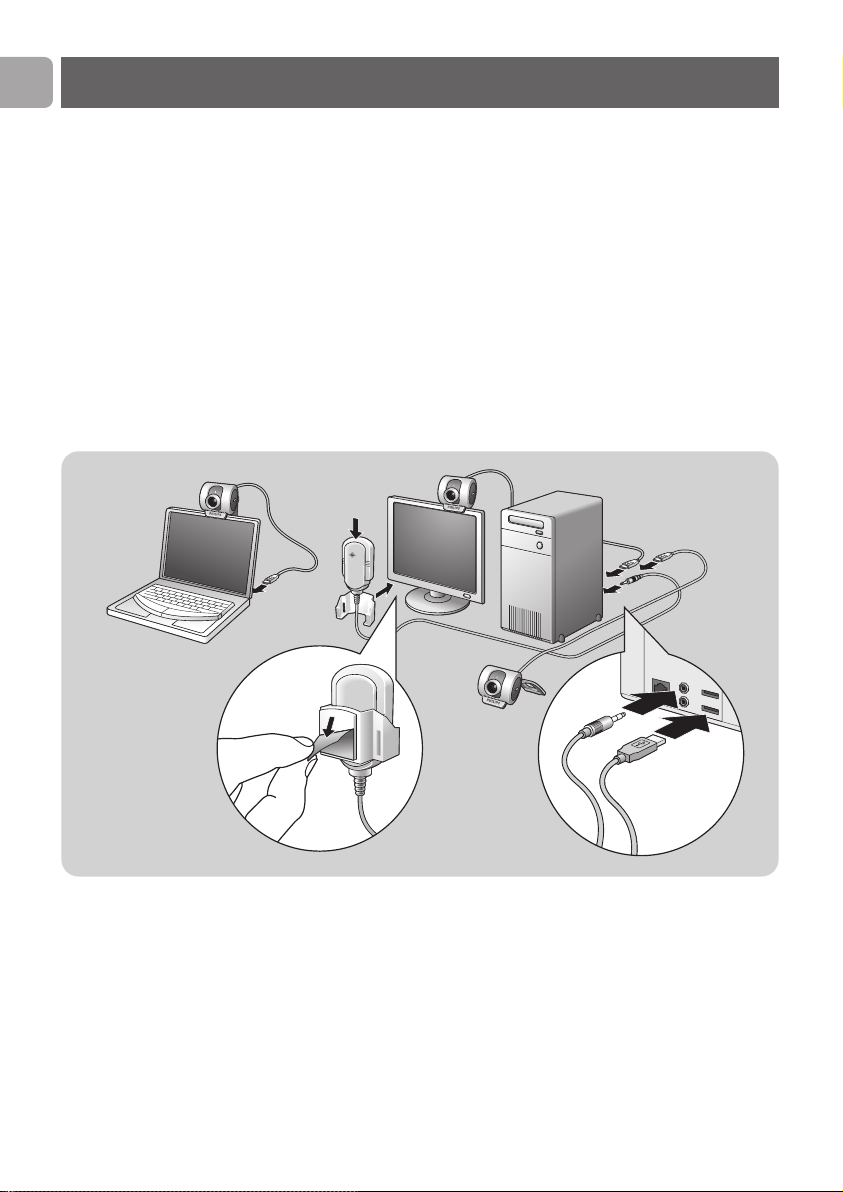
EN
10
Connecting the WebCam to your PC /
laptop
General
1 Be sure to run the installation CD first, before connecting the
WebCam to the PC / laptop.
2 Turn on the PC / laptop.
3 Connect the USB connector of the USB cable to the USB port
of the PC / laptop.
>
The
WebCam
will now derive its power from the PC / laptop.
4 Use the clamp and the two rubber rims to attach the WebCam
to your PC monitor or laptop screen or fold out the clamp and
place the camera on your desk.
SPC210NC WebCam
5 Peel off the protective foil on the rear of the microphone
(SPC210NC only)
and attach the microphone to the PC monitor
or laptop screen.
6 Connect the microphone plug to the microphone or green
socket of the sound card.
Installation
4
3
3
5
4
4
6
5
Page 11

EN
11
SPC215NC WebCam
5 Connect the headset audio cable
(SPC215NC only)
to the sound
card of your PC / laptop.
• Connect the grey headphone plug (n) to the headphone
socket of the PC sound card.
• Connect the white microphone plug ()to the microphone or
green socket of the sound card.
• If desired, attach the foam pads to the earphones for more
listening comfort.
• If desired, click the audio cable into the shirt clip and attach the
clip to your shirt.
Installation
A
UDIO OUT
AUDIO I
N
A
U
D
IO
O
U
T
AUDIO IN
3
3
4
4
5
5
Page 12

EN
12
The Philips SPC210NC/SPC215NC video property can be
changed from within an application, or independently by clicking
the VProperty icon ‘’which can be found in the Windows
taskbar bottom right of your screen. Most applications can show a
'live preview' video image on your monitor. Always use this
option to see the effect of changed settings on your screen.
General controls
1 Flickerless
The Flickerless option should only be used under flickering
light conditions (e.g. fluorescent or neon lamps) to prevent
flickering or strangely coloured video images.
If this option is used under normal lighting conditions the
video image may be overexposed.
2 Region
If you are using the Philips SPC210NC/SPC215NC in Europe,
select '50 Hz' and if you are using the Philips SPC210NC/
SPC215NC in North America, select '60 Hz'. For Asia this
setting is dependent on the local mains output. E.g. for China,
select ‘50 Hz’ and for Taiwan, select ‘60Hz’. For Japan the
setting is region dependent.
Please check your local mains output to find the correct
‘Region’ setting.
1
2
WebCam settings
Page 13

EN
13
Picture controls
3 Full automatic control: on/off
This full automatic control mode provides a very easy way to
get the best out of your Philips SPC210NC/SPC215NC
WebCam. Or you can choose to have maximum manual
control over the WebCam settings by switching the full
automatic control mode off. Full automatic control 'on' is the
preferred setting for normal use.
Techniques active within full automatic control mode are:
– Automatic exposure control and automatic white balance
control, to provide the best video source signal possible;
– Automatic frame rate selection for improved WebCam
sensitivity in low light conditions.
4 Brightness
Brightness enables you to adjust the brightness of the
displayed image or video to suit your own preference.
Use the slider to find your preferred setting.
5 Contrast
Contrast enables you to control the ratio between dark and
light according to your own preference.
Use the slider to find your preferred setting.
WebCam settings
3
4
5
6
7
8
9
0
!
Page 14

6 Gamma
Gamma enables you to brighten dark areas within the
displayed image or video and visualize more details without
over-exposing already light areas.
Use the slider to find your preferred setting.
7 Saturation
Saturation enables you to set the colour reproduction from
black and white to a full colour image or video according to
your own preference.
Use the slider to find your preferred setting.
8 Exposure
The exposure setting determines the amount of light that will
fall onto the video sensor chip by controlling the gain and
shutter speed.
In manual mode you can control the gain and shutter speed
settings manually.
With full automatic mode 'on' the exposure controls are
disabled.
9 Backlight compensation
Turn on the backlight compensation to improve the image
quality when you have a scene where the background has a
high illumination level (for instance when you are sitting in
front of a bright light).
0 Mirror
Clicking the 'Mirror Image' checkbox flips the image
horizontally. You can use this feature when you want to use
the Philips SPC210NC/SPC215NC and monitor as a mirror,
or to take pictures of mirrored images.
! Black and white
The 'Black and white' checkbox is used to switch from colour
images to black and white and back.
WebCam settings
EN
14
Page 15

Audio controls
@ Volume slider
This slider provides manual control over the microphone
volume.
WebCam settings
EN
15
Page 16

EN
16
The Philips SPC210NC/SPC215NC WebCam is TWAINcompatible* (like a scanner), so you can use the WebCam as an
input device for any application software that uses TWAIN as a
data source (e.g. photo editing software).
In TWAIN-compatible applications you will see the Philips
SPC210NC/SPC215NC WebCam listed as an available TWAIN
data source among your other TWAIN sources (e.g. scanners).
Just pick the WebCam as your source to acquire WebCam
pictures directly into your application.
Then choose 'Acquire' to launch the WebCam viewfinder which
displays the moving video picture.
For additional support read the 'Help' documentation within the
'Help' option of the menubar of the TWAIN application you are
using.
* TWAIN is a standard software protocol and applications
programming interface (API) that regulates communication between
software applications and imaging devices (the source of the data).
Using the applications
Page 17

EN
17
Skype
You can download and install Skype via the Skype website:
http://www.skype.com.
Please follow the on-screen instructions during downloading and
installation of Skype.
MSN Messenger
You can download and install MSN Messenger via Microsoft MSN
Messenger websites. In the list below you will find the website
address for your country for downloading MSN Messenger:
Austria - http://messenger.msn.at
Belgium (Dutch) - http://messenger.msn.be
Belgium (French) - http://messenger.fr.msn.be
Denmark - http://messenger.msn.dk
Finland - http://messenger.msn.fi
France - http://messenger.msn.fr
Germany - http://messenger.msn.de
Italy - http://messenger.msn.it
The Netherlands - http://messenger.msn.nl
Norway - http://messenger.msn.no
Portugal - http://messenger.msn.com
Spain: - http://messenger.msn.es
Sweden - http://messenger.msn.se
Swiss (German) - http://messenger.msn.ch
Swiss (French) - http://messenger.fr.msn.ch
United Kingdom - http://messenger.msn.co.uk
USA - http://messenger.msn.com
Please follow the on-screen instructions during downloading and
installation of MSN Messenger.
Using the applications
Page 18

EN
18
Yahoo! Messenger
You can download and install Yahoo! Messenger via Yahoo!
Messenger websites. In the list below you will find the website
address for your country for downloading Yahoo! Messenger:
Austria - http://messenger.yahoo.com
Belgium - http://messenger.yahoo.com
Denmark - http://dk.messenger.yahoo.com/
Finland - http://messenger.yahoo.com
France - http://fr.messenger.yahoo.com/
Germany - http://de.messenger.yahoo.com/
Italy - http://it.messenger.yahoo.com/
The Netherlands - http://messenger.yahoo.com
Norway - http://no.messenger.yahoo.com/
Portugal - http://messenger.yahoo.com
Spain - http://es.messenger.yahoo.com/
Sweden - http://se.messenger.yahoo.com/
Swiss - http://messenger.yahoo.com
United Kingdom - http://uk.messenger.yahoo.com
USA - http://messenger.yahoo.com
Please follow the on-screen instructions during downloading and
installation of Yahoo! Messenger.
AOL Instant Messenger
You can download and install AOL Instant Messenger via the
America Online website. Please find below the website address
for downloading AOL Instant Messenger:
http://www.aim.com/
Please follow the on-screen instructions during downloading and
installation of AOL Instant Messenger.
Using the applications
Page 19

EN
19
Making snapshots using Windows®XP
You can use Microsoft®Windows®XP to make snapshots with
your Philips SPC210NC/SPC215NC WebCam.
If you need additional support, please refer to the ‘Help’ topics of
Microsoft
®
Windows®XP. Search for ‘Get picture’.
Using the applications
Technical specifications
Sensor ................................................................................... CIF CMOS
Video resolution (Max.) ......................................... CIF (352 X 288)
Image resolution (Max.) ........................................ VGA (640 X 480)
Illumination ............................................................................... < 10 lux
Integrated lens .............................................................................. F=2.8
Data format .......................................................................... I420, IYUV
Interfacing ......................... USB 2.0 compatible (1.5 m USB cable)
Microphone ..................................... External microphone provided
Power .............................................................. Supplied via USB cable
Voltage requirements ............................................ 5V ( ), 0.5A
Page 20

EN
20
Disclaimer
Philips makes no warranty of any kind with regard to this material,
including, but not limited to, the implied warranties of
merchantability and fitness for a particular purpose.
Philips assumes no responsibility for any error that may appear in
this document. Philips makes no commitment to update nor to
keep current the information contained in this document.
FCC compliance
This device complies with Part 15 of the FCC Rules.
Operation is subject to the following two conditions:
1 this device may not cause harmful interference, and
2 this device must accept any interference received, including
interference that may cause undesired operation.
Note!
This equipment has been tested and found to comply with the limits
for a Class B digital device, pursuant to Part 15 of the FCC Rules.
These limits are designed to provide reasonable protection against
harmful interference in a residential installation.This equipment
generates, uses and can radiate radio frequency energy and, if not
installed and used in accordance with the instructions, may cause
harmful interference to radio communications. However, there is no
guarantee that interference will not occur in a particular installation.
If this equipment does cause harmful interference to radio or
television reception, which can be determined by turning the
equipment off and on, the user is encouraged to try to correct the
interference by one or more of the following measures:
• Reorient or relocate the receiving antenna.
• Increase the separation between the equipment and receiver.
• Connect the equipment to an outlet on a circuit different from that
to which the receiver is connected.
• Consult the dealer or an experienced radio/TV technician for help.
Any unauthorized modification to this equipment could result in
the revocation of the authorization to operate the equipment.
Important information
Page 21

EN
21
Environmental information
Disposal of your old product
Your product is designed and manufactured with high quality
materials and components, which can be recycled and reused.
When this crossed-out wheeled bin symbol is attached to a
product it means the product is covered by the European
Directive 2002/96/EC
Please inform yourself about the local separate collection system
for electrical and electronic products.
Please act according to your local rules and do not dispose of
your old products with your normal household waste.The correct
disposal of your old product will help prevent potential negative
consequences for the environment and human health.
WARNING
Plastic bags can be dangerous.To avoid danger of suffocation,
keep this bag away from babies and small children.
System requirements
• Microsoft®Windows®98SE/2000/ME or XP;
• Pentium
®
III, 500 Mhz or equivalent;
• 128MB RAM and 100 MB free hard disk space;
• One free USB port and CD-ROM or DVD drive.
Disclaimer of warranty
The software on the CD-ROM supplied is sold ‘as is’ and without
warranties whether expressed or implied. Because of the various
software and hardware environments into which this program
may be put, no warranty of fitness for a particular purpose is
offered.
Limitations of damages
The vendor will not be liable for any indirect, special, incidental or
consequential damages (including damages for loss of business,
loss of profits, or the like), whether based on breach of contract,
tort (including negligence), product liability or otherwise, even if
the vendor or its representatives have been advised of the
possibility of such damages and even if a remedy set forth herein
is found to have failed its essential purpose.
Important information
Page 22

www.philips.com
Data subject to change without notice
