Page 1
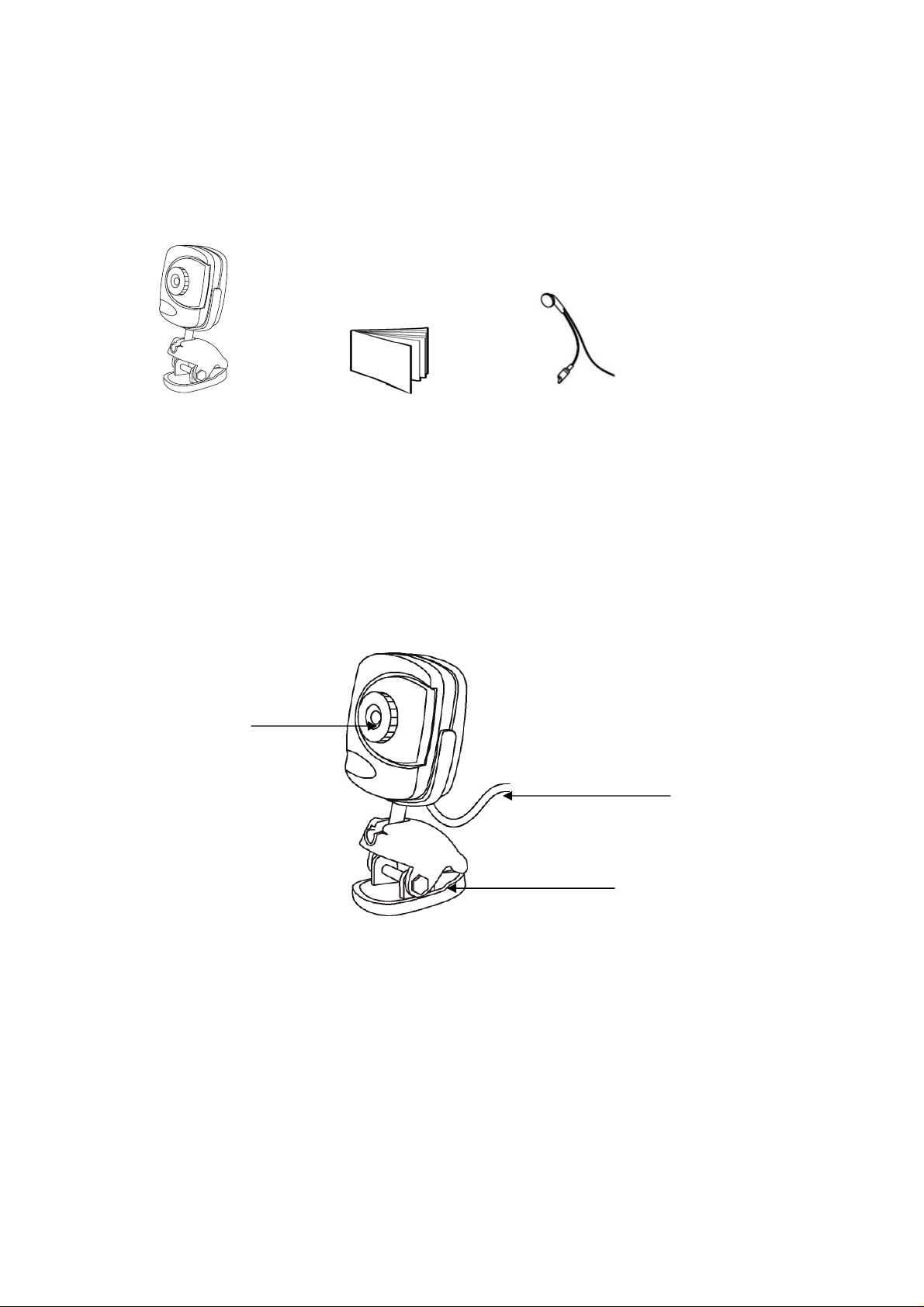
PACKAGE CONTENTS
The package comes with the following items:
PC Camera User’s Manual Microphone
LOCATION OF CONTROLS
1
1. Focus Ring – Manual Focus
2. USB Cable
3. Swivel Mounting Clamp
2
3
1
Page 2
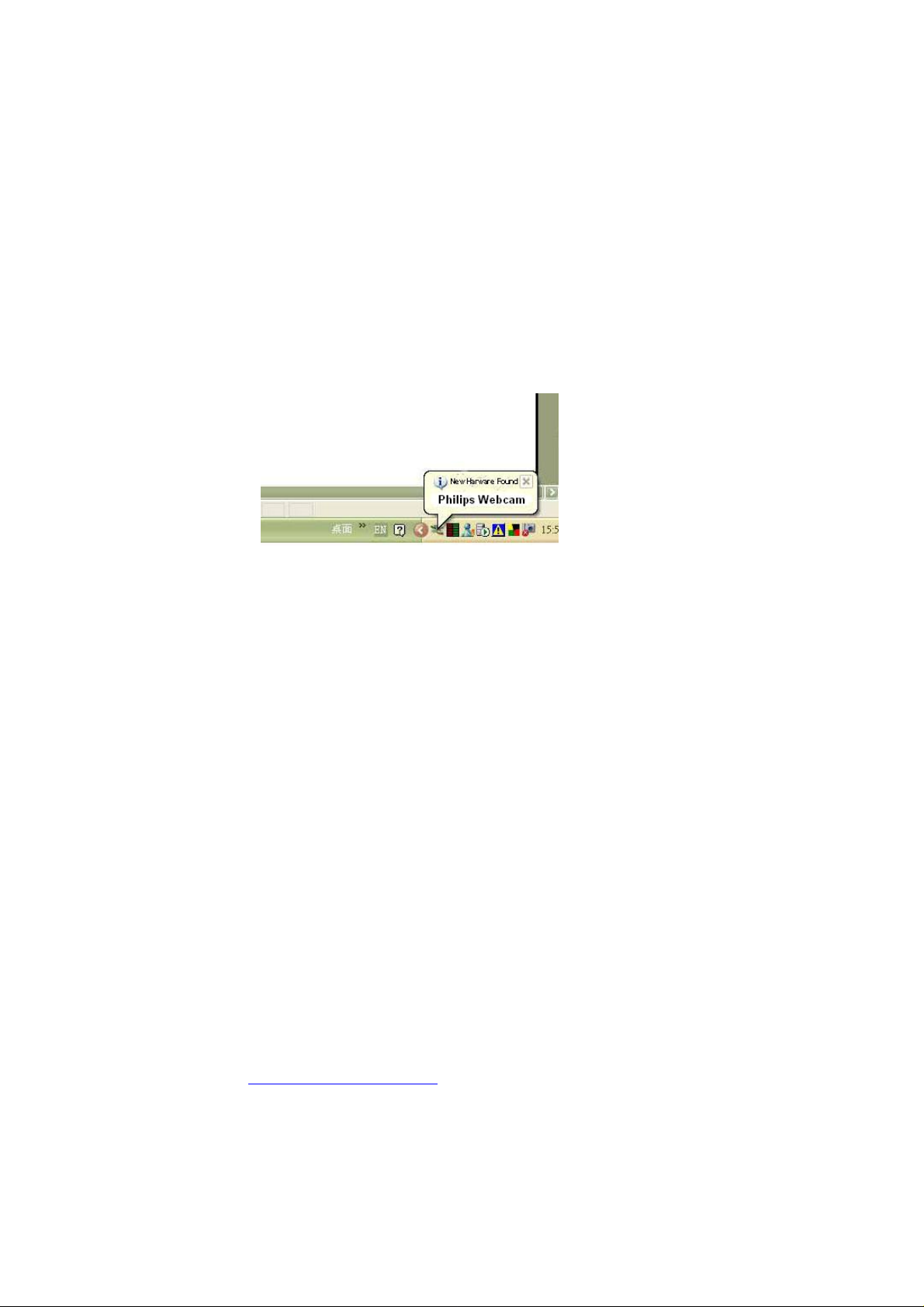
INSTALLATION PROCEDURE
The SPC110NC is designed to use as the Plug & Play device, it works on Windows XP
(Service Pack 2) and Vista without any driver installation.
CONNECTING YOUR WEB CAMERA
Connect the Webcam to your computer. The “New Hardware Found” message will
appear at the bottom right corner. The product name “Philips Webcam” will appear:
After the installation is finished, it will show “The device is ready to use”.
CONNECTING THE MICROPHONE
The SPC110NC package comes with an external microphone. This is provided for use
during video calling.
There are two plugs on the line microphone, connect it to the sound card of your PC.
The pink one is for the Microphone – for the audio in socket
The green one is for the headphone – for the audio out socket.
To test your microphone, you can use Windows “Sound Recorder” to do the test. You can
record an audio clip and playback immediately to see if the microphone functions.
VIDEO CALLING
The WebCam is now ready to use for instant messaging and video calling. The WebCam
works with Skype, Windows® Live Messenger, Yahoo! Messenger, AOL Instant Messenger
and other instant messaging and VoIP (Voice over Internet Protocol) services.
Note: To use the Webcam with Skype, you need to install a special driver.
Please go to
Remark: Windows Live Messenger, YAHOO! Messenger and Skype are trademarks belonging to their respective
owners.
www.philips.com/support for more information.
2
Page 3
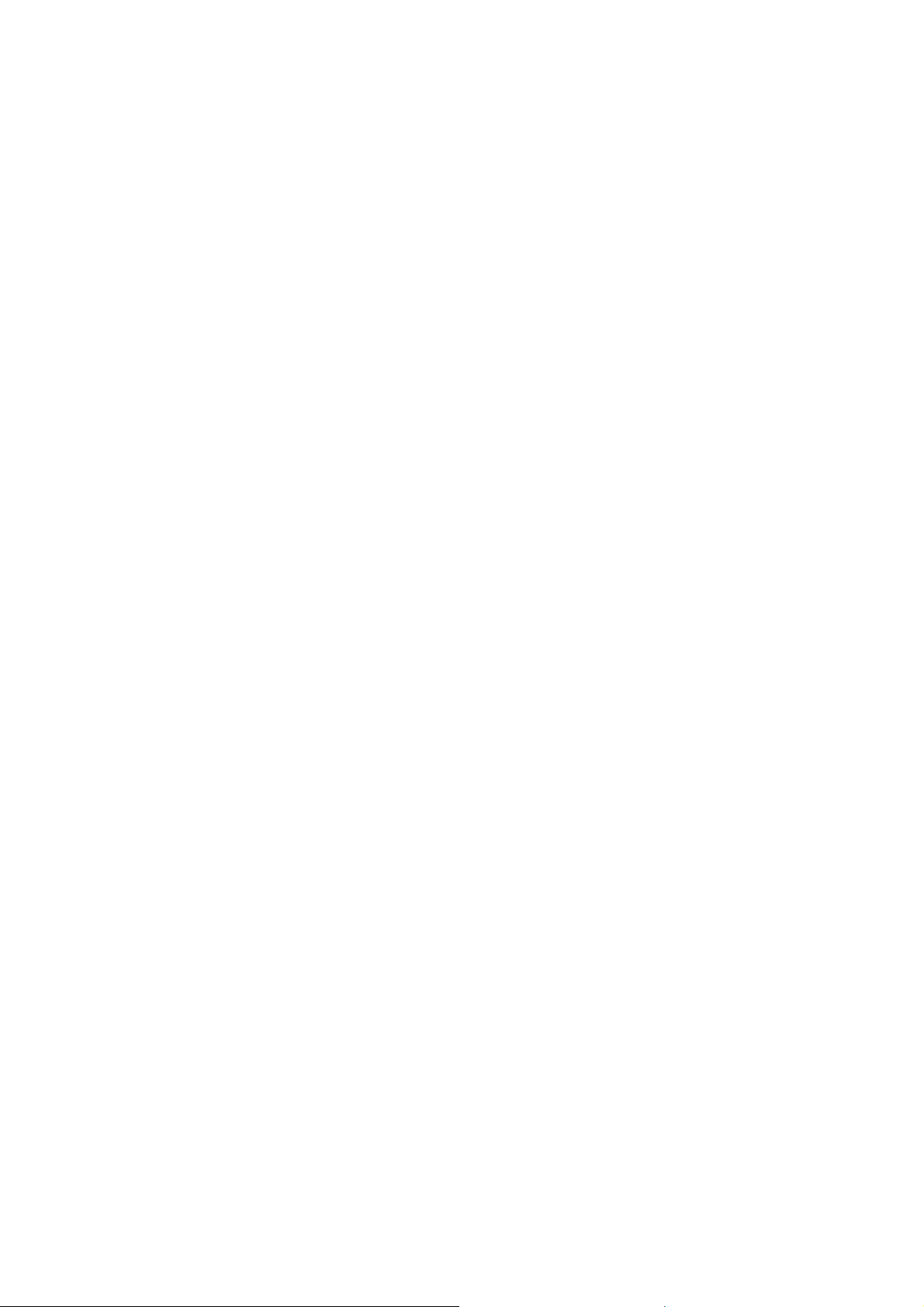
Note: Please check your PC to determine possible availability of a microphone jack. If the
jack is not available, then a USB microphone is also an option. If USB ports are all in use,
then a hub will allow expansion of available USB ports.
PICTURE QUALITY SETTING
You can always adjust the picture quality setting of your webcam during the video
chatting. Select “Webcam Setting” by right clicking your mouse at the live video
picture. Below settings are available:
- Brightness
- Contrast
-
White Balance
-
Saturation
-
Gamma
-
Backlight compensation
-
Hue
HELPFUL HINTS AND CAMERA MAINTENANCE
Troubleshooting:
1. The camera does not work:
*Make sure you have connected the camera correctly into an available USB port or hub.
2. “No capture device found” message appears:
*Make sure the camera is connected properly to the computer.
*Select [My Computer] Æ right click your mouseÆ select [Properties] Æ [Device] Æ
[Device Manager] Æ [Image Device]. Check to see if the PC camera device name
“Phillips Webcam” (on Vista) or “USB Composite Device” (on XP) is listed. If not,
try reconnecting the camera to the computer.
If there is a [?] appears on the name [Phillips Webcam], it means the USB device is
not installed properly. Select the [Phillips Webcam] device and right click your mouse
and select [Uninstall]. Then reconnect the webcam.
3. “Camera not connected” message appears:
*Try removing the driver and follow the steps as described in 2 above.
3
Page 4

The following hints will help you achieve the best results with your camera:
Camera Placement:
• Position the camera so that the subject is at the centre.
• Place the camera on a steady surface lighting.
• Use sufficient lighting.
• Place the light source behind the camera and facing the subject.
• Maintain a consistent lighting environment. Do not mix fluorescent and other light types.
• Do not aim the camera directly at the light source.
• Focus the lens for a sharper image.
Camera Maintenance:
Maintaining your camera will ensure longer life and will minimize the chances of causing
damage to your camera and computer.
• Keep the camera away from moisture and extreme temperature.
• Clean the outside of the camera with a clean, dry cloth.
• Never use harsh or abrasive cleaners or organic solvents on camera or on any of its
parts.
• Never disassemble or touch the inside of the camera.
To Clean Your Camera Lens:
• Blow gently on the lens to remove any dust and/ or dirt.
• Moisten the lens by breathing lightly on it.
• Wipe the lens gently with a soft lint-free cloth.
• Do not use a cleaning solution unless it is designed specifically for camera lenses.
• Do not wipe camera lens with chemically treated eyeglass lens tissues. This may scratch
the lens.
• Service and repair may only be done by a qualified technician.
4
Page 5

SPECIFICATIONS
• Image sensor: 300,000 Pixels
• CMOS sensor 1/7”
• Lens: f/2.6
• USB interface 1.1, USB 2.0 Full speed
• Resolution: 640 x 480, 352 x 288, 320 x 240, 176 x 144, 160 x 120
• Frame rate: maximum 30 fps (MJPEG)
• Unit size: 1.85” x 1.95” x 4”( W x D x H )
• Weight about 80g
SYSTEM REQUIREMENTS
• Available Universal Serial bus (USB port of hub)
• Desktop or notebook PC with a Pentium III (500MHz) or equivalent or above
• Windows XP (Service Pack 2), Vista Basic, Vista Premium
• 200MB available hard disk space
• 128MB RAM recommended
• Sound card
Specifications are subject to change without notice.
Register your product and get support at www.philips.com/support
5
Page 6

Limited One-Year Warranty
Philips warrants that this product shall be free from defects in material, workmanship and
assembly, under normal use, in accordance with the specifications and warnings, for one
year from the date of your purchase of this product. This warranty extends only to the
original purchaser of the product, and is not transferable. To exercise your rights under this
warranty, you must provide proof of purchase in the form of an original sales receipt that
shows the product name and the date of purchase. For customer support or to obtain
warranty service, please call 919-573-7863. THERE ARE NO OTHER EXPRESS OR
IMPLIED WARRANTIES. Philips’ liability is limited to repair or, at its sole option,
replacement of the product. Incidental, special and consequential damages are disclaimed
where permitted by law. This warranty gives you specific legal rights. You may also have
other rights that vary from state to state.
6
Page 7

FCC compliance
This device complies with Part 15 of the FCC Rules. Operation is subject to the following two
conditions:
1. This device may not cause harmful interference, and
2. This device must accept any interference received, including interference that may cause
undesired operation.
Note!
This equipment has been tested and found to comply with the limits for a Class B digital
device, pursuant to Part 15 of the FCC Rules. These limits are designed to provide
reasonable protection against harmful interference in a residential installation. This
equipment generates, uses and can radiate radio frequency energy and, if not installed and
used in accordance with the instructions, may cause harmful interference to radio
communications. However, there is no guarantee that interference will not occur in a
particular installation. If this equipment does cause harmful interference to radio or television
reception, which can be determined by turning the equipment off and on, the user is
encouraged to try to correct the interference by one or more of the following measures:
• Reorient or relocate the receiving antenna.
• Increase the separation between the equipment and receiver.
• Connect the equipment to an outlet on a circuit different from that to which the receiver is
connected.
• Consult the dealer or an experienced radio/TV technician for help.
Any unauthorized modification to this equipment could result in the revocation of the
authorization to operate the equipment.
7
