Page 1

SPA5210
SPA5210B
EN User manual
Notebook SoundBar
Page 2
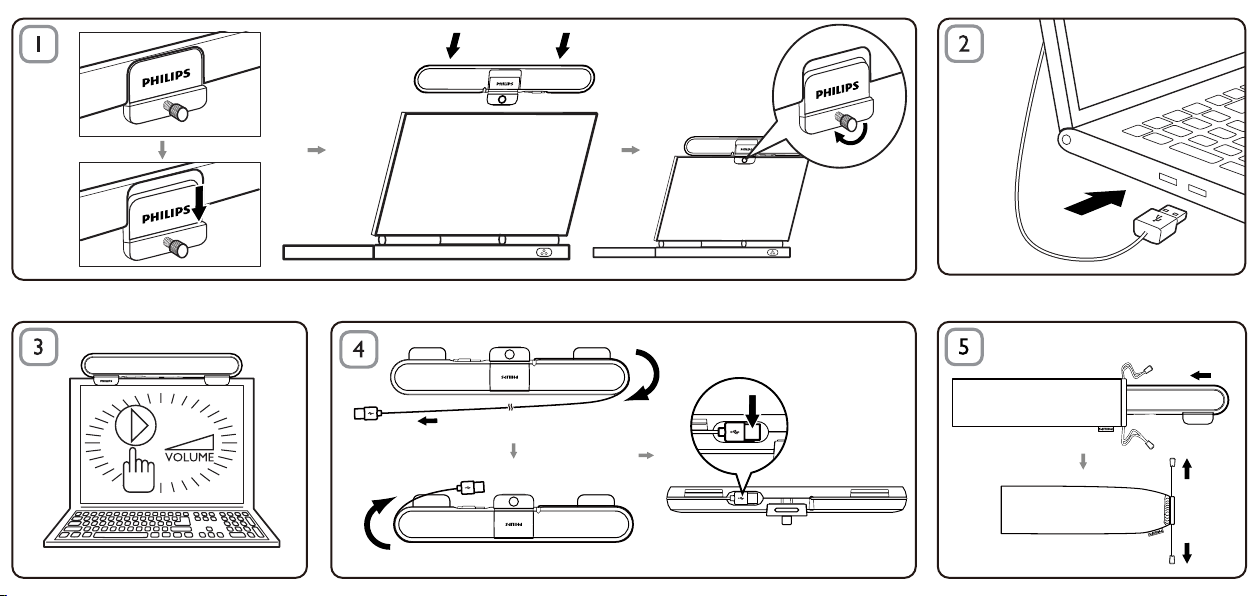
Page 3
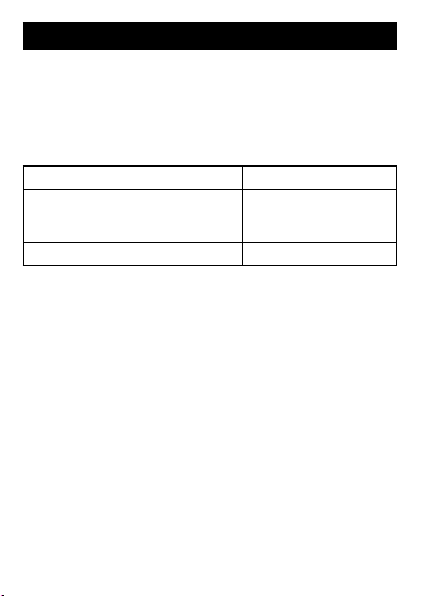
EN
NOTE: 1. Before you install the notebook SoundBar, ensure that a
working USB controller is listed in Windows Device Manager on
your computer. 2. Ensure that the notebook SoundBar is installed
properly before using. 3. Never unplug the USB connector while the
notebook SoundBar is playing sound.
System Requirements:
PC Mac
Windows
Windows
or Windows
®
98SE, Windows® ME,
®
2000, Windows® XP,
®
Vista™
Mac OS9/OS
®
X, or later
Certied USB controller Built-in USB connection
Installation:
Slide down the clip (Fig. 1).1
Clip the notebook SoundBar on the top of the notebook screen 2
and gently tighten the screw on the back (Fig. 1).
Plug the USB plug into a USB port on the notebook (Fig. 2).3
Open your multimedia application software, and then adjust the 4
volume (Fig. 3).
When you have nished using the SoundBar, exit the multimedia 5
application software.
Unplug the USB cable from the notebook and release gently the 6
screw to remove the SoundBar from the top of the screen.
Wrap the USB cable and plug around the SoundBar in the slot, and 7
then store the notebook SoundBar in the pouch (Fig. 4 & 5).
Page 4

If the notebook SoundBar cannot be detected by computer,
perform the following steps:
On PC On Mac
1. Click Control Panel .
2. Double click the Sounds and
Audio Devices icon.
3. In Sounds and Audio Devices
Properties, selec t the Audio
tab.
4. Under Sound playback, select
Philips SPA5210.
Your product is designed and manufactured with high
quality materials and components, which can be recycled
and reused. Please inform yourself about the local separate
collection system for electrical and electronic products,
including those marked by the crossed-out wheely bin
symbol. Please act according to your local rules and do not dispose
of your old products with your normal household waste.
Data subject to change without notice.
1. Click System
Preferences.
2. Click the Sound icon.
3. Open Output and select
Philips SPA5210.
4. Play music by multimedia
software.
Page 5

FCC - Notice of compliance
Page 6

FCC - Remarques sur la conformité
Page 7

V1.0
