Page 1
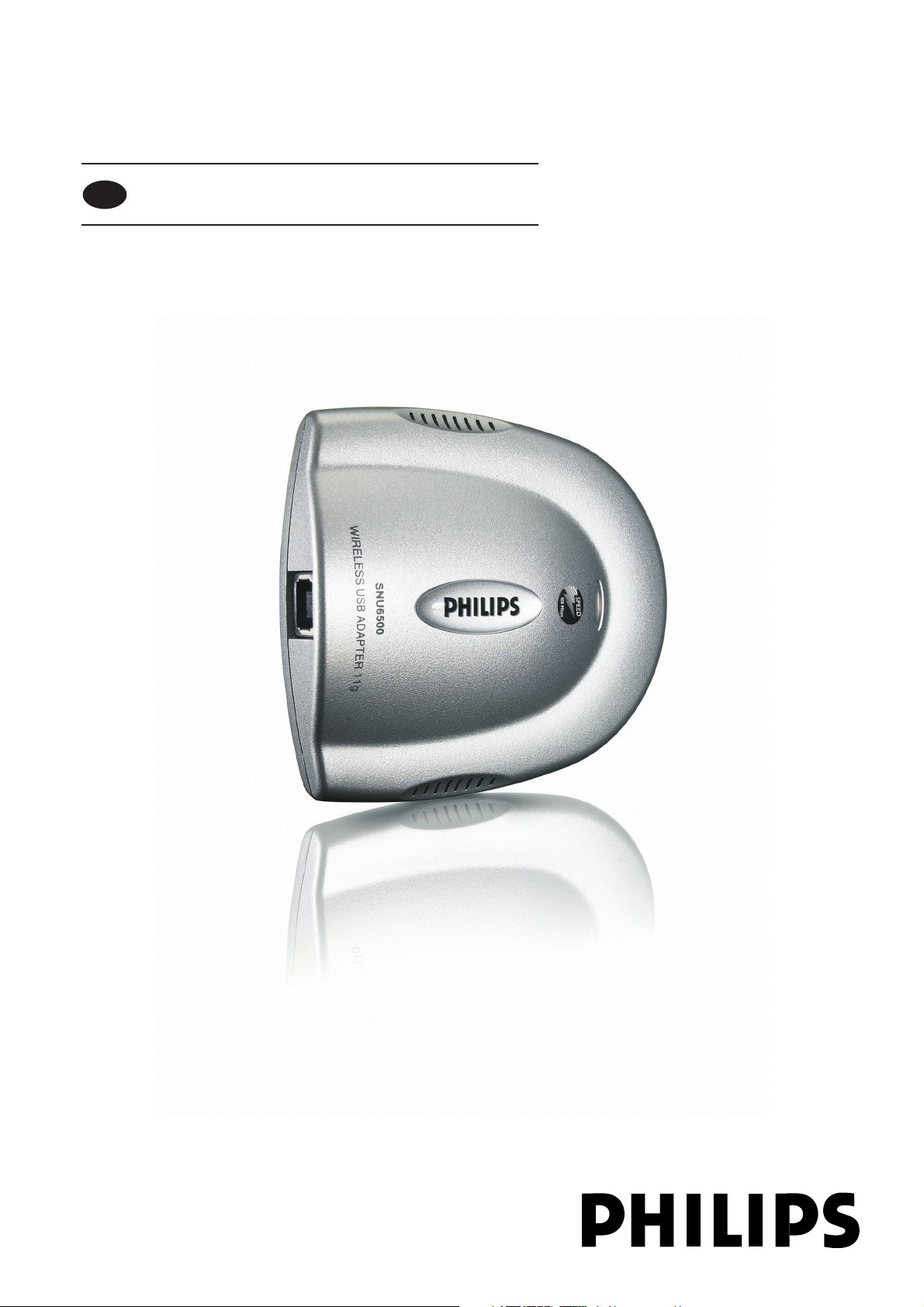
SNU6500
User manual 1
EN
Page 2
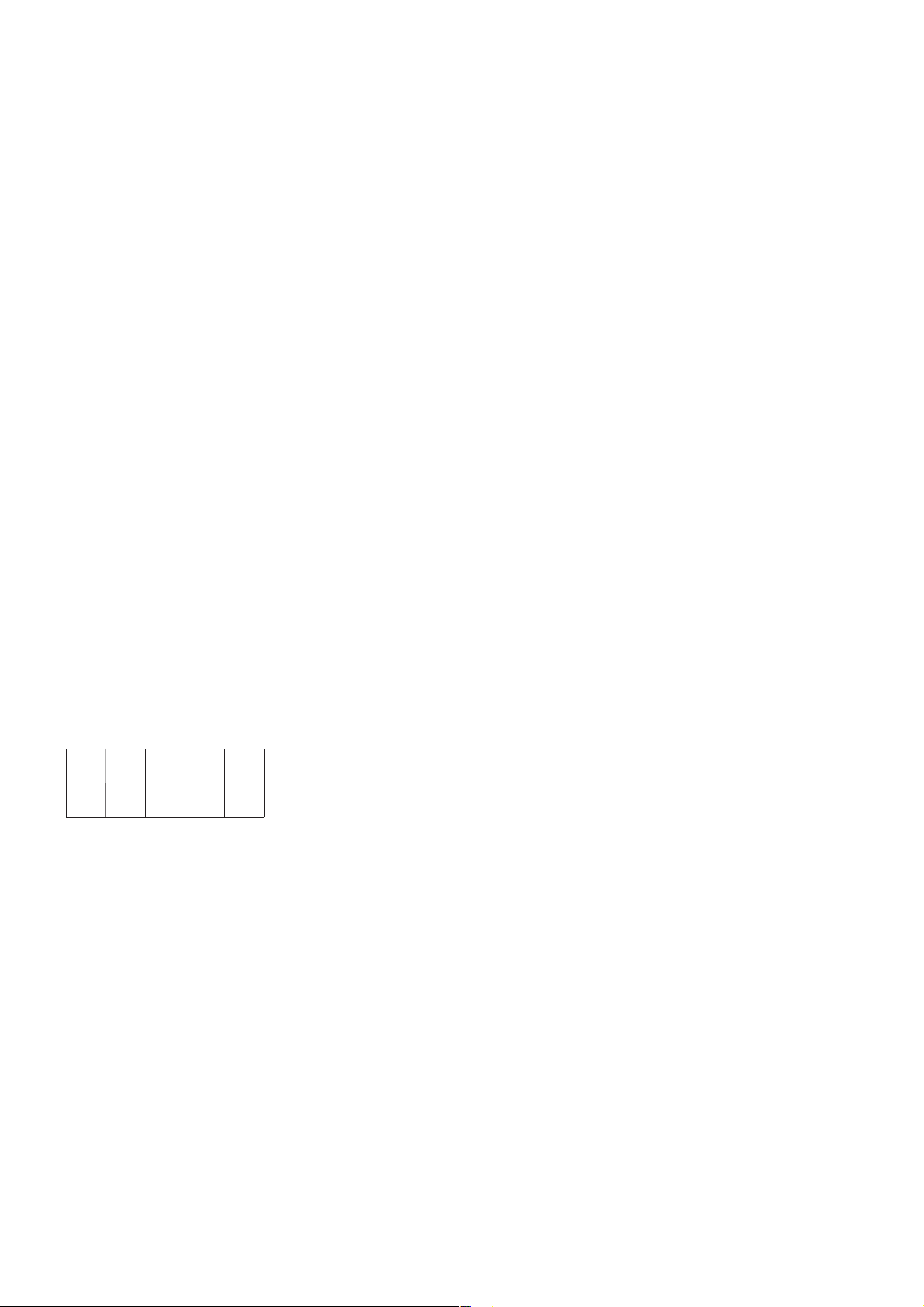
2
B ✔ DK ✔ E ✔ GR ✘ F ✔
IRL ✔ I ✔ L ✔ NL ✔ A ✔
P ✘ SU ✔ S ✔ UK ✔ N ✔
D ✔ CH ✔
☎
Helpline
België/Belgique/Belgien
070 253 010 (. 0.17)
Luxemburg/Luxembourg
26 84 30 00
Danmark
3525 8761
Deutschland
0180 5 007 532 (. 0.12)
España
902 888 785 (. 0.15)
France
08 9165 0006 (. 0.23)
0 0800 3122 1223
Ireland
01 601 1161
Italia
199 404 042 (. 0.25)
Cyprus
800 92256
Nederland
0900 0400 063 (. 0.20)
Norge
2270 8250
Österreich
01 546 575 603 (low rate)
Portugal
2 1359 1440
Schweiz/Suisse/Svizzera
02 2310 2116
Suomi
09 2290 1908
Sverige
08 632 0016
UK (United Kingdom)
0906 1010 017 (£ 0.15)
European Regulations
This product has been designed, tested and manufactured according to the European R&TTE Directive 1999/5/EC.
Following this Directive, this product can be brought into service in the following states:
Page 3
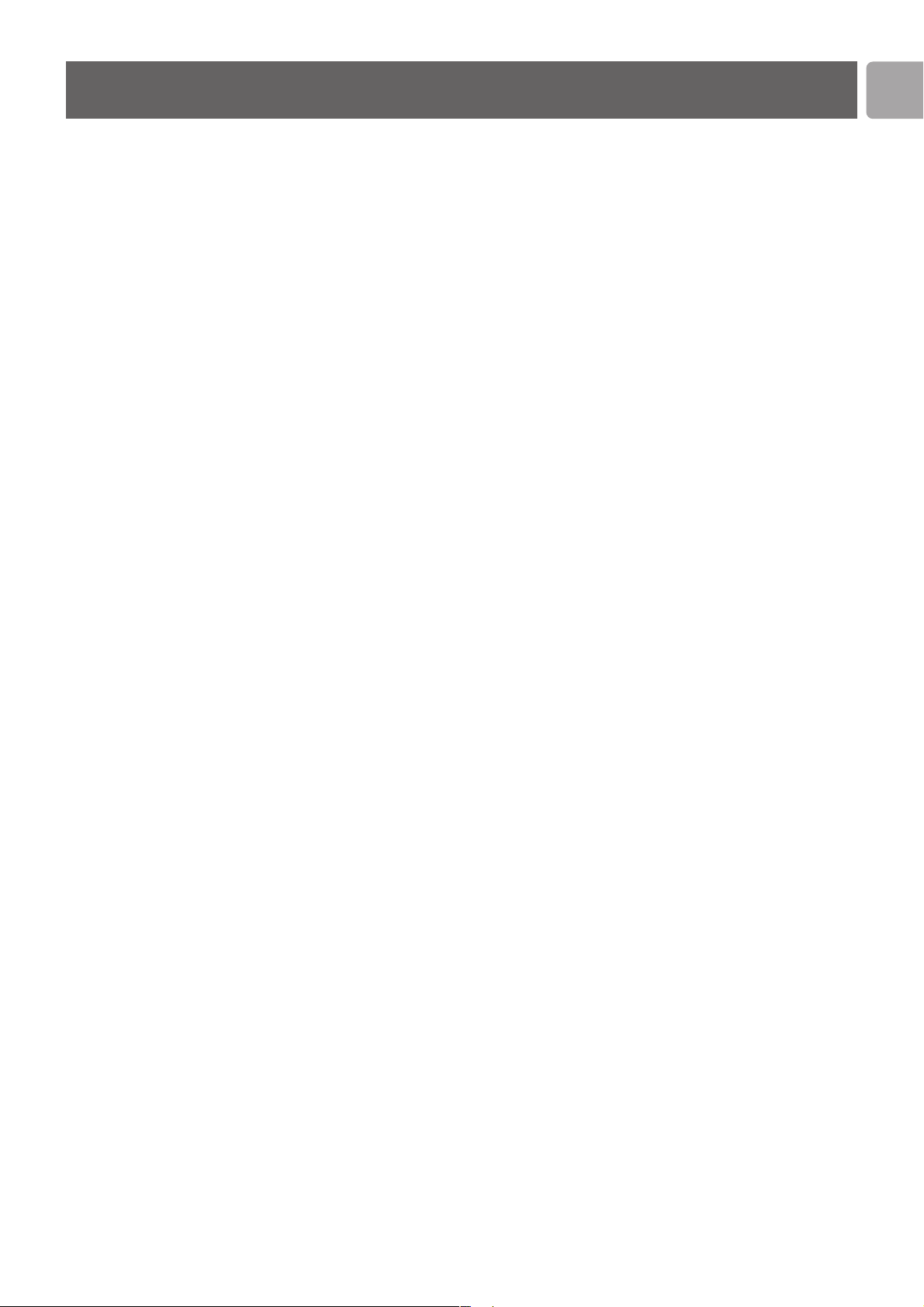
4Important safety information
4Safety Precautions
4 Environmental information
4Disclaimer
5What’s in the box
6Introduction
6What are wireless network connections?
6Factors determining your network range and network speed
6 Securing your wireless network
7Your Wireless USB Adapter 11g True Turbo 108 Mbps
8Install
8Install the drivers
10 Connect
11 Advanced
11 Securing your wireless network
12 Setup of an Ad Hoc computer network
13 Accessing your wireless network setting.
13 What do the settings mean
16 Network terminology
18 Glossary of terms
19 Technical specifications
19 Troubleshooting
22 FCC complicance
Contents
EN
3
Page 4

EN
4
•Please install and connect the product in the order as described in the “Quick
Start Guide” booklet only. This assures best installation results with the least
technical hassles.
•Please read this manual and the “Quick Start Guide” booklet carefully before
using the Wireless USB Adapter 11g True Turbo 108 Mbps; and keep these
documents for future reference.
•The most recent downloads and information on this product will be available
through our web site www.philips.com/support
•During set-up and installation, it may be helpful to have the instructions for your
PC and other network components at hand.
Safety Precautions
•Radio equipment for wireless applications is not protected against disturbance
from other radio services.
•Do not expose the system to excessive moisture, rain, sand or heat sources.
•The product should not be exposed to dripping or splashing. No object filled with
liquids, such as vases, should be placed on the product.
•Keep the product away from domestic heating equipment and direct sunlight.
•Allow a sufficient amount of free space all around the product for adequate
ventilation.
•Do not open this product. Contact your Philips retailer if you experience
technical difficulties.
Environmental information
All redundant packing material has been omitted. We have done our utmost to make
the packaging easily separable into two mono materials: cardboard (box) and
polyethylene (bags, protective foam sheet).Your set consists of materials that can be
recycled if disassembled by a specialised company. Please observe the local regulations
regarding the disposal of packing materials and old equipment.
Disclaimer
This product is provided by “Philips” “as is” and without any express or implied
warranty of any kind of warranties, including, but not limited to, the implied
warranties of merchantability and fitness for a particular purpose are disclaimed.
In no event shall Philips be liable for any direct, indirect, incidental, special, exemplary,
or consequential damages (including, but not limited to, procurement of substitute
goods or services; loss of information, data, or profits; or business interruption)
howsoever caused and on any theory of liability, whether in contract, strict liability,
or tort (including negligence or otherwise) arising in any way out of the use of
inability to use this product, even if advised of the possibility of such damages.
Philips further does not warrant the accuracy or completeness of the information,
text, graphics, links or other items transmitted by this product.
Important safety information
Page 5
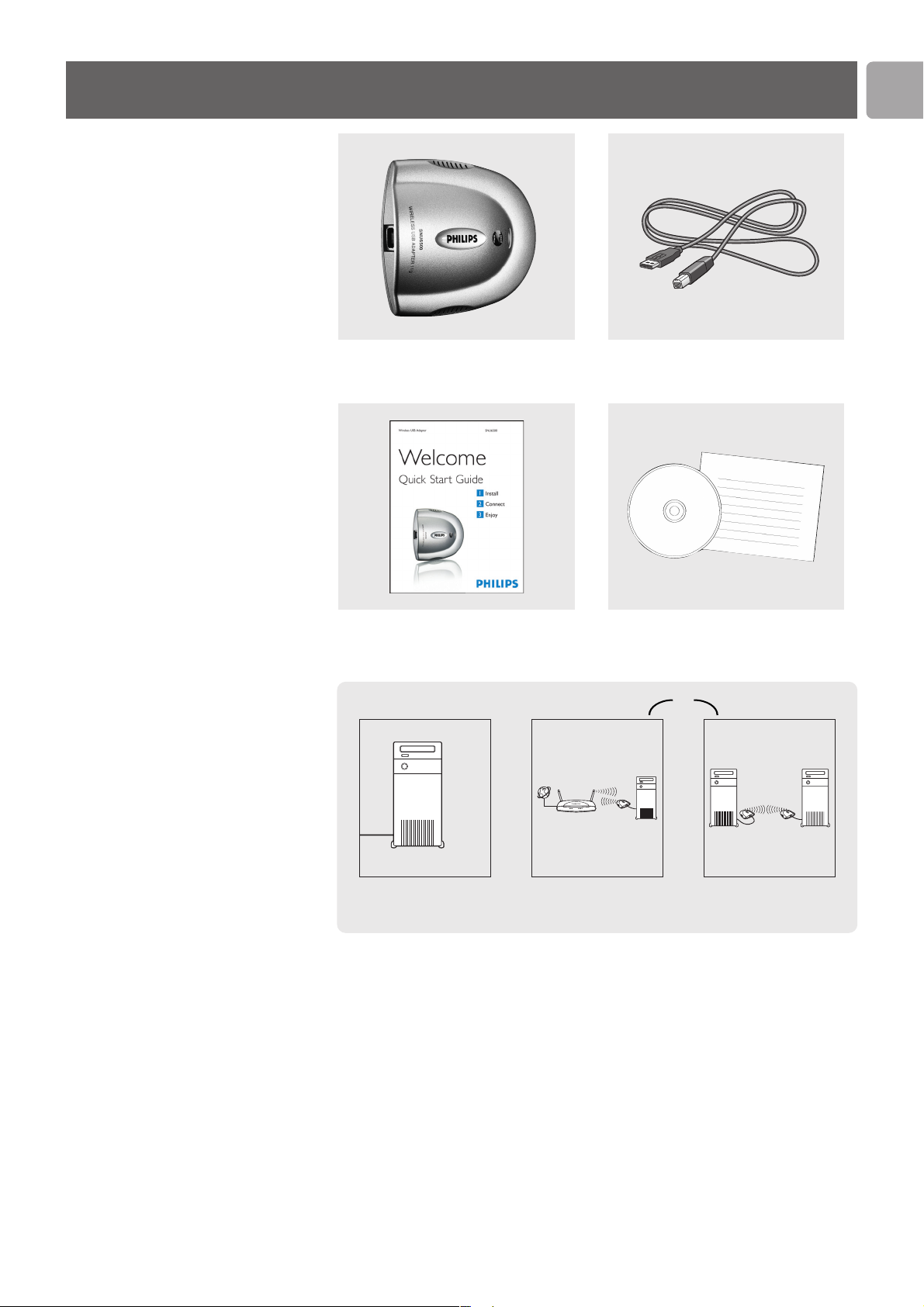
EN
5
What’s in the box
Wireless USB Adapter 11g True Turbo
108 Mbps
Quick Start Guide
USB 2.0 cable
Installation CD
What else you’ll need or
Computer Wireless Base station Other wireless devices
USB port
Windows 2000/XP
Page 6
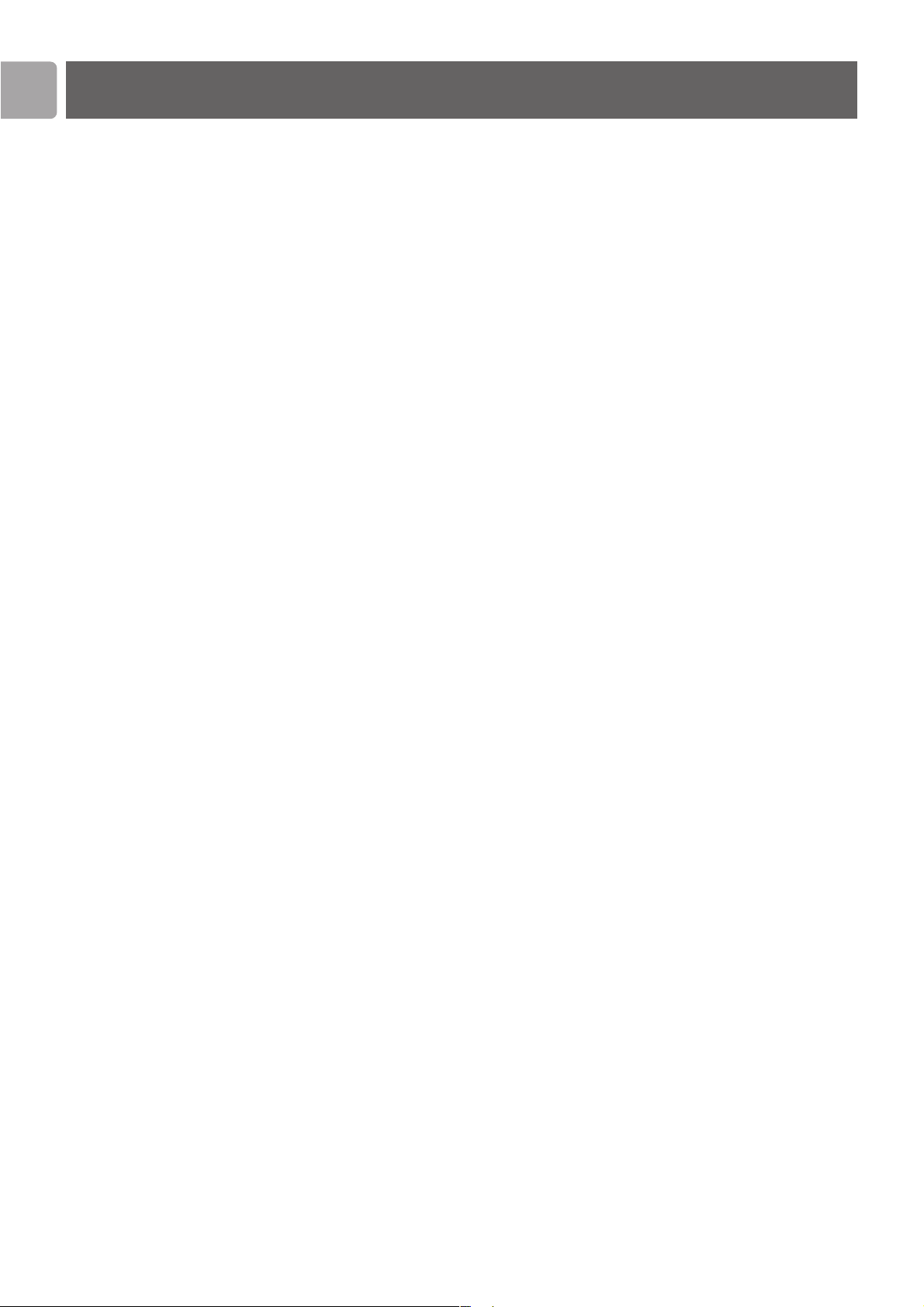
SNU6500
Thank you for purchasing the Philips Wireless USB Adapter 11g True Turbo
108 Mbps. This Wireless USB Adapter 11g True Turbo 108 Mbps is a WiFi (IEEE
802.11g) compatible USB device. It fully supports high data rates up to 108 Mbps with
automatic fallback to lower speeds for secure operation at lower data rates in even
the most difficult of wireless environments.
In this manual we will expand on how to install, configure, and use your Wireless
USB Adapter 11g True Turbo 108 Mbps.
This chapter will give you background information on wireless networks and their
security in general.
What are wireless network connections?
Your wireless network adapter uses a wireless protocol (called IEEE 802.11g or WiFi)
to communicate with other network computers by means of radio transmissions.
WiFi radio waves travel outwards from the antenna in all directions, and can transmit
through walls and floors.Wireless transmissions can theoretically reach up to 450
meters in an open environment and reach speeds of up to 108 megabits per second
(Mbps) at close range. However, the actual network range and data throughput rate
will be less, depending on the wireless link quality.
Factors determining your network range and
network speed
•The environment: Radio signals can travel farther outside of buildings, and if the
wireless components are in direct line of sight to one another. Putting wireless
components in high places helps avoid physical obstacles and provides better
coverage.
•Building construction such as metal framing and concrete or masonry walls and
floors will reduce radio signal strength. Avoid putting wireless components next
to walls and other large, solid objects; or next to large metal objects such as
computers, monitors, and appliances.
•Wireless signal range, speed, and strength can be affected by interference from
neighbouring wireless networks and devices. Electro-magnetic devices such as
televisions, radios, microwave ovens, and cordless phones, especially those with
frequencies in the 2.4 GHz range, may also interfere with wireless transmission.
•Standing or sitting too close to wireless equipment can also affect radio signal
quality.
•Adjusting the antenna: Do not place antennas next to large pieces of metal,
because this might cause interference.
Securing your wireless network
As wireless computer networks use radio signals, it is possible for other wireless
network devices outside your immediate area to pick up the wireless signals and
either connect to your network or to capture the network traffic.Therefore, you
should always enable the Wired Equivalent Privacy (WEP) or WiFi Protected Access
(WPA) network encryption key to help prevent unauthorised connections or the
possibility of eavesdroppers listening in on your network traffic.
For an example of how to secure your network, please see the chapter Securing
your wireless network.
EN
6
Introduction
Page 7
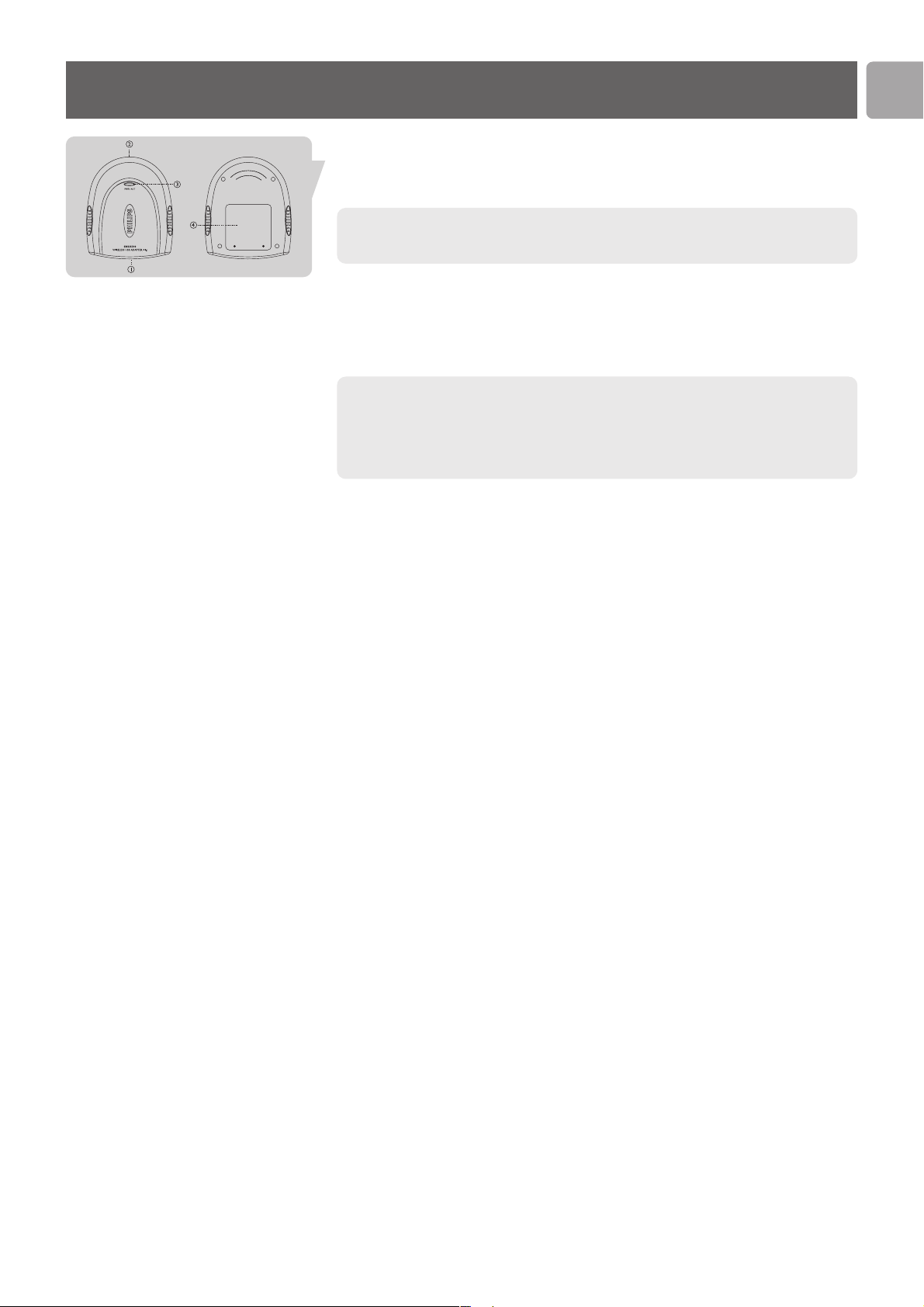
Your Wireless USB Adapter 11g True Turbo 108 Mbps
EN
7
1USB Connector to PC
For connecting the Wireless USB Adapter 11g True Turbo 108 Mbps to the USB
port of your PC.
The difference between USB 2.0 and USB 1.1:
- USB 2.0 wireless speed is max. 108 Mbps
- USB 1.1 wireless speed is max. 11 Mbps
2Integrated antenna
Built-in antenna for establishing wireless connections.
3Indicator LED
Displays the network status.
LED LED Meaning
colour
• Off when not connected or with PC switched off.
PWR/ACT Blue • On when receiving power and ready for operation.
• Blinking when transmitting data (network activity).
4 Label with MAC address
The designation consisting of 12 characters (e.g. 00:30:F1:A1:F4:A5 or, in general,
xx:xx:xx:xx:xx:xx) is the unique MAC address of this network device. Some safety
features or network identification purposes need this MAC address.
Page 8
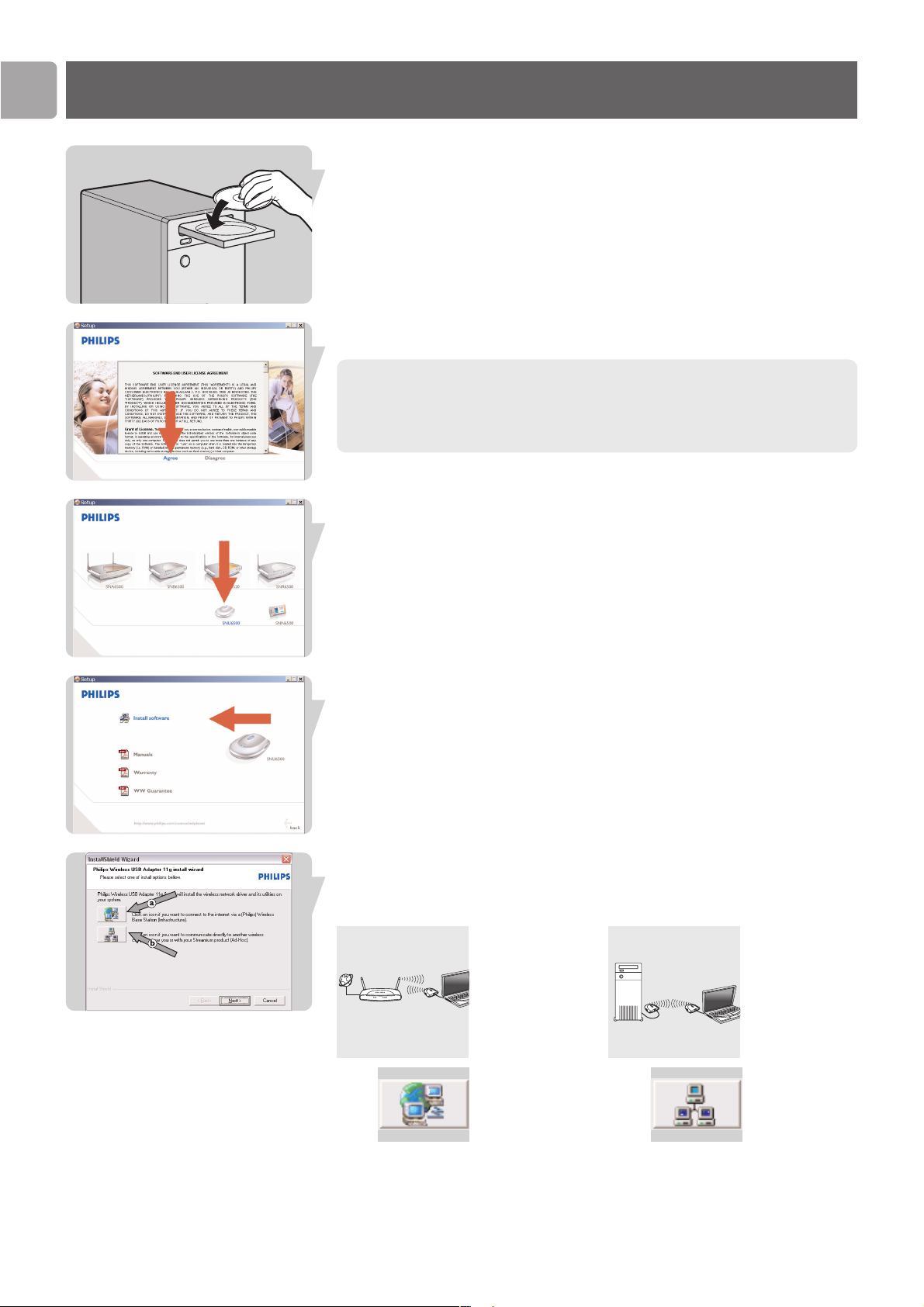
EN
8
Install
Install the drivers
Place the Installation CD in the CD-drive
Select Agree
If this screen does not appear, start the CD manually
1 Open My Computer
2 Open CD-drive
3 Open Setup.exe
Click on the Wireless USB Adapter 11g True Turbo 108 Mbps photo
Click on Install software
Choose your situation:
Either: Infrastructure (a) Or: Ad-Hoc (b)
Click Click
Page 9

EN
9
Wait until you see this window
Connect your Wireless USB Adapter 11g True Turbo 108 Mbps to the
computer
1Take the USB cable
2Plug the square connector of the USB cable into the Wireless USB Adapter
11g True Turbo 108 Mbps
3Plug the Wireless USB Adapter 11g True Turbo 108 Mbps into one of the
USB ports on your computer
The difference between USB 2.0 and USB 1.1:
- USB 2.0 wireless speed is max. 108 Mbps
- USB 1.1 wireless speed is max. 11 Mbps
Click on finish
> Your Wireless USB Adapter 11g True Turbo 108 Mbps is ready for use
after the reboot
Page 10

Connect
EN
10
Connect to your network
Start Philips Wireless Network Manager program
Double click on the tray icon
If the Philips Wireless Network Manager does not start,
double-click this icon
View the available wireless networks
1 Select Site Survey
2 Click on Scan
3Double click on your wireless Network Name
When asked:
Input Security settings
1 Select your Authentication Type
2 Select your Key Type if applicable
3 Select Use Passphrase if applicable
4 Enter your encryption Key
See the user manual of your base station on how to identify these security settings.
TIP for more information on encryption see “Configuration – sub-tab Security“ on
page 14.
Activate the current profile
Select Apply Changes
Page 11

Advanced
EN
11
Securing your wireless network
Start Philips Wireless Network Manager program
Double click on the tray icon
If the Philips Wireless Network Manager does not start,
double-click this icon.
Go to security settings
1 Select Configuration tab
2 Select Security tab
3Click on Security off, to switch it on
Input Security settings
1 Select your Authentication Type
2 Select your Key Type if applicable
3 Select Use Passphrase if applicable
4 Enter your encryption Key
See the user manual of your base station on how to identify these security settings.
TIP for more information on encryption see “Configuration – sub-tab Security“ on
page 14.
Activate the current profile
Select Apply Changes
Configure other devices
Make sure other networked devices use the same Network Name (SSID), wireless
mode and Security settings
Page 12

EN
12
Setup of an Ad Hoc computer network
Start Philips Wireless Network Manager program
Double click on the tray icon
If the Philips Wireless Network Manager does not start,
double-click this icon.
Create an Ad-Hoc wireless network
1 Click on Configuration
2 Click on Common
3 Enter the wireless Network Name (SSID)
4 Select Ad-Hoc as operating mode
5 Select the Network Type
Go to the Security settings
1 Select Security tab
2Click on Security off, to switch it on
Setup the encryption
1 Select your Authentication Type
2 Select your Key Type if applicable
3 Select Use Passphrase if applicable
4 Enter your encryption Key
TIP for more information on encryption see “Configuration – sub-tab Security“ on
page 14.
Activate the current profile
Select Apply Changes
Configure other devices
Make sure other networked devices use the same Network Name (SSID), Ad-Hoc
wireless mode and Security settings
Page 13

EN
13
Accessing your wireless network setting.
Start Philips Wireless Network Manager program
Double click on the tray icon
If the Philips Wireless Network Manager does not start,
double-click this icon.
What do the settings mean
The Philips Wireless Network Manager program has five main tabs with information
and settings.
Note: The Wireless On/Off button appears on the bottom of every tab to give you
control over enabling and disabling the wireless link.
• Configuration
The Configuration tab lets you manage your profiles, and gives you access to your
wireless network and encryption settings.
Select profile – A profile is a set of all settings needed for a particular wireless
connection. If you want to change between wireless networks, you can simply switch
from one saved profile to the other.
Use the New, Save and Delete buttons for managing your profiles.
Auto Save Profile On/Off
When Auto Profile is On, the New profile and Save profile buttons will be
disabled. After you Apply Changes a profile will automatically be created with your
network settings
The Configuration tab contains two sub-tabs: Common and Security. See below
for an explanation of the settings of these sub-tabs.
• Configuration – sub-tab Common
Network Name – Input a wireless network name for the wireless network to
which you want to connect. Alternatively, use the Site Survey tab to choose from the
list of available Network Names. (Default: philips.)
Operating Mode – Set the operation mode to Ad Hoc (Peer-to-Peer) for network
configurations that do not have a Wireless Base Station, and to Infrastructure for
configurations with a wireless base station. (Infrastructure is the default setting.)
Transmit Rate – Auto will automatically negotiate the highest possible wireless
network speed. Or set a lower speed manually. Lower speeds will give better range.
Channel – If you are setting up an Ad Hoc wireless network, set the channel
number to the same radio channel as that used by the other wireless devices in your
group. However, if you are connecting to a network via a base station, then the
channel is automatically set to the channel of the base station to which the adapter
connects. The Channel can only be set when the Operating Mode is set to Ad Hoc
(Peer-to-Peer).
Power Save – Click the box if you want to use power management to reduce your
portable computer's consumption of battery power and still keep the computer
available for immediate use.
IMPORTANT: All computers and wireless network devices in the same network
should have the same Network Name (SSID) and the same encryption key for
wireless security. In Ad Hoc mode, you must also specify the same radio channel for
all wireless devices.
Page 14

EN
14
• Configuration – sub-tab Security
First, click the Security ON/OFF button to enable or disable wireless security.
Authentication Type – Choose WEP or WPA-PSK depending on the type of
wireless security in the rest of your wireless network.
Wired Equivalent Privacy (WEP) and WiFi Protected Access (WPA) are
implemented in the adapter to prevent unauthorized access to your wireless
network.
Key Type – For more secure data transmissions, set encryption to the highest
number of bits. E.g. a 128-bit setting gives you a higher level of security than 64-bit.
IMPORTANT: The setting must be the same for all clients in your wireless
network.
Use Passphrase – If Passphrase is selected, security keys for WEP encryption are
generated from your passphrase string. If encryption is set to 128 bit, only Key 1 is
generated. If encryption is set to 64 bit, Keys 1-4 are generated.You must use the
same Passphrase and Default Key settings on all the other stations in your network.
Note: A passphrase string can consist of up to 32 alphanumeric characters.
The WPA (WiFi Protected Access) implemented in this Wireless USB
Adapter11g True Turbo 108 Mbps uses an alphanumeric password between 8 and
63 characters long. This password may include symbols and spaces.
IMPORTANT: You must use the same encryption key throughout your network.
Apply changes – Click on “Apply changes” to activate the changes you made.
Key 1-4 – If the Key Type is set to Hex, the security keys are four 10 digit keys for
the 64-bit WEP setting and four 26-digit keys for the 128-bit WEP setting.
(The hexadecimal digits can be 0~9 & A~F, e.g. D7 0A 9C 7F E5.)
Default Key – Choose the Key ID that has the encryption string you prefer.
If you are using a key generated from the passphrase, you must use the same
passphrase and key on each wireless device.
• Link information
The Link information tab displays information on the wireless network name
(SSID) to which there is a wireless connection: the signal strength, Troughput history,
current connection speed, channel and Base station Name ID (MAC).
• IP information
The IP information tab displays information on the Host Name,
IP Address, IP Netmask, and Gateway.
This window also contains buttons for releasing and renewing the IP address.
This is done to bring a computer back onto the network after moving it to a different
location, or after experiencing an unexpected outage.
First release, then renew the IP address. Computers on DHCP networks often (but
not always) re-establish network connectivity automatically.
Page 15

EN
15
• Site Survey
Selecting the Site Survey tab displays a list of available wireless network access points.
Next, click Scan to update the list.
It shows you the following information:
• Network type shows the network setup
• The name of the wireless connection (Network Name, or SSID)
• Network mode shows which WIFI standard is used
• An icon reflecting if encryption is enabled
• Signal strength
• Channel that is used by the network
• MAC address of the device
Double-click one of the network names to open the Profile Wizard for establishing a
wireless connection with that network.
• Version information
Selecting this tab displays vendor and version information.
Page 16

EN
16
Read this chapter if you want to know how to interpret the terminology used in this
manual.
A network provides a means of communication between two or more computers
(and other devices) that are connected to each other through wired or wireless
means.
At each computer, you will need a network adapter or Network Interface Card
(NIC) to be able to connect the computer to the network cable. Examples are:
Ethernet cable
Ethernet notebook adapter
Already built-in
At each computer, you will need to install a WiFi wireless adapter to be able to
connect to another wireless enabled device. Examples are:
Wireless USB adapter
Wireless notebook adapter 11g
Already built-in
Network terminology
WIRED
ETHERNET
WIRELESS
Page 17

EN
17
In a network, the computers need to be able to connect to each other physically.
Therefore, another important network property is how the computers connect to
each other, either directly or through a central device.
ONE-ON-ONE WIRED NETWORK
also known as: Direct connection (max. 2 PCs)
NOTE: Use a crossover Ethernet cable to connect two computers directly to each
other.
WIRED NETWORK WITH MORE THAN 2 PCs
Use a hub or switch to connect more than 2 PCs to each other.
NOTE: Use straight-through Ethernet cables to connect the computers to the
central device (hub/switch).
HOW TO INTERCONNECT WIRED NETWORKS
Use a gateway router to connect one network to another (e.g. to the Internet, also
known as WAN).
ONE-ON-ONE WIRELESS NETWORK
Also known as: Ad Hoc / Peer-to-Peer
WIRELESS NETWORK WITH MORE THAN 2 PCs
Also known as: Ad Hoc / Peer-to-Peer
The wireless medium forms a hub in and of itself. No hardware hub is needed.
CONNECTING WIRELESS TO WIRED NETWORKS
also known as: Infrastructure / Access Point
Use a wireless base station.
Central devices, like a hub, switch, router or wireless access point may be standalone devices or built into a computer.
•A hub has multiple ports and serves as a central connection point for
communication lines from all computers on a wired network. It copies all data
arriving at one port to the other ports. A switch is similar to a hub, but is able to
handle different network speeds at each port.
• Gateway routers and wireless access points route network traffic from one
network to another (e.g. from a wired network to the Internet, or from a
wireless network to a wired network or to the Internet).
Page 18

EN
18
Glossary of terms
DHCP – Dynamic Host Configuration Protocol. This protocol automatically
configures the TCP/IP settings of every computer on your home network.
DNS Server Address – DNS stands for Domain Name System, which allows
Internet host computers to have a domain name and one or more IP addresses.
A DNS server keeps a database of host computers and their respective domain
names and IP addresses, so that when a domain name is requested, the user is sent to
the proper IP address. The DNS server address used by the computers on your
home network is the location of the DNS server your ISP has assigned.
DSL Modem – DSL stands for Digital Subscriber Line. A DSL modem uses your
existing phone lines to transmit data at high speeds.
Ethernet – A standard for computer networks. Ethernet networks are connected by
special cables and hubs, and move data around at up to 10 million bits per second
(Mbps).
HPNA – Home Phone Line Networking Alliance, which is an association of
corporations (including ) working to ensure the adoption of a single, unified phone
line networking standard. Your Home Connect home network gateway is compliant
with HPNA Specification 2.0, which allows networking speeds of up to 1 million bits
per second (Mbps) using your existing home phone lines.
IP Address – IP stands for Internet Protocol. An IP address consists of a series of
four numbers separated by periods, that identifies an single, unique Internet computer
host. Example: 192.34.45.8.
ISP Gateway Address (see ISP for definition) – The ISP Gateway Address is an
IP address for the Internet router located at the ISP's office. This address is required
only when using a cable or DSL modem.
ISP – Internet Service Provider. An ISP is a business that provides connectivity to
the Internet for individuals and other businesses or organizations.
LAN – Local Area Network. A LAN is a group of computers and devices connected
together in a relatively small area (such as a house or an office). Your home network
is considered a LAN.
MAC Address –MACstands for Media Access Control. A MAC address is the
hardware address of a device connected to a network.
NAT – Network Address Translation. This process allows all of the computers on
your home network to use one IP address. Using the NAT capability of the Home
Connect home network gateway, you can access the Internet from any computer on
your home network without having to purchase more IP addresses from your ISP.
PPPoE – Point-to-Point Protocol over Ethernet. Point-to-Point Protocol is a method
of secure data transmission originally created for dial-up connections; PPPoE is for
Ethernet connections.
Secondary Dial-Up – A secondary dial-up phone number is used by your ISP in
case your primary dial-up number has too many other customers accessing it.
The secondary dial-up phone number will be used if your primary dial-up phone
number cannot be accessed.
SPI – Stateful Packet Inspection. SPI is the type of corporate-grade Internet security
provided by your Home Connect home network gateway. Using SPI, the gateway acts
as a “firewall”, protecting your network from computer hackers.
Subnet Mask – A subnet mask, which may be a part of the TCP/IP information
provided by your ISP, is a set of four numbers configured like an IP address. It is used
to create IP address numbers used only within a particular network (as opposed to
valid IP address numbers recognized by the Internet, which must assigned by
InterNIC).
TCP/IP – Transmission Control Protocol/Internet Protocol. This is the standard
protocol for data transmission over the Internet.
WAN – Wide Area Network. A network that connects computers located in
geographically separate areas, (i.e., different buildings, cities, countries). The Internet
is a wide area network.
Page 19

EN
19
Technical specifications
Radio IEEE 802.11g
Radio Technology Direct Sequence Spread Spectrum
(DSSS)
Orthological Frequency Division
Multiplexing (OFDM)
Antenna Type Built-in antenna
Data Rate 1 / 2 / 5.5 / 6 / 9 / 11 / 12 / 18 / 24 / 36 /
48 / 54 / 72 / 96 / 108 Mbps
Host interface USB specification version 2.0 (max.
108 Mbps) & 1.1 (max. 11 Mbps)
Power consumption
send / receive Approx. 500 mA / 420 mA
Dimensions
(h x w x d) 22 x 79 x 93 mm
Weight Approx. 55 g (adapter only)
Operating
Temperature 0 ~ 55°C
Storage
Temperature –20 ~ 75°C
Humidity 5 ~ 90% non-condensing
Troubleshooting
Please, check the following troubleshooting items and our web site
www.philips.com/support before contacting our technical support.
Problem Possible cause Solution
ADAPTER INSTALLATION PROBLEMS
Your PC cannot find USB Adapter not Make sure the USB cable is securely
the Wireless USB connected. connected to the USB connectors of
Adapter or the net- both the adapter and of your PC.
work driver does
not install correctly.
USB Adapter damaged Check for any hardware problems,
such as physical damage to the
adapter's connector.
USB Adapter or port Try to connect the adapter to
defective. another USB port.
If this also fails, test your computer
with another USB device that is
known to operate correctly.
Conflicting network If there are other network adapters
adapters. in the computer, they may be causing
conflicts. Remove all other adapters
from the computer and test the
wireless adapter separately.
If it still does not work, try re-installing the wireless USB adapter 11g from the
original Installation CD. Restart your PC.
Page 20

EN
20
Problem Possible cause Solution
NETWORK CONNECTION PROBLEMS
If the Link LED on PC or other network Make sure the computer and other
the Wireless USB devices switched off. network devices are receiving power.
Adapter 11g True
Turbo 108 Mbps does
not light, or if you
cannot access any
network resources
from the computer.
No access to a Service unavailable. Check that you have enabled and
Windows or Net- configured the service correctly.
Ware service on the If you cannot connect to a particular
network. server, be sure that you have access
rights and a valid ID and password.
If you cannot access the Internet, be
sure you have configured your system
for TCP/IP.
If your wireless Base Station / Access Make sure the access point that the
adapter cannot Point is switched off. station is associated with is powered
communicate with a on.
computer in the
network when Range too long Reposition your Wireless Adapter.
configured for (weak radio signal).
Infrastructure mode.
Wrong settings. Make sure the SSID and the network
encryption key are the same as those
used by the wireless access point.
Network speed USB 1.1 port used Connect the wireless adapter to a
does not in stead of USB 2.0. hi-speed USB 2.0 port for maximum
exceed 11 Mbps. speed.
Other network Make sure all network components
components are are suitable for high network speeds.
unsuitable for higher
network speeds.
Page 21

EN
21
English
Hereby, Philips Consumer Electronics, BLC P&A CC, declares that this SNU6500 is in
compliance with the essential requirements and other relevant provisions of Directive
1999/5/EC.
Finnish
Philips Consumer Electronics, BLC P&A CC vakuuttaa täten että SNU6500 tyyppinen
laite on direktiivin 1999/5/EY oleellisten vaatimusten ja sitä koskevien direktiivin
muiden ehtojen mukainen.
Dutch
Hierbij verklaart, Philips Consumer Electronics, BLC P&A CC dat het toestel
SNU6500 in overeenstemming is met de essentiële eisen en de andere relevante
bepalingen van richtlijn 1999/5/EG.
French
Par la présente, Philips Consumer Electronics, BLC P&A CC, déclare que l'appareil
SNU6500 est conforme aux exigences essentielles et aux autres dispositions
pertinentes de la directive 1999/5/CE
Swedish
Härmed intygar, Philips Consumer Electronics, BLC P&A CC, att denna SNU6500
står I överensstämmelse med de väsentliga egenskapskrav och övriga relevanta
bestämmelser som framgår av direktiv 1999/5/EG.
Danish
Undertegnede Philips Consumer Electronics, BLC P&A CC erklærer herved, at
følgende udstyr SNU6500 overholder de væsentlige krav og øvrige relevante krav i
direktiv 1999/5/EF
German
Hiermit erklärt Philips Consumer Electronics, BLC P&A CC die Übereinstimmung des
Gerätes SNU6500 mit den grundlegenden Anforderungen und den anderen
relevanten Festlegungen der Richtlinie 1999/5/EG.
Greek
O Philips Consumer Electronics, B.U. Peripherals
Accessories O SNU6500 O O O
O O
1999/5/
Italian
Con la presente Philips Consumer Electronics, BLC P&A CC dichiara che questo
SNU6500 è conforme ai requisiti essenziali ed alle altre disposizioni pertinenti stabilite
dalla direttiva 1999/5/CE.
Spanish
Por medio de la presente, Philips Consumer Electronics, BLC P&A CC, declara que el
SNU6500 cumple con los requisitos esenciales y cualesquiera otras disposiciones
aplicables o exigibles de la Directiva 1999/5/CE
Portuguese
Philips Consumer Electronics, BLC P&A CC declara que este SNU6500 está
conforme com os requisitos essenciais e outras disposições da Directiva 1999/5/CE.
Page 22

EN
22
FCC compliance
This device complies with Part 15 of the FCC Rules (U.S.A.).
Operation is subject to the following two conditions:
(1) this device may not cause harmful interference, and
(2) this device must accept any interference received, including interference that may
cause undesired operation.
NOTE: This equipment has been tested and found to comply with the limits for a
Class B digital device, pursuant to Part 15 of the FCC Rules. These limits are designed
to provide reasonable protection against harmful interference in a residential
installation.
This equipment generates, uses and can radiate radio frequency energy and, if not
installed and used in accordance with the instructions, may cause harmful interference
to radio communications. However, there is no guarantee that interference will not
occur in a particular installation.
If this equipment does cause harmful interference to radio or television reception,
which can be determined by turning the equipment off and on, the user is encouraged
to try to correct the interference by one or more of the following measures:
•Reorient or relocate the receiving antenna.
•Increase the separation between the equipment and receiver.
•Connect the equipment to an outlet on a circuit different from that to which the
receiver is connected.
•Consult the dealer or an experienced radio/TV technician for help.
This equipment complies with FCC radiation exposure limits set forth for an
uncontrolled environment. This equipment should be installed and operated with
minimum distance 20cm between the radion & your body.
IMPORTANT
Any changes or modifications to the equipment by the user not expressly approved
by the guarantee or manufacturer could void the user's authority to operate such
equipment.
Page 23

AQ95-56F-608KR
(report No.)
EC DECLARATION OF CONFORMITY
We , Philips Consumer Electronics B.V., P&A CC: Building SBP6
(manufacturer's name)
P.O.Box 80002, 5600 JB Eindhoven, The Netherlands
(manufacturer's address)
declare under our responsibility that the electrical product:
Philips SNU6500 -/00
(name) (type or model)
Wireless USB adapter 801.11 b/g
(product description)
to which this declaration relates is in conformity with the following standards:
EN 300 328 v1.4.1 (2003-04)
EN 301 489-1 v1.4.1 (2002-08)
EN 301 489-17 v1.2.1 (2002-08)
EN60950-1 :2001
(title and/or number and date of issue of the standards)
following the provisions of 1999/5/EC ( R&TTE Directive)
and is produced by a manufacturing organisation on ISO 9000 level.
Eindhoven, 25/05/2005 K.Rysman
Approbation manager
(place, date) (signature, name and function)
Page 24

Guarantee certificate
Certificat de garantie
Garantieschein
Garantiebewijs
Certificado de garantia
Certificato di garanzia
Certificado de garantia
Garantibevis
Garanticertifikat
Garantibevis
Takuutodistus
22
0682
Type: SNU6500
Serial nr: _____________________________________________________________________
Date of purchase – Date de la vente – Verkaufsdatum – Aankoopdatum – Fecha de compra – Date d’acquisito –
Data da adquirição – Gía a – Inköpsdatum – Anskaffelsesdato – Kjøpedato – Oatopäivä
year warranty
année garantie
Jahr Garantie
jaar garantie
año garantia
anno garanzia
år garanti
år garanti
år garanti
vuosi takuu
año garantia
Dealer’s name, address and signature
Nom, adresse et signature du revendeur
Name, Anschrift und Unterschrift des Händlers
Naam, adres en handtekening v.d. handelaar
Nombre, direccion y firma del distribudor
Nome, indirizzo e firma del fornitore
!a"#$, %&'( )a& (#a* "( #. #'("
Återförsäljarens namn, adress och signatur
Forhandlerens navn, adresse og unterskrift
Forhandlerens navn, adresse og unterskrift
Jälleenmyyjän nimi, osoite ja allekirjoitus
Nome, morada e assinature da loja
Page 25

Specifications are subject to change without notice.
Trademarks are the property of Koninklijke Philips Electronics N.V. or their respective owners.
2005 © Koninklijke Philips Electronics N.V. All rights reserved.
www.philips.com
DFU-SNU6500-V1.0
