Philips SNU 5600 User Manual
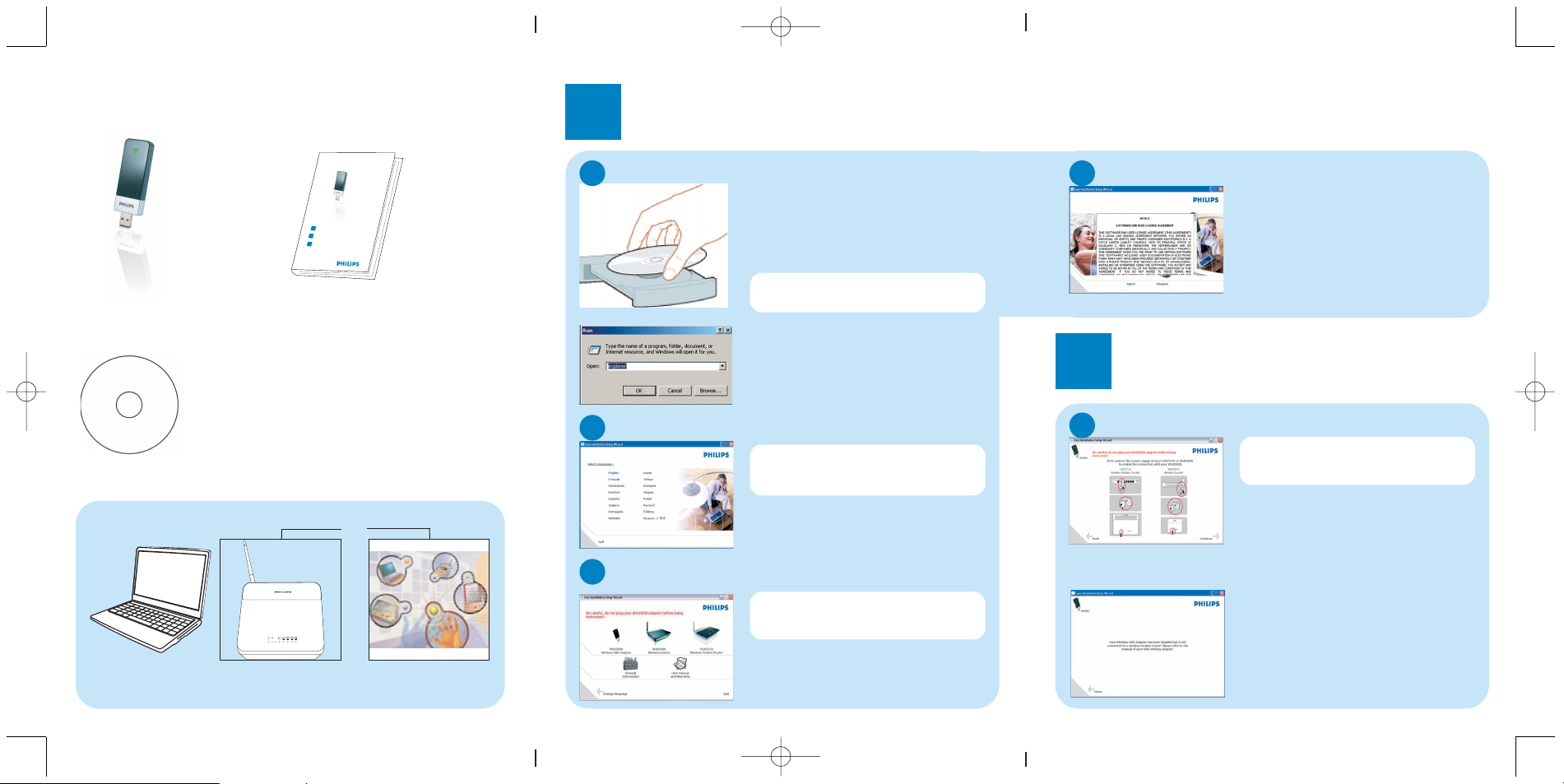
What’s in the box
What else will you need
Wireless USB Adapter
Quick start guide
Installation CDROM
A desktop or a laptop
with free USBport
Wireless Modem or
Router
Other Wireless De vice
or
1
Install
O Insert the installation CD into the PC’s CD
ROM (or DVDROM) drive
> The installation program will start automatically
O Follow instructions on the screen
By default,the language of your operating
system will be choosen,but you have 10
seconds if you want to select another one.
O Click on the required language
> The next screen will be displayed automatically
Insert installation CD
If for some reason the installation does not
start automatically:
O Click on Windows START and then RUN
O Type explorer and navigate to the CD ROM
(or DVDROM) drive
O Double-click on Setup.exe
O Click on the picture of the SNU5600 wireless
USB Adapter
> The next screen will be displayed automatically
DO NOT PLUG IN YOUR SNU5600
WIRELESS USB ADAPTER BEFORE
BEING INSTRUCTED !
A
Choose your language
B
Select your product
C
> The software end user licence agreement screen
is displayed
O Read carefully and click on Agree
> The next screen will be displayed
Agree software licence
D
2
Connect
Follow instructions on the screen
O Click on Continue
> A progress bar screen will be displayed,and then
you will be invited to connect your wireless USB
adapter
O Connect your SNU5600 wireless USB adapter
> The installation will go on
Connect your USB adapter
A
DO NOT PLUG IN YOUR SNU5600
WIRELESS USB ADAPTER BEFORE
BEING INSTRUCTED !
3111 285 38821
> A confirmation of installation screen is displayed
master QSG_SNU5600_A6.qxp 04/12/2007 13:59 Page 1
Quick start guide
1
Install
2
C
onnect
3
Enjoy
2
3
4
1
@
"
S
N
U
5
60
0
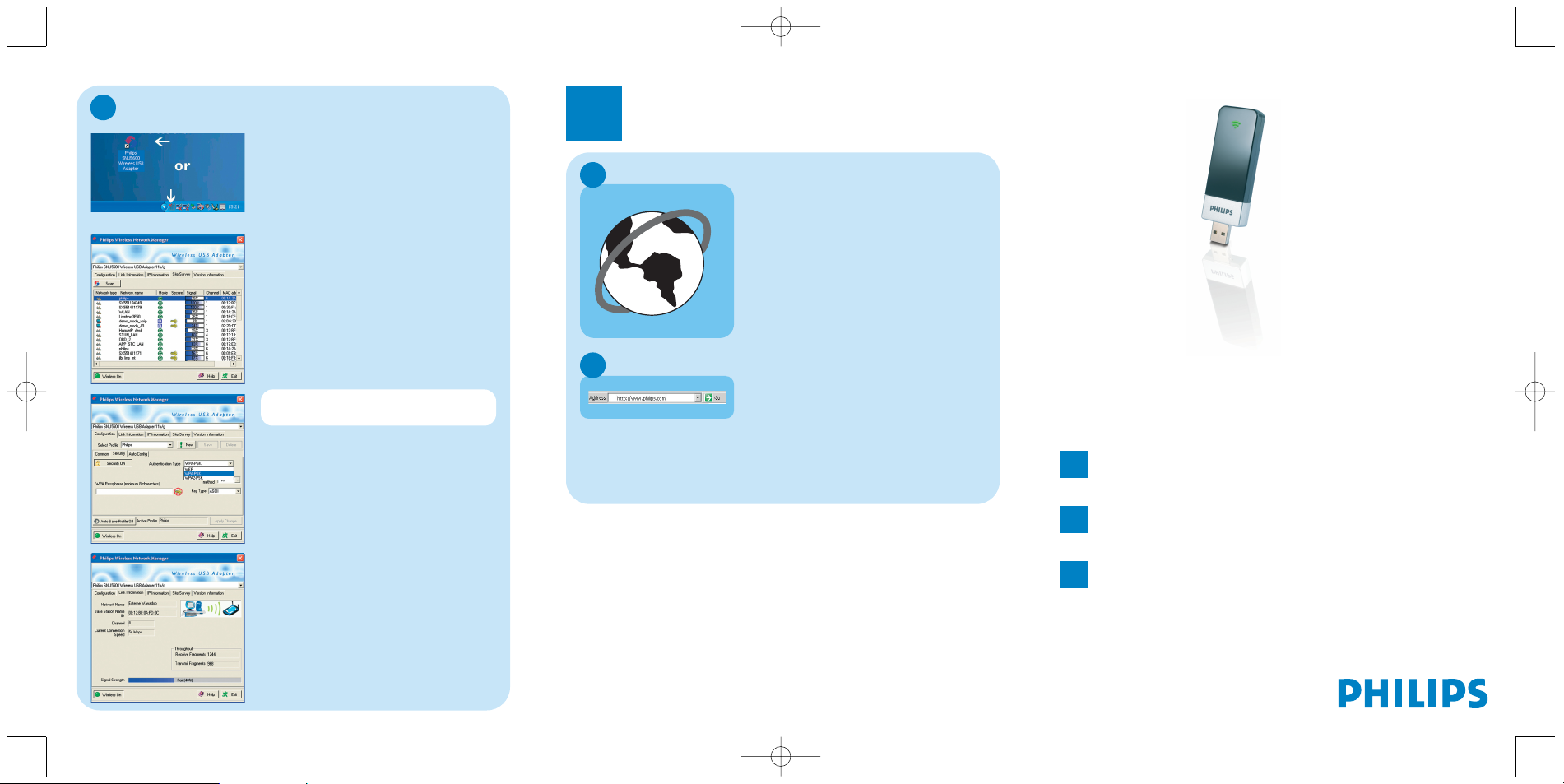
Connect to your network
If your network is secured,you will be asked
to enter the security settings.
O Double click on the tray icon in the right
corner of your screen or on the Philips
Wireless Network Manager icon on your
desktop
O Select your Authentication Type
O Select your Key Type
O Enter your encryption key
O Select Apply Changes
O Select the Site Survey tab
O Click on Scan
> A list of wireless network names is displayed
O Double click on your wireless network name
> A screen with the link information is displayed
O Click on Exit
3
Enjoy
Open Internet browser
Open Internet address
O Enter Internet address
For example:www.philips.com
O Select GO
Wireless freedom
Enjoy the freedom of wireless networking.Your computer is now ready for full use
anywhere in your home.
A
B
Welcome to Philips!
Register your product and get support at
www.philips.com/welcome
SNU5600
Quick Start Guide
1
Install
2
Connect
3
Enjoy
B
master QSG_SNU5600_A6.qxp 04/12/2007 13:59 Page 2
R
E
S
W
O
R
B
B
E
W
