Philips SNR6500 User Manual

SNR6500
User manual 3
EN
Wireless Range Extender

Contents....................................................................................3
Important safety information .................................................4
Safety Precautions ...........................................................................................................................4
Environmental information............................................................................................................4
Disclaimer .........................................................................................................................................4
What’s in the box.....................................................................5
Introduction ..............................................................................6
What are wireless network connections? ................................................................................6
Factors determining your network range and network speed............................................6
Securing your wireless network..................................................................................................6
Your Wireless Range Extender..............................................7
Install .........................................................................................8
Configuration Repeater Mode..............................................10
Configuration Access Point Mode........................................14
Securing your Home Network .............................................16
Menu: Setup Wizard..............................................................22
Menu: Home Network Settings ...........................................23
Menu: Security Settings.........................................................24
Menu: Advanced Settings......................................................26
Configure Client PC...............................................................27
Finding the MAC address of a network card......................33
How to set-up a computer network ....................................33
Troubleshooting .....................................................................39
Glossary of terms...................................................................40
Technical Specifications ........................................................41
Contents
EN
3
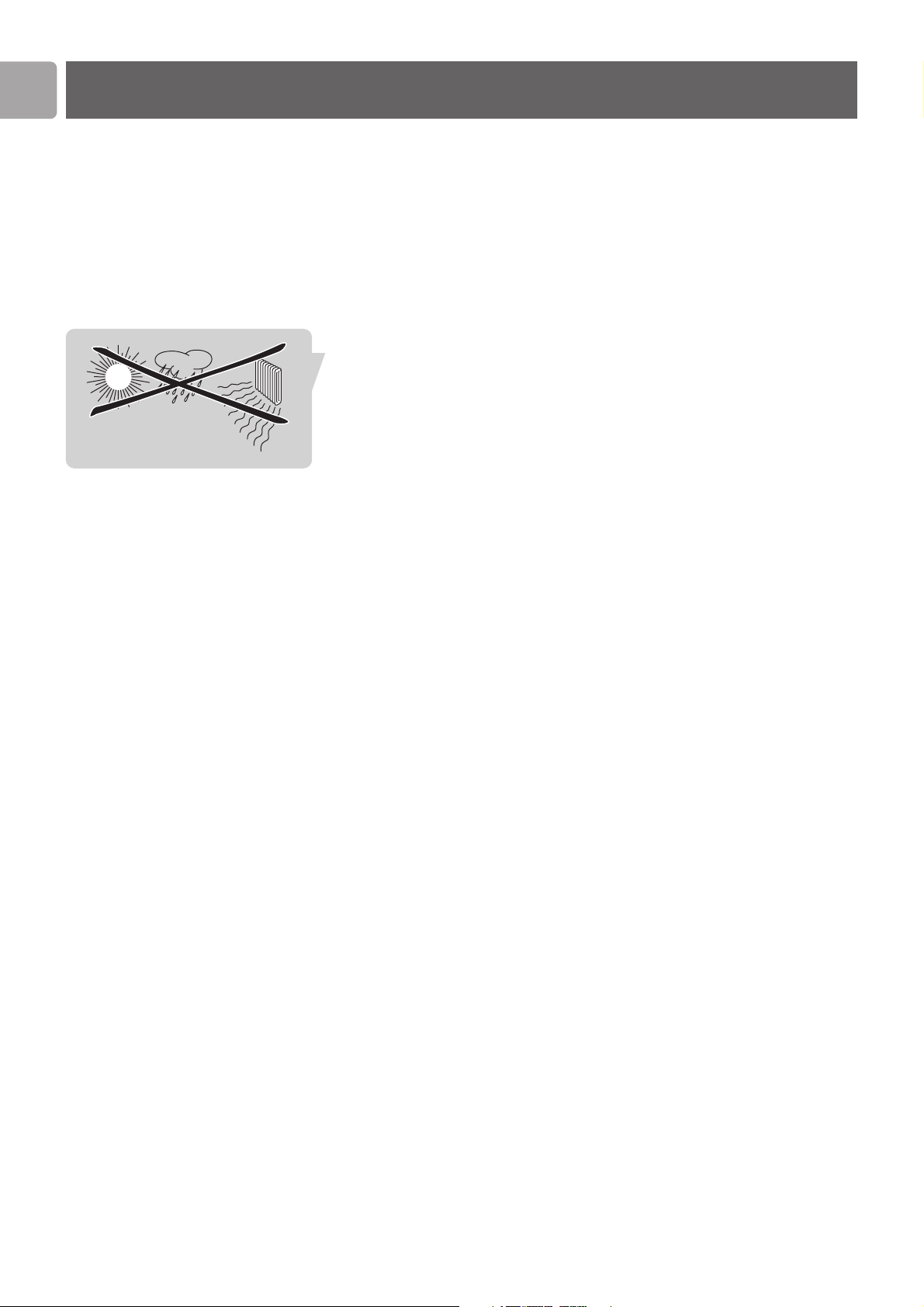
EN
4
• Please install and connect the product in the order as described in the ‘Quick
Start Guide’ booklet only. This assures best installation results with the least
technical hassles.
• Please read this manual and the ‘Quick Start Guide’ booklet carefully before using
the Wireless Range Extender (SNR6500); and keep these documents for future
reference.
• The most recent downloads and information on this product will be available
through our web site www.philips.com/support
• During set-up and installation, it may be helpful to have the instructions for your
PC and other network components at hand.
Safety Precautions
• Radio equipment for wireless applications is not protected against disturbance
from other radio services.
• Do not expose the system to excessive moisture, rain, sand or heat sources.
• The product should not be exposed to dripping or splashing.
No object filled with liquids, such as vases, should be placed on the product.
• Keep the product away from domestic heating equipment and direct sunlight.
• Allow a sufficient amount of free space all around the product for adequate
ventilation.
• Do not open this product. Contact your Philips retailer if you experience
technical difficulties.
Environmental information
All redundant packing material has been omitted. We have done our utmost to make
the packaging easily separable into two mono materials: cardboard (box) and
polyethylene (bags, protective foam sheet).Your set consists of materials that can be
recycled if disassembled by a specialised company. Please observe the local regulations
regarding the disposal of packing materials and old equipment.
Disclaimer
This product is provided by ‘Philips’ ‘as is’ and without any express or implied
warranty of any kind of warranties, including, but not limited to, the implied
warranties of merchantability and fitness for a particular purpose are disclaimed.
In no event shall Philips be liable for any direct, indirect, incidental, special, exemplary,
or consequential damages (including, but not limited to, procurement of substitute
goods or services; loss of information, data, or profits; or business interruption)
howsoever caused and on any theory of liability, whether in contract, strict liability,
or tort (including negligence or otherwise) arising in any way out of the use of
inability to use this product, even if advised of the possibility of such damages.
Philips further does not warrant the accuracy or completeness of the information,
text, graphics, links or other items transmitted by this product.
Important safety information
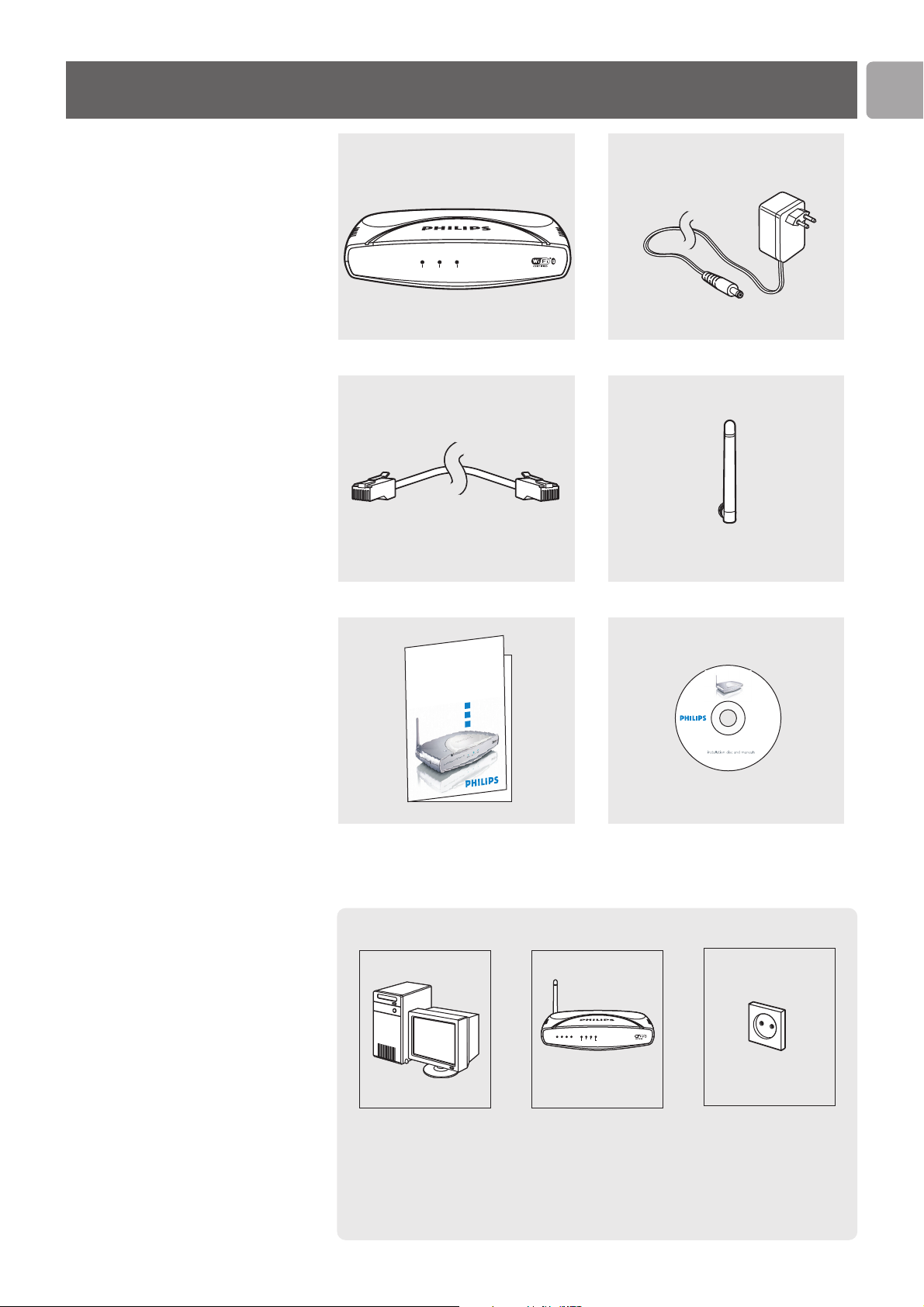
EN
5
What’s in the box
SNR6500
Ethernet Cable
Quick Start Guide
Power Supply
Antenna
Installation CD
W
irele
ss R
a
ng
e E
x
ten
d
e
rS
N
R
6
5
0
0
E
n
glish
Welcome
Quick Start Guide
1
2
3
Connect
Install
Enjoy
What else you will need
Computer Wireless Base Station Power Outlet
Wireless Base Station 11g True Turbo
Wireless Modem/PC Power
h
t
u
a
n
U
.
d
e
v
r
e
s
e
r
s
t
h
g
i
r
l
l
A
h
,
n
o
i
t
c
u
d
o
r
p
e
r
,
g
n
i
y
p
o
c
d
e
z
i
r
o
Philips Wireless Base Station
l
,
g
n
i
r
i
SNR6500
n
g
i
,
d
p
n
u
e
b
l
i
c
,
p
e
r
f
o
r
m
a
n
c
e
a
n
d
b
r
o
a
d
c
a
s
t
i
n
g
p
r
o
h
i
b
i
t
e
d
3
1
2
2
3
7
7
0
2
2
0
.
1
Version 3.1.0
Wireless Base Station 11g True Turbo
1234WirelessInternetModem Power

SNR6500
Thank you for purchasing the Philips Wireless Range Extender (WRE) 11 b/g. This
Philips Wireless Range Extender (WRE) 11 b/g is a WiFi (IEEE 802.11b/g) compatible
device. It fully supports high data rates up to 108 Mbps with automatic fallback to
lower speeds for secure operation at lower data rates in even the most difficult of
wireless environments.
In this manual we will explain on how to install, configure, and use your Philips
Wireless Range Extender (WRE) 11 b/g.
This chapter will give you background information on wireless networks and their
security in general.
Note: The Wireless Range Extender (WRE) support 3 different modes:
- Repeater Mode (RP)
- Access Point (AP)
- Ethernet Client (EC)
This manual will describe the RP and AP mode. The EC mode will follow later and
that manual can be downloaded from the Philips support site.
What are wireless network connections?
Your Wireless Range Extender (WRE) uses a wireless protocol (called IEEE 802.11b/g
or WiFi) to communicate with other network computers by means of radio
transmissions. WiFi radio waves travel outwards from the antenna in all directions,
and can transmit through walls and floors. Wireless transmissions can theoretically
reach up to 450 meters in an open environment and reach speeds of up to 108
Megabits per second (Mbps) at close range. However, the actual network range and
data throughput rate will be less, depending on the wireless link quality.
Factors determining your network range and network speed
• The environment: Radio signals can travel farther outside of buildings, and if the
wireless components are in direct line of sight to one another. Putting wireless
components in high places helps avoid physical obstacles and provides better
coverage.
• Building construction such as metal framing and concrete or masonry walls and
floors will reduce radio signal strength. Avoid putting wireless components next
to walls and other large, solid objects; or next to large metal objects such as
computers, monitors, and appliances.
• Wireless signal range, speed, and strength can be affected by interference from
neighbouring wireless networks and devices. Electro-magnetic devices such as
televisions, radios, microwave ovens, and cordless phones, especially those with
frequencies in the 2.4 GHz range, may also interfere with wireless transmission.
• Standing or sitting too close to wireless equipment can also affect radio signal
quality.
• Adjusting the antenna: Do not place antennas next to large pieces of metal,
because this might cause interference.
Securing your wireless network
As wireless computer networks use radio signals, it is possible for other wireless
network devices outside your immediate area to pick up the wireless signals and
either connects to your network or to capture the network traffic. Therefore, you
should always enable the Wired Equivalent Privacy (WEP) or Wi-Fi Protected
Access (WPA) network encryption key to help prevent unauthorised connections or
the possibility of eavesdroppers listening in on your network traffic.
For an example of how to secure your network, please see the chapter on Securing
your wireless network.
EN
6
Introduction
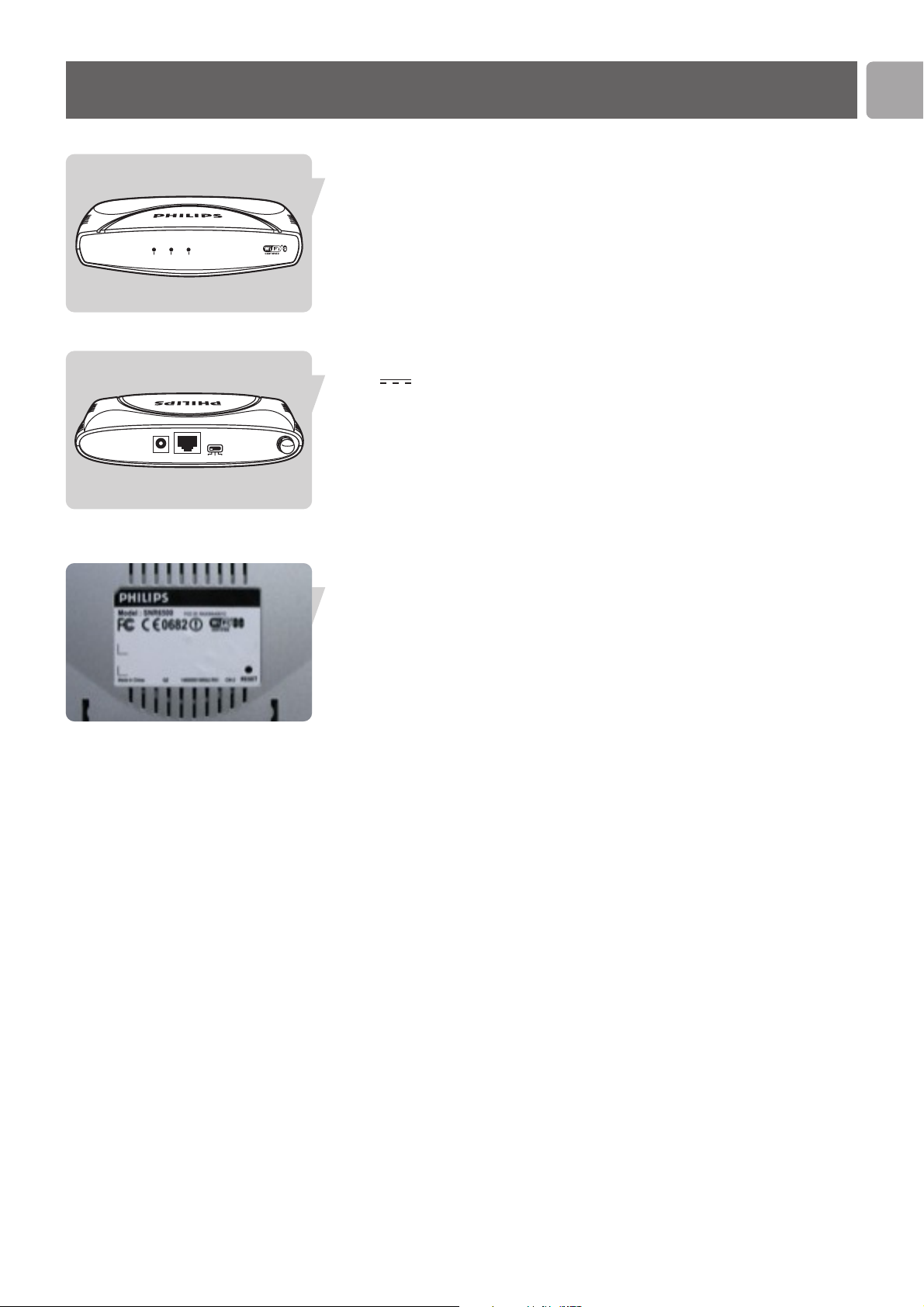
Your Wireless Range Extender
EN
7
Wireless Base Station 11g True Turbo
Wireless Modem/PC Power
Light Status Description
Wireless On Wireless Link is up
Blinking Send / Receive data
Off Wireless signal is disabled
Modem/PC On Connected to a Ethernet Broadband Modem
Off Not connected
Power On Power on, normal operation
Off Power off or failure
Image of rear side explaining ports and buttons
‘5V 1A’ port Connect the included power adapter to this inlet.
‘To Modem/PC’ port Wide Area Network port.
Connect this to your broadband modem
‘Switch’ button Switch this button to change the mode.
- RP: Repeater mode (Default),
- EC: Ethernet Client mode,
- AP: Acces Point
Image of bottom side
‘Reset’ button Press this button for at least 5 seconds to reset the
wireless base station to its factory default settings.
WARNING: THIS WILL DELETE YOUR
CONFIGURATION!
To reset the Wireless Range Extender (WRE)
without losing the configuration settings, see ‘Reset’.
TO Modem/PC5V=1A AP EC RP

Wireless Base Station 11g True Turbo
Wireless Modem/PC Power
EN
8
Install
In the following installation procedure the assumption is made that you already
installed a Wireless Network with a Philips Wireless Base Station (SNB6500 or
SNB6520). Installing this WRE as an addition to another Wireless network
brand/type, having WDS support, is possible but WDS-based products from different
manufacturers are not guaranteed to work together.
Powering up the Wireless Range Extender (WRE) and
connecting the cables
Connect power to the Wireless Range Extender
Make sure the switch is set on the correct mode.
RP: Repeater mode (Default),
EC: Ethernet Client mode,
AP: Access Point
Make sure the detachable antenna is mounted on the connector on the right hand
side.
Put the antenna in the up-right position.
Take the supplied 5V 1A power adapter
Connect the supplied power adapter to the 5V 1A port.
Connect power adapter to power socket.
Power light should be on.
The WRE is now starting up and it will take approximately 1 minute to be ready for
configuration(Wireless light is on). In the meantime you can proceed with the next steps.
TO Modem/PC5V=1A AP EC RP
TO Modem/PC5V=1A AP EC RP
TO Modem/PC5V=1A AP EC RP
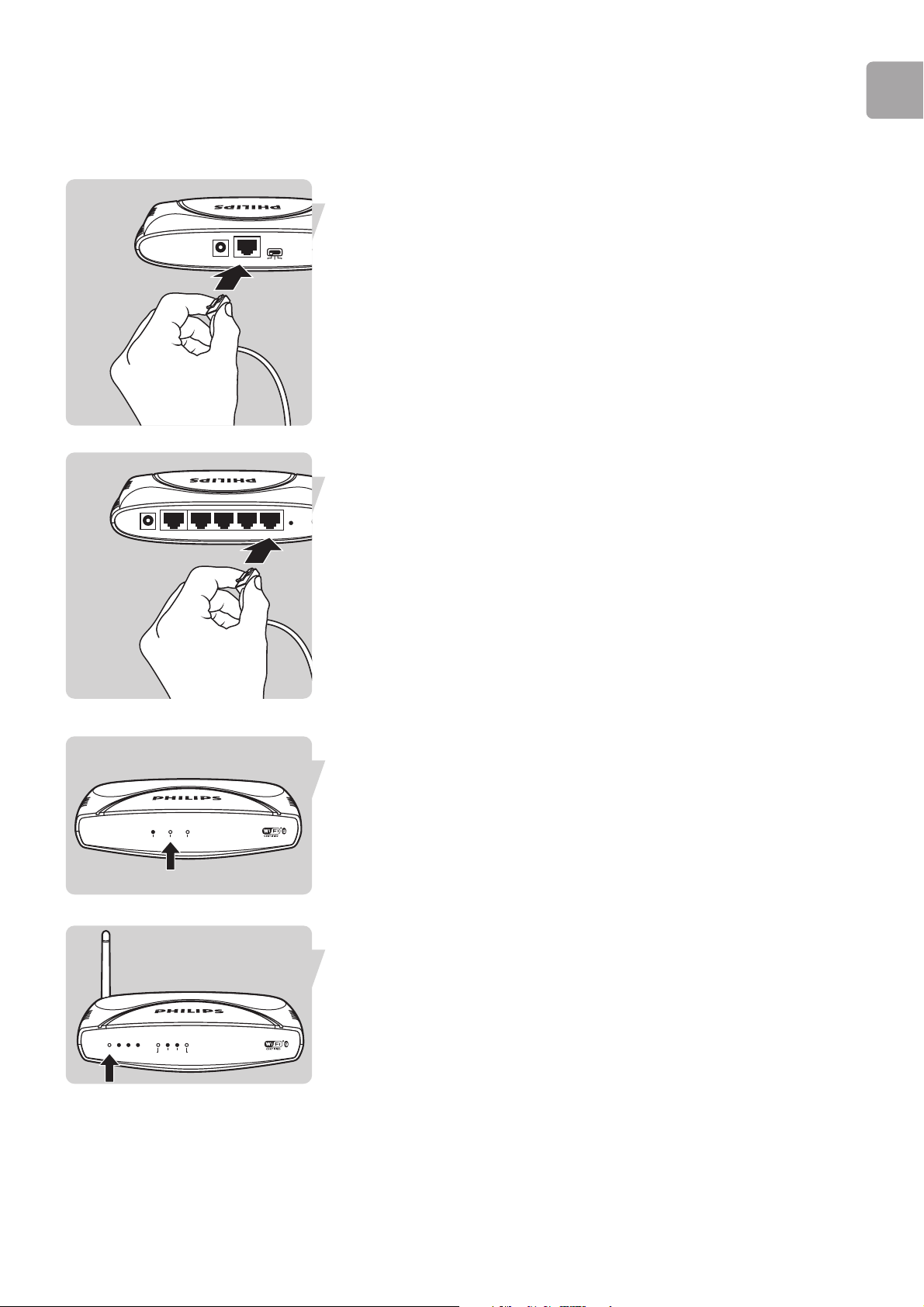
EN
9
Connect the Wireless Range Extender (WRE) to the
Wireless Base Station: Wired
Connect the Ethernet cable to TO Modem/PC port.
Connect the other end of the Ethernet cable to a LAN port of the Wireless Base
Station (LAN1-LAN4).
The Modem/PC light of the WRE should be on/blinking.
The light of the chosen LAN port should be on/blinking of the Wireless Base Station
TO Modem/PC5V=1A AP EC RP
Wireless Base Station 11g True Turbo
Wireless Modem/PC Power
LAN4To Modem12V=1A ResetLAN3 LAN2 LAN1
Wireless Base Station 11g True Turbo
1234Wireless Internet Modem Power
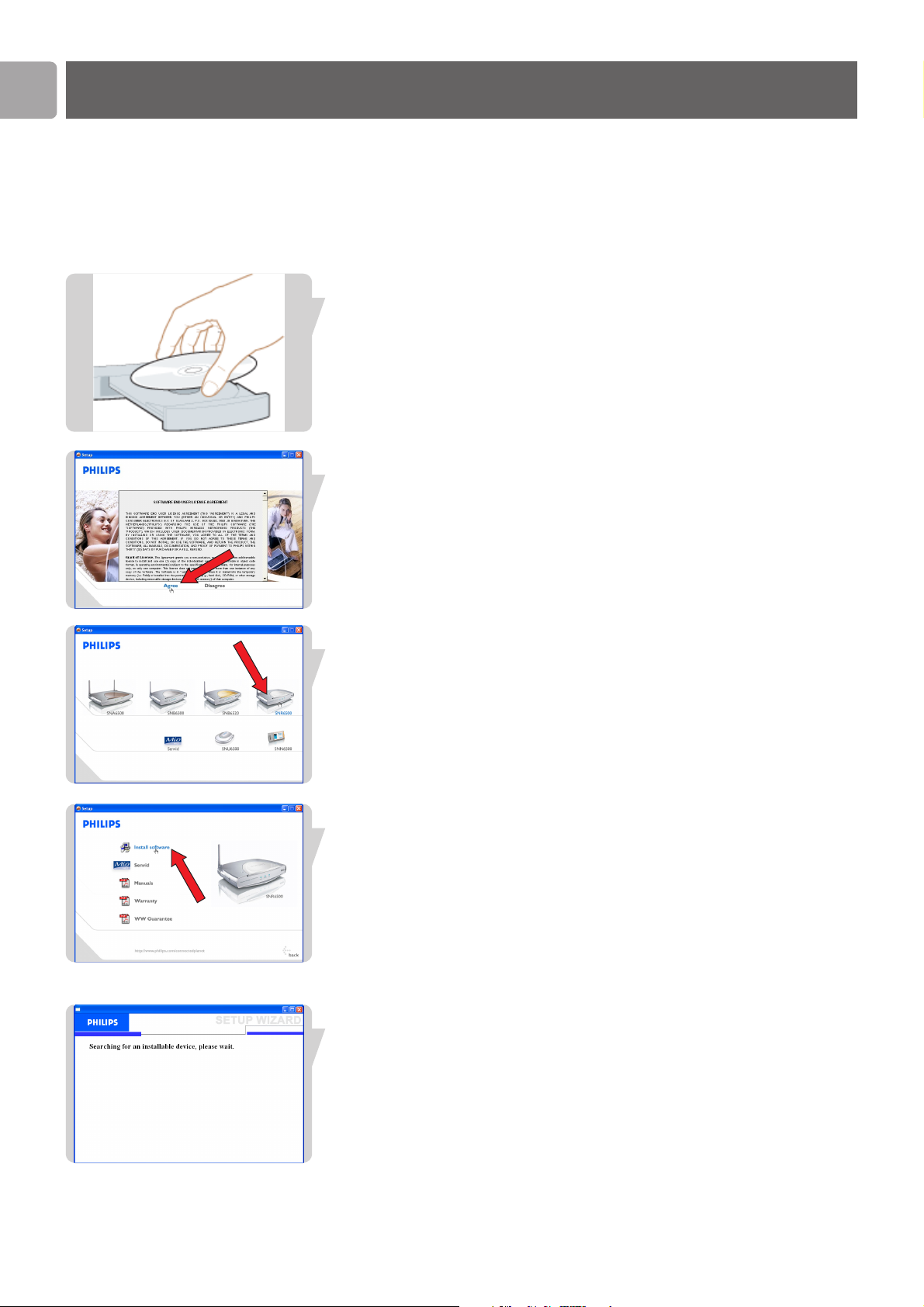
Configuring the Wireless Base Station with Installation CD
In the following configuration procedure the assumption is made that you installed a
Philips Wireless Base Station with factory default settings.
For your reference these are:
- Wireless Network Name (SSID): philips
- Wireless Mode: Standard True Turbo
- Wi-Fi Channel number 6
Place the installation CD in the CD-Drive.
Select Agree.
If this screen does not appear, start the CD manually
1 Open My computer
2 Open CD-Drive
3 Open Setup.exe
Select SNR6500.
Click Install Software.
Wait until device is found.
Configuration Repeater Mode
EN
10
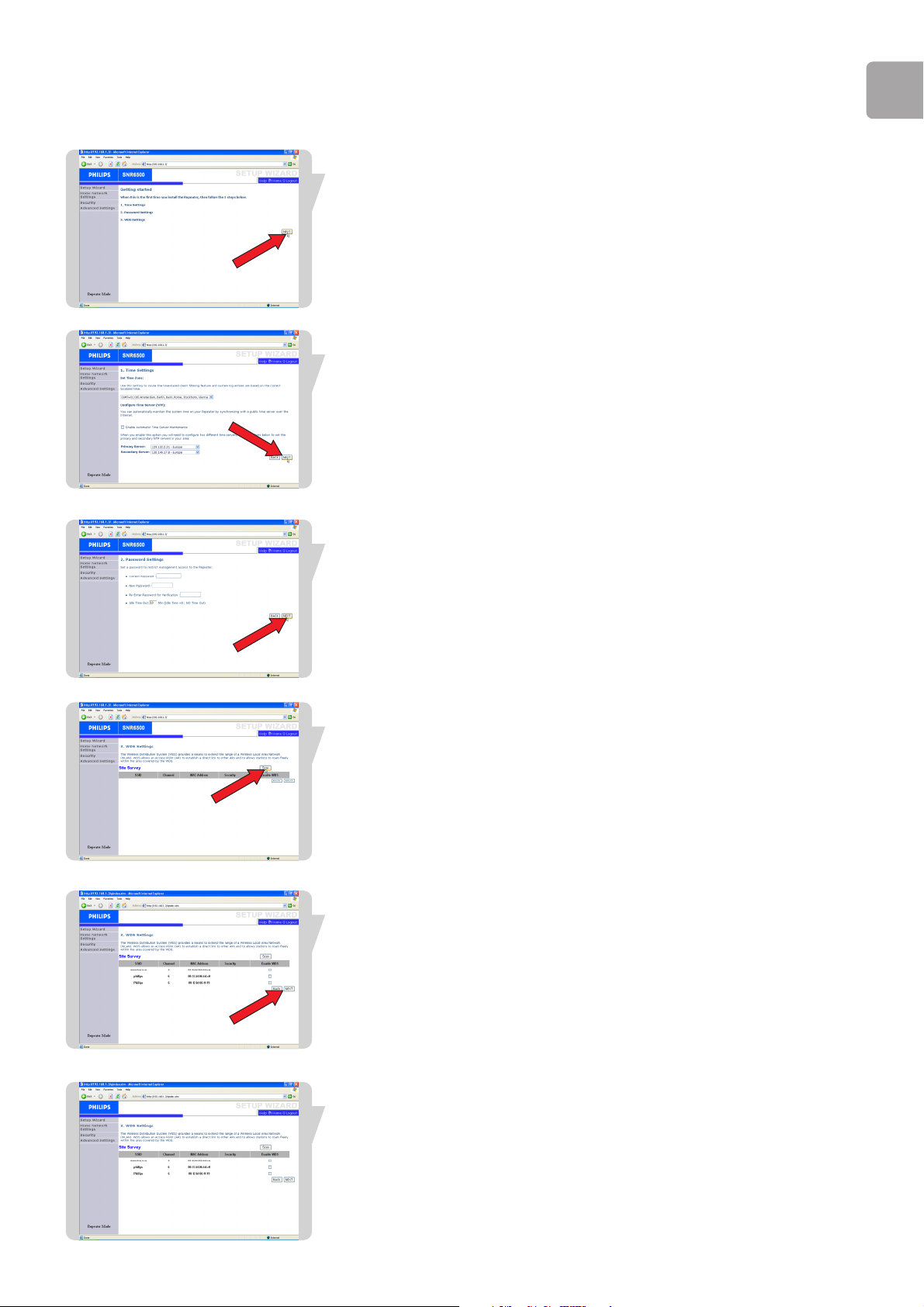
EN
11
Check if Repeater Mode is shown on the lower left corner. If yes,
Click NEXT.
If not, disconnect the power and go to Connect power to the Wireless Range
Extender
Time Settings: Select your time zone
Click NEXT.
Password Settings:
Set your password (Choose something easy to remember).
Click NEXT.
Press Scan button
The Site Survey list will now show the available Wireless Networks using the factory
default settings.
Click on the selection box behind your Wireless Network.
Click NEXT.
Settings are being saved and next you will see the login screen.
Your Wireless Range Extender (WRE) is now configured. Next you need to adapt
your Wirless Base Station settings in order to use the Wireless Range Extender
(WRE) in your Wireless Network.

EN
12
Open Internet Explorer
Enter the IP adress of the Wireless Base Station and click go.
http://192.168.1.2 for the SNB6500
http://192.168.1.4 for the SNB6520
Click LOGIN
(Enter password if set)
Click Home Network Settings
Click Wireless
Click WDS
Click Scan

EN
13
The Site Survey list will now show the available Wireless Networks using the factory
default settings.
Click on the selection box behind your Wireless Network.
Click SAVE SETTINGS
Settings are being saved and next you will see the login screen.
The cable between the Wireless Range Extender (WRE) and the Wireless Base
Station can now be disconnected. The Wireless Range Extender (WRE) can now be
positioned on the required location.
LAN4To Modem12V=1A LAN3 LAN2 L
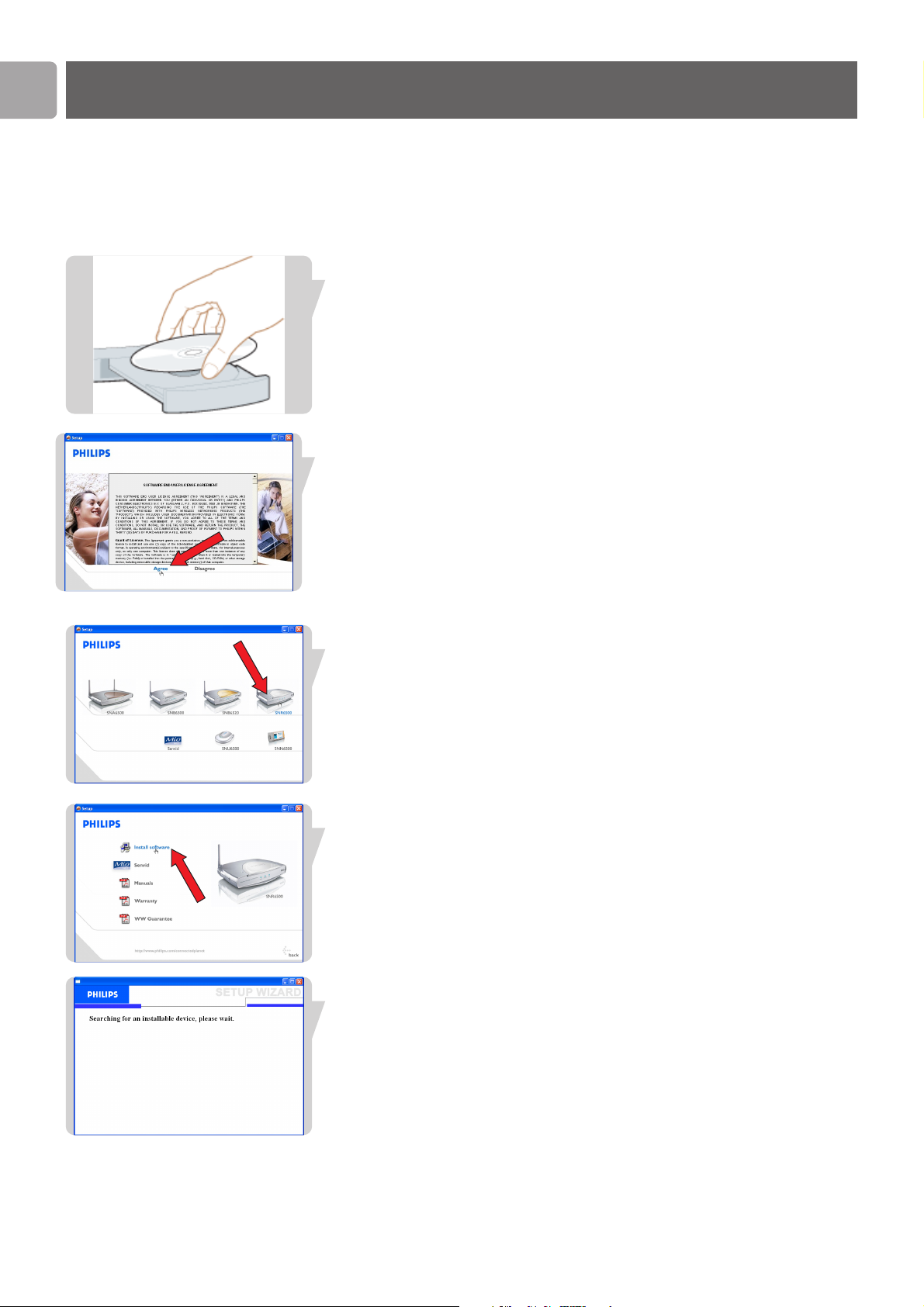
EN
14
Configuration Access Point Mode
In the following configuration procedure the assumption is made that you installed a
Philips Wireless Base Station with factory default settings.
For your reference these are:
- Wireless Network Name (SSID): philips
- Wireless Mode: Standard True Turbo
- Wi-Fi Channel number 6
Place the installation CD in the CD-Drive.
Select Agree
If this screen does not appear, start the CD manually
1 Open My computer
2 Open CD-Drive
3 Open Setup.exe
Select SNR6500
Click Install Software
Wait untill the device is detected
