Page 1

E
N
User manual 3
SNB5600
Page 2
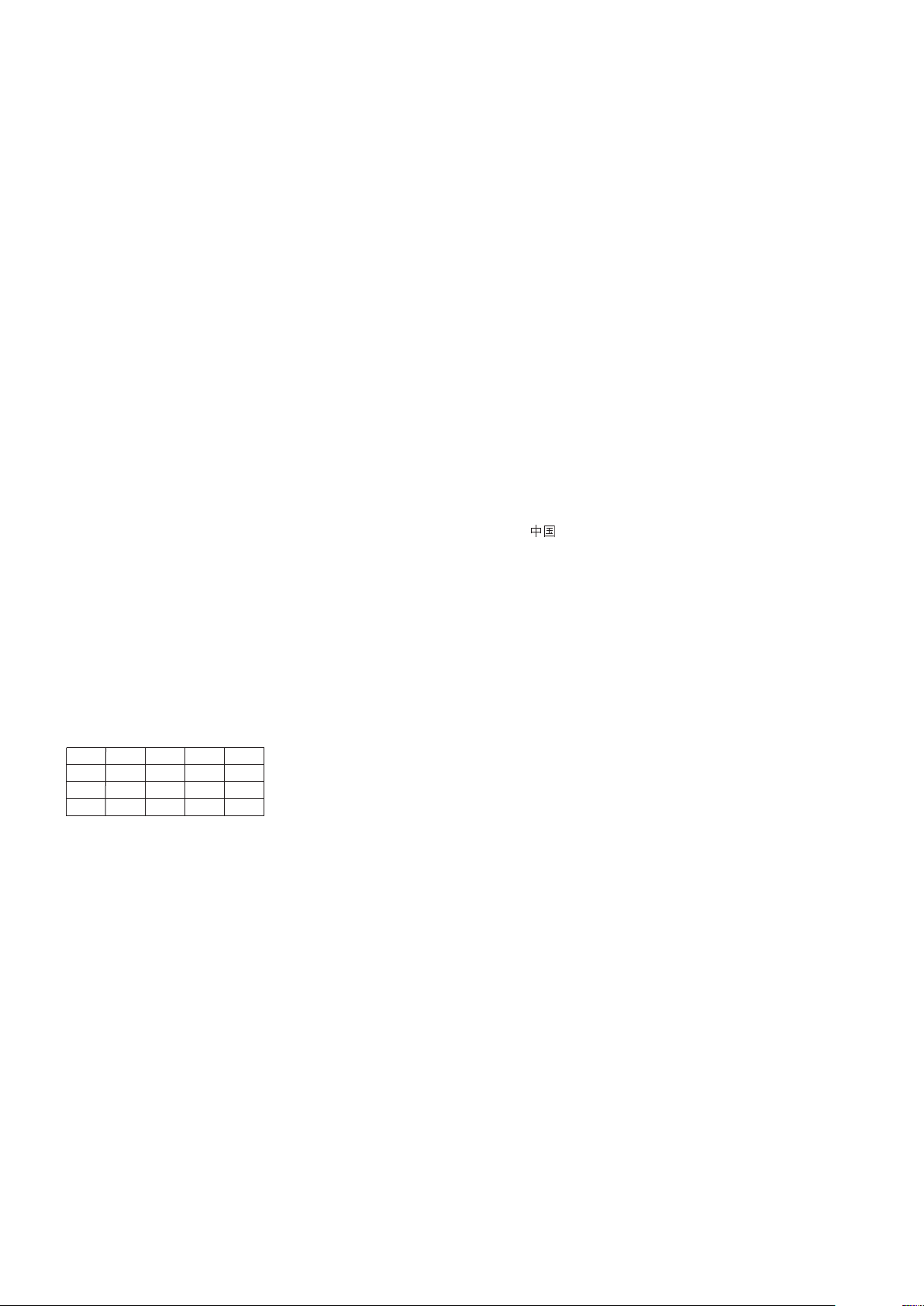
Helpline
☎
België/Belgique/Belgien
070 253 010 (. 0.17)
Luxemburg/Luxembourg
26 84 30 00
Danmark
3525 8761
Deutschland
0180 5 007 532 (. 0.12)
España
902 888 785 (. 0.15)
France
08 9165 0006 (. 0.23)
EììÀda
0 0800 3122 1223
Ireland
01 601 1161
Italia
199 404 042 (. 0.25)
Cyprus
800 92256
Nederland
0900 0400 063 (. 0.20)
Norge
2270 8250
Österreich
01 546 575 603 (low rate)
Portugal
2 1359 1440
Schweiz/Suisse/Svizzera
02 2310 2116
Suomi
09 2290 1908
Sverige
08 632 0016
Türkiye
0800 2613302
UK (United Kingdom)
0906 1010 017 (£ 0.15)
China
4008 800 008
European Regulations
This product has been designed, tested and manufactured according to the European R&TTE Directive 1999/5/EC.
Following this Directive, this product can be brought into service in the following states:
SNB5600/00/05
B ✔ DK ✔ E ✔ GR ✔ F ✔
IRL ✔ I ✔ L ✔ NL ✔ A ✔
P ✔ SU ✔ S ✔ UK ✔ N ✔
D ✔ CH ✔
Page 3
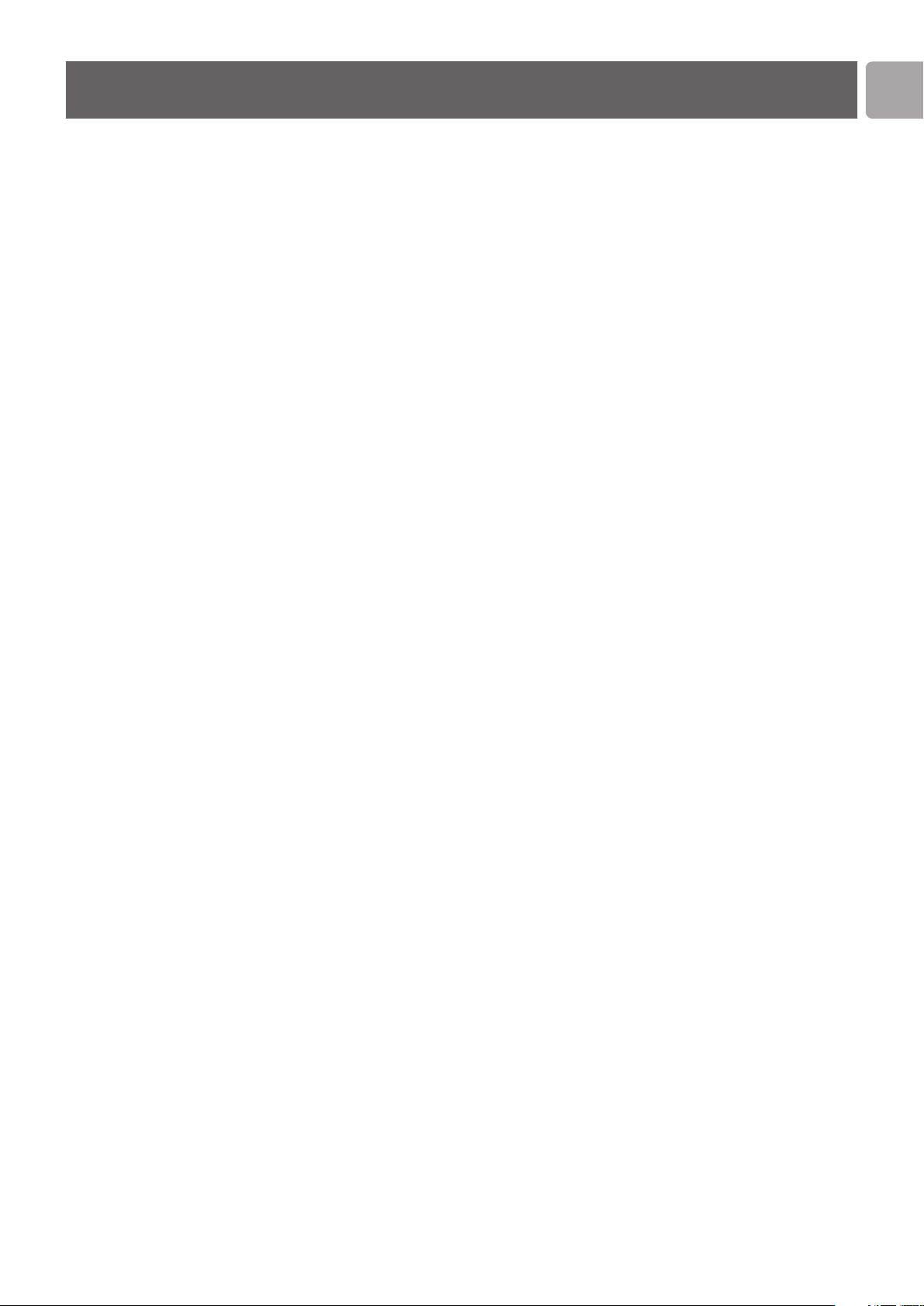
Contents
Contents....................................................................................3
Important safety information .................................................4
Safety Precautions ...........................................................................................................................4
Environmental information............................................................................................................4
Disclaimer .........................................................................................................................................4
What’s in the box.....................................................................5
Introduction ..............................................................................6
What are wireless network connections? ................................................................................6
Factors determining your network range and network speed............................................6
Securing your wireless network..................................................................................................6
Your Wireless Router..............................................................7
Install .........................................................................................8
Securing your Home Network .............................................13
Firewall ............................................................................................................................................13
Wireless encryption .....................................................................................................................14
Menu: Setup Wizard..............................................................22
Menu: Home Network Settings ...........................................23
Menu: Security Settings.........................................................25
EN
Menu: Advanced Settings......................................................31
Configure Client PC...............................................................35
Finding the MAC address of a network card ......................41
How to set-up a computer network ....................................41
Troubleshooting .....................................................................47
Glossary of terms ...................................................................48
Technical Specifications ........................................................49
3
Page 4
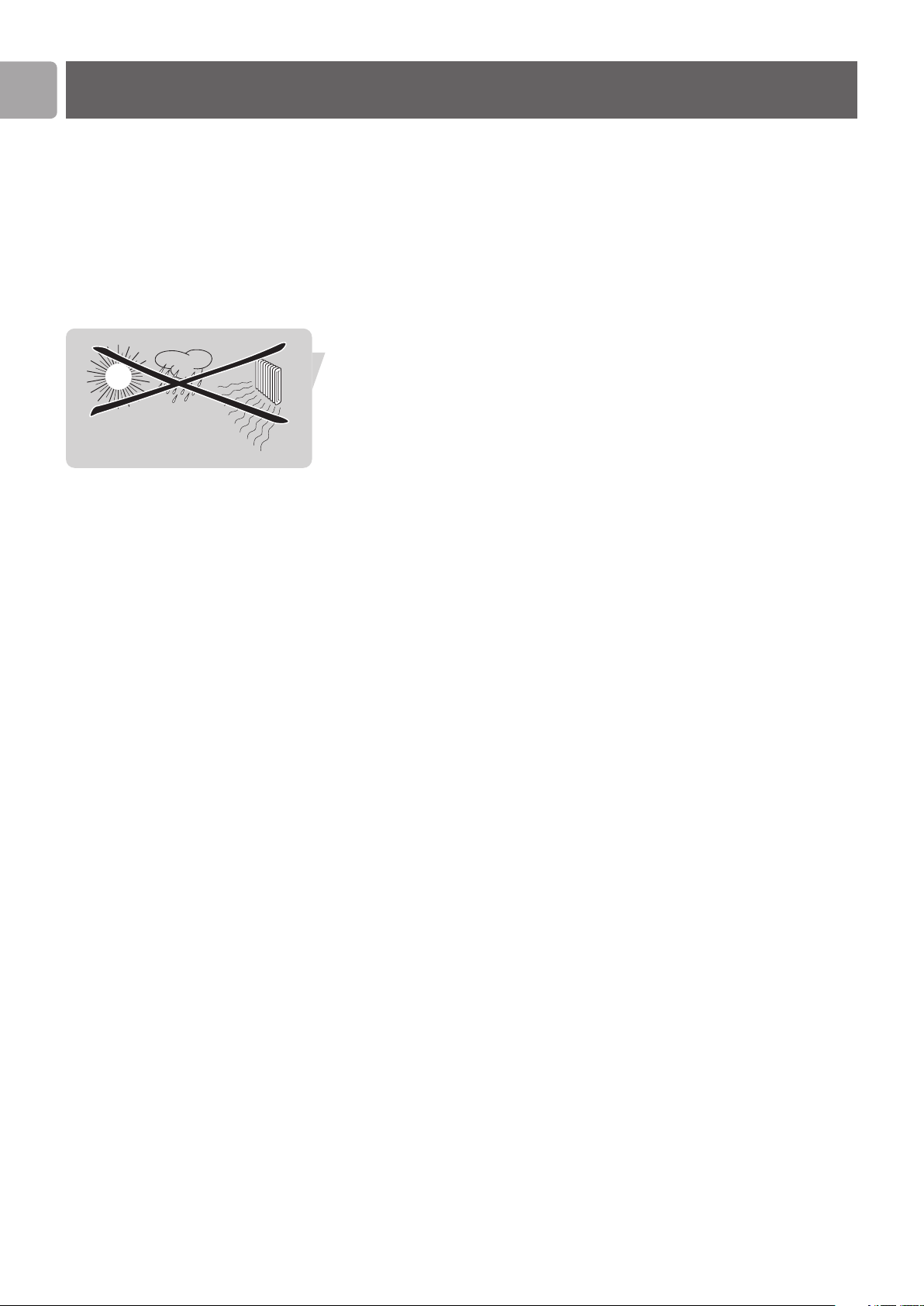
EN
Important safety information
• Please install and connect the product in the order as described in the ‘Quick
Start Guide’ booklet only. This assures best installation results with the least
technical hassles.
• Please read this manual and the ‘Quick Start Guide’ booklet carefully before using
the Wireless Router (SNB5600); and keep these documents for future reference.
• The most recent downloads and information on this product will be available
through our web site www.philips.com/support
• During set-up and installation, it may be helpful to have the instructions for your
PC and other network components at hand.
Safety Precautions
• Radio equipment for wireless applications is not protected against disturbance
f
rom other radio services.
• Do not expose the system to excessive moisture, rain, sand or heat sources.
• The product should not be exposed to dripping or splashing.
N
o object filled with liquids, such as vases, should be placed on the product.
• Keep the product away from domestic heating equipment and direct sunlight.
• Allow a sufficient amount of free space all around the product for adequate
ventilation.
• Do not open this product. Contact your Philips retailer if you experience
technical difficulties.
Environmental information
All redundant packing material has been omitted. We have done our utmost to make
the packaging easily separable into two mono materials: cardboard (box) and
polyethylene (bags, protective foam sheet).Your set consists of materials that can be
recycled if disassembled by a specialised company. Please observe the local regulations
regarding the disposal of packing materials and old equipment.
Disclaimer
This product is provided by ‘Philips’ ‘as is’ and without any express or implied
warranty of any kind of warranties, including, but not limited to, the implied
warranties of merchantability and fitness for a particular purpose are disclaimed.
In no event shall Philips be liable for any direct, indirect, incidental, special, exemplary,
or consequential damages (including, but not limited to, procurement of substitute
goods or services; loss of information, data, or profits; or business interruption)
howsoever caused and on any theory of liability, whether in contract, strict liability,
or tort (including negligence or otherwise) arising in any way out of the use of
inability to use this product, even if advised of the possibility of such damages.
Philips further does not warrant the accuracy or completeness of the information,
text, graphics, links or other items transmitted by this product.
4
Page 5
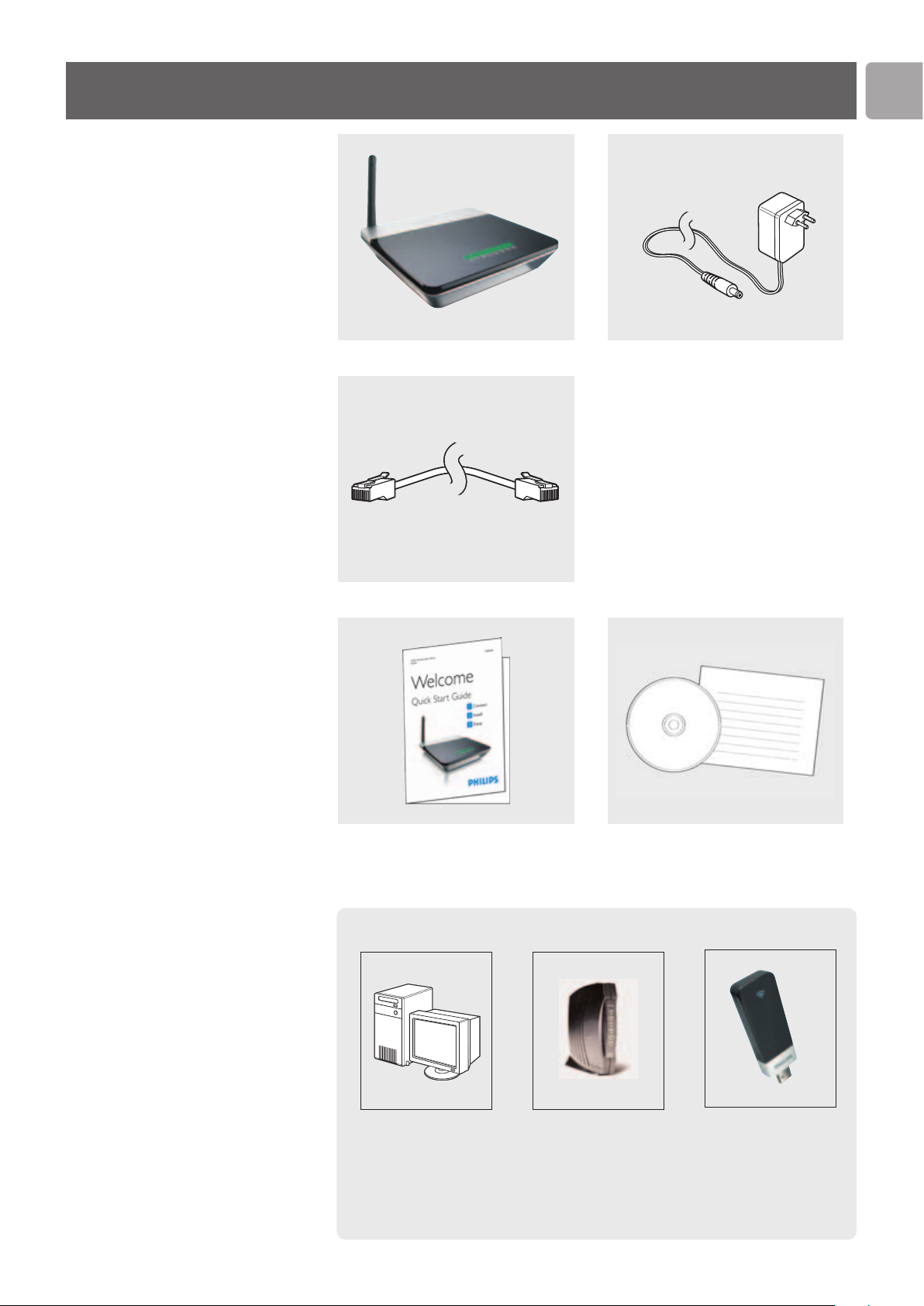
EN
5
What’s in the box
SNB5600
Ethernet Cable
Quick Start Guide
Power Supply
Installation CD
What else you will need
Computer Broadband modem Ethernet Network Card
(cable modem or or Wi-Fi adapter
ADSL modem) with
Ethernet port
(Broadband modems
with a USB connector
are not supported)
Page 6
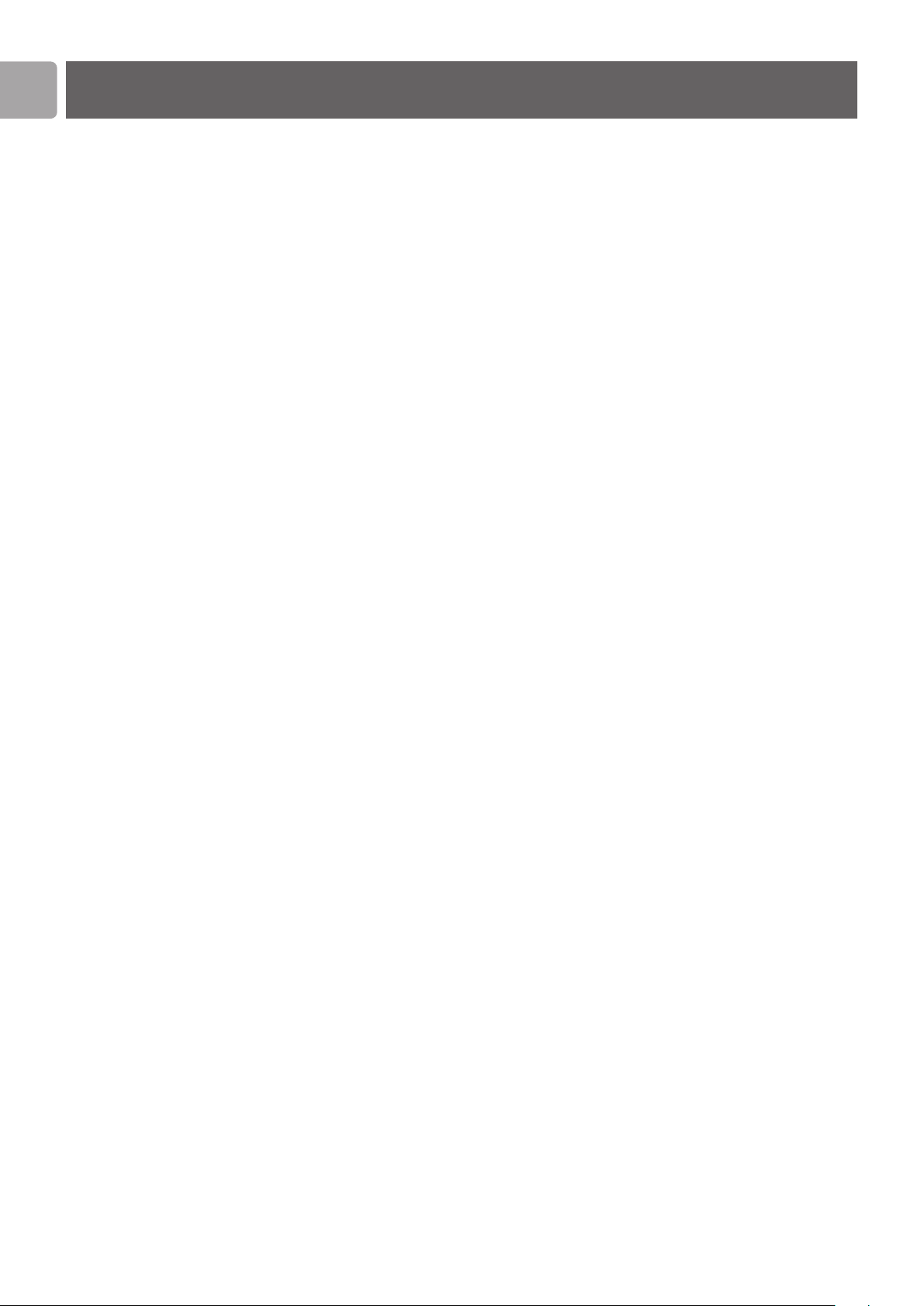
EN
Introduction
SNB5600
Thank you for purchasing the Philips Wireless Router. This Philips Wireless Router is
a WiFi (IEEE 802.11b/g) compatible device. It fully supports high data rates up to
54 Mbps with automatic fallback to lower speeds for secure operation at lower data
rates in even the most difficult of wireless environments.
In this manual we will expand on how to install, configure, and use your Philips
Wireless Router.
This chapter will give you background information on wireless networks and their
security in general.
What are wireless network connections?
Your Wireless Router uses a wireless protocol (called IEEE 802.11b/g or WiFi) to
communicate with other network computers by means of radio transmissions. WiFi
radio waves travel outwards from the antenna in all directions, and can transmit
through walls and floors. Wireless transmissions can theoretically reach up to
450 meters in an open environment and reach speeds of up to 54 Megabits per
second (Mbps) at close range. However, the actual network range and data
throughput rate will be less, depending on the wireless link quality.
Factors determining your network range and network speed
• The environment: Radio signals can travel further outside of buildings, and if the
wireless components are in direct line of sight to one another. Putting wireless
components in high places helps avoid physical obstacles and provides better
coverage.
• Building construction such as metal framing and concrete or masonry walls and
floors will reduce radio signal strength. Avoid putting wireless components next
to walls and other large, solid objects; or next to large metal objects such as
computers, monitors, and appliances.
• Wireless signal range, speed, and strength can be affected by interference from
neighbouring wireless networks and devices. Electro-magnetic devices such as
televisions, radios, microwave ovens, and cordless phones, especially those with
frequencies in the 2.4 GHz range, may also interfere with wireless transmission.
• Standing or sitting too close to wireless equipment can also affect radio signal
quality.
• Adjusting the antenna: Do not place antennas next to large pieces of metal,
because this might cause interference.
Securing your wireless network
As wireless computer networks use radio signals, it is possible for other wireless
network devices outside your immediate area to pick up the wireless signals and
either connect to your network or to capture the network traffic.Therefore, you
should always enable the Wired Equivalent Privacy (WEP) or WiFi Protected Access
(WPA/WPA2) network encryption key to help prevent unauthorised connections
or the possibility of eavesdroppers listening in on your network traffic.
For an example of how to secure your network, please see the chapter on Securing
your wireless network.
6
Page 7
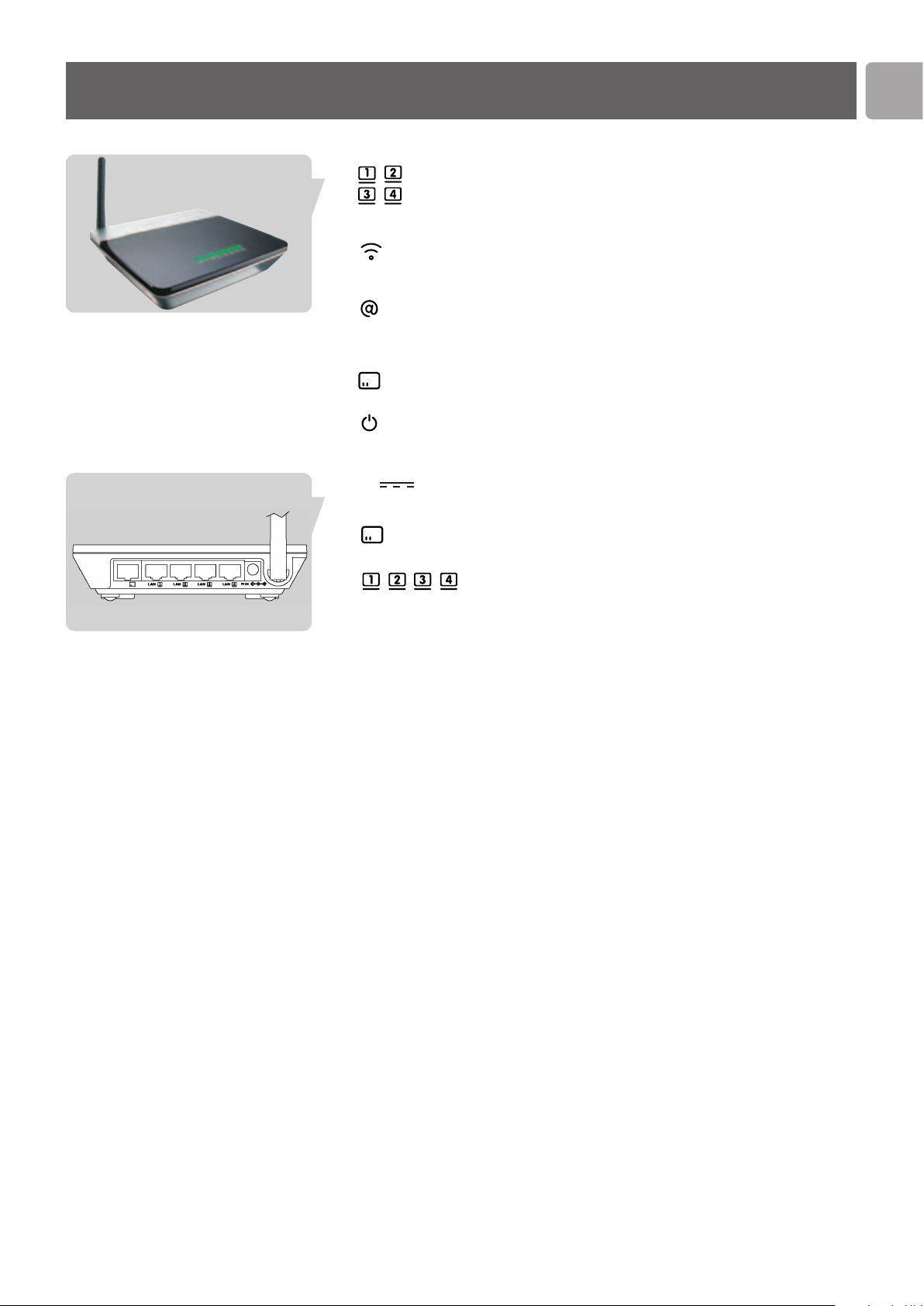
Your Wireless Router
EN
7
Light Status Description
1 – 4 On Ethernet connection is established
Blinking Send / Receive data
Off No cable connected
Wireless On Wireless Link is up
Blinking Send / Receive data
Off Wireless signal is disabled
Internet On Connected to Internet
Blinking Send / Receive data
Off No Internet connection
Modem On Connected to a Ethernet Broadband Modem
Off Not connected
Power On Power on, normal operation
Off Power off or failure
Image of rear side explaining ports and buttons
‘9V 1A’ port Connect the included power adapter to this inlet.
‘To Modem’ port Wide area Network port.
Connect this to your broadband modem
LAN1 – LAN4 ports 10/100 Mbps Ethernet ports (RJ-45).
Connect devices on your local area network to
these ports (i.e. a PC, a Ethernet hub, or switch)
‘Reset’ button Press this button for at least 5 seconds to reset the
Wireless Router to its factory default settings.
WARNING: THIS WILL DELETE YOUR INTERNET
SETTINGS!
To reset the Wireless Router without losing the
configuration settings, see ‘Reset’ (see ‘Menu
Advanced Settings’).
Page 8
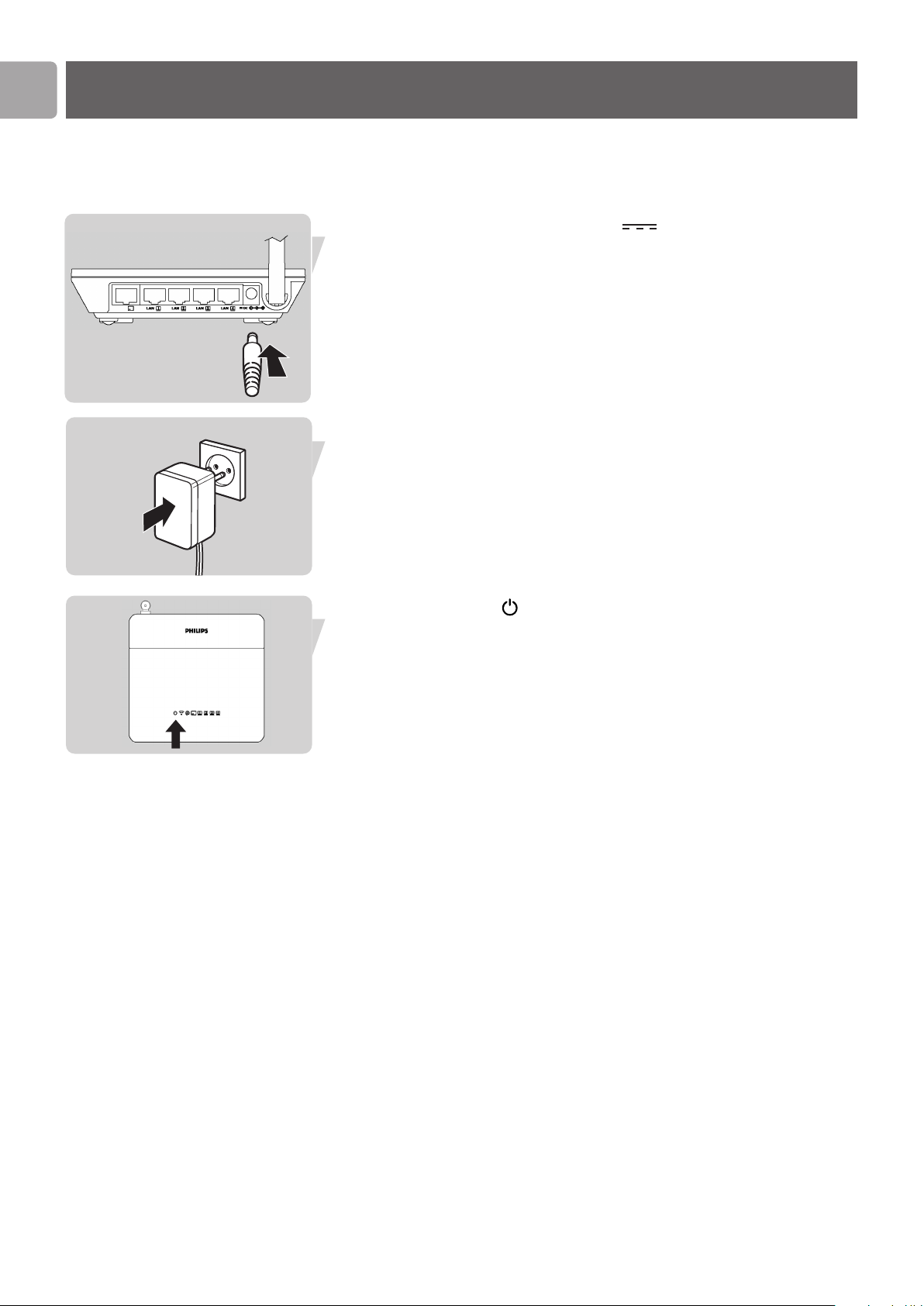
EN
Install
Powering up the Wireless Router and connecting the
cables
Connect power to the Wireless Router
Connect the supplied power adapter to the 9V 1A port.
Connect Power Adapter to power socket.
Power light will turn on.
8
Page 9
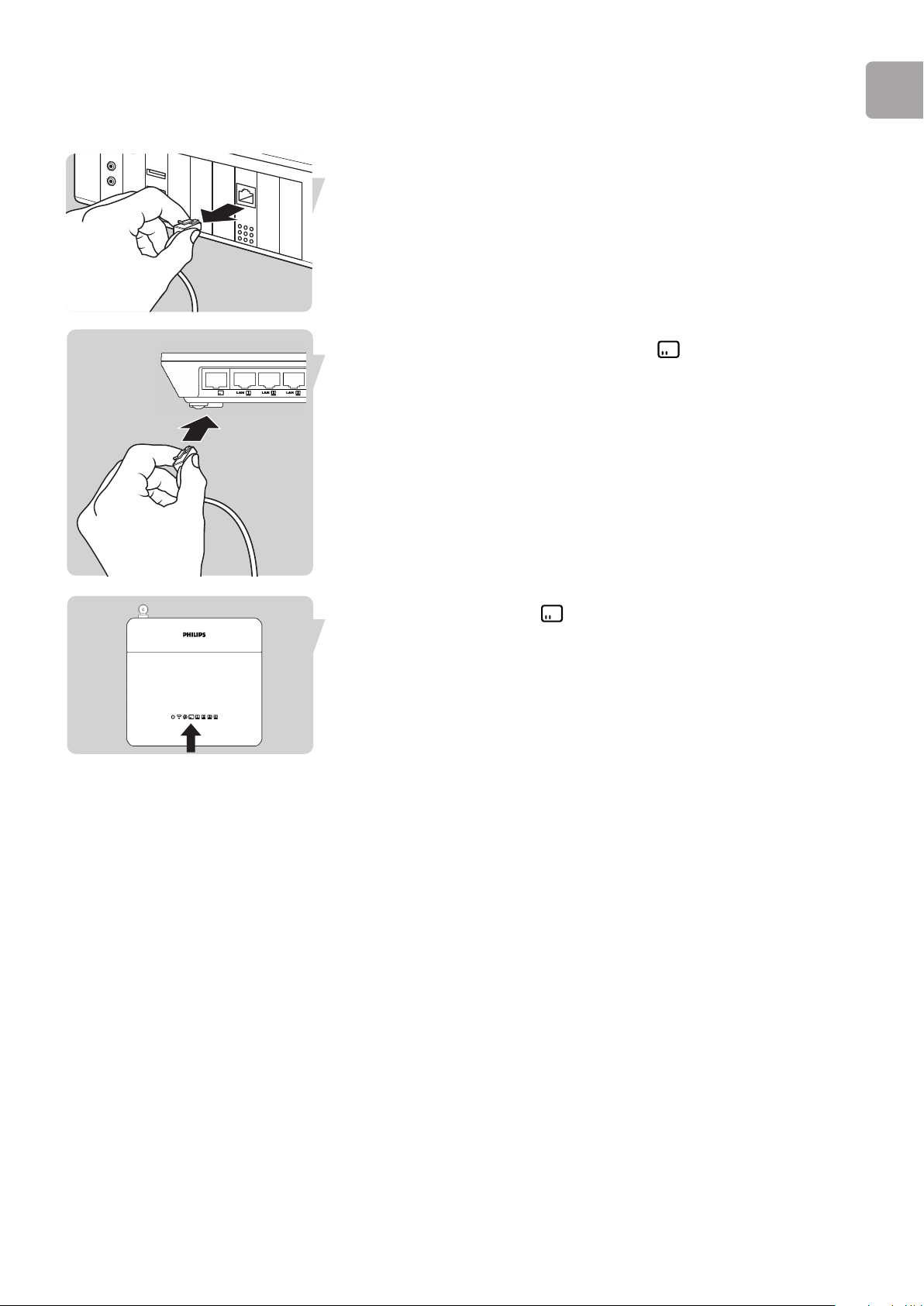
Connect Broadband Modem the Wireless Router
Disconnect Ethernet cable between PC and your broadband modem at the PC side.
Connect the Ethernet cable to To Modem port.
EN
Modem light will turn on.
The
9
Page 10
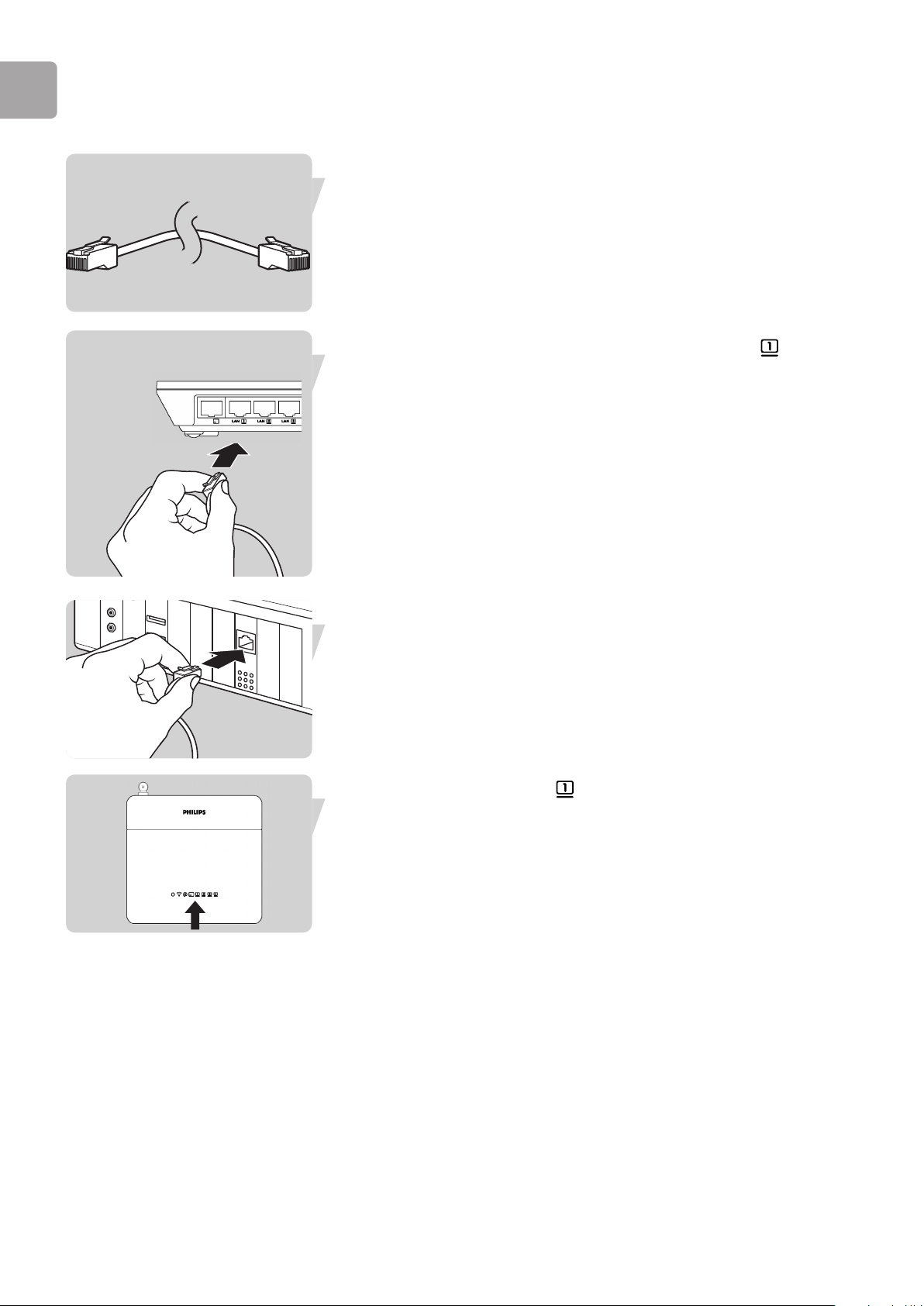
EN
Connect PC to Wireless Router: Wired
Take the supplied Ethernet cable.
Connect one end of the Ethernet cable to LAN1 port on SNB5600.
Connect other end of Ethernet cable to your PC network card.
Network card must be configured to obtain an ip address automatically
(see chapter “Configuring Client PC”)
1 on the front will turn on.
Light
10
Page 11
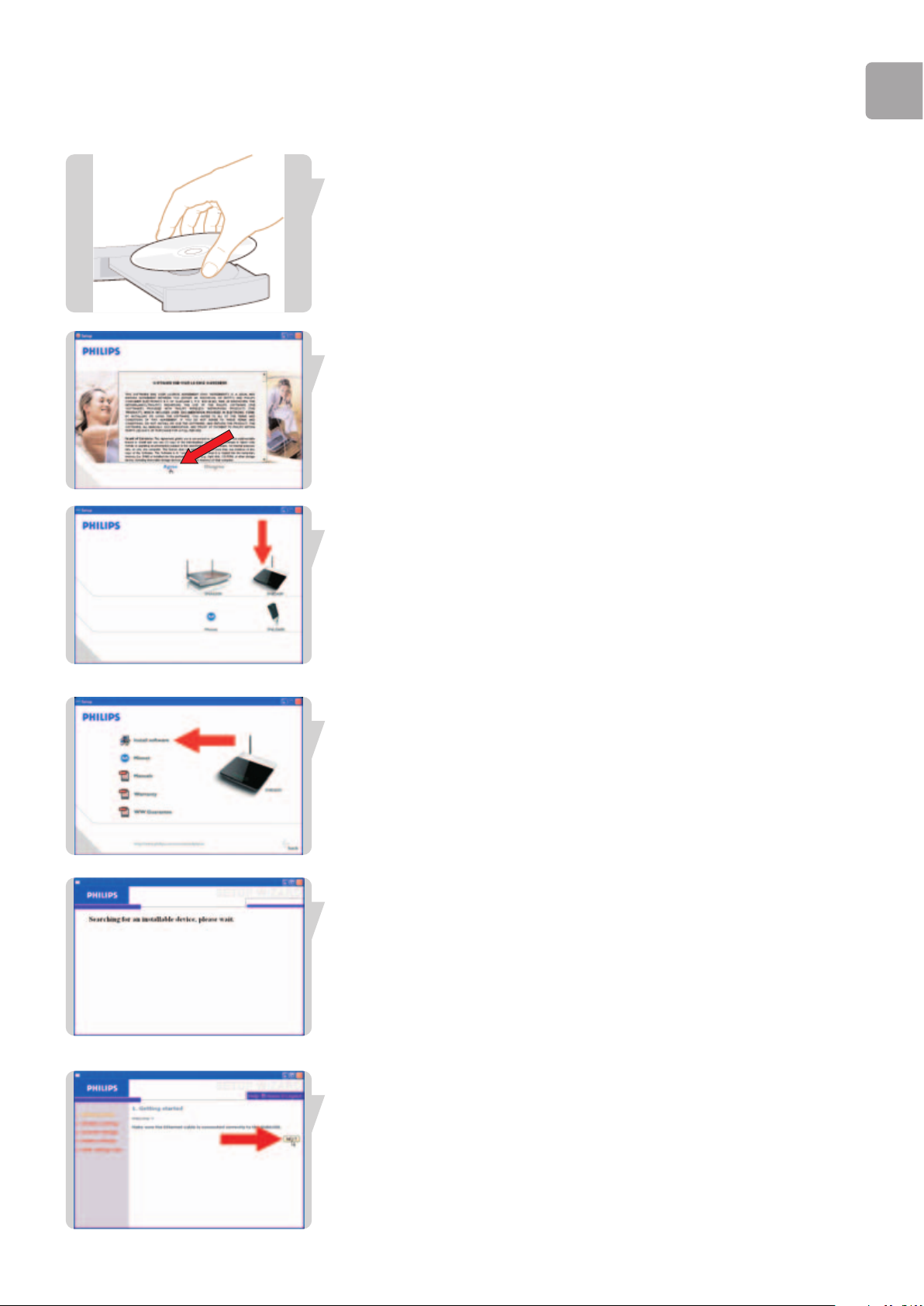
EN
11
Configuring the Wireless Router with Installation CD
Place the installation CD in the CD-Drive.
Select Agree.
If this screen does not appear, start the CD manually
1 Open My computer
2 Open CD-Drive
3 Open Setup.exe
Select SNB5600.
Click Install Software.
Wait until device (Wireless Router) is found.
Click Next.
Page 12
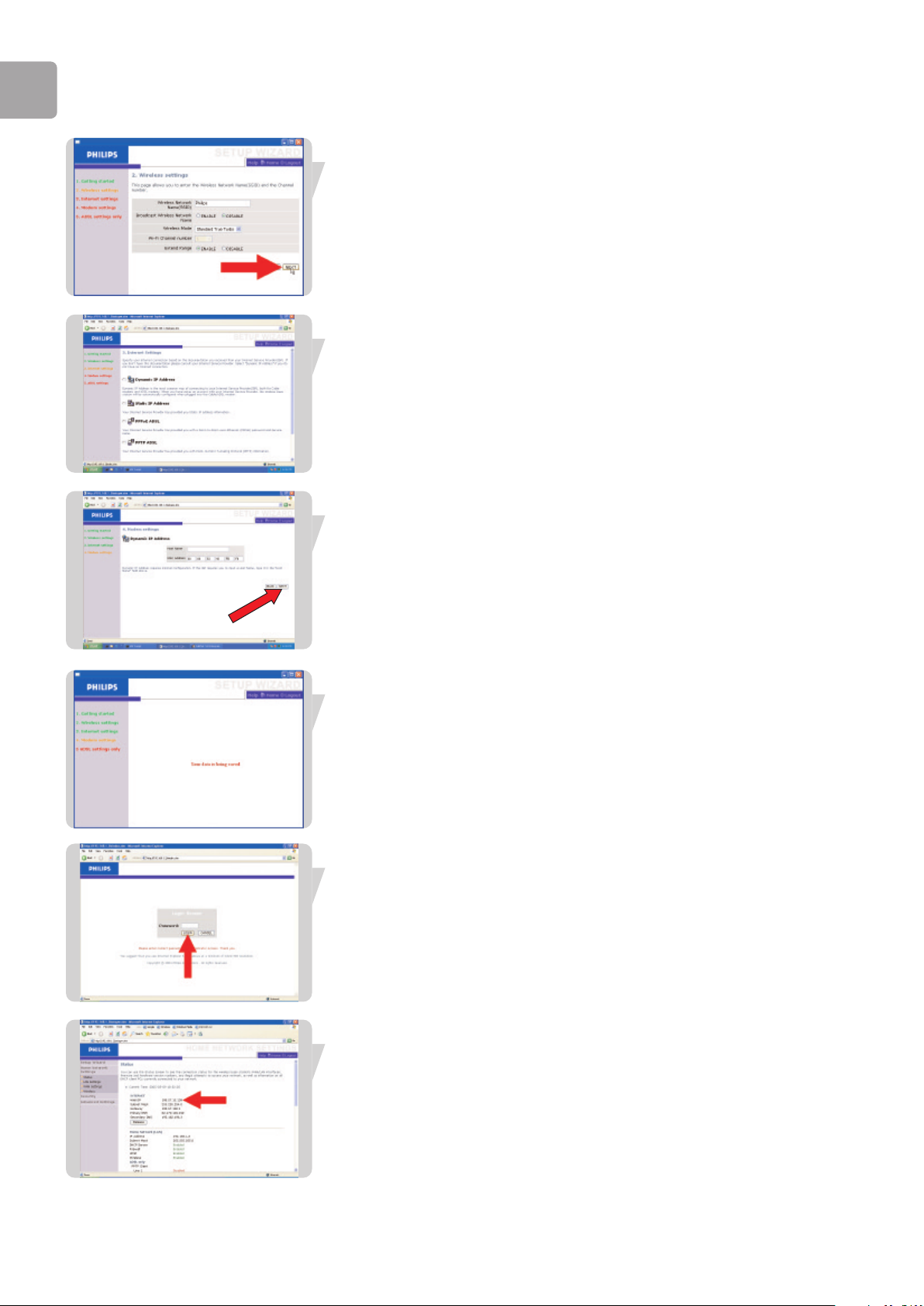
EN
Click Next.
Select your Broadband modem type (DHCP).
Enter your Broadband Settings.
These settings should be provided to you by your ISP.
(this example shows the cable modem configuration)
Wait until your settings have been saved.
LOGIN (Enter password if set).
Click
12
The status window will show you are connected to the Internet.
Page 13
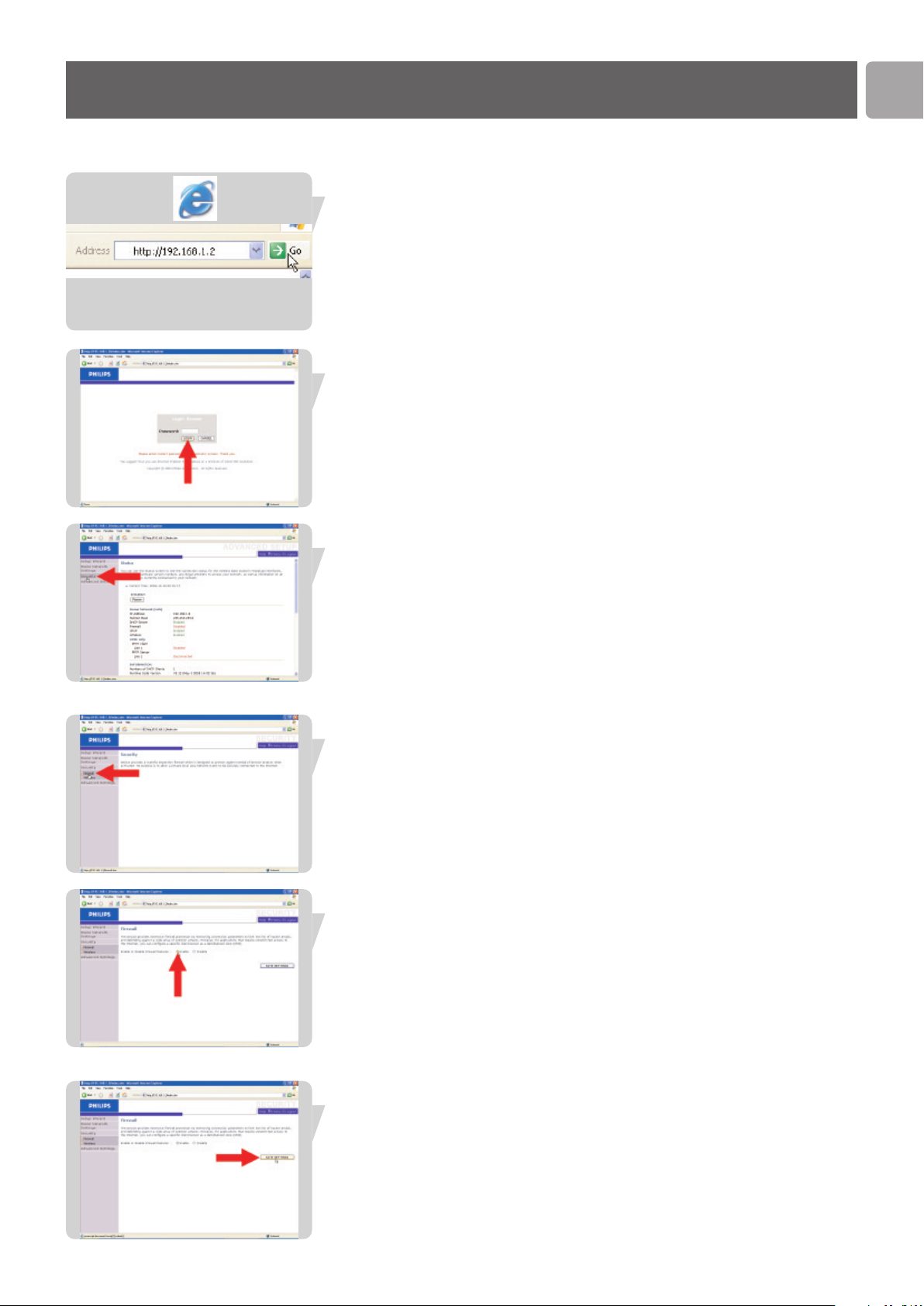
Securing your Home Network
Firewall
Enable the Firewall to protect your Home Network against hackers.
Open your Internet browser.
1. Enter http://192.168.1.2 in the address bar.
2. Click
C
Click
Go.
lick LOGIN(Enter password if set).
Security.
EN
Firewall.
Click
Select Enable.
Click
SAVE SETTINGS.
13
Page 14
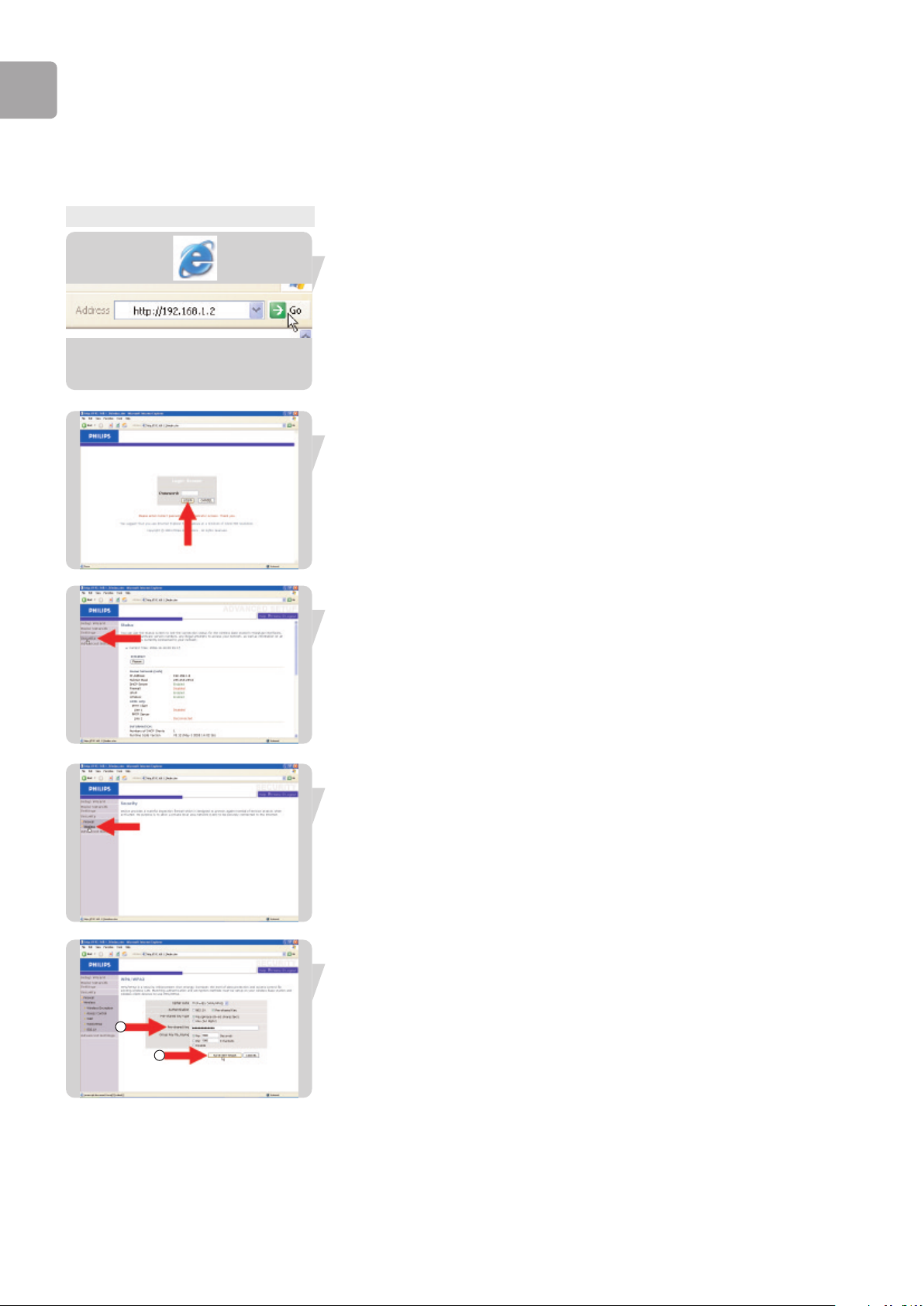
EN
Wireless encryption
Enable Wireless Encryption to prevent others from eavesdropping your wireless
connection.
Step 1
Wi-Fi Protected Access (WPA/WPA2)
Step 1: Setup the WPA/WPA2 encryption
Open your Internet browser
1. Enter http://192.168.1.2 in the address bar.
2. Click
Click LOGIN (Enter password if set).
Click Security.
Go.
Click Wireless.
Select WPA&WPA2.
1
2
14
Page 15
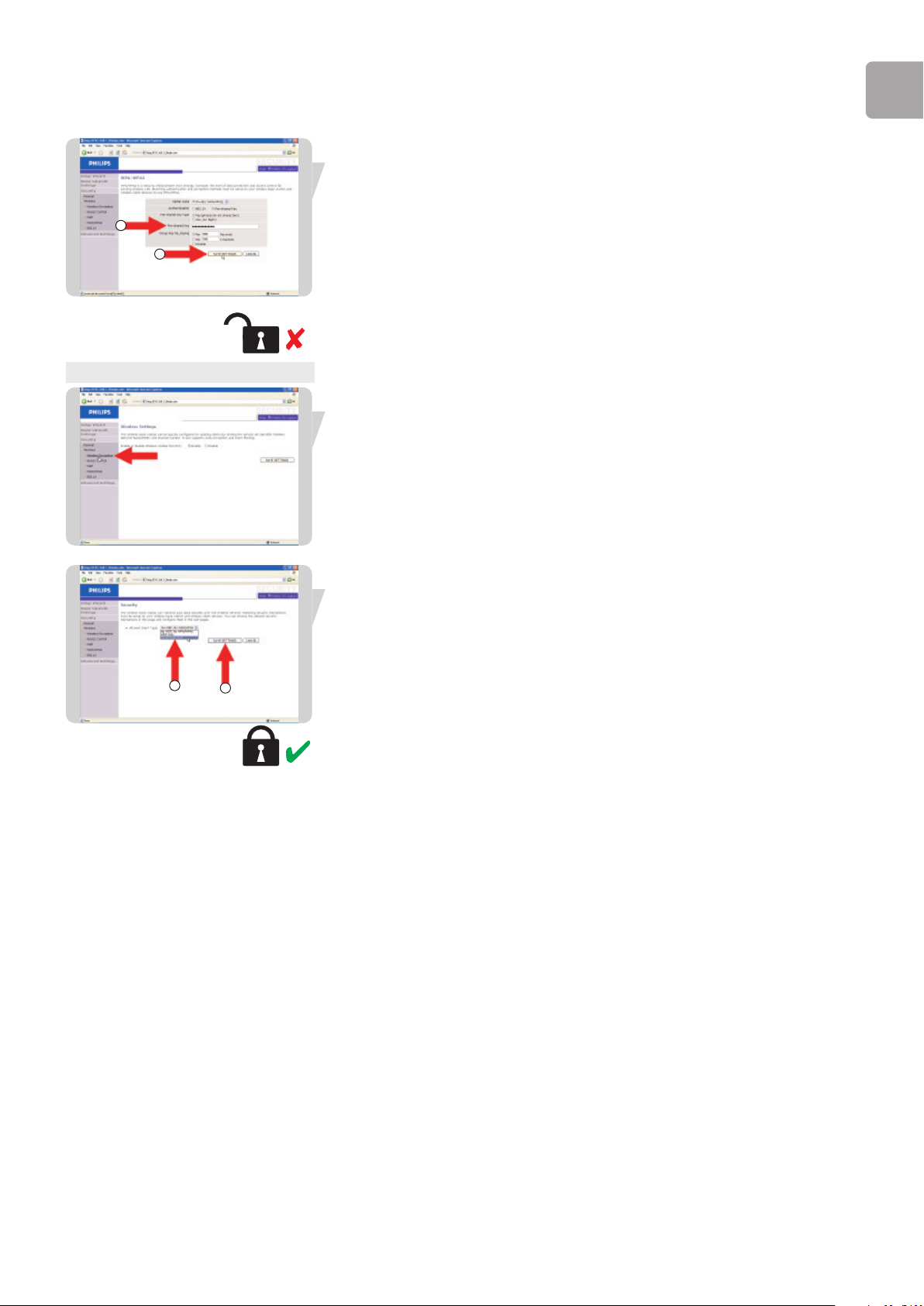
EN
1 Enter your Pre-shared Key (= password or passphrase)
2 Click SAVE SETTINGS.
1
2
WARNING: WPA/WPA2 encryption is still not active at
this point
Step 2
Step 2: Enable WPA/WPA2 Encryption.
Click Wireless Encryption.
1. Select
2 Click SAVE SETTINGS.
1
2
WPA/WPA2 Only
WPA/WPA2 encryption is now active.
15
Page 16

EN
Step 3
Step 3: Connect to the Wireless Router
This example shows how to connect using the Philips Wireless USB Adapter
(SNU6600)
Double click the
1 Select Site Survey.
2 Click Scan.
Click Scan.
Philips Wireless USB Adapter 11g desktop Icon.
Double click your encrypted Wireless Router.
Enter the Pre-Shared Key.
1.
2. Click Apply Changes.
1
2
IP Information.
Check
Gateway should be 192.168.1.2
16
Page 17

This example shows screenshots of the Windows XP Wireless Network Connection
Move mouse to System tray Wireless Icon.
Right mouse click on Wireless Icon.
Click View available Wireless Networks.
Click your encrypted Wireless Router.
Click Connect.
EN
Enter WPA/WPA2 Pre-Shared Key (Network Key in Windows XP terminology).
Click Connect.
You are now succesfully connected.
17
Page 18

EN
Wired Equivalent Privacy (WEP)
Step 1
Step 1: Setup the WEP encryption
Open your Internet browser
1. Enter http://192.168.1.2 in the address bar.
2. Click Go.
Click LOGIN (Enter password if set).
Security.
Click
Click Wireless.
Click WEP.
Select
1
2 Click
1
128-bit.
Clear.
18
2
Page 19

EN
1 Checkmark the ‘Passphrase’ box and enter the passphrase.
2 Click SAVE SETTINGS.
1
2
WARNING: WEP encryption is still not active at this point
Click WEP.
Step 2
Copy the WEP encryption key.
Double click Key1. Right mouse click. Click copy.
Save this key for later use.
Step 2: Enable WEP Encryption
Click Wireless Encryption.
Select
1
2 Click
WEP Only.
SAVE SETTINGS.
1
2
WPA/WPA2 encryption is now active.
19
Page 20

EN
Step 3
Step 3: Connect to the Wireless Router.
This example shows screenshots of the Philips Wireless USB Adapter (SNU6600)
Double click the Philips Wireless USB Adapter 11g desktop Icon.
1 Select Site Survey.
2 Click
Double click your encryptyed Wireless Router.
Scan.
1 Select Authentication Type
2 Enter WEP key copied from your Wireless Router.
1
1
2
2
1 Select Key Type 104/128 bit Encryption.
Enter Default Key
2
Click
Apply Changes.
Key 1.
WEP.
20
Page 21

Check Gateway IP status
Gateway should be 192.168.1.2
EN
Step 3
Step3: Connect to the Wireless Router
This example shows how to connect to the Wireless Router using Windows XP.
Move mouse to System tray Wireless Icon
Right mouse click on Wireless Icon.
View available Wireless Networks.
Click
Click your encrypted Wireless Router.
Click Connect.
Enter WEP
(Network Key in Windows XP terminology)
Click Connect.
You are now successfully connected
21
Page 22

EN
Menu: Setup Wizard
Open your Internet browser
1. Enter http://192.168.1.2 in the address bar
2. Click Go.
Click
NEXT.
Click NEXT.
Select your Internet Settings.
The type of broadband internet connection you have is described in the
documentation of your ISP.
Enter you ISP settings (Dynamic IP Address in this example).
NEXT.
Click
The Status shows ISP IP address.
22
Page 23

Menu: Home Network Settings
Home network settings
Status
The Status page displays WAN/LAN connection status, firmware, and hardware
version numbers, illegal attempts to access your network, as well as information on
DHCP clients connected to your network. The security log may be saved to a file by
clicking ‘Save’ and choosing a location.
N
etwork settings
Use the Home Networking menu to configure the LAN IP address and to enable the
DHCP server for dynamic client address allocation.
Note: Remember to configure your client PCs for dynamic IP address allocation.
EN
Wireless
The Wireless Router also operates as a wireless access point, allowing wireless
computers to communicate with each other. To configure this function, you need to
enable the wireless function, define the radio channel, the domain identifier, and the
security options.
Check Enable and click ‘SAVE SETTINGS’.
Channel and SSID
You must specify a common radio channel and SSID (Service Set ID) to be used by
the Wireless Router and all of its wireless clients.
Make sure you configure all of its clients to the same values.
Access Control
Access Control allows users to define the outgoing traffic permitted or not-permitted
through the WAN interface. The default is to permit all outgoing traffic.
To add the PC to the filtering table:
1 Click ‘Add PC’ on the Access Control screen.
2 Define the appropriate settings for client PC services.
3 Click ‘OK’ and then click ‘SAVE SETTINGS’ to save your settings.
23
Page 24

EN
WDS
If the signal strength of a single Wireless Router is not sufficient due to a large
coverage area or attenuation due to walls, with WDS the range of a Wireless Router
can be extended.
All Routers in a Wireless Distribution System must be configured with the same
radio channel, and encryption type (WEP / WPA/WPA2) if that is used.
Note: The WDS feature is not completely specified in IEEE or Wifi standards. Therefore it
cannot be guaranteed that WDS will work with products of different vendors.
WEP
If you use WEP to protect your wireless network, you need to set the same
parameters for the Wireless Router and all your wireless clients.
You may automatically generate encryption keys or manually enter the keys. To
generate the key automatically with passphrase, check the Passphrase box, enter a
string of characters. Select the default key from the drop down menu. Click ‘SAVE
SETTINGS’.
Note: The passphrase can consist of up to 32 alphanumeric characters.
To manually configure the encryption key, enter five hexadecimal pairs of digits for
each 64-bit key, or enter 13 pairs for the single 128-bit key.
(A hexadecimal digit is a number or letter in the range 0-9 or A-F.)
Note that WEP protects data transmitted between wireless nodes, but does not
protect any transmissions over your wired network or over the Internet.
WPA/WPA2
Wi-Fi Protected Access (WPA/WPA2) combines temporal key integrity protocol
(TKIP) and 802.1x mechanisms. It provides dynamic key encryption and 802.1x
authentication service.
802.1X
If 802.1x is used in your network, then you should enable this function for the
Wireless Router. These parameters are used for the Wireless Router to connect to
the authentication server.
24
Page 25

Security
Firewall
The Wireless Router’s firewall inspects packets at the application layer, maintains
TCP and UDP session information including time-outs and the number of active
sessions, and provides the ability to detect and prevent certain types of network
attacks.
Network attacks that deny access to a network device are called Denial-of-Service
(DoS) attacks. DoS attacks are aimed at devices and networks with a connection to
t
he Internet. Their goal is not to steal information, but to disable a device or network
so users no longer have access to network resources.
T
he Wireless Router firewall function protects against the following DoS attacks: IP
Spoofing, Land Attack, Ping of Death, IP with zero length, Smurf Attack, UDP port
loopback, Snork Attack, TCP null scan, and TCP SYN flooding.
The firewall does not significantly affect system performance, so we advise leaving it
enabled to protect your network. Select Enable and click the ‘SAVE SETTINGS’
button to open the Firewall submenus.
Access Control
Access Control allows users to define the outgoing traffic permitted or not-permitted
through the WAN interface. The default is to permit all outgoing traffic.
EN
To add the PC to the filtering table:
1 Click ‘Add PC’ on the Access Control screen.
2 Define the appropriate settings for client PC services.
3 Click ‘OK’ and then click ‘SAVE SETTINGS’ to save your settings.
MAC Filter
The Wireless Router can also limit the network access based on the MAC address.
The MAC Filtering Table allows the Wireless Router to enter up to 32 MAC
addresses that are not allowed access to the WAN port.
1 Click Yes to enable, or No to disable this function.
Enter the MAC address in the space provided and click ‘Save Settings’ to confirm.
2
URL Blocking
The Wireless Router allows the user to block access to web sites by entering either
a full URL address or just a keyword. This feature can be used to protect children
from accessing violent or pornographic web sites.
You can define up to 30 sites here.
25
Page 26

EN
Schedule Rule
You may filter Internet access for local clients based on rules. Each access control
rule may be activated at a scheduled time. Define the time schedule on this page, and
apply the rule on the Access Control page.
Intrusion Detection
Intrusion Detection Feature
Stateful Packet Inspection (SPI) and Anti-DoS firewall protection
(Default: Enabled) - The Intrusion Detection Feature of the Wireless Router limits
access for incoming traffic at the WAN port. When the SPI feature is turned on, all
incoming packets will be blocked except for those types marked in the Stateful Packet
Inspection section.
RIP Defect (Default: Disabled) - If an RIP request packet is not acknowledged to by
the router, it will stay in the input queue and not be released. Accumulated packets
could cause the input queue to fill, causing severe problems for all protocols. Enabling
this feature prevents the packets from accumulating.
Discard Ping to WAN (Default: Disabled) - Prevent a ping on the Wireless Router’s
WAN port from being routed to the network.
Scroll down to view more information.
Stateful Packet Inspection
This is called a ‘stateful’ packet inspection because it examines the contents of the
packet to determine the state of the communications; i.e., it ensures that the stated
destination computer has previously requested the current communication. This is a
way of ensuring that all communications are initiated by the recipient computer and
are taking place only with sources that are known and trusted from previous
interactions. In addition to being more rigorous in their inspection of packets, stateful
inspection firewalls also close off ports until connection to the specific port is
requested.
When particular types of traffic are checked, only the particular type of traffic
initiated from the internal LAN will be allowed. For example, if the user only checks
‘FTP Service’ in the Stateful Packet Inspection section, all incoming traffic will be
blocked except for FTP connections initiated from the local LAN.
Stateful Packet Inspection allows you to select different application types that are
using dynamic port numbers. If you wish to use the Stateful Packet Inspection (SPI) to
block packets, click on the Yes radio button in the ‘Enable SPI and Anti-DoS firewall
protection’ field and then check the inspection type that you need, such as
Packet Fragmentation, TCP Connection, UDP Session, FTP Service, H.323 Service,
or TFTP Service.
When hackers attempt to enter your network, the SNB5600 can alert you
by e-mail
If the mail server needs to authenticate your identification before sending out any
e-mail, please fill related information in POP3 server, username and password fields.
Otherwise leave the three fields blank.
Connection Policy
Enter the appropriate values for TCP/UDP sessions as described in the following
table.
26
Note: The firewall does not significantly affect system performance, so we advise enabling
the prevention features to protect your network.
DMZ
If you have a client PC that cannot run an Internet application properly from behind
the firewall, you can open the client up to unrestricted two-way Internet access.
Enter the IP address of a DMZ (Demilitarized Zone) host on this screen. Adding a
client to the DMZ may expose your local network to a variety of security risks, so
only use this option as a last resort.
Page 27

Wireless security
Wireless Encryption
To make your wireless network safe, you should turn on the security function.
The Wireless Router supports WEP (Wired Equivalent Privacy),
WPA/WPA2 (Wi-Fi Protected Access), and 802.1x security mechanisms.
Access Control
Access Control allows users to define the outgoing traffic permitted or not-permitted
through the WAN interface. The default is to permit all outgoing traffic.
To add the PC to the filtering table:
1 Click ‘Add PC’ on the Access Control screen.
2 Define the appropriate settings for client PC services.
EN
3 Click ‘OK’ and then click ‘SAVE SETTINGS’ to save your settings.
MAC Filter
The Wireless Router can also limit the network access based on the MAC address.
The MAC Filtering Table allows the Wireless Router to enter up to 32 MAC
addresses that are not allowed access to the WAN port.
1 Click Yes to enable, or No to disable this function.
2 Enter the MAC address in the space provided and click ‘Save Settings’ to confirm.
Note: Also see ‘Finding the MAC address of a network card’.
WEP
If you use WEP to protect your wireless network, you need to set the same
parameters for the Wireless Router and all your wireless clients.
You may automatically generate encryption keys or manually enter the keys.
To generate the key automatically with passphrase, check the Passphrase box, enter a
string of characters. Select the default key from the drop down menu.
Click ‘SAVE SETTINGS’.
Note: The passphrase can consist of up to 32 alphanumeric characters.
To manually configure the encryption key, enter five hexadecimal pairs of digits for
each 64-bit key, or enter 13 pairs for the single 128-bit key.
(A hexadecimal digit is a number or letter in the range 0-9 or A-F.)
Note that WEP protects data transmitted between wireless nodes, but does not
protect any transmissions over your wired network or over the Internet.
27
Page 28

EN
WPA/WPA2
Wi-Fi Protected Access (WPA/WPA2) combines Temporal Key Integrity Protocol
(TKIP) and 802.1x mechanisms. It provides dynamic key encryption and 802.1x
authentication service.
802.1X
If 802.1x is used in your network, then you should enable this function for the
Wireless Router. These parameters are used for the Wireless Router to connect to
the authentication server.
28
Page 29

Home network settings
Status
The Status page displays WAN/LAN connection status, firmware, and hardware
version numbers, illegal attempts to access your network, as well as information on
DHCP clients connected to your network. The security log may be saved to a file by
clicking ‘Save’ and choosing a location.
N
etwork settings
Use the Home Networking menu to configure the LAN IP address and to enable the
DHCP server for dynamic client address allocation.
Note: Remember to configure your client PCs for dynamic IP address allocation.
EN
Wireless
The Wireless Router also operates as a wireless access point, allowing wireless
computers to communicate with each other. To configure this function, you need to
enable the wireless function, define the radio channel, the domain identifier, and the
security options.
Check Enable and click ‘SAVE SETTINGS’.
Channel and SSID
You must specify a common radio channel and SSID (Service Set ID) to be used by
the Wireless Router and all of its wireless clients.
Make sure you configure all of its clients to the same values.
Access Control
Access Control allows users to define the outgoing traffic permitted or not-permitted
through the WAN interface. The default is to permit all outgoing traffic.
To add the PC to the filtering table:
1 Click ‘Add PC’ on the Access Control screen.
2 Define the appropriate settings for client PC services.
3 Click ‘OK’ and then click ‘SAVE SETTINGS’ to save your settings.
29
Page 30

EN
WDS
If the signal strength of a single Wireless Router is not sufficient due to a large
coverage area or attenuation due to walls, with WDS the range of a Wireless Router
can be extended.
All Routers and wireless range extenders (i.e. SNR 6500) in a Wireless Distribution
System must be configured with the same radio channel, and encryption type (WEP /
WPA/WPA2) if that is used.
Note: The WDS feature is not completely specified in IEEE or Wifi standards. Therefore it
cannot be guaranteed that WDS will work with products of different vendors.
WEP
If you use WEP to protect your wireless network, you need to set the same
parameters for the Wireless Router and all your wireless clients.
You may automatically generate encryption keys or manually enter the keys.
To generate the key automatically with passphrase, check the Passphrase box, enter a
string of characters. Select the default key from the drop down menu. Click ‘SAVE
SETTINGS’.
Note: The passphrase can consist of up to 32 alphanumeric characters.
To manually configure the encryption key, enter five hexadecimal pairs of digits for
each 64-bit key, or enter 13 pairs for the single 128-bit key.
(A hexadecimal digit is a number or letter in the range 0-9 or A-F.)
Note that WEP protects data transmitted between wireless nodes, but does not
protect any transmissions over your wired network or over the Internet.
WPA/WPA2
Wi-Fi Protected Access (WPA/WPA2) combines Temporal Key Integrity Protocol
(TKIP) and 802.1x mechanisms. It provides dynamic key encryption and
802.1x authentication service.
802.1X
If 802.1x is used in your network, then you should enable this function for the
Wireless Router. These parameters are used for the Wireless Router to connect to
the authentication server.
30
Page 31

Advanced settings
NAT
Network Address Translation allows multiple users to access the Internet sharing one
public IP.
A
ddress Mapping
Allows one or more public IP addresses to be shared by multiple internal users. This
also hides the internal network for increased privacy and security. Enter the Public IP
address you wish to share into the Global IP field. Enter a range of internal IPs that
will share the global IP into the ‘from’ field.
EN
Virtual Server
If you configure the Wireless Router as a virtual server, remote users accessing
services such as web or FTP at your local site via public IP addresses can be
automatically redirected to local servers configured with private IP addresses. In
other words, depending on the requested service (TCP/UDP port number), the
Wireless Router redirects the external service request to the appropriate server
(located at another internal IP address).
For example, if you set Type/Public Port to TCP/80 (HTTP or web) and the Private
IP/Port to 192.168.1.10/80, then all HTTP requests from outside users will be
transferred to 192.168.1.10 on port 80. Therefore, by just entering the IP address
provided by the ISP, Internet users can access the service they need at the local
address to which you redirect them.
A list of ports is maintained at the following link:
http://www.iana.org/assignments/port-numbers.
Special Applications
Some applications require multiple connections, such as Internet gaming, videoconferencing, and Internet telephony.
These applications may not work when Network Address Translation (NAT) is
enabled. If you need to run applications that require multiple connections, use these
pages to specify the additional public ports to be opened for each application.
NAT Mapping Table
This page displays the current NAPT (Network Address Port Translation) address
mappings.
31
Page 32

EN
Maintenance
Use the Maintenance menu to backup the current configuration, restore a
previously saved configuration, restore factory settings, update firmware,
and reset the Wireless Router.
Configuration Tools
Choose a function and click Next.
Backup allows you to save the Wireless Router’s configuration to a file. Restore can
be used to restore the saved backup configuration file. Restore to Factory Defaults
resets the Wireless Router to the original settings.
You will be asked to confirm your decision.
Firmware Upgrade
Use the Firmware Upgrade screen to update the firmware or user interface
to the latest versions. Download the upgrade file from www.philips.com/support
(Model SNB5600), and save it to your hard drive. Then click ‘Browse...’ to look for
the downloaded file. Click ‘BEGIN UPGRADE’. Check the Status page Information
section to confirm that the upgrade process was successful.
Reset
Click ‘REBOOT ROUTER’ to reset the Wireless Router.
If you perform a reset from this page, the configurations will not be changed back to
the factory default settings.
Note: If you use the Reset button on the rear panel, the Wireless Router performs a power
reset. Press the button for over five seconds, and the factory default settings will be
restored.
System
Time Settings
Select your local time zone from the drop down list. This information is used for log
entries and client filtering.
For accurate timing of log entries and system events, you need to set the time zone.
Select your time zone from the drop down list.
If you want to automatically synchronize the Wireless Router with a public time
server, check the box to Enable Automatic Time Server Maintenance. Select the
desired servers from the drop down menu.
Password Settings
Use this page to change the password for accessing the management interface of the
Wireless Router.
32
Passwords can contain from 3~12 alphanumeric characters and are case sensitive.
Note: If you lost the password, or you cannot gain access to the user interface, press the
reset button on the rear panel, holding it down for at least five seconds to restore
the factory defaults. By default, there is no password to login to the user interface.
Page 33

WARNING!
When you reset the Wireless Router using the blue reset button all configuration settings will
be lost, also your ISP settings.
Enter a maximum Idle Time Out (in minutes) to define a maximum period of time for
which the login session is maintained during inactivity.
If the connection is inactive for longer than the maximum idle time,
it will perform system logout, and you have to log in again to access the management
interface. (Default: 10 minutes)
Remote Management
By default, management access is only available to users on your local network.
However, you can also manage the Wireless Router from a remote host by entering
the IP address of a remote computer on this screen. Check the Enabled check box,
and enter the IP address of the Host Address and click ‘SAVE SETTINGS’.
Note: If you check Enable and specify an IP address of 0.0.0.0,
any remote host can manage the Wireless Router.
For remote management via WAN IP address you need to connect using port 8080.
Simply enter WAN IP address followed by :8080, for example, 212.120.68.20:8080.
EN
33
Page 34

EN
UPNP (Universal Plug and Play) settings
With Universal Plug and Play, a device can automatically dynamically join a network,
obtain an IP address, communicate its capabilities, and learn about the presence and
capabilities of other devices. Devices can then directly communicate with each other.
This further enables peer-to-peer networking
DDNS (Dynamic DNS) settings
DDNS text ‘Domain Name’ is a series of alphanumeric strings separated by periods
that maps to the address of a network connection and identifies the owner of the
address.
Dynamic DNS provides users on the Internet with a method to tie their domain
name to a computer or server. DDNS allows your domain name to follow your IP
address automatically by having your DNS records changed when your IP address
changes.
The Server Configuration section automatically opens the TCP port options checked
in the Virtual Server section. Simply enter in the IP Address of your server, such as a
web server, and then click on the port option HTTP Port 80 so users can access
your web server from the Internet connection.
This DNS feature is powered by a DDNS service provider. With a DDNS connection
you can host your own web site, email server, FTP site, and more at your own
location even if you have a dynamic IP address. (Default: Disable)
Routing
These pages define routing related parameters, including static routes and RIP
(Routing Information Protocol) parameters.
Static route parameter
1 Click ‘Add’ to add a new static route to the list.
2 Click ‘Save Settings’ to save the configuration.
RIP parameter
RIP sends routing-update messages at regular intervals and when the network
topology changes. When a router receives a routing update that includes changes to
an entry, it updates its routing table to reflect the new route. RIP routers maintain
only the best route to a destination.
After updating its routing table, the router immediately begins transmitting routing
updates to inform other network routers of the change.
Routing table
34
Page 35

Configuring Client PC
After completing hardware setup by connecting all your network devices, you need
to configure your computer to connect to the Wireless Router.
See: ‘Windows 2000’
‘Windows XP’
‘Wireless adapters’
TCP/IP Configuration
To access the Internet through the Wireless Router, you must configure the network
settings of the computers on your LAN to use the same IP subnet as the Wireless
Router. The default IP settings for the Wireless Router are:
IP Address 192.168.1.2
S
ubnet Mask 255.255.255.0
DHCP function Enable
DHCP IP Pool Range 192.168.1.11 to 192.168.1.60
Note: These settings can be changed to fit your network requirements, but you must first
configure at least one computer to access the Wireless Router’s web configuration
interface in order to make the required changes. (See ‘Configuring the Wireless
Router’ for instruction on configuring the Wireless Router.)
Windows NT 4.0
1 On the Windows desktop, click Start/Settings/Control Panel.
EN
2 Double-click the Network icon.
3 In the Network window, select the Protocols tab.
Double-click TCP/IP Protocol.
4 When the Microsoft TCP/IP Properties window opens,
select the IP Address tab.
35
Page 36

EN
5 In the Adapter drop-down list, make sure your Ethernet adapter is selected.
6 If ‘Obtain an IP address automatically’ is already selected, your computer is
already configured for DHCP. If not, select this option and click ‘Apply.’
7 Click the DNS tab to see the primary and secondary DNS servers.
Record these values, and then click ‘Remove.’ Click ‘Apply’, and then ‘OK.’
8 Windows may copy some files, and will then prompt you to restart your system.
Click Yes and your computer will shut down and restart.
Disable HTTP Proxy
You need to verify that the ‘HTTP Proxy’ feature of your web browser is disabled.
This is so that your browser can view the Wireless Router’s HTML configuration
pages (refer to ‘Internet Explorer’).
Obtain IP Settings from Your Wireless Router
Now that you have configured your computer to connect to your Wireless Router, it
needs to obtain new network settings.
By releasing old DHCP IP settings and renewing them with settings from your
Wireless Router, you will verify that you have configured your computer correctly.
1 On the Windows desktop, click Start/Programs/Command Prompt.
In the Command Prompt window, type ‘IPCONFIG /RELEASE’ and press the
2
ENTER key.
3 Type ‘IPCONFIG /RENEW’ and press the ENTER key. Verify that your IP
Address is now 192.168.1.xxx, your Subnet Mask is 255.255.255.0 and your
Default Gateway is 192.168.1.2.
These values confirm that your Wireless Router is functioning.
36
Page 37

4 Type ‘EXIT’ and press the ENTER key to close the Command Prompt window.
Your computer is now configured to connect to the Wireless Router.
Windows 2000
1 On the Windows desktop, click Start/Settings/Network and Dial-Up Connections.
2 Click the icon that corresponds to the connection to your Wireless Router.
3 The connection status screen will open. Click Properties.
EN
4 Double-click Internet Protocol (TCP/IP).
5 If ‘Obtain an IP address automatically’ and ‘Obtain DNS server address
automatically’ are already selected, your computer is already configured for
DHCP. If not, select this option.
Disable HTTP Proxy
You need to verify that the ‘HTTP Proxy’ feature of your web browser is disabled.
This is so that your browser can view the Wireless Router’s HTML configuration
pages (refer to ‘Internet Explorer’).
Obtain IP Settings from Your Wireless Router
Now that you have configured your computer to connect to your Wireless Router, it
needs to obtain new network settings. By releasing old DHCP IP settings and
renewing them with settings from your Wireless Router, you can verify that you have
configured your computer correctly.
37
Page 38

EN
1 On the Windows desktop, click Start/Programs/Accessories/Command Prompt.
2 In the Command Prompt window, type ‘IPCONFIG /RELEASE’ and press the
ENTER key.
3 Type ‘IPCONFIG /RENEW’ and press the ENTER key. Verify that your
IP Address is now 192.168.1.xxx, your Subnet Mask is 255.255.255.0 and your
Default Gateway is 192.168.1.2.
These values confirm that your Wireless Router is functioning.
4 Type ‘EXIT’ and press the ENTER key to close the Command Prompt window.
Your computer is now configured to connect to the Wireless Router.
Windows XP
1 On the Windows desktop, click Start/Control Panel.
2 In the Control Panel window, click Network and Internet Connections.
3 The Network Connections window will open.
Double-click the connection for this device.
4 On the connection status screen, click Properties.
5 Double-click Internet Protocol (TCP/IP).
If ‘Obtain an IP address automatically’ and ‘Obtain DNS server address
6
automatically’ are already selected, your computer is already configured for
DHCP. If not, select this option.
Disable HTTP Proxy
You need to verify that the ‘HTTP Proxy’ feature of your web browser is disabled.
This is so that your browser can view the Wireless Router’s HTML configuration
pages (refer to ‘Internet Explorer’).
Obtain IP Settings from Your Wireless Router
Now that you have configured your computer to connect to your Wireless Router, it
needs to obtain new network settings. By releasing old DHCP IP settings and
renewing them with settings from your Wireless Router, you can verify that you have
configured your computer correctly.
38
1 On the Windows desktop, click Start/Programs/Accessories/Command Prompt.
2 In the Command Prompt window, type ‘IPCONFIG /RELEASE’ and press the
ENTER key.
Page 39

3 Type ‘IPCONFIG /RENEW’ and press the ENTER key. Verify that your IP
Address is now 192.168.1.xxx, your Subnet Mask is 255.255.255.0 and your
Default Gateway is 192.168.1.2. These values confirm that your Wireless Router
is functioning.
Type ‘EXIT’ and press the ENTER key to close the Command Prompt window.
Your computer is now configured to connect to the Wireless Router.
Configuring Your Macintosh Computer
You may find that the instructions here do not exactly match your operating system.
This is because these steps and screen shots were created using Mac OS 10.2. Mac
OS 7.x and above are similar, but may not be identical to Mac OS 10.2.
Follow these instructions:
1 Pull down the Apple Menu. Click System Preferences.
EN
2 Double-click the Network icon in the Systems Preferences window.
3 If ‘Using DHCP Server’ is already selected in the Configure field, your computer is
already configured for DHCP. If not, select this Option.
4 Your new settings are shown on the TCP/IP tab. Verify that your IP Address is
now 192.168.1.xxx, your Subnet Mask is 255.255.255.0 and your Default Gateway
is 192.168.1.2. These values confirm that your Wireless Router is functioning.
5 Close the Network window.
Now your computer is configured to connect to the Wireless Router.
39
Page 40

EN
Disable HTTP Proxy
You need to verify that the ‘HTTP Proxy’ feature of your web browser is disabled.
This is so that your browser can view the Wireless Router’s HTML configuration
pages. The following steps are for Internet Explorer.
Internet Explorer
1 Open Internet Explorer and click the Stop button.
Click Explorer/Preferences.
2 In the Internet Explorer Preferences window, under Network, select Proxies.
3 Uncheck all check boxes and click OK.
Configuring your wireless adapter
You can make a wireless connection with the SNB5600 using a Wi-Fi wireless
adapter. Please read the manual of your Wi-Fi wireless adapter on how to connect to
the SNB5600.
Disable HTTP Proxy
You need to verify that the ‘HTTP Proxy’ feature of your web browser is disabled.
This is so that your browser can view the Wireless Router’s HTML configuration
pages. The following steps are for Internet Explorer.
Internet Explorer
1 Open Internet Explorer.
2 Click the Stop button, then click Tools/Internet Options.
3 In the Internet Options window, click the Connections tab.
Next, click the LAN Settings... button.
40
Page 41

Finding the MAC address of a Network Card
MAC address
The MAC address can be used to prevent unwanted access to your Wireless Router.
How to do this is explained in MAC Filter.
The MAC address has the format of xx:xx:xx:xx:xx:xx where x can be in the range of
[0...9, A...F]
Windows NT4/2000/XP
Click Start/Programs/Command Prompt. Type ‘ipconfig /all’ and press ‘ENTER’.
The MAC address is listed as the ‘Physical Address.’
Macintosh
Click System Preferences/Network.
The MAC address is listed as the ‘Ethernet Address’ on the TCP/IP tab.
Linux
Run the command ‘/sbin/ifconfig.’
How to set-up a computer network?
EN
The next pages will show you an example of how to set-up a computer network
using the Philips Wireless Router.
Warning: The Wireless Router only establishes a connection between your wireless
Setting-up a computer network is to be seen as an independent application that
requires networking software from other manufacturers.
For example, the networking software that has been incorporated in the Windows
Operating System by Microsoft.
Therefore, the description below is to be seen as an example only.
WHAT IS YOUR WINDOWS VERSION?
1. Start setting-up your network with the computer that has the latest operating
system. The order of preference being: Windows XP, Windows 2000 ,
Windows ME and finally Windows 98SE.
Use its Networking Setup Wizard and allow it to make a networking setup
2.
diskette.
3. With this diskette, set-up your remaining computers.
For Windows XP and Windows 2000.
See further on in this chapter for Windows ME and Windows 98SE.
network devices. How you use this connection is up to you.
Click the Windows Start button, and click ‘Control Panel’ from the list.
41
Page 42

EN
Double-click the ‘Network and Internet connections’ icon.
Click in the list to the left on ‘Setting-up a home network or small business network’.
The Wizard Network Setup appears. Click ‘Next’ to continue.
Wizard Network Settings
1. Please, carefully read the instructions the Wizard gives you, and adapt your
choices to the type of network you want to set-up. Use the Help feature within
the Wizard if you need more information while using the Wizard.
2. In each window, click ‘Next’ to go to the next step.
Below, we will describe some of the crucial steps of this Wizard.
3.
Place a check mark to ignore any broken network connections before clicking ‘Next’
to continue.
42
Page 43

1. Enter a description that helps you recognize the computer.
2. Enter a name that is different for each computer.
3. Click ‘Next’ to continue.
Enter the same workgroup name for all computers in the network, then click ‘Next’
to continue.
Choose to make a networking setup disk. Then click ‘Next’.
EN
Click ‘Finish’ to close the Wizard, and then use the disk you made to set-up your
other computers.
To share folders with the network: Start Windows Explorer and right-click the folder
you wish to share with the network. Click the ‘Sharing’ tab and adapt the settings.
43
Page 44

EN
To explore the network: Double-click the Network Environment icon on the
desktop.
If you need more information, consult Windows Help.
For Windows ME and Windows 98SE.
See earlier on in this chapter for Windows XP and Windows 2000.
Click the Windows Start button, click ‘Settings’, and click ‘Control Panel’ from the
list.
Double-click the ‘Network’ icon.
Click the ‘Identification’ tab.
44
Page 45

1. Enter a name that is different for each computer.
2. Enter the same workgroup name for all computers in the network.
3. Enter a description that helps you recognize the computer.
4. Click on the ‘Configuration’ tab to continue.
Click the ‘Sharing files and printers’ button.
EN
Select the access options you want, and click ‘OK’ to continue.
45
Page 46

EN
Click ‘OK’ to accept the changes.
To share folders with the network: Start Windows Explorer and right-click the folder
you wish to share with the network. Click the ‘Sharing’ tab and adapt the settings.
To explore the network: Double-click the Network Environment icon on the
desktop.
If you need more information, consult Windows Help.
46
Page 47

Troubleshooting
This section describes common problems you may encounter and possible solutions
to them. The Wireless Router can be easily monitored through panel indicators to
identify problems.
Problem Cause/Solution
I cannot browse to my Your PC did not get an IP address from the Wireless Router.
Wireless Router • Verify that your PC has an IP address.
Open a command box (Windows key ‘r’, type cmd, hit enter).
Type ipconfig.
Check that your gateway address is 192.168.1.2
Your PC can not communicate with your Wireless Router.
• Verify that you can communicate with the Wireless Router.
Open a command box.
Type ping 192.168.1.2
Response should be ‘Reply from 192.168.1.2: bytes=32 time=110ms TTL=32’
(time and TTL could be different)
EN
My PC does not have/get an IP address Network card is not configured to obtain an IP address automatically.
• Check if Network Interface Card (NIC) is in DHCP mode.
See chapter ‘Configure your PC’.
Network card speed does not match Wireless Router speed.
• Set network adapter to a fixed speed on your computer.
1 Click Start.
2 Click
3 Click
4 Select you network card. Right mouse click. Select Properties.
5 Click Configure.
6 Click
Cable between PC and Wireless Router is not connected.
• Check Ethernet cable and lights on the Wireless Router.
Settings.
Network Connections.
Advanced tab.
Click Link Speed & Duplex.
Select a Full Duplex speed (either 100Mbps or 10Mbps)
47
Page 48

EN
Glossary of terms
DHCP Dynamic Host Configuration Protocol. This protocol automatically configures the
DNS Server Address DNS stands for Domain Name System, which allows Internet host computers to have
DSL Modem DSL stands for Digital Subscriber Line.
Ethernet A standard for computer networks. Ethernet networks are connected by special
HPNA Home Phone Line Networking Alliance, which is an association of corporations
IP Address IP stands for Internet Protocol.
ISP Gateway Address The ISP Gateway Address is an IP address for the Internet router located at the
(see ISP for definition) ISP’s office. This address is required only when using a cable or DSL modem.
ISP Internet Service Provider. An ISP is a business that provides connectivity to the
TCP/IP settings of every computer on your home network.
a domain name and one or more IP addresses. A DNS server keeps a database of
host computers and their respective domain names and IP addresses, so that when a
domain name is requested, the user is sent to the proper IP address. The DNS
server address used by the computers on your home network is the location of the
DNS server your ISP has assigned.
A DSL modem uses your existing phone lines to transmit data at high speeds.
cables and hubs, and move data around at up to 10 million bits per second (Mbps).
(including ) working to ensure the adoption of a single, unified phone line networking
standard. Your Home Connect home network gateway is compliant with HPNA
Specification 2.0, which allows networking speeds of up to 1 million bits per second
(Mbps) using your existing home phone lines.
An IP address consists of a series of four numbers separated by periods, that
identifies an single, unique Internet computer host. Example: 192.34.45.8.
Internet for individuals and other businesses or organizations.
LAN Local Area Network.
MAC Address MAC stands for Media Access Control.
NAT Network Address Translation. This process allows all of the computers on your
PPPoE Point-to-Point Protocol over Ethernet.
RJ-45 Registered Jack-45, 8 wire connector
Secondary Dial-Up A secondary dial-up phone number is used by your ISP in case your primary dial-up
SPI Stateful Packet Inspection. SPI is the type of corporate-grade Internet security
Subnet Mask A subnet mask, which may be a part of the TCP/IP information provided by your ISP,
A LAN is a group of computers and devices connected together in a relatively small
area (such as a house or an office). Your home network is considered a LAN.
A MAC address is the hardware address of a device connected to a network.
home network to use one IP address. Using the NAT capability of the Home
Connect home network gateway, you can access the Internet from any computer on
your home network without having to purchase more IP addresses from your ISP.
Point-to-Point Protocol is a method of secure data transmission originally created for
dial-up connections; PPPoE is for Ethernet connections.
number has too many other customers accessing it. The secondary dial-up phone
number will be used if your primary dial-up phone number cannot be accessed.
provided by your Home Connect home network gateway. Using SPI, the gateway acts
as a “firewall”, protecting your network from computer hackers.
is a set of four numbers configured like an IP address. It is used to create IP address
numbers used only within a particular network (as opposed to valid IP address
numbers recognized by the Internet, which must assigned by InterNIC).
TCP/IP Transmission Control Protocol/Internet Protocol.
WAN Wide Area Network.
This is the standard protocol for data transmission over the Internet.
A network that connects computers located in geographically separate areas,
(i.e., different buildings, cities, countries). The Internet is a wide area network.
48
Page 49

Technical Specifications
Physical Characteristics
Ports
– Four 10/100Mbps RJ-45 Ports
Management Features
– Firmware upgrade via web based management
– Web based management (configuration)
– Power indicators
– Event and history logging
– Network ping
S
ecurity Features
– Password protected configuration access
– User authentication (PAP/CHAP) with PPP
–
Firewall NAT NAPT
– VPN pass through (IPSec-ESP Tunnel mode,L2TP, PPTP)
LAN Features
– IEEE 802.1d (self-learning transparent Bridging)
– DHCP Server
– DNS Proxy
– Static Routing, RIPv1 and RIP
Radio Features
– Wireless RF module Frequency Band
– 802.11g Radio: 2.4GHz
– 802.11b Radio: 2.4GHz
Europe - ETSI
– 2412~2472MHz (Ch1~Ch13)
EN
Modulation Type
– OFDM, CCK
Operating Channels IEEE 802.11b compliant:
– 13 channels (ETSI)
Operating Channels IEEE 802.11g compliant:
– 13 channels (Europe)
RF Output Power Modulation Rate-Output Power (dBm)
802.11b - 1Mbps (16 dBm)
802.11b - 2Mbps (16 dBm)
802.11b - 5.5Mbps (16 dBm)
802.11b - 11Mbps (16 dBm)
Modulation Rate-Output Power (dBm)
802.11g - 6Mbps (15 dBm)
802.11g - 9Mbps (15 dBm)
802.11g - 12Mbps (15 dBm)
802.11g - 18Mbps (15 dBm)
802.11g - 24Mbps (15 dBm)
802.11g - 36Mbps (15 dBm)
802.11g - 48Mbps (15 dBm)
802.11g - 54Mbps (15 dBm)
49
