Page 1

PC camera
User*s Manual
PHILIPS
Page 2

PACKAGE CONTENTS
TTie package comes with the following items:
PC Camera
LOCATION OF CONTROLS
1. Focus Ring - Manual Focus
2. USB Cable
3. Swivel Mounting Clamp
Installation CD User’s Manual
Page 3
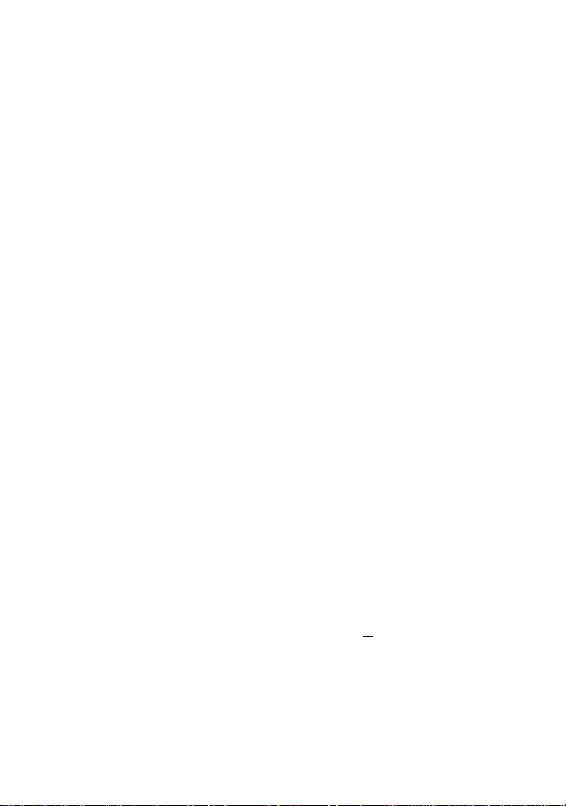
GETTING STARTED
IMPORTANT:
To avoid installation problems, please install the PC camera software tefora
connecting the PC camera to your PC or running the Installation CD.
1. Insert Uie CD-Rom into your CD-Rom drive.
2. To start the software installation, go to the [Start] menu on the Wndows desktop, click
[Start]-^ [Run][Browse], select and open the CD-Rom drive, then double click the
[setup.ene] file to initiate the installation. The Philips PC Camera Setup wizard will
appear, then click Next:
1 kf d 4 M 4 FT#1 PC C nn a
Follow the instructions on the screen and click Kext to continue:
raJTF
C'KCfM
..............................
heUifi CP
. .
f I
4. The screen below will appear If Installation i$ successful. Click Finish to dose the
setup wizard.
Page 4
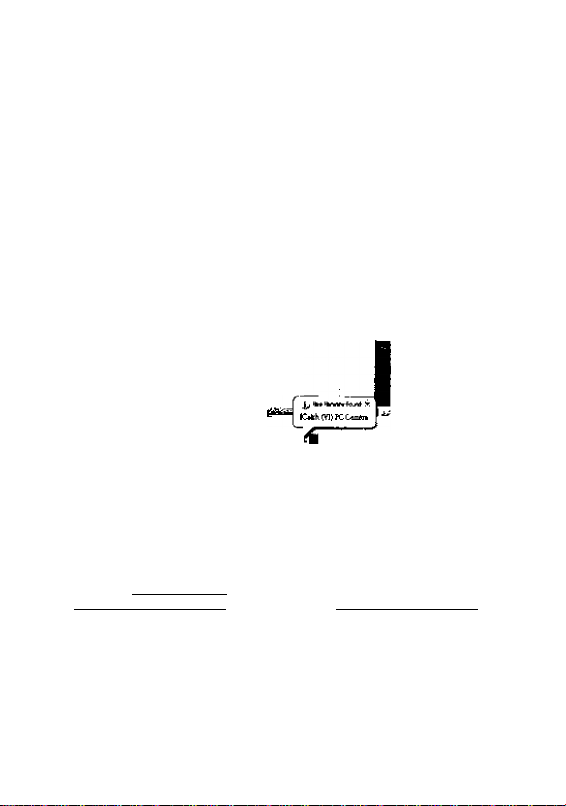
i
CONNECTING YOUR PC CAMERA
1, After the software fnstallatFon is complete, you can connect the PC camera to your
computer. The computer will detect the camera device named pCatch (VI) PC
camera! ^nd a New Hardware Found Message will appear.
2. The Philips PC Camera so^are will be located on the (Start] menu [Programs]-^
Philips PC camera].
VIDEOCONFERENCING
1. The PC camera is now ready to use for net meeting i video conferencing.
2. If the net meeting programs are not included in your Explorer®, download "NetMeeting"
from http://ww.microsoft.com or "Yahoo® Messenger" from
http://messenger,yahoo.com or MSN Messenger http://messenger,m5n.com
Remark: Windows Messenger, YAHOOi Messenger, MSN Messenger, Microsoft
NefMeeimg are trademarks belonging to their reajoecf/ve owners.
5. Connect your PC camera and start the net meeting programs. You can see your friends
and families if they are on the same net meeting program and have the web camera set
up.
Remark: Please check your PQ to determine possible avaiiabiiit/ of a nbcrophone jack If
the jack is not avaiiabie. then a USB пжгорЬопо is also an option. If USB ports are aii in use
then a hub wiii allow expansion of avaitabie USB ports
Page 5

RECOROJNG VIDEO /CAPTURING IMAGE
TT>e irslalled software allows recording video or capturing image when ttie PC camera is
connected to the computer
1. Go to [Start] menu ^ [Programs]-> [Philips PC camera]open [AMCAP]
2. A live image wiEI display on the AMCAP screen.
3. If no live video appears, check below conditions:
'Check if the device [ICatch (VI) PC Camera] is selected as belcw:
*Make sure the [Preview] option is selected.
Remember to olick the correct frequency (50 Mz orOOHz). Flickering occurs if wrong
frequency is applied. To adjust the frequency, go to "Option" from "AMCAP". Click
Video capture filter and choose ''50Hz;'' or ''60Hz" under Auto Exposure.
Page 6

ftsmark: 60Hz is ficommstided lo use in North America,
5. To $ot frame rate, go to [Capture] and click [Set frame rate],
P Us®F«meRftfe I
Er«neRate^'[l00 000CCfQ
VIDEO RECORDING
1, Plea$o set op the directory to which the file will be saved.
Go to [Fiie] -> select [Set Capture File], Then select a directory and name a new file
save the video. Click [Open] to save the link.
am
lib ^iiV btai Eh*u
-ii
■ .rgfjU
№ i vrf-
2. You can set the maxirmim recording file size by selecting [Allocate File Size] under
[Fife] menu.
Page 7

3 To set t^e recording time of bie video, go to [Capture] [Set Tim© Limit]
4. Go to [Capture] menu and select [Start Capture] click [OK] Itwiii then start the
video capturing.
Bk liMti I
6. Press [Esc] on ihe computer keyboard whenever you want to stop, or go to [Capture]
menu and select {Stop Capture].
■ -iDlitl
Page 8

6. Go back to the directory you sel and double-click the saved video file to launch the
media player for viewing video.
7. You can email the captured video to your friends / family by selecting the file you want ti
send, then right click your mouse, select [send to] go to [Mail Recipient], It will
launch your email application and attached ycur selected file to your email accordingly.
IMAGE CAPTURING
To capture an image from üve video, go to [Capture] [Snap one image] [Save]
Page 9

RECORDING AUOtO
ff your laptop has a built in microphone, or if you had insialled a microphone on your
home PC, you are able to capture the audio while recording the video, The voice will be
attached in the same Captured video file.
Go to [Capture] menu select [Capture Audio] Then click [Start Capture] to start
recording video. You can then record your voice at the same time,
Remark,- Please check your PC to determine possible a\j^Uability of a microphone jack, if
the jack is not evaifable, ther) a USB microphone is also an option. If USB ports are all in use,
then a hub will aiiow expansion of ava/ifai>te U$8 ports.
HELPFUL HINTS AND CAMERA MArNTMAtgE
TroubléshooiJng:
1. The camera does not work:
*Make sure you have connected the camera correctly into an available USB port or hub,
2. "f^o capture device found’’ message appears:
“■Make sure the camera is connected properly to the computer.
‘^Select [My Computer] right click your moused select [Properties] -> [Device]
[Device Manager] [image Device], Check to see if the PC camera device name
pCatch {Vi) PC camera] is listed If not, try reconnecting the camera to the computer
If there is a [7J appears on the name pCatch (VI) PC camera), it means the USB
device is not installed properly. Select the [iCatch (VI} PC camera] device and remove
it. Unplug the camera and uninstall the camera driver by selecting the [Philips PC
camera] on the Programs menu, then choose [Uninstall] in the sub-menu,
3, “Camera not connected” message appears:
Try removing the driver and reinstalling the software.
8
Page 10

The loHowing hints will help you achieve the best results with your camera:
Camera Ptacement:
• Position the camera so that the subject is at the centre.
« Place the camera on a steady surface Fighting.
• Use sufficient lighting,
4 Place the iight source behind the camera and facing the subject.
• Maintain a consistent lighting environment. Do not mix fluorescent and other light types.
• Do not airn the camera directly at the light source.
• Focus for a sharper image.
Camera Mairtteiiance:
Maintaining your camera wiFi ensure longer iife and will minimize the chances of causing
damage to your camera and computer.
Keep the camera away from moisture and extreme temperature.
Ciean the outside of the camera with a ciean, dry cloth.
Never use harsh or abrasive cleaners or cwganic solvents on camera or on any of its parts
Nev^ disassemble or touch the inside of the camera,
To Clean Your Camera Lens:
• Biow gentiy on the lens to remove any dust and/ or dirt.
• Moisten the lens by breathing lightly on it.
• \Afipe the lens gently with a soft lint-free cloth
• Do not use a cleaning solution unless it is designed specttically for camera lenses.
Do not wipe camera lens with chemically treated eyeglass lens tissues. This may scratch
lens.
Service and repair may only be done by qualified technician.
Page 11

№CAMERA
• Image sensor: 100K Pke^s
■ CMOS sensor
• Video Conferencing mode
• USB interface
" Lens: f/2.&
• Frame rate: 24f/s @352 x 268
• Unit size: 1.85" x 1.95" x 4''( W x D x H )
" Weight about 60g
• Available Universal Serial bus (USB port of hub)
• Desktop or notebook PC with a Pentium 200MHz or higher
• 'Mndows 98SE / ME / 20001XP operating system
• 50MB available hard disk space
• 64MB RAM recommended
• CD Rom drive
SpecilfcñüQfis are sub/ecr fo change without notice
for technical support p/ease catt toil free number
Page 12

FCC Statement
This device complies wHh Part 15 ot the FCC Rules. Operation is subject to the
foiiowingtwo conditions: (1) This device may not cause harmfui interference, and (2)
This device must accept any interference received, inciuding interference that may causi
undesired operation.
Warning: Changes or modifications to this unit not expressly approved by the party
responsible for compliance could void the user's authority to operate the equipment.
NOTE: This equipment has been tested and found to comply with the limits for a Class
B digital device, pursuant to Part 15 of the FCC Rules. These limits are designed to
provide reasonable protection against harmful interference in a residential instailation.
This equipment generates, uses and can radiate radio frequency energy and, if not
installed and used in accordance with the instructions, may cause harmful interference t
radio communications.
However, there is no guarantee that interference will not occur in a particular installation
If this equipment does cause hamiful interference to radio or television reception, which
can be determined by fuming the equipment off and on, the user is encouraged to tty to
correct the interference by one or more of the following measures:
1. Reohent or relocate the receiving antenna.
2. Increase the separation between the equipment and receiver.
3. Connect the equipment into an outlet on a circuit different from that to which the
receiver is connected.
4. Consult the dealer or an experienced techniciah for help.
Shielded cables must be used with this unit to ensure compliance with the Class B FCC
limits.
