Page 1
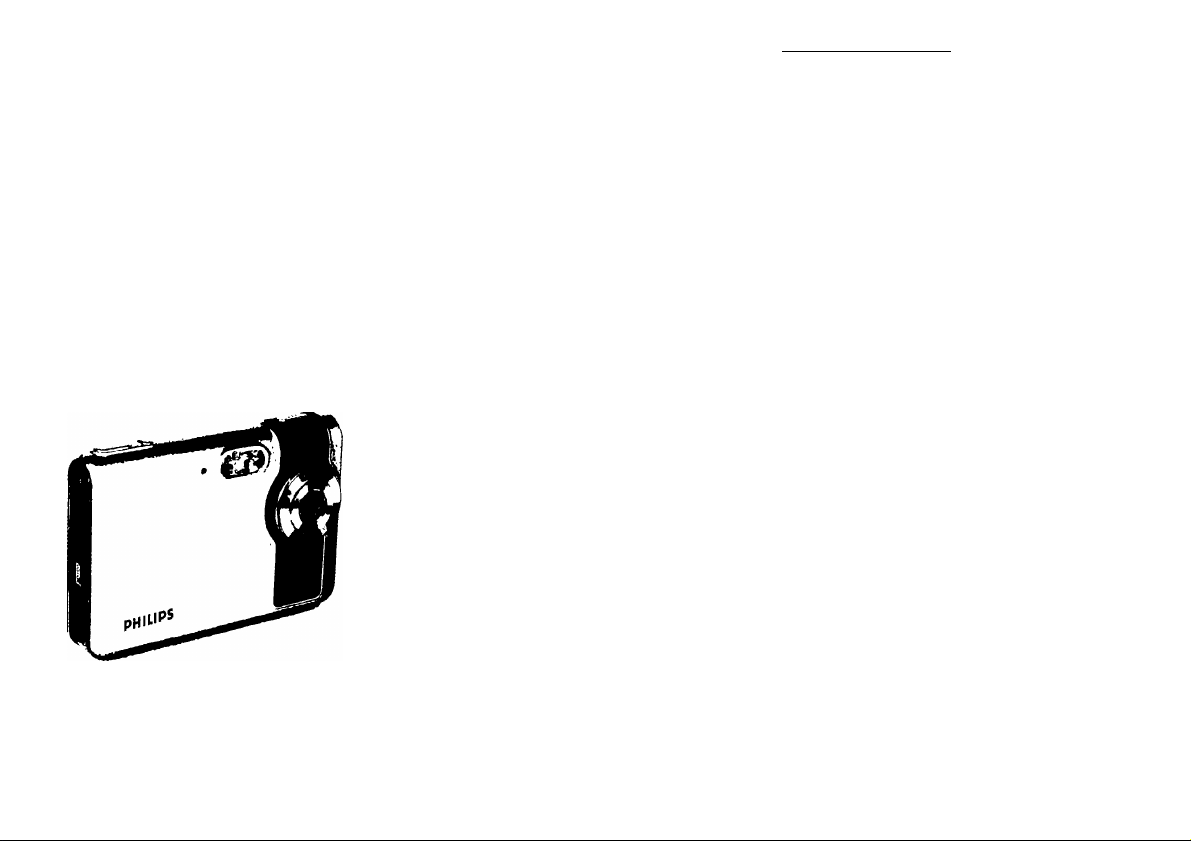
Ultra-slim digital camera
User guide
SIC4523
PHILIPS
Table of Contents
1. Camera Precautions............................................. 4
2. Preparation............................................................ 7
• Standard Accessories
• Parts Names................................................. 8
• Charging the Battery Pack........................... 9
• Loading the SD/MMC card
• Attaching the Strap
3. Quick Start.............................................................13
• Powering the camera On/Off
• Taking Picture
Capturing Still Images
Recording Video Clips..............................14
• Basic Shooting Functions
Using the Zoom....................................... 15
Adjust Exposure
Flash Setting
Self-timer
Burst........................................................ 17
2N1.......................................................... 17
4. Advance Mode...................................................... 18
• Still Mode
Image Quality
Resolution................................................ 19
White Balance...........................................19
Effect........................................................ 20
Self-timer
Burst.........................................................21
Metering
...............................................
.................................................
.....................................................
.................................................
..................................................
..................................
.........................
......................................
.......................
.............................
............................
.......................................
...........................................
..........................................
1
7
11
12
13
14
14
15
15
16
16
18
18
20
21
Page 2
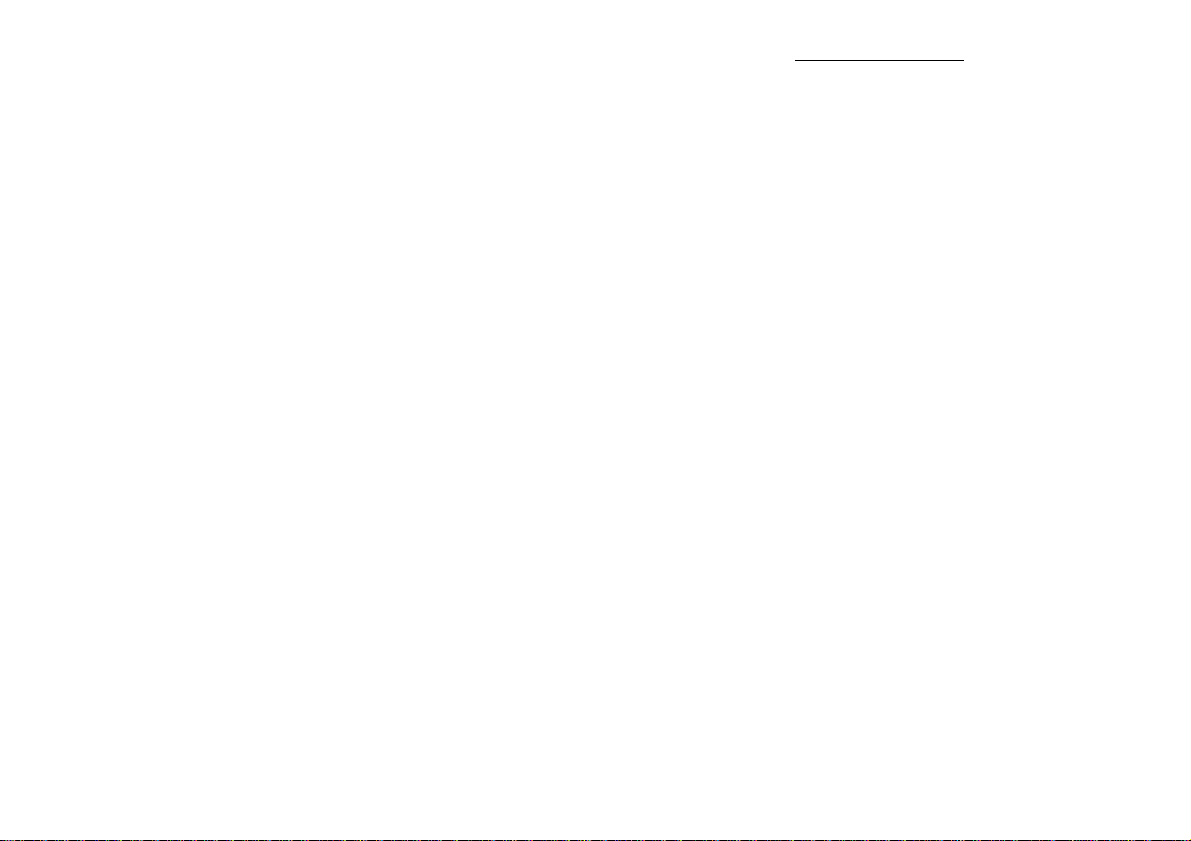
Table of Contents
Sharpness................................................22
Fame........................................................22
Date Stamp............................................. 23
• Movie Mode
Movie Format.......................................... 24
Movie Quality.......................................... 25
Resolution............................................... 25
White Balance......................................... 26
Effect
Metering.................................................. 27
Sharpness............................................... 27
• Voice Mode
• Playback Mode
Picture Playback
Delete Pictures....................................... 32
Movie Playback
Delete Movie
Voice Message Playback
Delete Voice Message
5. Setting....................................................................40
• Date&Time...................................................40
• Auto Power Off
• Language
• Buzzer..........................................................42
• Sound
.................................................
......................................................
..................................................
............................................
.....................................
......................................
...........................................
.......................
............................
............................................
....................................................
..........................................................
24
26
28
28
28
33
36
37
39
41
41
43
Table of Contents
Information
TV System
Memory Status........................................
Startup Screen........................................
Default Setting
Reset Counter
Making Connections
Install TotalMedia...................................
Connecting to PC
Download Pictures, Movies, Voice message
Connecting to TV for review
PictBridge Function................................
Appendix
Specifications
Computer System Requirement
Icons & Indicators..................................
Standard Number of Available Pictures/
Recording Reference Table
..............................................
..............................................
........................................
........................................
.......................................
...................................
..................
........................................................
........................................
..................
............
43
44
44
45
45
46
47
47
51
.52
53
54
55
55
57
58
60
Page 3

Welcome
Thank you for choosing the Camera to pursue your DSC.
Whether you are creating memories of your friends and
family or exploring the great outdoors to get the utmost
satisfaction from your DSC, please take a moment to read
through this manual. Its contents will send you on an
educational journey into your camera's multiple
capabilities.
1. Camera Precaution
Before using the camera, please ensure that you read
and understand the safety precautions described below.
Always ensure that the camera is operated correctly.
• Never operate the camera inside of an aircraft or
anywhere else where operation of such devices is
restricted. Improper use creates the risk of serious
accident.
• Do not aim the camera directly into the sun or other
intense light sources which could damage your
eyesight.
• Do not try to open the case of the camera or attempt
to modify this camera in any way. High-voltage
internal components create the risk of electric shock
when exposed. Maintenance and repairs should be
carried out only by authorized service providers.
• Do not fire the flash too close to the eyes of animals
or people, especially for young children. Eye
damage may result. In particular, remain at least
one meter away from infants when using flash.
Keep the camera away from water and other liquids.
Do not use the camera with wet hands. Never use
the camera in the rain or snow. Moisture creates the
danger of fire and electric shock.
Keep the camera and its accessories out of the
reach of children and animals to prevent accidents
or damage to the camera.
If you notice smoke or a strange odor coming from
the camera, turn the power off immediately. Take
the camera to the nearest authorized service center
for repair. Never attempt to repair the camera on
your own.
Use only the recommended power accessories. Use
of power sources not expressly recommended for
this equipment may lead to overheating, distortion of
the equipment, fire, electrical shock or other
hazards.
Never apply too much force when cleaning the
surface of the lens. Doing so can scratch the lens
surface and cause malfunction?
The camera may become slightly warm during use.
This does not indicate malfunction.
If the exterior of the camera needs cleaning, wipe it
with a soft, dry cloth.
Page 4
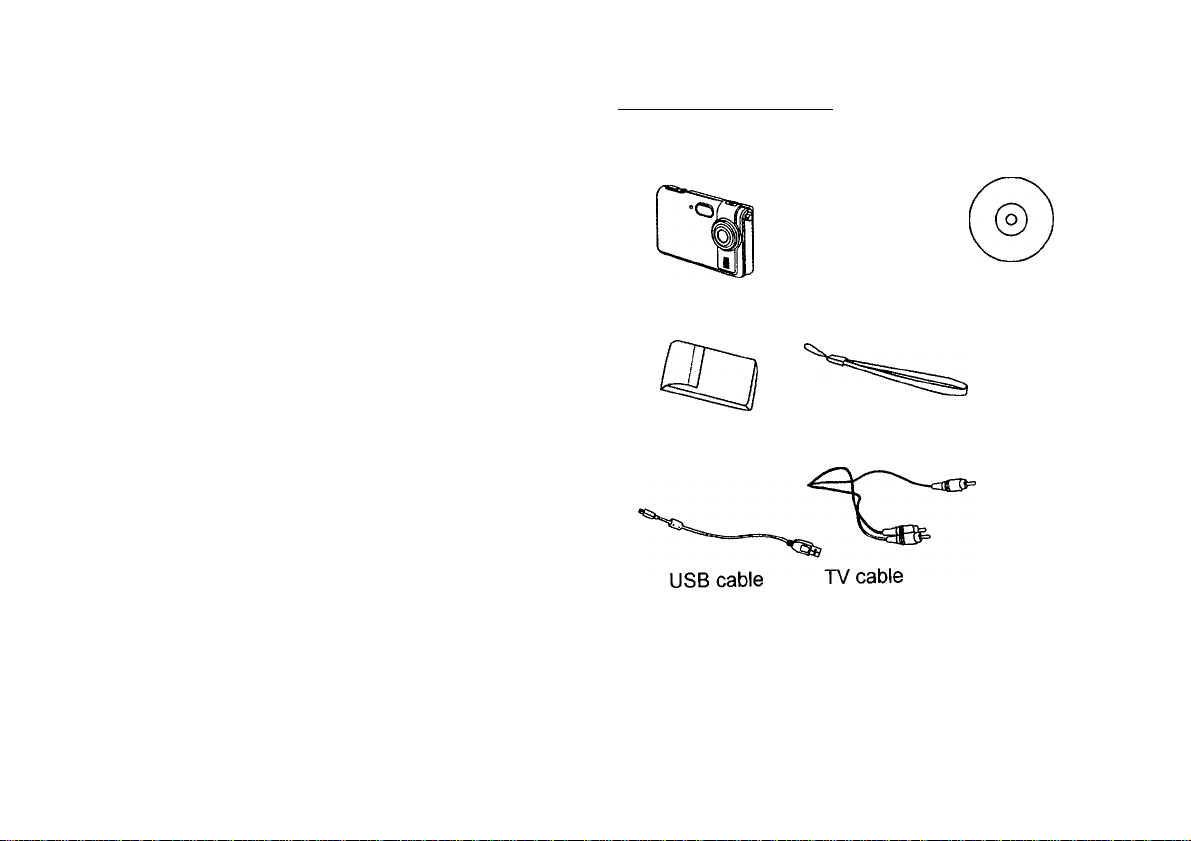
FCC Notice
2. Preparation
This equipment has been tested and found to comply with
the limits for a Class B digital device, pursuant to Part 15
of the FCC Rules. These limits are designed to provide
reasonable protection against harmful interference in a
residential installation. This equipment generates, uses
and can radiate radio frequency energy. If not installed
and used in accordance with the instruction, it may cause
harmful interference to radio communication. However,
there is no guarantee that interference will not occur in a
particular installation. If this equipment does cause
harmful interference to radio or television reception, which
can be determined by turning the equipment on the off,
the user is encouraged to try to correct the interference by
one or more the following suggestion.
• Reorient or relocate the receiving antenna.
• Increase the distance between the equipment and
the receiver.
• Connect the equipment to a different power outlet
other than the one where the receiver is connected.
• Consult an experienced television or radio
technician for help.
CAUTION
To comply with the limits for a Class B digital device,
pursuant to Part 15 of the FCC Rules, this device must
only be installed on computer equipment certified to
comply with the Class B limits.
IStandard Accessories
Camera
Carry Bag
a
Manual
Strap
PHIUPS
CD
Page 5

Part Names
Charging the Battery
Front View
Self-timer
Burst / Delete
Color LCD
Display
Multi-Function,
Button
Power
Green/Red SD/MMC
Memory Slot RESET
MENU
MODE
AV-Output /
Long battery life is one of the key benefits of this product
compared to others. Your camera battery has already
been charged prior to shipment, however, to be safe,
please charge the battery at least 4 hours when your
first use. You may want to follow the instructions below to
make sure that your camera is fully charged.
The lithium-ion battery used in the camera recharges
automatically when the camera is plugged into a PC via
the USB cable. In order to charge the battery the first time,
first install into your computer using the provided USB
cable. When the battery is charging, the red LED will light
up. When charging is complete, the red LED will be off.
Page 6

Or you could charge the battery by AC adaptor (optional
accessory) to a power outlet.
®l
Battery power status
|Loadinq SD/MMC Card
Insert SOI MMC card into memory card slot and push it all
the way in.
^77i\ f77I\ f~7i'
Full
CAUTION
* It takes approximately 4 hours to fully charge a depleted battery.
* The camera can be charge at ambient temperatures between 0°C
(32°F) and+40°C (104°F).
* The battery does not need to be fully discharge or exhausted before
being recharged.
* Lithium-ion battery loses their charge even when not used. So, be sure
to charge the battery before taking pictures.
* To ensure that your battery lasts as long as possible, switch the
camera off when you are not using it.
* The number of available shots will be lower at low temperatures. You
can increase the amount of power produced by putting the camera in
your pocket or another warm place to heat it just before taking pictures.
If you are using a heating pad, take care not to place the camera
directly against the pad.
3/4
Half Empty
10
When the optional SD card is installed:
* All images by default will be automatically stored in
SD/MMC card
* With SD/MMC card installed, the images/ movies/ audio
clips in built-in memory cannot be played back. To
playback the images/ movies/ audio clips in built-in
memory, remove SD/MMC card first.
* When you format camera, it would format the images/
movie/ audio clips on SD card only. To format the
images/ movies/ audio clips which on built-in memory,
remove SD card.
11
Page 7

Attaching the Strap
3. Quick Start
1. The small loop goes through the strap holder.
2. Then the small loop goes through one clutch of the
loop again and pulls tightly.
Powering the camera ON/ OFF
Power ON
1. Press the Power Button to turn on or open the LCD
Monitor to turn on. The green LED light up indicate
power is on.
2. When the LCD Monitor has been activated, the
camera is ready to use and the green LED will be off.
Power OFF
1. Press the Power Button again to turn the camera off.
2. The camera also turns off automatically for power
save reason. To set the Auto Power Off, please refer
to page 41.
12
13
Page 8
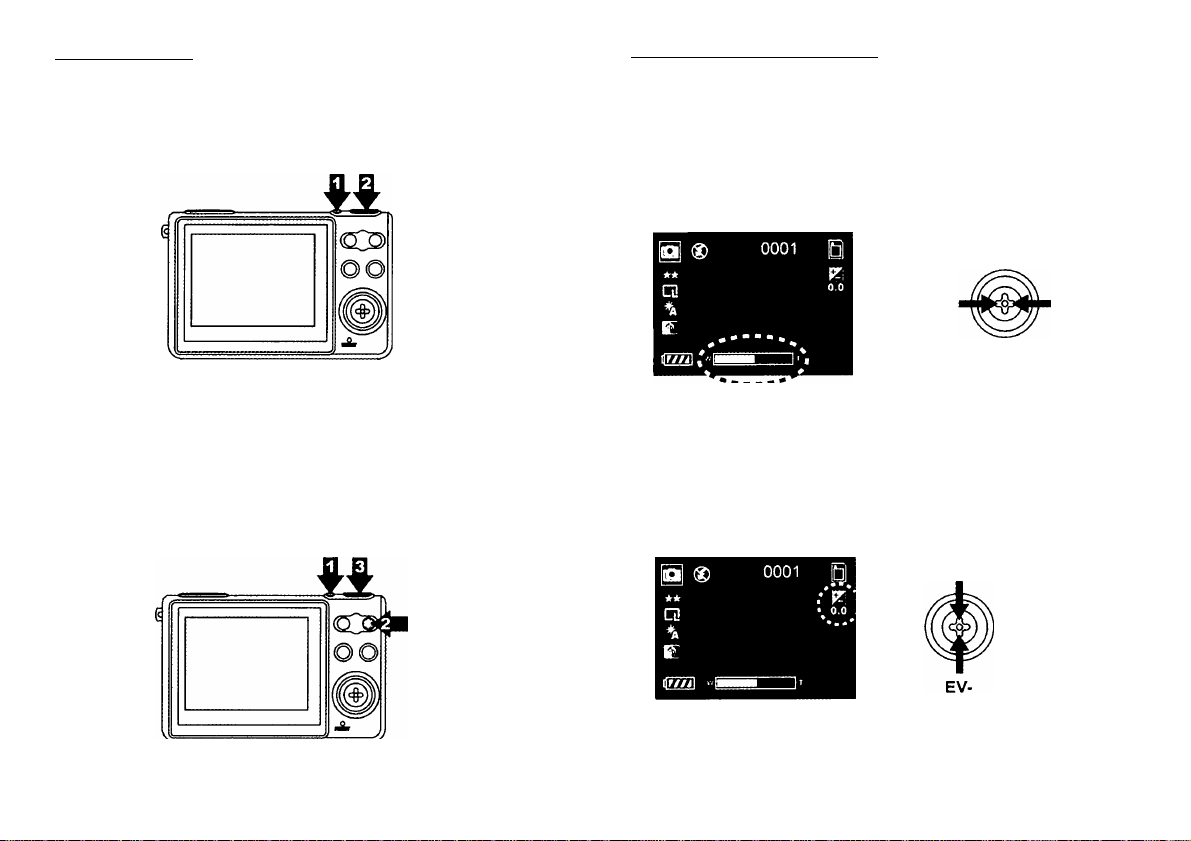
Taking Picture
Basic Shooting Functions
Capturing Still Images
1. Power on the camera.
2. Press the Shutter Button to take a picture.
Recording Video Clips
1. Power on the camera.
2. Press the Mode Button and press the ^ to switch to
Movie Mode.
3. Press the Shutter Button to start recording a movie.
4. Press the Shutter Button again to stop recording.
Using the Zoom
1. Under Still mode and Movie mode.
2. Use the LCD monitor to frame your subject.
3. Press the ^ zoom in and ^ zoom out to take a
picture or record a movie clip.
Zoom Out
Adjust Exposure Compensation
1. Under Still Mode and Movie mode.
2. Press theA and ▼ to adjust the exposure
compensation.
EV+
Zoom In
14
15
Page 9
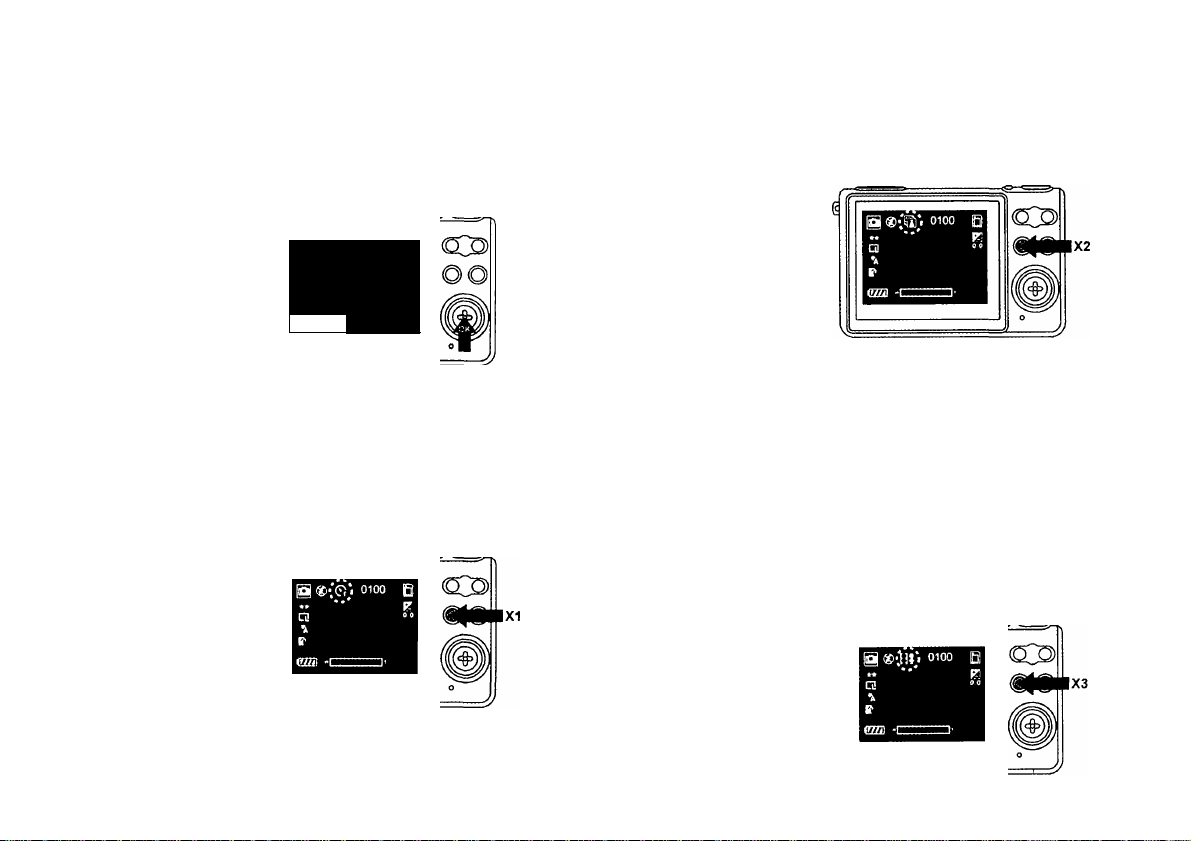
Flash Setting
1. Under Still mode.
2.
Press OK button directly to change the flash modeauto/ red-eye reduction/ off/ force on.
The green LED light would quick blinking until the
flash is fully charged.
flash
force on
<S>. red-eye reduction
off
ft*
ca
♦*
0100 B
Self-timer
1. Under Still mode,
2. Press Self-timer Button once to active Self-timer
function, the self-timer icon will be shown on TFT
display and press Shutter button to capture images by
seconds delay time.
Burst
1. Under Still mode,
2. Press Self-timer Button twice to active Burst function,
the icon on TFT will be changed to burst symbol, and
then press Shutter button to capture images
continuously.
2N1
1.2.Under Still mode.
Press Self-timer Button three times to active 2N1
function, the icon on TFT will be changed to 2N1
symbol. When the subjects can not in TFT display
totally, you may use this function. To aim the subject
on the left side, press Shutter button to take a picture
first and then aim the subject on the right side, press
Shutter button again to take a picture. The two
pictures will be combined to one.
16
17
Page 10
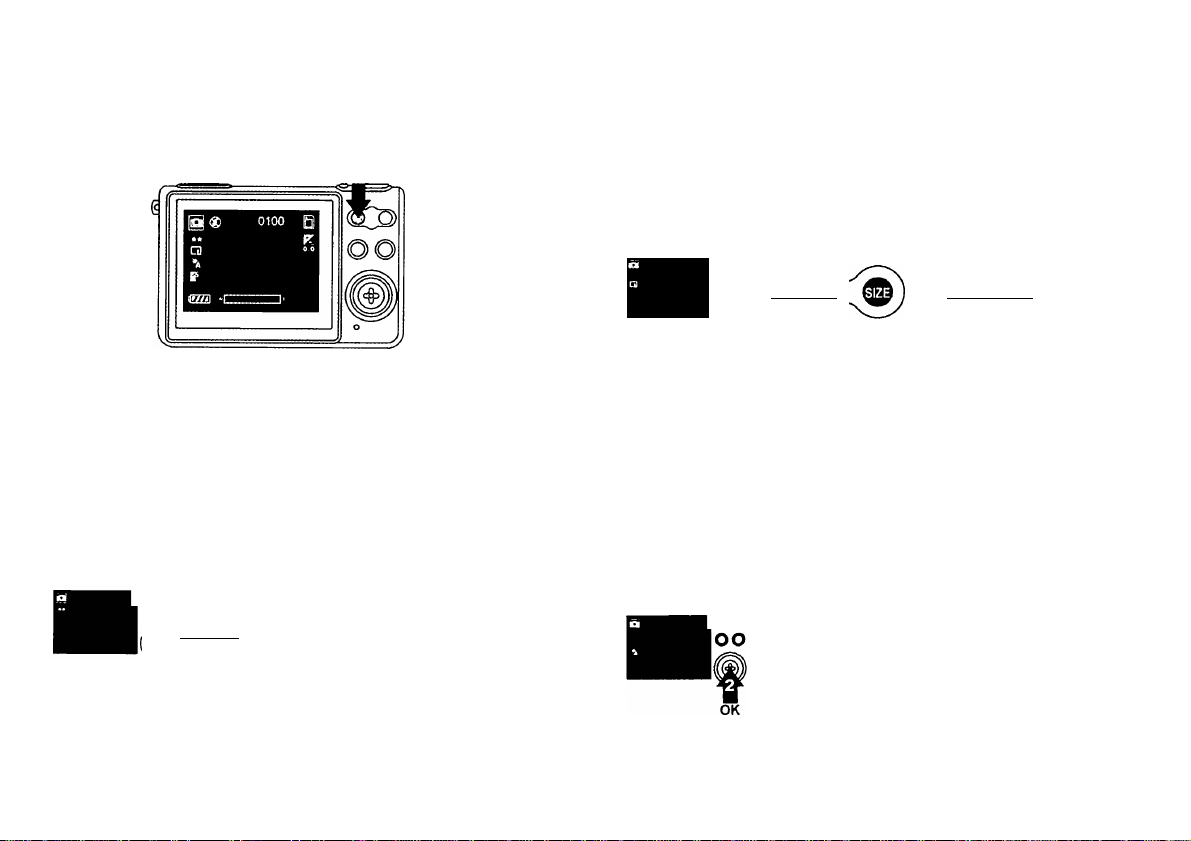
4. Advance Mode
Still Mode
The Camera is default on Still Mode. To press Menu
Button for modes setting, press Menu Button again to
return to capture mode.
Resolution
1. Under Still Mode
2. Press Menu Button and select Resolution, press OK
button to confirm.
3. Press ► to select XL (2952x1944)/ L (2048x1536)/
M(1280x 960)/ S(640x480) you want to change, and
press OK button to set.
Image Quality
1. Under Still Mode
2. Press Menu Button and select Quality, press OK
button to confirm.
3. Press ^ to select Super High/ High/ Normal you
want to change, and press OK button to set.
.t
°° (. Q^oiiiy ^ 0
OK
18
O
oo
Resolution
O
OK
White Balance
1. Under Still Mode.
2. Press Menu Button and select White Balance, press
OK button to confirm.
3. Press ^ to select Auto/ Daylight/ Shade/ Fluoresce/
Tungsten you want to change, and press OK button to
set.
ft, /a® © A© O
(white Balance (White Balance
0
,
©
( Resolution ^ ^
®
o ®
®Se*
19
Page 11

Effect
1. Under Still Mode.
2. Press Menu Button and select Effect, press OK
button to confirm.
3. Press ^ to select Vivid/ Normal/ Black & White/
Sepia you want to change, and press OK button to
set.
O
O
®o
® ______
^ ( Effect
® ®
5
®o®
ifc
oo
( Effect
OK
Burst
1. Under Still Mode.
2. Press Menu Button and select Burst, press OK
button to confirm.
3. Press ^ to select to continue shooting for 3 images
or 5 images and press OK button to set.
A 0
Burst
m
o ®
Self-timer
1. Under Still Mode.
2. Press Menu Button and select Self-timer, press OK
button to confirm.
3. Press ^ to select 5sec./10sec./ 30sec./ Off you
want to change, and press OK button to set.
©57®,
20
__
C Sel^timer
r m
®
o ®
Metering
1. Under Still Mode.
2. Press Menu Button and select Metering, press OK
button to confirm.
3. Press ^ to select Center/Average/Weighted Aver
you want to change, and press OK button to set.
Metering
® O
( Metering
O
21
A©®
m
Page 12

Sharpness
1. Under Still Mode.
2. Press Menu Button and select Sharpness, press OK
button to confirm.
3. Press ^ to select Soft/ Normal/ Sharp you want to
change, and press OK button to set.
Frame
1. Under Still Mode
2. Press Menu Button and select Frame, press OK
button to confirm.
3. Press ^ to select Framel/Frame2/Frame3 you like,
and press OK button to set.
4. Please note the frame template you choose will stay
on the TFT until you enter to Menu mode to cancel
this function.
Date Stamp
1. Under Still Mode
2. Press Menu Button and select Date Stamp, press OK
button to confirm.
3. Press ^ to select YMD/ MDY/ DMY/ Off you want
stamp date on your images, and press OK button to
set.
® A® o
loo .
Date Stamp #1 j ( Date Stamp
_
m
o ®
23
Page 13

Movie Mode
Press Mode Button once to enter to Movie Mode.
To press Menu Button for modes setting, press Menu
Button again to return to recording mode.
Movie Quality
1. Under Movie Mode
2. Press Menu Button and select Quality, press OK
button to confirm.
3. Press ^ to seiect Super high/ High/ Normai you
want to change, and press OK button to set.
( Quality ^ ( Quality _
Movie Format
1. Under Movie Mode.
2. Press Menu Button and seiect Movie Format, press
OK to confirm.
3. Press ^ to seiect AVI/ ASF/ MOV movie format, and
press OK button to set.
Resolution
1. Under Movie Mode
2. Press Menu Button and select Resolution, press OK
button to confirm.
3. Press ^ to seiect 640 (640x480) or 320 (320x240)
you want to change, and press OK button to set.
oo , ®®
( Resolution . ( Resolution I
f ®^e®
25
Page 14

White Balance
1. Under Movie Mode.
2. Press Menu Button and select White Balance, press
OK button to confirm.
3. Press ^ to select Auto/Daylight/Shade/Fluoresce/
Tungsten you want to change, and press OK button to
set.
Metering
1. Under Movie Mode.
2. Press Menu Button and select Metering, press OK
button to confirm.
3. Press ^ to select Center/Average/ Weighted Aver
you want to change, and press OK button to set.
o®
oo
(white Balance (White Balance
m
OK
Effect
1. Under Movie Mode.
2. Press Menu Button and select Effect, press OK
button to confirm.
3. Press ^ to select Vivid/ Normal/ Black & White/
Sepia you want to change, and press OK button to
set.
© ®
( Effect
( Effect
O
0
o ®
o
o ®
26
O
Sharpness
1. Under Movie Mode.
2. Press Menu Button and select Sharpness, press OK
button to confirm.
3. Press ^ to select Soft/ Normal/ Sharp you want to
change, and press OK button to set.
( Metering j ( Metering
©
( Sharpness j —,
27
( Sharpness (jl )
m
o ®
Page 15

Voice Mode
1. Press Mode Button twice to enter to Voice Mode.
2. Press the Shutter Button to start recording
3. Press the Shutter Button again to stop recording.
2. Press ^ or to select the pictures you want to
review.
Playback Mode
Picture Playback
1. Press Playback Button and then press Mode Button
to Still Mode.
28
3. Press Shutter Button to lock current pictures.
Press Shutter Button again to unlock.
&
29
Page 16

Pressi
Press
Zoom In
to pan the center of the picture to view.
^ and ▼ to zoom in and zoom out.
Press ▼ to enter Thumbnail to show 9 pictures at
the same time on TFT display. To press OK Button to
return the original picture playback status.
Zoom Out
Press OK Button to fix the zoom frame from purple to
blue. Press ^ and or A and ▼ to move to a
specific area you want to zooming inward and press
OK button again.
zoom
x8 zoom
30
6. Under Playback Mode, press Menu Button, you can
select Slides show, Protect, or DPOF functions by
pressing ^ or and OK button, the icon will be
shown on the TFT display.
Press Menu Button again to return picture playback
status.
(i
7. Press Playback Button again to return taking pictures
status.
31
Page 17

Delete Picture
1. Under Picture Playback Mode and press Delete
Button once. Press to select “V” and press OK
Button to delete current review picture.
2. Press Delete Button twice. Press ^ to select “V” and
press OK Button to delete all pictures.
O0*IIX2
Gsa 0001/0100
Movie Playback
1. Press Playback Button and then press Mode Button
to Movie Mode.
2. Press ^ or to select the movie you want to
playback.
3. Press OK Button to playback selected movie, press
OK Button can pause, press again to release.
32
OK
33
Page 18

4.
Press Shutter Button to lock current pictures.
Press Shutter Button again to unlock.
5.
Press ▼ to enter Thumbnail to show 9 movies at the
same time on TFT display. To press OK Button to
return the original movie playback status.
¥m
Press Menu Button, you can sdect Play, Protect
6.
functions by pressing ^ or and OK Button, the
icon will be shown on the TFT display.
Press Menu Button again to return movie playback
status.
7. Press Playback Button again to return recording
movie status.
____
34
35
Page 19

Delete Movie
1. Under Movie Playback Mode and press Delete Button
once. Press to select “V” and press OK Button to
delete current review movie.
fs m 0001/0002 g
OK
Voice Message Playback
1. Press Playback mode and then press Mode Button to
Voice Mode.
2. Press Delete Button twice. Press ^ to select “V” and
press OK Button to delete all movies.
mm 0001/0100 g
OK
36
2. Press A or ▼ to select your voice message and
press OK Button to playback.
Press OK Button again to stop.
OK
37
Page 20

3. Press ^ or to adjust the volume.
4. Press Menu Button, you can select Play current,
Repeat single or Repeat all, the icon will be shown
on the TFT display.
^ ^ Play Current
Repeat Single
Repeat All
Delete Voice Message
1. Under Voice Playback Mode and press Delete Button
once. Press ^ to select “V” and press OK Button to
delete current voice message.
2. Press Delete Button twice. Press ^ to select “V” and
press OK Button to delete all voice messages
5. Press Playback Button to return recording voice
message status.
38
39
Page 21

5. Settings
Press Mode Button three times to enter Setting Mode and
then press ^ forward to select setting modes.
III!
Date & Time
1. Under Setting Mode.
2. Press OK Button to enter into Date & Time Mode
setting.
3. Press the A and ▼ to adjust Year/ Month/ Day/
Hour/ Minute, and then press OK Button to set.
Auto Power Off
1. Under Setting Mode.
2. Press ^ to select Auto Power Off Mode and press
OK Button.
3. Press ^ to select the 1 min/ 3min/ 5min you want to
change, and press OK Button to set.
03)
_
__________
(^to Pov/Qf fyff xP
' ií!!!^^SíSL2:Qi)^
Language
1. Under Setting Mode.
2. Press ^ to select Language Mode and press OK
Button.
3. Press ^ to select languages you want to change,
and press OK Button to set.
____
©®
-
____________
^—s.
®o#
03
o
40
( Languoge
©
^ ( Language IM I ^
®
--------------------
)
41
Page 22

4. Language reference table
EG
English
DE
German
FR
French
ES
IT
PT
NL
PL
Buzzer
1. Under Setting Mode.
2. Press ^ to select Buzzer Mode and press OK
Button
3. To select “V” to turn on, “X” is turn off the buzzer
function.
Spanish
Italian
Portuguese
Dutch
Polish
TC
SC
JP
KR
TH
RU
AB
(1^
Traditional Chinese
Simplified Chinese
Japanese
Korea
Thailand
Russia
Arabian
® o
o
Buzzer
c
ITmsi
m
o ®
<§>
Sound
1. Under Setting Mode.
2. Press ^ to select Sound Mode and press OK Button
to adjust the volume.
3. Press ^ or to adjust the volume you want to
change, and press OK Button to set.
Information
1. Under Setting Mode.
2. Press ^ to select Information Mode and press OK
Button.
3. Press ^ to turn on or turn off the information which
is shown icons/ indicators on TFT LCD screen.
,
( Information ( Information j ^
m
__
mi
9 ,
-------
^
a® ®
_
^ o
®o®
42
43
Page 23

TV system
1. Under Setting Mode.
2. Press ^ to select TV system Mode and press OK
Button.
3. Press ^ to select NTSC/ PAL you want to change,
and press OK Button to set.
Startup Screen
1. Under Setting Mode.
2. Press ^ to select Startup Screen Mode and press
OK Button.
3. Select “C” icon, you can choose one of your still
images to be startup screen.
4. Select “D” icon, it is default startup screen.
® o
( TV system
X6 0
( TV system ^
o ®
Memory Status
1. Under Setting Mode.
2. Press ^ to select Memory Status Mode and press
OK Button.
3. Press ^ to select Delete All (delete all JPEG, AVI,
WAV)/ Format (format memory card)/ Memory Status
(display internal or external memory status), and
press OK Button to set.
IB)
(Memory Stotur j
,
_________
(Memory Status ^
jii^® ®
®o®
44
o®
m
(status Screen
X8 0
Default Setting
1. Under Setting Mode.
2. Press ^ to select Default Setting Mode and press
OK Button.
3. To select “V” to change to the default setting.
(Default Setting
|M|
O®
45
(status Screen
®
O ®
,
_________
(Default Setting ^
Si®®
® n®
m
Page 24

Reset Counter
1. Under Setting Mode.
2. Press ^ to select Reset Counter Mode and press
OK Button.
3. To select “V” to reset the counter number.
(Reset Counter (Reset Counter
X10
6. Making Connection
Install TotalMedia
1. Insert the installation CD into your PC’s CD-ROM drive.
2. The introduction screen will appear automatically.
3. Click “ArcSoft TotalMedia”
EXIT
4. Choose setup language
Choose Setup Language
Select the language for this installation from
the choices below.
46
OK I Cancel |
47
Page 25

5. Click “NEXT”
8. Click “NEXT”
6. Click ”YES”
Pfe*ce iftad <tw Idbnng fe«nt« agiMnwrH cweMp
Pi«tt«*PA6EDOW»4k^to
AreSoft EndU«« bcanMAffMMri
niASC RE>kO THE F0U1>rVlNG TERMS rAVMHMrt’l CAREFUU.Y use OF THE
software ((WmdMDwIPnOVIDEO eVARCSOFT tS PERMITTED 0M.Y UNDER
ANOIHACCORDANCEWITHTKISAGREEHENT IFYDUOOHOTA&REE TOBE
BOUND BY THIS AGREEMENT. PLEASE DO NOT USE THtS SOFTWARE iFITtU
OBTAIN THIS SOFTWARE IN FORM OF CD WITHOUT PRINT COFYOF THIS
AGREEMDTT. AMI VOU 00 NO T HAVE OPPOR TUNITY TO READ THIS
AGREEMENT. YOU MAY RECEDE A FULL REFUND OF THE ORIGINAL PURCHASE
PfUCC IF YOU IQ DO NOT USE THIS SOFTWARE. AND (R RE TURN IT Wl TH PROOF
Doyou«ec«citlllh*t«mMoMh»p(*c«dn0LioanMA(rMRwnt7 ttyouchooMNo, I
Mhpwiidote To»UlToUMedM.ywicu*i*
_ ArcSpft
<B*cL I
7. Click “NEXT”
$«A« n« hiijl T«tiM«d» hlha кАзиго loU«
TotHUltotfntaUtr.ctekNML Tomtalto
OttthatenFoldK
I
C'PreQim nNVMcSoftSTdtdMede
. cicA Biomo «nd Mtod
S«A9 Hi add cngr«m ieenf to •« l,
rww. « Hied ene hem •» wiAfl I
BtoflMmFcidwt.
__
MbwcA TMfCK В 0 SOK Llpdsle {SifnmM 2(103)
[Mm Ywiw» wniuteMwy
<B<cA [ B»id> j CancM
9. Click “Finish”
ln«l«B5h*ald VTaatd CUimplete
MaotoA Mect^ 3 Of teiw It legueed to им ToteMede
ToUMeda МП «utemebeeA^ launch die Of eeM 9 imUBeiion
A Ihe bohm Mme Iht
мНмам lof ihe liiu lime.
I I.
10. Setup Direct X 9.0, click “Next”
1п<|лШг>{> Mtcroiot((K) niroclX(R)
Welcome to setup for DirectX
The Oiec« telue we»d gude« you tt*oo#i mlalabcn o<
Ofe^ Runtime Componeht» PtoateieedlheleloiMne
kam egieemenl Piets Ihe RAGE DOWN key to Me the i*t(
oi Ihe emement You tnutt accept the agmemeni to cenhnue
MICFIOSiffT 6l«CTX âcT
SUPPLEMENTAL END USER UCENSE AGREEMENT
FOR MICROSOFT SOFTWARE fStoplamcniM EULA'1
IMPORTANT. READ CAREFUaV • Thete MietotoR
Соф1МЬеп TMictMeiri cpeaimo «у«tom cccpenenU.
ndudng any ’'огАм** oi elecln»nc docuaecUtion rOS
CcHponeftO aie toteecl to (he laimt and cendhcw of
C" I ¿ent accept the agreement
I B4>
48
49
Page 26

11. Click “Next”
re (Uii ratabbon. (bMt dek N«M
it (My lak« 4 lew Ifni«,
12. Click “Finish”
Connecting to PC
Window ME/ 2000/ XP- No Driver Required:
1. Power on the camera first.
2. Plug the USB cable to the camera and computer
properly.
<8«> II №> 1 C«igl I
Window 98SE- Driver Required:
1. Put the installation CD in your CD-Rom driver
2. Follow the On-screen instructions for installation.
3. Reboot the PC.
4. Power on the camera.
5. Plug the USB cable to the camera and computer
Note: To find out more about TotalMedia or how to use it,
consult online help by clicking ” ? “ icon on the top menu
bar or website
www.acrosoft.com
50
51
Page 27

Download Pictures, Videos, Voice messages
Connecting to TV for review
1. Power on the camera first and plug in USB cable
2. For Windows 98SE/ ME/ 2000:
Double click “My Computer” icon on the Windows
Desktop.
For Windows XP:
Select “Open Folder view files using Windows Explorer”
and click “OK”
3. Select MSDC symbol from the TFT screen and press
OK button to set.
4. Double click on the DCIM folder to open.
5. Double click on the
100PHOTO folder for pictures
200MOVIE folder for movies
300VOICE folder for voice messages to open.
6. You can copy the videos, pictures and voice messages
to your designated folder or album
1. Before you connect to TV, please make sure the correct
video signal standard (NTSC or PAL) first.
2. Plug the provided TV cable (the black end) into the AV
port of camera and connect TV cable to your TV.
Red to red (audio-in), yellow to yellow (video-in).
3. Turn on the camera and TV. Select “TV output” symbol.
You can review the pictures and movies on TV.
52
53
Page 28

PictBridge Function
7. Appendix
When a printer that supports PictBridge is available,
images can be printed by connecting the camera directly
to the PictBridge-compatible printer without using a PC
1. Plug the USB cable to the camera and computer
properly.
1. Power on the camera, select PictBridge symbol and
press OK button to set.
2. Press ^ or to choose the picture you want to
print out, press A or ▼ to choose the printing
number.
3. Press MENU button to choose the printing size which
is default from printer.
4. Press OK button to start to printing.
Specifications
Image Sensor
Built-in Memory
External Memory
Lens Specification
Flash Strobe
White Balance
Exposure
Still Image Res.
Video Mode
Compression
Zoom
Lens Focus
Display
PC Interface
Microphone/ Speaker
Connector
CMOS 2592 X 1944 pixels
16MB Flash memory
SD/ MMC card memory slot
F3.0, f=8.54mm
Auto. Flash off, Red-eye reduction
with flash
Auto, Day light, Shade, Tungsten,
Fluorescent
Auto, ±2.0 EV, 0.5 EV steps
2592x1944, 2048x1536, 1280x960,
640x80
640x480@ 25~30fps,
320x240@30fps with audio
Still- JPEG
Movie- MPEG 4(AVI/ASF/ MOV)
Audio- WAV
8X digital zoom for still 12mega
16X digital zoom for still 3mega
4X digital zoom for movie 640x480
Fixed, mechanical shutter
2.0” TFT color display
USB 2.0
Built-in
USB & DC-in (combination) jack,
AV-out & Earphone (combination)
jack
54
55
Page 29

Specifications
Video Output
0/S
Power
Dimension
Weight
Bundled software
Specifications are subject to change without prior notice.
NTSC/ PAL
Window 98SE/ 2000/ ME/ XP
Rechargeable Li-ion battery,
built-in charger
88.9 X 58.7x 15.3 mm
94 g
ArcSoft TotalMedia
Computer System Requirement
Windows 98SE, 2000, ME or XP
Pentium III 700MHz CPU
500MB free HDD space
128MB RAM internal memory minimum
VGA video card
CD ROM driver
Color monitor
Available USB 2.0 port
56
57
Page 30

Icons & indicators
m
With Card
Card lock
n
IM
Battery Full
Resolution- XL
Resolution- L
Resolution- M
|©|
TV output
AVin
PC cam
Earphone
Shaking hand
No images
]@ir
Play single
Play all
ly
a
"O'
H
H
m
Battery Half
Battery Empty
Still Mode
Movie Mode
Playback
Exposure
Sharpness
Sound
2 N 1
Burst
Self-timer
MSDC
C9
w
w
58
Resolution- S
Quality- high
Quality- Medium
Quality- Low
Auto Flash
Flash Off
Red-eye with Flash
Auto White Balance
Sun light
Cloudy
Tungsten
Fluorescent
El
PicBridge
PDOF
n
59
Page 31

standard number of available pictures/ recording time reference table
The number of available pictures/ recording time
depending on the subjects photographed.
Still Image
# of Available Shots
RES.
Size
XL
Quality
★
S
M
L
★ ★
★ ★ ★
★
★ ★
★ ★ ★
★
★ ★
★ ★ ★
★
★ ★
Internal
16
MB
55
38
22
21
14
8 311
13
9
5
7
5
SD card
256 512
MB
1991
1385
797
778
541
485 980
337 681
194 392 774
203
141
MB
4020 7937 15886
2795 5519 11047
1609 3176
1570 3100 6205
1092 2156
628
411
286 565
1G
1240
1935 3874
1346
812
2G
6358
4315
2483
2693
1150
1626
1131
Movie
Format
AVI
ASF
MOV
RES.
Size
320
640
320
640
320
640
Quality
★
★ ★
★ ★ ★
★
★ ★
★ ★ ★
★
★ ★
★ ★ ★
★
★ ★
★ ★ ★
★
★ ★
★ ★ ★
★
★ ★
★ ★ ★
# of Available Recording
Internal SD card
16 MB
00:01:44
00:01:09
00:00:34
00:00:26
00:00:17
00:00:08
00:01:44
00:01:09
00:00:34
00:00:26
00:00:17
00:00:08
00:01:44
00:01:09
00:00:34
00:00:26
00:00:17
00:00:08
256 MB 512 MB
01:13:19
00:48:53
00:24:26
02:28:19
01:38:52
00:49:26
00:18:19 00:37:04
00:12:13 00:24:43
00:06:07 00:12:22
01:13:19
02:28:19
00:48:53 01:38:52
00:24:26
00:49:26
00:18:19 00:37:04
00:12:13
00:24:43
00:06:07 00:12:22
01:13:19 02:28:19
00:48:53 01:38:52
00:24:26
00:49:26
00:18:19 00:37:04
00:12:13
00:06:07
00:24:43
00:12:22
★ ★ ★
3
60
81
164 325
651
61
Page 32

Movie
Format
AVI
ASF
MOV
RES.
Size
320
640
320
640
320
640
Quality
★
★ ★
★ ★ ★
★
★ ★
★ ★ ★
★
★ ★
★ ★ ★
★
★ ★
★ ★ ★
★
★ ★
★ ★ ★
★
★ ★
★ ★ ★
# of Available Recording
SD card
1G
04:53:07
2G
09:46:58
03:15:24 06:31:18
01:37:42
01:13:16
00:48:51
00:24:28
04:53:07
03:15:24
01:37:42
01:13:16
00:48:51
00:24:28
04:53:07
03:15:24
01:37:42
01:13:16
00:48:51
00:24:28
03:15:39
02:26:44
01:37:49
00:49:00
09:46:58
06:31:18
03:15:39
02:26:04
01:37:49
00:49:00
09:46:58
06:31:18
03:15:39
02:26:04
01:37:49
00:49:00
Voice Message
Internal
16 MB
00:05:30
256 MB 512 MB
03:44:56
# of Available Recording
SD card
07:34:48
14:58:37
1G
2G
29:59:15
62 63
