Philips SIC4434, PT44434 User Manual
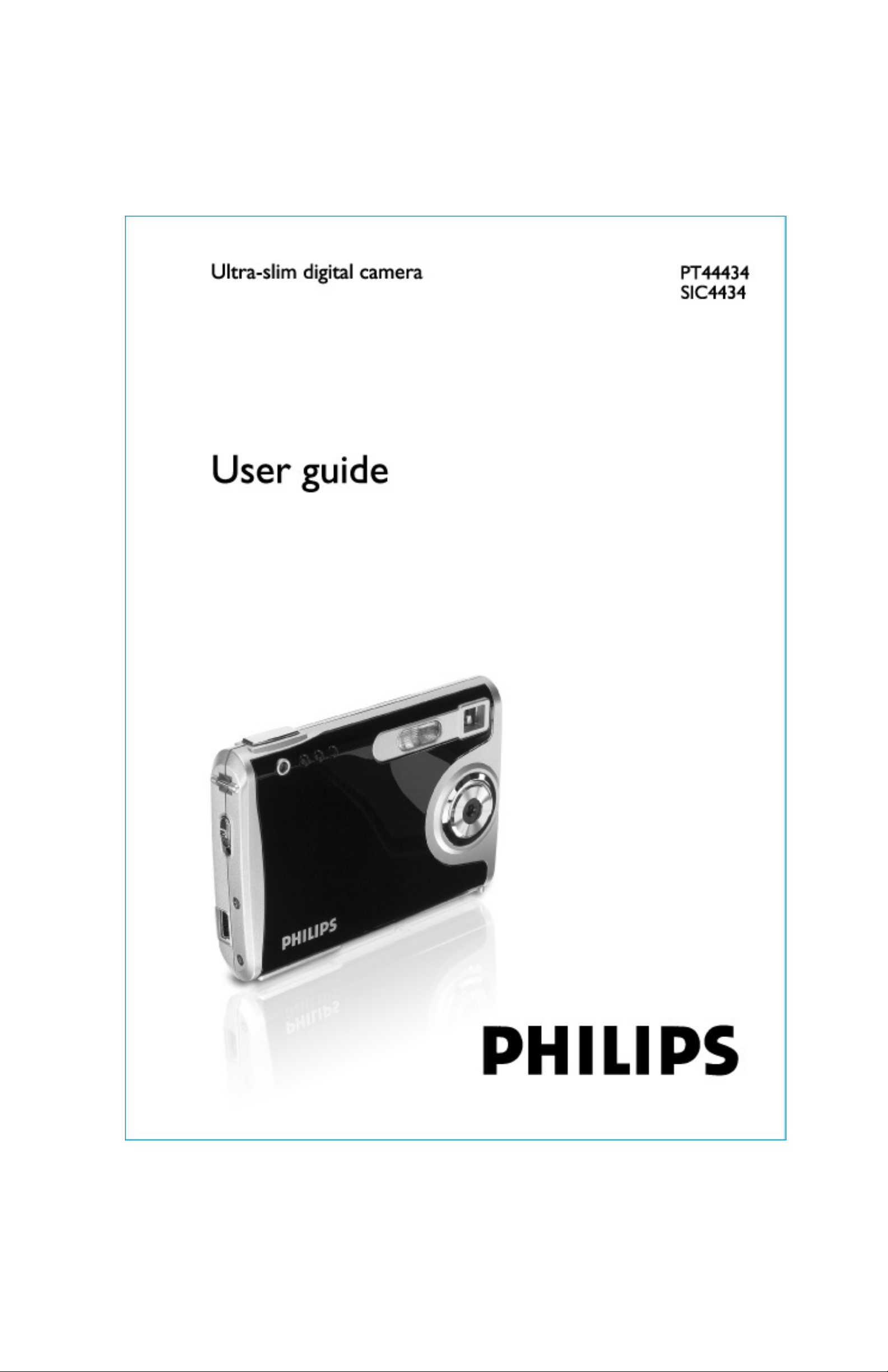
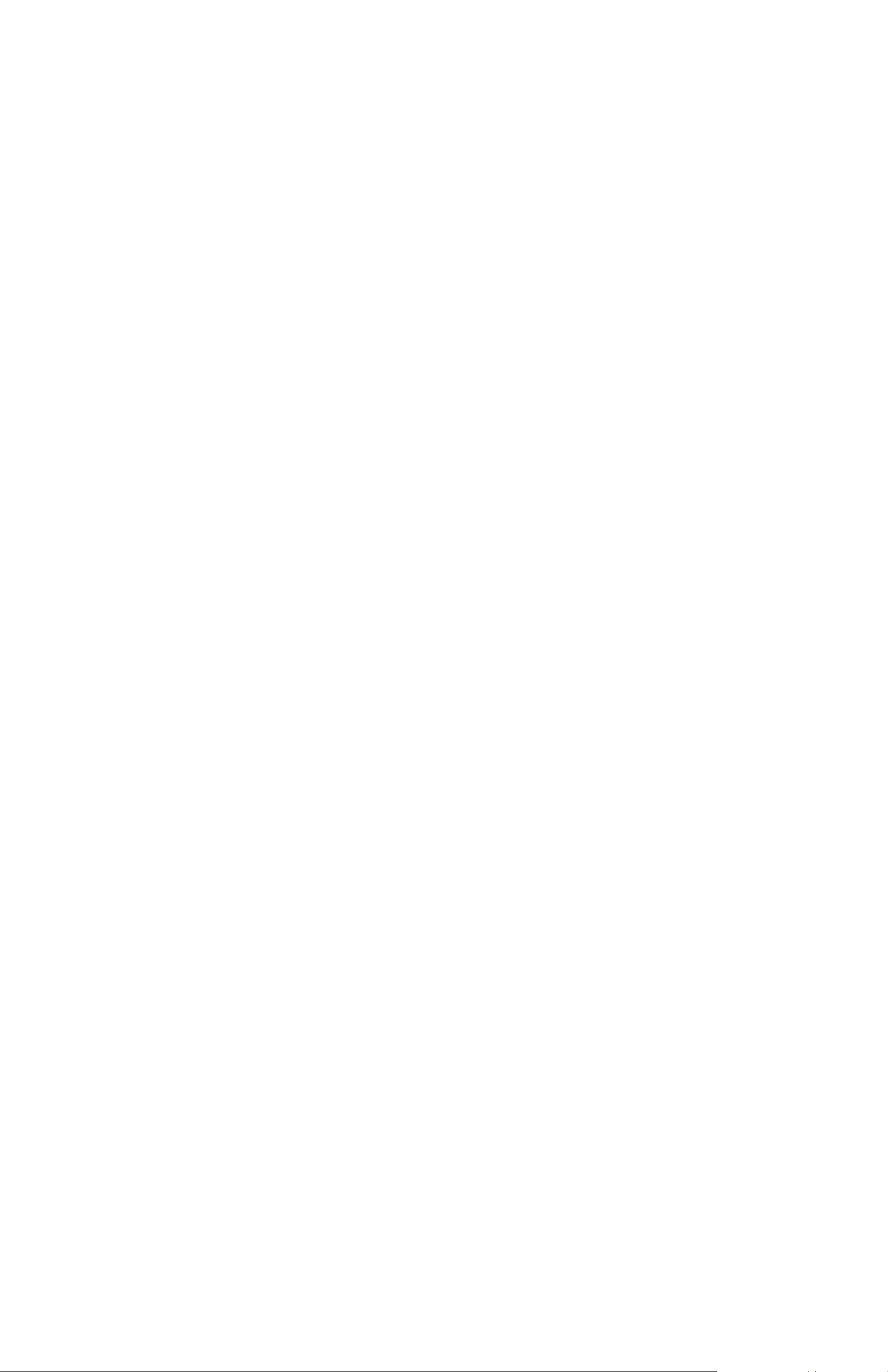
Table of Content
1 Brief Description .................................................................................................2
z Package Contents............................................................................................... 2
2 Before Using Your Camera................................................................................ 2
z Holding the camera correctly............................................................................. 2
z Test photos......................................................................................................... 2
z Identifying the parts........................................................................................... 3
3 Using Your Digital Camera................................................................................ 4
z Charging the battery........................................................................................... 4
z Lithium-polymer battery tips:............................................................................ 4
z Turning on the camera....................................................................................... 5
z Turning on the LCD........................................................................................... 5
z Understanding LCD icons.................................................................................. 5
z Mode selection................................................................................................... 5
z Picture-taking mode........................................................................................... 6
z Picture-taking mode menus................................................................................ 6
z Picture-taking mode with timer on .................................................................... 7
z Playback mode................................................................................................... 8
z Playback mode menus........................................................................................ 8
z USB mode.......................................................................................................... 8
z USB mode activity............................................................................................. 8
z Using Secure Digital (SD) memory cards ......................................................... 9
z Changing resolution........................................................................................... 9
z Turning sound on/off ....................................................................................... 10
z Taking pictures................................................................................................. 10
z About Autobrite® technology ......................................................................... 10
z Low light lock-out............................................................................................ 10
z Deleting an image............................................................................................11
z Formatting internal flash memory or SD card................................................. 11
4 Installing the Software......................................................................................12
z System requirements........................................................................................ 12
z PhotoImpress5.0………………………………………………………………13
5 Connecting the Digital Camera to Your PC................................................... 14
6 Troubleshooting (Digital Camera)................................................................... 17
7 Specifications ( Digital Camera)......................................................................19
8 Safety Notes........................................................................................................ 20
9 Trademarks ....................................................................................................... 23
1
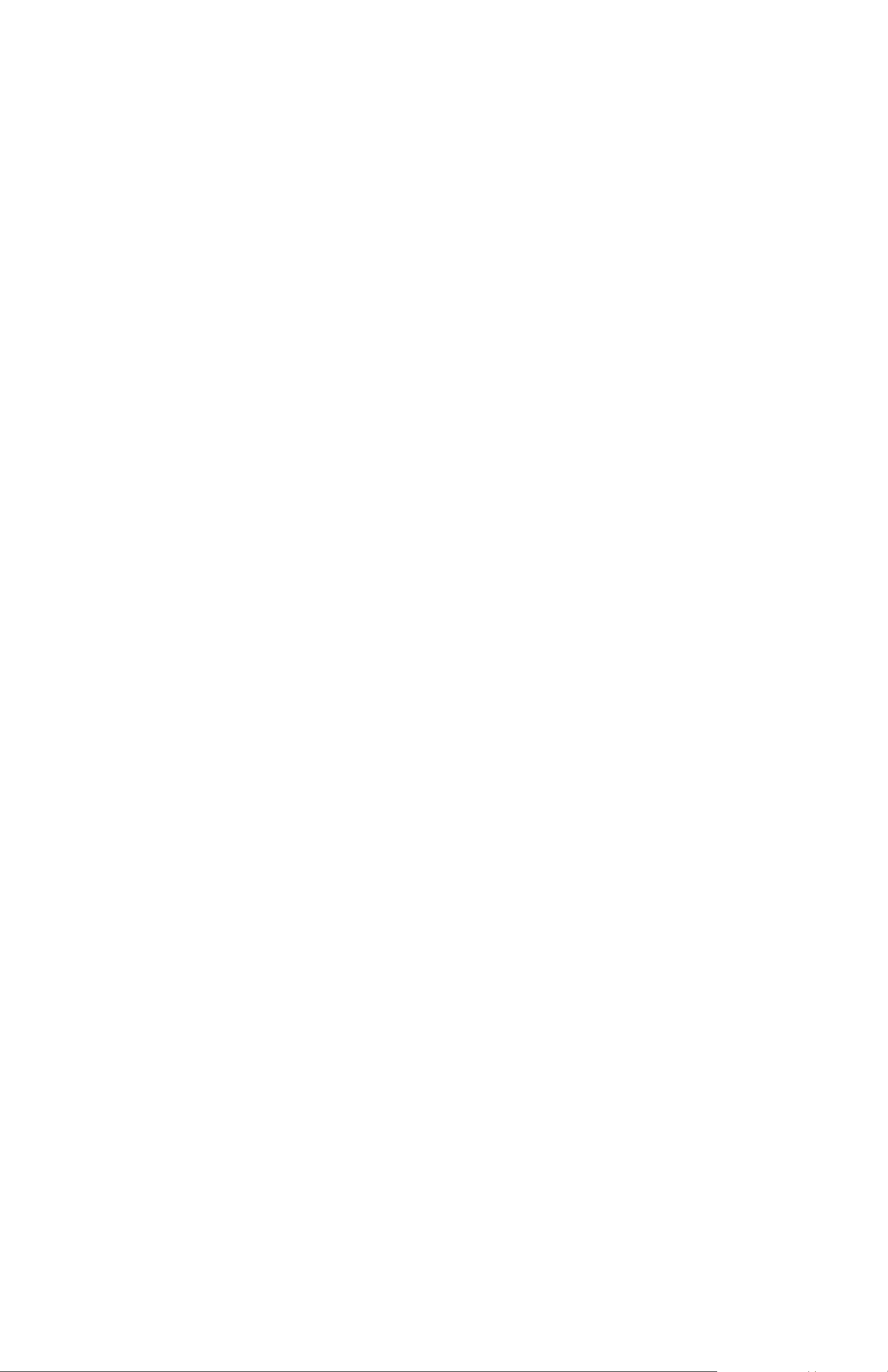
1 Brief Description
Your digital camera with color LCD display is roughly the size of a credit card - only 13 mm
thick. The camera’s portability and convenience are enabled by its “worry free” rechargeable
battery, simple user interface, and easy image download when you connect the camera to a
PC with the supplied USB cable.
Package Contents
Be sure to check that the package contains all the items listed below:
Camera USB cable User Manual
CD-ROM Wrist Strap Pouch
If any items are missing, please contact the store where you purchased the camera. Keep the
camera packaging in a safe place as it will be needed if you return the camera for repairs, etc.
2 Before Using Your Camera
To ensure that you use your camera correctly, read the Safety Notes in section 8 and the rest
of this user’s manual carefully.
Holding the camera correctly
Due to the extremely compact size and light weight of the camera, it is critical that you hold
the camera securely in order to avoid “camera shake”. The camera is particularly sensitive to
“shake” in low light environments. Taking a picture in low light requires a longer exposure
time for the image to be captured and any movement during this time might cause a blurred
image.
When taking a photo in low light the flash may trigger. Before this happens, try to avoid
gripping the camera with your fingers placed on the front face of the camera. Instead, hold
the camera on its edges so that the light of the flash does not reflect off your finger(s) and
cause lens flare.
Test photos
Before you capture your first images, we recommend you take some test photos to make sure
that the camera is working properly. This will also help you become comfortable holding the
camera in order to capture satisfactory images.
2

Identifying the parts
Flash Strobe
Front View
Picture-Taking
Mode /
Playback Mode
Red LED
Back View
SD Card slot
Viewfinder
Green LED Power On/Off
Lens
LCD On/Off
Up
Select
Down
Liquid Crystal Display (LCD)
Menu
3
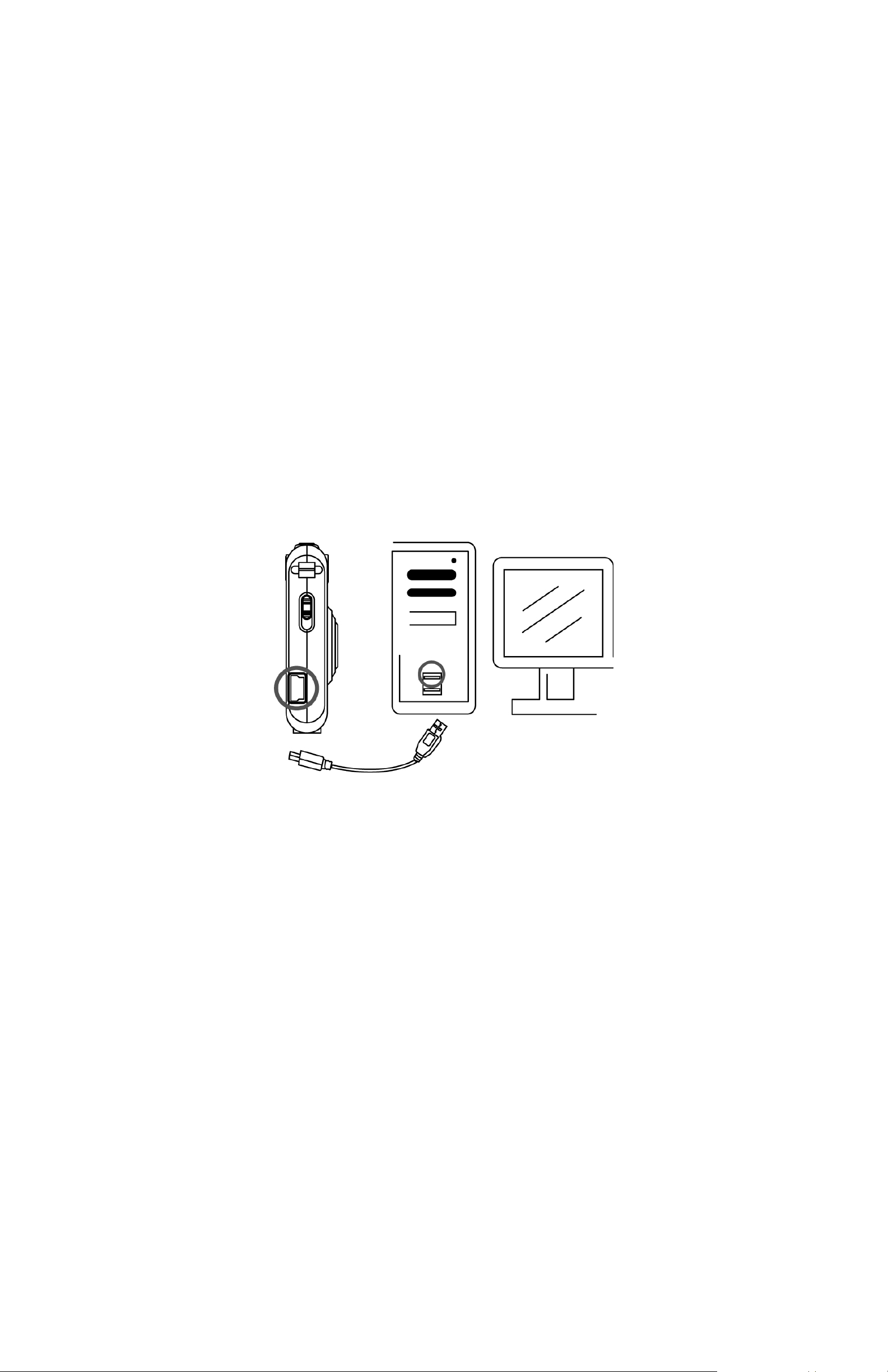
3 Using Your Digital Camera
Charging the battery
Long battery life is one of the key benefits of this camera compared to other digital cameras.
On a full charge, the camera will capture hundreds of images. Your camera battery has
already been charged prior to shipment. So, you should be able to take pictures without
recharging it. However, just to be safe, you may want to follow the instructions below to
make sure that your camera is fully charged before leaving home
The lithium-polymer battery used in the camera recharges automatically when the camera is
plugged into a PC via the USB cable. In order to charge the battery the first time, first install
the included software (see Installing the Software in section 4) and then plug the camera
into your computer using the provided USB cable. When the battery is charging, the green
LED will blink. When charging is complete, the green LED will be steady on.
Lithium-p ol ymer battery tips :
o Safety note: Always observe the precautions described in Section 8.
o It takes approximately 3 hours to fully charge a depleted battery.
o The camera can be charged at ambient temperatures between 0°C (32°F) and
+40°C (104°F).
o The battery does not need to be fully discharged or exhausted before being
recharged.
o Lithium-polymer batteries lose their charge even when not used. So, be sure to
charge the battery before taking pictures.
o To ensure that your battery lasts as long as possible, switch the camera off when
you are not using it.
o The number of available shots will be lower at low temperatures. You can
increase the amount of power produced by putting the camera in your pocket or
another warm place to heat it just before taking pictures. If you are using a heating
pad, take care not to place the camera directly against the pad.
4
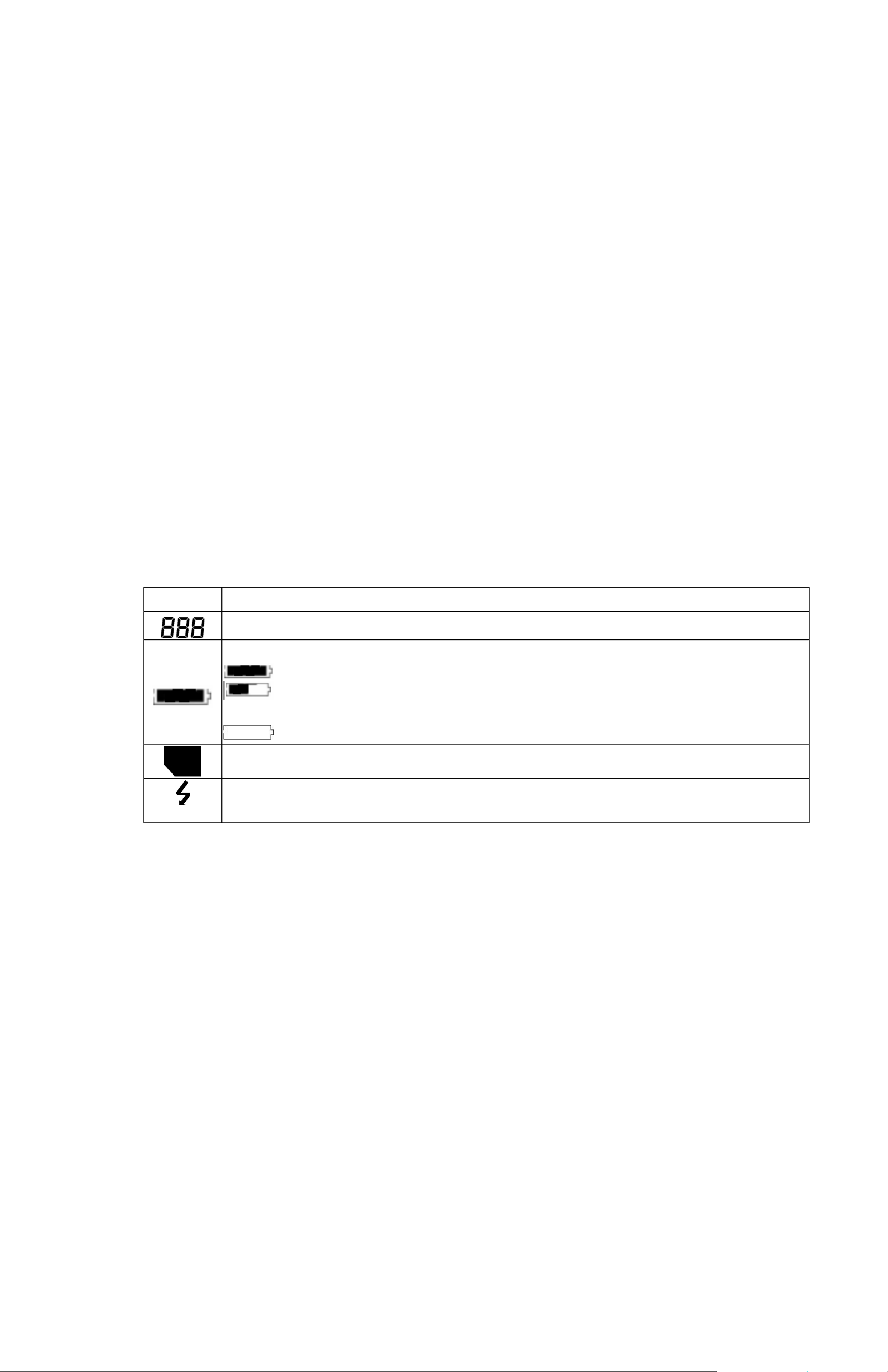
Turning on the camera
Press the Power button once to turn on the camera. Press it again to turn the camera off.
• Note: The camera has an automatic time-out feature to conserve battery life. After
one minute (or 2 minutes) the camera wi ll time-out (turn off). When timed out, the
camera will not take a photo when you push the shutter button. Press the Power
button once to turn on the camera again.
• If power is low, the red LED blinks 5 times and then the camera turns off. Recharge
the battery immediately.
Turning on the LCD
The LCD screen comes on automatically in preview mode when the power is turned on.
Press the LCD button once more to switch to preview mode with icons visible. Press the
LCD button again to turn off the LCD.
Understanding LCD icons
LCD Description
Picture Counter. Shows remaining number of shots.
Indicates Battery Charge State
: The battery has ample charge.
: The battery is approximately half-charged. Suggest charging it before
next use.
: The battery has no charge. Please recharge immediately.
Secure Digital card indicator
Strobe indicator. Flashes on and off while charging. Steady on when flash is set to
Automatic.
Mode selection
Your camera has three modes of operation:
• Picture-taking (for capturing images)
• Playback (for reviewing and deleting images)
• USB mode (for downloading images to a computer and charging the battery)
When the USB cable is connected to the camera and a computer, the camera automatically
goes to USB mode.
5

Picture-taking mode
The green LED will be solid when the camera is ready to take pictures. If the green LED is
blinking, the camera is not
ready. It may blink for 1 second while storing an image and for 5
seconds while recharging the flash.
Picture-taking mode menus
• Press the Menu button to access the menus.
• Use the Up and Down arrow buttons to make selections.
• Press the Select button to cycle through the available options.
• Press the Menu button to save your selections.
Function
Menu
FLASH
TIMER
Setting Description
AUTO Flash functions automatically in the dim condition
OFF Flash is disabled
ON Force flash to function under any lighting condition
OFF Self-timer is off
10 S Captures an image 10 seconds after pressing the shutter
button
SIZE
LANGUAGE
Note: After taking the picture, self-timer function turns off.
2 S Captures an image 2 seconds after pressing the shutter
button.
LARGE Takes 1500 x 2000 pixels 8 image in internal memory
MEDIUM Takes 750 x 1000 pixels 16 image in internal memory
SMALL Takes 375 x 500 pixels 32 image in internal memory
ON Turns audio beeps on SOUND
OFF Turns audio beeps off
ENG Displays English menu
FRA Displays French menu
ITA Displays Italian menu
DEU Displays Deutsch menu
ESP Displays Spanish menu
Displays Japanese menu
Displays Chinese menu
NL Displays Dutch menu
POR Displays Portuguese menu
ZOOM
1x Takes/Displays picture in normal size
2x Takes/Displays picture in double size
4x Takes/Displays picture in 4 times size
1 MIN Turns camera off automatically after 1 minute of inactivity TIMEOUT
2 MIN Turns camera off automatically after 2 minutes of inactivity
HIGH Sets high brightness LCD DISPLAY
LOW Sets low brightness LCD
COUNTER RESET Resets the picture counter to zero
6

Typical picture-taking mode menu displays
Picture-taking mode with timer on
10
Note the timer icon in the center of the display. When the timer is on, and set to 10 seconds
(for example), the front red LED begins blinking when the shutter button is pressed. It begins
counting down with 8 seconds of slow blinking (with audio beeps if the sound is on) and 2
seconds of fast blinking (with audio beeps). After the picture is taken there is a 1 second
audio beep and the red LED goes steady.
7
