Page 1

Bluetooth stereo headset
SHB7I00.SHB7I02.SHB7I03
(3D User manual
o Manuel d'Utilisation
Manual de instrucciones
PHILIPS
Page 2

Specifications are subject to change without notice.
Trademarks are the property of Koninklijke Philips Electronics N.V.
or their respective owners.
2006 © Koninklijke Philips Electronics N.V. All rights reserved.
www.philips.com
Page 3

Contents
2 WHAT’S INTHE BOX
3 WHATYOU CAN DO WITHYOUR HEADSET
4 BLUETOOTH WIRELESSTECHNOLOGY
5 YOUR HEADSET AT A GLANCE
6 GETTING STARTED
6 Charging your headset
7 Low battery indication
7 Turn your headset or optionai Biuetooth audio
adaptor on
7 Turn your headset or Biuetooth audio adaptor off
8 USEYOUR HEADSET WITH A MOBILE
PHONE
8 Pairing
i 0 Managing your caiis with your headset
i I Listen to music and monitor your caiis at the same
time
11 USEYOUR HEADSETWITHYOURAUDIO
PLAYER
12 USEYOUR HEADSET WITH
YOUR MOBILE PHONE AND AUDIO PLAYER
SIMULTANEOUSLY
13 USEYOUR HEADSET WITH YOUR PC
13 CONTROLYOUR MUSIC
14 WEARING YOUR HEADSET
14 SPECIFICATIONS
15 HEALTH AND SAFETY
16 TROUBLESHOOTING
17 CERTIFICATIONS, APPROVALS,
STATEMENTS
Page 4

Bluetooth stereo headset
SHB7100, SHB7102, SHB7103
Thank you for buying this state-of-the-art Philips Bluetooth stereo headset.
This user manual will help you to get started quickly and achieve the best
performance from your headset.
What’s in the box
Depending on the product version you bought you will find different accessories
with your headset:
Page 5
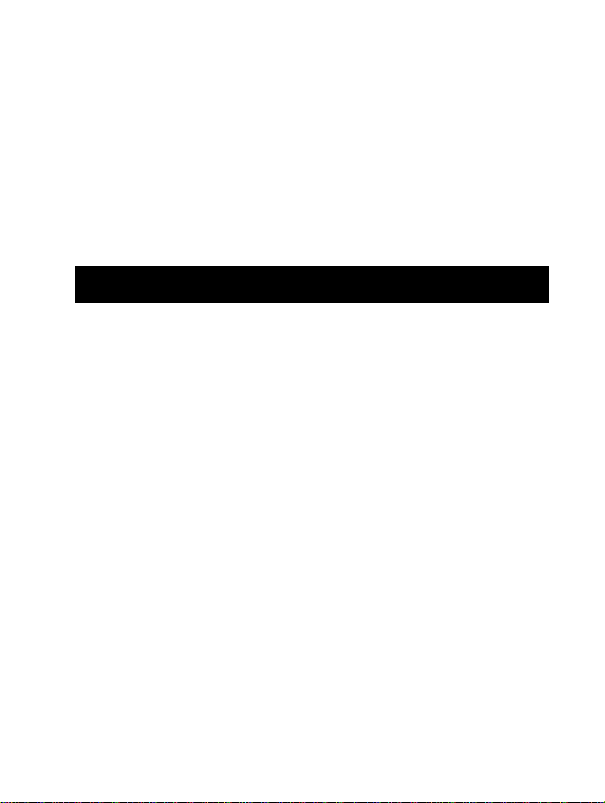
I What else you’ll need
' For wireless hands-free calls.
■ A Bluetooth enabled mobile phone
For wireless music:
• A Bluetooth enabled mobile phone with A2DP Bluetooth Stereo support, or
• A music player with a 3,Smm headphone jack (for the Bluetooth audio
adapter included with the SHB7I02), or
• An iPod with a 30 pin docking connector, (for the Bluetooth audio adapter
included with the SHB7I03)
What you can do with your headset
With your Philips headset you can:
■ Lead wireless hands-free conversations over your Bluetooth enabled
telephone.
■ Wirelessly listen to your music on your Stereo Bluetooth (A2DP)
compatible phone and control it from your headset
■ Switchstream: Switch between music and calls with the press of a button.
Combined with a USB Bluetooth adapter and Software you can also:
• Wirelessly listen to music and control MP3’s on your PC.
• Lead wireless Internet calls using VoIP Software such as Skype, Windows
Live etc.
Combined with a Bluetooth audio adapter that connects to your
MP3 players headphone jack (included in the SHB7I02 sales
package) or to your iPods docking connector (included in the
SHB7I03 sales package) you can:
• Wirelessly listen to music.
• Control your music (only available with adapter with AVRCP support,
e.g. the SHB7I03 iPod adapter).
■ Switchstream: Switch between calls and music at the touch of a button
Page 6

Bluetooth wireless technology
The Bluetooth technology used in this device wirelessly transmits data
between devices for a distance of up to 33 feet / 10 meters.Your Bluetooth
stereo headset is universal and works with most Bluetooth enabled phones
from Nokia, Motorola, Philips, Samsung, Sony-Ericsson and other brands for
wireless hands free communication. Stereo streaming of music is supported
from any device that supports the Bluetooth Advanced Audio Distribution
Protocol (A2DP), e.g. compatible mobile phones, computers, PDA’s, audio
players with Bluetooth adapter or built in Bluetooth functionality. In order to
use advanced music control features (skip forward, skip backward) you will
need a Bluetooth device that supports the Audio Video Remote Control Profile
(AVRCP). Usually A2DP enabled mobile phones and Bluetooth USB adapters
will support this profile.
Page 7

enI Your headset at a glance
Please refer to the drawing on the front cover flap for an overview of your
headset.
Page 8

Bluetooth adapter:
3.5mm Bluetooth audio adapter
LED indicator light
(included with SHB7I02 only) (included with SHB7I03 only)
iPod Bluetooth audio adapter
On/Off
Getting started
Charging your headset
Before you use your headset for the first time, charge the battery of your
headset and your optionai Biuetooth adapter for 6 hours for optimum battery
capacity and ilfetime.
Use only the original charger (5V, SOOnnA). Using another
charger may damage or destroy your headset!
Plug the charger into the power outlet and connect the charger cable to the
headsets and the Bluetooth audio adapters (if applicable) charging socket.'
During recharging the LED indicator will show a steady red light. Charging is
completed once the LED has switched off. Typically a full charge will take 3
hours.
The iPod Bluetooth audio adapter does not need to be charged as it is powered by your iPod.
Page 9

I Low battery indication
The LED will flash red instead of blue when the battery is low.
' Finish your call before re-charging as connecting the charger to the headset
will put your headset in charging mode and could cut an ongoing the call.
Turn your headset or optional Bluetooth audio adapter on
Press and hold the multi-function button until the LED turns blue.
The blue LED will flash every 3 seconds indicating the device is powered up.
Before you use the headset for the first time with a
Bluetooth enabled device you have to establish a relationship
between these two devices by pairing them. (See the section
on pairing for details).
Turn your headset or Bluetooth audio adapter off
While the headset or Bluetooth audio adapter is powered up, press and hold
the multi-function button until the LED turns red and then off. This indicates
the device is powered down.
The optional Bluetooth audio adapter will also turn off automatically after the
paired headset has been turned off or if you move the headset out of the 33 feet
/ 10 meter operating range.
Page 10

Use your headset with a mobile phone
Pairing
Your Bluetooth headset must be paired to your mobile phone before using it for
the first time with your phone. “Pairing” will establish a unique encrypted link
between your mobile phone and your headset.
Pairing has to be done only
• before using your headset with your mobile phone for the very first time, or
* after using the headset with another Bluetooth communication device.
Page 11

•)Put your headset into pairing mode.
Make sure the headset is off. Press the multi-function button until your
headsets LED will flash red and blue alternately indicating that it has entered
pairing mode. The headset will remain in pairing mode for three minutes.
2.)Search and discover your headset from the phone that you want to
pair the headset with.
• After completing pairing step I access a menu on your mobile phone typically
called “Setup”, “Settings”, “Bluetooth” or “Connectivity”. Select the option
to discover or search for Bluetooth devices. After several seconds search
time your phone should indicate that it has found the “Philips SHB7I00”. For
further instructions on using Bluetooth on your mobile phone please refer to
your mobile phones user manual.
• Upon selecting the headset on your mobile phone typically you will need to
confirm the pairing and enter a passkey or PIN. Please enter the headsets
PIN “0000" (4 zeros). If your phone asks whether you want to change the
headsets name, you may confirm the “Philips SHB7I00” name or change it.
• The headset LED will flash blue, indicating successful pairing. You are now
ready to talk and listen to music from your phone.
y.iil i
Setting Con nectiv ity
Bluetooth
Search for new devices
Paired devices
Select
10:35
Back
y.iil '
Setting
Devices Found
Philips SHB7100
Select
Back
llHi 10:37
T.
Setting Co nnecti vity
Enter Passwords
****
0000
Select
lack
After the initial pairing you do not need to repeat this process. The headset will
connect automatically to the paired Bluetooth enabled device after turning it
on. Only if you pair the headset with another device you will have to repeat the
pairing.
Page 12
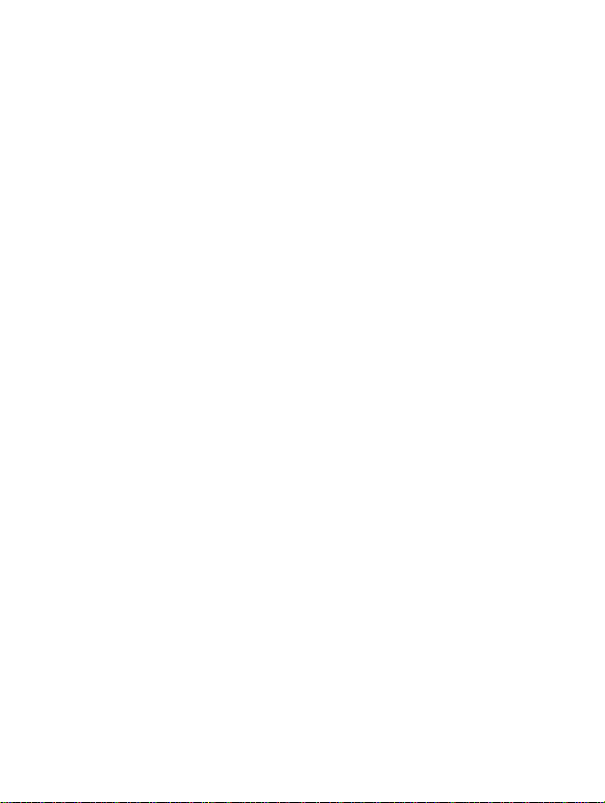
Managing your calls with your headset
Answering incoming calls
The headset will ring when a call comes in. Press the multi function button to
answer the call.
Rejecting incoming calls
(Available if supported by your mobile phone)
To reject an incoming call, press the 44 button.
Ending calls
Press the multi function button to end an ongoing call
Redialing the last dialed number
(Available if supported by your mobile phone)
To redial the last dialed number, press and hold the ^ button for two seconds.
A short low tone will indicate an attempt to redial. This feature will also work
while listening to music.
Voice dialing
(Available if supported by your mobile phone)
To activate voice dialing on your compatible phone press the 44 button on the
headset for two seconds. After hearing the voice dial signal, say the name
of the person as recorded in your mobile phone. The call will be connected
within a few seconds. This feature will also work while listening to music.
Transferring calls (Available if supported by your mobile phone)
Calls can be transferred from the Bluetooth phone to the headset and from the
headset to the Bluetooth phone.
To transfer an active call from phone to the headset, please follow
the operating instructions of your phone.
To transfer an active call from the headset to the phone ; press ►►
once; the call will be transferred to the phone.
Page 13

Adjusting speaker volume
During your call:
* Press and release VOL + to increase the speaker volume and
• Press and release VOL - to decrease the speaker volume.
A higher pitch signal tone will alert you when the volume level reaches Its
maximum or minimum.
Listen to music and monitor your calls at the same time
With the Switchstream feature you can listen to music from your Bluetooth
Stereo enabled phone with A2DP profile support and monitor your calls at the
same time. You will here a ring tone even when you are listening to music while
receiving a call. With the multi-function button you switch from the music to
the incoming call, which will pause the music. Use the same button to end the
active call and return to the music after a few seconds.
Use your headset with your audio player
The Philips Bluetooth audio adapter (included in the SHB7I02 and SHB7I03
sales package) allows you to add Bluetooth wireless functionality to your Non-
Bluetooth enabled music player, so you can stream music from your player to
your headphone.
Before initial use, pair your headset with the Philips Bluetooth audio adapter
(included in the sales package of SHB7I02 and SHB7I03).
To pair the Bluetooth audio adapter and the headset for first use:
Put your headset into pairing mode.
* Make sure the headset is off. Press the multi-function button until your
Page 14
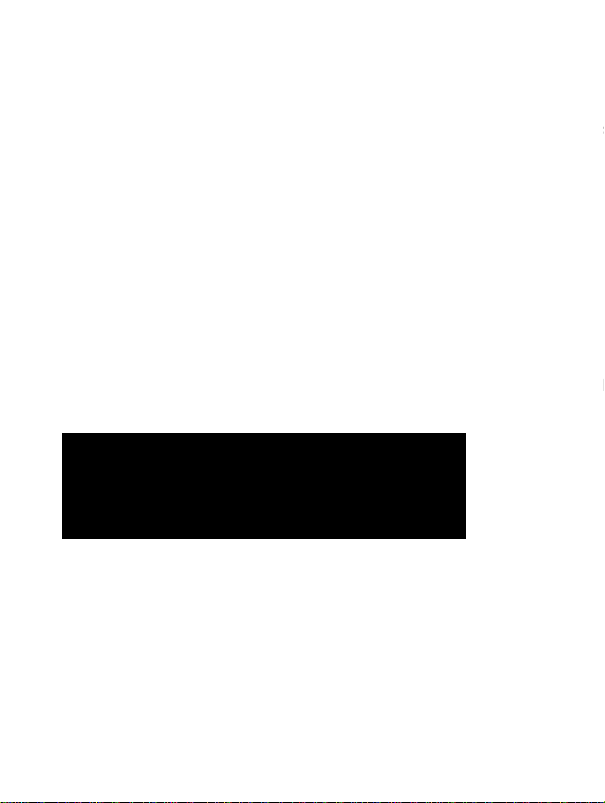
headsets LED will flash red and blue alternately indicating that it has entered
pairing mode. The headset will remain in pairing mode for three minutes.
• Make sure the Bluetooth audio adapter is off. Press and hold the multi
function button on the adapter until the LED flashes red and blue alternately.
This indicates that the adapter has entered pairing mode, which will last for
three minutes.
• Place the Bluetooth audio adapter and the headset next to each other. After
a few seconds the LED’s on both devices will flash blue.
• Connect the jack of the audio adapter to the 3.5mm headphone socket of
any audio source such as your MP3 player, CD player etc. You are now set up
for wirelessly listening to your music from that device.
After the initial pairing the devices will recognize each other every time you
turn them on in proximity with each other. You only need to repeat the pairing
process if you paired the devices with other Bluetooth products since the last
use of the headset with the Bluetooth audio adapter.
For Bluetooth enabled audio players or Bluetooth Adapters that are not part of
the sales package please refer to the manufacturers user manual for the pairing
process. Typically the process will be similar as described above for mobile
phones.
Use your headset with your mobile phone and audio player simultaneously
If your phone does not support the A2DP profile for stereo streaming you can
still enjoy the convenience of listening to music and monitoring your calls from
one headset. To do so:
1. Pair the headset with the mobile phone as described in *'Use your headset
with a mobile phone”.
2. Pair the headset with your Bluetooth enabled music player or Bluetooth
audio adapter.
3. You can now listen to music from your audio player and pick up incoming
calls by simply pressing the multi-function button. After ending the call your
music will resume within a few seconds.
Page 15
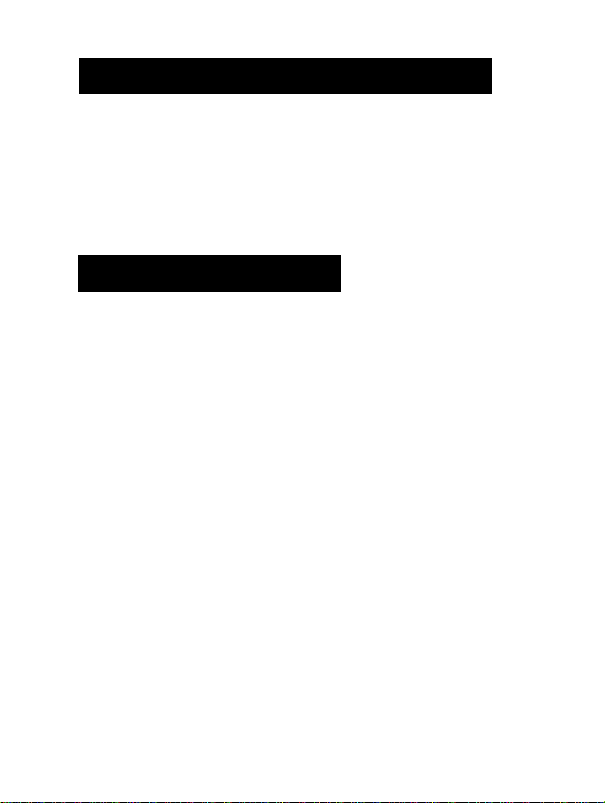
Use your headset with your PC
You can use a USB Bluetooth adapter to add Bluetooth functionality to your
PC and use your Philips headset for VoIP chat, gaming or video and music
entertainment. Please refer to the USB adapters user guide for detailed
Instructions on setting up and using the headset with the PC. If prompted for a
PIN code, please use “0000” (4 zeros).
Control your music
To adjust the volume of music use the VOL + and VOL - key on your Bluetooth
headset.
The following functions are only supported with devices that support the Audio
Video Remote Control Profile (AVRCP) such as Bluetooth enabled PC’s, typical
Bluetooth stereo enabled mobile phones and many non-3.Smm proprietary
Bluetooth audio adapters. Universal 3.5mm Bluetooth audio adapters will not
support these features.
• To stop music playing press the multi function button for 2 seconds, to pause
tap the multi function button briefly.
• To skip forward to the next song press the skip forward button. Pressing
the skip backward button once will take you to the beginning of the current
song, pressing it twice will take you to the beginning of the previous song.
Page 16

Wearing your headset
Use the included neck strap to wear the Philips
Bluetooth stereo headset around your neck. If you
prefer using another headphone you can disconnect the
neck strap at the twist-and-release clip and plug in your
choice of headphone in the 3.5 mm headphone jack.
The microphone is integrated in the pendant, so you
will still be able to lead wireless communications with
our headset.
To personalize the fit of your headset choose one of
the 3 included ear bud caps that fit your ear best. The
ear bud caps will give you lasting wearing comfort and
also block out background noise, providing a premium
music experience.
If you bought the SHB7I02 with the included Bluetooth
audio adapter you can use the included stretch-pouch
to attach the audio adapter to your music player for
portable use.
Specifications
Up to 10 hours of talk time or 8 hours of continuous music listening
Up to 210 hours of standby time
Typical time for a full charge: 3 hours
Rechargeable Li-Po battery
Operating range up to 33 feet (10 meters)
Bluetooth 1.2, Bluetooth stereo (A2DP - Advanced Audio Distribution
Profile) support. Audio Video Remote Control Profile support (AVRCP),
Headset (HSP) and Handset Profile (HSP) support.
Page 17

TaNorMate: Personalized fit and flexibilit/ to use your own headphones
Switchstream: Switch between music and calls
Music control buttons
Health and safety
Using this headset with both ear buds inserted may be illegal in some countries
while driving. For your safety avoid distractions from music or phone calls while
in traffic or other potentially dangerous environments.
Using this headset continuously at full volume may damage your hearing
Page 18

Troubleshooting
Problem
Bluetooth headset does
not switch on.
No connection to mobile
phone.
Mobile phone cannot find
headset
Redialing does not work. Your mobile phone may
Voice dialing does not
work.
The headset is connected
to the Bluetooth stereo
enabled phone, but music
will play on phone only.
Audio quality when
streaming from phone is
very low.
Possible cause
Battery is very low. Charge your Bluetooth
Bluetooth disabled. Enable Bluetooth on your
Headset may not be in
pairing mode. (Pairing
mode lasts for 3 min.)
Pairings may have been
reset or headset has been
previously paired with
other device.
not support this feature.
Your mobile phone may
not support this feature.
Phone may have option to
listen to music via speaker
or headset
Phone may not be A2DP
compatible and only sup
port (mono) HSP/HFP.
Solution
headset
mobile phone and turn
the headset on.
Put your headset in pair
ing mode as described.
Start the pairing process
os describe above.
Check your phones user
guide on how to transfer
the music to the headset
C'AIV headset,A2DP
headset, Bluetooth Stereo
headset” etc.)
Check your phones
compatibility.
Please visit www.phiiips.com/support for additionai support.
Page 19

ENI Certifications, approvals, statements
Federal Communication Commission
interference Statement
This device complies with Part 15 of the FCC Rules. Operation is subject to the following
two conditions: (I) this device my not cause harmful interference, and (2) this device
must accept any interference received, including interference that may cause undesired
operation.
This equipment has been tested and found to comply with the limits for a Class B digital
device, pursuant to Part 15 of the FCC Rules. These limits are designed to provide
reasonable protection against harmful interference in a residential installation. This
equipment generates, uses and can radiate radio frequency energy and, if not installed
and used in accordance with the instructions, may cause harmful interference to radio
communications. However, there is no guarantee that interference will not occur in a
particular installation. If this equipment does cause harmful interference to radio or
television reception, which can be determined by turning the equipment off and on, the
user is encouraged to try to correct the interference by one or more of the following
measures:
• Reorient or relocate the receiving antenna.
• Increase the separation between the equipment and receiver.
• Connect the equipment into an outlet on a circuit different from that to which the
receiver is connected.
• Consult the dealer or an experienced radio/TV technician for help.
Warning: Changes or modifications made to this equipment not expressly approved by
Philips may void the FCC authorization to operate this equipment.
IMPORTANT NOTE:
FCC Radiation Exposure Statement:
This equipment complies with FCC radiation exposure limits set forth for an uncontr
olled environment. End users must follow the specific operating instructions for satis
fying RF exposure compliance.
This transmitter must not be co-located or operating in conjunction with any other
antenna or transmitter.
Trademarks
The Bluetooth word mark and logos are owned by the Bluetooth SIG, Inc. and any use
of such marks by Koninklijke Philips Electronics N.V. is under license. Other trademarks
and trade names are those of their respective owners.
Page 20

Table des Matières
2
CONTENU DE LA BOITE
3
CE QUEVOUS POUVEZ FAIRE AVEC VOTRE
CASQUE
4
TECHNOLOGIE SANS FILE BLUETOOTH
5
VOTRE CASQUE D’UN COUP D’ŒIL
POUR COMMENCER
6
6
Charger votre casque
7
Indicateur de piles faibles
7
Mettre le casque ou l’adaptateur audio Bluetooth
optionnel en marche
7
Eteindre le casque ou l’adaptateur audio Bluetooth
UTILISATION DU CASQUE AVEC VOTRE
8
TÉLÉPHONE PORTABLE
8
Couplage
10
Gérer vos appels avec le casque
Ecouter de la musique et gérer vos appels en
simultané
UTILISATION DU CASQUE AVEC VOTRE
LECTEURAUDIO
13
UTILISATION SIMULTANÉE DU CASQUE
AVECVOTRETÉLÉPHONE PORTABLE ET
VOTRE LECTEURAUDIO
13
UTILISATION DU CASQUE AVEC VOTRE PC
CONTRÔLER VOTRE MUSIQUE
13
14
PORT DU CASQUE
15
SPÉCIFICATIONS
15
SANTÉ PUBLIQUE ET MESURES DE
SÉCURITÉ
16
GUIDE DE DÉPANNAGE
17
CERTIFICATIONS,ACCORDS,
DÉCLARATIONS
Page 21

I Casque stéréo Bluetooth
SHB7I00, SHB7I02, SHB7I03
Merci pour votre achat de ce casque stéréo Bluetooth nec plus ultra de Philips.
Ce manuel d’utilisation vous permettra de commencer rapidement à utiliser et
à obtenir la meilleure performance de votre casque.
Contenu de la boîte
En fonction de la version que vous avez achetée, différents accessoires sont
fournis avec votre casque :
Page 22

Ce dont vous avez également besoin
Pour gérer vos appels les mains libres
■ Un téléphone compatible Bluetooth
Pour écouter de la musique sans fil:
■ Un téléphone compatible Bluetooth avec support stéréo Bluetooth A2DP,
ou
• Un lecteur de musique muni d’une prise casque de 3,5mm (pour l’adaptateur
audio Bluetooth fourni avec le SHB7I02), ou
• Un iPod avec connecteur d’arrimage à 30 broches (pour l’adaptateur audio
Bluetooth fourni avec le SHB7I03)
Ce que vous pouvez faire avec votre casque
Avec votre nouveau casque Philips, vous pouvez:
■ Converser sur votre téléphone portable compatible Bluetooth tout en
gardant les mains libres.
• Ecouter de la musique sans aucun fil sur votre téléphone portable compatible
Bluetooth (A2DP) et contrôler votre musique directement depuis le casque.
■ Alterner instantanément entre musique et appels par la simple pression d’un
bouton grâce à la fonction Switchstream.
Combiné à un adaptateur USB Bluetooth et logiciel, vous pouvez
également:
• Ecouter de la musique sans aucun fil et contrôler vos fichiers MP3 depuis
votre PC.
• Passer des appels sans fil via Internet au moyen de logiciels de téléphonie
VoIP tels que Skype, Windows Live etc.
Combiné à un adaptateur audio Bluetooth branché sur la prise
casque de votre lecteur MP3 (fourni avec le modèle SHB7102) ou
sur le connecteur d'arrimage de votre iPod (fourni avec le modèle
SHB7103) vous pouvez :
Page 23

Ecouter de la musique sans aucun fil.
Contrôler votre musique (disponible uniquement avec l’adaptateur
supportant le profil AVRCP, par ex. l’adaptateur IPod SHB7I03).
Alterner Instantanément entre musique et appels par la simple pression d’un
bouton grâce à la fonction Switchstream.
Technologie sans file Bluetooth
La technologie Bluetooth Incorporée dans ce casque permet la transmission
sans fil de donnés entre appareils électroniques, jusqu’à une distance de 10
métrés / 33 pieds. Votre casque stéréo Bluetooth est universel et peut être
utilisé avec la plupart des téléphones portables compatibles Bluetooth de Nokia,
Motorola, Philips, Samsung, Sony-Ericsson et autres marques, pour le confort
d’une communication mains libres en toute simplicité. Le « streaming » stéréo
de la musique est possible en provenance de tout appareil supportant le profil
A2DP (Bluetooth Advanced Audio Distribution Protocol), par ex. téléphones
portables compatibles, ordinateurs, PDA, lecteurs audio munis d’un adaptateur
Bluetooth ou Incorporant la technologie Bluetooth. Afin de pouvoir utiliser
les fonctions de contrôle avancées (avance et retour rapide), votre appareil
Bluetooth doit supporter le profil AVRCP (Audio Video Remote Control
Profile). Les téléphones portables compatibles A2DP et adaptateurs USB
Bluetooth supportent normalement ce profil.
Page 24

Votre casque d’un coup d’œil
Reportez-vous au schéma sur le rabat de la page de couverture pour une
vuegénérale de votre casque.
Page 25

I Adaptateur Bluetooth;
Adaptateur audio Bluetooth
3,5mm
Indicateur lumineux
Adaptateur audio Bluetooth
pour iPod
(fourni avec le SHB7102
uniquement)
(fourni avec le SHB7I03
uniquement)
Pour commencer
Charger votre casque
Avant d’utiliser votre casque pour la première fois, chargez la pile du casque et
de l’adaptateur Bluetooth optionnel pendant 6 heures pour une capacité et une
durée de vie optimale de vos piles.
Utilisez uniquement le chargeur d’origine (SV, 500mA).
L’utiiisation de tout autre chargeur peut endommager ou
détruire votre casque !
Branchez le chargeur sur une prise de courant murale et connectez le câble du
chargeur sur la prise de recharge du casque et de l’adaptateur audio Bluetooth
(en option). L’indicateur lumineux du casque indique l’état de charge par un
voyant lumineux rouge fixe.’ Le voyant lumineux rouge s’éteint lorsque la
recharge est complète. Une recharge complète dure généralement 3 heures.
’ Votre adaptateur audio Bluetooth pour iPod n’a pas besoin d’être chargé car ii esc aiimenté par
votre iPod.
Page 26

Indicateur de piles faibles
L’indicateur iumineux du casque indique que ia pile est faible par un voyant
lumineux rouge clignotant. Terminez votre appel avant de recharger car
lorsque vous branchez le chargeur sur le casque, le casque entre en mode
de recharge et votre communication risque d’être coupée.
Mettre le casque ou l’adaptateur Bluetooth optionnel en marche
Appuyez sur le bouton multifonction et maintenez-le enfoncé jusqu’à ce que
l’indicateur lumineux bleu s’illumine.
L’indicateur lumineux bleu se met à clignoter pendant 3 secondes pour indiquer
que le casque est allumé.
Avant d’utiliser votre casque pour la première fois avec un
appareil compatible Bluetooth, il vous faut établir une liaison
entre ces deux appareils. (Reportez-vous à la section sur le cou
plage pour plus d’informations).
Eteindre le casque ou l’adaptateur audio Bluetooth
Lorsque le casque ou l’adaptateur audio Bluetooth est allumé, appuyez sur
le bouton multifonction et maintenez-le enfoncé jusqu’à ce que l’indicateur
lumineux rouge s’illumine puis s’éteint pour indiquer que le casque est éteint.
L’adaptateur audio Bluetooth optionnel s’éteint automatiquement lorsque
vous éteignez le casque ou lorsque vous déplacez le casque hors de son rayon
d’action de 10 mètres / 33 pieds.
Page 27

FR I Utilisation du casque avec votre
téléphone portable
Couplage
Votre casque Bluetooth doit être relié à votre téléphone portable avant de
l’utiliser pour la première fois avec votre téléphone. Le « couplage » établit un
lien unique encrypté entre le casque et votre téléphone portable.
Le couplage doit être effectué uniquement :
• avant d’utiliser le casque avec votre téléphone portable pour la première fois,
ou
• après avoir utilisé le casque avec un autre appareil de communication
Bluetooth.
Page 28

1. )Mettre le casque en mode de couplage
Assurez-vous que le casque est éteint. Appuyez sur le bouton multifonction
jusqu’à ce que l’indicateur lumineux du casque se mette à clignoter,
alternativement en rouge et bleu, pour Indiquer que le casque est entré en
mode de couplage. Le casque reste en mode de couplage pendant 3 minutes.
2. ) Rechercher le casque à partir de votre téléphone portable
* Après avoir procédé à l’étape I décrite ci-dessus, accédez au menu intitulé
“Configuration” [Setup], “Réglages” [Settings], “Bluetooth” [Bluetooth] ou
“Connectivité” [Connectivity] sur votre téléphone portable. Sélectionnez
l’option de recherche des appareils Bluetooth. Après quelques secondes
de recherche, votre téléphone portable indique qu’il a détecté le “Philips
SHB7I00”. Pour plus d’informations sur l’utilisation de Bluetooth avec
votre téléphone portable, reportez-vous au manuel d’utilisation de votre
téléphone.
* Après avoir sélectionné le casque sur votre téléphone portable, il vous faut
confirmer le couplage et entrer un mot de passe ou un code confidentiel
(PIN). Entrez le code confidentiel (PIN) du casque “0000” (4 zéros). Si
votre téléphone vous demande si vous désirez changer le nom du casque,
vous pouvez confirmer le nom de “Philips SHB7I00” ou le modifier.
■ L’indicateur lumineux du casque se met à ciignoter en bleu toutes les 3
secondes pour indiquer que ie couplage est réussi. Vous pouvez maintenant
converser et écouter de la musique sur votre téléphone portable.
T
..............
Setting Con nectivity
Bluetooth
Search for new devices
Paired devices
10:35
y
.....
Setting
Devices Found
Philips SHB7100
y
.....
Setting Con nectivity
Enter Passwords
****
10:37
0000
Select
Back
Select
Back
Select
Back
Après avoir effectué le couplage initial, Il n’est pas nécessaire de répéter cette
opération. Le casque se connecte automatiquement sur l’appareil compatible
Bluetooth auquel il est relié lorsque vous le mettez en marche. Le couplage ne
doit être répété que si, entre deux utilisations du casque avec votre téléphone
portable, vous couplez le casque à d’autres appareils.
Page 29

I Gérer vos appels avec le casque
Répondre à un appel de l’extérieur
I Le casque sonne à réception d'un appel de l’extérieur. Appuyez sur le bouton
multifonction pour prendre l’appel. L’Indicateur lumineux bleu clignote
rapidement (une fols par seconde) pendant toute la durée de la conversation.
Rejeter un appel de l’extérieur
(disponible uniquement si la fonction est supportée par votre
téléphone portable)
Pour rejeter un appel de l’extérieur, appuyez sur le bouton -44.
Terminer un appel
Appuyez sur le bouton multifonction pour terminer un appel en cours.
Recomposer le dernier numéro composé
(disponibie uniquement si la fonction est supportée par votre
téléphone portable)
Pour recomposer le dernier numéro composé, appuyez sur le bouton 44 et
maintenez-le enfoncé pendant 2 secondes. Une tonalité courte et faible se fait
entendre pour Indiquer la tentative de rappel. Cette fonction est également
disponible lorsque vous écoutez de la musique.
Composition vocale
(disponible uniquement si la fonction est supportée par votre
téléphone portable)
Pour activer la fonction de composition vocale sur votre téléphone portable,
appuyez sur le bouton 44 sur le casque et maintenez-le enfoncé pendant 2
secondes. Une fois que vous avez entendu la tonalité de composition vocale
(quatre tonalités - du plus grave au plus aigu), dites le nom de la personne
tel qu’il a été enregistré dans votre téléphone portable. L’appel est connecté
en quelques secondes. Cette fonction est également disponible lorsque vous
écoutez de la musique.
Transféré un appel
(disponible uniquement si la fonction est supportée par votre
téléphone portable)
Vous pouvez transférer un appel en cours de votre téléphone Bluetooth sur le
casque et du casque sur votre téléphone Bluetooth.
Page 30

Pour transférer un appel en cours du casque sur votre téléphone Bluetooth,
reportez-vous au manuel d’utilisation de votre téléphone portable.
Pour transférer un appel en cours de votre téléphone Bluetooth sur le casque:
appuyez une fois sur le bouton L’appel est transféré sur le casque.
Régler le volume du haut-parleur
Pendant un appel:
■ Appuyez sur le bouton VOL + puis relâchez pour augmenter le volume du
haut-parleur
■ Appuyez sur le bouton VOL - puis relâchez pour diminuer le volume du
haut-parleur
Toute augmentation ou diminution du volume est indiquée par une tonalité
lorsque vous appuyez sur les boutons VOL + et VOL -. Une tonalité plus aigue
se fait entendre pour indiquer que le volume a atteint son niveau maximum ou
minimum.
Ecouter de la musique et gérer vos appels en simultané
Grâce à la fonction Switchstream, vous pouvez en simultané gérer vos appels
et écouter de la musique sur votre téléphone portable compatible Bluetooth
supportant le profil A2DP. Une sonnerie se fait entendre à réception d’un appel
même lorsque vous écoutez de la musique. Appuyez sur le bouton multifonction
pour mettre la musique en pause et prendre l’appel. Appuyez sur ce même
bouton pour terminer l’appel. La musique reprend automatiquement après
quelques secondes.
Utilisation du casque avec votre lecteur audio
Page 31

I L’adaptateur audio Bluetooth Philips (fourni avec les modèles SHB7I02 et
SHB7I03) vous permet d’apporter toute la fonctionnalité sans fil Bluetooth
' à votre lecteur audio compatible Bluetooth et de transmettre sans fil de la
musique depuis votre lecteur audio sur le casque.
Avant toute première utilisation, il vous faut coupler le casque à l’adaptateur
audio Bluetooth Philips (fourni avec les modèles SHB7I02 et SHB7I03).
Pour coupler le casque à l’adaptateur audio Bluetooth:
Mettre le casque en mode de couplage:
’ Assurez-vous que le casque est éteint. Appuyez sur le bouton multifonction
jusqu’à ce que l’indicateur lumineux du casque se mette à clignoter,
alternativement en rouge et bleu, pour indiquer que le casque est entré en
mode de couplage. Le casque reste en mode de couplage pendant 3 minutes.
’ Assurez-vous que l’adaptateur audio Bluetooth est éteint. Appuyez sur
le bouton multifonction jusqu’à ce que l’indicateur lumineux se mette à
clignoter, alternativement en rouge et bleu, pour indiquer que l’adaptateur
est entré en mode de couplage. L’adaptateur reste en mode de couplage
pendant 3 minutes.
* Placez l’adaptateur audio Bluetooth et le casque l’un à côté de l’autre.
Après quelques secondes, les indicateurs lumineux sur les deux appareils se
mettent à clignoter en bleu.
’ Branchez l’adaptateur audio Bluetooth sur la prise casque 3,5mm de votre
source audio, lecteur MP3, platine laser, etc. Vous pouvez maintenant
écouter sans fil la musique directement à partir de votre lecteur.
Une fois que vous avez procédé au couplage, les appareils se reconnaissent
à chaque fois que vous les mettez en marche à proximité l’un de l’autre. La
procédure de couplage ne doit être répétée que si, entre deux utilisations du
casque avec l’adaptateur audio Bluetooth, vous couplez le casque à d’autres
appareils.
Pour les lecteurs audio compatibles Bluetooth ou les adaptateurs Bluetooth
qui ne sont pas fournis avec le casque, reportez-vous au manuel d’utilisation du
fabricant pour procéder au couplage. Généralement, la procédure est similaire à
celle décrite ci-dessus pour les téléphones portables.
Page 32

Utilisation simultanée du casque
avec votre téléphone portable et
votre lecteur audio
Même si votre téléphone portable ne supporte pas le profil A2DP pour le
streaming stéréo, vous pouvez malgré tout écouter de la musique et gérer vos
appels en simultané à partir d’un seul casque. Pour ce faire :
1. Couplez le casque à votre téléphone portable en suivant la procédure décrite
à la section “Utilisation du casque avec votre téléphone portable”.
2. Couplez le casque à votre lecteur audio compatible Bluetooth ou adaptateur
audio Bluetooth.
3. Vous pouvez maintenant écouter de la musique directement à partir de votre
lecteur audio et répondre aux appels provenant de votre téléphone portable
à tout moment en appuyant sur le bouton multifonction. A réception d’un
appel de l’extérieur, la musique est mise en pause automatiquement. Lorsque
vous terminez l’appel, la musique reprend après quelques secondes.
Utilisation du casque avec votre PC
Vous pouvez utiliser un adaptateur USB Bluetooth Philips pour apporter toute
la fonctionnalité Bluetooth à votre PC. Utilisez le casque avec votre ordinateur
compatible Bluetooth pour passer des appels via Internet (VolP), écouter de
la musique et regarder des vidéos. Reportez-vous au manuel d’utilisation de
l’adaptateur USB pour savoir comment configurer et utiliser le casque avec
votre PC. S’il vous est demandé d’entrer un code confidentiel, utilisez “0000”
(4 zéros).
Contrôier votre musique
Utilisez les boutons VOL + and VOL - sur le casque Bluetooth pour régler le
volume sonore.
Les fonctions suivantes sont disponibles uniquement avec des appareils
supportant le profil AVRCP (Audio Video Remote Control Profile) tels que
Page 33

I les PC compatibles Bluetooth, les téléphones portables stéréo compatibles
Bluetooth et les adaptateurs audio Bluetooth qui ne sont pas dotés d’une prise
' audio de 3,5mm. Les adaptateurs audio Bluetooth universels munis d’une prise
audio de 3,5mm ne supportent pas ces fonctions.
• Pour arrêter la lecture de la musique, appuyez sur le bouton multifonction et
maintenez-le enfoncé pendant 2 secondes. Pour mettre la lecture en pause,
appuyez brièvement sur le bouton multifonction.
■ Pour passer à la piste suivante, appuyez sur le bouton d’avance rapide.
Appuyez une fois sur le bouton de retour rapide pour retourner au début de
la piste en cours de lecture. Appuyez deux fols pour retourner au début de la
piste précédente.
Port du casque
Utilisez la lanière fournie pour porter le casque stéréo
Bluetooth Philips autour du cou. Si vous préféfez
utiliser un autre casque, il vous suffit de détacher
la lanière au niveau de l’attache et de brancher un
casque de votre choix sur la prise casque de 3,5mm. Le
microphone est intégré dans le pendentif de façon à ce
que vous puissiez établir des communications sans fil
avec notre casque.
Pour un port personnalisé de votre casque, choisissez
parmi les 3 contours d’oreilles fournis celui qui s’adapte
le mieux sur votre oreille. Les contours d’oreilles
offrent un confort total et bloque également les bruits
extérieurs pour une qualité d’écoute optimale.
Si vous avez acheté le SHB7I02 avec adaptateur audio
Bluetooth, vous pouvez utiliser l’étui de rangement
extensible pour fixer l’adaptateur audio sur votre
lecteur audio.
Page 34

Spécifications
• Jusqu’à 10 heures d’autonomie en mode conversation et 8 heures en mode
audio.
• Jusqu’à 210 heures d’autonomie en mode de veille
■ Temps de recharge: 3 heures
• Pile rechargeable Li-Po
■ Portée : jusqu’à 10 mètres (33 pieds)
• Supporte Bluetooth 1.2, Bluetooth stereo (A2DP - Advanced Audio
Distribution Profile), Audio Video Remote Control Profile (AVRCP),
Headset (HSP) et Handset Profile (HSP).
■ TailorMate: port personnalisé et possibilité d’utiliser votre propre casque
• Switchstream: pour alterner entre appels et musique
■ Boutons de contrôle audio
Santé publique et mesures de sécurité
Le port d’un casque couvrant les deux oreilles est illégal dans certains pays
lorsque vous conduisez. Pour votre sécurité, évitez les distractions, telles que
musique, appels téléphoniques, lorsque vous êtes au volant ou dans d’autres
environnements potentiellement dangereux.
Utiliser le casque à plein volume de façon prolongée peut endommager l’ouïe !
Page 35

FR I Guide de dépannage
Problèm e Cause possible
Le casque Bluetooth ne se
met pas en marche
Aucune connexion avec le
téléphone portable
Le téléphone portable ne
peut pas trouver le casque
La fonction de
recomposition n’est pas
opérationneile
La fonction de composition
vocale n'est pas
opérationnelle
Le casque est couplé à
un téléphone portable
compatible Bluetooth
mais la musique ne se fait
entendre qu'à travers le
téléphone portable
Mauvaise qualité audio
lors du streaming depuis
votre téléphone portable
La pile est faible Rechargez votre casque
Bluetooth est désactivé Activez Bluetooth sur
Le casque n'est pas en
mode de couplage (le
mode de couplage dure 3
minutes)
Le couplage a été
réinitialisé ou le casque
a été couplé à d’autres
appareils
Votre téléphone portable
ne supporte pas cette
fonction
Votre téléphone portable
ne supporte pas cette
fonction
Votre téléphone possède
l'option d'écouter de la
musique à travers un
casque ou un haut-parleur.
Votre téiéphone n’est
pas compatibie A2DP et
supporte uniquement le
mode (mono) HSP/HFP.
Solution
Bluetooth
votre téléphone portable
et mettez le casque en
marche
Mettez le casque en mode
de couplage en suivant
la procédure décrite
ci-dessus
Lancez ia procédure
de couplage en suivant
la procédure décrite
ci-dessus
Reportez-vous au manuel
d’utilisation de votre
téléphone pour savoir
comment transférer la
musique sur un casque
(casque “AlV, casque
A2DP, casque stéréo
Bluetooth" etc.)
Vérifiez la compatibilité de
votre téléphone
Visitez notre site lnternetwww.philips.com/support pour toute assistance
complémentaire
Page 36

Certifications, accords, déclarations I FR
Rapport sur l’interférence de la Commission
Fédérale des Communications (FCC)
Ce dispositif est conforme aux dispositions de la partie 15 du règlement de la FCC. Le
fonctionnement est sujet aux deux conditions suivantes: ( I ) Cet appareil ne doit pas
causer d’interférence nuisible, et (2) cet appareil doit accepter toute interférence reçue,
y compris l'interférence pouvant causer un fonctionnement non souhaité.
Cet équipement a été vérifié et s’est révélé conforme aux limites pour un dispositif
numérique de classe B, conformément à la partie 15 du règlement de la FCC. Ces limites
sont conçues pour offrir une protection raisonnable contre les interférences nuisibles
dans une installation résidentielle. Cet équipement produit, utilise et peut émettre de
l’énergie radiofréquence et peut, s’il n’est pas installé et utilisé conformément aux
directives, causer des interférences nuisibles aux communications radio. Il n’existe
toutefois aucune garantie assurant qu’aucune interférence ne surviendra dans une
installation donnée. Si cet équipement cause des interférences nuisibles à la réception
radio et télévision, ce qui peut être déterminé en mettant l’équipement en fonction et
hors fonction, nous recommandons à l’utilisateur de tenter de corriger les interférences
en prenant une des mesures suivantes:
• Réorienter ou déplacer l’antenne réceptrice.
• Augmenter la distance séparant l’équipement et le récepteur.
• Connecter l’équipement dans une prise située sur un circuit différent de celui auquel
le récepteur est connecté.
• Demander l’assistance du fournisseur ou d’un technicien en radio/télévision expér
imenté.
Mise en garde de la FCC: Tout changement ou toute modification, non approuvé
expressément par la partie responsable de la conformité, pourrait annuler l’autorité de
l’utilisateur à se servir de cet équipement.
NOTE IMPORTANTE
Déclaration FCC concernant l’Exposition aux Fréquences Radio
Cet équipment est conforme aux limites FCC imposées sur les niveaux de radiation
dans des environnements non contrôlés. Les utilisateurs finaux se doivent d’observer
les instructions concernant le mode d’opération de cet équipment pour se conformer
aux limites imposées en matière d’exposition aux fréquences radio.
Cet équipement ne doit pas être situé à proximité ni utilisé conjointement avec une
autre antenne ou un autre transmetteur.
Marques déposées
Le mot et les logos Bluetooth sont la propriétés Bluetooth SIG, Inc. Leur utilisation
par Koninklijke Philips Electronics N.V est régie par une licence. Toutes les autres
marques déposées et noms commerciaux appartiennent à leur propétaire respectifs.
Page 37

Contenido
2 CONTENIDO DE LA CAJA
3 QUÉ PUEDE HACER CON SUS
AURICULARES
4 TECNOLOGÍA BLUETOOTH INALÁMBRICA
5 DESCRIPCIÓN GENERAL DE LOS
AURICULARES
6 PREPARACIÓN
6 Cargar los auriculares
7 Indicación de batería baja
7 Encender los auriculares o el adaptador audio
Bluetooth opcional
7 Apagar los auriculares o el adaptador audio Bluetooth
8 USODELOSAURICULARESCONUN
TELÉFONO MÓVIL
8 Asociación
10 Gestionar las llamadas con los auriculares
11 Escuchar música y gestionar las llamadas telefónicas a
la vez
11 USODELOSAURICULARESCONSU
REPRODUCTOR MUSICAL
12 USO DE LOS AURICULARES
SIMULTÁNEAMENTE CON SU TELÉFONO
MÓVILY SU REPRODUCTOR MUSICAL
13 USO DE LOS AURICULARES CON SU PC
13 CONTROLAR SU MÚSICA
14 COLOCARSE LOS AURICULARES
14 ESPECIFICACIONES
15 SALUD Y SEGURIDAD
16 RESOLUCIÓN DE PROBLEMAS
17 CERTIFICADOS, AUTORIZACIONES,
DECLARACIONES
Page 38

Auriculares Bluetooth Estéreo
SHB7100, SHB7102, SHB7103
Le agradecemos su compra de estos innovadores auriculares Bluetooth Estéreo
de Philips. Este manual de instrucciones le ayudará a familiarizarse rápidamente
con los auriculares y a utilizar sus prestaciones completas.
Contenido de la caja
Según la versión del producto adquirido,1os accesorios que acompañan a los
auriculares variarán:
Page 39

I Qué más necesita
' Para llamadas inalámbricas manos-libres.
■ Un teléfono móvil con tecnología Bluetooth activada
Para música inalámbrica:
• Un teléfono móvil con tecnología Bluetooth activada y especificación A2DP
Bluetooth Estéreo, o
• Un reproductor musical con una entrada de auriculares de 3,5mm (para el
adaptador audio Bluetooth incluido con el SHB7I02), o
• Un iPod con una conexión docking 30-pin. (para el adaptador audio
Bluetooth Incluido con el SHB7I03)
Qué puede hacer con sus auriculares
Sus auriculares Philips le permitirán:
• Tener conversaciones telefónicas inalámbricas en formato manos libres
utilizando su teléfono con tecnología Bluetooth activada.
■ Escuchar la música contenida en su teléfono móvil con especificación
Bluetooth Estéreo (A2DP) y controlarlo desde los auriculares
■ Switchstream: Alternar entre música y llamadas telefónicas con la simple
pulsación de un botón.
Si utiliza los auriculares con un Adaptador Bluetooth USB y con el
Software también podrá:
• Escuchar y controlar inalámbricamente la música en formato MP3 contenida
en su ordenador.
• Conectarse inalámbricamente a Internet utilizando Software VolP, por
ejemplo Skype, Windows Live etc.
Si utiliza los auriculares con un adaptador audio Bluetooth que se
conecta a la entrada de auriculares de su reproductor MP3 (incluido
en el estuche de venta del SHB7102) o a la conexión docking de su
Page 40

iPod (incluido en el estuche de venta del SHB7I03) podrá
■ Escuchar inalámbricamente la música de su reproductor.
• Controlar la reproduccción de música (disponible solo a través de un
adaptador con especificación AVRCP, por ejemplo el adaptador de iPod
SHB7I03).
■ Switchstream: Alternar entre llamadas telefónicas y música con la simple
pulsación de un botón
Tecnología Bluetooth inalámbrica
La tecnología Bluetooth, utilizada por este dispositivo, permite la transmisión
inalámbrica de datos hasta una distancia máxima de 33 pies / 10 metros. Sus
auriculares Bluetooth Estéreo son universales y funcionan con la mayoría de
teléfonos con tecnología Bluetooth de Nokia, Motorola, Philips, Samsung,
Sony-Ericsson y otras marcas permitiéndole comunicarse inalámbricamente
y en formato manos libres. Podrá escuchar en línea (streaming) y en estéreo
la música reproducida desde cualquier dispositivo con tecnología Bluetooth
Advanced Audio Distribution Protocol (A2DP) (Protocolo de Distribución
Audio Avanzado Bluetooth), por ejemplo teléfonos móviles compatibles,
ordenadores, PDA’s, reproductores musicales con adaptador Bluetooth o
con prestación Bluetooth incorporada. Para poder utilizar las prestaciones
avanzadas de control de la música (Saltar hacia delante, saltar hacia detrás)
deberá utilizar un dispositivo Bluetooth con especificación Audio Video Remote
Control Profile (AVRCP) (Perfil de Control Remoto para Audio y Video).
Por lo general, los móviles con tecnología A2DP y los adaptadores USB serán
compatibles con este perfil.
Page 41

ES I Descripción general de los auriculares
Consulte el dibujo de la solapa frontal que incluye una descripción general de
los auriculares.
Page 42

Adaptador Bluetooth;
Adaptador audio Bluetooth 3.5mm
Luz indicadora LED
(incluido solo con el SHB7I02) (incluido solo con el SHB7I03)
Adaptador audio Bluetooth
Encender/Apagar
para iPod
Preparación
Cargar los auriculares
Antes de utilizar los auriculares por primera vez, deberá cargar la batería de los
auriculares y su adaptador Bluetooth opcional durante 6 horas para disfrutar de
la capacidad óptima de la batería y prolongar su vida útil.
Utilice únicamente el cargador original (5V, SOOmA). ¡El uso
de otro cargador podría dañar o destruir sus auriculares!
Enchufe el cargador en una toma eléctrica y conecte el cable a la toma de
carga de los auriculares y los adaptadores audio Bluetooth (en caso de que sea
aplicable).' Durante la recarga el indicador LED mostrará una luz roja fija. El
proceso de carga se habrá completado cuando el LED se apague. El proceso de
carga completo generalmente se realiza en 3 horas.
^ El adaptador audio del iPod Bluetooth no necesita ser cargado ya que funciona por medio de tu
iPod.
Page 43

I Indicación de batería baja
Cuando la batería esté baja de carga, el indicador LED parpadeará en rojo en
' lugar de azul. Finalice su conversación telefónica antes de recargar los
auriculares porque al conectar el cargador a los auriculares, estos pasan a la
función de carga y podría interrumpirse la conversación telefónica en curso.
Encender los auriculares o el adaptador audio Bluetooth opcional
Mantenga pulsado el botón multi-funclón hasta que el Indicador LED se ¡Ilumine
en azul.
El indicador LED azul parpadeará cada 3 segundos indicando que el dispositivo
está conectado.
Antes de utilizar por primera vez ios auricuiares con un
dispositivo que integra ia tecnoiogía Biuetooth primero
deberá asociar los dos dispositivos. (Ver la sección sobre
asociación con información más detallada).
Apagar los auriculares o el adaptador audio Bluetooth
Mientras los auriculares o el adaptador audio Bluetooth están encendidos,
mantenga pulsado el botón multi-funclón hasta que el indicador LED cambie a
rojo y después se apague. Esto Indica que el dispositivo está apagado.
El adaptador audio Bluetooth también se apagará automáticamente después de
apagar los auriculares asociados o cuando los auriculares estén a más de 33 pies
/ 10 metros de distancia.
Page 44

Uso de los auriculares con un
teléfono móvil
Asociación
Los auriculares Bluetooth deben asociarse primero a su teléfono móvil antes de
utilizarlos por primera vez. Al “asociarlos” se establece un enlace codificado
único entre su teléfono móvil y los auriculares.
Los auriculares deben asociarse únicamente
■ antes de utilizar los auriculares con el teléfono móvil por primera vez, o
* después de utilizar los auriculares con otro dispositivo de comunicación
Bluetooth.
Page 45

•)Activar la función de asociación en los auriculares.
Compruebe que los auriculares están apagados. Pulse el botón multl-funclón
hasta que el Indicador LED de los auriculares parpadee en rojo y azul
sucesivamente Indicando que se ha activado la función de asociación. Los
auriculares permanecen en la función de asociación durante tres minutos.
2.)Search and discover your headset from the phone that you want to
pair the headset with.
■ Después de completar el paso I del proceso de asociación, deberá acceder
al menú de su teléfono móvil que generalmente se denomina “Configurar”,
“Ajustes”, “Bluetooth” o “Conectividad”. Seleccione la opción para detectar
o buscar los dispositivos Bluetooth. Después de varios segundos de búsqueda
su teléfono Indicará que ha detectado el dispositivo “Philips SHB7I00”. Para
más instrucciones sobre cómo utilizar la prestación Bluetooth en su teléfono
móvil consulte el manual de Instrucciones del teléfono.
• Después de seleccionar los auriculares en su teléfono móvil, normalmente
deberá confirmar la asociación e Introducir una contraseña o PIN.
Introduzca el PIN “0000” (4 ceros) de los auriculares. Si su teléfono
pregunta si desea cambiar el nombre de los auriculares, puede confirmar el
nombre “Philips SHB7I00” o cambiarlo.
• El indicador LED de los auriculares parpadeará en azul cada 3 segundos,
indicando que se ha realizado la asociación. Los auriculares están listos para
utilizarlos con su teléfono o para escuchar la música contenida en el teléfono.
y,III I 10:35
Setting Connectivity
Bluetooth
Search for new devices
Paired devices
? .Ill ' 10:36
Setting
Devices Found
Philips SHB7100
Ila e 10:37
y.
Setting Connectivity
Enter Passwords
****
000 0
Select
Back
Select
Back
Select
Back
Después de la asociación inicial no es necesario repetir este proceso. Los
auriculares se conectarán automáticamente al dispositivo Bluetooth asociado
después de encenderlo. Solo deberá repetir el proceso cuando asocie los
auriculares a otro dispositivo.
Page 46

Gestionar las llamadas con los auriculares I
Responder una llamada
Al recibir una llamada el auricular suena. Para responder la llamada, pulse el I
botón multi-función. El indicador LED azul parpadea rápidamente (una vez cada
segundo) durante la conversación telefónica.
Rechazar una llamada
(Disponible solo si su teléfono móvil incluye esta prestación)
Para rechazar una llamada, pulse el botón -44.
Finalizar una llamada
Para finalizar una conversación telefónica, pulse el botón multi-función
Rellamada al último número marcado
(Disponible solo si su teléfono móvil incluye esta prestación)
Si desea volver a llamar al ultimo número marcado, mantenga pulsado el botón
^ durante dos segundos. Se escuchará un breve tono bajo indicando que se
intenta remarcar. Esta prestación también puede utilizarse mientras escucha
música.
Marcación por voz
(Disponible solo si su teléfono móvil incluye esta prestación)
Para activar la marcación por voz en su teléfono compatible, pulse el botón
44 de los auriculares durante dos segundos. Después de escuchar la señal de
marcación por voz (cuatro tonos - bajo a alto), pronuncie el nombre de la
persona del mismo modo que lo registro en el móvil. Después de unos segundos
se establecerá la llamada. Esta prestación también puede utilizarse mientras
escucha música.
Transferir una llamada
(Disponible solo si su teléfono móvil incluye esta prestación)
Durante una conversación telefónica puede transferir la llamada del teléfono
Bluetooth a los auriculares y de los auriculares al teléfono Bluetooth.
Para transferir la llamada en curso de los auriculares al teléfono Bluetooth, siga
las instrucciones de funcionamiento de su teléfono.
Para transferir la llamada en curso del teléfono Bluetooth a los auriculares:
Page 47

I pulse ^ una vez; la llamada se transfiere a los auriculares.
' Ajustar el volumen del altavoz
Durante una llamada en curso:
• Pulse brevemente YOL + para incrementar el volumen del altavoz y
* Pulse brevemente YOL - para disminuir el volumen del altavoz.
El tono de la tecla indicará el Incremento o descenso del volumen. Un tono más
alto le advertirá que el volumen está en el nivel máximo o mínimo.
Escuchar música y gestionar las llamadas telefónicas a la vez
Con la prestación Swítchstream podrás escuchar la música contenida en tu
teléfono Bluetooth Estéreo con tecnología A2DP y gestionar las llamadas
telefónicas a la vez. Al recibir una llamada, escucharás un tono de llamada
incluso mientras escuchas música. Con el botón multí-funcíón puedes pasar de
la música a la llamada entrante, produciéndose una pausa en la música. Utiliza
el mismo botón para finalizar la llamada y volver a escuchar música después de
unos segundos.
Uso de los auriculares con su reproductor musical
El adaptador audio Bluetooth de Philips (incluido en el estuche de venta del
SHB7I02 y el SHB7I03) le permite añadir las prestaciones inalámbricas de
Bluetooth a su reproductor musical sin tecnología Bluetooth, y poder escuchar
en línea (stream) con los auriculares la música contenida en su reproductor.
Antes del uso inicial, debe asociar los auriculares al adaptador audio Bluetooth
de Philips (incluido en el estuche de venta del SHB7I02 y el SHB7I03). Para
asociar el adaptador audio Bluetooth a los auriculares por primera
vez:
Page 48

Active la función de asociación en sus auriculares:
• Compruebe que los auriculares están apagados. Pulse el botón multífuncíón hasta que el indicador LED de los auriculares parpadee en rojo y azul
sucesivamente indicando que se ha activado la función de asociación. Los
auriculares permanecerán en la función de asociación durante tres minutos.
• Compruebe que el adaptador audio Bluetooth está apagado. Mantenga
pulsado el botón multi-función en el adaptador hasta que el LED parpadee en
rojo y azul sucesivamente. Esto indica que el adaptador está en la función de
asociación, y que permanecerá así durante tres minutos.
• Sitúe el adaptador audio Bluetooth y los auriculares uno junto a otro.
Después de unos segundos el indicador LED de ambos dispositivos
parpadeará en azul.
• Conecte la clavija del adaptador audio a la entrada de auriculares de 3.5mm
de cualquier fuente audio como su reproductor MP3, reproductor de CDs,
etc. Ahora está preparado para escuchar música desde ese dispositivo sin
utilizar ningún cable.
Después de la asociación inicial, los dispositivos se reconocerán uno a otro
cada vez que estando encendidos, se sitúen cerca uno del otro. La asociación
solo deberá repetirse, cuando haya asociado los dispositivos a otros productos
Bluetooth desde la última vez que utilizó los auriculares con el adaptador audio
Bluetooth.
Si utiliza un reproductor audio con tecnología Bluetooth o un adaptador
Bluetooth no incluidos en el estuche de venta, consulte el manual de
instrucciones del fabricante con instrucciones sobre el proceso de asociación.
Normalmente el proceso será similar al descrito anteriormente para teléfonos
móviles.
Uso de los auriculares simultánea
mente con su teléfono móvil y su
reproductor musical
Aunque su teléfono no sea compatible con el perfil A2DP para la audición
en línea (streaming) en estéreo, usted podrá escuchar música y gestionar sus
Page 49

I llamadas telefónicas cómodamente desde los mismos auriculares. Para poder
disfrutar de esta comodidad:
' I. Asocie los auriculares al teléfono móvil siguiendo las instrucciones de la
sección “Uso de los auriculares con un teléfono móvil”.
2. Asocie los auriculares al reproductor musical con tecnología Bluetooth o el
adaptador audio Bluetooth.
3. Ahora puede escuchar la música de su reproductor audio y responder a las
llamadas entrantes, pulsando simplemente el botón multi-función. Al finalizar
la llamada en curso, después de unos segundos volverá a escuchar su música.
Uso de los auriculares con su PC
El Adaptador Bluetooth USB de Philips se puede utilizar para añadir las
funciones de la tecnología Bluetooth a su PC y poder usar los auriculares
Philips para chat VoIP, juegos, vídeos y música. Consulte la guía de usuario del
adaptador USB con instrucciones detalladas sobre la configuración y el uso de
los auriculares con el PC. Si solicita un código PIN, use el código “0000” (4
ceros).
Controlar su música
Para ajustar el volumen de la música utilice la tecla YOL + y YOL - de los
auriculares Bluetooth.
Las siguientes funciones solo están disponibles cuando se utilizan dispositivos
compatibles con el Perfil de Control Remoto para Audio y Vídeo (Audio Video
Remote Control Profile( (AVRCP), por ejemplo PCs con tecnología Bluetooth,
teléfonos móviles con la tecnología Bluetooth estéreo y muchos adaptadores
audio Bluetooth no-3.5mm. Los adaptadores audio Bluetooth 3.5mm
universales no ofrecen estas prestaciones.
* Para detener la reproducción de música, pulse el botón multi-función
durante 2 segundos, para realizar una pausa golpee suave y brevemente el
botón multi-función.
* Para saltar hacia delante a la siguiente canción, pulse el botón saltar hacia
Page 50

delante. Si pulsa una vez el botón saltar hacia detrás, regresará al inicio
de la canción actual, pulsándolo dos veces regresará al inicio de la canción
anterior.
Colocarse los auriculares
Utilice la cinta para el cuello incluida y poder colocarse
los auriculares Bluetooth Estéreo de Philips colgados al
cuello. Si prefiere utilizar otros auriculares, desconecte
la cinta para el cuello mediante el clip pinza y conectar
sus propios auriculares en la toma de auriculares de
3.5 mm. El micrófono está integrado en el colgante, y
le permite comunicarse inalámbricamente utilizando
nuestros auriculares.
Para personalizar los auriculares puede elegir uno de
los 3 capuchones incluidos que mejor se ajusten a su
oído. Los capuchones son muy cómodos y también
bloquean el ruido del entorno, ofreciendo una
experiencia única en la audición de música.
Si ha comprado el SHB7I02 con el adaptador audio
Bluetooth incluido, puede utilizar la funda-ajustable
para sujetar el adaptador audio al reproductor musical
y transportarlos cómodamente
Especificaciones
Hasta 10 horas de tiempo de conversación u 8 horas de reproducción
continua de música
Hasta 210 horas de tiempo en espera
Tiempo típico de carga completa: 3 horas
Pila Li-Po recargable
Page 51

Alcance efectivo hasta 33 píes (10 metros)
Bluetooth 1.2, compatible con Bluetooth estéreo (A2DP- Perfil de
Distribución Audio Avanzado), compatible con Perfil de Control Remoto
para Audio y Vídeo (AVRCP), compatible con el Perfil de Auriculares (HSP) y
el Perfil de Teléfono (HSP)..
TaílorMate: Ajuste personalizado y flexibilidad para utilizar sus propios
auriculares
Swítchstream: Alterna entre música y llamadas telefónicas
Botones de control de música
Salud y seguridad
El uso de estos auriculares con los mícroauriculares en los dos oídos mientras
se conduce un vehículo, puede ser ilegal en algunos países. Por su seguridad,
evite que la música o una conversación telefónica le distraigan mientras conduce
o se encuentra en circunstancias potencíalmente peligrosas.
¡El uso continuo de los auriculares a volumen máximo podría dañar su capacidad
de audición!
Page 52

Resolución de problemas
Problem a Causa posible Solución
Los auriculares Bluetooth
no se encienden.
No hay conexión con el
telefóno móvil.
El teléfono móvil no localiza
los auriculares
La rellamada no funciona. Su teléfono móvil no incluye
La marcación por voz no
funciona.
Los auriculares están
conectados al teléfono
con tecnología Bluetooth
estéreo activada, pero solo
se reproduce música en el
teléfono.
Mala calidad del sonido
al escuchar en línea
(streaming) desde el
teléfono.
Sí necesita más ayuda visite www.philips.com/support.
La batería está muy baja. Cargue los auriculares
Bluetooth está desactivado. Active la prestación
Los auriculares no están en
la función de asociación.
(La asociación dura 3 min.)
La asociación se ha
reconfigurado o los
auriculares se han asociado
Bluetooth.
Bluetooth en su teléfono
móvil y encienda los
auriculares.
Active la función de
asociación en los
auriculares según la
descripción anterior.
Inicie el proceso de
asociación según la
descripción anterior.
anteríormente a otro
dispositivo.
esta prestación.
Su teléfono móvil no incluye
esta prestación.
El teléfono incluye la
opción de escuchar música
por el altavoz o por los
auriculares.
El teléfono no es
compatible con A2DP y sofo
incluye la especificación
(mono) HSP/HFP.
Consulte el manual
de su teléfono para
averiguar cómo
transferir música a los
auriculares. ("Auriculares
AlV, Auriculares A2DP,
Auriculares Bluetooth
Estéreo" etc.)
Compruebe la
compatibilidad de su
teléfono.
Page 53

Certificados, autorizaciones, declaraciones
Declaración de interferencias de la Comisión
Federal de Comunicación (FCC)
Este aparato cumple con la parte 15 de los reglamentos de la FCC. El funcionamiento
está sujeto a las dos condiciones siguientes: (I) Este aparato puede no causar interfe
rencias perturbadoras, y (2) este aparato tiene que aceptar cualquier interferencia
recibida, incluso interferencias que puedan causar un funcionamiento no deseado.
El equipo ha sido comprobado y se adapta a los límites para un aparato digital clase B,
de acuerdo con la parte 15 de los reglamentos de la FCC. Estos límites están diseñados
para proporcionar una protección razonable contra interferencias perturbadoras en
una instalación residencial. Este equipo genera, usa y puede emitir energía con frecuencia
de radio, y podría originar interferencias perturbadoras en mensajes de radio si no se
encuentra instalado y se usa de acuerdo con las instrucciones. Sin embargo, no puede
garantizarse la inexistencia de eventuales interferencias en una instalación particular.
Si el equipo origina interferencias perturbadoras en recepciones de radio o televisión,
que pueden ser determinadas por la desconexión y conexión del mismo, el usuario
podrá intentar la subsanación de la interferencia con una de las siguientes medidas:
• Reoriente o recoloque la antena de recepción.
• Aumente la separación entre el equipo y el receptor.
• Conecte el equipo a una salida de un circuito diferente al que está conectado el
receptor.
• Consulte al distribuidor o solicite ayuda a un técnico con experiencia en radio/TV.
Precaución (FCC): Cualquier cambio o modificación no aprobado expresamente por la
parte responsable de cumplimiento podría anular el derecho del usuario de operar con
este equipo.
NOTA IMPORTANTE:
Declaración de la FCC sobre exposición a la radiación
Este equipo cumple los límites de exposición a radiación de la FCC establecidos para
un entorno no controlado. El usuario final debe seguir las instrucciones de funciona
miento específicas sobre la no exposición a RF.
Este transmisor no debe ponerse en funcionamiento ni colocarse junto a otra antena
o transmisor.
Marcas
La marca mundial Bluetooth y los logos son propiedad de Bluetooth SIG,lnc. y cualquier
uso de dichas marcas por parte de Koninkiijke Philips Electronics N.V se encuentra bajo
licencia. Otras marcas y nombres comerciales son de sus respectivos propietarios.
