Page 1

BASS+
SHB4385
User manual
Register your product and get support at
www.philips.com/support
Page 2

Page 3
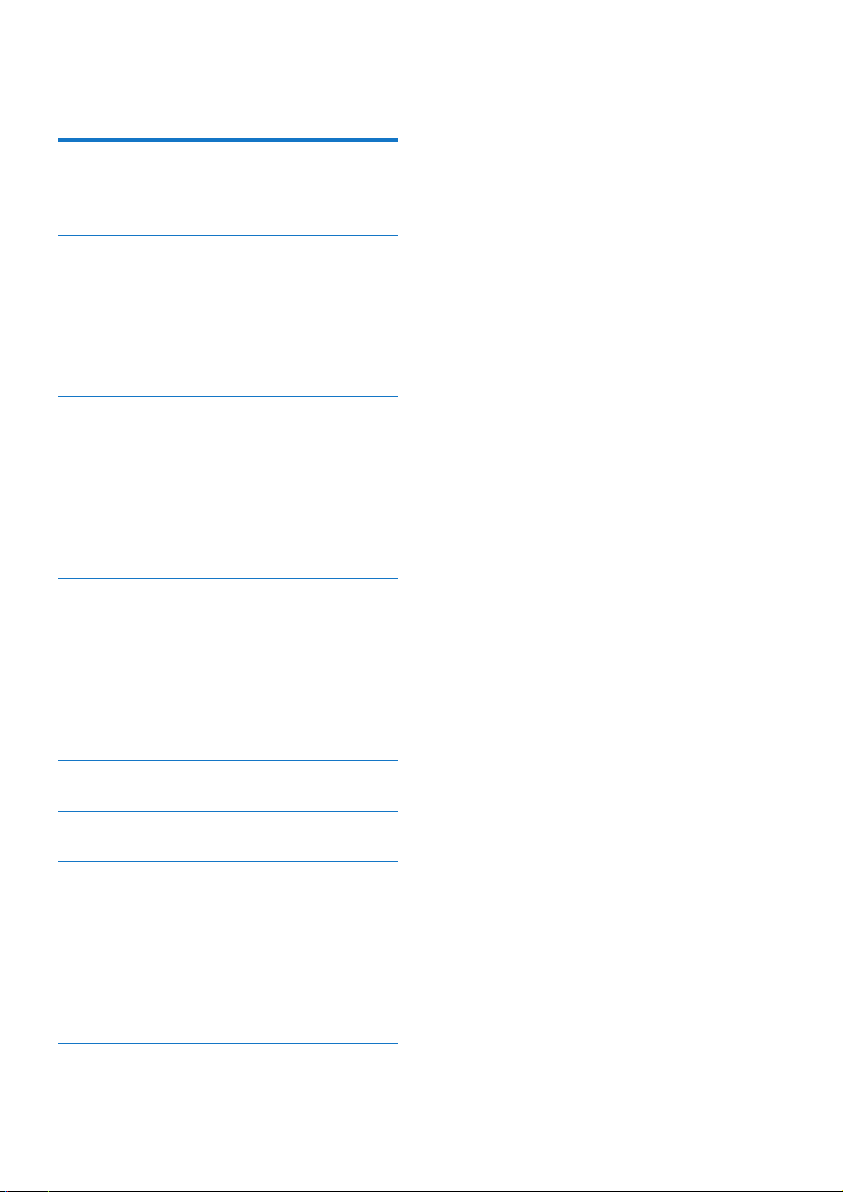
Contents
1 Important safety instructions 2
Hearing Safety 2
General information 2
2 Your Bluetooth wireless
headset 3
What's in the box 3
Other devices 3
Overview of your Bluetooth
wireless headset 4
3 Get started 5
Charge the battery 5
Pair the headset with your
Bluetooth device at the rst
time 6
Pair the headset with another
Bluetooth device 6
4 Use your headset 7
Reconnect the headset to your
Bluetooth device 7
Power on/o 7
Manage your calls and music 7
LED indicator status 8
How to wear 8
5 Factory reset the headset 9
6 Technical data 10
7 Notice 11
Declaration of conformity 11
Disposal of your old product
and battery 11
Compliance with EMF 12
Environmental information 12
Trademarks 12
8 Frequently asked questions 13
1EN
Page 4
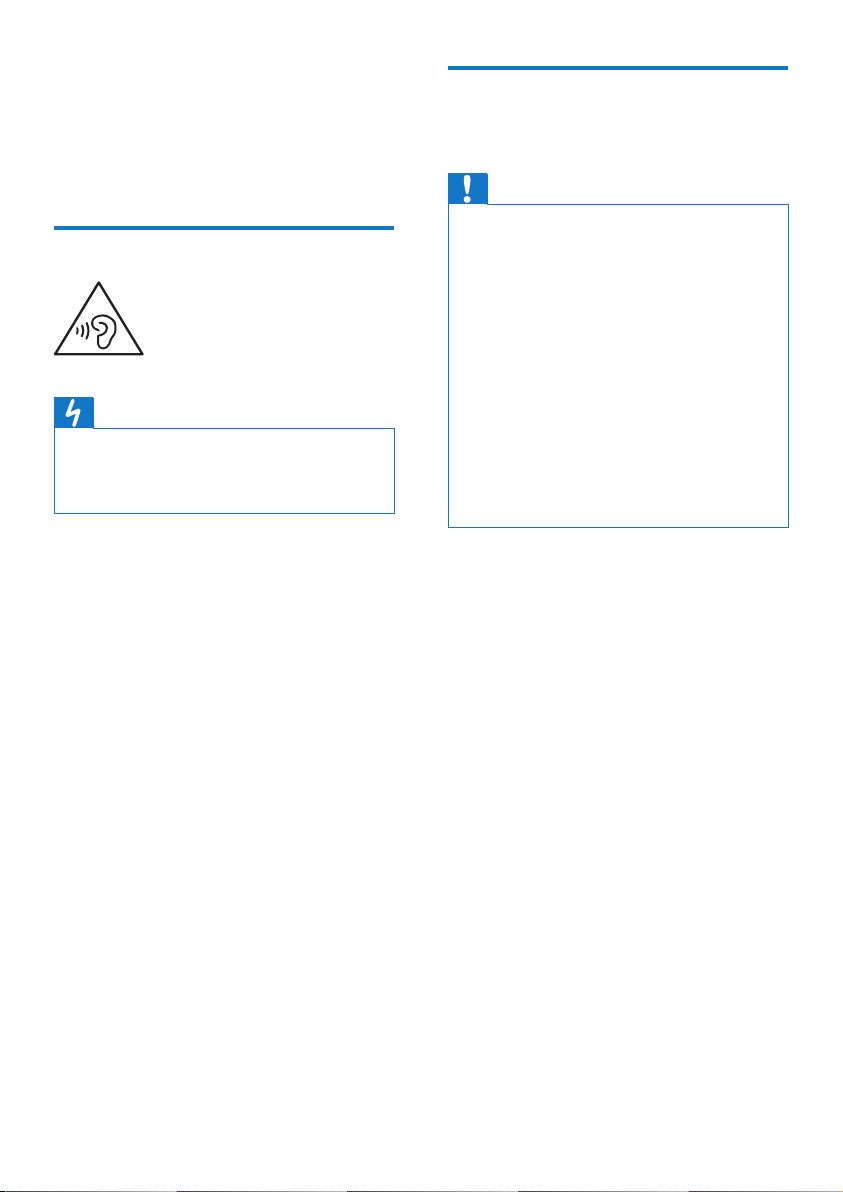
1 Important
General information
safety
instructions
Hearing Safety
Danger
• To avoid hearing damage, limit the time you
use headset at high volume and set the
volume to a safe level. The louder the volume,
the shorter the safe listening time is.
Be sure to observe the following
guidelines when using your headset.
• Listen at reasonable volumes for
reasonable periods of time.
• Be careful not to adjust the volume
continuously upwards as your
hearing adapts.
• Do not turn up the volume so high
that you can’t hear what’s around
you.
• You should use caution or
temporarily discontinue use in
potentially hazardous situations.
• Excessive sound pressure from
earphones and headset can cause
hearing loss.
• Using headset with both ears
covered while driving is not
recommended and may be illegal in
some areas while driving.
• For your safety, avoid distractions
from music or phone calls while in
trac or other potentially dangerous
environments.
To avoid damage or malfunction:
Caution
• Do not expose headset to excessive heat.
• Do not drop your headset.
• Headset shall not be exposed to dripping or
splashing.
• Do not allow your headset to be submerged
in water.
• Do not use any cleaning agents containing
alcohol, ammonia, benzene, or abrasives.
• If cleaning is required use a soft cloth, if
necessary dampened with a minimum amount
of water or diluted mild soap, to clean the
product.
• The integrated battery shall not be exposed
to excessive heat such as sunshine, re or the
like.
• Danger of explosion if battery is incorrectly
replaced. Replace only with the same or
equivalent type.
About operating and storage
temperatures and humidity
• The storage temperature is between
-15°C to 55 °C. The operation
temperature is 45°C (max.) (up to
90% relative humidity).
• Battery life may be shorter in high or
low temperature conditions.
2
EN
Page 5

2 Your
Bluetooth
wireless
headset
Congratulations on your purchase, and
welcome to Philips! To fully benet
from the support that Philips oers,
register your product at www.philips.
com/welcome.
With this Philips wireless headset, you
can:
• enjoy convenient wireless
handsfree calls;
• enjoy and control wireless music;
• switch between calls and music.
What's in the box
Philips True Wireless headset
BASS+ SHB4385
USB charging cable (for charging only)
Quick start guide
Other devices
A mobile phone or device (e.g.
notebook, Bluetooth adapters, MP3
players etc) which supports Bluetooth
and is compatible to the headset (see
‘Technical data” on page 10).
Replaceable rubber ear caps x 2 pairs
Charging case
3EN
Page 6

Overview of your
Bluetooth wireless
headset
3
1
2
4
5
a Microphone
b Multi-function buttons
c LED indicator (headset)
d Micro USB charging slot
e LED indicator (charging case)
4
EN
Page 7

3 Get started
Charge the battery
Note
• Before you use your headset for the rst time,
place the headsets in the charging case and
charge the battery for 3 hours for optimum
battery capacity and lifetime.
• Use only the original USB charging cable to
avoid any damage.
• Finish your call before charging the headset,
as connecting the headset for charging will
power the headset o.
Charging case
Connect one end of the USB cable into
the charging case, and another end into
the power source.
» The charging case starts charging.
• Charging process is veried by the
white LED light next to the USB
socket on the case..
• When the charging case is fully
charged, the white light goes o.
Headset
Place the headset in the charging case.
» The headset start charging.
• Charging process is veried by white
LED lights on the earpieces.
• When the headset is fully charged,
the white light goes o.
Tip
• Normally, a full charge takes 2 hours (for the
headset or charging case).
Tip
• The charging case serves as a portable backup
battery for charging the headset. When the
charging case is fully charged, it supports one
full recharge cycle for the headset.
5EN
Page 8

Pair the headset with
SHB4405
your Bluetooth device at
the rst time
Make sure that the headset is fully
1
charged and powered o.
On both earpieces, press and hold
2
the multi-function buttons for
approximately 3 seconds.
» The LED on both earpieces
ashes in white for 3 times; and
then it ashes in blue.
» Both earpieces are now
powered on and are paired with
each other.
» The headset is now in pairing
mode and is ready to pair with a
Bluetooth device (e.g. a mobile
phone).
Pair the headset with your
4
Bluetooth device. Refer to the user
manual of your Bluetooth device.
Note
• After powering on, if the headset cannot nd
any previously connected Bluetooth device, it
will automatically switch to pairing mode.
The following example shows you how
to pair the headset with your Bluetooth
device.
Turn on the Bluetooth function
1
of your Bluetooth device, select
Philips SHB4385.
Enter the headset password
2
"0000" (4 zeros) if prompted. For
those Bluetooth devices featuring
Bluetooth 3.0 or higher, no need to
enter a password.
Philips SHB4385
Pair the headset with
another Bluetooth device
Turn on the Bluetooth function of
3
your Bluetooth device.
6
EN
If you have another Bluetooth device
that you want to pair with the headset,
make sure the Bluetooth function in any
other previously paired or connected
devices are turned o. Then follow the
steps in ‘Pair the headset with your
Bluetooth device at the rst time’.
Note
• The headset stores up to 2 devices in the
memory. If you try to pair more than 2 devices,
the earliest paired device is replaced by the
new one.
Page 9

4 Use your
headset
Reconnect the headset
to your Bluetooth device
Turn on the Bluetooth function of
1
your Bluetooth device.
Make sure the headset is powered
2
o.
On both earpieces of the headset,
3
press and hold the multi-function
buttons for approximately 3
seconds.
» The LEDs on both earpieces
ash in white for 3 times; and
then it ashes in blue.
» Both earpieces are now
powered on and are paired with
each other.
» The headset will search the last
connected Bluetooth device and
reconnect to it automatically.
If the last connected one is
not available, the headset will
search and reconnect to the
second last connected device.
Note
• If the headset fails to connect to any
Bluetooth device within 15 minutes, it will turn
o automatically to save the battery life.
• In some Bluetooth devices, connection may
not be automatic. In this case, you have to
go to the Bluetooth menu of your device and
connect the headset to the Bluetooth device
manually.
Power on/o
Task Multi-
function
button
Turn the
headset on.
Turn the
headset o.
Right and
left earpieces
Right or left
earpiece
Operation
Press and
hold for 3
seconds.
Press and
hold for 4
seconds.
» The
white
LED
ashes
once.
Tip
• The headset cannot connect to more than
1 device at the same time. If you have two
paired Bluetooth devices, only turn on the
Bluetooth function of the device that you want
to connect.
• If you turn on the Bluetooth function of your
Bluetooth device after turning on the headset,
you have to go to the Bluetooth menu of the
device and connect the headset to the device
manually.
Manage your calls and
music
Music control
Task Multi-
function
button
Play or pause
music.
Skip forward. Right
Skip
backward.
Right
earpiece
earpiece
Right
earpiece
Operation
Press once.
Press twice.
Press 3
times.
7EN
Page 10

Volume up Left ear-
1 2
piece
Volume down Left ear-
piece
Call control
Task Multi-
function
button
Pick up/hang
up a call.
Reject an
incoming call.
Switch caller
during a call.
Voice control
Task Multi-
Siri/Google
Now.
Right earpiece
Right earpiece
Right earpiece
function
button
Right
earpiece
Press twice.
Press once.
Operation
Press once.
» 1 beep.
Press and
hold for 1
second.
» 1 beep.
Press twice.
Operation
Press twice
and hold for 1
second.
The headset
is on but not
connected to a
Bluetooth device.
Low battery level
(headset).
Low battery level
(charging case).
Battery is
fully charged
(headset).
Battery is fully
charged (charging
case).
How to wear
The blue LED
ashes.
If no connection
can be made, the
headset will turn
itself o within 15
minutes.
You will hear
‘battery low’ on the
headset.
The red LED on
the charging case
ashes every 1
second.
The white LED on
the headset is o.
The white LED on
the charging case
is o.
LED indicator status
Headset status Indicator
The headset is
connected to a
Bluetooth device,
while the headset
is in standby
mode.
The headset is
powered on.
The headset is in
pairing mode.
8
EN
The blue LED
ashes for every 5
seconds.
The white LED
ashes 3 times.
The blue LED
ashes.
3
Page 11

5 Factory reset
the headset
If you encounter any pairing or
connection issue, you can follow the
following procedure to factory reset
your headset.
On your Bluetooth device, go to the
1
Bluetooth menu and remove Philips
SHB4385 from the device list.
Turn o the Bluetooth function of
2
your Bluetooth device.
Power o the headset. Then press
3
and hold the multi-function button
for 11 seconds on both earpieces.
» You will rst hear a voice prompt
“Power on” and then a beep
tone from both earpieces. The
pairing record is now removed.
» Then you will hear a beep tone
on the left earpiece and then
beep tone on the right earpiece.
The earpieces are trying to pair
with each other.
» You will hear 2 beep tones on
the right earpiece and then 2
beep tones on the left earpiece.
The earpieces are now paired
with each other.
To pair the headset with a Bluetooth
4
device, turn on the Bluetooth
function of your Bluetooth device,
select Philips SHB4385.
9EN
Page 12

6 Technical data
Headset
• Music time: 6 hours (additional 6 hrs
with charging case)
• Talk time: 6 hours (additional 6 hrs
with charging case)
• Standby time: 200 hours
• Charging Time: 2 hours
• Rechargeable lithium ion battery:
105mAh on each earpiece
• Bluetooth version: 4.2
• Compatible Bluetooth proles:
• HSP (Hands-Free Prole - HFP)
• A2DP (Advanced Audio
Distribution Prole
• AVRCP (Audio Video Remote
Control Prole)
• Supported audio codec: SBC
• Frequency range: 2.402-2.480GHz
• Transmitter power: < 4 dBm
• Operating range: Up to 10 meters (33
feet)
Charging case
• Charging time: 2 hrs
• Rechargeable Li-ion battery: 350mAh
Note
• Specications are subject to change without
notice.
10
EN
Page 13

7 Notice
Declaration of conformity
Hereby, Gibson Innovations declares
that this product is in compliance
with the essential requirements and
other relevant provisions of Directive
2014/53/EU. You can nd the Declaration
of Conformity on www.p4c.philips.com.
Disposal of your old
product and battery
Your product is designed and
manufactured with high quality materials
and components, which can be recycled
and reused.
batteries. Follow local rules and never
dispose of the product and rechargeable
batteries with normal household
waste. Correct disposal of old products
and rechargeable batteries helps
prevent negative consequences for the
environment and human health.
Remove the integrated battery
If there is no collection/recycling system
for electronic products in your country,
you can protect the environment by
removing and recycling the battery before
disposing the headset.
• Make sure the headset is
disconnected from the charging case
before removing the battery.
This symbol on a product means that
the product is covered by European
Directive 2012/19/EU.
This symbol means that the product
contains a built-in rechargeable
battery covered by European Directive
2013/56/EU which cannot be disposed
of with normal household waste. We
strongly advise you to take your product
to an ocial collection point or a Philips
service centre to have a professional
remove the rechargeable battery.
Inform yourself about the local separate
collection system for electrical and
electronic products and rechargeable
11
Page 14

• Make sure the charging case
is disconnected from the USB
charging cable before removing the
battery.
regulations regarding the disposal of
packaging materials, exhausted batteries
and old equipment.
1
2
3
Compliance with EMF
This product complies with all
applicable standards and regulations
regarding exposure to electromagnetic
elds.
Trademarks
Bluetooth
The Bluetooth® word mark and logos are
registered trademarks owned by Bluetooth
SIG, Inc. and any use of such marks by
Gibson Innovations Limited is under
license.
Siri
Siri is a trademark of Apple Inc., registered
in the U.S. and other countries.
Google
Google and the Google Logo are
registered trademarks of Google Inc.
Environmental
information
All unnecessary packaging has been
omitted. We have tried to make the
packaging easy to separate into three
materials: cardboard (box), polystyrene
foam (buer) and polyethylene (bags,
protective foam sheet.)
Your system consists of materials
which can be recycled and reused
if disassembled by a specialized
company. Please observe the local
12
Page 15

8 Frequently
asked
questions
My Bluetooth headset does not turn
on.
The battery level is low. Charge the
headset.
I cannot pair the Bluetooth headset
with my Bluetooth device.
The Bluetooth is disabled. Enable the
Bluetooth function on your Bluetooth
device and turn on the Bluetooth device
before you turn on the headset.
Pairing does not work.
• Press and hold the multi-function
button on the right earpiece for 4
seconds to power the headset o.
• Make sure you have disabled the
Bluetooth function of any previously
connected Bluetooth devices.
• On your Bluetooth device, delete
‘PHILIPS SHB4385’ from the
Bluetooth list.
• Pair your headset (see ‘Pair the
headset with your Bluetooth device
at the rst time” on page 6).
The Bluetooth device cannot nd the
headset.
• The headset may be connected to
a previously paired device. Turn o
the connected device or move it out
of range.
• Pairing may have been reset or
the headset has been previously
paired with another device. Pair the
headset with the Bluetooth device
again as described in the user
manual (see ‘Pair the headset
with your Bluetooth device at the
rst time” on page 6).
My Bluetooth headset is connected
to a Bluetooth stereo enabled mobile
phone, but music only plays on the
mobile phone speaker.
Refer to the user manual of your mobile
phone. Select to listen to music through
the headset.
The audio quality is poor and crackling
noise can be heard.
• The Bluetooth device is out
of range. Reduce the distance
between your headset and
Bluetooth device, or remove
obstacles between them.
• Charge your headset.
The audio quality is poor when
streaming from the mobile phone is
very slow, or audio streaming does not
work at all.
Make sure your mobile phone not only
supports (mono) HSP/HFP but also
supports A2DP and is BT4.x (or higher)
compatible (see ‘Technical data” on
page 10).
13
Page 16

I hear but cannot control music on my
Bluetooth device (e.g. play/pause/skip
forward/backward).
Make sure the Bluetooth audio source
supports AVRCP (see ‘Technical data”
on page 10).
The volume level of the headset is too
low.
Some Bluetooth devices cannot link the
volume level with the headset through
volume sync. In this case, you have to
adjust the volume on your Bluetooth
device and headset independently to
achieve an appropriate volume level.
What can I do if I lost one of the
earpieces?
Single earpieces are available for
purchase in most countries. You may
contact our local contact center for
further advice, e.g. on local availability,
prices and how to order. You can nd
our contact details on
www.philips.com/support.
I cannot connect the headset to
another device, what do I do?
• Make sure the Bluetooth function of
the previous paired device is turned
o.
• Repeat the pairing procedure on
your second device (see ‘Pair the
headset with your Bluetooth device
at the rst time” on page 6).
I hear sound from only one earpiece.
• If you are in a call, it is normal that
sound comes only from the right
earpiece.
• If you are listening to music but
sound only comes from one
earpiece:
• The other earpiece may be
out of battery. For optimal
performance, charge both
earpieces fully.
• The right and left earpieces
are disconnected from each
other. Turn o both earpieces
rst. Then press and hold the
multi-function buttons on both
earpieces for approximately
3 seconds. This will turn the
earpieces on and connect the
two earpieces. Reconnect
the headset to your Bluetooth
device.
• The headset is connected
to more than one Bluetooth
device. Switch o the Bluetooth
function of all connected
devices. Turn o both earpieces.
Then press and hold the
multi-function buttons on both
earpieces for approximately
3 seconds. Reconnect the
headset to your Bluetooth
device. Note that the headset
is designed for connecting to
only one Bluetooth device at
a time. When you reconnect
the headset to your Bluetooth
device, make sure the Bluetooth
function of any other previously
paired/connected devices are
o.
• If the above solutions do not
help, factory reset the headset
(see ‘Factory reset the headset”
on page 9).
For further support, visit www.philips.
com/support.
14
Page 17

Copyright © Gibson Innovations Limited 2017. All rights reserved
This product has been manufactured by, and is sold
under the responsibility of Gibson Innovations Ltd., and
Gibson Innovations Ltd. is the warrantor in relation to
this product.
Philips and the Philips Shield Emblem are registered trademarks of Koninklijke
Philips N.V. and are used under license
UM_SHB4385_00_EN_V2.0
WK1738
