
Register your product and get support at
PhotoFrame
SFP2007
SPF2107
SPF2207
EN User manual
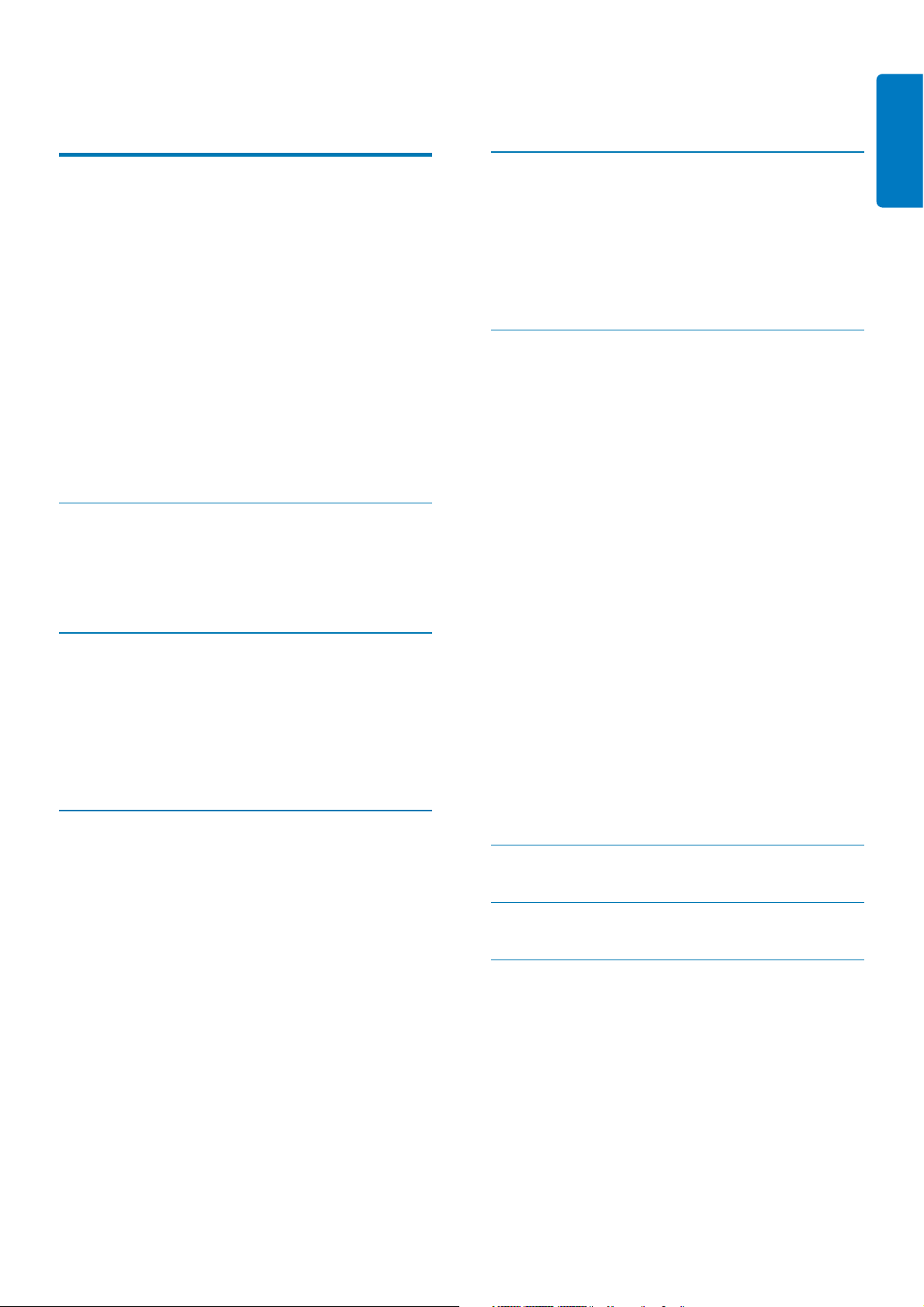
Contents
1 Important 2
Safety 2
Safety precautions and maintenance 2
Notice 2
Declaration of Conformity 2
End of life disposal 2
Recycling Information for Customers 3
Compliance with Electro-Magnetic Field
(EMF) 3
Recycling 3
North Europe Information
(Nordic Countries) 4
Banned Substance Declaration 4
2 Your Digital PhotoFrame 5
Introduction 5
What’s in the box 5
Overview of your PhotoFrame 7
3 Get started 8
Install the stand 8
Connect power 8
Connect a storage device 8
Connect PC 9
Turn on the PhotoFrame 9
4 Use your Digital PhotoFrame 10
Display photos 10
Browse photos in thumbnail mode and
access photo menu 11
Select a photo effect 12
Select a photo frame 12
Rotate a photo 12
Zoom and crop a photo 12
Create an album 13
Delete an album 13
Rename an album 14
Play video 14
Play music 15
Play background music 16
Copy/Delete photos or fi les 16
5 Slideshow 18
Select slideshow sequence 18
Select a transition effect 18
Select slideshow frequency 19
Display collage photos 19
Select photo background 20
6 Setup 21
Select on-screen language 21
Adjust display brightness 21
Protect/Unprotect content of memory card 22
Set time and date 22
Set time and date format 23
Show clock 24
Set an event reminder 24
Create an event reminder 25
Set event time and date 25
Set on/off a reminder 26
Delete a reminder 27
Select a reminder photo 27
Set snooze 28
Set display auto on/off by time 29
Set on Demo 30
Set auto orientation 31
Set button sound 31
View status of the PhotoFrame 32
Set to factory default 32
7 Product information 33
8 Frequently asked questions 35
9 Glossary 36
Need help?
Please visit www.philips.com/welcome where
you can access a full set of supporting materials
such as user manual, the latest software updates
and answers to frequently asked questions.
English
EN 1
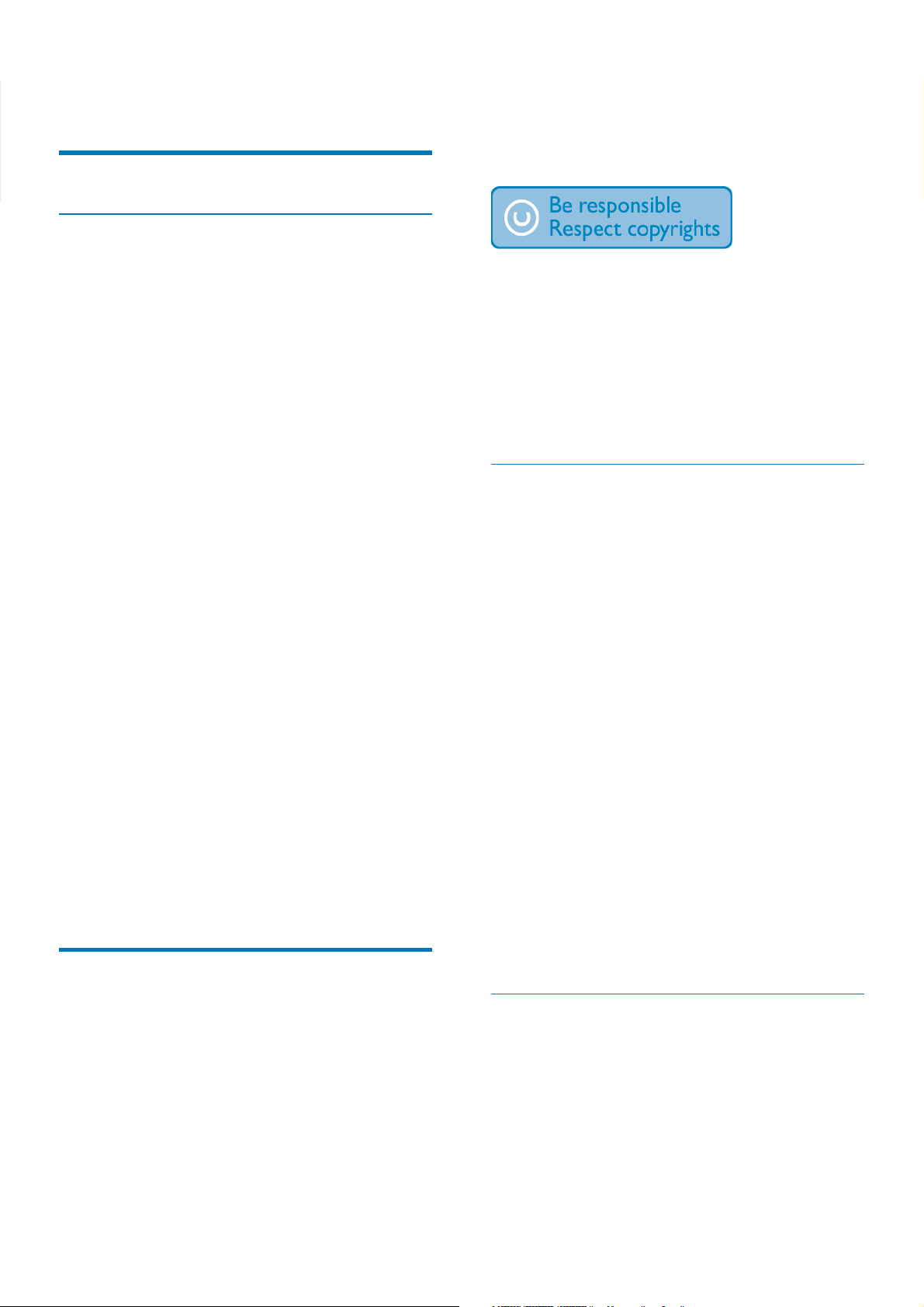
1 Important
Safety
Safety precautions and maintenance
Any operation expressly prohibited in
this manual, any adjustments, or assembly
procedures not recommended or authorised in
this manual shall void the warranty.
Never touch, push, rub or strike the screen •
with hard objects as this may damage the
screen permanently.
When the product is not used for long •
periods, unplug it.
Before you clean the screen, turn off •
and unplug the power cord. Only clean
the screen with a soft, water-damp cloth.
Never use substances such as alcohol,
chemicals or household cleaners to clean
the product.
Never place the product near naked •
fl ames or other heat sources, including
direct sunlight.
Never expose the product to rain or •
water. Never place liquid containers, such
as vases, near the product.
Never drop the product. When you drop •
the product, it will be damaged.
Keep the stand away from cables.•
Ensure that you install and use services or •
software only from trustworthy sources
free of virus or harmful software.
This product is designed for indoor use •
only.
Only use the supplied power adaptor for •
the product.
Notice
The making of unauthorized copies of copyprotected material, including computer
programs, fi les, broadcasts and sound
recordings, may be an infringement of
copyrights and constitute a criminal offence.
This equipment should not be used for such
purposes.
Declaration of Conformity
Philips Consumer Lifestyle declares under our
responsibility that the product is in conformity
with the following standards
EN60950-1:2006 (Safety requirement of
Information Technology Equipment)
EN55022:2006 (Radio Disturbance requirement
of Information Technology Equipment)
EN55024:1998 (Immunity requirement of
Information Technology Equipment)
EN61000-3-2:2006 (Limits for Harmonic
Current Emission)
EN61000-3-3:1995 (Limitation of Voltage
Fluctuation and Flicker)
following provisions of directives applicable
73/23/EEC (Low Voltage Directive)
2004/108/EC (EMC Directive)
2006/95/EC (Amendment of EMC and Low
Voltage Directive) and is produced by a
manufacturing organization on ISO9000 level.
Warranty
No components are user serviceable. Do not
open or remove covers to the inside of the
product. Repairs may only be done by Philips
Service Centres and offi cial repair shops. Failure
to do so shall void any warranty, stated or
implied.
2 EN
End of life disposal
Your new product contains materials that •
can be recycled and reused. Specialized
companies can recycle your product to
increase the amount of reusable materials
and to minimize the amount to be
disposed of.
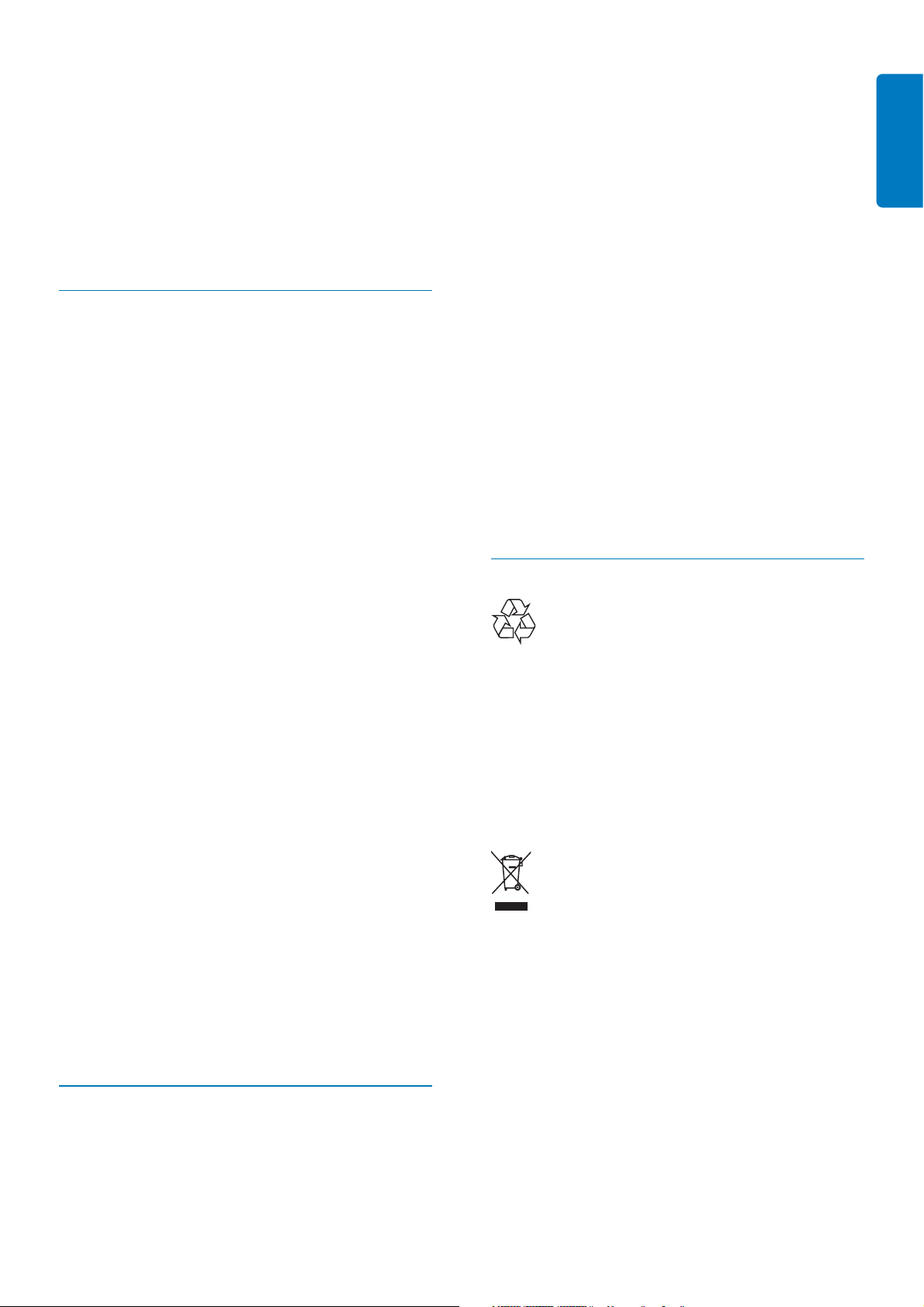
Please fi nd out about the local regulations •
on how to dispose of your old monitor
from your local Philips dealer.
(For customers in Canada and U.S.A.) •
Dispose of in accordance to local-state and
federal regulations.
For additional information on recycling contact
www.eia.org (Consumer Education Initiative).
Recycling Information for Customers
Philips establishes technically and economically
viable objectives to optimize the environmental
performance of the organization’s product,
service and activities.
From the planning, design and production
stages, Philips emphasizes the importance of
making products that can easily be recycled. At
Philips, end-of-life management primarily entails
participation in national take-back initiatives
and recycling programs whenever possible,
preferably in cooperation with competitors.
There is currently a system of recycling up and
running in the European countries, such as The
Netherlands, Belgium, Norway, Sweden and
Denmark.
In U.S.A., Philips Consumer Lifestyle North
America has contributed funds for the
Electronic Industries Alliance (EIA) Electronics
Recycling Project and state recycling initiatives
for end-of-life electronics products from
household sources. In addition, the Northeast
Recycling Council (NERC) - a multi-state
non-profi t organization focused on promoting
recycling market development - plans to
implement a recycling program.
In Asia Pacifi c, Taiwan, the products can be taken
back by Environment Protection Administration
(EPA) to follow the IT product recycling
management process, detail can be found in
web site www.epa.gov.tw.
Compliance with Electro-Magnetic
general have the ability to emit and receive
electromagnetic signals.
One of Philips’ leading Business Principles is to
take all necessary health and safety measures
for our products, to comply with all applicable
legal requirements and to stay well within
the EMF standards applicable at the time of
producing the products.
Philips is committed to develop, produce and
market products that cause no adverse health
effects. Philips confi rms that if its products are
handled properly for their intended use, they
are safe to use according to scientifi c evidence
available today.
Philips plays an active role in the development
of international EMF and safety standards,
enabling Philips to anticipate further
developments in standardisation for early
integration in its products.
Recycling
Your product is designed and manufactured
with high quality materials and components,
which can be recycled and reused.
When you see the crossed-out wheel bin
symbol attached to a product, it means the
product is covered by the European Directive
2002/96/EC:
Never dispose of your product with other
household waste. Please inform yourself about
the local rules on the separate collection of
electrical and electronic products. The correct
disposal of your old product helps prevent
potentially negative consequences on the
environment and human health.
English
Field (EMF)
Koninklijke Philips Electronics N.V. manufactures
and sells many products targeted at consumers,
which, like any electronic apparatus, in
EN 3
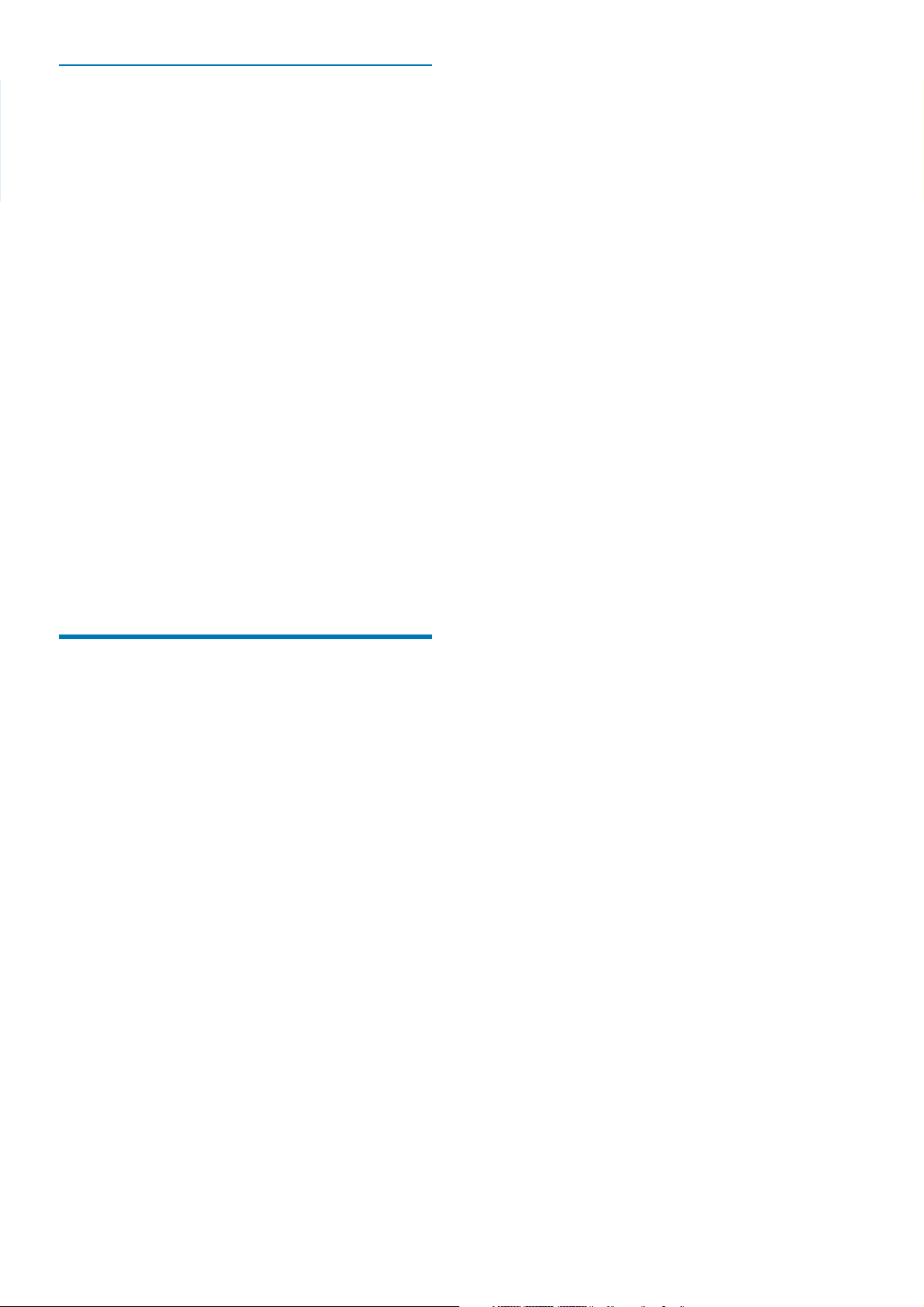
North Europe Information (Nordic
Countries)
VARNING:
FÖRSÄKRA DIG OM ATT HUVUDBRYTARE
OCH UTTAG ÄR LÄTÅTKOMLIGA, NÄR DU
STÄLLER DIN UTRUSTNING PÅPLATS.
Placering/Ventilation
ADVARSEL:
SØRG VED PLACERINGEN FOR, AT
NETLEDNINGENS STIK OG STIKKONTAKT
ER NEMT TILGÆNGELIGE.
Paikka/Ilmankierto
VAROITUS:
SIJOITA LAITE SITEN, ETTÄ VERKKOJOHTO
VOIDAAN TARVITTAESSA HELPOSTI
IRROTTAA PISTORASIASTA.
Plassering/Ventilasjon
ADVARSEL:
NÅR DETTE UTSTYRET PLASSERES, MÅ
DU PASSE PÅ AT KONTAKTENE FOR
STØMTILFØRSEL ER LETTE Å NÅ.
Banned Substance
Declaration
This product complies with RoHs and Philips
BSD (AR17-G04-5010-010) requirements.
4 EN
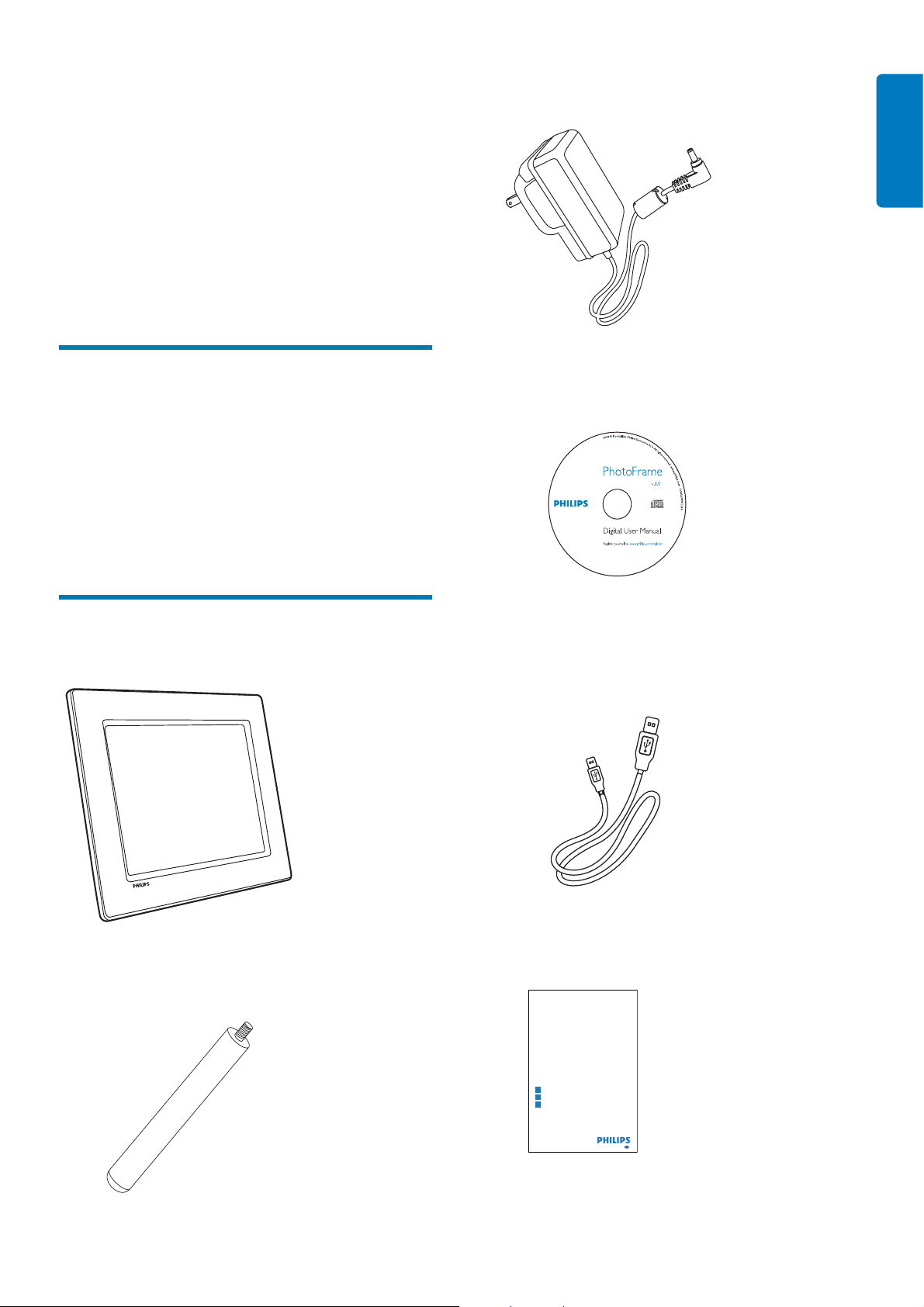
2 Your Digital
PhotoFrame
Congratulations on your purchase, and
welcome to Philips! To fully benefi t from the
support that Philips offers, register your product
at www.philips.com/welcome.
Introduction
With the PhotoFrame, you can play:
JPEG photo•
MP3 music•
M-JPEG video (*.avi format)•
You can place the PhotoFrame on the table or
hang it on the wall.
English
AC-DC power adaptor•
What’s in the box
Philips Digital PhotoFrame•
CD-ROM •
Digital User Manual•
PC software for Windows•
USB cable•
PhotoFrame
Quick start guide
1
Get started
Play
2
Setup
3
Eng
Quick Start Guide•
Stand•
EN 5
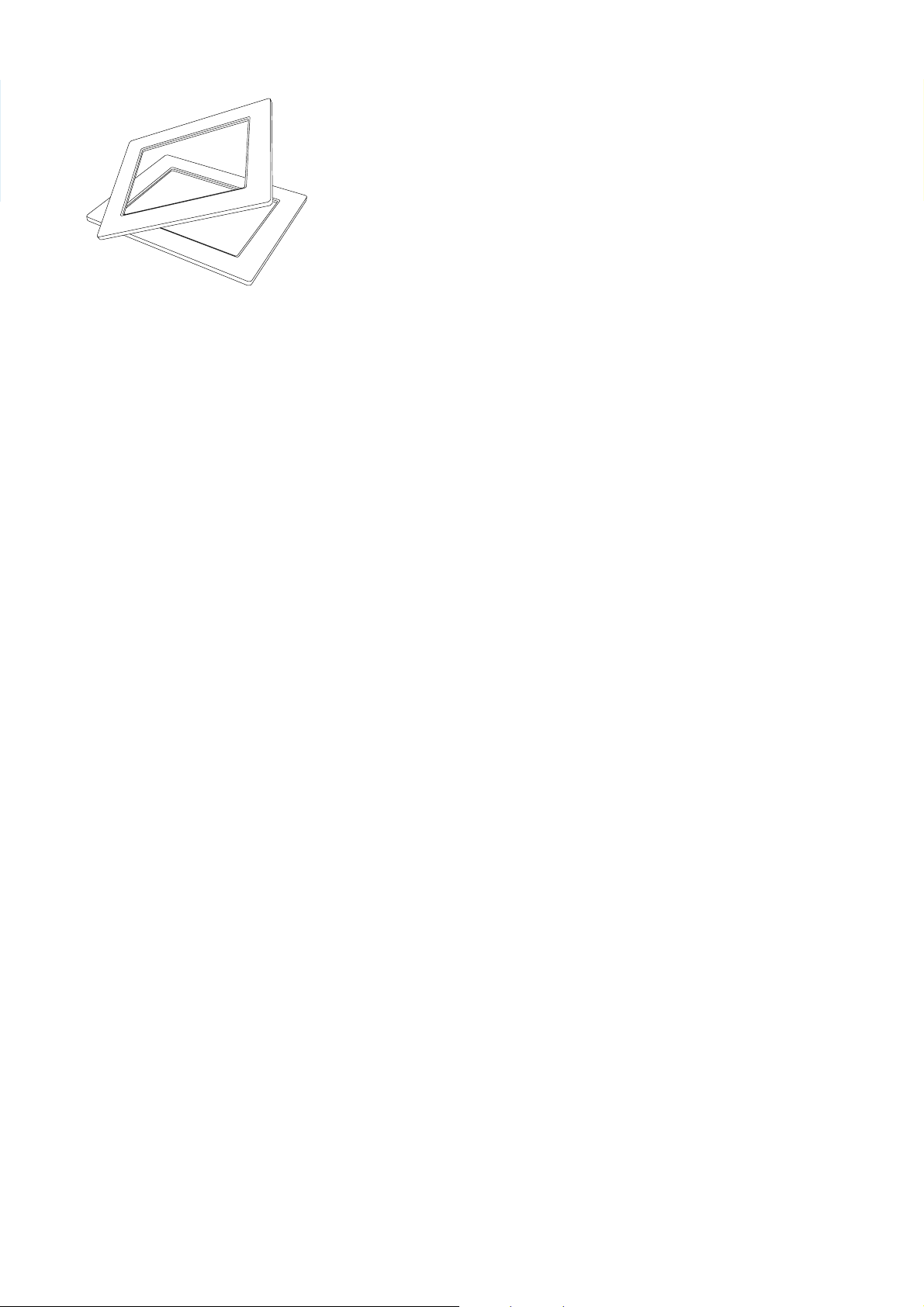
(For SPF2107 and SPF2207) Two extra •
baby frames
6 EN
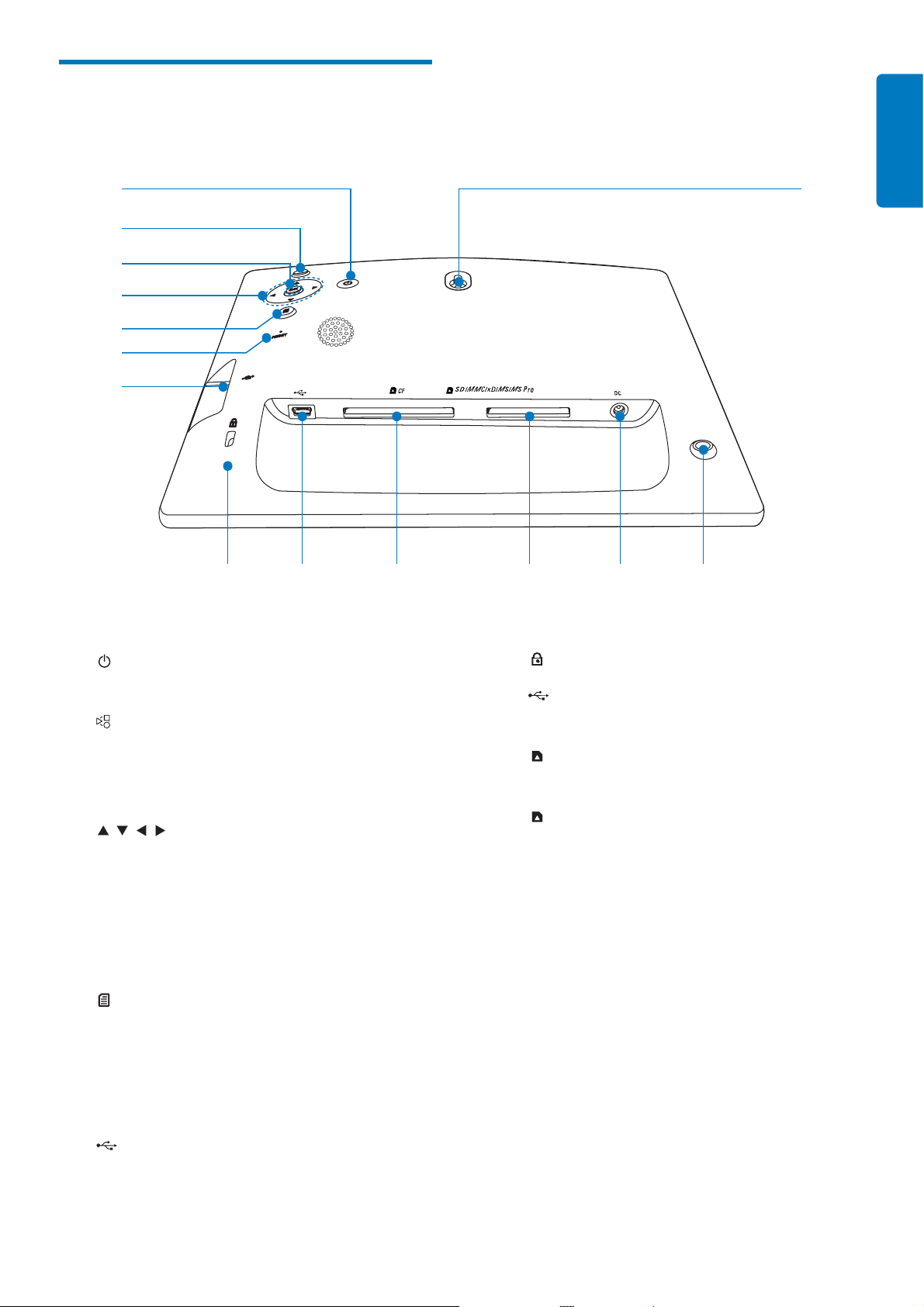
Overview of your
PhotoFrame
English
a
b
d
c
e
f
g
h
i
j
k
n
lm
a
Turn on/off the PhotoFrame•
b
Play slideshow/music/video•
Change mode for slideshow•
(For photo/video) Zoom in•
c
d OK
e
f RESET
/ / /
Select the previous/next/right/left item•
(For music/video) Pause or resume •
play
Confi rm a selection•
Enter the main menu•
(For photo/video) Zoom out•
Reset settings to factory default•
h Kensington lock
i
Slot for a USB cable to PC•
j
k
l DC
m Stand hole
n Wall mounting hole
CF
Slot for a CF card•
SD/MMC/xD/MS/MS Pro
Slot for an SD/MMC/xD/MS/MS Pro •
card
Socket for the AC-DC power adaptor•
g
Slot for a USB fl ash drive•
EN 7
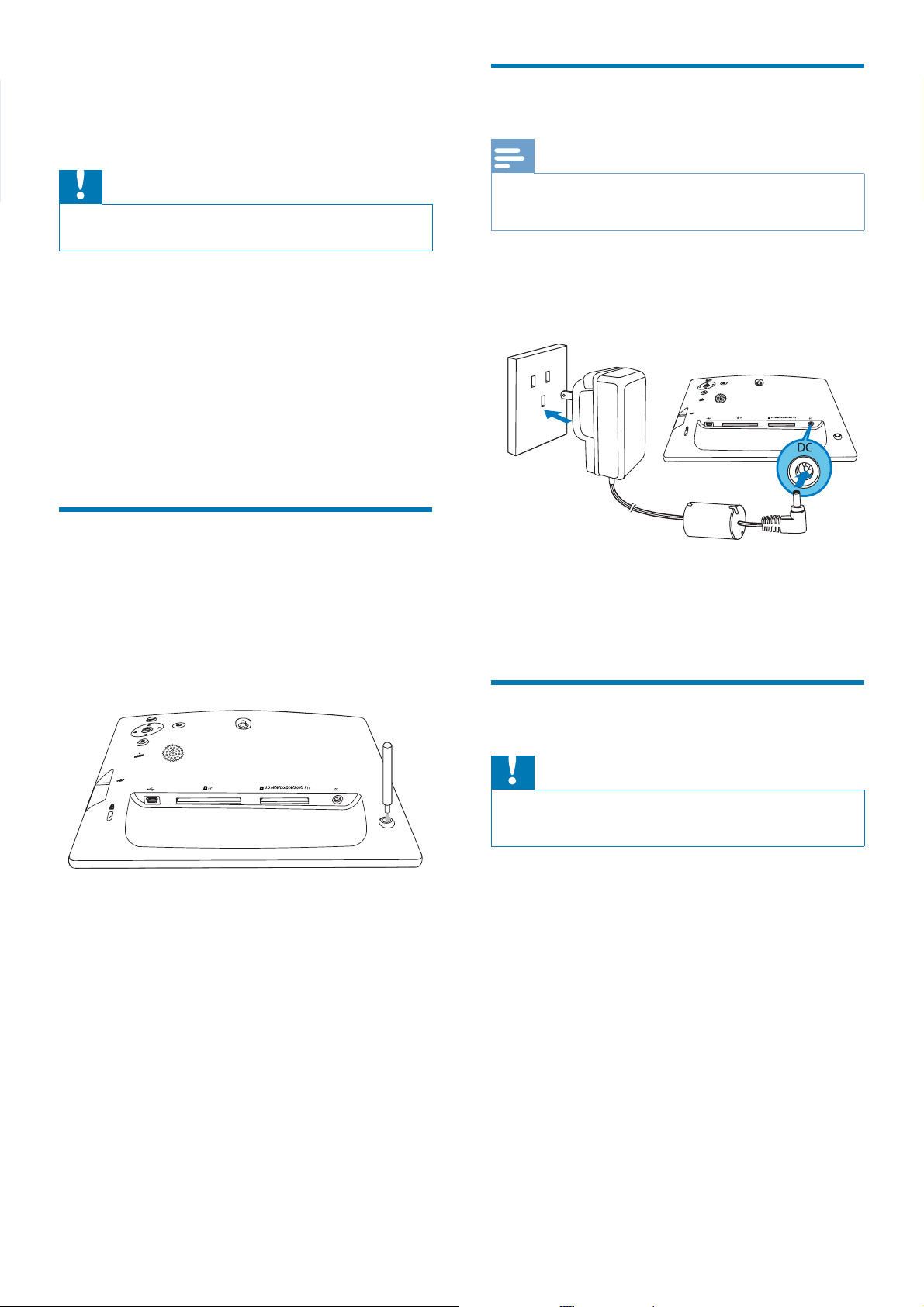
3 Get started
Connect power
Note
Caution
Use the controls only as stated in this user manual.•
Always follow the instructions in this chapter in
sequence.
If you contact Philips, you will be asked for the
model and serial number of this apparatus. The
model number and serial number are on the
back of the apparatus. Write the numbers here:
Model No. __________________________
Serial No. ___________________________
Install the stand
To place the PhotoFrame on a fl at surface, you
need install the supplied stand at the back of
the PhotoFrame.
When you position the PhotoFrame, ensure that the •
power plug and outlet are easily accessible.
1 Connect the power cord to the DC
socket of the PhotoFrame.
b
a
2 Connect the power cord to a power
supply socket.
1 Insert the stand into the PhotoFrame.
2 Screw the stand into the stand hole fi rmly.
Connect a storage device
Caution
Do not remove a storage device from the PhotoFrame •
when fi les are transferring from or to the storage device.
You can play photos, music or video in one of
the following storage device which is connected
to the PhotoFrame:
Compact Flash type I•
Secure Digital (SD)•
Secure Digital (SDHC)•
Multimedia Card•
Multimedia+ Card•
xD card•
Memory Stick•
Memory Stick Pro (with adaptor)•
USB memory drive•
8 EN
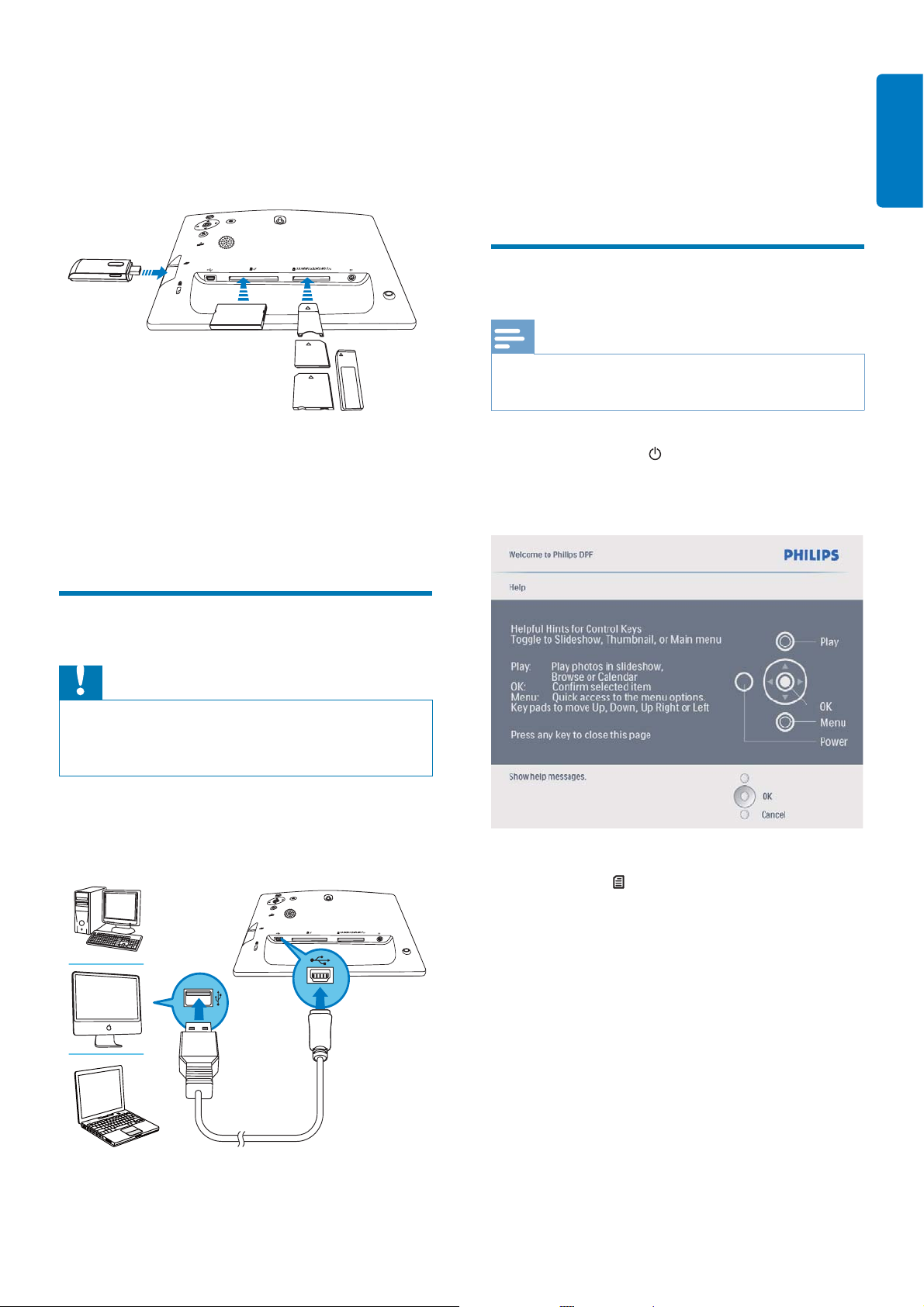
However, we do not guarantee the
operations for all types of memory card
media.
1 Insert a storage device fi rmly.
You can drag and drop fi les from the »
PC to the folder on the PhotoFrame.
2 After all copy and save actions are
complete, disconnect the USB cable from
the PC and the PhotoFrame.
Turn on the PhotoFrame
Note
You can only turn off the PhotoFrame after all copy and •
save actions are complete.
English
Photos in the storage device are »
displayed in slideshow mode.
To remove a storage device, pull it out •
from the PhotoFrame.
Connect PC
Caution
Do not disconnect the PhotoFrame from the PC when •
fi les are transferring between the PhotoFrame and the
PC.
1 Connect the supplied USB cable to the
PhotoFrame and to the PC.
1 Press and hold for more than 1 second.
Help message for control keys is »
displayed.
To access the main menu directly, •
press
.
EN 9
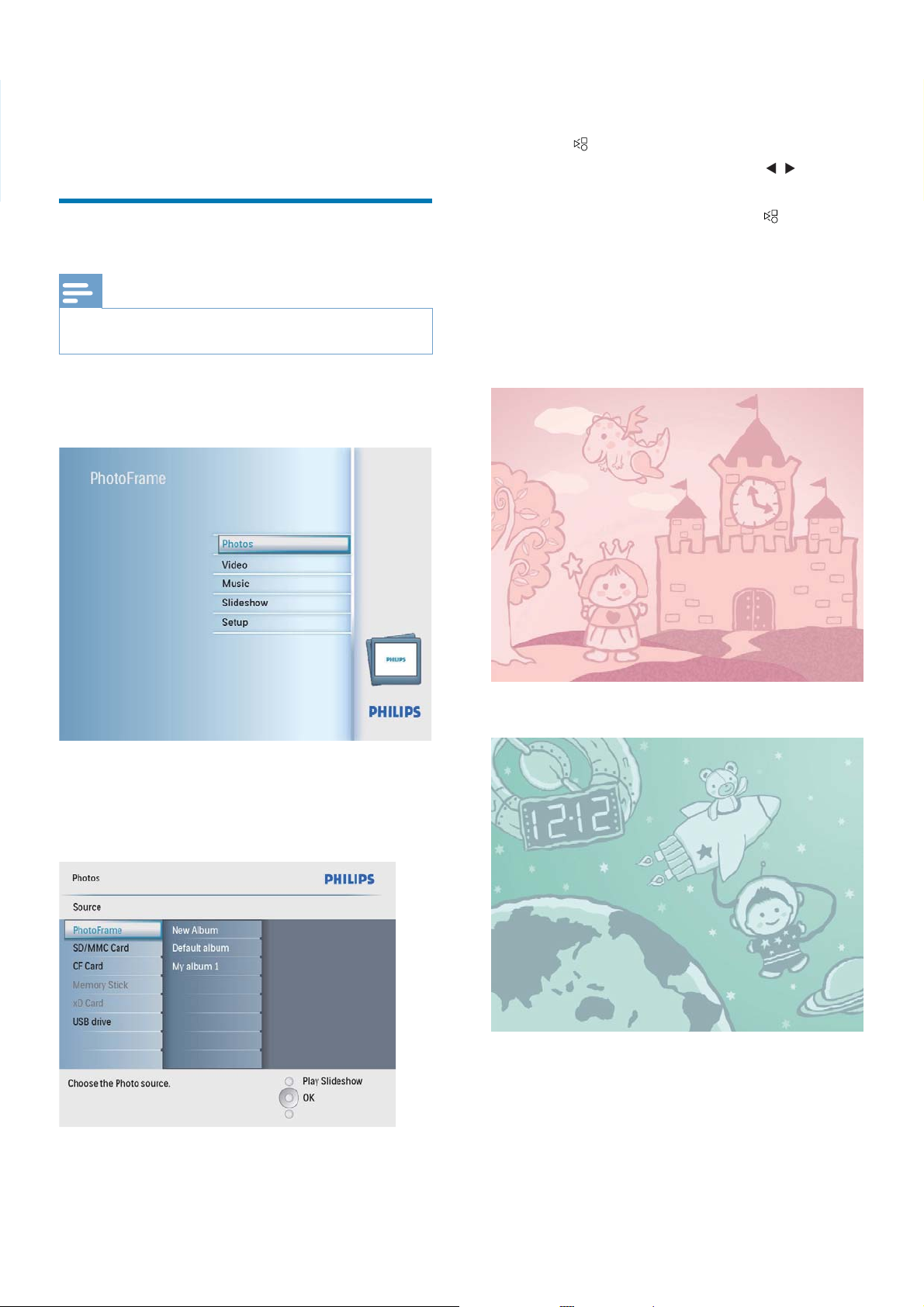
4 Use your Digital
Photos in the album are displayed in »
thumbnail mode.
PhotoFrame
Display photos
Note
You can play only JPEG photos on the PhotoFrame.•
1 In the main menu, select [Photos] and then
press OK to confi rm.
4 Press to start slideshow play.
In slideshow mode, press •
display the next/previous photo.
In slideshow mode, press •
between slideshow, browse, calendar,
and Kiddy Clock (for SFP2107 and
SPF2207) mode.
Two options for Kiddy Clock (SPF2107):
Princess•
/ to
to toggle
Available photo sources are displayed.»
2 Select a photo source, and then press OK
to confi rm.
Astronaut•
3 Select an album, and then press OK to
confi rm.
10 EN
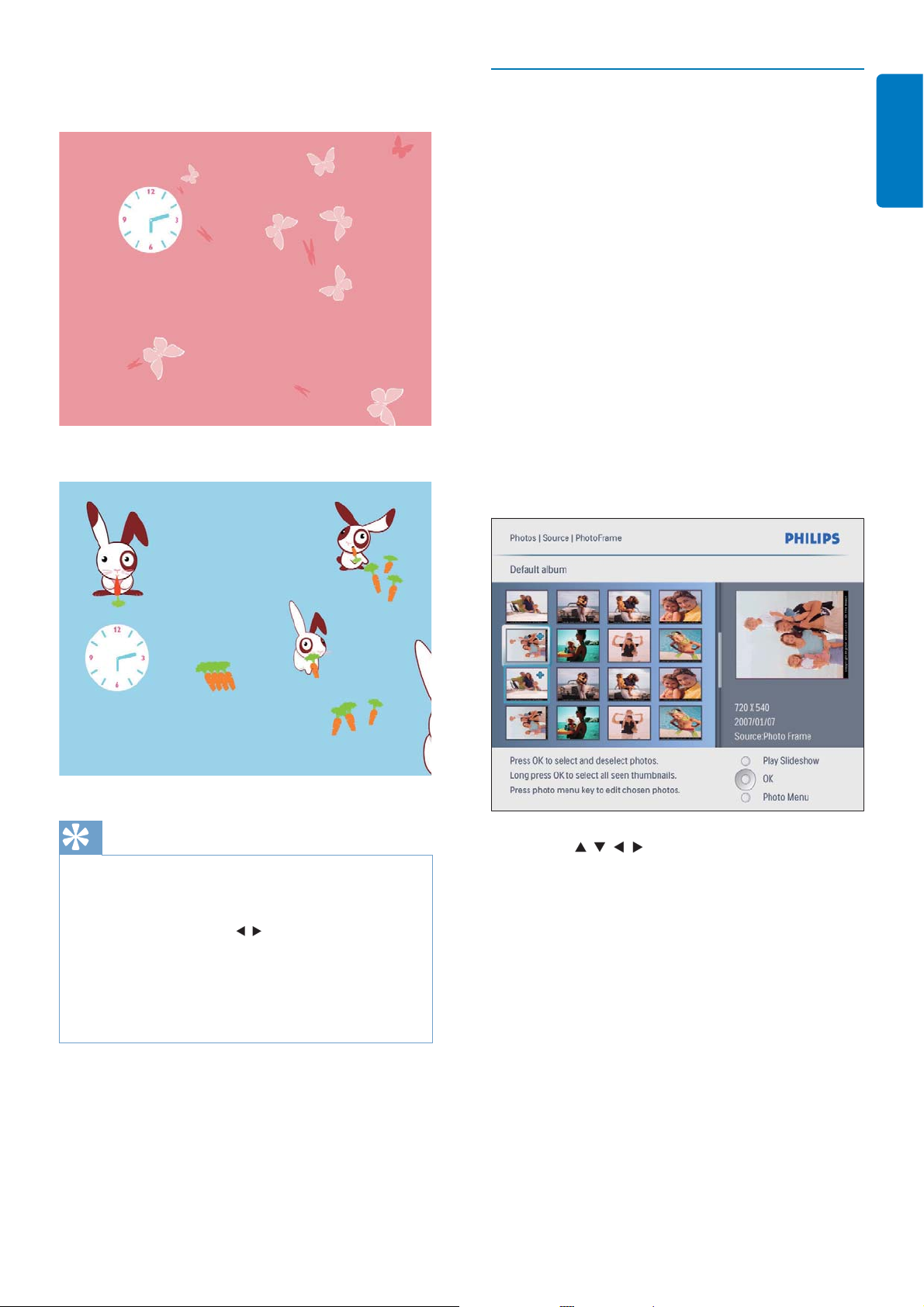
Two options for Kiddy Clock (SPF2207):
Butterfl y•
Browse photos in thumbnail mode
and access photo menu
You can browse multiple photos in thumbnail
mode. In thumbnail mode, you can access the
photo menu to edit photos.
English
1 In the main menu, select [Photos] and then
press OK to confi rm.
In Slideshow or Browse mode, you •
can press OK to browse photos in
thumbnail mode.
2 Select a photo source, and then press OK
to confi rm.
3 Select an album, and then press OK to
confi rm.
Rabbit•
Photos in the album are displayed in »
thumbnail mode.
Tip
In slideshow mode, the PhotoFrame displays all photos •
automatically.
•
In browse mode, the PhotoFrame displays the current
photo and you can press / to display the next/
previous photo.
•
In calendar mode, the PhotoFrame displays photos with
the calendar.
•
In Kiddie Clock mode, you can select a charming
animation to match the frames of the PhotoFrame.
4 Press / / / to select a photo, and then
press OK to confi rm.
To select all photos displayed on the •
screen, press and hold OK for more
than 1 second.
EN 11
