Page 1
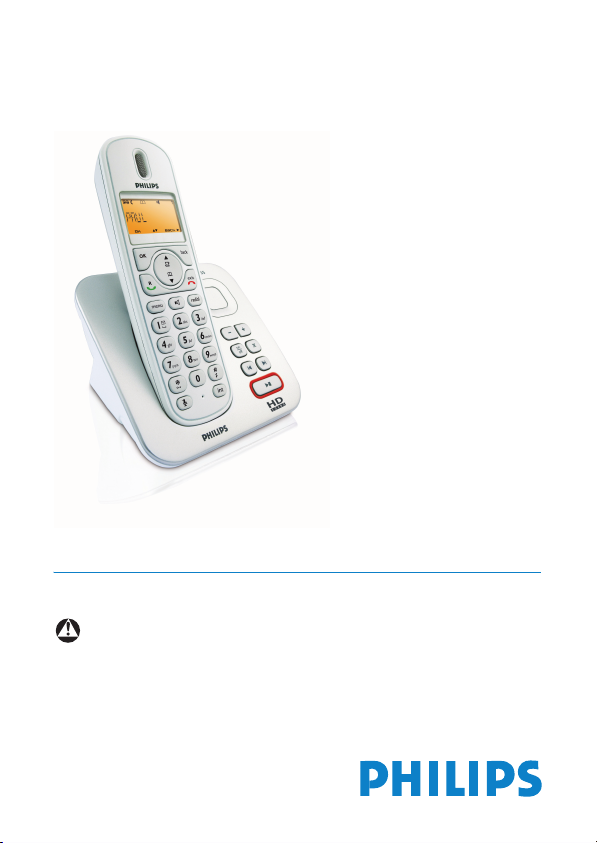
Register your product and get support at
www.philips.com/welcome
GB Telephone Answering Machine
Warn ing
Use only rechargeable batteries.
Charge the handset for 24 hours before use.
CD255
SE255
Page 2

Page 3

Table of contents
1Important 3
1.1 Power requirements 3
1.2 Conformity 4
1.3 Using GAP standard
compliance 4
1.4 Recycling & disposal 4
1.5 Electric, Magnetic and
Electromagnetic Fields
(“EMF”) 5
2 Your phone 6
2.1 What’s in the box 6
2.2 Overview of your phone 7
2.3 Display icons 9
2.4 Overview of the
base station 10
3Getting started11
3.1 Connect the base station 11
3.2 Install your phone 11
3.2.1 Install battery 12
3.2.2 Charge battery 12
3.3 Welcome mode 12
3.4 Using multipacks 13
3.5 Menu structure 14
4 Using your phone 17
4.1 Make a call 17
4.1.1 Predialling 17
4.1.2 Direct dialling 17
4.1.3 Call from redial list 17
4.1.4 Call from the call log 17
4.1.5 Call from the phonebook 17
4.1.6 Dialing from the phonebook
while on the phone 17
4.1.7 Call using Direct Access
4.1.8 Enter a Dialing Pause 18
4.2 Answer a call 18
4.2.1 Handsfree answering 18
4.2.2 Call waiting 18
4.3 End a call 18
5Use more of
5.1 Switch the handset on/off 19
5.2 Keypad lock/unlock 19
5.3 Text or number entry 19
5.4 Call in progress 19
5.4.1 Adjust earpiece or speaker
5.4.2 Mute/Unmute microphone 19
5.4.3 Activate/Deactivate
5.5 Using your Phonebook 20
5.5.1 Store a contact in the
5.5.2 Access phonebook 20
5.5.3 Modify a phonebook entry 20
5.5.4 Delete a phonebook entry 21
5.5.5 Delete all phonebook
5.5.6 Direct Access Memory 21
5.6 Using the Redial list 22
5.6.1 Access Redial list 22
5.6.2 Save a redial number into
5.6.3 Delete a redial number 22
5.6.4 Delete all redial numbers 23
5.7 Using the Call log 23
Memory 18
your phone 19
volume 19
loudspeaker mode 19
phonebook 20
entries 21
the phonebook 22
Table of contents
1
Page 4

5.7.1 Access the Call log 23
5.7.2 Save call list entry into the
phonebook 23
5.7.3 Delete a call list entry 24
5.7.4 Delete all call list entries 24
5.8 Using the Intercom 24
5.8.1 Intercom another handset 24
5.8.2 Transfer an external call to
another handset 24
5.8.3 Answer an external call
during intercom 25
5.8.4 Switch between an internal
and external call 25
5.8.5 Establish a three-party
conference call 25
5.9 Paging 25
5.10 Chain Dialing 25
5.11 Clock and Alarm settings 26
5.11.1 Set Date and Time 26
5.11.2 Set Time and Date Format 26
5.11.3 Set Alarm 27
5.11.4 Set Alarm Tone 27
6 Personal settings 27
6.1 Change the Handset Name 27
6.2 Handset Tones 27
6.2.1 Set the Ring Volume 27
6.2.2 Set the Ring Melody 28
6.2.3 Activate/Deactivate
Key Beep 28
6.3 Change the
Display Language 28
6.4 Deactivate/Activate Auto
Hang-Up 28
7 Advanced settings 29
7.1 Change PIN 29
7.2 Register 29
7.3 Unregister 30
7.4 Select Country 30
7.5 Reset Unit 31
7.6 Set Prefix 31
7.7 Change Recall time 31
7.8 Change the Dial Mode 32
7.9 Set First Ring Detection 32
7.10 Default settings 32
8 Telephone answering
machine (TAM) 33
8.1 Playing Messages 33
8.1.1 Playback of messages via
handset 33
8.2 Delete all messages 34
8.3 Turn the Answering
Machine ON/OFF 34
8.4 Play, Record, or Delete an
Outgoing Message 35
8.5 Set the answer mode 35
8.6 Answering Machine
settings 36
8.6.1 Ring Delay 36
8.6.2 Remote Access 36
8.6.3 Handset Screening 37
8.6.4 Setting the outgoing
message language 37
9 Technical data 38
10 Frequently asked
questions 39
10.1 Connection 39
10.2 Set-up 39
10.3 Sound 39
10.4 Product behaviour 40
11 INDEX 42
2
Table of contents
Page 5

1Important
Take time to read this user manual
before you use your phone. It contains
important information and notes
regarding your phone.
1.1 Power requirements
• This product requires an electrical
supply of 100-240 volts AC. In case of
power failure, communication can be
lost.
• The Electrical network is classified as
hazardous. The only way to power
down the charger is to unplug the
power supply from the electrical
outlet. Ensure that the electrical
outlet is always easily accessible.
• The voltage on the network is
classified as TNV-3
(Telecommunication Network
Voltages), as defined in the standard
EN 60-950.
Warnin g
To avoid damage or malfunction:
• Do not allow the charging contacts or
the battery to come into contact with
metal objects.
• Never use any other battery than the
one delivered with the product or
recommended by Philips: risk of
explosion.
• Always use the cables provided with
the product.
• Handsfree activation could suddenly
increase the volume in the earpiece to
a very high level: make sure the
handset is not too close to your ear.
• This equipment is not designed to
make emergency calls when the
power fails. An alternative has to be
made available to allow emergency
calls.
• Do not expose the phone to
excessive heat caused by heating
equipment or direct sunlight.
• Do not drop your phone or allow
objects to fall on your phone.
• Do not use any cleaning agents
containing alcohol, ammonia, benzene,
or abrasives as these may harm the
set.
• Do not use the product in places
where there are explosive hazards.
• Do not let small metal objects come
into contact with the product. This
can deteriorate audio quality and
damage the product.
• Active mobile phones in the vicinity
may cause interference.
• Do not open your product as you
could be exposed to high voltages.
• Do not allow the charger to come
into contact with liquids.
• Use only with provided batteries.
• Rechargeable batteries information
Ni-MH battery, AAA × 2, 1.2V,
600mAh
• Use only with provided power supply.
• Power supply information for base
station
Input: AC100-240V/0.3A, 50Hz/60Hz
Output: DC6V/0.5A
JOD-SWR-07342
JODEN
Important
3
Page 6

• Power supply information for charger
(multihandset pack only)
Input: AC100-240V/0.3A, 50Hz/60Hz
Output: DC6V/0.21A
JOD-SWR-07343
JODEN
• Risk of explosion if battery is replaced
by an incorrect type.
Dispose of used batteries according
to the instructions.
About operating and storage
temperatures:
• Operate in a place where
temperature is always between 0 and
35ºC (32 to 95ºF).
• Store in a place where temperature is
always between -20 and 70ºC (-4 to
158ºF).
• Battery life may be shortened in low
temperature conditions.
1.2 Conformity
We, Philips, declare that the product is in
compliance with the essential
requirements and other relevant
provisions of Directive 1999/5/EC. This
product can only be connected to the
analogue telephone networks of the
countries mentioned on the packaging.
You can find the Declaration of
Conformity on www.p4c.philips.com.
standard irrespective of their make. Your
handset and base station are GAP
compliant, which means the minimum
guaranteed functions are: register a
handset, take the line, receive a call and
dial. The advanced features may not be
available if you use a handset other than
the handset of one of the model
described in this manual with your base
station.
To register and use your phone’s handset
with a GAP standard base station of a
different make, first follow the procedure
described in the manufacturer’s
instructions, then follow the procedure
described on page 29. To register a
handset of another make to your phone’s
base station, place the base station into
registration mode (page 29), then follow
the procedure in the manufacturer’s
instructions.
1.4 Recycling & disposal
Disposal instructions for old products .
The WEEE directive (Waste Electrical
and Electronic Equipment; 2002/96/EC)
has been put in place to ensure that
products are recycled using best available
treatment, recovery and recycling
techniques to ensure human health and
high environmental protection.
1.3 Using GAP standard
compliance
The GAP standard guarantees that all
DECT™ GAP handsets and base stations
comply with a minimum operating
4
Your product is designed and
manufactured with high quality materials
and components, which can be recycled
and reused.
Important
Page 7
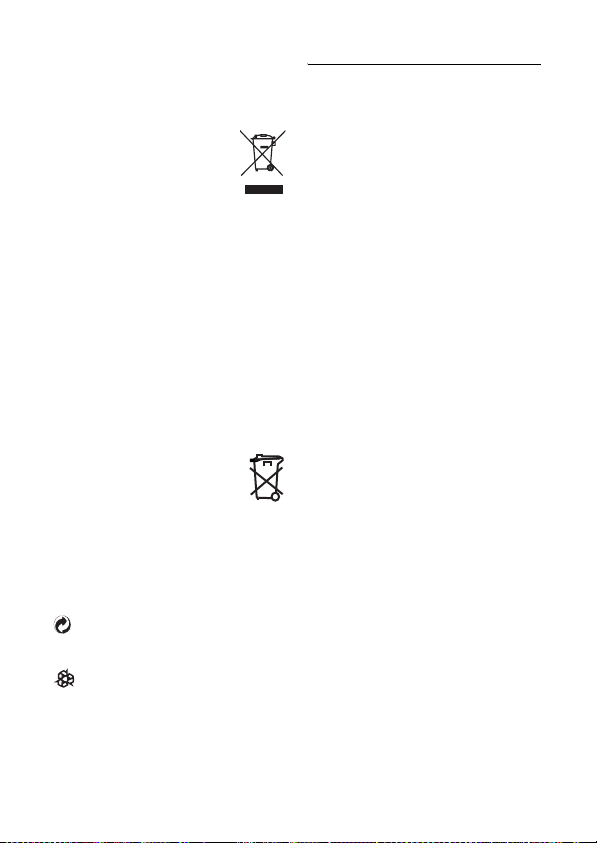
Do not dispose of your old product in
your general household waste bin.
Inform yourself about the local
separate collection system for
electrical and electronic
products marked by this
symbol:
Use one of the following disposal options:
1. Dispose of the complete product
(including its cables, plugs and
accessories) in the designated
WEEE collection facilities.
2. If you purchase a replacement
product, hand your complete old
product back to the retailer. He
should accept it as required by the
WEEE directive.
Disposal instructions for batteries:
Batteries should not be
disposed of with general
household waste.
Packaging information:
Philips has marked the packaging with
standard symbols designed to promote
the recycling and appropriate disposal of
your eventual waste.
A financial contribution has been
paid to the associated national
recovery & recycling system.
The labeled packaging material is
recyclable.
1.5 Electric, Magnetic and Electromagnetic Fields (“EMF”)
1. Philips Royal Electronics
manufactures and sells many
consumer oriented products which
usually, as with any electronic
apparatus, have the ability to emit
and receive electro magnetic signals.
2. One of Philips’ leading Business
Principles is to take all necessary
health and safety precautions for
our products, to comply with all
applicable legal requirements and to
stay well within the EMF standards
applicable at the time of producing
the products.
3. Philips is committed to develop,
produce and market products that
cause no adverse health effects.
4. Philips confirms that if its products
are handled properly for their
intended use, they are safe to use
according to scientific evidence
availabl e today.
5. Philips plays an active role in the
development of international EMF
and safety standards, enabling Philips
to anticipate further developments
in standardisation for early
integration in its products.
Important
5
Page 8

2 Your phone
Congratulations on your purchase and welcome to Philips!
To fully benefit from the support that Philips offers, register your product at
www.philips.com/welcome.
2.1 What’s in the box
Handset Base Station Battery door
2 AAA rechargeable
batteries
User manual Guarantee
Note
* You may find in the box the line adaptor delivered separately from the line cord. In
this case, you have to connect the line adaptor to the line cord first before
plugging the line cord to the line socket.
In multihandset packs, you will find one or more additional handsets, battery doors,
chargers with power supply units and additional rechargeable batteries.
6
Power supply Line cord*
Quick Start Guide
Yo u r ph o ne
Page 9
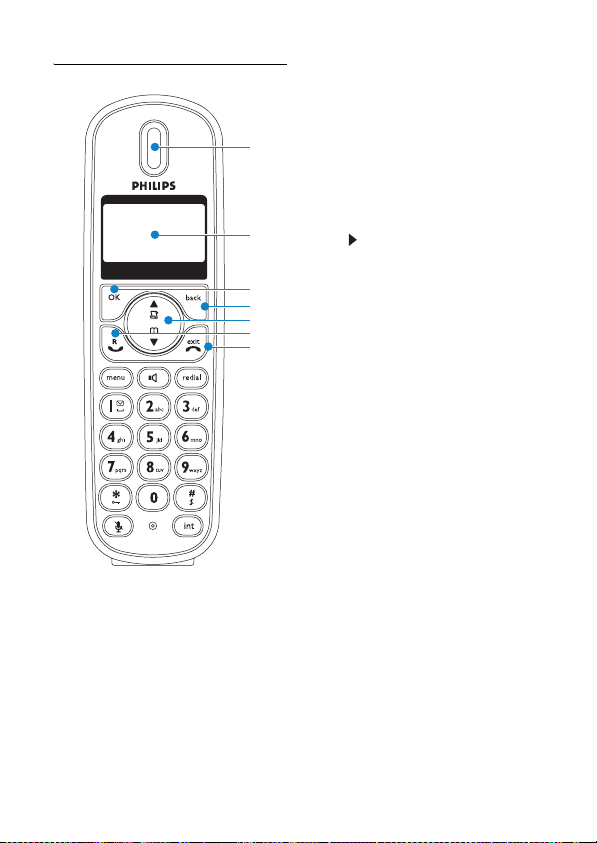
2.2 Overview of your phone
A
B
C
D
E
F
G
AEarpiece
BDisplay
See page 9 for an overview of the display
icons.
C OK key o
In idle mode: Long press to toggle
between displaying the handset name and
the date/time.
In other modes: Select the function
displayed on the screen. Also used to
confirm entries (for example when
setting date and time).
DBack/Clear key c
Press to clear (delete) a character or
number when making an entry. Long
press to clear all.
When navigating menus, press to move to
the previous menu level (
BACK
is
displayed).
When is displayed, press to see
characters/numbers to the right of those
shown.
E Navigation keys n
In idle mode: Scroll up to access the Call
log and scroll down to access the
Phonebook.
During a call: Scroll up/down to increase
or decrease earpiece and speaker
volume.
Editing and entry: Move to the previous
character u or next character d.
In other modes: Scroll up/down a menu
list or go to the previous or next record
in the Phonebook, Redial list, or Call log.
F Talk/Recall key t
Make an external call or answer an
incoming external or internal call.
During a call: Activate the recall function.
In other modes: Dial the selected
number in the Phonebook, Redial list, or
Call log.
G Hang-up & Exit Menu key h
In idle mode: Long press (5 seconds) to
switch off the handset.
When the handset is switched off: Long
press (1 second) to switch it on.
During a call: Hang up a call.
Yo u r ph o ne
7
Page 10

In other modes: Long press to return to
idle mode. Short press to move to the
previous menu level.
H Menu key m
In idle mode: Go to the main menu.
I Redial key r
Access the Redial list in idle mode.
When making a call, press to redial the
last number dialed.
J Loudspeaker key l
In idle mode: Turn on the loudspeaker
and dial the number. Answer an incoming
call using handsfree mode.
During a call: Toggle the loudspeaker on/
off.
K Number keys
Use to dial numbers and write
characters.
Long press key 1 or 2 to dial a direct
access memory number.
L */Keypad lock key *
In idle mode: Long press to lock/ unlock
keypad.
Dialling or editing: Press to enter a “*”.
Off hook: Long press to temporarily
switch to tone (DTMF) dialling if using
pulse.
M #/Ringer ON/OFF & Pause key
#
In idle mode: Long press to turn the
ringer on/off.
Dialling or Editing: Long press to insert a
pause. Short press to insert a “#” (On
the display, # appears as .).
NMute key s
Mute/unmute the microphone.
O Call transfer & Intercom key i
In idle mode: Initiate an internal call.
H
I
J
K
L
M
N
O
P
During a call: Short press to hold the line
and page another handset. Long press to
set up a conference between an external
call and two handsets.
P Microphone
Q Loudspeaker
War nin g
Handsfree activation can suddenly
increase the volume in the earpiece to a
very high level. Make sure the handset is
not too close to your ear.
RBattery door
Q
R
8
Yo u r ph o ne
Page 11

2.3 Display icons
Indicates that the battery is fully
charged. This icon blinks during
charge and when the battery is
low.
When the Icon is empty the
battery is practically discharged.
Note
If
WAR NI NG BATT
together with a blinking battery
icon, batteries of the wrong type
are installed in the handset.
Replace with batteries of the
correct type.
Blinks when there is an incoming
call. Steady ON during a call.
Indicates new and missed calls
in the call log records. Blinks
when there are missed calls.
Blinks when new voice mail is
received.
Appears when the phonebook
is accessed.
Appears when the alarm clock
is activated.
Appears when the loudspeaker
is activated.
Appears when ringer off is
activated.
Yo u r ph o ne
appears
Appears when the answering
machine is activated. Blinks
when messages have been
received by the answering
machine; blinks rapidly when
answering machine memory is
full.
Indicates that the handset is
registered and within range of
the base station. Icon blinks
when the handset is out of
range or is searching for a base.
Appears to request
confirmation of an operation.
Press the key directly below to
confirm.
Indicates that more options are
available in a scroll list, or that
you can adjust the volume.
Appears when in menu mode.
Press the key directly below to
return to the previous menu
level, or to delete a character
or number when making an
entry.
Indicates that there are more
digits or characters to the right
of those displayed.
9
Page 12
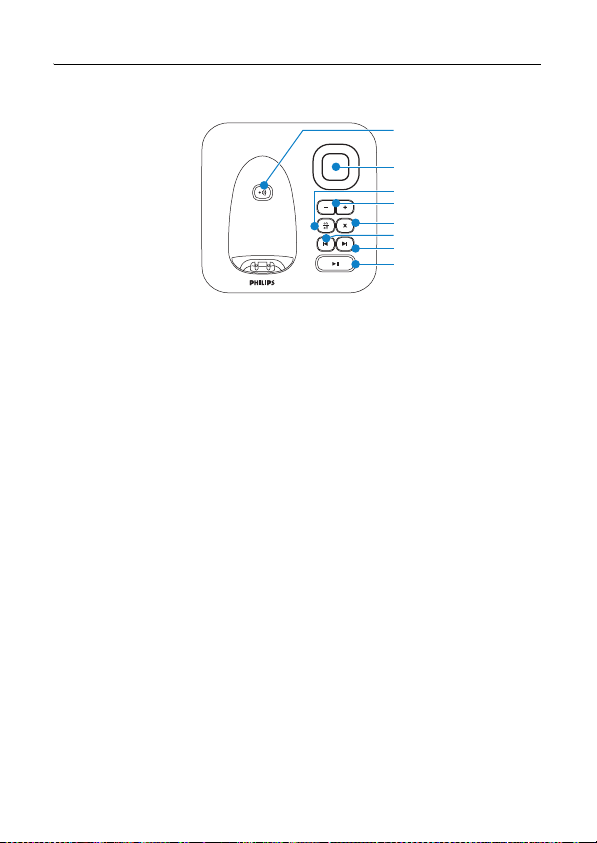
2.4 Overview of the base station
A
B
C
D
E
F
G
H, I
APaging key a
Page handset.
Long press to start registration
procedure.
BSpeaker
COn/Off key e
Short press to switch the answering
machine on/off.
DVolume keys -+
Increase or decrease the speaker volume.
There are 5 volume levels during
playback. There are 5 volume levels plus
OFF during idle mode and call screening.
E Delete key x
Short press to delete the current
message during message playback.
Long press (2 seconds) when in idle
mode to delete all old messages. New
messages will not be deleted.
FSkip back key b
Go to previous message if pressed within
1 second of current message playback.
New messages will not be deleted.
10
G Skip forward key f
Skip to the next message during message
playback.
H Play/Stop key p
Play phone messages (the first recorded
will be played first). There will be a short
beep between messages and a double
beep when all messages have been
played.
Stop message playback.
I LED Indicator
Slow Blinking (1 second interval):
Indicates that there are new messages.
Fast Blinking (0.5 seconds interval):
Indicates that the answering machine
memory is full.
Steady: Indicates that the answering
machine is on.
Off: when the answering machine is off.
Yo u r ph o ne
Page 13

3 Getting started
3.1 Connect the base station
1 Place the base station in a central
location near the telephone line
socket and electricity socket.
2 Connect the line cord and the
power cable to their corresponding
connectors at the back of the base
station.
3 Connect the other end of the line
cord and power cable to their
respective sockets.
Note
The line adaptor may not be attached to
the line cord. In this case, you have to
connect the line adaptor to the line cord
first before plugging the line cord to the
line socket.
War nin g
Avoid placing the base station too close
to large metal objects such as filing
cabinets, radiators or electrical
appliances. This can impair the range and
sound quality. Buildings with thick
internal and external walls may impair
transmission of signals to and from the
base.
War nin g
Power is applied when the power
adaptor is plugged into the unit and
connected to the electricity socket. The
only way to power down the unit is to
unplug the power adaptor from the
electricity socket. Therefore, ensure that
the electricity socket is easily accessible.
The power adaptor and telephone line
cord have to be connected correctly, as
incorrect connection could damage the
unit. Always use the telephone line cord
supplied with the unit. Otherwise, you
may not get a dial tone.
3.2 Install your phone
Before using the handset, the batteries
have to be installed and fully charged.
War nin g
When the batteries are inserted for the
first time, the unit will not be able to
start normally due to the low battery.
You must charge the batteries on the
Getting started
11
Page 14

base station before you can use the
handset.
3.2.1 Install battery
Warnin g
Always use AAA rechargeable batteries
supplied with your unit. If alkaline
batteries are used instead of
rechargeable batteries, “WA RN ING
BATT” will show on the display and the
battery icon will blink quickly.
1 Slide out the battery cover.
2 Place the batteries in the correct
polarity as indicated and replace the
cover.
sounding an audible tone and blinking the
battery icon. If the battery level becomes
exceedingly low, the phone automatically
switches off shortly after the alert and
any function in progress will not be
saved.
1 Place the handset on the charging
cradle of the base station. A beep is
emitted if the handset is placed
correctly.
2 The battery icon on the
display blinks during charge.
3 The battery icon becomes
steady when the handset is fully
charged.
Note
Optimal battery life is reached after 3
cycles of complete charging (over 15
hours) and discharging, allowing
approximately 12 hours of talk-time and
150 hours of stand-by time.
The indoor and outdoor range of the
phone is up to 50 metres and 300 metres
respectively. When the handset moves
beyond the operation range, the antenna
icon will blink.
Tip
When you reach the range limit the
conversation may become crackly. Move
closer to the base.
3.2.2 Charge battery
Warnin g
The handset must be charged for at least
24 hours before using it for the first time.
When the battery level becomes low, the
low battery sensor alerts you by
12
3.3 Welcome mode
Before you first use your handset, you
need to configure it according to the
country of use. After charging it for a few
minutes, the word WELCOME appears
in various languages. Follow these steps
to configure your phone:
Getting started
Page 15

Note
Depending on your country, the
WELCOME screen may not appear. In
this case, you are not required to select
your country/operator/language settings.
You can still make outgoing calls or
receive incoming calls without first
defining your country selection.
1 Press o to display a list of
countries.
2 Scroll n up and down to find your
country.
3 Press o to confirm your
selection.
(WAIT IN G will be displayed while
the default line settings and menu
language for the selected country
are automatically configured.)
4 The product now goes to the
DATE/TIME selection menu. Enter
the current date (DD/MM) and
press o to confirm.
5 Enter the time (HH-MM) and press
o to confirm.
(The time format, 12 hour or 24
hour, depends on the country
selected. If the 12-hour format has
been selected, use n to scroll
between AM and PM.)
• A validation tone is emitted.
Your phone goes directly to idle
mode and is now ready for use.
In case of you have several
handsets, the setting is
automatically done for all
handsets.
Tip
You may change your country settings
(see page 30) and time format (see
page 26) anytime after the first
configuration.
3.4 Using multipacks
If you have purchased a multipack you
will have additional handsets, chargers,
power adaptors and AAA rechargeable
batteries.
1 Plug the chargers into a power
socket.
2 Install the batteries supplied into the
handsets.
3 Place the handsets on the chargers
to charge the batteries.
Getting started
13
Page 16

3.5 Menu structure
The chart below shows the menu tree of your phone.
Press the menu key m to enter each option. Press c to go to the previous level in
a menu.
Use navigation keys n to navigate within the menus.
Menus
PHONEBOOK NEW ENTRY ENTER NAME ENTER NUMBER
LIST Entry list displayed
EDIT ENTRY
DELETE
DELETE ALL
DIRECT MEM. KEY 1 EDIT
DELETE
KEY 2 EDIT
DELETE
PERSONAL SET HANDSET NAME Enter name:
HANDSET TONE RING VOLUME RINGER OFF
LEVEL 1
LEVEL 2
LEVEL 3
LEVEL 4
LEVEL 5
RING TONES MELODY 1
…
MELODY 10
KEY BEEP ON
OFF
LANGUAGE List of languages
AUTO HANG-UP ON (by default)
OFF
14
Getting started
Page 17

CLOCK&ALARM DATE/TIME Enter date Enter time
SET FORMAT TIME FORMAT 12 HOURS
24 HOURS
DATE FORMAT DD/MM
MM/DD
ALARM OFF
ON ONCE
ON DAILY
ALARM TONE MELODY 1
MELODY 2
MELODY 3
ADVANCED SET CHANGE PIN
REGISTER
UNREGISTER
SEL. COUNTRY List of countries
RESET
AUTO PREFIX DETECT DIGIT PREFIX
RECALL TIME SHORT
LONG
DIAL MODE TONE
PULSE
FIRST RING ON
OFF
Getting started
15
Page 18

ANSW MACHINE PLAY REPEAT
NEXT
PREVIOUS
DELETE
VIEW
DELETE ALL
ANSW. ON/OFF ON
OFF
RECORD OGM ANSW.&RECORD PLAY
RECORD OGM
DELETE
ANSWER ONLY PLAY
RECORD OGM
DELETE
ANSWER MODE ANSW.&RECORD
ANSWER ONLY
SETTINGS RING DELAY 3 RINGS
4 RINGS
5 RINGS
6 RINGS
7 RINGS
8 RINGS
ECONOMY
REMOTE ACC. ACTIVATE
DEACTIVATE
SCREENING ON
OFF (by default)
LANGUAGE List of languages
16
Getting started
Page 19

4 Using your phone
4.1 Make a call
4.1.1 Predialling
1 Dial the number (maximum 24
digits).
2 Press t.
• The call is initiated.
Tip
You may insert a prefix number to the
beginning of your predial number, see
“Set Prefix” on page 31 for more
information.
4.1.2 Direct dialling
1 Pick up the handset and press t.
(Or press l to start a call in
speaker mode.)
2 Dial the number.
• The call is initiated.
4.1.3 Call from redial list
1 Press r in idle mode.
2 Scroll n to an entry in the redial
list.
3 Press t.
• The call is initiated.
the caller’s number or name in the call
log. (See “Access the Call log” on
page 23.)
1 Press u in idle mode.
2 Scroll n to an entry in the call list.
3 Press t.
• The call is initiated.
4.1.5 Call from the phonebook
1 Press d in idle mode.
2 Scroll n to a phonebook entry.
3 Press t.
• The call is initiated.
Tip
Instead of scrolling n to browse the
phonebook entries, you can press the
numeric key corresponding to the first
letter of the entry you wish to locate.
For example, pressing 2 will show the
entries starting with A. Pressing 2 again
will show the entries starting with B,
etc...
4.1.6 Dialing from the phonebook
while on the phone
You can call from the phonebook while
on the phone. You can use this, for
example, to send an extension number.
1 While on the phone, press o to
enter the phonebook name list.
2 Scroll n the phonebook name list.
3 Press t to dial the number.
4.1.4 Call from the call log
Note
You need to subscribe to Caller Line
Identification service to be able to see
Using your phone
17
Page 20

4.1.7 Call using Direct Access
Memory
In idle mode, long press 1 or 2 to
dial a stored direct access memory
number.
Note
See section 5.5.6 for instructions on how
to store, edit, and delete direct access
memory numbers.
4.1.8 Enter a Dialing Pause
Make a long press # after entering one
or more digits to enter a pause in the
dialling sequence.
4.2 Answer a call
Danger
When the handset rings during an
incoming call, please do not hold the
handset too close to your ear as the
volume of the ringing tone may damage
your hearing.
When the phone rings, press t.
• The call is established.
Note
Incoming call has priority over other
events. Whenever there is an incoming
call, other status in progress such as
phone setting, menu navigation, etc will
be aborted.
4.2.1 Handsfree answering
Danger
Handsfree activation can suddenly
increase the volume in the earpiece to a
very high level. Make sure the handset is
not too close to your ear.
When the phone rings, press l.
• The handset loudspeaker is activated.
4.2.2 Call waiting
If you have subscribed to Call Waiting
services, the earpiece will emit a beep
tone to inform you that there is a second
incoming call. The number or name of
the second caller will also be displayed if
you have subscribed to Caller Line
Identification service (CLI). Please
contact your network provider for more
information on this service.
To answer the second call, press t and
then 2 to answer the call.
• The first call is put on hold, and you
are now connected to the second call.
OR
Press t and then 1 to end the
current call and answer the second call.
4.3 End a call
To end a conversation, press h.
• The call ends.
Tip
When auto hang-up is on, you can simply
place the handset back to its base station
or charger to end the call. This feature is
activated by default.
Note
The call duration (MM-SS) will be
displayed on the handset screen for
about 5 seconds.
18
Using your phone
Page 21

5 Use more of your
phone
5.1 Switch the handset on/off
Press h for at least one second to
switch the handset on. To switch it off,
press and hold h in idle mode for at
least 5 seconds.
5.2 Keypad lock/unlock
Press and hold * for 3 seconds to lock/
unlock the keypad in idle mode.
5.3 Text or number entry
When you select a field in which you can
enter text, you can enter the letters that
are printed on the keys by pressing the
relevant key once or several times. For
example, to enter the name “PA U L”:
1 Press 7 once: P
2 Press 2 once: PA
3 Press 8 twice: PAU
4 Press 5 three times: PAUL
The table below gives you the character
assignment during text or number entry:
Keys Assigned characters
0
1 SPACE 1 # < >
2 A B C 2 Æ
3 D E F 3
4 G H I 4
5 J K L 5
6 M N O 6 Ñ
7 P Q R S 7
0 / + - * \
Keys Assigned characters
8 T U V 8
9 W X Y Z 9 Ø
Note
On the display, # appears as .
Tip
Press c to delete the last digit or
character entered, or long press to
delete all.
5.4 Call in progress
Some options are available to you during
a call. The available options are :
5.4.1 Adjust earpiece or speaker
volume
During a call, press n to select from
LEVEL 1 to LEVEL 5.
5.4.2 Mute/Unmute microphone
When the microphone is muted, your
correspondent cannot hear you.
1 During a call, press s to turn off
the microphone.
2 Press s again to turn on the
microphone.
5.4.3 Activate/Deactivate
loudspeaker mode
Danger
Handsfree activation can suddenly
increase the volume in the earpiece to a
very high level. Make sure the handset is
not too close to your ear.
Use more of your phone
19
Page 22

1 During a call, press l to activate
the loudspeaker mode.
2 Press l again to deactivate the
loudspeaker mode.
5.5 Using your Phonebook
Your phone can store up to 100
phonebook memories. Each phonebook
entry can have a maximum of 24 digits
for the phone number and 12 characters
for the name.
Note
If you have multiple handsets, the
phonebook can only be accessed by one
handset at a time.
5.5.1 Store a contact in the
phonebook
1 Press m in idle mode, scroll n to
PHONEBOOK and press o,
press o to enter NEW ENTRY.
2 ENTER NAME is displayed on the
screen.
3 Enter the name of the contact
(maximum 12 characters) and press
o.
4 ENTER NUMBER is displayed on
the screen.
5 Enter the number (maximum 24
digits) and press o.
• A validation tone is emitted.
Note
Press c to delete the last digit or
character entered. Or long press to
delete all.
To return to idle mode, press h for
more than 5 seconds.
Tip
You cannot store a new phonebook
entry when the memory is full. In this
case, you have to delete existing entries
to make space for new entries.
5.5.2 Access phonebook
1 Press d in idle mode and scroll n
to browse the phonebook.
• The phonebook entries will be
listed in alphabetical order.
2 To view the details, press o. Press
c to display the remaining
digits if the entry is more than 12
digits.
Tip
Instead of scrolling n to browse the
phonebook entries, you can press the
numeric key corresponding to the first
letter of the entry you wish to locate.
For example, pressing 2 will show the
entries starting with A. Pressing 2 again
will show the entries starting with B,
etc...
5.5.3 Modify a phonebook entry
1
Press m in idle mode, scroll n to
PHONEBOOK
scroll
n
press
2 Scroll n to select an entry to edit.
3 Press o to display the name. Edit
4 Edit the number and press o to
o
the name and press o to confirm.
confirm.
and press o,
to
EDIT ENTRY
.
and
20
Use more of your phone
Page 23

• A validation tone is emitted.
5.5.4 Delete a phonebook entr y
1 Press m in idle mode, scroll n to
PHONEBOOK and press o,
scroll n to DELETE and press
o.
2 Scroll n to select an entry to
delete and press o.
3 DELETE? is displayed on the
screen. Press o again to confirm
deletion.
• A validation tone is emitted.
Note
Press c to discard the deletion. The
screen returns to the phonebook list.
5.5.5 Delete all phonebook entries
1 Press m in idle mode, scroll n to
PHONEBOOK and press o.
2 Scroll n to DELETE ALL and
press o.
3 DELETE? is displayed on the
screen. Press o again to confirm
deletion.
• A validation tone is emitted.
Note
Press c to discard the deletion. The
screen returns to the phonebook list.
5.5.6 Direct Access Memor y
There are 2 direct access numbers (Keys
1 and 2) included in the phonebook
memory. A long press on the keys in idle
mode will automatically dial the stored
phone number.
Note
Depending on your country, your
handset may include preset phonebook
entries named VOICE MAI L and/or
INFO 1. When present, these entries
are pre-assigned to direct access
memory as key 1 (for VOICE MAIL)
and/or key 2 (for INFO 1). If you
subscribe to these services, this allows
you to dial your voice mail access
number and/or information service
access number using key 1 and/or key
2.
5.5.6.1 Add/Edit Direct Access
Memory
1 Press m in idle mode, scroll n to
PHONEBOOK and press o,
scroll n to DIRECT MEM. and
press o.
2 Scroll n to KEY 1 or KEY 2 and
press o.
• The stored number is displayed
(if any).
3 Press m to enter direct memory
menu.
4 Press o to enter EDIT.
5 Scroll n to select the name and
press o to confirm.
• A validation tone is emitted and
the screen returns to the
previous menu.
5.5.6.2 Delete Direct Access
Memory
1 Press m in idle mode, scroll n to
PHONEBOOK and press o,
Use more of your phone
21
Page 24

scroll n to DIRECT MEM. and
press o.
2 Scroll n to KEY 1 or KEY 2 and
press o.
• The stored number is displayed
(if any).
3 Press m to enter direct memory
menu.
4 Scroll n to DELETE and press
o.
5 CONFIRM? is displayed on the
screen.
6 Press o to confirm deletion.
• A validation tone is emitted and
the screen returns to the
previous menu.
5.6 Using the Redial list
The redial list stores the last 10 numbers
dialed. A maximum of 24 digits can be
displayed for each entry.
5.6.2 Save a redial number into the
phonebook
1 Press r in idle mode, scroll n to
select an entry and press o, press
o to enter SAVE NUMBER.
2 ENTER NAME is displayed on the
screen.
3 Enter the name of the contact
(maximum 12 characters) and press
o.
4 ENTER NUMBER is displayed
and the selected number from the
redial list appears in the number
field. At this time you can edit the
number if you wish to.
5 Press o.
• A validation tone is emitted and
the screen returns to redial list.
Note
Press c to delete the last digit or
character entered. Or long press to
delete all.
5.6.1 Access Redial list
1 Press r to go to the redial list
and scroll n to browse the redial
list.
• The last number dialed will
appear first in the redial list. If
the redial number matches a
phonebook entry, the name will
be displayed instead.
Note
Press c to return to idle mode.
22
5.6.3 Delete a redial number
1 Press r in idle mode, and scroll
n to an entry.
2 Press o to enter the Redial list
options.
3 Scroll n to DELETE and press
o.
4 DELETE? is displayed on the
screen. Press o again to confirm
deletion.
• A validation tone is emitted.
Use more of your phone
Page 25

Note
Press c to discard the deletion. The
screen returns to the previous high menu
level.
5.6.4 Delete all redial numbers
1 Press r in idle mode and press
o.
2 Scroll n to DELETE ALL and
press o.
3 CONFIRM? is displayed on the
screen. Press o again to confirm
deletion.
• A validation tone is emitted.
Note
Press c to discard the deletion. The
screen returns to the redial list.
will not be any information displayed in
the call log.
5.7.1 Access the Call log
1 Press u in idle mode and scroll n
to browse the call log.
• The calls (missed and received)
are displayed in chronological
order with the most recent call
at the top of the list.
2 To view the details, press o.
3
VIEW
4 Press o repeatedly to cycle
is displayed. Press o.
through the received time (date &
time), the number of the call, and
the name of the caller. Press c at
any time to return to the call list.
5.7 Using the Call log
The call log stores the last 20 external
calls and any new voice mail received.
When browsing the call list, the icon
will flash for new and unanswered calls
and will stay steady for answered calls. If
you have subscribed to Caller Line
Identification (CLI), and provided the
identity of the caller is not withheld, the
name (or number) of the caller will be
displayed.
Note
If the identity of the caller is withheld or
the network does not provide the date
and time information, then the
information will not be displayed in the
call log. If you have not subscribed to
Caller Line Identification service, there
Use more of your phone
5.7.2 Save call list entry into the
phonebook
1 Press u in idle mode, scroll n to
select an entry and press o, scroll
n to select SAVE NUMBER and
press o.
2 ENTER NAME is displayed on the
screen.
3 Enter the name of the contact
(maximum 12 characters) and press
o.
4 ENTER NUMBER is displayed
and the selected number from the
call list appears in the number field.
At this time you can edit the
number if you wish to.
5 Press o.
• A validation tone is emitted and
the screen returns to call list.
23
Page 26

Note
Press c to delete the last digit or
character entered.
to another and use the conference
option.
5.7.3 Delete a call list entr y
1 Press u in idle mode, scroll n to
select an entry and press o, scroll
n to DELETE and press o.
2 DELETE? is displayed on the
screen. Press o again to confirm
deletion.
• A validation tone is emitted.
Note
Press c to discard the deletion. The
screen returns to the previous high menu
level.
5.7.4 Delete all call list entries
1 Press u in idle mode and press o.
2 Scroll n to DELETE ALL and
press o.
3 CONFIRM? is displayed on the
screen. Press o again to confirm
deletion.
• A validation tone is emitted.
Note
Press c to discard the deletion. The
screen returns to the call list.
5.8 Using the Intercom
Warnin g
Intercom and call transfer is only possible
when you have at least 2 handsets
registered to the same base station.
It allows you to make free internal calls,
transfer external calls from one handset
5.8.1 Intercom another handset
Note
If the handset does not belong to
CD250/255 or SE250/255 range, this
function may not be available.
1 Press i in idle mode.
• If you have two handsets, the
other handset is paged
automatically.
• INT 2345 * is displayed,
representing the handset
numbers available for intercom
(* represents all handsets).
2 If there are more than 2 registered
handsets, enter the handset number
(key 1 - 5). To call all handsets
at once, press *.
3 Press t on the called handset.
• The intercom is established.
5.8.2 Transfer an external call to
another handset
1 During the call, press i to put
the external call on hold (the caller
can no longer hear you).
2 Enter the handset number (key 1
- 5) you wish to transfer your
external call to.
3 Press t on the called handset to
answer the internal call, where both
internal callers can talk.
• Intercom is established.
24
Use more of your phone
Page 27

4 Press h on the first handset to
transfer the external call to the
called handset.
• The external call is transferred.
Note
If there is no answer from the called
handset, press i to resume the
external call.
5.8.3 Answer an external call
during intercom
1 During intercom, a new call tone is
emitted when there is an incoming
external call.
2 Press t to answer the external
call and end the intercom.
• The call is established.
5.8.4 Switch between an internal
and external call
During the call, press i to switch
between an internal or external call.
5.8.5 Establish a three-party
conference call
The conference call feature allows one
external call to be shared with two
handsets (in intercom). The three parties
can share the conversation and no
network subscription is required.
1 During the call, press i to put
the external call on hold (the caller
can no longer hear you).
2 Enter the handset number (key 1
- 5) you wish to establish the
conference call with.
3 Press t on the called handset to
answer the internal call, where both
internal callers can talk.
• Intercom is established.
4 Press and hold i for 2 seconds
on the first handset to start the
three-party conference.
• CONFERENCE will be
displayed on the screen once the
conference call is established.
5.9 Paging
The paging feature enables you to locate
a missing handset if the handset is in
range and contains charged batteries.
1 Press a on the base station.
• All the registered handsets start
to ring.
2 Once retrieved, press any key on
the handset to end the paging.
Note
If there are no key presses within 30
seconds, the handset and base station
will automatically return to idle mode.
Tip
Press a on the base station again to
stop paging.
5.10 Chain Dialing
This feature allows you to dial an
extension to a number already saved in
the phonebook during a call.
1 Press t to take the line and press
o to open phonebook list.
• The phonebook entries are listed
in alphabetical order.
Use more of your phone
25
Page 28

2 Scroll n to select an entry, then
press t.
• The first part is dialed.
3 Enter the extension.
• Each digit blinks to indicate dial
out.
5.11 Clock and Alarm settings
This feature allows you to set the date,
time and alarm settings for your phone.
The default date and time are 01/01 and
00:00 respectively.
5.11.1 Set Date and Time
1 Press m in idle mode, scroll n to
CLOCK&ALARM, and press o,
press o to enter DATE/T IME.
2 The last stored date is displayed.
Enter the current date (DD/MM)
and press o.
3 The last stored time is displayed.
Enter the current time (HH-MM)
and press o to confirm.
• A validation tone is emitted and
the screen returns to the
previous menu.
Note
By default the time is in the 24-hour
format. If the 12-hour format has been
selected, use n to scroll between AM
and PM. An error tone will be emitted if
an invalid digit is entered in the date/time
fields.
Hour: 00 to 23; Minute: 00 to 59
Date: 01 to 31; Month: 01 to 12
Warnin g
If your phone is connected to an ISDN
line through an adaptor, the date & time
may be updated after each call. The
availability of date & time update is
dependent on your network provider.
Please check the date & time settings in
your ISDN system or contact your
network provider.
5.11.2 Set Time and Date Format
5.11.2.1 Set Time Format
1 Press m in idle mode, scroll n to
CLOCK&ALARM, and press o.
2 DATE/ TIM E is displayed. Scroll n
to SET FORMAT and press o.
3 TIME FOR MAT is displayed. Press
o, scroll n to select 12HOURS
or 24HOURS.
4 Press o to select the option.
• A validation tone is emitted and
the screen returns to the SET
FORMAT menu.
5.11.2.2 Set Date Format
1 Press m in idle mode, scroll n to
CLOCK&ALARM, and press o
2 DATE/ TIM E is displayed. Scroll n
to SET FORMAT and press o.
3 TIME FORMAT is displayed.
Scroll n to DATE FORMAT and
press o.
4 Scroll n to select DD/MM or
MM/DD and press o to select
the option.
26
Use more of your phone
Page 29

• A validation tone is emitted and
the screen returns to the SET
FORMAT menu.
6 Personal settings
5.11.3 Set Alarm
1
Press m in idle mode, scroll n to
CLOCK&ALARM
scroll
n
2 Scroll n to OFF, ON ONCE or
3 If you select ON ONCE or ON
The alarm tone will sound for 1 minute
when the alarm time is reached. To mute
the alarm tone, simply press any key on
the handset.
5.11.4 Set Alarm Tone
1 Press m in idle mode, scroll n to
2 Scroll n to MELODY 1,
to
ON DAILY and press o.
DAILY, enter the time (HH-MM)
for the alarm and press o to
confirm.
• A validation tone is emitted and
the screen returns to the
previous menu.
Note
CLOCK&ALARM and press o,
scroll n to ALARM TONE and
press o.
MELODY 2 or MELODY 3 and
press o to confirm.
• A validation tone is emitted and
the screen returns to the
previous menu.
ALARM
and press o,
and press o.
6.1 Change the Handset Name
You can name the handset and display the
handset name in idle mode. The default
handset name of your handset is PHILIPS.
1 Press m in idle mode, scroll n to
PERSONAL SET and press o,
and then press o again to enter
HANDSET NAME.
2 The handset name is displayed.
Press c to delete the characters
one by one. Or long press to delete
all.
3 Enter the new name (maximum 10
characters) and press o to
confirm.
• A validation tone is emitted and
the screen returns to the
previous menu.
6.2 Handset Tones
6.2.1 Set the Ring Volume
Danger
When the handset rings during an
incoming call, please do not hold the
handset too close to your ear as the
volume of the ringing tone may damage
your hearing.
There are 6 ringer volume options (Level
1 to Level 5 and RINGER OFF). The
default level is 3.
Personal settings
27
Page 30

1 Press m in idle mode, scroll n to
PERSONAL SET and press o.
Scroll n to HANDSET TONE
and press o, and then press o
again to enter RING VOLUME.
2 Scroll n to your desired volume
level and press o to confirm.
• A validation tone is emitted and
the screen returns to the
previous menu.
Note
When RINGER OFF is activated, the
icon will be displayed on the screen.
6.2.2 Set the Ring Melody
There are 10 ring melodies available on
your handset.
1 Press m in idle mode, scroll n to
PERSONAL SET and press o.
2 Scroll n to HANDSET TONE
and press o, then scroll n to
RING TONES and press o.
3 Scroll n to your desired melody to
play the melody.
4 Press o to set the ring melody.
• A validation tone is emitted and
the screen returns to the
previous menu.
2 Scroll n to HANDSET TONE
and press o, then scroll n to
KEY BEEP and press o.
3 Scroll n to select ON or OFF and
press o to confirm.
• A validation tone is emitted and
the screen returns to the
previous menu.
6.3 Change the Display Language
Your handset can support different
display languages, depending on your
country selection during the
WELCOME mode.
1 Press m in idle mode, scroll n to
PERSONAL SET and press o,
scroll n to LANGUAGE and
press o.
2 Scroll n to your desired language
and press o to confirm.
• A validation tone is emitted and
the screen returns to the
previous menu.
Tip
Once the display language is set, the
option menus on the handset will switch
to display in the selected language
immediately.
6.2.3 Activate/Deactivate Key
Beep
A single beep tone is emitted when a key
is pressed. You can enable or disable the
key beep. By default, the key beep is ON.
1 Press m in idle mode, scroll n to
PERSONAL SET and press o.
28
6.4 Deactivate/Activate Auto Hang-Up
If auto hang-up is set to ON, it will
automatically release the line when the
phone is put back to the cradle.
If auto Hang-up is set to OFF, putting the
handset back on the cradle while in talk
mode will switch the handset to hands
Personal settings
Page 31

free talk mode. This allows you to charge
the handset during calls.
The default setting for auto hang up is
ON.
1 Press m in idle mode, scroll n to
PERSONAL SET and press o.
2 Scroll n to AUTO HANG-UP
and press o. The current setting
is shown.
3 Scroll n to select ON or OFF and
press o to confirm.
• A validation tone is emitted and
the screen returns to the
AUTO HANG-UP menu.
2 Enter the current PIN when
prompted and press o to confirm.
• The PIN entered will be shown
as asterisks (*) on the screen.
3 Enter the new PIN and press o to
confirm PIN change. A validation
tone is emitted and SAVED
appears for a moment, and then the
screen returns to the idle screen.
Tip
If you forget your PIN, you will need to
reset your phone to its default settings.
See section 7.5 “Reset Unit” for more
details.
7 Advanced settings
7.1 Change PIN
The PIN is used for registration/
unregistration of handsets. The default
PIN number is 0000. The maximum
length of the PIN is 4 digits. This PIN is
also used to protect the settings of your
handset. Your handset will prompt you
whenever the PIN is required.
Note
The default pin code is preset to 0000. If
you change this PIN code, keep the PIN
details in a safe place where you have
easy access to them. Do not lose the PIN
code.
1 Press m in idle mode, scroll n to
ADVANCED SET and press o,
and then press o again to enter
CHANGE PIN.
Advanced settings
7.2 Register
If you wish to register an additional
handset or if you have inadvertently
unregistered your phone's handset and
want to re-register it, follow the
procedure described below. This is the
procedure for registering handsets of
one of the model described in this
manual. Procedures may vary for other
types of handsets. In this case, please
refer to the manufacturer of the handset.
Additional handsets must be registered
to the base unit before you can use them.
Up to 5 handsets can be registered to
one base station.
The PIN is required before you can
register or unregister handsets.
Note
By default, the PIN is 0000.
1 On the base station, press and hold
a for approximately 3 seconds. A
beep is emitted to indicate that the
29
Page 32

base station is ready to accept
registration.
Note
If no action is taken on the handset
within 90 seconds, the registration
procedure will be aborted. If this
happens, repeat Step 1.
2
On the handset, press m, scroll n
to
ADVANCED SET
o
, scroll n to
press
o
3 Enter the PIN when prompted and
By default, the PIN is 0000.
4 SEARCHING is displayed on the
7.3 Unregister
1 Press m in idle mode, scroll n to
2 Enter the PIN when prompted and
By default, the PIN is 0000.
3 Scroll n to select the handset
.
press o to confirm.
Note
screen.
• Upon successful registration, a
validation tone is emitted and the
handset numbers (1 to 5) will be
assigned by the base
automatically.
ADVANCED SET and press o,
scroll n to UNREGISTER and
press o.
press o to confirm.
Note
number to unregister and press
o.
• A validation tone is emitted to
indicate successful unregistration
and press
REGISTER
and
and the screen shows
UNREGISTERED.
Note
If no action is taken on the handset
within 15 seconds, the unregistration
procedure will be aborted and the
handset returns to idle mode.
A registered handset other than one of
the model described in this manual can
only be unregistered using a handset
described in this manual.
7.4 Select Country
The availability of this menu is dependent
on your country.
You can select another country different
from the one chosen during
WELCOME mode.
Note
Once the country is selected, the default
line settings for the selected country will
be applied to the phone automatically (e.g.
Recall time, Dial mode, Language, etc).
1 Press m in idle mode, scroll n to
ADVANCED SET and press o,
scroll n to SEL. COUNTRY and
press o.
2 Scroll n to the country of your
choice and press o.
3 CONFIRM? is displayed on the
screen. Press o again to confirm.
• A validation tone is emitted and
the screen returns to idle screen.
30
Advanced settings
Page 33

7.5 Reset Unit
You can reset your phone to its default
settings with this feature.
Warnin g
Upon reset, all your personal settings,
call log and redial list entries will be
deleted and the phone will return to its
default settings. However, your
phonebook as well as the unread
messages of your answering machine will
remain unchanged after reset.
Note
You may have to configure your phone
once again. In this case the WELCOME
mode will appear again after reset. (Go
to chapter 3.3)
1 Press m in idle mode, scroll n to
ADVANCED SET and press o,
scroll n to RESET and press o.
2 CONFIRM? is displayed on the
screen.
3 Press o again to confirm.
• A validation tone is emitted.
• The unit is reset to its default
settings. (See “Default settings”
on page 32)
1 Press m in idle mode, scroll n to
ADVANCED SET and press o,
scroll n to AUTO PREFIX and
press o.
2 DETECT DIGIT is displayed on
the screen. Press o to enter.
• The last stored detect string is
displayed (if any).
3 Enter a detect string number
(maximum 5 digits) and press o
to confirm.
4 PREFIX is displayed on the screen.
Press o to enter.
• The last stored prefix number is
displayed (if any).
5 Enter the prefix number (maximum
10 digits) and press o to confirm.
• SAVED is displayed and the
screen returns to idle screen.
Note
If no detect string (blank) is entered, the
prefix number will be automatically
added to the predial number after t is
pressed.
For numbers starting with *, # or P, the
prefix number will not be added to the
predial number after t is pressed.
7.6 Set Prefix
This feature allows you to define a prefix
number to be added to the beginning of a
number during predialling (see
“Predialling” on page 17). You may also
use this feature to add a detect string to
match and replace the first few digits of
the number during predialling.
You can enter up to a maximum of 5
digits for the detect string and 10 digits
for the auto prefix number.
Advanced settings
7.7 Change Recall time
Recall time (or dial delay) is the time
delay by which the line will be
disconnected after you press t key. It
can be set to short or long.
The default value of recall time that is
preset in your handset should be the best
suited for your country network and
therefore you should not need to change
it.
31
Page 34

1 Press m in idle mode, scroll n to
ADVANCED SET and press o.
2 Scroll n to RECALL TIME and
press o
3 Scroll n to SHORT or LONG
and press o to confirm.
• A validation tone is emitted and
the screen returns to the
previous menu.
Note
The use of your phone cannot be
guaranteed on all PABX.
that you set first ring detection ON. (See
Section 6.2.2.)
1 Press m in idle mode, scroll n to
ADVANCED SET, and press o.
2 Scroll n to FIRST RING and
press
o
3 Scroll n to ON or OFF and press
.
o
to confirm.
• A validation tone is emitted and
the screen returns to the
previous higher menu level.
7.8 Change the Dial Mode
The default value for dial mode that is
preset in your handset should be the best
suited for your country network and
therefore you should not need to change
it.
1 Press m in idle mode, scroll n to
ADVANCED SET and press o,
scroll n to DIAL MODE and
press o.
2 Scroll n to TONE or PULSE and
press o to confirm.
• A validation tone is emitted and
the screen returns to the
previous menu.
7.9 Set First Ring Detection
First ring detection allows the phone to
ring upon reception of the first ring
signal. It is recommended that you set
first ring detection OFF if you subscribe
to caller line identification service. If you
do not subscribe to caller line
identification service, it is recommended
32
7.10 Default settings
Parameter Default Value
Ring Volume LEVEL 3
Ring Melody MELODY 1
Earpiece/
Speaker
Vo lu me
Key Beep ON
Display
Language
Auto Hang-UpON
Handset
Name
Time/Date 00:00; 01-01
Alarm OFF
Alarm Tone MELODY 2
Dial Mode COUNTRY
Recall Time COUNTRY
PIN 0000
Auto Prefix CLEARED
First Ring ON
Medium (VOLUME 3)
COUNTRY
DEPENDENT
PHILIPS
DEPENDENT
DEPENDENT
Advanced settings
Page 35

Parameter Default Value
Phonebook
Memory
Redial
Memory
Call Log CLEARED
For Telephone Answering M achine
Mode ANSWER AND REC.
Ring Delay 5
Outgoing
Message
Answer ON/
OFF
Screening OFF
Remote
Access
AFTER A RESET,
PHONEBOOK IS
MAINTAINED AS IT
WAS JUS T BEF O RE
THE RESET
CLEARED
MODE
PREDEFINED OGM
(LANGUAGE DEPENDS
ON COUNTRY
GROUP)
ON
OFF
all messages. The maximum length of an
outgoing message is 1 minute. You can
use the control keys on the base station
to perform the basic functions of the
answering machine such as paging,
message playback, deleting messages and
adjustment of volume on the base
station. For a description of each
function of the control keys on the base
station, please see “Overview of the base
station” (Section 2.4) for more details.
You can also use the answering machine
menu on the handset to access the
answering machine functions. Those
procedures are covered below. There is
also a menu to set the answering
machine options.
The telephone answering machine is ON
by default. To switch the answering
machine between on and off, press e
on your base station. Alternatively, you
may switch the answering machine on
and off via your handset (See section 8.3
below.)
8 Telephone
answering machine
(TAM)
Your phone features an answering
machine that records unanswered calls
when it is activated. The answering
machine can store up to 59 messages.
The maximum recording time is 3
minutes per message, or 15 minutes for
Telephone answering machine (TAM)
8.1 Playing Messages
8.1.1 Playback of messages via
handset
The icon blinks when there are new
messages. The first recorded message is
played first via the loudspeaker. When all
new messages have been played, the
answering machine will stop and the icon
will stop blinking.
33
Page 36

1 Press m in idle mode, scroll n to
ANSW MACHINE and press
o.
2 PLAY is displayed. Press o to
start playing new messages.
• The handset displays NEW and
the number of new messages in
the format 1/4, where 1 is the
number of the message being
played and 4 is the number of
new messages.
• If there are no new messages, the
handset displays the number of
old messages in the same format
(however ‘NEW’ is not
displayed.) and plays the old
messages.
• If Caller Line Identification (CLI)
is available (subscription
dependent), press c during
playback to see the caller’s
number and the date and time
information.
Functions available during playback
During playback, you can enable the
following functions by pressing o. Use
n to scroll between the functions. Press
o to select the function.
REPEAT Replay the current
message
NEXT Listen to the next
message.
PREVIOUS Listen to the previous
message.
DELETE Delete the message
currently playing.
VIEW View the date and time
the message was
received.
8.2 Delete all messages
War nin g
Deleted messages cannot be recovered.
Note
Unread messages will not be deleted.
1 Press m in idle mode, scroll n to
ANSW MACHINE and press
o.
2 PLAY is displayed. Scroll n to
DELETE ALL and press o.
3 CONFIRM? is displayed on the
screen. Press o again to confirm
deletion of all your messages.
• A validation tone is emitted and
the screen returns to previous
menu.
8.3 Turn the Answering Machine
ON/OFF
You can turn the answering machine on
or off from the handset as follows.
1 Press m in idle mode, scroll n to
ANSW MACHINE and press
o.
2 PLAY is displayed. Scroll n to
ANSW. ON/OFF and press o.
3 The current status is displayed.
Scroll n to select ON or OFF and
press o.
• A validation tone is emitted and
the screen returns to previous
menu.
34
Telephone answering machine (TAM)
Page 37

8.4 Play, Record, or Delete an Outgoing Message
You can record a personalized message
to be played when the answering
machine picks up an incoming call.
Note
The maximum length of an outgoing
message is 1 minute.
1 Press m in idle mode, scroll n to
ANSW MACHINE and press
o.
2 PLAY is displayed. Scroll n to
RECORD OGM and press o.
3 ANSW.&RECORD is displayed.
Scroll n to select
ANSW.&RECORD or
ANSWER ONLY and press o.
4 PLAY is displayed. Scroll n to
select PLAY, RECORD OGM, or
DELETE and press o.
•If PLAY is selected, the current
outgoing message is played.
•If RECORD OGM is selected, a
beep sounds and the handset
starts automatically recording a
message.
•If DELETE is selected and a
personal outgoing message was
previously recorded, DELETE?
is displayed. Press o to delete
the personal message and
replace it with the predefined
default message.
(If a personal outgoing message
was not previously recorded, an
error tone plays and the handset
goes back to the previous step.)
8.5 Set the answer mode
There are 2 answer modes available:
Answer Only and Answer & Record. By
default, the answer mode is Answer &
Record, which lets your caller leave a
message on the answering machine. This
can be changed to Answer Only mode,
which does not allow your caller to leave
any messages on the answering machine.
1 Press m in idle mode, scroll n to
ANSW MACHINE and press
o.
2 PLAY is displayed. Scroll n to
ANSWER MODE and press o.
3 The current status is displayed.
Scroll n to select
ANSW.&RECORD or
ANSWER ONLY and press o.
• The answer mode is set.
• A validation tone is emitted and
the screen returns to previous
menu.
Note
Depending on the answer mode you have
selected, the appropriate default
outgoing message is played once the
answering machine picks up an incoming
call. The language of the default outgoing
message depends on the country
selected in Welcome mode.
Tip
You can set the answering machine to
play a personalized outgoing message.
See “Play, Record, or Delete an Outgoing
Message” above.
Telephone answering machine (TAM)
35
Page 38

8.6 Answering Machine settings
8.6.1 Ring Delay
This is the number of rings before the
answering machine answers and starts
playing your greeting message. You can
set the answering machine to start
playing your greeting message after 3 to 8
rings or the “ECONOMY” option. The
default ring delay is 5.
1 Press m in idle mode, scroll n to
ANSW MACHINE and press
o.
2 PLAY is displayed. Scroll n to
SETTINGS and press o.
3 RING DELAY is displayed. Press
o, then scroll n to select from 3
to 8 or ECONOMY.
4 Press o again to confirm.
• A validation tone is emitted.
Note
If ECONOMY is selected, the ring delay
depends on the answering machine’s
condition.
• If there are new messages in the
answering machine, it will pick up the
line after 2 rings.
• If there are no new messages in the
answering machine, it will pick up the
line after 6 rings.
• Hence, if you want to check if you
have any messages without incurring
call charges, you can hang up the call
after the 3rd ring.
8.6.2 Remote Access
You can check the messages on your
answering machine by calling in from an
outside line and entering the remote
access code*, you will be able to obtain
the messages on your answering
machine. The keypad on the phone you
use to dial in acts like the functions on
your answering machine.
Note
This feature is deactivated by default.
* The remote access code (which is the
same as your PIN code) prevents any
unauthorised remote access of your
answering machine.
8.6.2.1 Activate/Deactivate
Remote Access
1 Press m in idle mode, scroll n to
ANSW MACHINE and press
o.
2 PLAY is displayed. Scroll n to
SETTINGS and press o.
3 RING DELAY is displayed. Scroll
n to REMOTE ACC. and press
o.
4 The current status is displayed.
Scroll n to select ACTIVATE or
DEACTIVATE and press o.
• A validation tone is emitted and
the screen returns to previous
menu.
36
Telephone answering machine (TAM)
Page 39

8.6.2.2 Controlling the
Answering Machine from
an external call
1 From your external phone, dial
home.
• The answering machine answers
and starts playing your greeting
message.
2 Press # key and enter the remote
access code (same as your PIN
code).
• If the access code is incorrect, an
error tone will be emitted. Then
enter the PIN code again. If the
PIN code is still incorrect, the
answering machine will drop the
line immediately.
•If the remote access code is
correct, a short validation tone
will be heard.
Note
Operation is cancelled if the PIN code is
not entered within 7 seconds.
If the answering machine is off, the phone
will enter into the remote access mode
after 10 rings. A beep will then sound,
prompting you to enter the PIN code.
Enter the PIN (default is 0000) to
activate the remote access feature. You
can then turn ON the answering machine
and play the recorded messages.
The following table indicates how to
access the functions of the answering
machine using the telephone keypad.
Key Action
1 Go to previous message.
Key Action
2 Play all recorded messages
(new and old) or play
current message again.
3 Go to next message.
6 Delete the playing
message.
7 Turn on the answering
machine.
8 Stop message playback.
9 Turn off the answering
machine.
8.6.3 Handset Screening
If Handset call screening is set to ON,
you can hear the incoming message
during recording via the handset speaker
and decide whether or not to pick up a
call. To take the call, press t.
1 Press m in idle mode, scroll n to
ANSW MACHINE and press
o.
2 PLAY is displayed. Scroll n to
SETTINGS and press o.
3 RING DELAY is displayed. Scroll
n to SCREENING and press
o.
4 The current status is displayed.
Scroll n to select ON or OFF and
press o.
• A validation tone is emitted and
the screen returns to previous
menu.
8.6.4 Setting the outgoing
message language
After Welcome mode selection, the
outgoing messages correspond to the
Telephone answering machine (TAM)
37
Page 40

country selected. However you can
change the language of the default
outgoing messages as follows.
1 Press m in idle mode, scroll n to
ANSW MACHINE and press
o.
2 PLAY is displayed. Scroll n to
SETTINGS and press o.
3 RING DELAY is displayed. Scroll
n to LANGUAGE and press
o.
4 The current status is displayed.
Scroll n to select the language and
press o.
• A validation tone is emitted and
the screen returns to previous
menu.
Phonebook list, Redial list and Call
log
• Phonebook list with 100 entries
• Redial list with 10 entries
• Call log with 20 entries
Battery
• 2 × HR AAA NiMh 600mAh batteries
Weight and dimensions
CD255
Base:
• 174 grams
• 82mm × 112.5mm × 118mm
(H × D × W)
Handset:
• 135.5 grams
• 162mm × 30.5mm × 48.5mm
(H × D × W)
9 Technical data
Display
• Progressive LCD backlight
• The backlight remains on for 8
seconds after each activation such as
an incoming call, key presses, lifting
the handset off the base station, etc.
• The colour of the LCD backlight is
Amber.
General telephone features
• Caller name & number identification
• 5 standard + 5 polyphonic ringer
melodies
38
SE255
Base:
• 174 grams
• 77mm × 115mm × 116.5mm
(H × D × W)
Handset:
• 135.5 grams
• 162mm × 31.5mm × 48mm
(H × D × W)
Temperature range
• Operation: Between 0 and 35ºC
(32 to 95ºF).
• Storage: Between -20 and 70ºC
(-4 to 158ºF).
Relative humidity
• Operation: Up to 95% at 40°C
• Storage: Up to 95% at 40°C
Te c h ni c al d a ta
Page 41

10 Frequently asked
questions
The phone is “Out of range”!
• Move closer to the base station.
10.2 Set-up
www.philips.com/support
In this chapter, you will find the most
frequently asked questions and answers
about your phone.
10.1 Connection
The handset does not switch on!
• Charge the batteries: Put the handset
on the base station to charge. After a
few moments, the phone will switch
on.
The handset does not charge!
• Check charger connections.
icon is not blinking during
charge!
• Battery is full: There is no need to
charge the battery.
• Bad battery contact: Adjust the
handset slightly.
• Dirty contact: Clean the batteries
contact with a cloth moistened with
alcohol.
Communication is lost during a call!
• Charge the battery
• Move closer to the base station.
SEARCHING is displayed on
handset and icon is blinking!
• Move closer to the base station.
• Make sure that your base station is
on.
• Reset your unit and restart handset
registration.
10.3 Sound
Handset does not ring!
Check that the RING VOLUME is not
set to RINGER OFF, and make sure
the icon is not displayed on the
screen (see “Set the Ring Volume” on
page 27).
Caller does not hear me!
Microphone may be muted: During a call,
press s.
There’s no dialling tone!
• No power: Check the connections.
• Batteries are empty: Charge the
batteries.
• Move closer to the base station.
• Wrong line cord used: Use the line
cord provided.
• Line adaptor may be required: If
applicable, connect the line adaptor to
the line cord.
Frequently asked questions
39
Page 42

Caller does not hear me clearly!
• Move closer to the base station.
• Move the base station at least one
metre away from any electronic
appliances.
Frequent noise interference on my
radio or television!
• Move the base station as far away as
possible from the electrical appliances.
10.4 Product behaviour
Keypad does not work!
• Unlock your keypad: Long press *
in idle mode.
The handset warms up when
making a long call!
• This is a normal behavior. The handset
consumes energy while calling.
Caller number is not displayed!
• Service is not activated: Check your
subscription with your network
operator.
I cannot change the settings of my
voice mail.
• Operator voice mail is managed by
your operator and not the phone
itself. Please contact your operator
should you want to change the
settings.
My handset keeps going into idle
mode!
• If there are no key presses for 15
seconds, the handset will
automatically return to idle mode. It
will also return to idle mode
automatically when you place the
handset back on the base station (if
auto hang-up feature is on).
The handset cannot be registered
to the base station!
• Maximum number of handsets (5) has
been reached. To register a new
handset, unregister an existing
handset.
• Remove and replace the handset
batteries.
• Try again by disconnecting and
connecting the base station power
supply and follow the procedure to
register a handset (see “Register” on
page 29).
40
Phonebook entry cannot be stored
and MEMORY FULL is displayed!
• Delete an entry to free memory
before saving your contact again.
The PIN code is wrong!
• The default PIN is 0000.
• Reset the handset to revert to the
default PIN code if it has been
changed before (see “Reset Unit” on
page 31).
The answering machine does not
record calls.
• Make sure the answering machine is
connected to the power adaptor, and
Frequently asked questions
Page 43

the power adaptor is plugged into
mains supply which is switched on.
• Check if the answer machine is off, or
Answer only mode is selected.
• Check to see if the answering machine
is memory full. If so, delete some or
all messages.
• Try switching off the power at the
mains socket, and then turn it on again
after 1 minute.
Unable to perform remote
operation
• Make sure the remote access is on
(see Section 8.6.2).
• Make sure you entered the correct
remote access code.
• Use a touch-tone phone.
Note
If the above solutions do not help,
remove the power from both the
handset and the base. Wait for 1 minute
and try again.
Frequently asked questions
41
Page 44

11 INDEX
A
Access phonebook 20
Access Redial list 22
Access the Call log 23
Activate/Deactivate loudspeaker
mode 19
Add/Edit Direct Access Memory 21
Adjust earpiece or speaker volume 19
Advanced settings 29
Alarm Tone 27
Answer a call 18
Answer an external call 25
Answering Machine settings 36
Auto Hang-Up 28
C
Call from redial list 17
Call from the call log 17
Call from the phonebook 17
Call in progress 19
Call log 23
Call using Direct Access Memory 18
Chain Dialing 25
Charge battery 12
Clock and Alarm settings 26
Conference call 25
Connect the base station 11
D
Date and Time 26
Default settings 32
Delete a call list entry 24
Delete a phonebook entry 21
Delete a redial number 22
Delete all call list entries 24
Delete all messages 34
Delete all phonebook entries 21
Delete all redial numbers 23
Delete Direct Access Memory 21
Dial Mode 32
Dialing Pause 18
Direct Access Memory 21
Direct dialling 17
Display icons 9
Display Language 28
E
End a call 18
F
Frequently asked questions 39
G
Getting started 11
H
Handset Name 27
Handset Screening 37
Handset Tones 27
Handsfree answering 18
I
Install battery 12
Install your phone 11
Intercom 24
Intercom another handset 24
K
Key Beep 28
Keypad lock/unlock 19
42
INDEX
Page 45

M
Make a call 17
Menu structure 14
Modify a phonebook entry 20
Mute/Unmute microphone 19
O
Outgoing message language 37
Overview of the base station 10
Overview of your phone 7
P
Paging 25
Personal settings 27
Phonebook 20
PIN 29
Play, Record, or Delete an Outgoing
Message 35
Playing Messages 33
Predialling 17
R
Recall time 31
Redial list 22
Register 29
Remote Access 36
Reset Unit 31
Ring Melody 28
Ring Volume 27
S
Save a redial number 22
Save call list entry 23
Select Country 30
Set Alarm 27
Set First Ring Detection 32
Set Prefix 31
Set the answer mode 35
Set Time and Date Format 26
Store a contact 20
Switch internal and external call 25
Switch the handset on/off 19
T
Technical data 38
Telephone answering machine 33
Text or number entry 19
Three-party conference call 25
Transfer an external call 24
Turn the Answering Machine ON/OFF 34
U
Unregister 30
Use more of your phone 19
Using your phone 17
W
Welcome mode 12
UCZZ01930AB(0)
INDEX
43
Page 46

©2008 Koninklijke Philips Electronics N.V.
All rights reserved
Reproduction in whole or in part is prohibited without the
written consent of the copyright owner
Document number: 3111 285 41143 (GB)
