Philips SDR-S50 User Manual

GN
Operating Instructions
SD Video Camera
Model No. SDR-S50
Before use, please read these instructions completely.
SD/HDD Video Camera
Model No. SDR-H85
VQT2L35

Information for Your Safety
WARNING:
TO REDUCE THE RISK OF FIRE,
ELECTRIC SHOCK OR PRODUCT
DAMAGE,
≥ DO NOT EXPOSE THIS APPARATUS
TO RAIN, MOISTURE, DRIPPING OR
SPLASHING AND THAT NO
OBJECTS FILLED WITH LIQUIDS,
SUCH AS VASES, SHALL BE
PLACED ON THE APPARATUS.
≥ USE ONLY THE RECOMMENDED
ACCESSORIES.
≥ DO NOT REMOVE THE COVER (OR
BACK); THERE ARE NO USER
SERVICEABLE PARTS INSIDE.
REFER SERVICING TO QUALIFIED
SERVICE PERSONNEL.
CAUTION!
≥ DO NOT INSTALL OR PLACE THIS
UNIT IN A BOOKCASE, BUILT-IN
CABINET OR IN ANOTHER
CONFINED SPACE. ENSURE THE
UNIT IS WELL VENTILATED. TO
PREVENT RISK OF ELECTRIC
SHOCK OR FIRE HAZARD DUE TO
OVERHEATING, ENSURE THAT
CURTAINS AND ANY OTHER
MATERIALS DO NOT OBSTRUCT
THE VENTILATION VENTS.
≥ DO NOT OBSTRUCT THE UNIT’S
VENTILATION OPENINGS WITH
NEWSPAPERS, TABLECLOTHS,
CURTAINS, AND SIMILAR ITEMS.
≥ DO NOT PLACE SOURCES OF
NAKED FLAMES, SUCH AS
LIGHTED CANDLES, ON THE UNIT.
≥ DISPOSE OF BATTERIES IN AN
ENVIRONMENTALLY FRIENDLY
MANNER.
The socket outlet shall be installed near
the equipment and easily accessible.
The mains plug of the power supply cord
shall remain readily operable.
To completely disconnect this apparatus
from the AC Mains, disconnect the power
supply cord plug from AC receptacle.
Warni ng
Risk of fire, explosion and burns. Do not
disassemble, heat above 60 xC or
incinerate.
IF THE POWER CORD OF THIS
EQUIPMENT IS DAMAGED, IT MUST BE
REPLACED WITH AN ELECTRICALLY
APPROVED POWER CORD.
Use only the recommended accessories.
≥ Do not use any other AV cables and USB
cables except the supplied one.
≥ When you use the cable which are sold
separately, please make sure to use the
one whose length is less than 3 metres.
≥ Keep the Memory Card out of reach of
children to prevent swallowing.
Product Identification Marking is
located on the bottom of units.
2
VQT2L35

-If you see this symbol-
SDR-H85
SDR-S50
SDR-S50
SDR-H85
Information on Disposal in other
Countries outside the European
Union
This symbol is only valid
in the European Union.
If you wish to discard
this product, please
contact your local
authorities or dealer
and ask for the correct
method of disposal.
∫ Indemnity about recorded
content
Panasonic does not accept any
responsibility for damages directly or
indirectly due to any type of problems that
result in loss of recording or edited content,
and does not guarantee any content if
recording or editing does not work properly.
Likewise, the above also applies in a case
where any type of repair is made to the unit
(including any other non-HDD related
component).
These operating instructions are designed
for use with models and
. Pictures may be slightly
different from the original.
≥ The illustrations used in these operating
instructions show model ,
however, parts of the explanation refer to
different models.
≥ Depending on the model, some functions
are not available.
≥ Features may vary, so please read
carefully.
∫ For the purposes of these
operating instructions
≥ SD Memory Card, SDHC Memory Card
and SDXC Memory Card are referred to
as the “SD card”.
≥ Functions that can be used for motion
picture recording/motion picture playback
are indicated by in these
operating instructions.
≥ Functions that can be used for still picture
recording/still picture playback are
indicated by in these operating
instructions.
≥ Pages for reference are indicated by an
arrow, for example: l 00
∫ Handling of HDD [SDR-H85]
This unit is equipped with the built-in 80 GB
HDD. While the HDD is capable of storing a
large amount of data, there are a few things
to look out for. When using this component,
pay attention to the following points.
Do not expose the HDD to vibrations and
shocks.
Due to the environment and handling
conditions, the HDD may be subject to
partial damages or may not be able to read,
record, and play back data. Do not expose
the unit to vibrations or shock, and do not
turn off the power during recording or
playback.
If the unit is used in a place with loud
sounds, such as a club or venue, the
recording may stop due to sound
vibrations. Recording data on an SD card
is recommended in these places.
Back up data periodically.
The HDD is temporary storage. In order to
avoid erasing data due to static electricity,
electromagnetic waves, breakage, and
failures, back up the data to a PC or DVD
disc. (l 77, 84)
VQT2L35
3
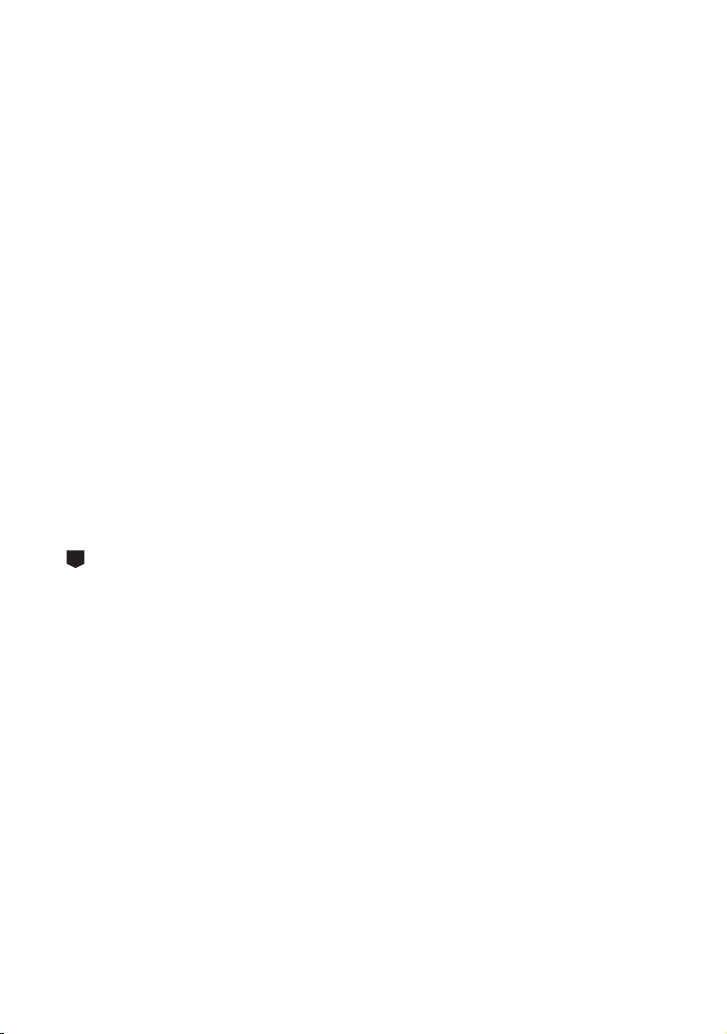
If the HDD experiences any abnormality,
G
back up data immediately.
Failure in the HDD may produce continuous
noise or choppy sound during recording or
playing back. Continuous use will cause
further deterioration, and may eventually
disable the HDD. If these phenomena are
observed, copy the data on the HDD to a
PC, a DVD disc etc. immediately and
contact your dealer.
Once the HDD is out of order, data cannot
be restored.
Operation may stop in hot or cold
environments.
The unit is disabled in order to protect the
HDD.
Do not use the unit in low atmospheric
pressures.
The HDD may fail if it is used at altitudes of
3000 m or higher above sea level.
Transportation
When the unit is transported, turn off the
power and be careful not to shake, fall, or
impact the unit.
Falling detection
[ ] is indicated on the screen when it
detects a falling state (a weightless state). If
the falling state is detected repeatedly, the
unit may stop the recording or playback
operation in order to protect the HDD.
≥ HDD access lamp [ACCESS HDD] (l 11 )
illuminates while the HDD is being
accessed (initialization, recording,
playback, deleting etc.). Do not perform
the following operations when the lamp
illuminates. It may damage the HDD or
cause a malfunction in the unit.
jTurn off the power (remove the battery)
jInsert and remove the USB cable
jExpose the unit to vibrations or shock
≥ About disposing of or giving away this unit.
(l 108)
∫ Carefully observe copyright
laws
Recording of pre-recorded tapes or discs
or other published or broadcast material
for purposes other than your own private
use may infringe copyright laws. Even for
the purpose of private use, recording of
certain material may be restricted.
∫ Cards that you can use with
this unit
SD Memory Card, SDHC Memory Card
and SDXC Memory Card
≥ 4 GB (or more) Memory Cards that do not
have the SDHC logo or 48 GB (or more)
Memory Cards that do not have the SDXC
logo are not based on SD Memory Card
Specifications.
≥ Refer to page 18 for more details on SD
cards.
4
VQT2L35
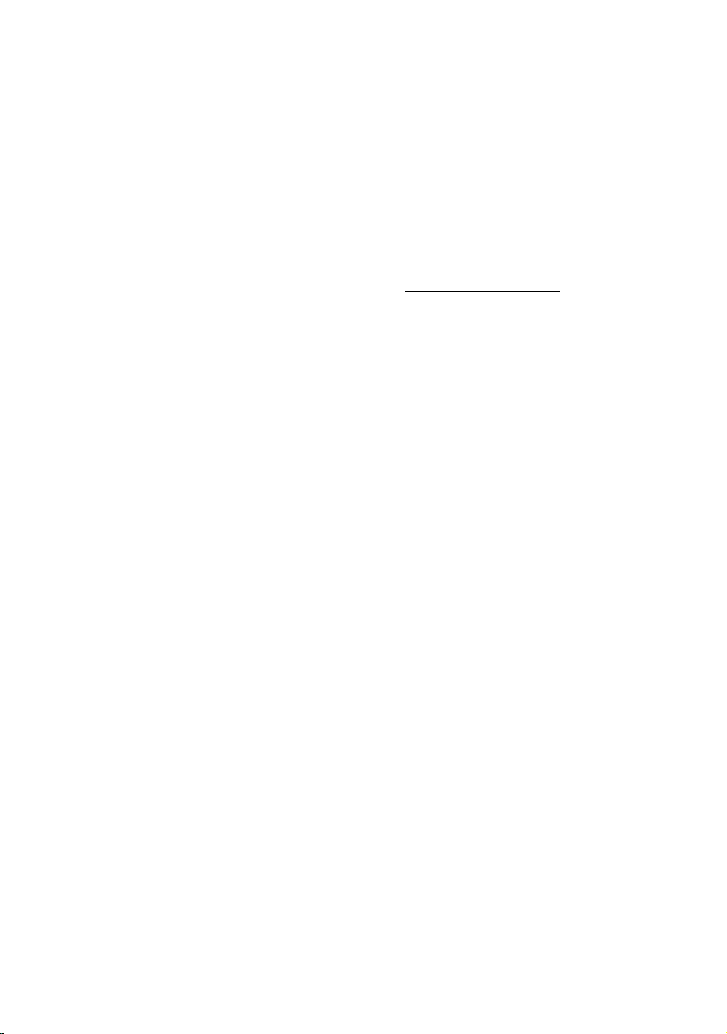
∫ Licenses
≥ SDXC Logo is a trademark of SD-3C,
LLC.
≥ U.S. Patent Nos. 6,836,549; 6,381,747;
7,050,698; 6,516,132; and 5,583,936.
This product incorporates copyright
protection technology that is protected by
U.S. patents and other intellectual
property rights. Use of this copyright
protection technology must be authorized
by Macrovision, and is intended for home
and other limited viewing uses only unless
otherwise authorized by Macrovision.
Reverse engineering or disassembly is
prohibited.
≥ Microsoft
Vista
trademarks of the Microsoft Corporation in
the United States and/or other countries.
≥ Microsoft product screen shot(s) reprinted
with permission from Microsoft
Corporation.
≥ IBM and PC/AT are registered trademarks
of International Business Machines
Corporation of the U.S.
≥ Intel
the registered trademarks or trademarks
of the Intel Corporation in the United
States and other countries.
≥ iMovie and Mac are trademarks of
Apple Inc., registered in the U.S. and
other countries.
≥ PowerPC is a trademark of International
Business Machines Corporation.
≥ YouTube and Picasa are trademarks of
Google, Inc.
≥ Other names of systems and products
mentioned in these instructions are
usually the registered trademarks or
trademarks of the manufacturers who
developed the system or product
concerned.
®
, Windows® and Windows
®
are either registered trademarks or
®
, Core™, Pentium® and Celeron® are
This product is licensed under the AVC
patent portfolio license for the personal and
non-commercial use of a consumer to (i)
encode video in compliance with the AVC
Standard (“AVC Video”) and/or (ii) decode
AVC Video that was encoded by a consumer
engaged in a personal and non-commercial
activity and/or was obtained from a video
provider licensed to provide AVC Video. No
license is granted or shall be implied for any
other use. Additional information may be
obtained from MPEG LA, LLC.
See http://www.mpegla.com
.
VQT2L35
5

Contents
Information for Your Safety.................... 2
Accessories............................................. 8
Preparation
Before using
[1] Parts identification and
handling ........................................ 9
Setup
[1] Power supply.............................. 12
Inserting the battery ..................... 13
Charging the battery .................... 14
Charging and recording time........ 16
[2] Recording to a card ................... 18
Cards that you can use with
this unit......................................... 18
Inserting/removing an SD card .... 20
[3] Turning the unit on/off ............... 21
Turning the power on and off
with the power button ................... 21
Turning the power on and off
with the LCD monitor ................... 21
[4] Selecting a mode ....................... 22
[5] Using the menu screen ............. 23
Language selection...................... 24
Menu list....................................... 24
[6] Setting date and time................. 28
World time setting (Displaying the
time of the travel destination) ....... 29
[7] Adjusting LCD monitor.............. 30
LCD monitor adjustment .............. 30
Recording Yourself....................... 31
Recording
Recording (Basic)
[1] Before recording........................ 32
Intelligent auto mode ................... 33
Quick start.................................... 35
Quick power on ............................ 35
[2] Recording motion pictures ....... 36
Selecting a media to record
[SDR-H85] ................................... 37
Recording in long recording
mode............................................ 38
Recording modes/approximate
recordable time ............................ 39
Shooting guide............................. 41
[3] Recording still pictures ............. 42
Picture size .................................. 43
Simultaneous recording
(recording still pictures while
recording motion pictures)........... 43
Number of recordable pictures .... 43
[4] Recording functions .................. 44
Enhanced optical zoom ............... 44
Digital zoom function ................... 44
Image stabilizer function .............. 45
[5] AF/AE tracking ........................... 46
Recording (Advanced)
[1] Recording functions of
operation icons .......................... 47
Operation icons............................ 47
[2] Recording functions of
menus ......................................... 51
[3] Manual recording functions...... 55
White balance .............................. 56
Manual shutter speed/
iris adjustment .............................. 57
Recording with manual focus....... 58
6
VQT2L35

Playback
Playback
[1] Motion picture playback ............ 59
Creating still picture from motion
picture .......................................... 62
Time frame index ......................... 62
Playing back motion pictures
by date ......................................... 63
Repeat playback .......................... 64
Resuming the previous
playback ....................................... 64
[2] Still picture playback ................. 65
Playing back still pictures
by date ......................................... 66
Changing the playback setting and
playing back the slide show ......... 67
Editing
[1] Deleting scenes/still pictures ... 68
Protecting scenes/still pictures..... 69
[2] Dividing a scene to partially
delete........................................... 70
[3] DPOF setting .............................. 71
[4]
Copying between SD card and
HDD ................................................. 72
Copying [SDR-H85] ..................... 73
[5] Formatting .................................. 74
With a TV
[1] Watching Video/Pictures on
your TV........................................ 75
Backup
With other products
[1]
Connecting a DVD burner to
copy to/play back a disc............... 77
Preparing for copying/playing
back ............................................. 77
Copying to discs .......................... 79
Playing back the copied disc ....... 81
Managing the copied disc............ 82
[2] Dubbing images onto other
video device ............................... 83
With a PC
Before using
[1] What you can do with a PC ....... 84
End User License Agreement...... 86
[2] Operating environment ............. 87
Setup
[1] Installation .................................. 90
[2] Connecting to a PC.................... 92
About the PC display ................... 94
Using with a PC
[1] Starting VideoCam Suite 3.0..... 95
Reading the operating
instructions of the software
applications .................................. 95
Upload to YouTube ...................... 96
[2] If using Mac ................................ 97
Others
Indications
[1] Indications .................................. 98
[2] Messages.................................. 100
About recovery........................... 101
Helpful hints
[1] Functions that cannot be used
simultaneously ......................... 102
[2] Troubleshooting....................... 103
Cautions for use ................................. 107
Specifications ..................................... 112
PreparationRecordingPlaybackBackupWith a PCOthers
VQT2L35
7

Accessories
Check the accessories before using this unit.
Product numbers correct as of December 2009. These may be subject to change.
Battery pack
VW-VBL090
(SDR-S50)
Battery pack
VW-VBK180
(SDR-H85)
AC adaptor
VSK0712
AC cable
K2CJ29A00002
AV cable
K2KYYYY00054
USB cable
K1HY04YY0032
CD-ROM
Software
Optional accessories
Some optional accessories may not be
available in some countries.
Battery charger (VW-BC10GN)
Battery pack (lithium/VW-VBL090)
(SDR-S50)
Battery pack (lithium/VW-VBK180)
Battery pack (lithium/VW-VBK360)
Video DC light (VW-LDC103E)
Light bulb for video DC light (VZ-LL10E)
Shoe adaptor (VW-SK12E)
DVD burner (VW-BN2)
Accessory kit (VW-ACK180GN)
* The shoe adaptor VW-SK12E (optional)
is necessary.
*
8
VQT2L35

Preparation
1 23
456789
10
11
Before using
1
Parts identification and
handling
1 LCD monitor
≥ Pull the LCD monitor out in the direction of
the arrow with your fingers.
≥ It can open up to 90o.
≥ It can rotate up to 180o A towards the lens
or 90o B towards the opposite direction.
≥ The brightness and colour level of the
LCD monitor can be adjusted. (l 30)
Due to limitations in LCD production
technology, there may be some tiny bright
or dark spots on the LCD monitor screen.
However, this is not a malfunction and
does not affect the recorded picture.
2 Intelligent auto/Manual button
[iA/MANUAL] (l 33)
3 Optical image stabilizer button
[ , O.I.S.] (l 45)
4 Power button [ ] (l 21)
5 Delete button [ ] (l 68)
6 Long recording button [LONG REC.]
(l 38)
7 Audio-video output terminal [A/V]
(l 75, 83)
≥ Use the AV cable (only the supplied
cable).
8 USB terminal [ ] (l 78, 92)
9 Access lamp [ACCESS]
(l 20)
10 SD card slot (l 20)
11 SD card cover [SD CARD] (l 20)
VQT2L35
9

12 Lens cover
13
14
15
12
16 17 18 19
20
21
13 Lens
14 Open/close switch for the lens cover
For the lens protection, be sure to close the
lens cover when not in use.
Slide open/close switch for the lens
cover.
15 Microphone (built-in, stereo)
16 AF/AE button [AF/AE] (l 46)
17 Joystick
Use the joystick to select the recording
functions and playback operations, and to
operate the menu screen.
Move the joystick up, down, left, or right
to select a setting or scene and then
press the joystick to set it.
10
VQT2L35
1 Select by moving up, down, left or right.
2 Set by pressing the centre.
≥ Menu screen operations (l 23)
≥ To select the recording functions (l 47)
≥ To adjust manually (l 55)
≥ Playback operations (l 59, 65)
18 Mode switch (l 22)
19 Recording start/stop button (l 36)
20 Menu button [MENU] (l 23)
21 Battery holder (l 13)
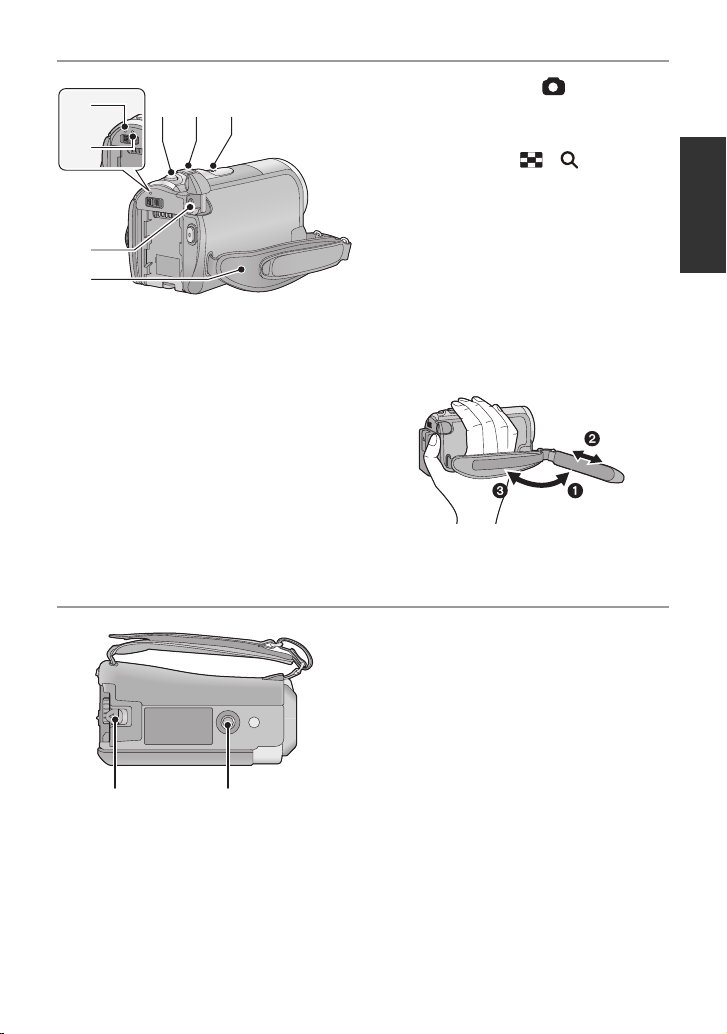
22 Photoshot button [ ] (l 42)
27
25
26
2322
28
24
29 30
23 When recording: Zoom lever [W/T]
(l 44)
When playing back: Thumbnail
display switch [ / ] (l 60)/
Volume lever [sVOLr] (l 61)
24 Speaker
25 Status indicator (l 21)
26 HDD access lamp [ACCESS HDD]
(SDR-H85) (l 4)
27 DC input terminal [DC IN] (l 14)
≥ Do not use any other AC adaptors
except the supplied one.
28 Grip belt
Adjust the belt length and the pad
position.
1 Flip the belt.
2 Adjust the length.
3 Replace the belt.
29 Battery release lever [BATTERY]
(l 13)
30 Tripod receptacle
11
VQT2L35

Preparation
SDR-S50
SDR-H85
SDR-H85
Setup
Power supply
1
∫ About batteries that you can use with this unit
The battery that can be used with this unit is VW-VBL090/VW-VBK180/VW-VBK360.
The battery that can be used with this unit is VW-VBK180/VW-VBK360.
≥ The unit has a function for judging whether the battery can be used
safely, and only dedicated batteries (VW-VBK180/VW-VBK360) support this function.
Only batteries which are genuine Panasonic products and batteries from other
companies certified by Panasonic can be used. (Only batteries which support this
function can be used) Note that Panasonic can only guarantee the quality,
performance or safety of genuine Panasonic batteries and not those made by other
companies.
It has been found that counterfeit battery packs which look very similar to the
genuine product are made available to purchase in some markets. Some of these
battery packs are not adequately protected with internal protection to meet the
requirements of appropriate safety standards. There is a possibility that these
battery packs may lead to fire or explosion. Please be advised that we are not liable
for any accident or failure occurring as a result of use of a counterfeit battery pack.
To ensure that safe products are used we would recommend that a genuine
Panasonic battery pack is used.
12
VQT2L35
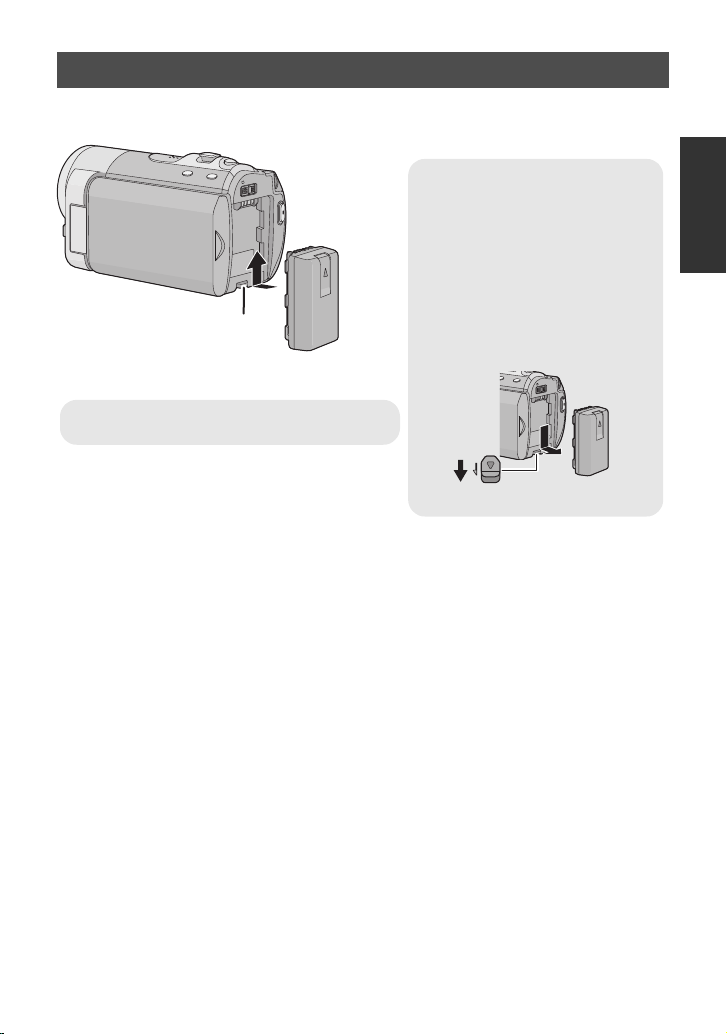
Inserting the battery
Removing the battery
Be sure to hold down the power
button until the status indicator
goes off. Then remove the battery
while supporting the unit to prevent
it from dropping.
Move the battery release lever in
the direction indicated by the
arrow and remove the battery
when unlocked.
BATTERY
A Insert the battery until it clicks and locks.
≥ Press the power button to turn off the power. (l 21)
Install the battery by inserting it in the direction shown in the figure.
13
VQT2L35
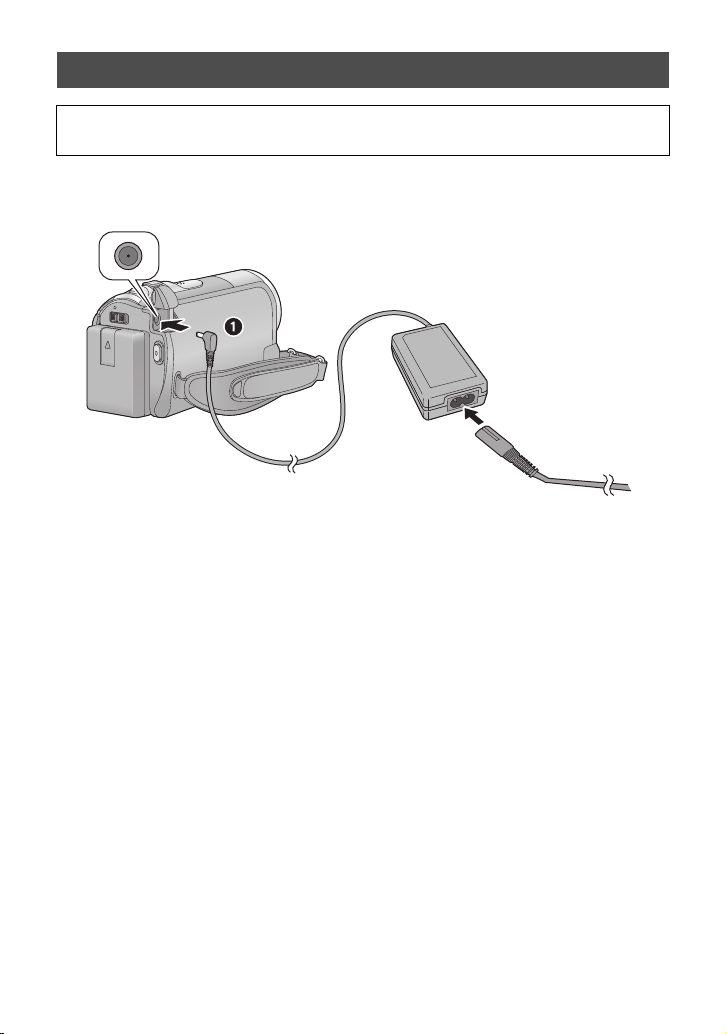
Charging the battery
When this unit is purchased, the battery is not charged. Charge the battery before
using this unit.
The unit is in the standby condition when the AC adaptor is connected. The primary circuit is
always “live” as long as the AC adaptor is connected to an electrical outlet.
≥ The battery will not be charged if the power is turned on.
1 Connect the AC adaptor to this unit’s DC input terminal.
2 Connect the AC cable to the AC adaptor, then the AC outlet.
≥ For the AC cable, plug in 2 and then 3.
≥ The status indicator will flash red at an interval of 2 seconds, indicating that charging has
begun.
14
VQT2L35

∫ Connecting to the AC outlet
If you turn on this unit while charging the battery using the AC adaptor, you can use the
power supplied from the AC outlet to power the unit for use.
≥ Refer to page 110 when the status indicator flashes either rapidly or slowly.
≥ We recommend using Panasonic batteries (l 8, 16).
≥ If you use other batteries, we cannot guarantee the quality of this product.
≥ Do not heat or expose to flame.
≥ Do not leave the battery(ies) in an automobile exposed to direct sunlight for a long period
of time with doors and windows closed.
CAUTION
Danger of explosion if battery is
incorrectly replaced. Replace only with
the same or equivalent type
recommended by the manufacturer.
Dispose of used batteries according to
the manufacturer’s instructions.
15
VQT2L35

Charging and recording time
∫ Charging/Recording time
≥ Temperature: 25 oC/humidity: 60%
Battery model
number
[Voltage/Capacity
(minimum)]
Supplied battery/
VW-VBL090
(optional)
[3.6 V/895 mAh]
VW-VBK180
(optional)
[3.6 V/1790 mAh]
VW-VBK360
(optional)
[3.6 V/3580 mAh]
Battery model
number
[Voltage/
Capacity
(minimum)]
Supplied battery/
VW-VBK180
(optional)
[3.6 V/1790 mAh]
VW-VBK360
(optional)
[3.6 V/3580 mAh]
2h50min
4h50min
Charging
time
Charging time
2h20min 1h20min 40min
2h50min 2h55min 1h30min
4h50min 6h 3h10min
Recording
destination
HDD
SD
HDD
SD
SDR-S50
SDR-H85
SP/LP/LXP/
Maximum
continuously
recordable time
Maximum
Recording
mode
XP 2h30min 1h15min
LSP/LLP
XP/SP 2h35min 1h20min
LP/LXP/
LSP/LLP
XP 5h 2h40min
SP 5h5min 2h40min
LP/LXP/
LSP/LLP
XP 5h15min 2h45min
SP 5h20min 2h50min
LP/LXP/
LSP/LLP
continuously
recordable
time
2h30min 1h20min
2h40min 1h25min
5h10min 2h45min
5h25min 2h50min
Actual
recordable time
Actual
recordable
time
16
VQT2L35

≥ These times are approximations.
SDR-H85
SDR-H85
≥ The indicated charging time is for when the battery has been discharged completely.
Charging time and recordable time vary depending on the usage conditions such as
high/low temperature.
≥ VW-VBL090 is not available for .
≥ The actual recordable time refers to the recordable time when repeatedly starting/stopping
recording, turning the unit on/off, moving the zoom lever etc.
≥ The batteries heat up after use or charging. This is not a malfunction.
Battery capacity indication
≥ The display changes as the battery capacity reduces.
≥ The remaining battery capacity is displayed when using the Panasonic battery that you
≥ If the actual remaining time exceeds 9 hours 59 minutes, the indication will stay green
≥ When using the AC adaptor or batteries made by other companies, the remaining
####If there is less than 3 minutes remaining,
then will become red. If the battery discharges, then ( ) will flash.
can use for this unit. It may take time to display the remaining battery capacity. The
actual time can vary depending on your actual use.
and will not change until the remaining time falls below 9 hours 59 minutes.
battery capacity will not be shown.
17
VQT2L35

Preparation
Setup
Recording to a card
2
The unit can record still pictures or motion pictures to an SD card or HDD. To record to an SD
card, read the following.
This unit (an SDXC compatible device) is compatible with SD Memory Cards, SDHC
Memory Cards and SDXC Memory Cards. When using an SDHC memory card/SDXC
memory card with other equipment, check the equipment is compatible with these memory
cards.
Cards that you can use with this unit
Use SD cards conforming to Class 2 or higher of the SD Speed Class Rating* for
motion picture recording.
Card type Capacity Motion picture recording
8 MB/16 MB Cannot be used.
Cannot be guaranteed in operation.
SD
Memory
Card
SDHC
Memory
Card
SDXC
Memory
Card
* The SD Speed Class Rating is the speed standard for successive writes.
32 MB/64 MB/
128 MB/256 MB
512MB/1GB/2GB
4GB/6GB/8GB/
12 GB/16 GB/
24 GB/32 GB
48 GB/64 GB
The recording may suddenly stop
during motion picture recording
depending on the SD card you use.
(l 104)
Can be used.
Still picture
recording
Can be
used.
18
VQT2L35

≥ Please confirm the latest information about SD Memory Cards/SDHC Memory Cards/
SDXC Memory Cards that can be used for motion picture recording on the following
website.
http://panasonic.jp/support/global/cs/e_cam
(This website is in English only.)
≥ 4 GB or more Memory Cards that do not have the SDHC logo or 48 GB or more Memory
Cards that do not have the SDXC logo are not based on SD Memory Card Specifications.
≥ When the write-protect switch A on SD card is locked, no recording,
deletion or editing will be possible on the card.
≥ Keep the Memory Card out of reach of children to prevent swallowing.
64
19
VQT2L35

Inserting/removing an SD card
When using an SD card not from Panasonic, or one previously used on other equipment,
for the first time on this unit, format the SD card. (l 74) When the SD card is formatted, all
of the recorded data is deleted. Once the data is deleted, it cannot be restored.
Caution:
Check that the access lamp has gone off.
Access lamp [ACCESS] A
≥ When this unit is accessing the SD card, the access lamp lights up.
1 Open the LCD monitor.
2 Open the SD card cover and insert (remove) the SD card into (from)
the card slot.
≥ Face the label side B in the direction shown in the illustration and press it straight in as far
as it will go.
≥ Press the centre of the SD card and then pull it straight out.
3 Securely close the SD card cover.
≥ Do not touch the terminals on the back of the SD card.
≥ See page 110 for details on handling the SD card.
20
VQT2L35
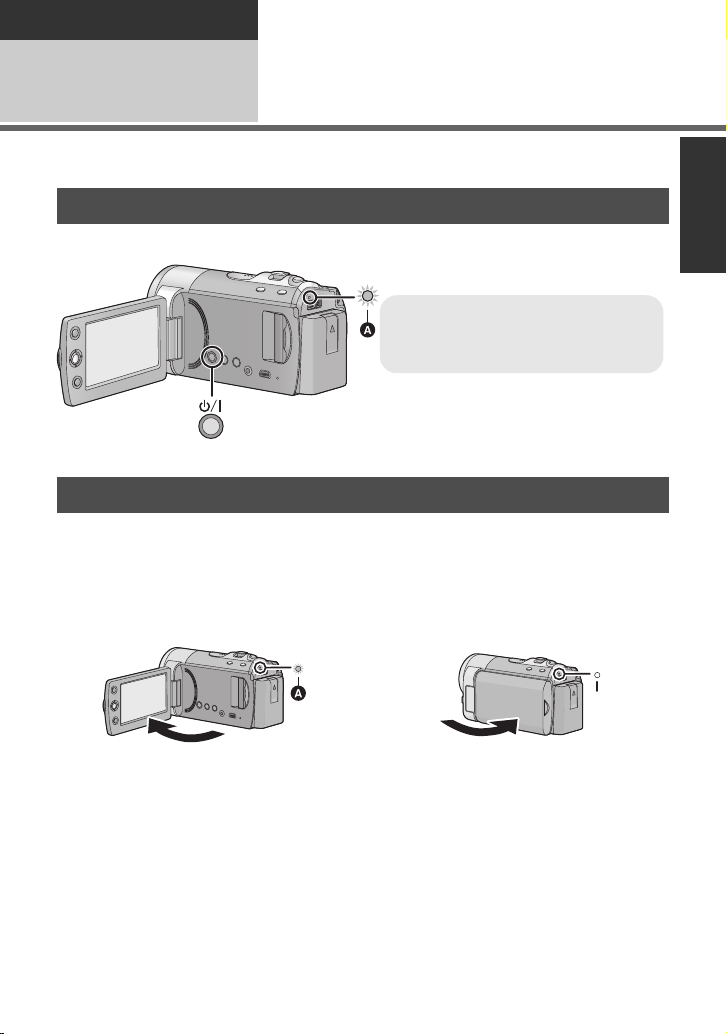
Preparation
To turn off the power
Hold down the power button until the
status indicator goes off.
Setup
Turning the unit on/off
3
You can turn the power on and off using the power button or by opening and closing the LCD
monitor.
Turning the power on and off with the power button
Press the power button to turn on the power.
A The status indicator lights.
Turning the power on and off with the LCD monitor
Power is turned on when the LCD monitor is opened, and power is turned off when it is
closed.
During normal use, opening and closing of the LCD monitor can be conveniently used
to turn the power on/off.
∫ To turn on the power
∫ To turn off the power
A The status indicator lights.
≥ In the following cases, opening the LCD monitor does not turn on the power. Press the
power button to turn on the power.
jWhen the unit is purchased
jWhen you have turned off the power using the power button
≥ The power will not turn off while recording motion pictures even if the LCD monitor is
closed.
B The status indicator goes off.
VQT2L35
21

Preparation
Setup
Selecting a mode
4
Change the mode to recording or playback.
Operate the mode switch to change the mode to or .
Recording mode (l 36, 42)
Playback mode (l 59, 65)
22
VQT2L35

Preparation
MENU
ENTER
Setup
Using the menu screen
5
1 Press the MENU button.
2 Select the desired top menu A,
then move the joystick right or
press the joystick.
3 Select the submenu item B,
then move the joystick right or
press the joystick.
≥ Descriptions of submenus and current
settings on menus are displayed scrolling
at the bottom of the screen.
4 Select the desired setting, then
press the joystick to enter the
selection.
To get back to the previous screen
Move the joystick left.
To exit the menu screen
Press the MENU button.
23
VQT2L35
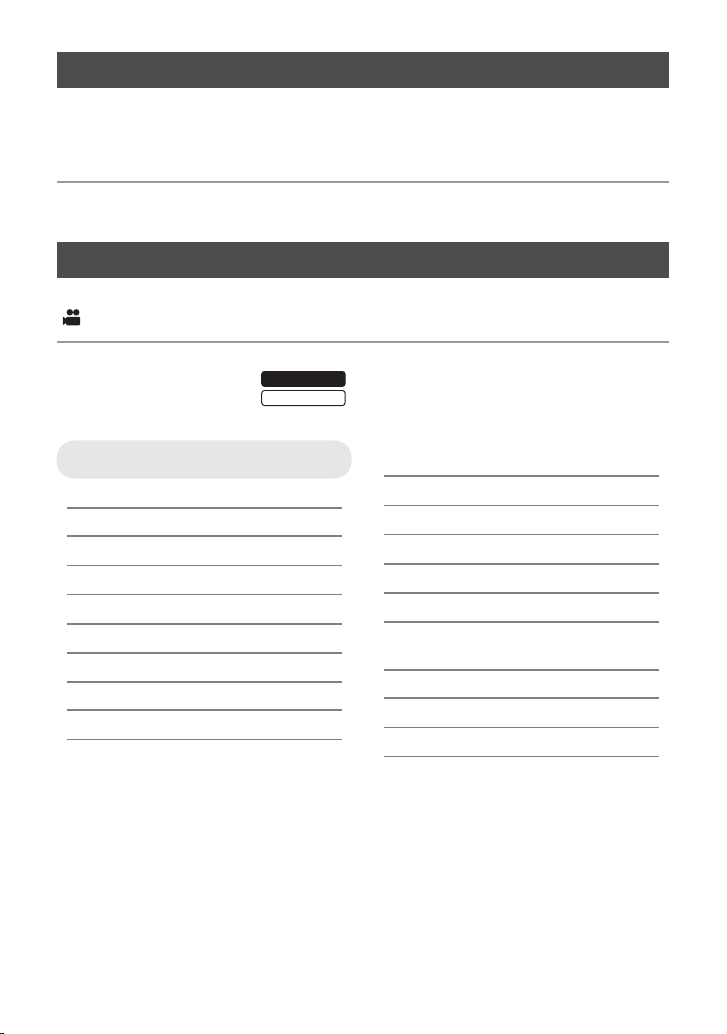
Language selection
SDR-H85
SDR-S50
You can select the language on the screen display and the menu screen.
1 Press the MENU button, then select [SETUP] > [LANGUAGE] and
press the joystick.
2 Select [English] and press the joystick.
Menu list
Part of the menu will not be used depending on the used functions. (l 102)
Recording mode
*1 It is not displayed when the Intelligent auto mode is on.
*2 These menus are only for .
*3 These menus are only for .
RECORD SETUP
[SCENE MODE] (l 51)
[D.ZOOM] (l 44)
[REC MODE] (l 39)
[REC ASPECT] (l 52)
[FACE FRAMING] (l 52)
[GUIDE LINES] (l 49)
[WEB MODE] (l 48)
[FADE] (l 48)
[FADE COLOUR] (l 48)
[AUTO SLOW SHTR]
*1
(l 52)
[BACKLIGHT COMPENS.] (l 48)
[INTELLIGENT CONTRAST]*1(l 49)
[SOFT SKIN MODE]
[COLOUR NIGHT VIEW]
[SHOOTING GUIDE] (l 41)
[WIND NOISE
CANCELLER]
[ZOOM MIC]
[WB ADJUST]
[MF ASSIST]
*1
*1
*1
*1
*1
(l 49)
*1
(l 49)
(l 52)
(l 53)
(l 53)
(l 58)
24
VQT2L35
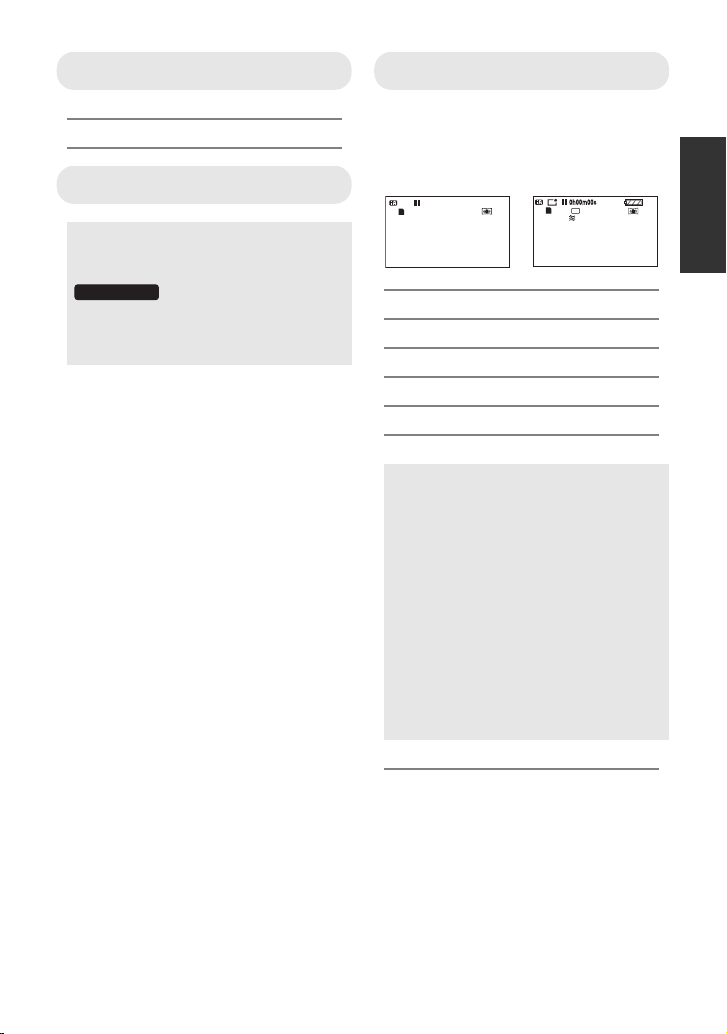
PICTURE
SDR-H85
15. 11. 2010
[SELF TIMER] (l 53)
[SHTR SOUND] (l 53)
SETUP
[DISPLAY]
The screen indications are selected as
shown in the illustration below.
MEDIA SELECT
*2
Recording media may be set
independently for both still pictures and
motion pictures.
When recording to the SD card, select
[SD CARD]. When recording to the
HDD, select [HDD]. (l 37, 59, 65)
[OFF] [ON]
A
SP
R 1h20m
15. 11. 2010
[EXT. DISPLAY] (l 76)
[CLOCK SET] (l 28)
[SET WORLD TIME] (l 29)
[DATE/TIME] (l 28)
[D AT E FO R MAT] (l 28)
[ECONOMY]
[OFF]:
The power saving function is not
activated.
[5 MINUTES]:
When about 5 minutes have passed
without any operation, this unit
automatically turns off to save battery
life.
≥ The power save function will not
activate when:
jconnected to AC adaptor
jusing the USB cable for PC, DVD
burner etc.
jPRE-REC is used
[QUICK POWER ON] (l 35)
[QUICK START] (l 35)
25
VQT2L35

[ALERT SOUND]
SDR-S50
SDR-H85
Starting and stopping of recording and
power on/off can be confirmed with this
sound.
2 Beeps for 4 times
When an error occurs. Check the
sentence displayed on the screen.
(l 100)
[POWER LCD] (l 30)
[LCD SET] (l 30)
[TV ASPECT] (l 76)
[INITIAL SET]
Set to [YES] for changing the menu
settings back to the default condition.
(Settings for [MEDIA SELECT]*2,
[CLOCK SET] and [LANGUAGE] will
not be changed.)
[FORMAT MEDIA]
[FORMAT CARD]
*2
*3
(l 74)
(l 74)
[DEMO MODE]
This item is used to start the unit
demonstration.
(Only when the mode is at the
position)
If [DEMO MODE] is switched [ON]
when there is no SD card inserted, the
demonstration automatically starts.
If [DEMO MODE] is switched [ON]
when there is no SD card inserted and
while this unit is connected to the AC
adaptor, the demonstration
automatically starts.
If any operation takes place, the
demonstration is cancelled. However if
no operations take place for approx.
10 minutes, the demonstration
automatically starts again. To stop the
demonstration, set [DEMO MODE] to
[OFF] or insert an SD card.
[LANGUAGE] (l 24)
You can select the language on the
screen display and the menu screen.
26
VQT2L35
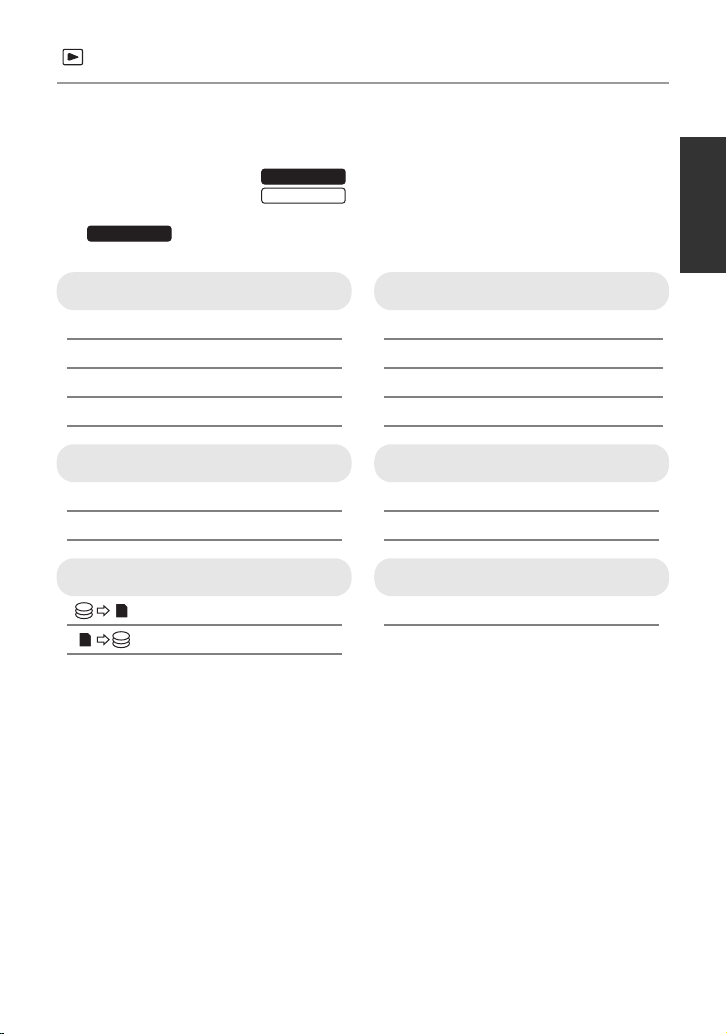
Playback mode
SDR-S50
SDR-H85
*1 Only when the disc playback is selected while a DVD burner (optional) is connected, this
does not appear.
*2 Only when the disc playback is selected while a DVD burner (optional) is connected, this
appears.
*3 These menus are only for .
*4 These menus are only for .
*5 This appears only when the [PICTURE/SD CARD] is selected.
*6 This appears only when the [VIDEO/HDD] is selected.
SDR-H85
VIDEO SETUP
[REPEAT PLAY] (l 64)
[RESUME PLAY] (l 64)
[SCENE PROTECT]
*1
[GUIDE LINES] (l 49)
EDIT SCENE
[SPLIT&DELETE]
*1
*6
[DELETE] (l 68)
*1*3
COPY
*3
*3
(l 69)
(l 70)
(l 73)
(l 73)
DISC SETUP
*2
[FORMAT DISC] (l 82)
[AUTO PROTECT] (l 82)
[CANCEL PROTECT] (l 82)
[DISC STATUS] (l 82)
SETUP
[MEDIA STATUS]
[CARD STATUS]
*3
*4
(l 72)
(l 72)
PHOTO SETUP
[DPOF SET]
≥ For any other menus that are not
described above, refer to menus with the
same names for the recording mode and
motion picture playback.
*5
(l 71)
27
VQT2L35

Preparation
Setup
Setting date and time
6
When the unit is turned on for the first time, a message asking you to set the date and time
will appear.
Select [YES] and perform steps 2 to 3 below to set the date and time.
¬ Change the mode to .
1 Select the menu. (l 23)
[SETUP] # [CLOCK SET]
2 Select the date or time, then
adjust the desired value with
the joystick.
A Displaying the World time setting
(l 29):
[HOME]/ [DESTINATION]
≥ The year can be set between 2000 and
2039.
≥ The 24-hour system is used to display the
time.
3 Press the joystick to enter the
selection.
≥ The clock function starts at [00] seconds.
≥ A message may be displayed prompting
you to set the world time. (l 29)
≥ Press the MENU button to complete the
setting.
Changing the date format
Select the menu. (l 23)
[SETUP] # [DATE FORMAT] # [Y/M/D]/
[M/D/Y]/[D/M/Y]
≥ The date and time function is driven by a
built-in lithium battery.
≥ When this unit is purchased, the clock is
set. If the time display becomes [- -], the
built-in lithium battery needs to be
charged. To recharge the built-in lithium
battery, connect the AC adaptor or attach
the battery to this unit. Leave the unit as it
is for approx. 24 hours and the battery will
maintain the date and time for approx.
6 months. (The battery is still being
recharged even if the power is off.)
WAR NING
THE LITHIUM BATTERY IN THIS UNIT
MUST ONLY BE REPLACED BY
QUALIFIED PERSONNEL. IF THIS IS
NECESSARY, CONTACT THE PANASONIC
CUSTOMER CARE CENTRE ON 132600
FOR YOUR NEAREST AUTHORIZED
SERVICE CENTRE.
Changing the date and time display
mode
Select the menu. (l 23)
[SETUP] # [DATE/TIME] # [OFF]/[D/T]/
[DATE]
28
VQT2L35
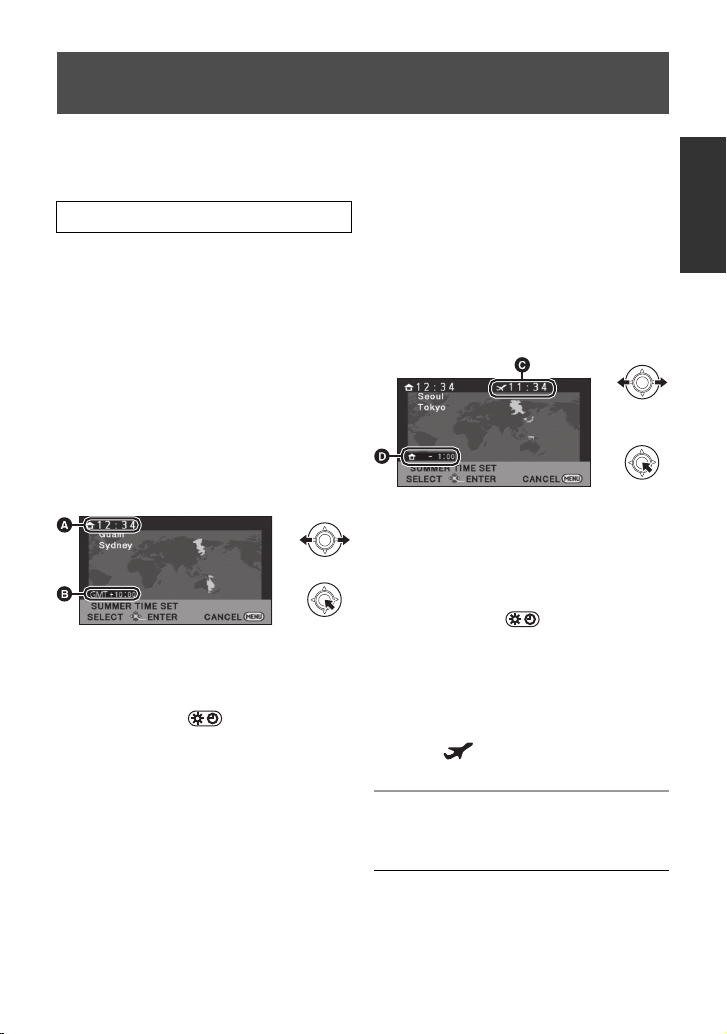
World time setting (Displaying the time of the travel
destination)
It is possible to display and record the time at the travel destination by selecting your home
region and the travel destination.
1 Select the menu. (l 23)
[SETUP] # [SET WORLD TIME]
≥ If the clock is not set, adjust the clock to
the current time. (l 28)
≥ When the [HOME] (your home region) is
not set, the message appears. Press the
joystick to move to Step 3.
region successively. If the home region
has already been set once, execute the
menu operation for Step 1.
5 (Only when setting the region of your
travel destination)
Select your travel destination
and enter the selection with the
joystick.
2 (Only when setting your home region)
Select [HOME] and press the
joystick.
3 (Only when setting your home region)
Select your home region and
enter the selection with the
joystick.
A The current time
B The time difference from GMT
(Greenwich Mean Time)
≥ To set to daylight savings time, press the
joystick forward. appears and the
summer time setting is turned on; the time
difference from GMT is set forward by one
hour. Press the joystick forward again to
return to standard time.
4 (Only when setting the region of your
travel destination)
Select [DESTINATION] and
press the joystick.
≥ When the home region is set for the first
time, the screen for selecting home/travel
destination appears after setting the home
C The local time at the selected travel
destination
D The time difference between the
travel destination and the home
region
≥ To set to daylight savings time, press the
joystick forward. appears and the
summer time setting is turned on. The
clock and time difference from the home
region time are set forward by one hour.
Press the joystick forward again to return
to standard time.
≥ Close the setting by pressing the MENU
button. appears and the time of the
travel destination is indicated.
To return the display to the home setting
Set the home region using Step 1 to 3, and
close the setting by pressing the MENU button.
≥ If you cannot find your travel destination in
the area shown on the screen, set it by
using the time difference from your home
region.
29
VQT2L35

Preparation
+2
-
1
A
+1
Setup
Adjusting LCD monitor
7
LCD monitor adjustment
≥ These settings will not affect the images
actually recorded.
∫ Adjusting the brightness and
colour level of the LCD monitor
It adjusts brightness and colour density on
the LCD monitor.
Select the menu. (l 23)
[SETUP] # [LCD SET]
1 Use the joystick to select the
item, then press the centre of
the joystick.
[BRIGHTNESS]:
Brightness of the LCD monitor
[COLOUR]:
Colour level of the LCD monitor
≥ Select and press the centre of the
joystick to return to the previous screen.
2 Make adjustments
∫ POWER LCD
This makes it easier to view the LCD monitor
in bright places including outdoors.
Select the menu. (l 23)
[SETUP] # [POWER LCD]
: Makes even brighter / : Makes
brighter / : No setting (normal) / :
Makes darker / : Auto
* It is not displayed in the manual mode or
≥ If you use the AC adaptor, the
≥ The recordable time using the battery will
0
in the playback mode.
indication appears and the screen
becomes brighter automatically when the
power is turned on.
become shorter when you use this unit
with the LCD monitor lit up.
+1
*
≥ Close the setting by pressing the MENU
button.
30
VQT2L35
