Philips SACD-1000 Service manual

DVD-Video Player SACD 1000
/001 /171 /691
CL 06532152_000.eps
Contents Page Contents Page
1 Technical specifications and connection facilities2
2 Warnings, laser safety and service hints 4
3 Directions for use 7
4 Mechanical- and dismantling instructions 20
5 Diagnostic software, trouble shooting and test
instructions 24
Wiring and block diagrams
6
Wiring diagram 59
Block diagram (general) 60
Block diagram (DAC PCB) 61
Electrical diagrams and print-layouts Diagram PWB
7
Display & on/off panel 62 63/64
Switched mode power supply 65 67
LPSU-L2-2N 66 67
AV Board (europe): Video control & SCART
switch (Diagram 1A) 68 71/72
AV Board (europe): Video out (Diagram 1B) 69 71/72
AV Board (europe): Audio (Diagram 2) 70 71/72
AV Board (US & AP): Video (Diagram F1) 73 75/76
AV Board (US & AP): Audio (Diagram F2) 74 75/76
DAC Board: L2N 77 80/81
DAC Board: Audio1-L2N 78 80/81
DAC Board: Audio2-L2N 79 80/81
Mono Board: DVD ALAS (Diagram 1) 82 92-102
Mono Board: Micro controller (Diagram 2) 82 92-102
Mono Board: CD-DVD decoder (Diagram 3) 82 92-102
Mono Board: Program memories (Diagram 4) 82 92-102
Mono Board: CPU & MPEG decoder(Diagram 5)82 92-102
Mono Board: Pwr supply & outp. int.(Diagram 6) 82 92-102
Mono Board: SDRAM’s (Diagram 7) 82 92-102
Mono Board: SACD decoder (Diagram 8) 82 92-102
Mono Board: System clocks (Diagram 9) 82 92-102
Mono Board: DAC interface (Diagram 10)82 92-102
8 Alignments (not available) 103
9 Circuit-, IC descriptions and 103
List of abbreviations 152
10 Spareparts list 155
151200
©
Copyright 2001 Philips Consumer Electronics B.V. Eindhoven, The Netherlands.
All rights reserved. No part of this publication may be reproduced, stored in a
retrieval system or transmitted, in any form or by any means, electronic, mechanical,
photocopying, or otherwise without the prior permission of Philips.
Published by MT 0101 Service PaCE Printed in the Netherlands Subject to modification 5 3122 785 11020

GB 2 SACD 10001.
Technical specifications & connection facilities
1. Technical specifications & connection facilities
1.1 General:
Mains voltage : 120V (98 - 132V
: 230V (198 -264V
: by means of voltage
Mains frequency : 50 Hz - 60Hz
Power consumption mains : < 36 W
Power consumption standby : < 3 W (remote
Power off : < 0.8W
1.2 Audio performance
1.2.1 Line output audio/video
Output voltage 2 channel mode : 2Vrms ± 1.5dB
Output voltage 5.1 channel Dolby : 1.41Vrms ± 1.5dB
Channel unbalance (1kHz) : <0.85dB
Crosstalk 1kHz : >105dB
Crosstalk 20Hz-20kHz : > 95dB
Frequency response 20Hz- 20kHz : ± 0.1dB max
Signal to noise ratio : >100 dB
Dynamic range 1kHz : >90dB
Dynamic range 20Hz-20kHz : >88dB
Distortion and noise 1kHz : >90dB
Distortion and noise20Hz-20kHz : >80dB
Intermodulation distortion : >87dB
Phase non linearity : ± 1° max.
Level non linearity : ± 0.5dB max.
Mute (spin-up, pause, access) : >100dB
Outband attenuation: : > 50dB above
1.2.2 Line output 6 channel
DSD mode stereo +5.1 multi channel (SACD)
Output voltage (1 KHz) : 2Vrms +/- 0.3V
Channel unbalance : <0.5dB
Cut off frequency normal mode (3dB) : 40KHz +/- 5KHz
Cut off frequency custom mode (3dB) : 50KHz +/- 5KHz
Amplitude linearity (20Hz - 20KHz) : +0.1/-1dB max
: +0.1/-0.6 dB max
Phase linearity (20Hz - 20KHz) : tbd
SNR dig. silence; normal mode
20KHz : -111 dB (Typical)
: >108dB
SNR dig. silence; normal mode A
weighted : -114 dB (Typical)
: >111dB
SNR 1KHz, -160dB normal mode
500KHz : -50dB (Typical)
: >40dB
SNR 1KHz, -160dB custom mode
500KHz : >40dB (Typical)
: >30dB
THD 0dB 1KHz : 98dB (Typical
: 95 dB (Typical
THD 0dB 20Hz-20KHz : >96dB (custom
: >90 dB (normal
AC) for USA
AC) for Europe/Asia
selector
operatable)
25kHz
normal mode
custom mode
custom mode)
normal mode)
mode)
mode)
Dynamic range -60dB : 114dB (Typical)
: >108 dB
Intermodulation distorsion CCIF : 108dB (Typical)
: >102dB
Low level linearity (-60 to -90 dB) : <0.5dB
Interchannel phase : <1°
Crosstalk (20Hz-20KHz) : 100dB (Typical)
: >90dB
PCM mode up to 6 channels (DVD/ CDDA):
Output voltage (1 KHz) : 2Vrms +/- 0.3V
Channel unbalance : <0.5dB
Amplitude linearity (20Hz - 20KHz) : +0.1/-0.6 dB max
Phase linearity (20Hz - 20KHz) : tbd
SNR dig. silence; normal mode
20KHz : >108dB
SNR dig. silence; normal mode A
weighted : >111dB
THD 0dB (1KHz) : 95 dB typical
THD 0dB (20Hz-20KHz) : >90dB
Dynamic range -60dB : >108dB
Intermodulation distorsion CCIF : 105dB (Typical)
: >100dB
Low level linearity (-60 to -90 dB) : <0.5 dB
Interchannel phase : <1°
Crosstalk (20Hz-20KHz) : 100dB (Typical)
: >90dB
1.3 Video performance
1.3.1 CVBS
CVBS output loaded with 75 Ohm
Fully according PQR3 IMS
1.3.2 S-video (Y/C)
Fully according PQR3 IMS
Connector pinning
1 - GND
2 - GND
3 - Y 1Vpp ± 0.1V into 75 Ohm
4 - C burst 300mVpp +1/-4dB into 75
Ohm
Aspect ratio switching by DC on C(pin4).
Connector type : 4 pin mini- DIN
1.4 SCART
Fully according PQR3 IMS
Connector implementation according EN50049-1; color =
black; dual SCART
Fully according to prEN1057-2-1
Signal switching is P50 controlled; supported features of
mode 3 see survey of applicable standards.
1.4.1 SCART II (connected to TV)
Pin signals:
1 - Audio R 1.8V RMS
2 - Audio R
3 - Audio L 1.8V RMS
4 - Audio GND
5 - Blue/Chroma
GND
6 - Audio L
7 - Blue out/
Chroma in 0.7Vpp ± 0.1V into 75 Ohm (*)
H
H
k
j
k
H
H
j
l

Technical specifications & connection facilities
GB 3SACD 1000 1.
8 - Function
switch <2V = TV
>4.5V / <7V = asp. ratio 16:9 DVD
>9.5V / <12V = asp. ratio 4:3
DVD
9 - Green GND
10- P50 control
11- Green 0.7Vpp ± 0.1V into 75 Ohm (*)
12- Nc
13- Red/Chroma
GND
14- fast switch
GND
15- Red out/
Chroma out 0.7Vpp ± 0.1V into 75 Ohm (*)
± 3dB 0.3Vpp Chroma (burst)
16- fast switch
RGB/ CVBS or Y <0.4V into 75 Ohm = CVBS
>1V / <3V into 75 Ohm = RGB
17- Y/CVBS
GND
18- fast switching
GND
19- CVBS/Y/RGB
sync 1Vpp ± 0.1V into 75 Ohm (*)
20- CVBS/Y
21- Shield
1.4.2 SCART I (connected to AUX)
Pin signals:
1 - Audio R 1.8V RMS
2 - Audio R
3 - Audio L 1.8V RMS
4 - Audio GND
5 - Blue/Chroma
GND
6 - Audio L
7 - Blue in/
Chroma out ± 3dB 0.3Vpp Chroma (burst)
8 - Function
switch
9 - Green GND
10- P50 control
11- Green
12- Nc
13- Red/Chroma
GND
14- fast switch
GND
15- Red in/
Chroma in
16- fast switch
RGB/ CVBS
or Y
17- CVBS GND
18- fast switching
GND
19- CVBS/Y/RGB
sync 1Vpp ± 0.1V into 75 Ohm (*)
20- CVBS/Y
21- Shield
(*) for 100% white
k
l
m
m
k
k
n
k
j
k
j
l
j
l
n
n
j
k
n
Remark: DTS audio output mode is only available on ‘digital
out’
1.5.2 Optical
H
identical to coaxial
1.6 P50 SYSTEM CONTROL
H
H
Via SCART pin nr 10
1.7 Dimensions and weight
Place and height of feet : acc. to Philips
Apparatus tray closed : WxDxH :435 x 330 x
H
H
Apparatus tray open : WxDxH :435 x 470 x
Weight without packaging : ca. 9.5 Kg
Weight in packaging : ca. 13 Kg
Harmonisation line
110
110
1.8 Laser output power & wavelength
H
1.8.1 SACD/DVD
Output power : 7mW
Wavelength : 650nm
1.8.2 CD
H
H
H
H
H
H
H
H
Output power : 10mW
Wavelength : 785nm
1.5 Digital output
1.5.1 Coaxial
CDDA/ LPCM (incl MPEG1) : according IEC958
MPEG2, AC3 audio : according IEC1937
DTS : according IEC1937,
amendment 1

GB 4 SACD 10002.
Warnings, laser safety and service hints
2. Warnings, laser safety and service hints
2.1 Warning and laser safety
GB
WARNING
All ICs and many other semi-conductors are
susceptible to electrostatic discharges (ESD).
Careless handling during repair can reduce
life drastically.
When repairing, make sure that you are
connected with the same potential as the
mass of the set via a wrist wrap with
resistance.
Keep components and tools also at this
potential.
F
ATTENTION
D
WARNUNG
I
WAARSCHUWING
AVVERTIMENTO
NL
Alle IC’s en vele andere halfgeleiders zijn
gevoelig voor elektrostatische ontladingen
(ESD).
Onzorgvuldig behandelen tijdens reparatie
kan de levensduur drastisch doen
verminderen.
Zorg ervoor dat u tijdens reparatie via een
polsband met weerstand verbonden bent met
hetzelfde potentiaal als de massa van het
apparaat.
Houd componenten en hulpmiddelen ook op
ditzelfde potentiaal.
Tous les IC et beaucoup d’autres semiconducteurs sont sensibles aux décharges
statiques (ESD).
Leur longévité pourrait être considérablement
écourtée par le fait qu’aucune précaution
n’est prise a leur manipulation.
Lors de réparations, s’assurer de bien être
relié au même potentiel que la masse de
l’appareil et enfiler le bracelet serti d’une
résistance de sécurité.
Veiller a ce que les composants ainsi que les
outils que l’on utilise soient également a ce
potentiel.
Alle IC und viele andere Halbleiter sind
empfindlich gegen elektrostatische
Entladungen (ESD).
Unsorgfältige Behandlung bei der Reparatur
kann die Lebensdauer drastisch vermindern.
Sorgen sie dafür, das Sie im Reparaturfall
über ein Pulsarmband mit Widerstand mit
dem Massepotential des Gerätes verbunden
sind.
Halten Sie Bauteile und Hilfsmittel ebenfalls
auf diesem Potential.
GB
Safety regulations require that the set be restored to its original condition
and that parts which are identical with those specified be used.
NL
Veiligheidsbepalingen vereisen, dat het apparaat in zijn oorspronkelijke
toestand wordt terug gebracht en dat onderdelen, identiek aan de
gespecifieerde worden toegepast.
F
Les normes de sécurité exigent que l’appareil soit remis a l’état d’origine et
que soient utilisées les pièces de rechange identiques à celles spécifiées.
Tutti IC e parecchi semi-conduttori sono
sensibili alle scariche statiche (ESD).
La loro longevita potrebbe essere fortemente
ridatta in caso di non osservazione della piu
grande cauzione alla loro manipolazione.
Durante le riparazioni occorre quindi essere
collegato allo stesso potenziale che quello
della massa dell’apparecchio tramite un
braccialetto a resistenza.
Assicurarsi che i componenti e anche gli
utensili con quali si lavora siano anche a
questo potenziale.
D
Bei jeder Reparatur sind die geltenden Sicherheitsvorschriften zu beachten.
Der Originalzustand des Gerats darf nicht verandert werden.
Fur Reparaturen sind Original-Ersatzteile zu verwenden.
I
Le norme di sicurezza esigono che l’apparecchio venga rimesso nelle
condizioni originali e che siano utilizzati pezzi di ricambiago idetici a quelli
specificati.
SHOCK, FIRE HAZARD SERVICE TEST:
CAUTION: After servicing this appliance and prior to returning to customer, measure the resistance between
either primary AC cord connector pins (with unit NOT connected to AC mains and its Power switch ON), and the
face or Front Panel of product and controls and chassis bottom,
Any resistance measurement less than 1 Megohms should cause unit to be repaired or corrected before AC
power is applied, and verified before return to user/customer.
Ref.UL Standard NO.1492.
NOTE ON SAFETY:
Symbol
: Fire or electrical shock hazard. Only original parts should be used to replace any part with symbol
Any other component substitution(other than original type), may increase risk or fire or electrical shock hazard.
“Pour votre sécurité, ces documents
doivent être utilisés par des
spécialistes agrées, seuls habilités à
réparer votre appareil en panne.”
CL 96532065_002.eps
120799

Warnings, laser safety and service hints
GB 5SACD 1000 2.
LASER SAFETY
This unit employs a laser. Only a qualified service person should remove the cover or attempt to service this
device, due to possible eye injury.
LASER DEVICE UNIT
Type: Semiconductor laser GaAlAs
Wave length: 650 nm (DVD)
780 nm (VCD/CD)
Output Power: 7 mW (DVD)
10 mW (VCD/CD)
Beam divergence: 60 degree
USE OF CONTROLS OR ADJUSTMENTS OR PERFORMANCE OF PROCEDURE OTHER THAN THOSE
SPECIFIED HEREIN MAY RESULT IN HAZARDOUS RADIATION EXPOSURE.
AVOID DIRECT EXPOSURE TO BEAM
WARNING
The use of optical instruments with this product will increase eye hazard.
Repair handling should take place as much as possible with a disc loaded inside the player
WARNING LOCATION: INSIDE ON LASER COVERSHIELD
CAUTION VISIBLE AND INVISIBLE LASER RADIATION WHEN OPEN AVOID EXPOSURE TO BEAM
ADVARSEL SYNLIG OG USYNLIG LASERSTRÅLING VED ÅBNING UNDGÅ UDSÆTTELSE FOR STRÅLING
ADVARSEL SYNLIG OG USYNLIG LASERSTRÅLING NÅR DEKSEL ÅPNES UNNGÅ EKSPONERING FOR STRÅLEN
VARNING SYNLIG OCH OSYNLIG LASERSTRÅLNING NÄR DENNA DEL ÄR ÖPPNAD BETRAKTA EJ STRÅLEN
VARO! AVATT AESSA OLET ALTTIINA NÄKYVÄLLE JA NÄKYMÄTTÖMÄLLE LASER SÄTEILYLLE. ÄLÄ KATSO SÄTEESEEN
VORSICHT SICHTBARE UND UNSICHTBARE LASERSTRAHLUNG WENN ABDECKUNG GEÖFFNET NICHT DEM STRAHL AUSSETSEN
DANGER VISIBLE AND INVISIBLE LASER RADIATION WHEN OPEN AVOID DIRECT EXPOSURE TO BEAM
ATTENTION RAYONNEMENT LASER VISIBLE ET INVISIBLE EN CAS D'OUVERTURE EXPOSITION DANGEREUSE AU FAISCEAU
!
Warning for powersupply on position 1005
The primary side of the powersupply including the heatsink carries live mains voltage when the
player is connected to the mains even when the player is swiched off !
This primary area is not shielded so it is possible to touch copper tracks and/or components when
servicing the player. Service personnel have to take precautions to prevent touching this area or
components in this area .
The primary side of the powersupply has been indicated with a lightning stroke and a stripe-marked
printed on the printed wiring board
Note:
The screws on the mechanism of the ASD1 module (position 81 in on the exploded view drawing)
may never be touched removed or re-adjusted.
Handle the ASD1 module
The mechanism of is very sensative for dropping or shocks.
with care when the unit has to be exchanged!
the ASD1 module
CL 06532152_001.eps
051200

GB 6 SACD 10002.
Warnings, laser safety and service hints
2.2 Service hints
2.2.1 Switched Mode Power Supply 1004
This power supply unit is not repairable and must be
exchanged completely in case of failure. A new power supply
can be ordered with codenumber 3104 129 22150.
2.2.2 SACD module
This module can be repaired as follows:
1. The loader and DVD-M(echanism) is one assembly
(VAL6011) item 81. This assembly is a not repairable unit
and must be exchanged completely in case of failure. A
new unit can be ordered with codenumber 9305 023
61101 (for Europe and Asia Pacific) and 9305 023 61102
(for USA).
2. The mono board has to be repaired down to component
level. Repair handling of the monoboard requires a
workshop with sophisticated desoldering tools.
2.2.3 Service positions
SACD module
See also dismantling instructions.
After demounting the DAC PCB 1005 and the dust bracket
241, it is possible to connect the PC connection and to
demount the SACD module to service the MONO PCB. After
remounting the DAC PCB, the SACD module can be placed
on top of the DAC PCB, protected by an insulation plate.
DAC PCB
AV PCB
Figure 2-3
CL 06532152_004.eps
051200
MONO PCB
Figure 2-1
CL 06532152_002.eps
051200
Figure 2-4
CL 06532152_005.eps
051200
Figure 2-2
CL 06532152_003.eps
051200
Figure 2-5
CL 06532152_006.eps
051200

3. Directions for use
Rear of player
Caution: Do not touch the inner pins of rear panel
connectors. Electrostatic discharge may cause
permanent damage to the unit.
English
10 FUNCTIONAL OVERVIEW
MAINS
VOLTAGE SELECTOR
100-120V220-240V
123
L
R
I
AUX-
I
/O
II
TO TV-
I
/O
SUBW
RIGHT
GND
RIGHT SURR. LEFT SURR.
CENTER
LEFT
MULTICHANNEL AUDIO OUT
DIG OUTOPT OUT
DIGITAL AUDIO OUT
Dolby Digital/
DTS/MPEG only
(CVBS) ( Y/C )
VIDEO OUT
S-VIDEO
AUDIO
VIDEO OUTSTEREO OUT
FILTER
3104 127 1194.1
VOLTAGE SELECT(or)
- For selecting 100/120V or 220/240V. If necessary,
adjust the selector to match with your local mains
supply
MAINS
- Power supply socket for connection to the mains
GND
- Ground connector. For making grounding connection between the
various components of your system in case of disturbance problems.
Also see ‘System grounding’ of chapter ‘Operation - Enhanced use’
Filter switch
- See chapter ‘Operation - Enhanced use’
MULTI-CHANNEL AUDIO OUT
(For connection to a multi-channel receiver)
- SUBW(oofer) - subwoofer connection
- CENTER - center speaker connection
- RIGHT/LEFT SURR(ound) - surround speaker connections
- RIGHT/LEFT - front speaker connections
VIDEO OUT
- VIDEO OUT (CVBS) - for connection to a TV
with CVBS video inputs
- S-VIDEO OUT (Y/C) - for connection to a
TV with S-Video (Y/C) inputs
TO TV-I/O
- Euroconnector for connection to a TV with Euroconnector
AUX-I/O
- Euroconnector for connection to your VCR
STEREO OUT
- Audio outputs for connection to an amplifier, receiver
or stereo system
DIGITAL AUDIO OUT
- OPT(ical) OUT digital audio output connector for
connection to digital (optical) equipment
- DIG(ital) OUT digital audio output connector for
connection to digital (coaxial) equipment
Directions for use
GB 7SACD 1000 3.
Functional overview
English
POWER ON/OFF
Front of player
- switches the player on/off
Standby indicator
- lights up red when the player is in Standby mode
SOUND MODE
selects required sound mode:
- for SACD: CD, Stereo or Multi-channel (if available)
- for DVD/VCD: Stereo, Dolby Surround, 3D Sound or Multi-channel
Display
- displays the current status of the player
; PAUSE
- interrupts audio/video play or
steps to the next picture frame
2 PLAY
- starts audio/video play
9 STOP
- stops audio/video play
SACD 1000
REPEAT PREV NEXT
OPEN/CLOSE
T
F S
CHAPTERTRACKTITLE
TOTALREM TRACK TIME
SHUFFLE
SCANCHAPTERTRACK
SUPER AUDIO CD
DSUR ALLA-BREPEAT
3
DTS PCM MCH
TITLE
STEREO
MCH
CD
VIDEO
SACD
SVCD
Disc loading tray
/ OPEN/CLOSE
- opens/closes the disc tray
REPEAT
S PREV
T NEXT
- selects next track/title/chapter/index
beginning of current track/title/chapter/index
- selects previous track/title/chapter/index or
FUNCTIONAL OVERVIEW 9
SOUND MODE STOP PLAY PAUSE
SRS
with
TruSurround
ON/OFF
DIGITAL OUT
O
E
D
I
V
L
A
T
I
G
I
D

GB 8 SACD 10003.
Remote control
English
12 FUNCTIONAL OVERVIEW
TV
POWER
SACD
POWER
SOUND MODE
PLAYSTOP
REVERSE PAUSE SLOW FORWARD
PREVIOUS RESUME NEXT
ZOOM
VOL CH
DISPLAY
ANGLE
TITLE
FTS SHUFFLE SUBTITLE AUDIO
DIM REPEAT REPEAT SCAN
CHAPTER
TC
MUTE
TV POWER
- switches the TV to power/standby
9 STOP
- stops playback
SOUND MODE
- selects required sound mode
• for SACD: CD, Stereo or
Multi-channel (if available)
• for DVD/VCD: Stereo, Dolby
Surround, 3D sound or Multi-
channel
2 PLAY
- starts audio/video play
5 REVERSE
- search backward
; PAUSE
- pause or still frame/step frame
H SLOW
- slow motion
6 FORWARD
- search forward
J PREVIOUS
- previous track/title/chapter/index
e RESUME
- resumes playback
K NEXT
- next track/title/chapter/index
VOL +/–
- volume up/down in TV mode
c MUTE
- mutes the sound in TV mode
CH +/–
- program up/down in TV mode
FTS
- switches FTS function ON/OFF
- displays FTS menu
(FTS = Favourite Track Selection)
SHUFFLE
- playback in random order
Z
SUBTITLE
- subtitle ON/OFF/selects subtitles
(DVD/VCD/SVCD only)
Y
AUDIO
- language selection
SACD POWER B- switches the player to
power/standby
MENU DISC
- selects DVD-defined menu
MENU SYSTEM
- On-screen Display ON/OFF
v w t u
- up/down/left/right cursor
movement in OSD mode
RETURN
- return to previous menu step
a
ZOOM
- enlarges video image
}
ANGLE
- selects DVD camera angle
DISPLAY
- selects elapsed Time display or
Remaining Time displayOK- acknowledge menu selection
0-9
- numerical key padT- selects titlesC- selects chapters
PLAYER DISPLAY DIM
- adjusts display brightness
REPEAT
- repeats a track or complete disc
(CD, VCD, SACD)
- repeats a chapter, title or
complete disc (DVD)
REPEAT A-B
- repeats a particular passage (
A
-
B
)
SCAN
- playback of the first 10 seconds
of each track, chapter, title
Display
English
FUNCTIONAL OVERVIEW 11
Super Audio CD inserted
Audio CD inserted
Super Video CD inserted
Video CD inserted
indicate the current active sound mode
DVD video disc inserted
- number of titles on DVD in Stop mode
- number of current title
Number of current chapter
- number of tracks on SACD/CD/VCD in Stop mode
- number of current track
track time in hours, minutes and seconds
disc/program time in hours, minutes and
seconds
REM TIME remaining track time in hours, minutes and
seconds when Display mode is set to
Remaining time
N
CHAPTER TRACKTITLE
N
CHAPTER TRACKTITLE
A
SO
CD
playback temporarily interrupted (not active when setting Personal
Preferences)
first 10 seconds of each track/chapter are played
A passage (
A
-
B
) is being repeated
tracks/chapters are played in random order
repeat Title/Chapter/Track/All active
FTS (Favourite track selection) program available for CD/DVD/
VCD/SVCD inserted
remote control active (flashing)
DTS (Digital Theatre Sound) audio on the digital output
Sound mode button (for DVD) is set to Multi-channel
Sound mode button (for DVD/VCD) is set to Dolby Surround
Sound mode button (for DVD/VCD) is set to 3D Sound
T
Directions for use
T
F S
DIGITAL
MOTION
NATURAL
INDECHAPTER
SACD
SACD
SVCD
STEREO
MCH
CD
SVCD
VIDEO
TR
TITLE
ACK
TRACK
TITLE
TOTAL REM TRACK TIME
SHUFFLE
SCAN
TOTAL REM TRACK TIME
SHUFFLE
SCAN
CD
SVCD
CHAPTER TRACKTITLE
TOTAL REM TRACK TIME
SHUFFLE
SCANINDEXCHAPTERTRACK
DSUR SPOTLIGHT ALLA-B REPEAT
3
DTS MCH
GROUP
ALBUM TITLE
PIC
HDCDVIDEO AUDIO
STEREO
MCH
VGA
SACD
SCAN
A-B REPEAT
SHUFFLE
ALL
CHAPTER TRACKTITLE
T
F S
EPEAT
D S
3
SUR
DTS
MCH

Directions for use
English
14 PREPARATION
Preparation
General notes
- Depending on your amplifier/receiver/Stereo System
there are various ways you could connect the player.
These are explained in the chapter below.
- For some connections settings for digital and/or analog
output are required. These settings have to be made in
the ‘Personal Preferences’ menu which is only accessible
via your TV screen. In these cases you will need to
connect the player to the TV as well.
- Please refer to your amplifier/receiver/Stereo System,
TV and any other User Manual(s) as necessary to make
the optimal connections.
Caution: Do not connect the player’s audio
output to the phono input of your audio system.
Connecting to audio equipment -
analog
Connecting to an amplifier/receiver
equipped with two channel analog stereo
● Connect the audio Left and Right outputs for Front
speaker connection (1) to the corresponding
sockets on your amplifier, receiver or stereo
system. For this use the audio cable supplied.
Connecting to a Multi-channel
Audio/(Video) receiver with 6 connectors
This SACD player contains a multi-channel decoder. This
enables playback of SACDs recorded in Multi-channel.
You only need to select Multi-channel using the Sound
Mode key.
1 Connect the audio Left and Right outputs for Front
speaker connection (1) to the corresponding input
sockets on your receiver. For this use the audio
cable supplied.
2 Connect the audio Left and Right outputs for
Surround speaker connection (2) to the
corresponding inputs on your receiver. For this use
an optional audio cable.
3 Connect the audio outputs for Center speaker and
Subwoofer connection (3) to the corresponding
inputs on your receiver. For this use an optional
audio cable.
Note: If the subwoofer is equipped with its own amplifier, the
Subwoofer connection should be connected to the subwoofer
directly.
MAINS
VOLTAGE SELECTOR
100-120V220-240V
123
L
R
I
AUX-
I
/O
II
TO TV-
I
/O
SUBW
RIGHT
GND
RIGHT SURR. LEFT SURR.
CENTER
LEFT
MULTICHANNEL AUDIO OUT
DIG OUTOPT OUT
DIGITAL AUDIO OUT
PCM/MPEG2/AC3/DTS
(CVBS) ( Y/C )
VIDEO OUT
S-VIDEO
AUDIO
VIDEO OUTSTEREO OUT
FILTER
AMPLIFIER
3
1
2
MAINS
VOLTAGE SELECTOR
100-120V220-240V
123
L
R
I
AUX-
I
/O
II
TO TV-
I
/O
SUBW
RIGHT
GND
RIGHT SURR. LEFT SURR.
CENTER
LEFT
MULTICHANNEL AUDIO OUT
DIG OUTOPT OUT
DIGITAL AUDIO OUT
PCM/MPEG2/AC3/DTS
(CVBS) ( Y/C )
VIDEO OUT
S-VIDEO
AUDIO
VIDEO OUTSTEREO OUT
FILTER
AMPLIFIER
1
GB 9SACD 1000 3.
On screen display information
Temporary Feedback Field icons
Menu bar/Status window
English
Scan
V User preference d Sound
W Track/Title e Picture by Picture
Repeat All
X Chapter f Slow motion
Z Subtitle language g Fast motion
Repeat Title
Repeat Track
} Angle h Time search
a Zoom Y Audio language
b Colour d Sound Mode
c Video FTS
Repeat Chapter
Shuffle
off no off
no disc stop
Shuffle Repeat
Repeat A to end
Repeat A-B
Status window icons
Current camera angle/number of available
The status window displays the current status of the
player and is displayed together with the first part of the
camera angles
menu bar, if activated in the Features menu (see
Personal Preferences).
Child Lock On
General
Child Safe
off no off
Resume
Action prohibited
Disc type
Tray status
Default screen
The default screen is displayed when the player is in
STOP mode.
It may contain a status window (see ‘Status Window’)
and a ‘Temporary Feedback Field’. Giving information
concerning prohibited actions, playback modes, available
angles, etc.
ON SCREEN DISPLAY INFORMATION 13

GB 10 SACD 10003.
English
16 PREPARATION
Connecting to a TV
Notes
- Depending on your TV there are various ways you could
connect the player. These are shown in the illustration below.
- Please refer to your TV, VCR, and any other User Manual(s)
as necessary to make the optimal connections.
- Do not connect your SACD-player via your VCR, because
the video quality could be distorted by the copy protection
system.
1 Connect the Euroconnector (TO TV-I/O 6) to the
corresponding connector on the TV using the
Euroconnector cable supplied.
If your TV is not equipped with a Euroconnector
you can select one of the following alternative
connections:
S-Video (Y/C) connection
1 Connect the S-VIDEO OUT (Y/C) socket (7) to the
corresponding socket on the TV using an optional
S-Video cable.
● If you wish to receive the sound via your TV
connect the STEREO OUT Left and Right output
sockets (1) to the corresponding sockets on the TV
using the audio cable supplied.
Video CVBS connection
1 Connect the VIDEO OUT (CVBS) socket (8) to the
corresponding socket on the TV using the video
cable supplied.
2 If you wish to receive the sound via your TV
connect the STEREO OUT Left and Right output
sockets (1) to the corresponding sockets on the TV
using the audio cable supplied.
6 Channel settings - DVD only
Front speaker
L (Large) : When the front speakers can reproduce low
frequency signals below 120Hz
S (Small) : When the front speakers cannot produce
low frequency signals below 120Hz
Center Speaker*
L (Large) : When the center speaker can reproduce
low frequency signals below 120Hz
S (Small) : When the center speaker cannot produce
low frequency signals below 120Hz
Off : When the center speaker is not connected
Surround speakers
L (Large) : When the surround speakers can reproduce
low frequency signals below 120Hz
S (Small) : When the surround speakers cannot
produce low frequency signals below 120Hz
Off : When the surround speakers are not
connected
Subwoofer
On : When you connect a subwoofer
Off : When a subwoofer is not connected
* You can use your TV as center speaker. Please refer to
your TV User Manual to check if your TV can reproduce low
frequency signals below 120Hz. If not, set Center Speaker to
S(small). When Center Speaker is selected in the ‘Personal
Preferences’ menu, the sound from both center speaker and
audio L/R as well as the audio from the Euroconnector will
contain the center speaker audio.
TV
Front speaker
right
Front speaker
left
Center
speaker
Rear speaker
(left surround)
Rear speaker
(right surround)
MAINS
VOLTAGE SELECTOR
100-120V220-240V
123
L
R
I
AUX-
I
/O
II
TO TV-
I
/O
SUBW
RIGHT
GND
RIGHT SURR. LEFT SURR.
CENTER
LEFT
MULTICHANNEL AUDIO OUT
DIG OUTOPT OUT
DIGITAL AUDIO OUT
PCM/MPEG2/AC3/DTS
(CVBS) ( Y/C )
VIDEO OUT
S-VIDEO
AUDIO
VIDEO OUTSTEREO OUT
FILTER
6781
English
PREPARATION 15
Connecting to an amplifier/receiver
equipped with Dolby Pro Logic
For an amplifier/receiver with Dolby Surround, you may
connect your SACD player in the same way as described
for Dolby Pro Logic.
Dolby Pro Logic sound
1 Connect the audio Left and Right outputs for Front
speaker connection (1) to the corresponding inputs
on the Dolby Pro Logic Audio/Video
amplifier/receiver, using the audio cable supplied.
2 Set Analog Output to Dolby Surround in the
‘Personal Preferences’ menu.
If your amplifier/receiver is equipped with a
Dolby Digital decoder
● Connect the player as described in chapter
‘Connecting to an Audio/(Video) receiver with multi
channel decoder’.
If you connect the player to a TV equipped with a
Dolby Pro Logic decoder
● Connect the player to the TV as described in
chapter ‘Connecting to a TV’.
Connecting to audio equipment -
digital
The digital output of the SACD1000 does not provide
PCM (Pulse Code Modulation) signals. If your
amplifer/receiver can decode only PCM and no multi-
channel signals such as Dolby Digital, do not connect
your SACD player via the digital input. This could
damage your amplifier and/or speakers.
Connecting to an Audio/(Video) receiver
with multi-channel decoder (Dolby Digital,
MPEG 2 and DTS)
Digital Multi-channel sound (not for SACD)
For this you need a multi-channel A/V receiver that
supports one or more of the DVD audio formats
supported by your SACD player (MPEG 2, Dolby Digital
and DTS). For this you can check the receiver manual
and the logos on the front of the receiver.
1 Connect the player’s digital audio output (optical 4
or coaxial 5) to the corresponding input on the
receiver. For this use the digital audio cable (coaxial)
is supplied. Optical is optional.
2 Set Digital Output to ALL in the ‘Personal
Preferences’ menu.
Notes:
- If the audio format of the digital output does not match the
capabilities of your receiver, the receiver will produce a
strong, distorted sound. The audio format of the DVD disc in
play is displayed in the Status Window, when changing the
audio format.
- 6 Channel Digital Surround Sound via digital connection can
only be obtained if your receiver is equipped with a Digital
Multi-channel decoder. If your receiver does not contain a
decoder, you can make the analog connections as described
in chapter ‘Connecting to a Multi-channel Audio/(Video)
receiver with 6 connectors’ to obtain 6 Channel Digital
Surround Sound.
- SACD Multi-channel sound cannot be obtained via digital
connection.
Directions for use
AMPLIFIER
4 5
CENTER
SUBW
MULTICHANNEL AUDIO OUT
RIGHT SURR. LEFT SURR.
LEFT
RIGHT
123
FILTER
MAINS
100-120V220-240V
VOLTAGE SELECTOR
/O
I
I
II
AUX-
VIDEO OUTSTEREO OUT
L
R
GND
PCM/MPEG2/AC3/DTS
DIGITAL AUDIO OUT
/O
I
TO TV-
S-VIDEO
(CVBS) ( Y/C )
VIDEO OUT
AUDIO
DIG OUTOPT OUT
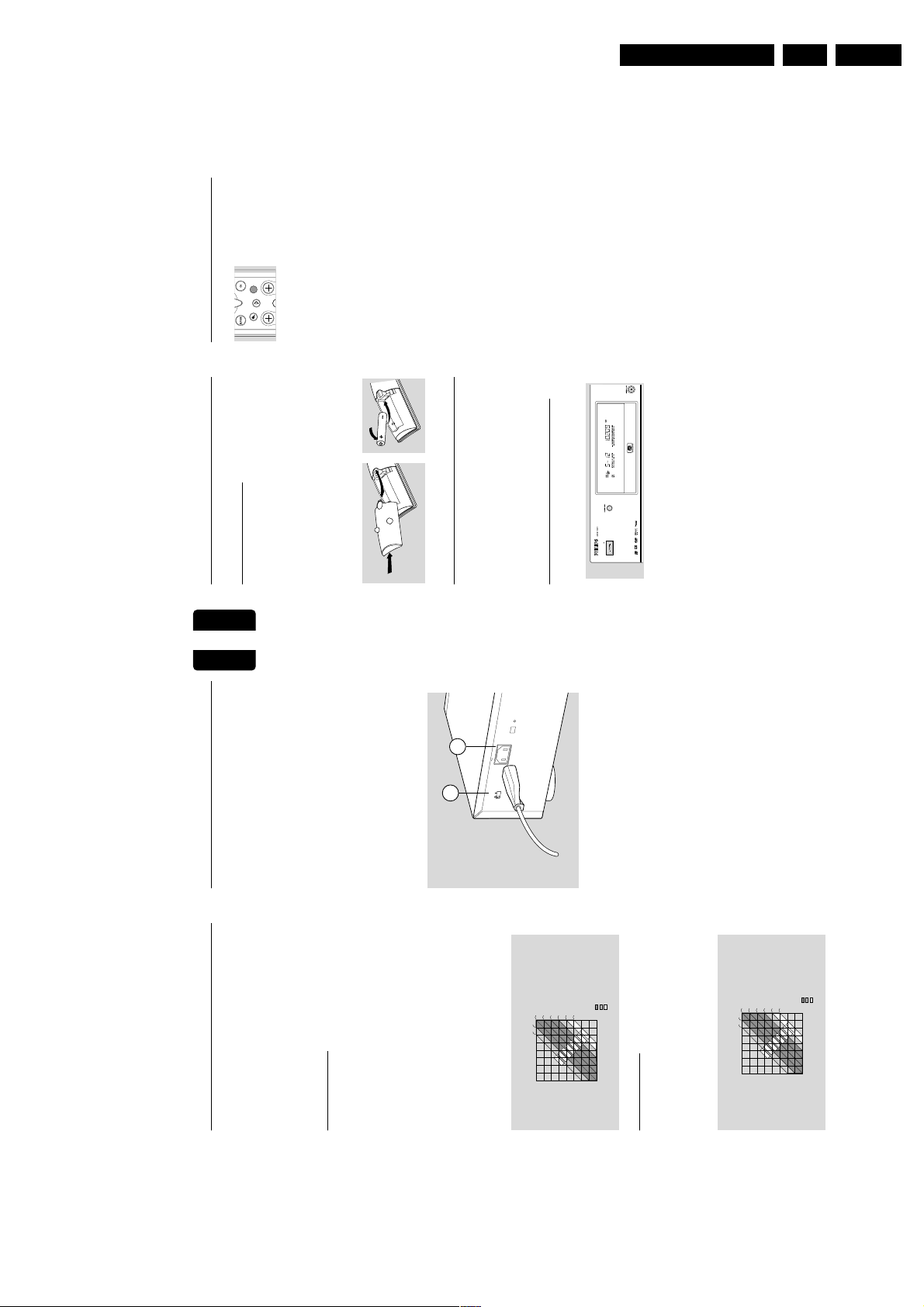
Directions for use
English
18 PREPARATION
Infra red remote control
Loading the batteries
1 Open the battery compartment cover.
2 Insert two 'AA' (LR-6) batteries as indicated inside
the battery compartment.
3 Close the cover.
Caution: Do not mix old and new batteries. And
never mix different types of batteries (standard,
alkaline, etc.)
Remote control device code
To operate the player via the remote control without
response of a second DVD player, you can program
both player and remote control to use a second set of
remote control codes.
The default system code is Code 1.
Programming the player to respond to
Code 2
1 Press ON/OFF to switch off the player.
2 Press for 3 seconds simultaneously press SOUND
MODE and / OPEN/CLOSE on the player and
press ON/OFF to switch the player on again.
➤ The player will now be programmed to respond
to Code 2.
➤ When step 1 and 2 are repeated the system code
is set to Code 1 again.
Selecting the remote control code
● Simultaneously press
DISPLAY and 1 or 2 on the
remote control to select code 1
or 2.
➤ The remote control will now
be set to the remote control code of your choice.
➤ This action can be repeated whenever necessary.
ZOOM
VOL CH
DISPLAY
ANGLE
MUTE
GB 11SACD 1000 3.
English
2
S
IN
A
M
V
R
0
O
2
T
1
-
C
0
E
0
L
1
E
S
E
1
V
G
0
A
4
T
2
-
L
0
O
2
V
2
your local mains voltage. If not, adjust the voltage
selector (1) to match with your local mains supply.
2 Plug the female end of the power cable supplied into
the Power connector MAINS (2) on the rear of the
player.
3 Plug the male end of the cord into an AC outlet.
Note: When the player is in the STANDBY or OFF position, it
is still consuming some power. If you wish to disconnect your
player completely from the mains, withdraw the plug from
the AC Outlet.
Caution: Only qualified service personnel should
remove the cover or attempt to service this
device.
Preferred
Acceptable
0 ms
0 ms
0 ms
5
ms
10
ms
Digital Surround Delay
9
12
10,5
0 ms
0 ms
-5 ms
-10 ms
Differential
10 ms
5 ms
0 ms
0 ms
0 ms
Preferred
Acceptable
Not recommended
arrival time
15 ms
15 ms
15 ms
1,5 3 4,5 6 7,5 9 10,5 12
Distance from front speakers (m)
0
0
1,534,567,5
Distance from surround speakers (m)
15 ms
15 ms
15 ms
20
ms
25
ms
Pro Logic Surround Delay
9
12
10,5
15 ms
10 ms
15 ms
0 ms
15 ms
15 ms
5 ms
Differential
arrival time
30 ms
30 ms
30 ms
25 ms
20 ms
0
1,534,567,5
Distance from surround speakers (m)
Not recommended
Distance from front speakers (m)
0 1,5 3 4,5 6 7,5 9 10,5 12
plate (on the back of the player) corresponds to
Connecting the power supply
1 Check if the mains voltage as shown on the type
PREPARATION 17
Delay times - DVD only
Your SACD player is set to reproduce correctly
synchronized Digital Surround Sound in a listening area
where the surround speakers are about 150cm nearer
to the listening position than the front speakers, and the
center speaker is in line with the front speakers. To
adjust for other listening area arrangements, adapt delay
times according to the following:
Digital Surround
Measure the distances in centimeters from the front
speaker plane and from the surround speaker plane to
the listening positioning plane.
Subtract the surround distance from the front distance
and divide by 30. The result is the required Surround
Channel delay time in milliseconds.
If the center speaker is on the front speaker plane, no
center speaker delay is needed. You can adjust the delay
time in the “User Preference Settings”. See Personal
preference - Sound - Speaker Settings. If, however, it is
nearer the listening position, measure the distance in
centimeters between the front and center speaker
planes, and divide by 30. The result is the required
Center Channel delay time in milliseconds.
Dolby Pro Logic
If the delay times for Surround Channel and Center
Channel are set for Digital Surround mode, the delay
times for Dolby Pro Logic mode will automatically be
calculated and set.
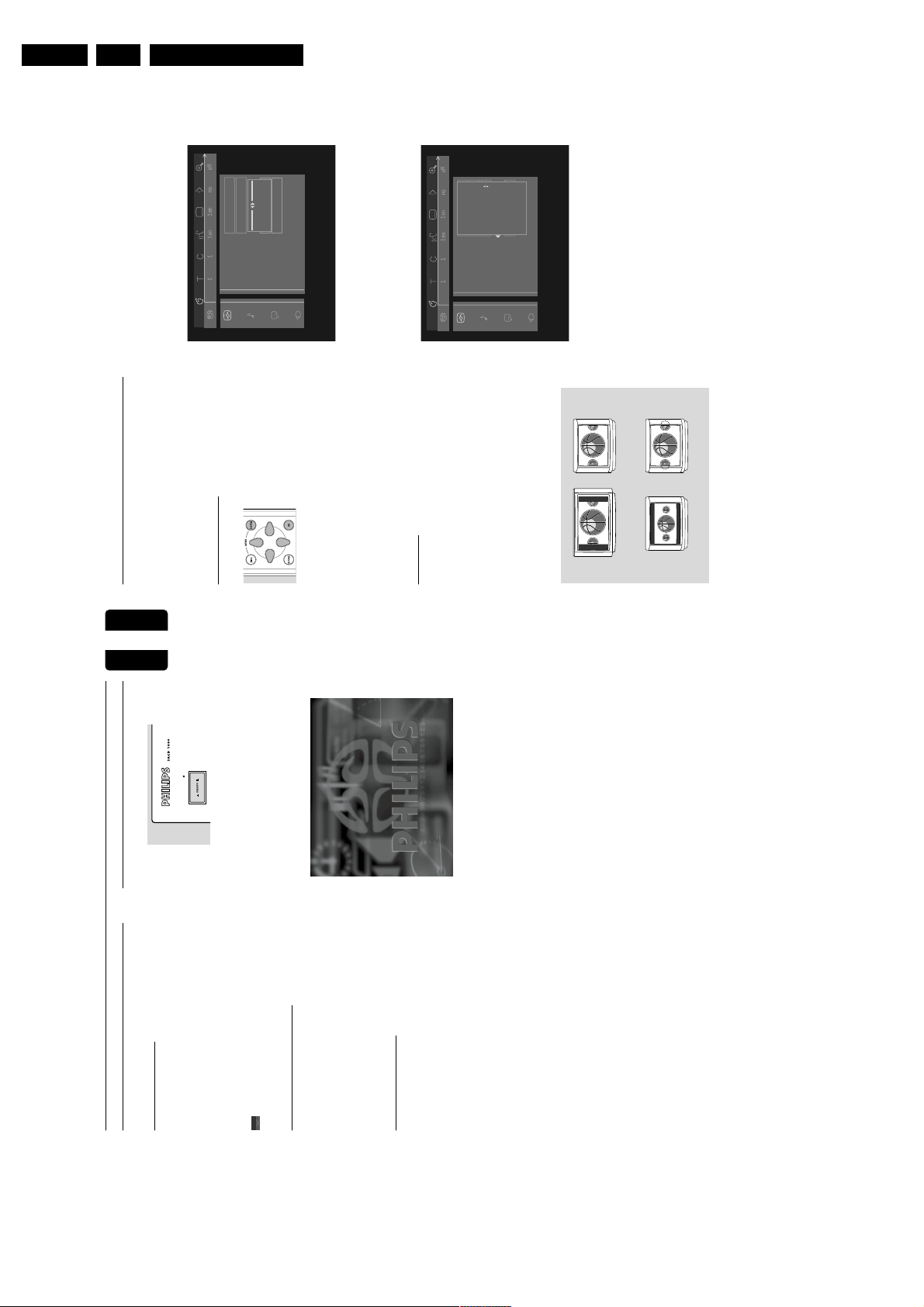
GB 12 SACD 10003.
English
20 OPERATION
V
Personal preferences
In this mode you can set your personal preferences for a
number of player features. Some settings however must
be made.This depends on the type of audio equipment
connected. For this see ‘Connecting to audio
equipment’.
General operation
● Press MENU SYSTEM on
the remote control.
● Select V in the menu bar and
press w (down cursor).
➤ The Personal Preferences
menu appears.
● Use the t u v w (left/right/up/down) keys to
toggle through the menus, sub menus and submenu
options.
➤ When a menu item is selected, the cursor keys
(on the remote control) to operate the item are
displayed next to the item.
● Press OK to confirm and return to the main menu.
The following items can be adapted:
p
Picture
TV Shape
If you have a wide screen (16:9) TV, select 16:9.
If you have a regular (4:3) TV, select 4:3.
In this case you can also select between:
Letterbox for a ‘wide-screen’ picture with black bars top
and bottom, or Pan Scan, for a full-height picture with
the sides trimmed. Provided this is avaiIable on the disc
in play. If a disc has Pan Scan, the picture then moves
(scans) horizontally to keep the main action on the
screen.
Black level shift (NTSC only)
Adapts the colour dynamics to obtain richer contrasts.
Select
ON
or
OFF
.
Video shift
Factory setting is such that the video will be centered on
your screen. Use this setting to personalize the position
of the picture on your TV by scrolling it to the left or
right.
Colour settings
(only when connected via Euroconnector)
You can select one of four predefined sets of colour
settings and one set (Personal) which you can define
yourself.
Personal colour
(only when connected via Euroconnector)
Allows you to fine-tune the selected colour settings
saturation, brightness and contrast.
TV shape
Black Level shift
Video shift
Colour settings
Personal colour
1 Personal
2 Rich
4 Soft
5 Animation
3 Natural
TV shape
Black Level shift
Video shift
Colour settings
Personal colour
OK to exit
LETTERBOX
PAN SCAN
VIEWING ON 16:9
VIEWING ON 4:3
English
OPERATION 19
Operation
General explication
About this manual
This manual gives the basic instructions for operating
this SACD player.
When playing DVD discs the player may not respond to
all operating commands. Some DVD discs are produced
in a way that requires specific operation or allows only
limited operation during playback. When this occurs,
please refer to the instructions in the disc inlay. When a
appears on the TV screen, the operation is not
permitted by the player or the disc.
Remote control operation
- Unless otherwise stated, all operations can be carried
out with the remote control. Always point the remote
control directly at the player, making sure there are no
obstructions in the path of the infrared beam.
- When there are corresponding keys on the front
panel, they can also be used.
Menu bar operation
- A number of operations can also be carried out via the
menu bar on the screen. The menu bar can be called up
by pressing any of the following keys on the remote
control: MENU SYSTEM, T, C, Angle, Audio Language,
Subtitle Language, Zoom and FTS.
- The following functions can be operated via the menu
bar:
- Personal Preferences;
- Track/title selection;
- Chapter selection;
- Audio language selection;
- Subtitle language selection;
- Angle selection;
- Zoom;
- Colour selection;
- Video FTS selection;
- Sound mode;
- Picture by picture;
- Slow motion;
- Fast motion;
- Time search.
- The various items can be selected with the t u
(left/right cursor) keys or by pressing the relevant keys
on the remote control.
- By pressing MENU SYSTEM the menu bar will
disappear from the screen.
- When selecting an item in the menu bar, the selected
item will be highlighted and the cursor keys (on the
remote control), to operate this item are displayed
below the icon.
- < or > indicates that more items are available at the
left/right hand side of the menu bar. Press tu(left/right
cursor) to select these items.
Switching on
1 If necessary, switch on the TV and select the video
input for your SACD player.
2 Press ON/OFF on the player front panel or
STANDBY on the remote control.
➤ The player display lights up.
➤ If the player is connected to the TV the start up
screen appears.
Directions for use
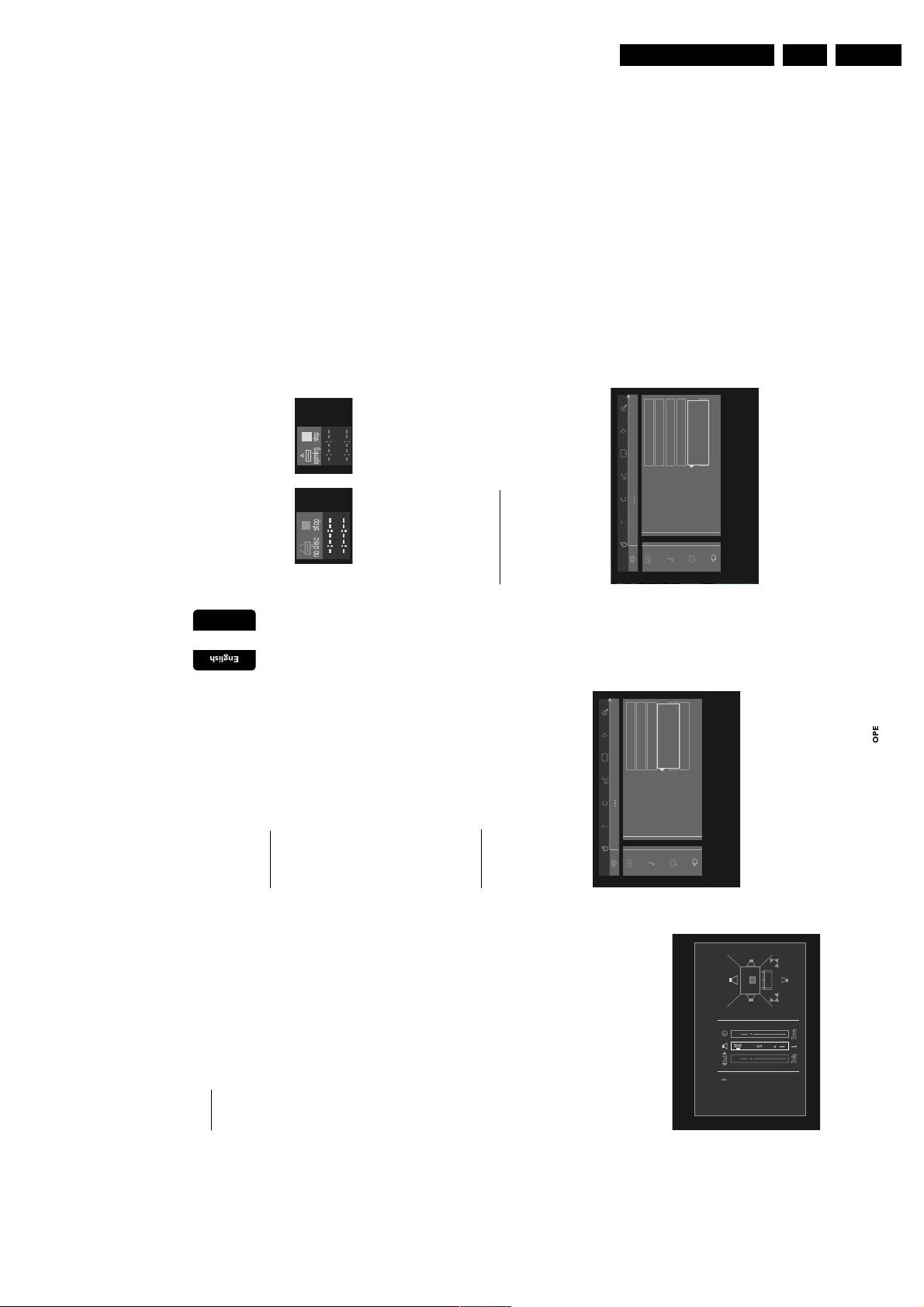
Directions for use
English
22 OPERATION
Status Window
Displays the current status of the player and is displayed
together with the menu bar. In STOP mode it is
displayed together with the ‘Temporary Feedback’ Field
in the default screen. See ‘On Screen Display
information; Factory setting is ON. Select OFF to
suppress display of the Status Window.
Low Power Standby
If this setting is set to ON, the player will go in low-
power standby when the Standby button (remote
control) is pressed. While in low-power standby, scart
AUX-I/O will no longer be available. All external
apparatus connected to it will be ignored.
PBC
This feature allows you to disable or enable the PBC
(Playback Control) menu of VCD discs. See under
‘Special VCD features’: Factory settings is ON
Display information
Display
Elapsed time - during playback the elapsed playing time
will be displayed.
Remaining time – during playback the remaining playing
time will be displayed.
Display setting can be changed during playback with the
DISPLAY
button on the remote control.
Player Display Dim (via remote control)
This feature allows you to set the display brightness.
By repeatedly pressing the
DIM
button on the remote
control you can select: normal brightness, half brightness
and blank display.
off
1
no off
Access control
Status window
Low power standby
Sound mode
Display
PBC
Total time
Remaining time
no disc stop
GB 13SACD 1000 3.
English
Karaoke vocal
Put this setting to ON only when a multi-channel
karaoke DVD is being played. The karaoke channels on
Sound
q
the disc will then be mixed to a normal stereo sound.
Analog output
Select Stereo, Dolby Surround, 3D Sound or Multi-
Language
r
channel. See ‘Digital and Analog output Settings for
DVD/VCD’. Factory setting is Multi-channel.
Dolby Surround : Select this setting when using
Select the required Menu, Audio and Subtitle language.
equipment with a Dolby Surround Pro
Logic decoder. In this setting the 5.1
Menu language - The On Screen Menus will be displayed
in the language you choose. You can choose from 8
audio channels (Dolby Digital, MPEG-
2) are downmixed to a Dolby
different languages.
Audio language - The sound as well as the DVD disc
menu will be in the language you choose provided this is
Surround compatible 2-channel output.
3D-Sound : In a setup without rear speakers
available on the disc in play. If not, speech will revert to
(analog stereo output), 3D Sound
the first spoken language on the disc. You can choose
remixes the six channels of digital
from 16 different languages.
Subtitle language - The subtitles will be in the language
surround into a two speaker output,
while retaining all of the original audio
you choose provided this is available on the disc in play.
information. The result is the listening
sensation of being surrounded by
If not, subtitles will revert to the first subtitle language
on the disc. You can choose from 16 different languages.
multiple speakers.
Multi-channel : Select this setting when using a multi-
Audio language and Subtitle language can also be adapted
channel audio/(video) receiver with six
via the Menu bar on the screen.
inputs. In this mode, the player will
perform Dolby Digital 5.1-channel
Features
s
decoding when applicable, and Dolby
Pro Logic decoding on DVD-Video and
Sound Mode (SACD only)
(Super) Video-CD discs with 2-channel
soundtracks. No Dolby Pro Logic
decoding is done with (Super) Audio
Selection of default SACD Sound Mode: Stereo or Multi-
channel. Sound Mode setting can be changed during
CD discs.
playback with the Sound Mode button on the player or
the remote control. When selecting Multi-channel make
sure your sound mode is set up for Multi-channel
reproduction.
Night Mode
Optimizes the dynamics of the sound with low volume
playback. This setting can only be used with discs that
support the Night Mode feature.
no off
off
1
Speaker settings
Allows you to select speaker settings, volume balance
and delay time and to test the speaker settings. Speaker
SACD Stereo
SACD Multichannel
Access control
Status window
Low power standby
Sound mode
Display
settings are only active on the Multi-channel Audio Out
Outputs. Speaker settings will not be used during
playback in SACD Stereo or Multi-channel Sound Mode.
PBC
Settings
Front L R
Speakers
Centre
Surround L
Surround R
Access Control (DVD/VCD/SVCD only)
Access Control contains the following features:
Disc Lock - When Disc Lock is set to ON, a 4-digit PIN
code needs to be entered in order to play discs.
Sub woofer
Press OK to Exit
Parental control - Allows the conditional presentation of
DVD discs containing Parental Control information.
OPERATION 21

GB 14 SACD 10003.
English
24 OPERATION
-
AUDIO
Shuffle
● Press SHUFFLE during play.
➤ The order of the tracks is changed.
● To return to normal play, press SHUFFLE again.
Repeat track/disc
● To repeat the currently playing track, press
REPEAT.
➤
REPEAT TRACK
appears on the display.
● To repeat the entire disc, press REPEAT a second
time.
➤
REPEAT ALL
appears on the display.
● To exit Repeat mode, press REPEAT a third time.
Repeat A-B
To repeat or loop a sequence:
● Press REPEAT A-B at your chosen starting point.
➤
A
appears on the player display.
● Press REPEAT A-B again at your chosen end
point.
➤
A
-
B
appears on the display, and the repeat
sequence begins.
● To exit the sequence, press REPEAT A-B again.
Scan
Plays the first 10 seconds of each track on the disc.
● Press SCAN.
● To continue play at your chosen track, press SCAN
again or press 2 PLAY.
FTS (Favourite Track Selection)
- Audio CD only
- The FTS feature allows you to store your favourite
tracks for a particular disc in the player memory.
- Each FTS program can contain 20 tracks.
- Each time an FTS program is played it will be placed on
top of the list. When the list is full and a new program is
added, the last program in the list will be removed from
the list.
- The selections can be called up and played at any time.
- For storing an FTS program On Screen Display
operation is required.
Storing an FTS-program
1 Load a disc and go to Stop mode.
2 Use w (down cursor) to go to the list of available
tracks.
3 Use t and u (left/right cursor) to select tracks from
the list.
To go directly to any track, enter the track number
using the numerical keys 0-9.
4 Store each track by pressing OK.
➤ The track numbers will be added to the list of
selected tracks.
➤ The number of tracks and the playing time of the
program will be shown on the player display and the
audio screen.
When your FTS program is complete, press 2 PLAY to
start play, the FTS program will be automatically
memorized.
● Press FTS or use the tu(left/right cursor) to set
FTS to ON or OFF.
Erasing a track from an FTS-program
1 Use w (down cursor) to go to the list of selected
tracks.
2 Use t and u (left/right cursor) to select the track
number you wish to erase. To go directly to any
track, enter the track number using the numerical
keys 0-9.
3 Press OK.
➤ The track number will be erased from the list of
selected tracks.
Erasing the complete program
● Use w (down cursor) to select
Clear All
and press
OK.
➤ The complete FTS program for the disc will be
erased.
stop
stereo tr ack
time
total tracks
Audio Disk Mode
track 1 2 3 4 5 6 7 8
program
Clear all
fts On Off
CD 8 10321
total time
stop
English
OPERATION
-
AUDIO 23
Operation - Audio (Super Audio CD and CD)
Loading a SACD or Audio disc
1 Press / OPEN/CLOSE on the front of the player.
The disc loading tray opens.
2 Lay the disc in the tray, label side up. Make sure it is
sitting properly in the correct recess.
3 Gently push the tray, or press / OPEN/CLOSE,
to close the tray.
➤ READING appears on the player display and in
the status window (if TV is on).
If a Super Audio CD is inserted the Sound Modes
available on the disc will be shown on the player display.
The current Sound Mode is indicated on both player
display (with a bullet) and screen (if TV is on).
Playing a SACD or Audio disc
● Press 2 PLAY to start playback.
➤ During playback of Super Audio CDs and audio
discs all functions can be operated via the buttons
on the remote control and the player front.
➤ If the TV is on, the Super Audio CD or the
Audio CD screen appears.
➤ During play, the current track number and its
elapsed playing time will be shown on the player
display (and on the screen). If a default Display Time
setting (Total Time/Remaining Time) is made in the
Personal Preferences menu this will be shown during
playback. With the DISPLAY button on the
remote control other time indications can be
selected.
➤ When playing a Super Audio CD the currently
selected Sound mode will be indicated on the display
with a bullet.
➤ At the beginning of each track the number of
front channels and surround channels will be
displayed (e.g. 3/2). If a subwoofer channel is present
this will also be displayed (+1).
➤ If a default Sound mode (Stereo/Multi-channel) is
selected in the Personal Preferences menu and this
Sound mode is not availabale on the disc inserted,
playback will start in the first available Sound mode
on the disc.
➤ Playback will stop at the end of the disc.
● To stop play at any other time, press 9 STOP.
➤ The number of tracks and the total playing time
will be shown on the player display (and on the
screen).
Sound mode - SACD playblack
● Press SOUND MODE on the player or the
remote control to select the required Sound mode:
Stereo - Super Audio Stereo reproduction.
Multi-channel - Super Audio Multi-channel
reproduction.
CD - normal CD stereo reproduction (press 9
STOP first, then press SOUND MODE).
The sound modes available on the disc are indicated on
the display. When selecting Multi-channel make sure
your speaker configuration is set up for Multi-channel
reproduction.
Pause
● Press ; PAUSE during play.
● To return to play, press 2 PLAY.
Search
● To search forwards or backwards through the disc
at 4x normal speed, press 5 REVERSE or 6
FORWARD during play.
➤ Search begins, and sound is muted.
● To step up to 8x normal speed, press 5 REVERSE
or 6 FORWARD again.
➤ Search goes to 8x speed.
● To return to 4x normal speed, press 5 REVERSE
or 6 FORWARD again.
● If the TV is on, search speed and direction are
indicated on the screen each time 5 REVERSE or
6 FORWARD is pressed.
● To end the search, press 2 PLAY or 9 STOP as
desired.
➤ Sound muted in 4x and 8x search.
Moving to another track
● Press K NEXT briefly during play to step forward
to the next track.
● Press J PREVIOUS briefly during play to return to
the beginning of the current track. Press J
PREVIOUS briefly again to step back to the
previous track.
● To go directly to any track, enter the track number
using the numerical keys 0-9.
Directions for use
STOP PLAY PAUSE
REPEAT PREV NEXT
OPEN/CLOSE
STEREO
MCH
CD
SACD
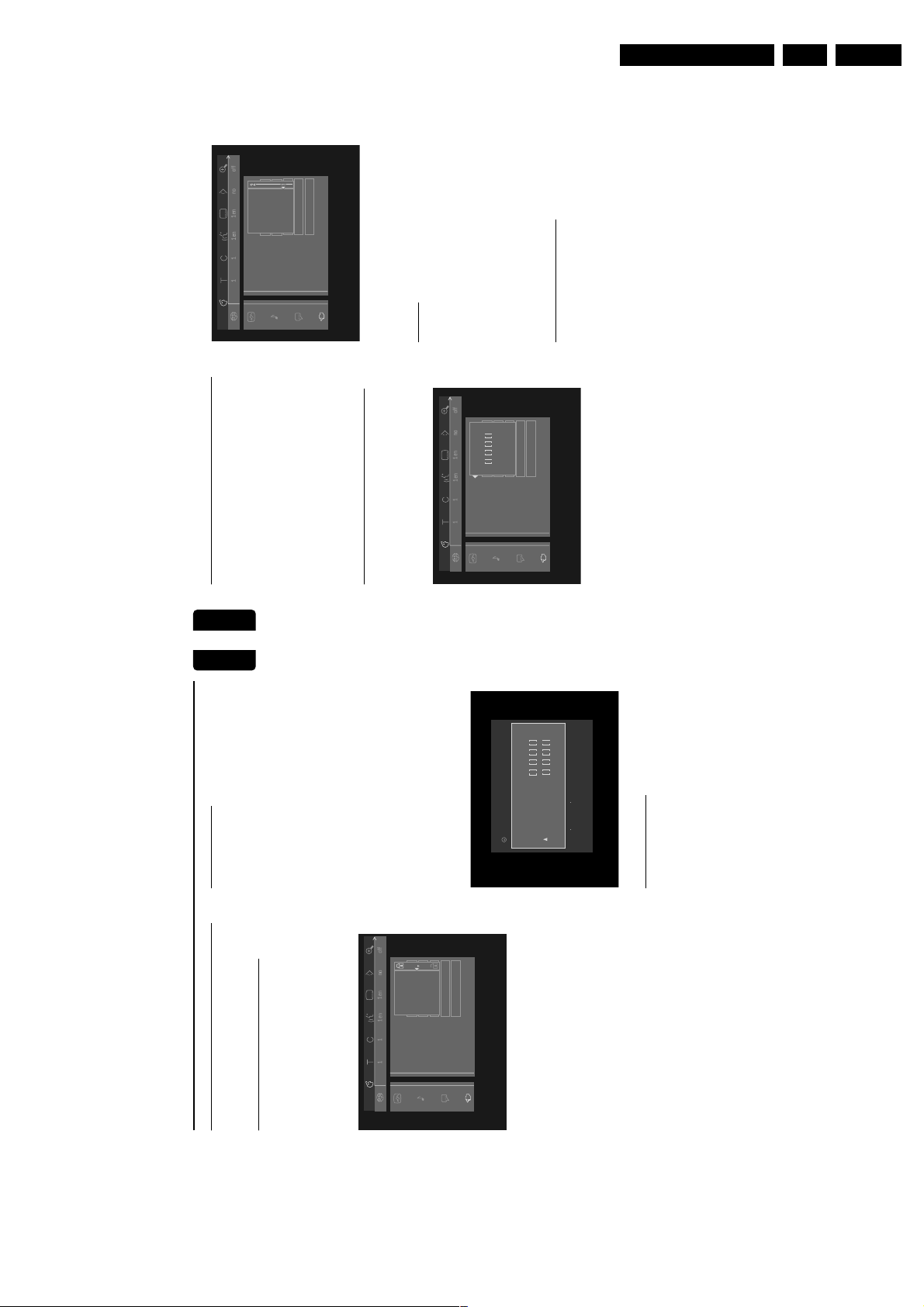
Directions for use
English
26 OPERATION
-
VIDEO
Access control; Parental control
(DVD-Video only)
Movies on DVD discs may contain scenes not suitable
for children. Therefore discs may contain ‘Parental
Control’ information which applies to the complete disc
or to certain scenes on the disc. These scenes are rated
from 1 to 8 and alternative, more suitable scenes are
available on the disc. Ratings are country dependent. The
‘Parental Control’ feature allows you to prevent discs
from being played by your children or to have certain
discs played with alternative scenes.
Activating/Deactivating Parental Control
1 In Stop mode, select
Access Control
in the
Features menu s using the w/v (down/up) keys
and press u (right cursor).
2 Enter your 4-digit PIN code. If necessary enter the
code a second time.
3 Move to
Parental Level
using the w/v (down/up)
keys.
4 Move to the Value Adjustment bar using the u (right
cursor) key.
5 Then use the w/v (down/up) keys or the numerical
keys 0-9 on the remote control to select a rating
from 1 to 8 for the disc inserted.
Rating 0 (displayed as ‘– –’):
Parental Control is not activated. The Disc will be played
in full.
Ratings 1 (child safe) to 8 (adults only):
The disc contains scenes not suitable for children. If you
set a rating for the player, all scenes with the same
rating or lower will be played. Higher rated scenes will
not be played unless an alternative is available on the
disc. The alternative must have the same rating or a
lower one. If no suitable alternative is found, play will
stop and the 4-digit code has to be entered.
6 Press OK or t (left cursor) to confirm and press t
(left cursor) again to exit the menu.
Country
1 In Stop mode, select
Access Control
in the
Features menu s using the w/v (down/up) keys
and press u (right cursor).
2 Enter your 4-digit Pincode.
3 Move to
Change Country
using the w (down) key.
4 Press the u (right) key.
5 Select a country using w/v (down/up cursor).
6 Press OK or t (left cursor) to confirm and press t
(left cursor) again to exit the menu.
Changing the 4-digit code
1 In Stop mode, select
Access Control
in the
Features menu s using the w/v (down/up) keys
and press u (right cursor).
2 Enter the old code.
3 Move to
Change Code
using the w (down) key.
4 Press the u (right) key.
5 Enter the new 4-digit PIN code.
6 Enter the code a second time and reconfirm with
OK.
7 Press t (left cursor) to exit the menu.
Note: If you forgot your code, press 9 STOP four times
while in the access control PIN code box and exit with OK.
Access control is now switched off. You can then enter a new
code (twice!) as described above.
Access control
Status window
Low power standby
Sound mode
Display
PBC
Child lock
Parental level
Change country
Change code
Access control
Status window
Low power standby
Sound mode
Display
PBC
enter code
GB 15SACD 1000 3.
Authorizing discs
Operation - Video (DVD and VCD)
Access control; disc lock (DVD
English
➤ The Disc lock dialog will appear. You will be
● Insert the disc. See ‘Loading a disc’.
and VCD)
asked to enter your secret code for ‘Play Once’ or
‘Play Always’. If you select ‘Play Once’, the disc can
Activating/deactivating the disc lock
be played as long as it is in the player and the player
is in the ON position. If you select ‘Play Always’, the
in the
Access Control
Features menu s using the w/v (down/up) keys
1 In Stop mode, select
disc will become child safe (authorized) and can
always be played even if the Disc lock is set to ON.
and press u (right cursor).
Notes: The player memory maintains a list of up to 80
2 Enter a 4-digit PIN code of your own choice.
3 Enter the code a second time.
authorized (‘Child safe’) disc titles. A disc will be placed in the
list when ‘Play Always’ is selected in the ‘child protect’ dialog.
Each time a ‘child safe’ disc is played it will be placed on top
using the w/v (down/up) keys.
Child lock
4 Move to
of the list When the list is full and a new disc is added, the
last disc in the list will be removed from the list.
Double sided DVD discs may have a different ID for each
Child lock
Acces control
side. In order to make the disc ‘child safe’, each side has to
be authorized.
Multi volume VCD disc may have a different ID for each
volume. In order to make the complete set ‘child safe’, each
volume has to be authorized.
Change code
Parental level
Change country
Status window
Low power standby
Sound mode
Display
PBC
Acces Control
locked
Play once
5 Move to Ç / É using the u (right cursor) key.
Play always
Choose Play always for inserting disc in the
child safe list
➤ Playback starts automatically.
Deauthorizing discs
● Insert the disc. See ‘Loading a disc’.
● Press 9 STOP while { is visible.
and press t (left cursor) again to exit the menu.
➤ Now unauthorized discs will not be played unless
the 4-digit code is entered.
7 Press OK to confirm or t (left cursor) to confirm
8 Select É to deactivate the disc lock.
Note: Reconfirmation of the 4-digit PIN code is necessary
when:
- The code is entered for the very first time (see above);
- The code is changed (see ‘Changing the 4-digit code’);
- The code is cancelled (see ‘Changing the 4-digit code’);
- Both Disc lock and Parental Control are switched OFF and
the code is requested.
6 Select Ç using the w/v (down/up) keys.
➤ The | will appear and the disc is now
deauthorized.
VIDEO 25
-
OPERATION

GB 16 SACD 10003.
English
28 OPERATION
-
VIDEO
General features
Note: Unless stated otherwise, all operations described are
based on remote control operation. A number of operations
can also be carried out via the menu bar on the screen. (see
‘Menu bar operation’)
Moving to another title/track
When a disc has more than one title or track (which
you can see from both the menu bar and the player
display), you can move to another title as follows:
● Press T (title), then press K NEXT briefly during
play to select the next title/track.
● Press T (title), then press J PREVIOUS briefly
during play to return to the beginning of the current
title/track. Press J PREVIOUS twice briefly to
step back to the previous title/track.
● To go directly to any title or track, select T (title),
then enter the title number using the numerical keys
0-9.
Note: If the number has more than one digit, press the keys
in rapid succession.
Moving to another chapter/index
When a title on a disc has more than one chapter or a
track has more than one index (which you can see from
the player display and on the menu bar), you can move
to another chapter/index as follows:
● Press K NEXT briefly during play to select the next
chapter/index.
● Press J PREVIOUS briefly during play to return to
the beginning of the current chapter/index. Press J
PREVIOUS twice briefly to step back to the
previous chapter/index.
● To go directly to any chapter or index, select C
(chapter), then enter the chapter or index number
using the numerical keys 0-9.
Note: If the number has more than one digit, press the keys
in rapid succession.
Slow Motion
● Select f (Slow motion) in the menu bar.
● Use the w (down) key to enter the Slow Motion
menu.
➤ The player will now go into Pause mode.
● Use the t u (left/right) keys to select the required
speed: -1, -1/2, -1/4 or -1/8 (backward); +1/8, +1/4,
+1/2 or +1 (forward).
● Select 1 to play at normal speed again.
● If ; PAUSE is pressed, the speed will be set to 0.
● To exit slow motion mode, press 2 PLAY and then
v (up cursor).
You can also select Slow motion speeds by using the H
button on the remote control.
Still Picture and Step Frame
● Select e (picture by picture) in the menu bar.
● Use the w (down) key to enter the picture by
picture menu.
➤ The player will now go into Pause mode.
● Use t u (left/right) keys to select previous or next
picture.
● To exit Picture by picture mode, press 2 PLAY.
You can also step forward by using the ; PAUSE
repeatedly on the remote control.
Search
● Select g (Fast motion) in the menu bar.
● Use the w (down) key to enter the Fast motion
menu.
● Use the t u (left/right) keys to select the required
speed: -32, -8 or -4 (reverse); +4, +8, +32 (forward).
● Select 1 to play at normal speed again.
● To exit Fast motion mode, press 2 PLAY and then
v (up cursor).
To search forward or backward through diffirent speeds,
you can also use 5 or 6.
Repeat
DVD-Video Discs - Repeat chapter/title/disc
● To repeat the currently playing chapter, press
REPEAT.
➤
REPEAT CHAPTER
appears on the player display.
● To repeat the currently playing title, press REPEAT
a second time.
➤
REPEAT TITLE
appears on the display.
● To repeat the entire disc, press REPEAT a third
time.
➤
REPEAT ALL
appears on the display.
● To exit Repeat mode, press REPEAT a fourth time.
Video CDs - Repeat track/disc
● To repeat the currently playing track, press
REPEAT.
➤
REPEAT TRACK
appears on the player display.
● To repeat the entire disc, press REPEAT a second
time.
➤
REPEAT ALL
appears on display and screen.
● To exit Repeat mode, press REPEAT a third time.
English
OPERATION
-
VIDEO 27
Loading DVD or VCD discs
1 Press / OPEN/CLOSE on the front of the player.
The disc loading tray opens.
2 Lay the disc in the tray, label side up (also when a
double sided DVD disc is inserted). Make sure it is
sitting properly in the correct recess.
3 Gently push the tray, or press / OPEN/CLOSE,
to close the tray.
➤ READING appears in the status window and on
the player display and playback starts automatically.
Note: If a DVD disc is inserted and ‘Disc Lock’ is set to ON
while the disc inserted is not in the ‘child safe’ list (not
authorized), the PIN code must be entered and/or the disc
has to be authorized. (see ‘Access Control’)
Playing a DVD-video disc
Playing a title
➤ After inserting the disc and closing the tray,
playback starts automatically and the status window
and the player display show the type of disc loaded
as well as information about the disc’s contents and
playing time. The disc may invite you to select an
item from a menu. If the selections are numbered,
press the appropriate numerical key 0-9; if not, use
the w/v, t/u (down/up/left/right) keys to highlight
your selection, and press OK.
➤ The currently playing title and chapter number
are displayed in the menu bar and the player display.
The elapsed playing time is shown in the status
window and the player display.
➤ At the beginning of each title the number of front
channels and surround channels will be displayed
(e.g. 3/2). If a subwoofer channel is present this will
also be displayed (+1).
➤ If during play the audio format (MPEG 2, Dolby
Digital, etc.) of a title changes this will be indicated
on the display.
● If required, you can use the SOUND MODE key
to select Stereo, Dolby Surround, 3D-Sound or
Multi-channel reproduction. Play may stop at the
end of the Title, this can result in return to menu.
● To stop play at any time, press 9 STOP.
➤ The default screen will then appear, giving
information about the current status of the player.
● You can resume play from the point at which you
stopped by pressing e RESUME.
➤ The resume feature applies, not only to the disc
in the player, but also to the last four discs you have
played. Simply reload the disc, press 2 PLAY and
when you see the Resume icon e on the screen,
press 2 PLAY again.
Note: Since it is usual for DVD movies to be released at
different times in different regions of the world, all players
have region codes and discs can have an optional region
code. If you load a disc of a different region code to your
player, you will see the region code notice on the screen. The
disc will not play, and should be unloaded.
Playing a video CD
Playing a disc
- After inserting the disc and closing the tray, playback
starts automatically and the status window and the
player display show the type of disc loaded as well as
information about the disc’s contents and playing time
- The disc may invite you to select an item from a menu.
If the selections are numbered, press the appropriate
numerical key 0-9.
- The currently playing track number is displayed in the
menu bar and the player display. The elapsed playing
time is shown in the status window and the player
display.
● If required, you can use the SOUND MODE key
to select Stereo, Dolby Surround or 3D-Sound
reproduction.
● To stop play at any time, press 9 STOP.
➤ The default screen will then appear.
● You can resume play from the point at which you
stopped by pressing e RESUME. The resume
feature applies, not only to the disc in the player,
but also to the last four discs you have played.
Simply reload the disc, press 2 PLAY and when you
see the Resume icon on the screen e , press
2 PLAY again.
Directions for use
STOP PLAY PAUSE
REPEAT PREV NEXT
OPEN/CLOSE
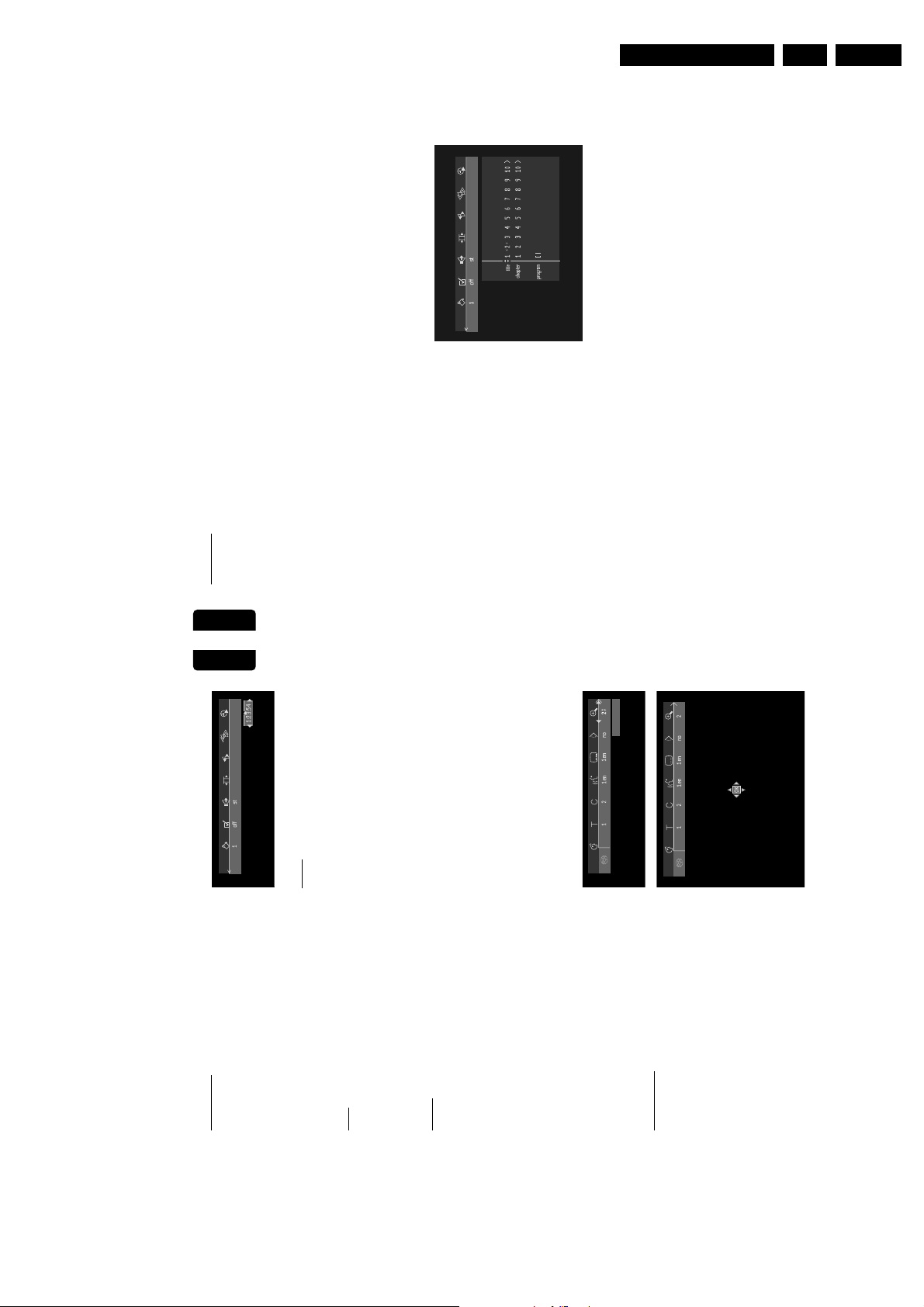
Directions for use
English
30 OPERATION
-
VIDEO
FTS-Video
- The FTS-Video function allows you to store your
favourite titles and chapters (DVD) and favourite tracks
(VCD) for a particular disc in the player memory.
- Each FTS program can contain 20 items (titles,
chapters).
- Each time an FTS program is played it will be placed on
top of the list. When the list is full and a new program is
added, the last program in the list will be removed from
the list.
- The selections can be called up and played at any time.
Storing a FTS-Video Program
● In Stop mode, select Video FTS c in the menu bar.
● Press w (down cursor) to open the menu.
➤ The Video FTS menu appears.
Storing titles/tracks
● Press w (down cursor) to select
title
.
● Use tu(left/right cursors) to select the
required title.
● Press OK if you wish to store the entire title.
➤ The title number will be added to the list of
selections.
Storing chapters
● Press w (down cursor) on the selected title
number.
➤ The title number will be marked and the
highlight moves to the first available chapter
number for this title.
● Use tu(left/right cursors) to select the
required chapter number.
● Press OK to confirm the selection.
➤ The title/chapter selection will be added to
the list of selections.
● Press OK or MENU SYSTEM to exit the
Video FTS menu.
Erasing a title/track FTS-Video Program
● In Stop mode, select Video FTS c in the menu bar.
● Use w (down cursor) to select
program
.
● Use tu(left/right cursors) to select the required
selection number.
● Press OK to erase the selection.
● Press v (up cursor) or MENU SYSTEM to exit
the Video FTS menu.
If you wish to erase all selections:
● In Stop mode, select FTS Video c in the menu bar.
● Use w (down cursor) to select
Clear all
.
● Press OK.
➤ All selections will now be erased.
● Press v (up cursor) or MENU SYSTEM to exit
the Video FTS menu.
Switch FTS Video On or Off:
● Select FTS Video c in the menu bar and press w
(down cursor).
➤ The video FTS menu appears.
● Press tu(left/right cursors) to select
On
or
Off
.
● Press v (up cursor) or MENU SYSTEM to exit
the Video FTS menu.
You can also switch FTS Video ON or OFF by using the
FTS button on the remote control.
Clear all
On Off
Favorite Track Selection
GB 17SACD 1000 3.
Repeat A-B
English
To repeat or loop a sequence in a title:
● Press REPEAT A-B at your chosen starting point.
appears on the screen.
A
➤
● Press REPEAT A-B again at your chosen end
Zoom
The Zoom function allows you to enlarge the video
image and to pan through the enlarged image.
● Select a (Zoom) in the menu bar.
appears on the display, and the
B REPEAT
-
A
point.
➤
repeat sequence begins.
● To exit the sequence, press REPEAT A-B.
● Press w v (down/up cursor) to activate the Zoom
Scan
function and select the required zoom factor; 1.33
Plays the first 10 seconds of each chapter on the disc.
or 2 or 4.
● Press SCAN.
➤ The player will go into Pause mode.
➤ The selected zoom factor appears below the
SCAN again or press 2 PLAY.
● To continue play at your chosen chapter press
Press OK to
Zoom icon a in the menu bar and ‘
’ appears below the menu bar.
➤ The picture will change accordingly.
pan
Shuffle
➤ The panning icons appear on the screen: v w t
u and OK.
● Press OK to confirm the selection.
DVD-Video discs
● Use the v w t u (up/down/left/right) keys to pan
This shuffles the playing order of chapters within a title,
all over the screen.
● When OK is pressed only the zoomed picture will
if the title has more than one.
be shown on the screen.
● Press SHUFFLE during play.
● If you wish to zoom at any moment, press a
➤ The shuffle icon appears on the screen for about
(Zoom) and select the required zoom factor as
described above.
2 seconds.
● To return to normal play, press SHUFFLE again.
➤ Playback will resume.
● To exit Zoom mode, press 2 PLAY.
Video CDs
This shuffles the playing order of the tracks, if the disc
Press OK to pan
➤ The Shuffle icon appears on the screen for about
2 seconds.
has more than one.
● Press SHUFFLE during play.
● To return to normal play, press SHUFFLE again.
Time search
The Time Search function allows you to start playing at
any chosen time stamp.
● Select h (Time Search) in the menu bar.
➤ The player will now go into Pause mode.
● Press w (down cursor).
➤ A time edit box appears on the screen showing
the elapsed playing time of the current disc.
● Use the digit keys 0-9 to enter the required start
VIDEO 29
-
OPERATION
time. Enter hours, minutes and seconds from left to
right in the box.
➤ Each time an item has been entered, the next
item will be highlighted.
➤ The time edit box will disappear and play starts
from the selected time position.
● Press OK to confirm the start time.

GB 18 SACD 10003.
English
32 OPERATION
Enhanced use
Filter switch
Not all amplifiers/receivers and speakers can handle the
extended frequency response of SACD. Your SACD is
equipped with a switchable filter on the rear. The
factory setting of this filter is 40 KHz which is safe for all
systems. If your system can handle the full frequency
range of SACD (check the relevant manuals or, when in
doubt, contact your dealer) do the following:
Set the switch to the required output signal.
Position 1 : 40 kHz - output signal on all speakers is set
to 40 kHz.
Position 2 : 50 kHz FRONT/40 kHz OTHERS - output
signal on front speakers is set to 50 kHz;
output signal on all other speakers is set to
40 kHz.
Position 3 : 50 kHz - output signal on all speakers is set
to 50 kHz.
Warning: When you are not sure your system is
able to handle audio input signals up to 50 KHz
do not change the output signal. You may
damage your speakers or amplifier/receiver.
System grounding
When your system consists of a lot of components,
occasional disturbance problems (like howling noises)
may occur. These problems can be solved by grounding
the system.
1 Unscrew ground connector GND halfway, connect
an earth wire to the connector and tighten the
connector again.
2 Connect the earth wire to the ground connector of
the next component in the system.
3 If ground connectors are available on the other
components of your system, ground the other
components in the same way.
F
IL
T
E
R
M
A
IN
S
V
O
L
T
A
G
E
S
E
L
E
C
T
O
R
1
0
0
-
1
2
0
V
2
2
0
-
2
4
0
V
G
N
D
1
2
3
F
IL
T
E
R
MAINS
VOLTAGE SELECTOR
100-120V220-240V
123
RIGHT
GND
LEFT
DIG OUTOPT OUT
DIGITAL AUDIO OUT
Dolby Digital/
DTS/MPEG only
FILTER
English
OPERATION
-
VIDEO 31
Special DVD-features
Checking the contents of DVD-Video discs:
Menus
For titles and chapters, selection menus may be included
on the disc. The DVD’s menu feature allows you to
make selections from these menus. Press the
appropriate numerical key; or use the w, v, u, t
(down/up/right/left) keys to highlight your selection, and
press OK.
Title menus
● Press DISC MENU.
➤ If the current title has a menu, this now appears
on the screen. If no menu is present in the title, the
disc menu will be displayed.
● The menu can list camera angles, spoken language
and subtitle options, and chapters for the title.
● To remove the title menu, press DISC MENU
again.
Menu Disc
● Press T followed by DISC MENU.
➤ The disc menu is displayed.
● To remove the disc menu, press DISC MENU
again.
Camera Angle
If the disc contains sequences recorded
from different camera angles, the angle
icon } appears, showing the number of
available angles, and the angle being shown.
You can then change the camera angle if you wish.
● Use the wv(down/up) keys to select the required
angle in the angle icon.
● To go to any angle directly, enter the angle number
using the numerical keys 0-9.
➤ After a small delay, play changes to the selected
angle. The angle icon remains displayed until multiple
angles are no longer available.
Changing the audio language
● Select Y (Audio) in the menu bar.
● Press Y or wv(down/up cursors)
repeatedly to step through the different
languages.
● You can enter the required language number directly
using the numerical keys 0-9.
Subtitles
● Select Z (Subtitle) in the menu bar.
● Press Z or wv(down/up cursors)
repeatedly to step through the different
subtitles.
● You can enter the required subtitle number directly
using the numerical keys 0-9.
Special VCD-Features
Playback Control (PBC)
● Load a Super Video CD with PBC and press
2 PLAY.
➤ The PBC menu appears on the TV screen.
● Go through the menu with the keys indicated on the
TV screen until your chosen passage starts to play. If
a PBC menu consists of a list of tracks, you can
select a track directly.
● Enter your choice with the numerical keys 0-9.
● Press RETURN to go back to the previous menu.
Directions for use

Directions for use
English
34 BEFORE REQUESTING SERVICE
Player does not respond to all operating
Commands during playback Operations are not permitted by the disc. Refer to the instructions in
the disc inlay.
Disturbance problems (like howling noises)
during playback Ground the system. See ‘System grounding’.
Cleaning discs
Some problems occur because the disc inside the player is dirty. To
avoid these problems clean your discs regularly, in the following way:
● When a disc becomes dirty, clean it with a cleaning cloth. Wipe the
disc from the centre out.
Caution: Do not use solvents such as benzine, thinner,
commercially available cleaners, or anti-static spray intended
for analog discs.
Diagnostic program
If the player is still faulty you can start the Diagnostic Program in the
player.
You can operate the Diagnosis Program by following the step-by-step
instructions below.
Instructions
1 Switch the player OFF with the ON/OFF button.
2 Press the OPEN/CLOSE and ; button simultaneously and keep
them pressed while you turn the player ON.
➤ On the display the message
BUSY
appears together with a
counter that counts down as the test is running, reaching zero by
the end of the test.
➤ After a few minutes, the message on the local display changes
from
BUSY
to
ERROR
or to
PASS
.
➤ If the message
ERROR
appears on the display, there is apparently
a failure in your player and your player should be repaired.
3 Consult your dealer or the Philips Customer Care Centre for the
nearest Service Repair Shop in your country. The phone number is
given in your warranty booklet.
4 If the message
PASS
appears on the display, there is apparently no
failure in your player. In this case the failure can be caused by
incorrect interpretation of the operating instructions, the use of a
wrong disc or the fact that your player is incorrectly connected. In
this case, you should consult your dealer or the Philips Customer
Care Centre for further assistance in solving the problem.
5 If the problem remains, return to point 3 of this instruction to find
the nearest repair shop.
6 Switch the player OFF with the ON/OFF button to leave the
diagnostic program.
GB 19SACD 1000 3.
English
BEFORE REQUESTING SERVICE 33
If it appears that the SACD player is faulty, first consult
this checklist. It may be that something has been overlooked. Under no
circumstances attempt to repair the system yourself; this will invalidate
the warranty.
Look for the specific symptom(s). Then perform only the actions listed
to remedy the specific symptom(s).
Check if there is power at the AC outlet by plugging in another
appliance.
If using a HiFi amplifier, try another sound source.
phono input.
Clean the disc.
Check if the disc is defective by trying another disc.
Check the video connection.
centre to edge.
Sometimes a small amount of picture distortion may appear. This is not
a malfunction.
and 6 FORWARD buttons simultaneously and keep them pressed
while you turn the player ON.
and 6 FORWARD buttons simultaneously and keep them pressed
while you turn the player ON.
Check to see if the program requires another disc to be loaded.
player. Avoid all obstacles that may interfere with the signal path.
Inspect or replace the batteries.
Check device code setting. See chapter ‘Remote control device code’.
(PAL/NTSC).
Check the settings menu to make sure that the digital output is set to on.
Check if the audio format of the selected audio language matches your
receiver capabilities.
audible ‘click’. This is not a malfunction.
Before requesting service
Symptom Remedy
No power Check if both plugs of the mains cord are properly connected.
No sound Check audio connections.
Distorted sound from HiFi amplifier Check to make sure that no audio connections are made to amplifier
Disc can’t be played Ensure the disc label is upwards.
No picture Check if the TV is switched on.
Distorted picture Check the disc for fingerprints and clean with a soft cloth, wiping from
Completely distorted picture
with player menu The NTSC/PAL switch may be in the wrong status. Press the 9 STOP
No colour in picture with player menu The NTSC/PAL switch may be in the wrong status. Press the 9 STOP
No return to start-up screen
when disc is removed Reset by switching the player OFF, then ON again.
The player does not respond to
the remote control Aim the remote control directly at the sensor on the front of the
Distorted or black and white picture
with DVD or Video CD disc Use only discs that match the TV system of the TV-set used
No audio at digital output Check the digital connections.
Buttons do not work Reset by switching the player OFF then ON again.
Audible ‘clicks’ from player’s internal During operation the relais of the player may be switched, leading to an

GB 20 SACD 10004.
Mechanical- and dismantling instructions
4. Mechanical- and dismantling instructions
Remove 4 screws to remove loader.
→
240 (trafo
→
Demount the transformer
Remove 4 screws
237
Transformer 1007
bottom plate)
⇒
⇒
Manually opening of tray
When it is not possible to open the tray with the open/close button,
the tray can manually be opened.
When no disc is loaded, unlock the tray by moving the slide from the left
→
to the right and pull tray outwards.
Remove the connections
Linear power supply 1005
⇒
⇒
Remove 2 screws 214 and
frame)
→
215 (board
⇒
backplate)
→
Remove 2 screws 290 and
291 (mains inled
Remove 2 screws 277 and
⇒
→
backplate)
278 (voltage selector
frame)
→
Release the snaps of 2 spacers
225 and 226 (board
⇒
Demount the board
⇒
051200
CL 06532152_049.eps
mounting
Remove 9 screws
Cover 151
⇒
↑
↓
174 at both sides
→
171
demounting
179 at the rearside
→
rearside to remove
175
Lift the cover at the
⇒
209
276
→
→
backplate)
→
remove 7 screws 269
the DAC PCB
tray front 45
remove 4 screws 206
⇒
78
→
remove 4 screws 75
⇒
on top of the PCB
frame 181)
→
(front assy
⇒
unlock the front from the
⇒
(cinches
demount the board
⇒
frame by releasing
successively 6 snaps
remove the connections to
DAC PCB 1005
⇒
the
open the tray and remove
Front assy(1+2+4+6+7+1001)
⇒
(1 on the left, 2 in the middle,
1 on the right and 2 on the
→
remove 4 screws 243
Dust Bracket 241
⇒
remove the flex connections
A/V board 1003
⇒⇒⇒
bottom plate)⇒Turn the front assy backwards
and put it on top of the set
(Service position)
246
→
to the mono board
Switched mode power supply 1004
demount the bracket
⇒
demount the board
remove screws (cinches
backplate
bottom plate)
Remove the connections⇒Demount the board
Remove 5 screws (board
⇒
⇒
Remove the connections to the
monoboard
SACD MODULE (81 + 1002)
⇒
front)
→
demount the board
remove screw 30
(board
⇒
⇒
ON/OFF BOARD 1001
34
→
30
front)
→
258)
→
Remove 4 screws (255
⇒
frame 181)
→
→
203 (loader 81
→
Remove 4 screws
200
If electrically not possible,
see the instruction below.
⇒
Demount the module
⇒
(dust cover 247 loader 81)
Remove dust cover 247
⇒
Open the tray.
⇒
Is a non repairable unit
Loader VAL6011/01 81
⇒
Remove the flex connections to
the turntabel motor and the
sledge motor.
SACD Mono board 1001⇒⇒
85
→
→
Remove 4 screws 82
Remove carefully the flex
connection to the OPU and the
wire connection to tray motor.
Demount the board
(mono board 1002 loader 81)
⇒
⇒
DISMANTLING INSTRUCTIONS
See exploded view for item numbers
Display board 1001
(board
Remove 5 screws
⇒
demount the board
⇒

Mechanical- and dismantling instructions
GB 21SACD 1000 4.
051200
CL 06532152_050.eps
DAC PCB
AV PCB
LPSU
SMPS
MONO PCB
ON/OFF PCB
DISPLAY PCB

GB 22 SACD 10004.
Mechanical- and dismantling instructions
9305 023 61101 VAL6011/01 LOADER COMPLETE (for /001/691)
9305 023 61102 VAL6011/02 LOADER COMPLETE (for /171)
1 3139 197 60090 GENEVA LP LOADER ASSY
2 9305 022 60101 VAM6001/01
3+4 3139 194 00710 SUSPENSION (YELLOW)
5+6 3139 194 00620 SUSPENSION (BLUE)
7 3139 197 60060 CLAMPER ASSY
CL 06532152_051.eps
071200

Mechanical- and dismantling instructions
GB 23SACD 1000 4.
4 4822 358 10266 BELT
9 3139 198 80010 SWITCH
10 4822 532 13097 TULE
11 3139194 00270 TRAY
12 3139 197 50060 TRAY MOTOR ASSY
CL06532065-001.eps
180500
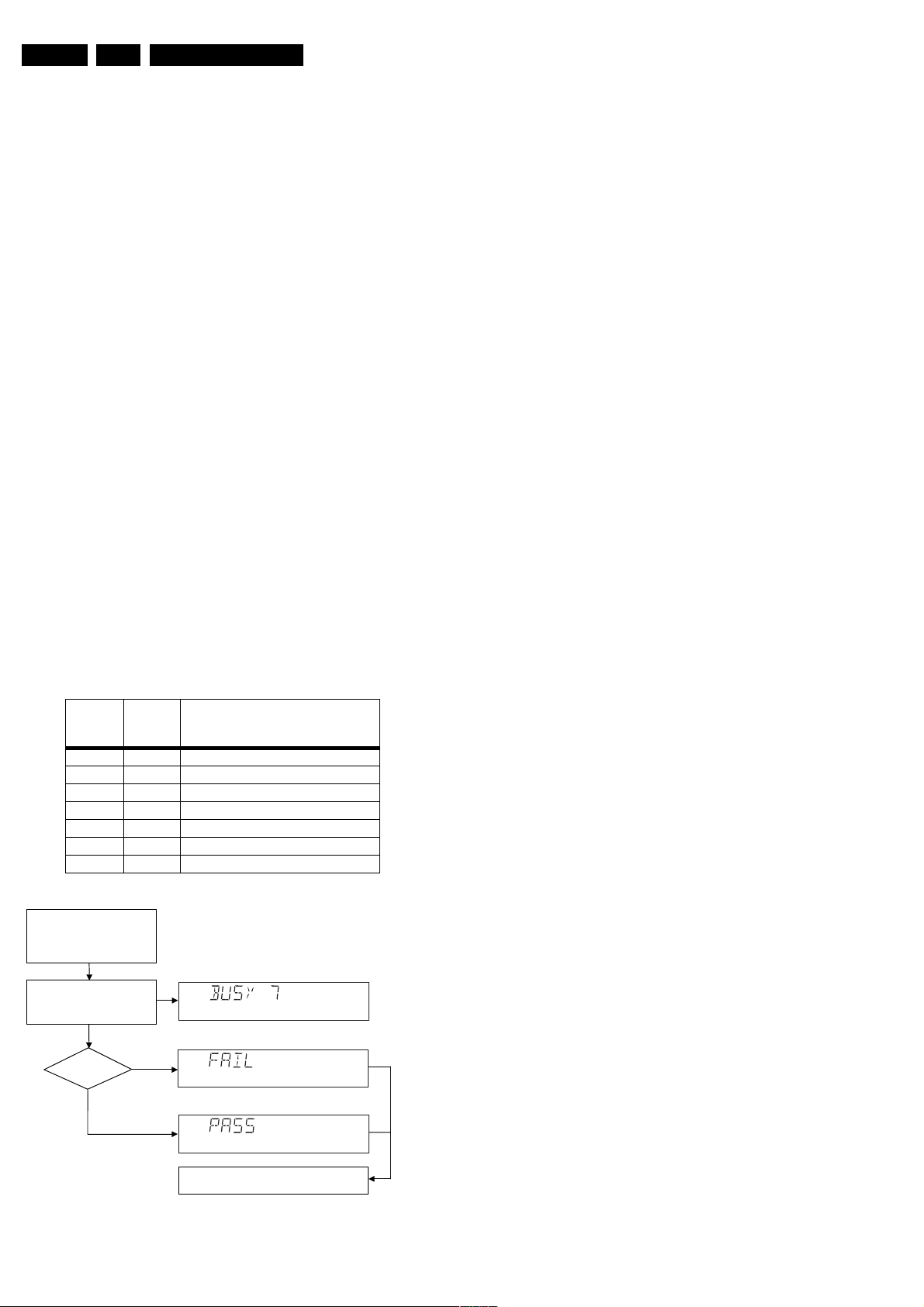
GB 24 SACD 10005.
Diagnostic software, trouble shooting and test instructions
5. Diagnostic software, trouble shooting and test instructions
Due to the complexity of the SACD player, the time to find a
defect in the player can become long. To reduce this time, the
player has been equipped with Diagnostic and Service
software (DS). The DS offers functionality to diagnose the
SACD1000 player hardware and tests the following:
• Interconnections between components
• Accessibility of components
• Functionality of the audio and video paths
This functionality can be accessed via several interfaces:
1. End user/Dealer script interface
2. Player script interface
3. Menu and command interface
5.1 END USER/DEALER SCRIPT INTERFACE
5.1.1 Description
The End user/Dealer script interface gives a diagnosis on a
stand alone SACD player; no other equipment is needed.
During this mode, a number of hardware tests (nuclei) are
automatically executed to check if the player is faulty. The
diagnosis is simply a "fail" or "pass" message. If the message
"FAIL" appears on the display, there is apparently a failure in
the player. If the message "PASS" appears, the nuclei in this
mode have been executed successfully. There can be still a
failure in the player because the nuclei in this mode don't
cover the complete functionality of the player.
5.1.2 Contents
The End use/Dealer script executes all diagnostic nuclei that
do not need any user interaction and are meaningful on a
standalone SACD player. The nuclei called in the End user/
Dealer script are the following:
Display
Countdown
7 104 Host Decoder SDRAM Write Read
6 123 Host Decoder I2C NVRAM
5 500 Front Panel Echo
4 601 Basic Engine Echo
3 1200 Furore SDRAM Low Write Read
2 1201 Furore SDRAM High Write Read
1 1300 DAC Board I2C Test
Nucleus
number
Nucleus name
5.2 PLAYER SCRIPT INTERFACE
5.2.1 Description
The Player script will give the opportunity to perform a test
that will determine which of the SACD player’s modules are
faulty, to read the error log and to perform an endurance loop
test. To successfully perform the tests, the SACD player
must be connected to a TV set, a multi-channel amplifier, a
set of 6 boxes and an external video source to check the
output of a number of nuclei.
To be able to check results of certain nuclei, the player script
expects some interaction of the user (i.e. to approve a test
picture or a test sound). Some nuclei (e.g. nuclei that test
functionality of the Basic Engine module) require that the
SACD player itself is opened, to enable the user to observe
moving parts and approve their movement visually.
Only tests within the scope of the diagnostic software will be
executed hence only faults within this scope can be detected.
5.2.2 Structure of the Player Script
The player script consists of a set of nuclei testing the
hardware modules in the SACD player: the Display PWB, the
Digital PWB, the Basic Engine, the DAC PWB and the AV
PWB.
Nuclei run by the player test need some user interaction; in
the next table this interaction is described. The player test is
done in two phases:
• Interactive tests: this part of the player test depends
strongly on user interaction and input to determine
nucleus results and to progress through the full test.
Reading the error log information can be useful to
determine any errors that occurred recently during
normal operation of the DVD player.
• The loop test will perform the same nuclei as the dealer
test, but it will loop through the list of nuclei indefinitely.
Switch player off.
Hold 2 keys
<OPEN/CLOSE>
simultaneously pressed and
switch player on.
During the test, the following display
is shown: the counter counts down
from the number of nuclei to be run
before the test finishes. Example:
SET O.K.?
YES
+ <PAUSE>
NO
To exit DEALER SCRIPT, switch player off.
Figure 5-1
CL 06532152_007.eps
051200
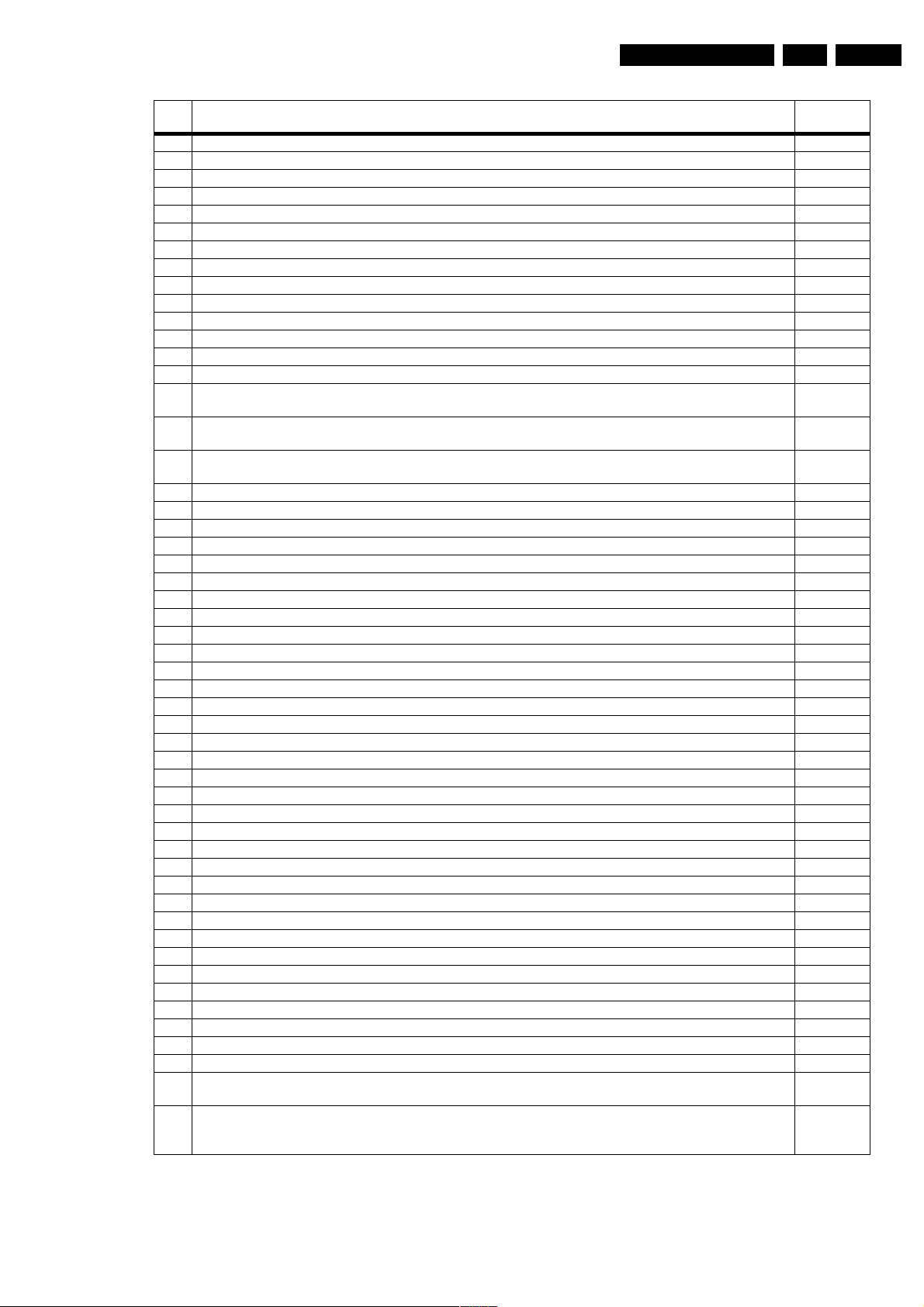
Diagnostic software, trouble shooting and test instructions
Step Description Executing
1 Press OPEN/CLOSE and STOP, and turn on the player. 2
2 Display shows "FP SEGMENT". Press PLAY to execute this nucleus. Otherwise press NEXT and go to step 7. 502
3 Starbursts are visible. Press PLAY. 502
4 Horizontal bars are visible. Press PLAY. 502
5 Vertical bars are visible. Press PLAY. 502
6 All segments are visible. Press PLAY. 502
7 Display shows "FP LABEL". Press PLAY to execute this nucleus. Otherwise press NEXT and go to step 13. 503
8 Labels of the first grid are visible. Press PLAY. 503
9 Labels of the second grid are visible. Press PLAY. 503
10 Labels of the third grid are visible. Press PLAY. 503
11 All labels are visible. Press PLAY. 503
12 Standby LED is on. Press PLAY. 503
13 Display shows "FP DIMMER". Press PLAY to execute this nucleus. Otherwise press NEXT and go to step 15. 518
14 Display shows "DIMMING TEST". Wait until it is dimmed, and press than PLAY. 518
15 Display shows "FP KEYBOARD". Press PLAY to execute this nucleus. Otherwise press NEXT and go to step
17.
16 Display shows "LKB_0000 N 0". Press all keys at least one time. Press PLAY for a least one-second to exit
this nucleus.
17 Display shows "FP REMOTE C". Press PLAY to execute this nucleus. Otherwise press NEXT and go to step
19.
18 Display shows "RC C_ N_ 0". Press at least one key of the remote control. Press PLAY to exit this nucleus. 506
19 Display shows "SCART-SW DVD". Press PLAY to execute this nucleus. Otherwise press NEXT. 1408
20 Display shows "COLOUR SETUP". Press PLAY to execute this nucleus. Otherwise press NEXT. 1406
21 Display shows "COLOUR-B ON". Press PLAY to execute this nucleus. Otherwise press NEXT. 120
22 Display shows "PINKNOISE ON". Press PLAY to execute this nucleus. Otherwise press NEXT. 115
23 Display shows "COLOUR-B OFF". Press PLAY to execute this nucleus. Otherwise press NEXT. 121
24 Display shows "PINKNOIS OFF". Press PLAY to execute this nucleus. Otherwise press NEXT. 116
25 Display shows "SINE ON". Press PLAY to execute this nucleus. Otherwise press NEXT and go to step 27. 117
26 Display shows "BUSY". To stop this nucleus, press STOP. 117
27 Display shows "SCART-S PASS". Press PLAY to execute this nucleus. Otherwise press NEXT. 1409
28 Display shows "BE RESET". Press PLAY to execute this nucleus. Otherwise press NEXT. 603
29 Display shows "BE VERSION". Press PLAY to execute this nucleus. Otherwise press NEXT and go to step 31. 602
30 Display shows the version of the basic engine. To stop this nucleus, press PLAY. 602
31 Display shows "BE TRAY OPEN". Press PLAY to execute this nucleus. Otherwise press NEXT. 616
32 Display shows "BE TRAY CLOSE". Press PLAY to execute this nucleus. Otherwise press NEXT. 615
33 Display shows "BE DVD LASER". Press PLAY to execute this nucleus. Otherwise press NEXT. 635
34 Display shows "BE CD LASER". Press PLAY to execute this nucleus. Otherwise press NEXT. 636
35 Display shows "BE LASER OFF". Press PLAY to execute this nucleus. Otherwise press NEXT. 637
36 Display shows "BE FOCUS ON". Press PLAY to execute this nucleus. Otherwise press NEXT. 604
37 Display shows "BE FOCUS OFF". Press PLAY to execute this nucleus. Otherwise press NEXT. 605
38 Display shows "BE DISCM ON". Press PLAY to execute this nucleus. Otherwise press NEXT. 606
39 Display shows "BE DISCM OFF". Press PLAY to execute this nucleus. Otherwise press NEXT. 607
40 Display shows "BE RADIAL ON". Press PLAY to execute this nucleus. Otherwise press NEXT. 608
41 Display shows "BE RADIAL OF". Press PLAY to execute this nucleus. Otherwise press NEXT. 609
42 Display shows "BE SLEDG OUT". Press PLAY to execute this nucleus. Otherwise press NEXT. 611
43 Display shows "BE SLEDGE IN". Press PLAY to execute this nucleus. Otherwise press NEXT. 610
44 Display shows "BE GROOVE IN". Press PLAY to execute this nucleus. Otherwise press NEXT. 612
45 Display shows "BE GROOV MID". Press PLAY to execute this nucleus. Otherwise press NEXT. 613
46 Display shows "BE GROOV OUT". Press PLAY to execute this nucleus. Otherwise press NEXT. 614
47 Display shows "BE RESET". Press PLAY to execute this nucleus. Otherwise press NEXT. 603
48 Display shows "BE TRAY OPEN". Press PLAY to execute this nucleus. Otherwise press NEXT. 616
49 Display shows "BE TRAY CLOSE". Press PLAY to execute this nucleus. Otherwise press NEXT. 615
50 Display shows "ERRORLOG". Press PLAY to execute this nucleus. Otherwise press NEXT and go to step 52. 404
51 Display shows the error codes. With the keys NEXT and PREV it is possible to step through the error codes.
To stop this nucleus, press STOP.
52 Display shows "PASS", this means the Player Script is finished and the execution of the User Dealer Script is
started in an endless loop. The execution of the User Dealer Script will only stop, when an error occurs. The
Display shows the error code.
GB 25SACD 1000 5.
nucleus
505
505
506
404
1
Remark
In case of failure, the display shows " FAIL 00000 ". The
description of the shown error code can be retrieved in the
survey of Nuclei Error Codes (paragraph 5.4). Once an error
occurs, it is not possible to continue the player script. Switch
off the set and restart the player script. By pressing the NEXT
key, it is possible to jump over the failure and to continue the
player script.
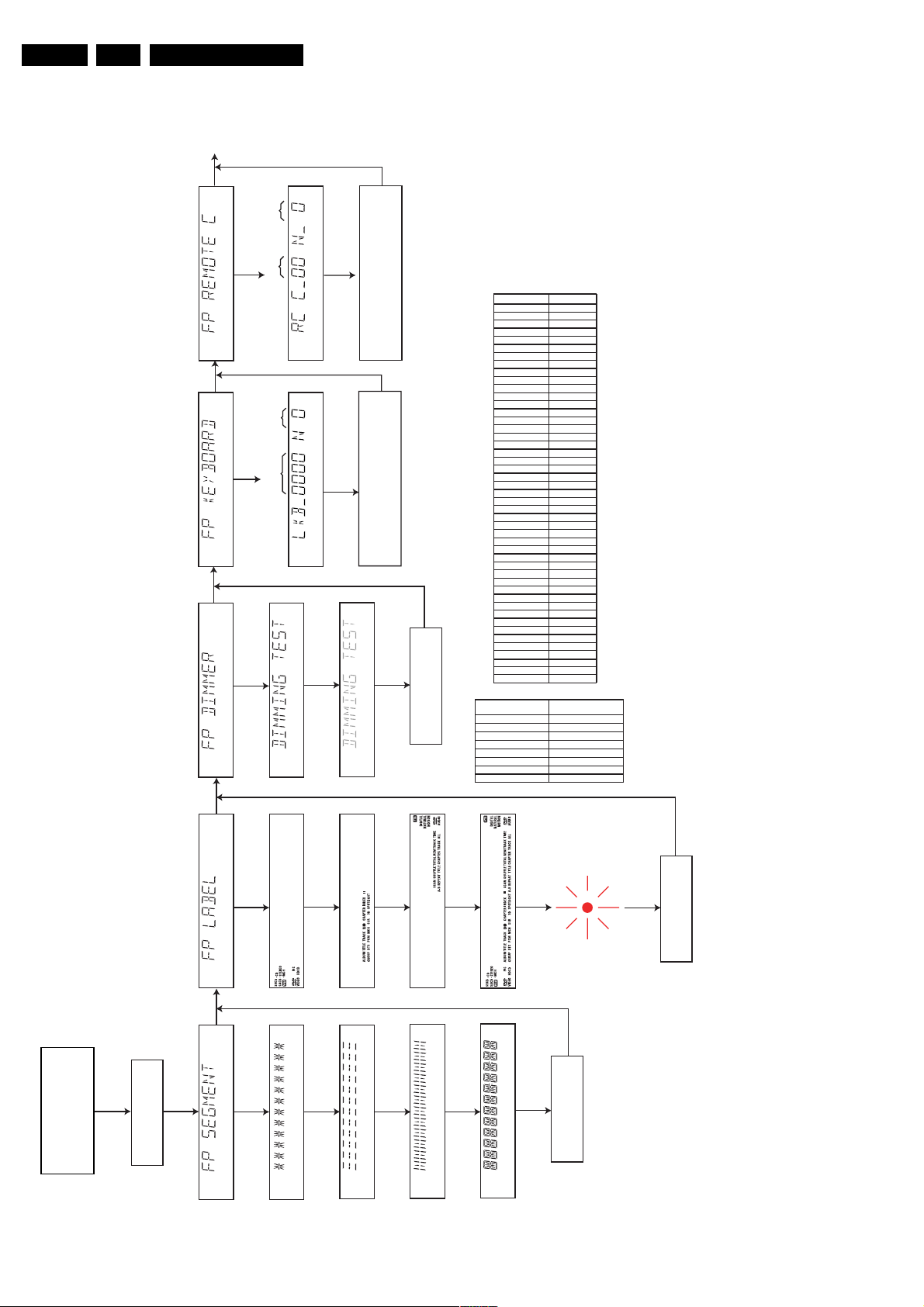
GB 26 SACD 10005.
DIGITAL BOARD
TEST
<NEXT>
<NEXT>
<NEXT>
<PLAY>
PRESS
TO START TEST
<PLAY>
PRESS
TO START TEST
<PLAY>
PRESS
TO START TEST
XX TIMES
PRESSED
RC-KEY-CODE
HEXADECIMAL
XX TIMES
PRESSED
KEY CODE
HEXADECIMAL
Diagnostic software, trouble shooting and test instructions
PRESS AT LEAST ONE KEY
ON THE REMOTE CONTROL
SEE TABLE FOR RC KEY CODES
IS NOT OK
TO EXIT TEST: PRESS ONE OF FOLLOWING KEYS
ON THE LOCAL KEYBOARD
PRESS ALL KEYS AT LEAST ONCE
SEE TABLE FOR KEY CODES
MORE THAN 1S IF TEST IS OK
<PLAY>
TO EXIT TEST:
PRESS
IF TEST IS OK
<PLAY>
<PREV>
PRESS
PRESS
MORE THAN 1S IF TEST IS NOT OK
<PREV>
PRESS
IF OK
IF NOT OK
<PLAY>
<PREV>
PRESS
PRESS
RC KEY NAME
TV POWER
SACD POWER
STOP
SOUND MODE
PLAY
REVERSE
PAU SE
SLOW
FORWARD
PREVIOUS
RESUME
NEXT
MENU DISC
MENU SYSTEM
UP
LEFT
RIGHT
DOWN
RETURN
OK
ZOOM
ANGLE
0
1
2
3
4
5
6
7
8
9
T
C
FTS
SHUFFLE
SUBTITLE
AUDIO
DIM
REPEAT
REPEAT A-B
SCAN
VOL +
VOL CH +
CH MUTE
FRONT KEY NAME
PLAY
PAUSE
STOP
OPEN/CLOSE
AUDIO MODE
REPEAT
PREV
NEXT
RC KEY CODE
ONLY FOR TV
0C
31
50
2C
29
30
22
28
21
D7
20
54
0F
58
5A
5B
59
83
5C
F7
85
00
01
02
03
04
05
06
07
08
09
C9
CA
FB
1C
4B
4E
13
1D
3B
2A
ONLY FOR TV
ONLY FOR TV
ONLY FOR TV
ONLY FOR TV
ONLY FOR TV
FRONT KEY CODE
0200
0400
0800
0008
1000
4000
0004
0002
+ <STOP>
Hold 2 keys
Switch player off.
<OPEN/CLOSE>
simultaneously pressed and
switch player on.
<NEXT> <NEXT>
FRONTPANEL TEST
<PLAY>
PRESS
TO START TEST
<PLAY>
PRESS
TO START TEST
IF OK
TO ABORT
<PLAY>
<NEXT>
PRESS
PRESS
IF OK
TO ABORT
<PLAY>
<NEXT>
PRESS
PRESS
IF OK
TO ABORT
<PLAY>
<NEXT>
PRESS
PRESS
IF OK
TO ABORT
<PLAY>
<NEXT>
PRESS
PRESS
Figure 5-2
IF OK
TO ABORT
<PLAY>
<NEXT>
PRESS
PRESS
IF OK
TO ABORT
<PLAY>
<NEXT>
PRESS
PRESS
IF OK
TO ABORT
<PLAY>
<NEXT>
PRESS
PRESS
IF OK
IF NOT OK
<PLAY>
<PREV>
PRESS
PRESS
LED
IF OK
<PLAY>
PRESS
CL 06532152_008.eps
051200
IF NOT OK
<PREV>
PRESS
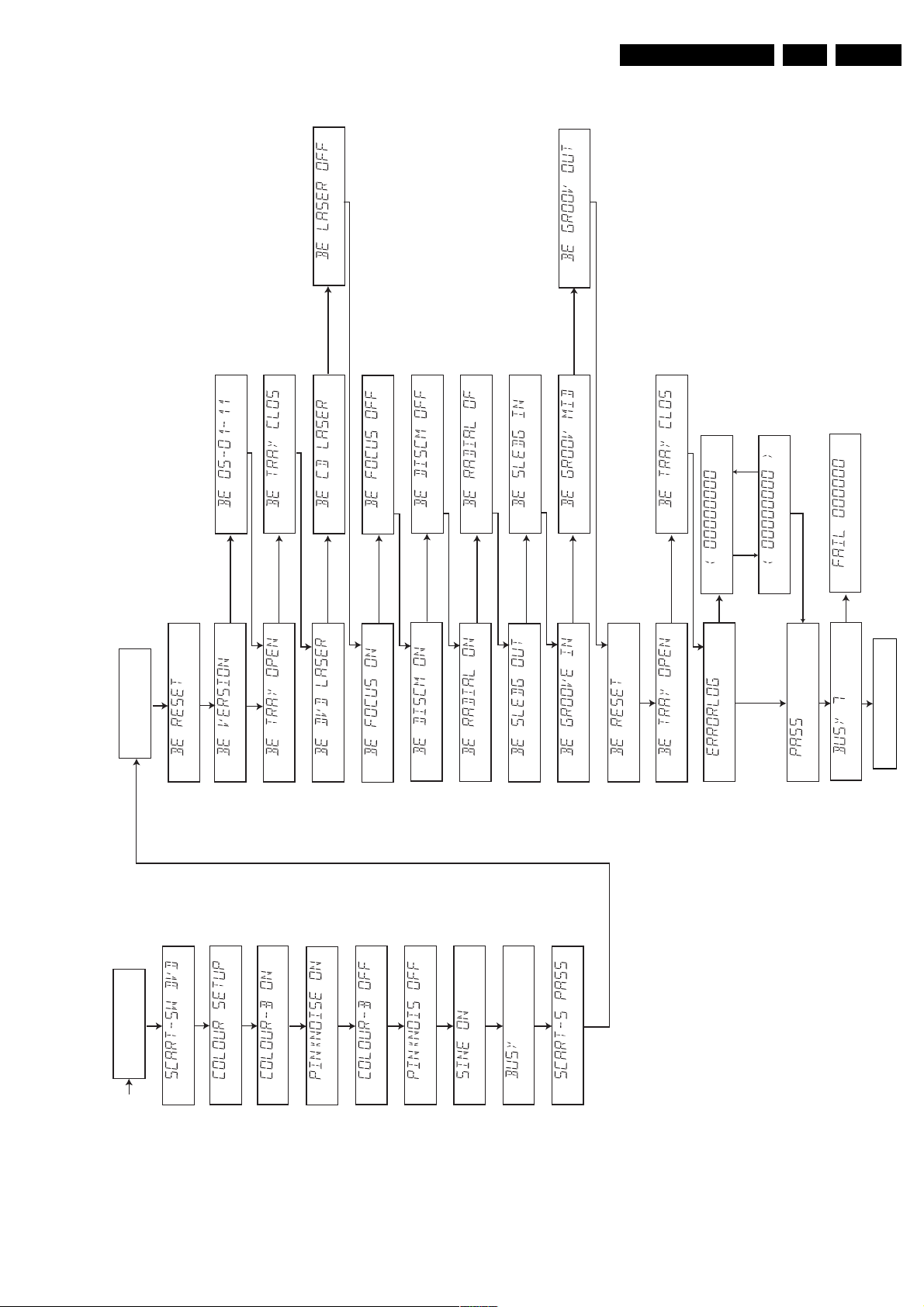
Diagnostic software, trouble shooting and test instructions
GB 27SACD 1000 5.
to execute
<PLAY>
press
to continue
<PLAY>
press
to execute
<PLAY>
press
to skip
<NEXT >
press
to skip
to execute
<NEXT >
<PLAY>
press
press
to skip
to execute
<NEXT >
<PLAY>
press
press
to skip
to execute
<NEXT >
<PLAY>
press
press
to execute
<PLAY>
press
to skip
<NEXT >
press
to skip
to execute
<NEXT >
<PLAY>
press
press
to skip
to execute
<NEXT >
<PLAY>
press
press
to skip
to execute
<NEXT >
<PLAY>
press
press
to skip
to execute
<NEXT >
<PLAY>
press
press
to skip
to execute
<NEXT >
<PLAY>
press
press
to skip
to execute
<NEXT >
<PLAY>
press
press
to execute
<PLAY>
press
to skip
<NEXT >
press
to skip
to execute
<NEXT >
<PLAY>
press
press
to execute
<PLAY>
press
to skip
to execute
<NEXT >
<PLAY>
press
press
to skip
<NEXT >
press
to skip
to execute
<NEXT >
<PLAY>
press
press
to skip
to execute
<NEXT >
<PLAY>
press
press
to skip
to execute
<NEXT >
<PLAY>
press
press
051200
CL 06532152_009.eps
<NEXT>
PRESS
TO STEP UP
<PREV>
PRESS
TO STEP BACK
<PLAY>
TO CONTINUE
<STOP>
PRESS
ERROR
TEST
BASIC ENGINE
TEST
DIGITAL BOARD
to execute
<PLAY>
press
to skip
to execute
<NEXT >
<PLAY>
press
press
to skip
<NEXT >
press
to skip
<NEXT >
press
to skip
to execute
<NEXT >
<PLAY>
press
press
to skip
to execute
<NEXT >
<PLAY>
press
press
to skip
to execute
<NEXT >
<PLAY>
press
press
to skip
to execute
<NEXT >
<PLAY>
press
press
to skip
to execute
<NEXT >
<PLAY>
press
press
to execute
<PLAY>
press
to skip
<NEXT >
press
to continue
<STOP>
press
to execute
<PLAY>
press
to skip
<NEXT >
press
to skip
to execute
<NEXT >
<PLAY>
press
press
<NEXT >
ENDLESS LOOP
Switch player off to end test.
TEST
FRONTPANEL
Figure 5-3

GB 28 SACD 10005.
Diagnostic software, trouble shooting and test instructions
5.2.3 Errorlog
Explanation:
The application errors will be logged in the NVRAM. The
maximum number of error bytes that will be visible is 16. The
first word (4 digits) of the byte is the component identification;
the last word is the error code.
The diagnostics software will present a combination of this
component identification plus an error code on the local
display (and on the attached terminal). The last reported
error is shown as < 00000000, the oldest visible error as
00000000> and the errors in between as < 00000000 >.
The devices that may report errors are the serial controller
(UART), the basic engine (BE), the slave processor (SLPH),
the SACD Stream Manager (SSM) and the SACD Media
Access (SMA). The identification of these components is as
follows:
Component name Component identification
Serial controller (UART) 000A
Engine (BE) 0016
Slave Processor (SLPH) 001A
SACD Stream Manager (SSM) 001C
SACD Media Access (SMA) 002E
Diagnostic software (DS) Dxxx
The tables in the next chapters list the error code and
corresponding problem. The column ‘Explanation’ holds a
more elaborate description and the most likely reason for the
error.
Some examples:
002E0000 ( SMA reported a timeout error
0016010A ( Engine could not fully close or open the tray
D0010001 ( Flash checksum failed (for other DS errors, see
description of nucleui error codes in paragraph 5.4.
UART error codes
Error
Number
0000 BUF_OVE
0001 COMMU-
Error
name
RFLOW
NICATION
Explanation
To many characters were offered in
too little time. Reason: system was
too busy doing other jobs.
Usually a protocol error. Reason:
bad connection between engine
and processor.
BE errors
Error
Number
0101 S2B_ILL_CO
0102 S2B_ILL_PARAMCommand not allowed in this
0103 S2B_SLEDGE Sledge could not be moved to
0104 S2B_FOCUS Focus failure
0105 S2B_MOTOR Motor could not reach speed
0106 S2B_RADIAL Servo didn't get on track after
0107 S2B_PLL_LOCKPLL could not lock in Accessing
0108 SBC_HEADE
Error name Explanation
Parameter(s) not valid for this
MMAND
R_TO
command. Reason: some communication problem between
UART and engine.
state or unknown. Reason: see
S2B_ILL_COMMAND error
home position.
within timeout
several retries.
or Tracking state
Header timeout
Error
Number
0109 S2B_SBC_NO
010A S2B_TRAY Tray could not be opened or
010B S2B_TOC_READTOC could not be read within
010C S2B_JUMP Requested seek could not be
010D S2B_NON_EX
010E S2B_NON_EX
01F0 S2B_OVERRUNToo many bytes received over
01F1 S2B_COMM_TONot enough bytes are received
01F2 S2B_PARITY Byte received with parity error.
01F3 S2B_ILL_PHASECMD IDC is not valid, transmis-
01F4 S2B_ILL_NR_
Error name Explanation
T_FOUND
IST_SES
IST_BCA
OF_BYTES
Requested subcode item could
not be found.
closed completely.
timeout period.
performed.
Attempt to access a non-existing
session.
S2B Reason: see
S2B_ILL_COMMAND error
over S2B Reason: see
S2B_ILL_COMMAND error
Reason: see
S2B_ILL_COMMAND error
sion out of sync. Reason: see
S2B_ILL_COMMAND error
Byte count has an illegal value.
Reason: see
S2B_ILL_COMMAND error
SLPH error codes
Error
Number
0000 COMMUNI-
Error name Explanation
CATION
Error in I2C communication.
Reason: bad connection between slave processor and main
processor.
SSM error codes
Error
Code
0006 SP_SYNCER
0007 SP_EDCERRORData coming from disc is dam-
0008 SP_CONTINU
0009 DMX_CONTI
000A LLD_ERROR An illegal audio format was of-
000B BCU_ERROR Internal problem in Furore chip
Error name Explanation
System cannot get synchronised
ROR
ITYERROR
NUITYERROR
with sectors coming from disc.
Reason: Usually a damaged
disc or the player was dropped/
pushed during operation. If not,
the engine is malfunctioning.
aged. Reason: see
SP_SYNCERROR
Sequence of sectors coming
from disc is incorrect. Reason:
see SP_SYNCERROR
Sequence of sectors is incorrect.
Reason: problem with buffer
RAM
fered to the decoder. Reason:
unknown audio type on disc or
problem with buffer RAM
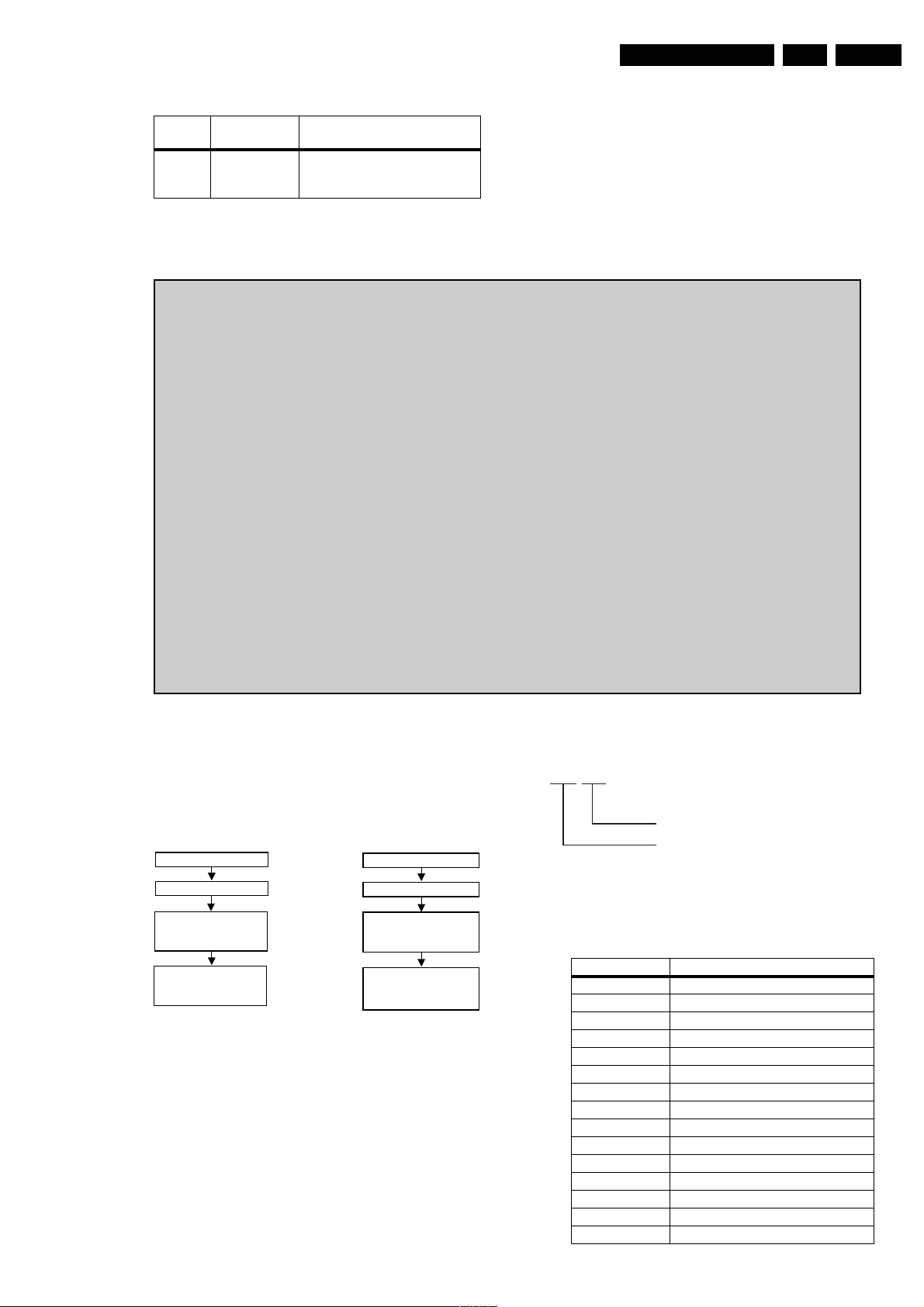
Diagnostic software, trouble shooting and test instructions
SMA error codes
GB 29SACD 1000 5.
Error
Error name Explanation
Number
0000 SMA_TIMEO
UTERROR
Data coming from disc not in
time. Reason: damaged disc or
engine problem.
5.2.4 Reprogramming of region code
Caution
This information is confidential and may not be distributed. Only a qualified service person should
reprogram the mono board.
After repair of the mono board, all the customer settings and also the region code might be lost (P0).
Reprogramming of the mono board will put the player back in the state in which it has left the factory,
i.e. with the default settings and the allowed region code.
Reprogramming is limited to 25 times.
When the counter reaches 25, reprogramming is not possible anymore and the region code change counter
must be reset by means of the Diagnostic Software.
Reprogramming will be done by way of the remote control.
Put the player in stop mode, no disc loaded.
Press the following keys on the remote control:
<PLAY>
The display shows: “
Press now successively the following keys :
for SACD1000/001(P1):
followed by numerical keys
- - - - - - - - - - -
for SACD1000/171(P2):
for SACD1000/691(P3):
Press
<PLAY>
again.
The TV screen will become BLUE during a short time to confirm that the digital board has been
reprogrammed.
<1> <5> <9>
”
<0><0><1> <0><0><0><0><0><0><0><0><0>
<0><0><2> <0><0><0><0><0><0><0><0><0>
<0><0><3> <0><0><0><0><0><0><0><0><0>
CL 06532152_010.eps
051200
5.2.5 Trade mode
TRADE MODE
When the player is in Trade Mode, the player cannot be
controlled by means of the front key buttons, but only by means
of the remote control.
IF TRADE MODE OFF
SWITCH PLAYER OFF
PRESS 2 KEYS
SIMULTANEOUSLY
<PREV> + <OPEN/CLOSE>
SWITCH PLAYER ON
PLAYER IS IN TRADE MODE
WHEN PRESSING FRONT
KEYS, THE PLAYER
DOESN'T RESPOND
IF TRADE MODE ON
SWITCH PLAYER OFF
PRESS 2 KEYS
SIMULTANEOUSLY
<PREV> + <OPEN/CLOSE>
SWITCH PLAYER ON
PLAYER IS IN NORMAL MODE
WHEN PRESSING FRONT
KEYS, THE PLAYER WILL
RESPOND
CL 06532152_011.eps
Figure 5-5
5.3 MENU AND COMMAND MODE INTERFACE
5.3.1 NUCLEI NUMERATION
Each nucleus has a unique number of four digits. This
number is the input of the command mode.
Figure 5-4
051200
[ XX YY ]
Nucleus number
Nucleus group number
Figure 5-6
The following groups are defined:
Group number Group name
0 Basic / Scripts
1 Host decoder (Sti5505 and memory)
2 Audio / video encoder (DVDR only)
3 VSM (DVDR only)
4 NVRAM
5 Front Panel
6 Basic Engine
7 Analogue board (DVDR only)
8 DVIO (DVDR only)
9 Loop nuclei (DVDR only)
10 Library sub nuclei (I2C nuclei)
11 User interface
12 Furore (SACD only)
13 DAC (SACD only)
14 Miscellaneous
CL 06532152_012.eps
051200

GB 30 SACD 10005.
Diagnostic software, trouble shooting and test instructions
5.3.2 ERROR HANDLING
Each nucleus returns an error code. This code contains six
numerals, which means:
[ XX YY ZZ ]
Error code
Nucleus number
Nucleus group number
Figure 5-7
The nucleus group numbers and nucleus numbers are the
same as above.
5.3.3 COMMAND MODE INTERFACE
Set-up physical interface components
Hardware required:
• Service PC
• one free COM port on the Service PC
• special cable to connect DVD player to Service PC
The service PC must have a terminal emulation program
(e.g. OS2 WarpTerminal or Procomm) installed and must
have a free COM port (e.g. COM1). Activate the terminal
emulation program and check that the port settings for the
free COM port are: 19200 bps, 8 data bits, no parity, 1 stop
bit and no flow control. The free COM port must be connected
via a special cable to the RS232 port of the DVD player. This
special cable will also connect the test pin, which is available
on the connector, to ground (i.e. activate test pin).
Code number of PC interface cable: 3122 785 90017
Activation
Switch the player on and the following text will appear on the
screen of the terminal (program):
SACD1000 Diagnostic Software version 0.4
SDRAM Interconnection test passed
Basic SDRAM test passed
(M) enu, (C) ommand or (S) 2B-interface? [M] : @
DD:>
Figure 5-8
The first line indicates that the Diagnostic software has been
activated and contains the version number. The next lines
are the successful result of the SDRAM interconnection test
and the basic SDRAM test. The last line allows the user to
choose between the three possible interface forms. If
pressing C has made a choice for Command Interface, the
prompt (“DD>”) will appear. The diagnostic software is now
ready to receive commands. The commands that can be
given are the numbers of the nuclei.
Command overview
The tables below give an overview of the commands.
Startup
[xx yy]
Number
startup Test the UART of the host decoder by sending a
Nuclei
string to the UART.
CL 06532152_013.eps
051200
C
CL 06532152_014.eps
051200
Host Decoder Tests [01]
[xx yy]
Nuclei
Number
100 Checksum Flash Checks the FLASH checksum.
101 Flash Write Access 1 Checks whether the first
FLASH can be written. Check if Write enable pin
of flash is high. The set must be switched off to
restart DSW.
102 Flash Write Access 2 Checks whether the sec-
ond FLASH can be written. Check if Write enable
pin of flash is high. The set must be switched off
to restart DSW.
103 Flash Write Read Checks whether we can write
to the FLASH. This test is non-destructive. However, this test should be used with great caution.
Potential danger exists when power loss occurs
when the test is being executed. The contents of
the NVRAM are changed during the test and are
restored after the test. However, power loss may
occur before the original contents are restored.
Therefore, this test is not included in scripts.
Check if Write enable pin of flash is high. The set
must be switched off to restart DSW.
104 SdRam Write Read The following three individual
memory tests will be executed: a data bus test,
an address bus test, and a device test. The first
two test for electrical wiring problems and improperly inserted chips, while the third is intended to detect missing chips and catastrophic
failures. As an unintended consequence, the device test will also uncover problems with the control bus wiring.
105 SdRam Write Read Fast The following two indi-
vidual memory tests will be executed: a data bus
test, and an address bus test. The two test for
electrical wiring problems and improperly inserted chips.
106 Dram Write Read The following three individual
memory tests will be executed: a data bus test,
an address bus test, and a device test. The first
two test for electrical wiring problems and improperly inserted chips, while the third is intended to detect missing chips and catastrophic
failures. As an unintended consequence, the device test will also uncover problems with the control bus wiring. Because the DRAM is not
mounted in commercial sets, this test will result in
a failure.
107 Dram Write Read Fast The following two individ-
ual memory tests will be executed: a data bus
test, and an address bus test. The two test for
electrical wiring problems and improperly inserted chips. Because the DRAM is not mounted in
commercial sets, this test will result in a failure.
108 Version Displays the version number of the
Sti5505.
109 Mute On Switches the audio mute of the mono-
board on.
110 Mute Off Switches the audio mute of the mono-
board off.
111 De-Emphasis On Switches the audio de-empha-
sis filter in the Sti5505 on.
112 De-Emphasis Off Switches the audio de-empha-
sis filter in the Sti5505 off.
113 Centre-On-Stereo Pin On Sets the PIO-pin
Centre_on_stereo to '1'.
114 Centre-On-Stereo Pin Off Sets the PIO-pin
Centre_on_stereo to '0'.
