Philips SA5AZU User Manual

Always there to help you
Question?
Contact
Philips
Question?
Contact
Philips
Register your product and get support at
www.philips.com/welcome
GoGEAR
SA5AZU
User manual
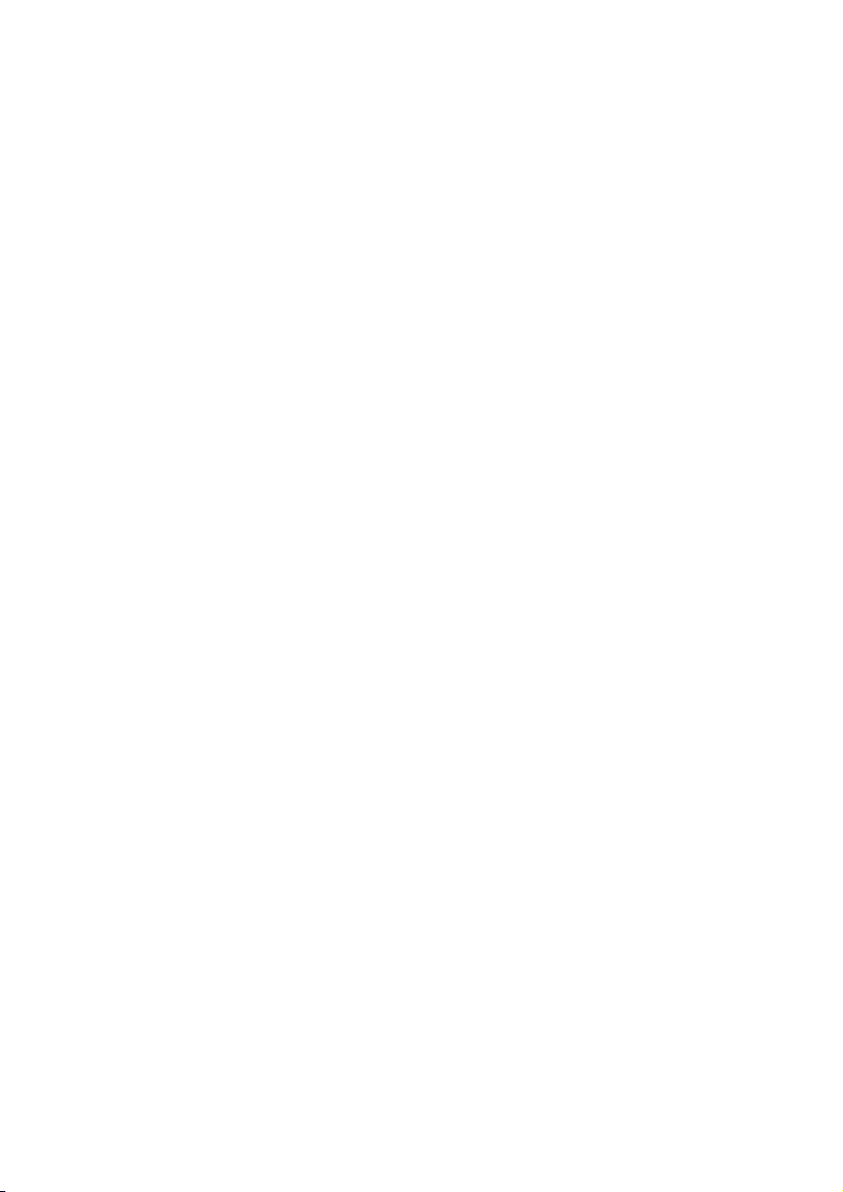
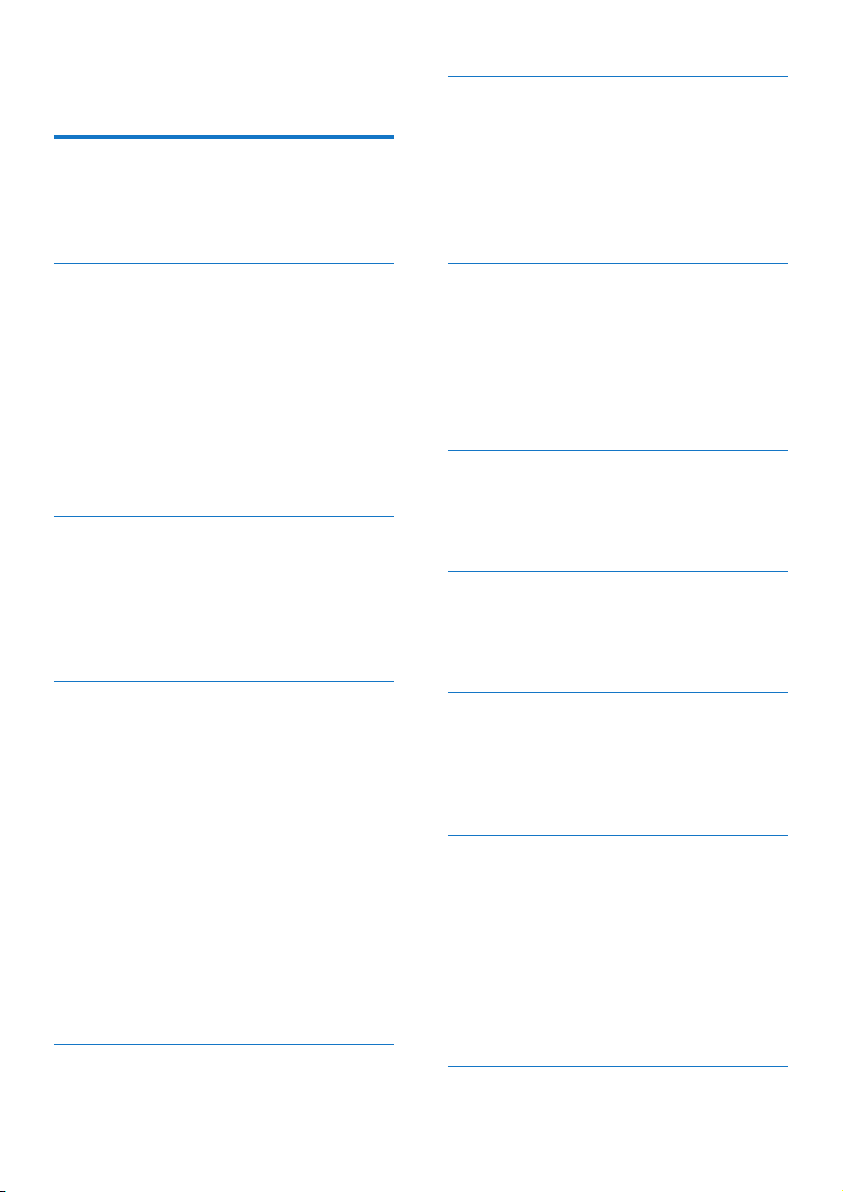
Contents
1 Important safety information 3
General maintenance 3
Recycling the product and the built-in
battery 5
6 Videos 15
Transfer videos to the player 15
Install Philips Media Converter 15
Use Philips Media Converter 15
Find videos on the player 15
Play videos 16
Delete videos from the player 16
2 Your new player 7
What's in the box 7
PC software for the player 7
Files loaded on the player 7
Overview 7
Controls 7
Home screen 8
Lock/unlock the keys 8
Screen on/off 8
Sound settings 8
3 Get started 10
Charge power 10
Charge through a USB AC/DC
adapter 10
Switch the player on or off 10
Automatic standby and shut-down 10
4 Music 11
Transfer music to the player 11
Find music on the player 11
Find music by song information 11
Find music by playlist 11
Find music by le folder 11
Play music 12
Play from the same collection 12
Select play options 12
Select play options 12
Playlists 12
Add songs to a playlist-on-the-go 12
Remove songs from a playlist-on-
the-go 12
Delete songs from the player 13
5 Bluetooth 14
Listen to music through Bluetooth 14
7 Pictures 17
Add pictures to the player 17
Find pictures on the player 17
View pictures 17
Start a slideshow 17
Select play options 17
Delete pictures from the player 17
8 FM radio 18
Tune in to radio stations 18
Store preset stations 18
Listen to the FM radio 18
9 Text reader 20
Add text les to the player 20
Find text les on the player 20
Read text les 20
10 Recordings 21
Make recordings 21
Record audio/voices 21
Listen to recordings 21
Delete recordings from the player 21
11 Audiobooks 22
Sync audio books to the player 22
Install AudibleManager on the PC 22
Download audiobooks to the PC 22
Sync to the player 22
Find audiobooks on the player 23
Play audiobooks 23
Use bookmarks 23
Delete audiobooks from the player 23
12 Folder view 24
1EN
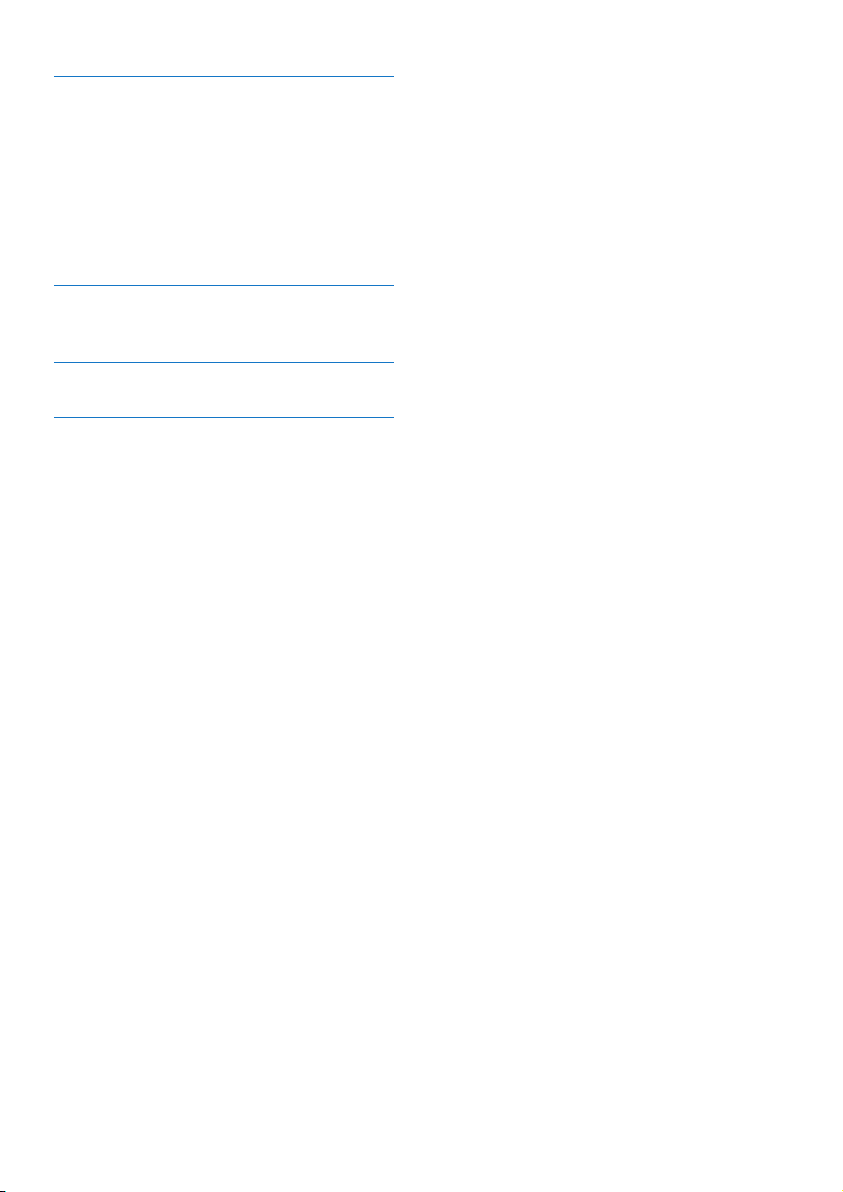
13 Settings 25
Sleep timer 25
Display settings 25
Display dim 25
Screensaver 25
Language 25
Information 25
Format device 26
14 Updatethermwarethrough
Philips Device Manager 27
15 Troubleshooting 29
16 Technical data 30
System requirements 30
Need help?
Please visit
www.philips.com/welcome
where you can access a full set of supporting
materials such as the user manual, the latest
software updates, and answers to frequently
asked questions.
2 EN

1 Important safety
information
General maintenance
The translation of this document is for
reference only.
In the event of any inconsistency between the
English version and the translated version, the
English version shall prevail.
Caution
• To avoid damage or malfunction:
• Use only power supplies listed in the user manual.
• Do not expose the product to excessive heat caused
by heating equipment or direct sunlight.
• Do not drop the product or allow objects to fall on
your player.
• Do not allow the product to be submerged in
water. Do not expose headphone socket or battery
compartment to water, as water entering the set may
cause major damage.
• Active mobile phones in the vicinity may cause
interference.
• Back up your les. Ensure that you retain the original
les you have downloaded to your device. Philips is not
responsible for any loss of data if the product becomes
damaged or not readable / legible.
• Manage (transfer, delete, etc.) your music les only with
the supplied music software to avoid problems.
• Do not use any cleaning agents containing alcohol,
ammonia, benzene, or abrasives as these may harm the
product.
• Batteries (battery pack or batteries installed) shall not
be exposed to excessive heat such as sunshine, re or
the like.
• Danger of explosion if battery is incorrectly replaced.
Replace only with the same or equivalent type.
About operating and storage temperatures
• Operate in a place where temperature is
always between 0 and 40ºC (32 to 104ºF)
• Store in a place where temperature is
always between -20 and 45ºC (-4 to
113ºF).
• Battery life may be shortened in low
temperature conditions.
Replacement parts/accessories:
Visit www.philips.com/support to order
replacement parts/accessories.
Hearing Safety
Listen at a moderate volume:
Using headphones at a high volume can impair
your hearing. This product can produce sounds
in decibel ranges that may cause hearing loss for
a normal person, even for exposure less than
a minute. The higher decibel ranges are offered
for those that may have already experienced
some hearing loss.
Sound can be deceiving. Over time your hearing
'comfort level' adapts to higher volumes of
sound. So after prolonged listening, what sounds
'normal' can actually be loud and harmful to
your hearing. To guard against this, set your
volume to a safe level before your hearing
adapts and leave it there.
To establish a safe volume level:
Set your volume control at a low setting.
Slowly increase the sound until you can hear it
comfortably and clearly, without distortion.
Listen for reasonable periods of time:
Prolonged exposure to sound, even at normally
'safe' levels, can also cause hearing loss.
Be sure to use your equipment reasonably and
take appropriate breaks.
Be sure to observe the following guidelines
when using your headphones.
Listen at reasonable volumes for reasonable
periods of time.
Be careful not to adjust the volume as your
hearing adapts.
Do not turn up the volume so high that you
can’t hear what’s around you.
3EN
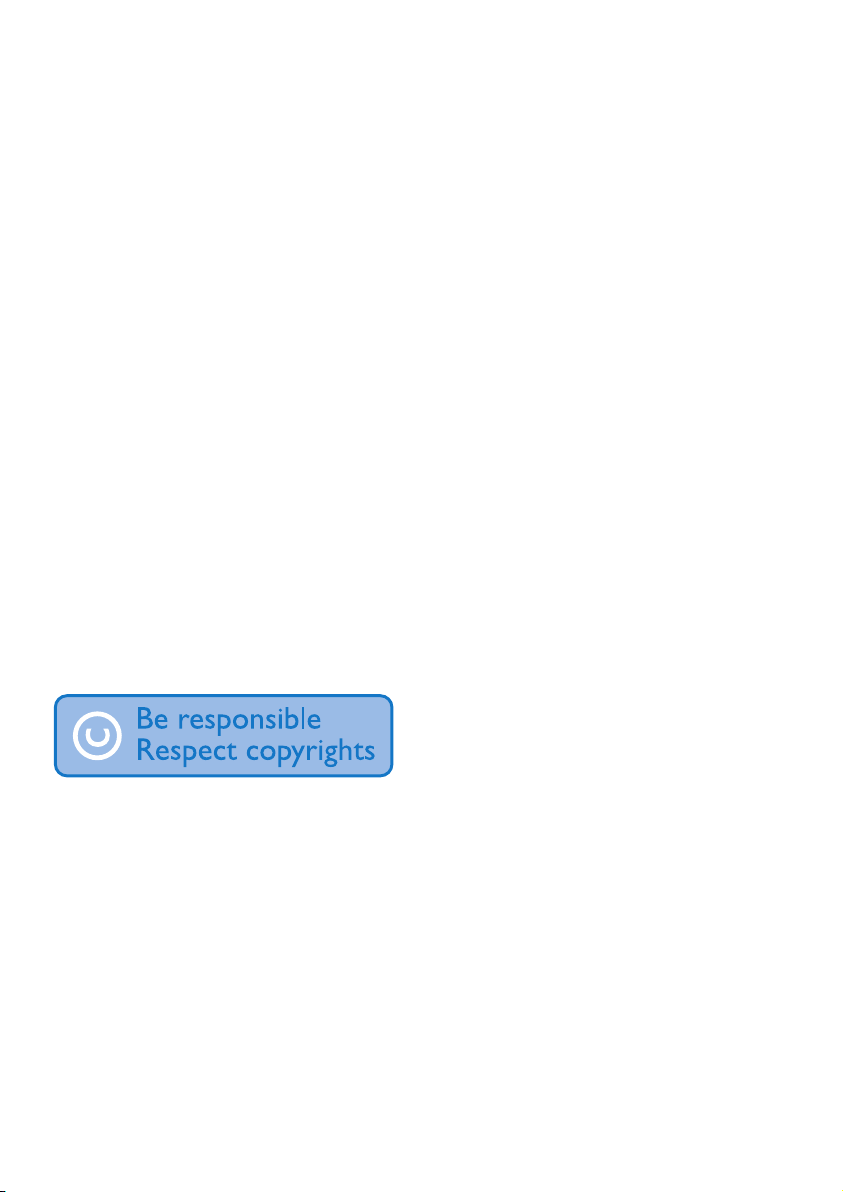
You should use caution or temporarily
discontinue use in potentially hazardous
situations.
Do not use headphones while operating a
motorized vehicle, cycling, skateboarding, etc.; it
may create a trafc hazard and is illegal in many
areas.
Copyright information
All other brands and product names are
trademarks of their respective companies or
organizations.
Unauthorized duplication of any recordings
whether downloaded from the Internet or
made from audio CDs is a violation of copyright
laws and international treaties.
The making of unauthorized copies of copyprotected material, including computer
programs, les, broadcasts and sound
recordings, may be an infringement of
copyrights and constitute a criminal offense.
This equipment should not be used for such
purposes.
The Windows Media and the Windows logo are
registered trademarks of Microsoft Corporation
in the United States and/or other countries.
Be responsible! Respect copyrights.
Philips respects the intellectual property of
others, and we ask our users to do the same.
Multimedia content on the internet may have
been created and/or distributed without the
original copyright owner's authorization.
Copying or distributing unauthorized content
may violate copyright laws in various countries
including yours.
Compliance with copyright laws remains your
responsibility.
The recording and transfer to the portable
player of video streams downloaded to your
computer is intended only for use with public
domain or properly licensed content. You
may only use such content for your private,
non-commercial use and shall respect eventual
copyright instructions provided by the copyright
owner of the work. Such instruction may
state that no further copies shall be made.
Video streams may include copy protection
technology that prohibits further copying. For
such situations the recording function will not
work and you will be notied with a message.
Data logging
Philips is committed to improving the quality
of your product and enhancing the Philips user
experience. To understand the usage prole of
this device, this device logs some info / data to
the non-volatile memory region of the device.
These data are used to identify and detect
any failures or problems you as a user may
experience while using the device. The data
stored, for example, will be the duration of
playback in music mode, duration of playback
in turner mode, how many times battery low
was encountered, etc. The data stored do not
reveal the content or media used on the device
or the source of downloads. The data stored
on the device are retrieved and used ONLY
if the user returns the device to the service
center and ONLY to simplify error detection
and prevention. The data stored shall be made
available to user on user’s rst request.
Monkey's Audio decoder
a The Monkey's Audio SDK and source
code can be freely used to add
APE format playback, encoding, or
tagging support to any product, free
or commercial. Use of the code for
proprietary efforts that don't support
theofcialAPEformatrequirewritten
consent of the author.
b Monkey's Audio source can be included
in GPL and open-source software,
although Monkey's Audio itself will
not be subjected to external licensing
requirementsorotherviralsource
restrictions.
4 EN
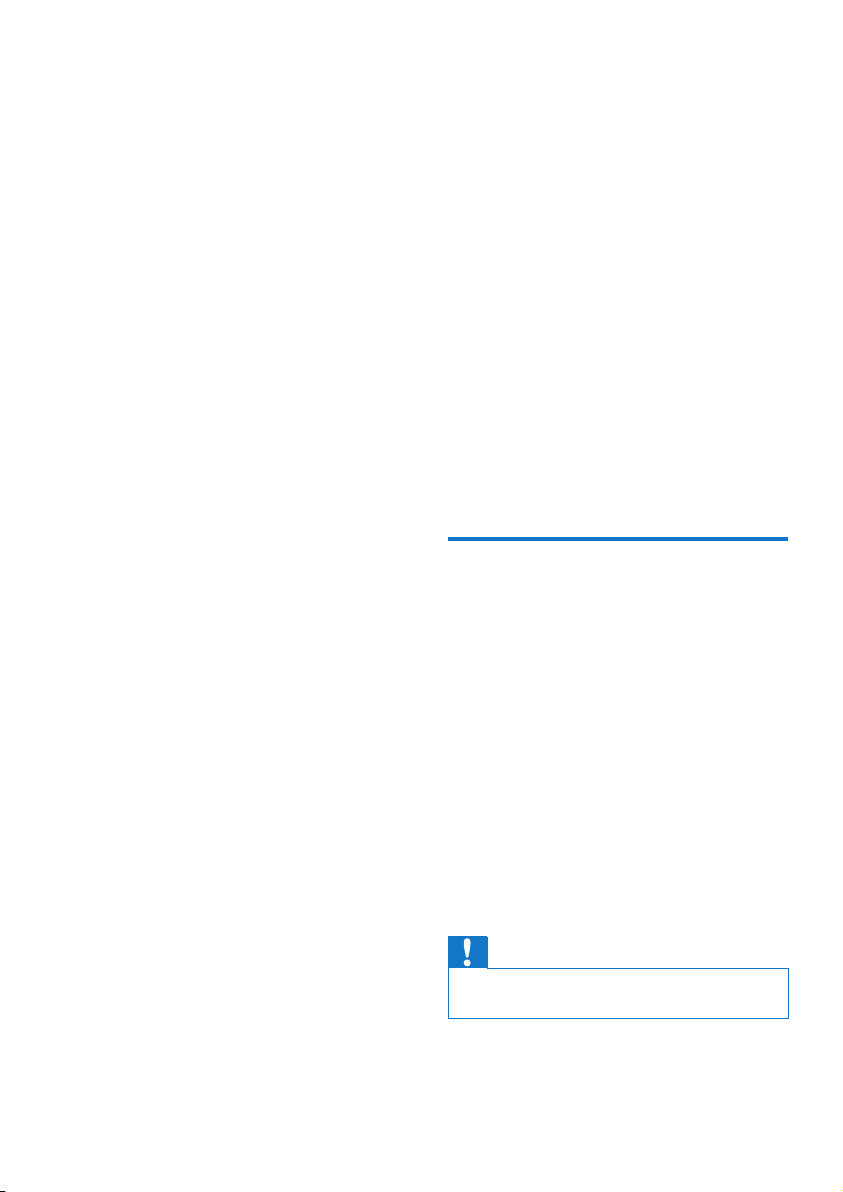
c Code changes and improvements must be
contributed back to the Monkey's Audio
project free from restrictions or royalties,
unless exempted by express written
consent of the author.
d Any source code, ideas, or libraries used
must be plainly acknowledged in the
software using the code.
e Although the software has been tested
thoroughly, the author is in no way
responsible for damages due to bugs or
misuse.
If you do not completely agree with all of the
previous stipulations, you must cease using this
source code and remove it from your storage
device.
FLAC decoder
Copyright (C) 2000,2001,2002,2003,2004,2005,
2006,2007,2008,2009 Josh Coalson
Redistribution and use in source and binary
forms, with or without modication, are
permitted provided that the following
conditions are met:
• Redistributions of source code must retain
the above copyright notice, this list of
conditions and the following disclaimer.
• Redistributions in binary form must
reproduce the above copyright notice,
this list of conditions and the following
disclaimer in the documentation and/
or other materials provided with the
distribution.
• Neither the name of the Xiph.
org Foundation nor the names of its
contributors may be used to endorse
or promote products derived from this
software without specic prior written
permission.
THIS SOFTWARE IS PROVIDED BY
THE COPYRIGHT HOLDERS AND
CONTRIBUTORS "AS IS" AND ANY EXPRESS
OR IMPLIED WARRANTIES, INCLUDING,
BUT NOT LIMITED TO, THE IMPLIED
WARRANTIES OF MERCHANTABILITY AND
FITNESS FOR A PARTICULAR PURPOSE
ARE DISCLAIMED. IN NO EVENT SHALL
THE FOUNDATION OR CONTRIBUTORS
BE LIABLE FOR ANY DIRECT, INDIRECT,
INCIDENTAL, SPECIAL, EXEMPLARY, OR
CONSEQUENTIAL DAMAGES (INCLUDING,
BUT NOT LIMITED TO, PROCUREMENT OF
SUBSTITUTE GOODS OR SERVICES; LOSS
OF USE, DATA, OR PROFITS; OR BUSINESS
INTERRUPTION) HOWEVER CAUSED
AND ON ANY THEORY OF LIABILITY,
WHETHER IN CONTRACT, STRICT LIABILITY,
OR TORT (INCLUDING NEGLIGENCE OR
OTHERWISE) ARISING IN ANY WAY OUT
OF THE USE OF THIS SOFTWARE, EVEN IF
ADVISED OF THE POSSIBILITY OF SUCH
DAMAGE.
Recycling the product and the built-in battery
Your product is designed and manufactured
with high quality materials and components,
which can be recycled and reused.
Never dispose of your product with other
household waste. Please inform yourself about
the local rules on the separate collection of
electrical and electronic products and batteries.
The correct disposal of these products helps
prevent potentially negative consequences on
the environment and human health.
Please visit www.recycle.philips.com for
additional information on a recycling center in
your area.
Caution
• Removal of the built-in battery invalidates the warranty
and can destroy the product.
5EN
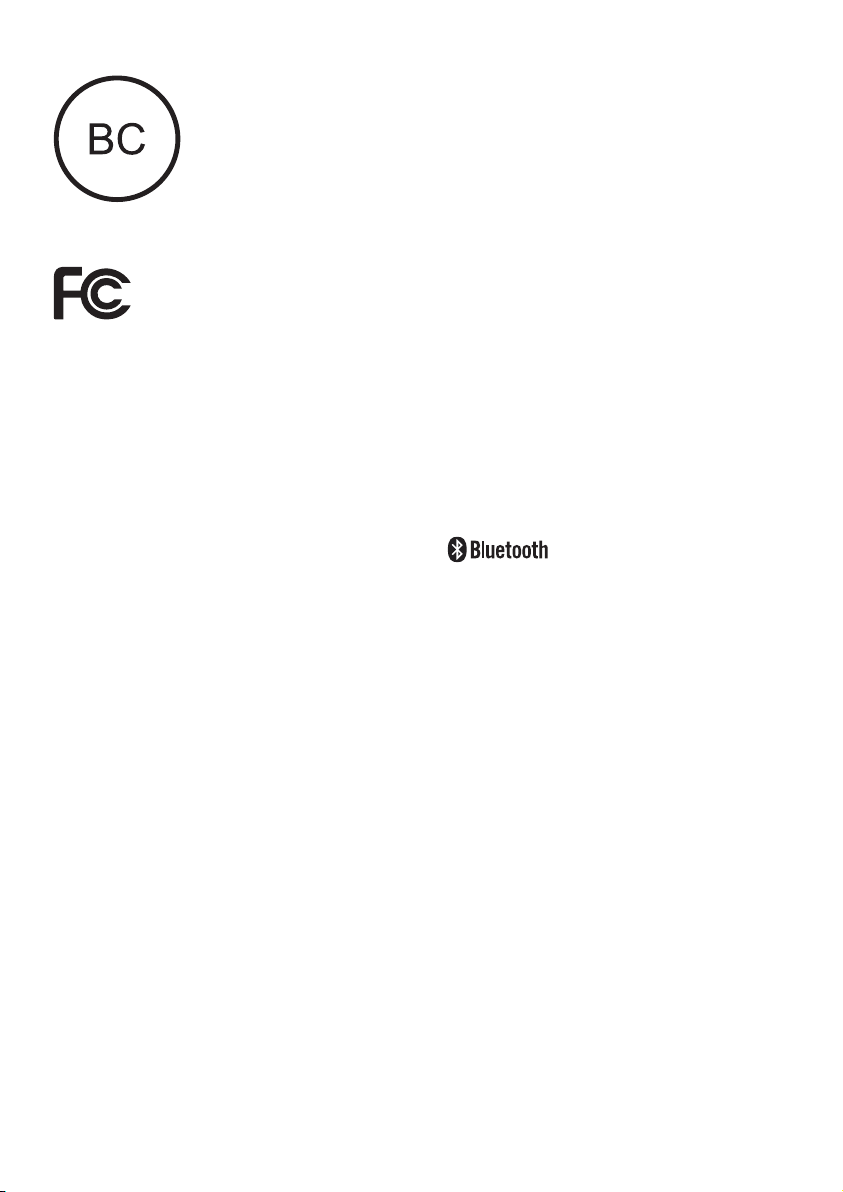
AZURE
Philips
Notice for the USA
This equipment has been tested and found
to comply with the limits for a Class B digital
device, pursuant to part 15 of the FCC Rules.
These limits are designed to provide reasonable
protection against harmful interference in a
residential installation. This equipment generates,
uses, and can radiate radio frequency energy
and, if not installed and used in accordance
with the instruction manual, may cause harmful
interference to radio communications.
However, there is no guarantee that
interference will not occur in a particular
installation. If this equipment does cause harmful
interference to radio or television reception,
which can be determined by turning the
equipment off and on, the user is encouraged
to try to correct the interference by one or
more of the following measures:
• Reorient or relocate the receiving antenna.
• Increase the separation between
equipment and receiver.
• Connect the equipment into an outlet on
a circuit different from that to which the
receiver is connected.
• Consult the dealer or an experienced
radio/TV technician for help.
The set complies with the FCC-Rules, Part-
15. Operation is subject to the following two
conditions:
• This device may not cause harmful
interference, and
• This device must accept any interference
received, including interference that may
cause undesired operation.
Notice for Canada
This Class B digital apparatus complies with
Canadian ICES-003.
This device complies with Industry Canada
licence-exempt RSS standard(s): Operation
is subject to the following Two conditions:(1)
this device may not cause interference, and
(2) this device must accept any interference,
including interference that may cause undesired
operation of the device.
Modications
Changes or modications not expressly
approved by the party responsible for
compliance could void the user’s authority to
operate the equipment.
The Bluetooth® word mark and logos are
registered trademarks owned by Bluetooth
SIG, Inc. and any use of such marks by Philips is
under license.
6 EN
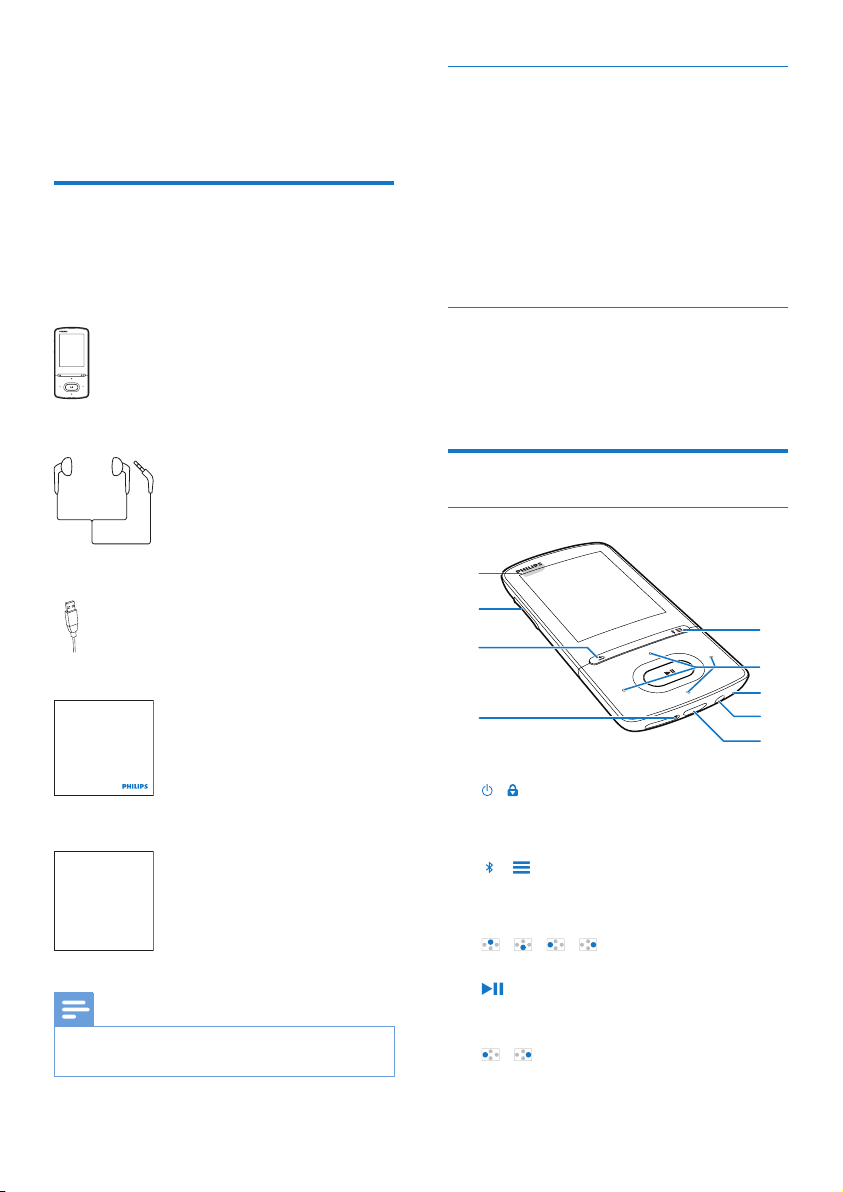
2 Your new player
What's in the box
Make sure that you have received the following
items:
Player
Earphones
PC software for the player
AZURE can work with the following PC
software:
• Philips Device Manager (helps you get
rmware updates and recover the player)
• Philips Media Converter (helps you
convert videos to the le type that is
supported on the player, and transfer the
converted les to the player)
Files loaded on the player
The following les are loaded on AZURE:
• User manual
• Frequently asked questions
Overview
USB cable
Quick start guide
Philips GoGear audio player
Quick start guide
Safety and Warranty sheet
Safety and Warranty
Before using your set:
Check out details inside this booklet
Note
• The images serve as reference only. Philips reser ves the
right to change color/design without notice.
Controls
a
i
h
g
a /
• Press and hold: Switch on/off the player
• Press: Lock/unlock all buttons
b /
• Press and hold: Switch on/off Bluetooth
• Press: Show options menu
c / / /
• Navigation buttons
• Press: Select options, or star t/pause/
resume play
/
• on the play screen:
b
c
d
e
f
7EN
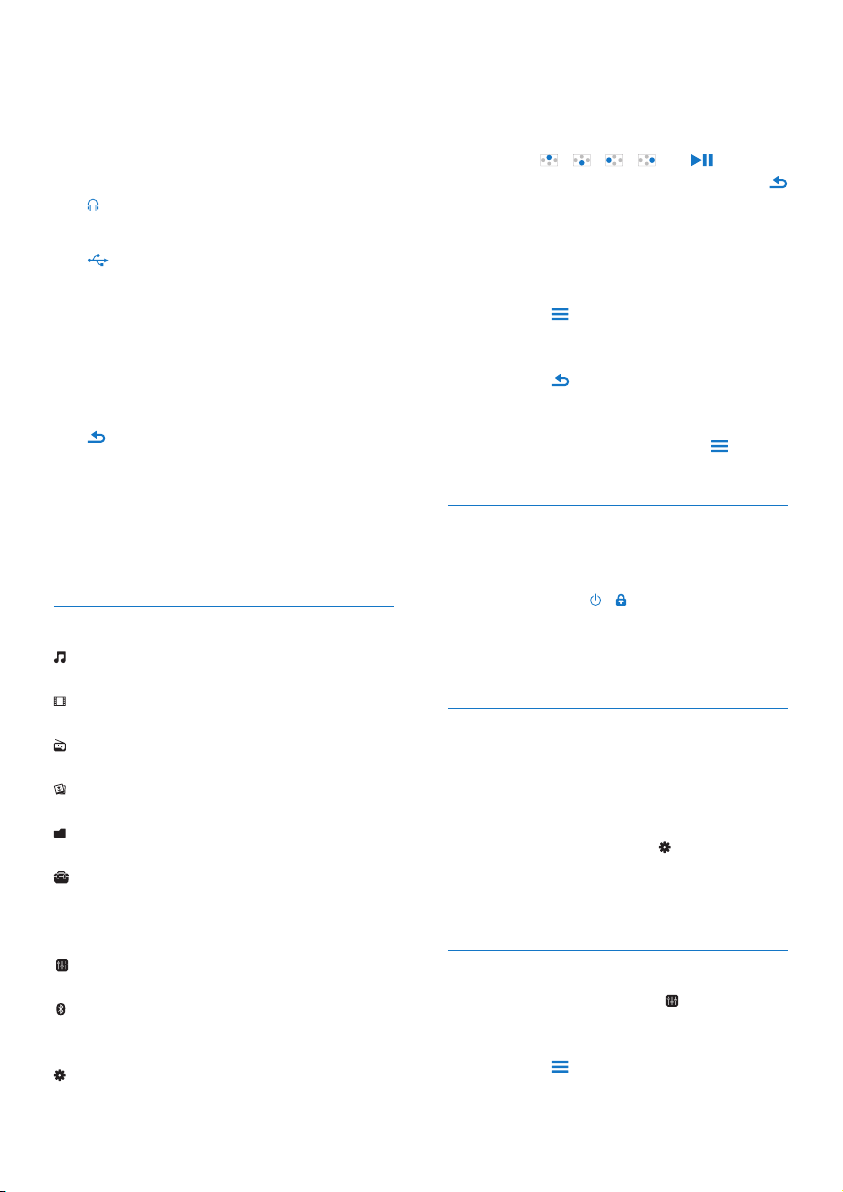
Press: Skip to the next/previous le
Press and hold: Fast forward or rewind
within current le
d MIC
• Microphone
e
• 3.5-mm headphone connector
f
• USB connector for power charging and
data transfer
g RESET
• Press the hole by using the tip of a
ball pen when the screen does not
respond to the pressing of keys
h
• Press: Back one level
i Volume buttons
• Press: Increase/decrease the volume
• Press and hold: Increase/decrease the
volume quickly
Home screen
[Music]
• play audio les
[Video]
• watch videos
[FM radio]
• tune in to the FM radio
[Pictures]
• view pictures
[Folder view]
• view les in folders
Extras
• read .txt les;
• create or listen to recordings;
• read audiobooks
[Sound]
• Select options of sound effects
[Bluetooth]
• Connect to Bluetooth headphones or
speakers
[Settings]
• customize the settings of AZURE
Navigate from the Home screen
• From the Home screen, you can access
functional menus by pressing the navigation
buttons / / / and .
• To go back to to previous screens, press
repeatedly.
Switch between the Home screen and play screen
On the Home screen,
During music play or radio play,
• Press and select [Now playing] or
[Last played].
On the play screen,
• Press repeatedly.
Select a theme
To select a theme for the display,
• On the Home screen, press and
select [Theme].
Lock/unlock the keys
When the player is on, use the lock to prevent
accidental operation.
• Press and hold / to lock or unlock the
keys.
» All buttons except the volume keys are
locked and a lock icon is displayed.
Screen on/off
To save power, the screen switches off
automatically after the pre-dened time
duration if
• no new action is taken on AZURE; and
• a value is selected in > [Display
settings] >[Display dim] .
To exit the power-saving mode
• Press any key.
Sound settings
From the Home screen, go to [Sound] to
select your sound settings:
• Alternatively, on the music play screen,
press > [Sound settings].
MySound or [Equalizer]
8 EN
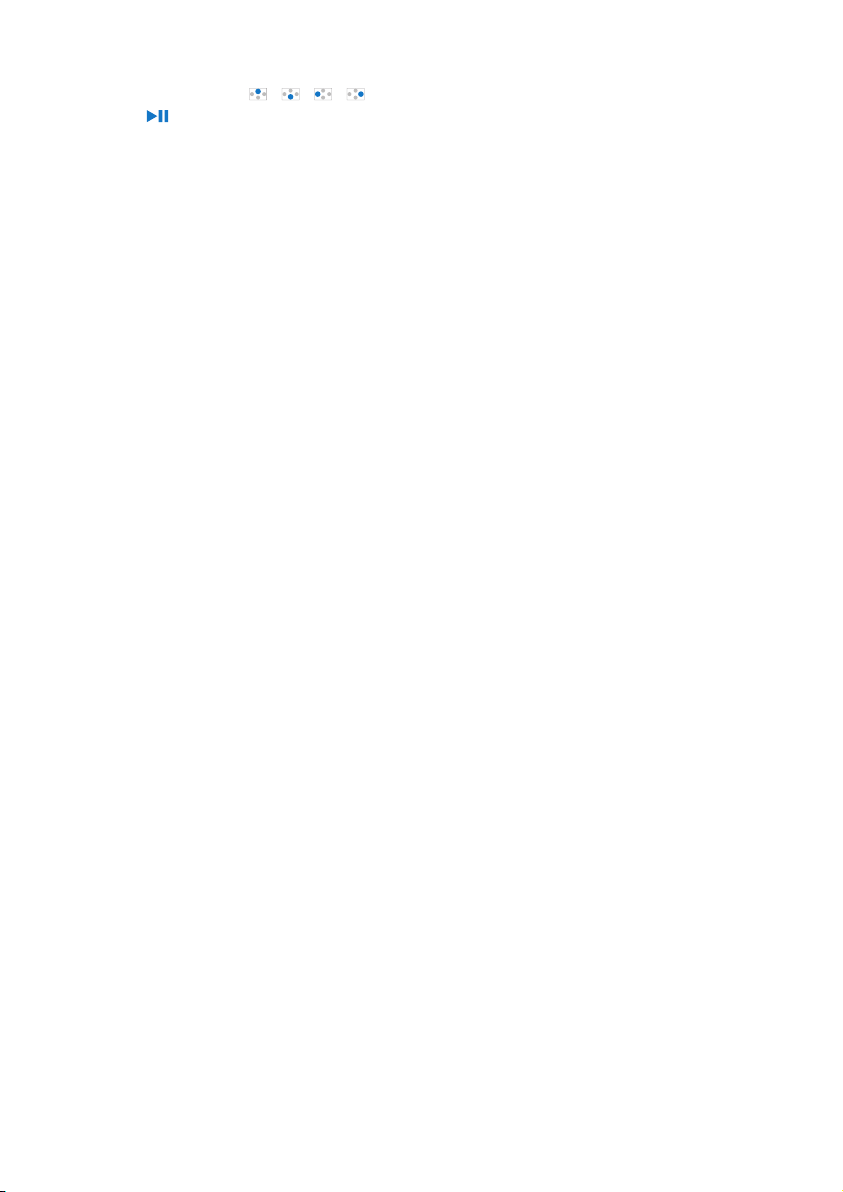
• Denes sound settings as desired.
In MySound, press / / /
and to select your option.
[FullSound]
• Restores the sonic details that music
compression loses (e.g. MP3, WMA).
9EN
