Philips SA5245BT, SA5285BT, SA5295 Quick Start Manual

Philips GoGear audio video player
SA5225BT
SA5245BT
SA5247BT
SA5285BT
SA5287BT
Quick start guide
Install
1
Connect
2
and Charge
3
Transfer
4
Enjoy
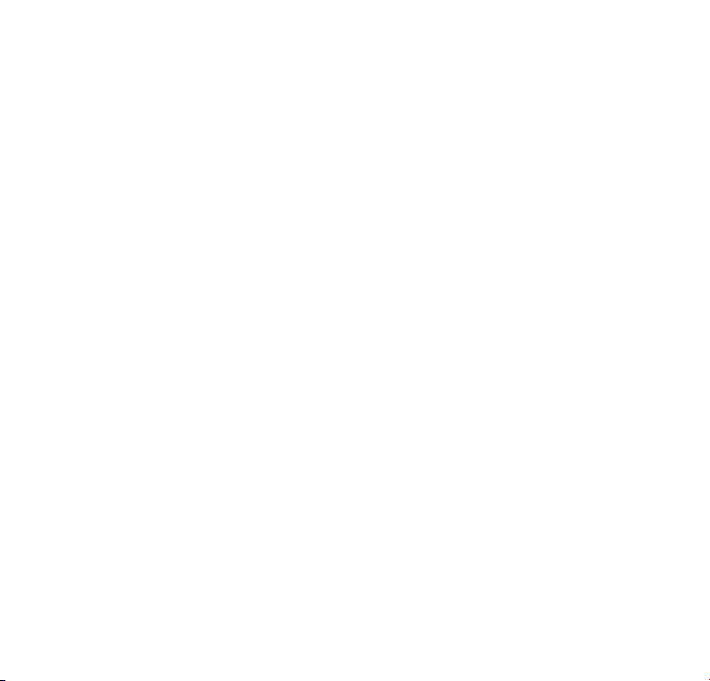
Need help?
Please visit
www.philips.com/welcome
where you can access to a full set of supporting materials
such as user manual, the latest software upgrades and answers
to frequently asked questions.
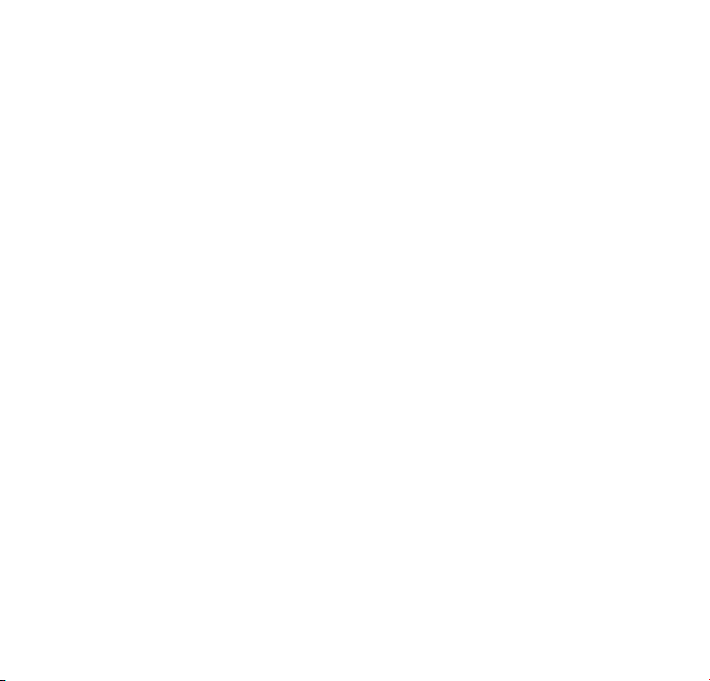
Need help?
Look up our Support Centre website
www.philips.com/welcome
Besoin d’aide ?
Visitez la page Web de notre centre
d’assistance à l’adresse
www.philips.com/welcome
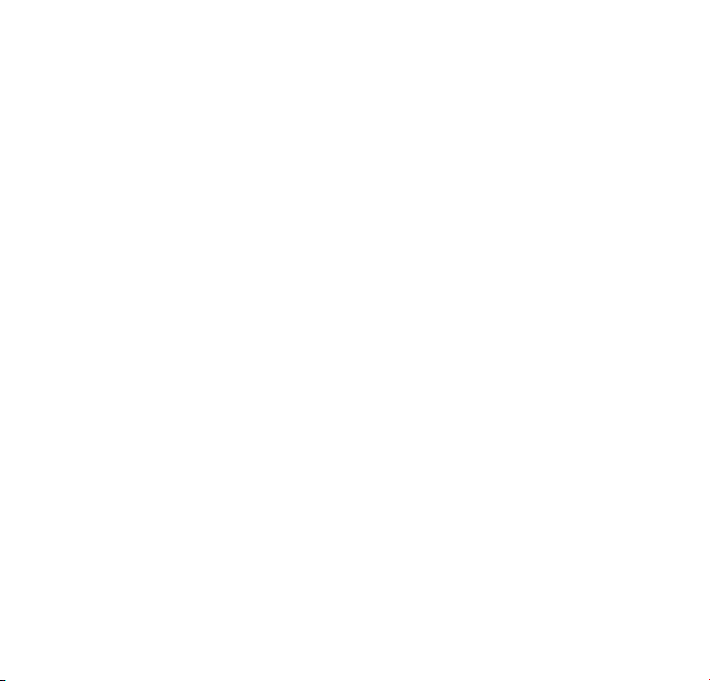
¿Necesita ayuda?
Consulte nuestra página Web de Soporte técnico,
www.philips.com/welcome
Support?
Besuchen Sie unser Support Center auf
www.philips.com/welcome
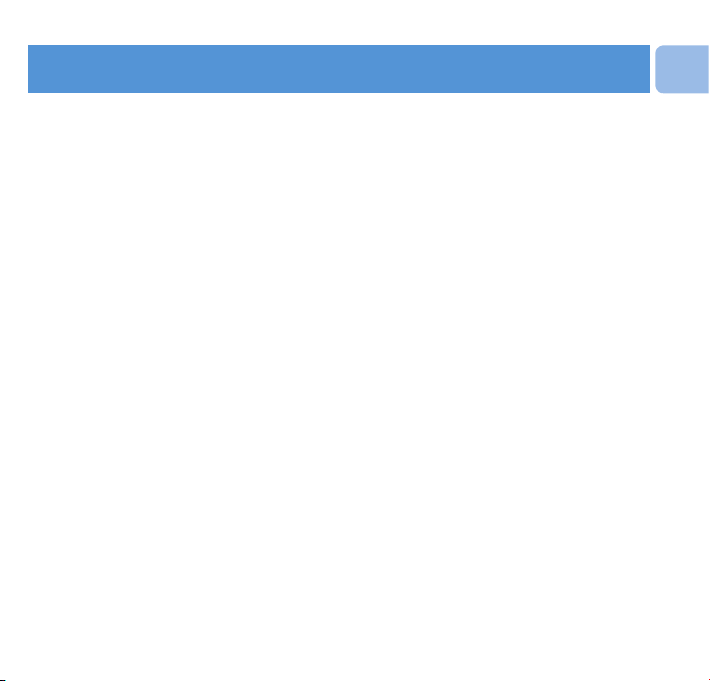
Contents
EN
2 Is there a manual?
2 Register your product
2 Don’t forget about upgrades
3 What’s in the box
4 Overview of controls and
connections
5 Install
5 Connect and charge
5 Connect to PC
6 Read the battery level indication
of your player
6 Transfer
6 Transfer music with Rhapsody
Media Player
12 Download, convert and transfer
videos with the Stream Ripper
of the MediaConverter™
14 Enjoy
14 Turn on and play
14 Main menu
14 Navigate the menu
15 Connect Bluetooth®
headphones
15 Music mode
16 Listen to audiobooks
16 Add audiobooks to the SA52
16 Select audiobook by book title
16 Audiobook controls
17 Video
17 Video play
17 Fast forward / backward control
17 Radio
17 Auto tune
18 Play a preset radio station
18 Recordings
18 Make recordings
18 Play recordings
19 Troubleshooting
19 How do I reset my player?
19 Need help?
20 Disposal of your old product
and the integrated battery
1
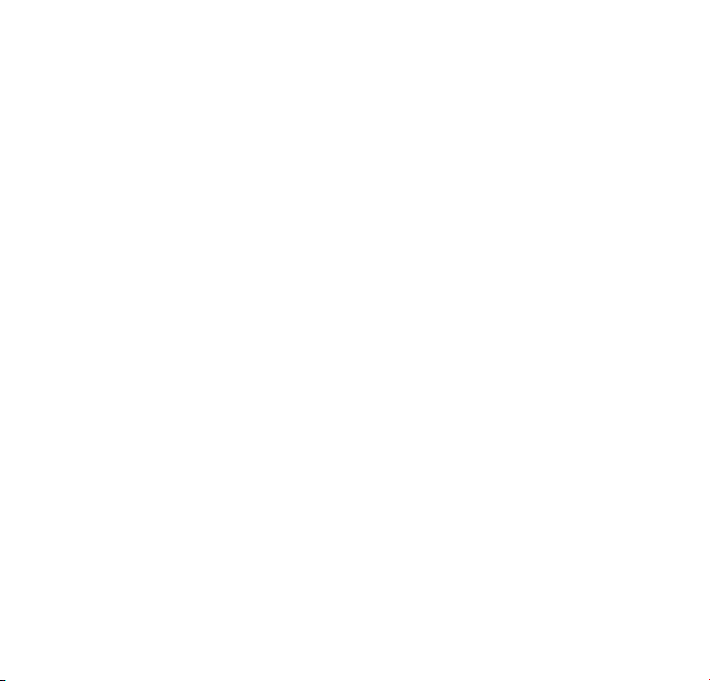
Is there a manual?
You have a detailed user manual and FAQ on the CD by-packed with your player. You can also
download the same le from this website: www.philips.com/support
Register your product
Since it is possible for you to upgrade your product, we recommend that you register your
product on www.philips.com/welcome so we can inform you as soon as new free upgrades
become available.
Don’t forget about upgrades
We know you will enjoy your product for a long time. For best performance, we recommend that
you regularly check in to www.philips.com/support for free updates of the latest software and
Firmware Manager for your product. These downloads will help you to optimize your product’s
performance and to take advantage of our future support of new audio formats.
Enjoy your new music experience.
2
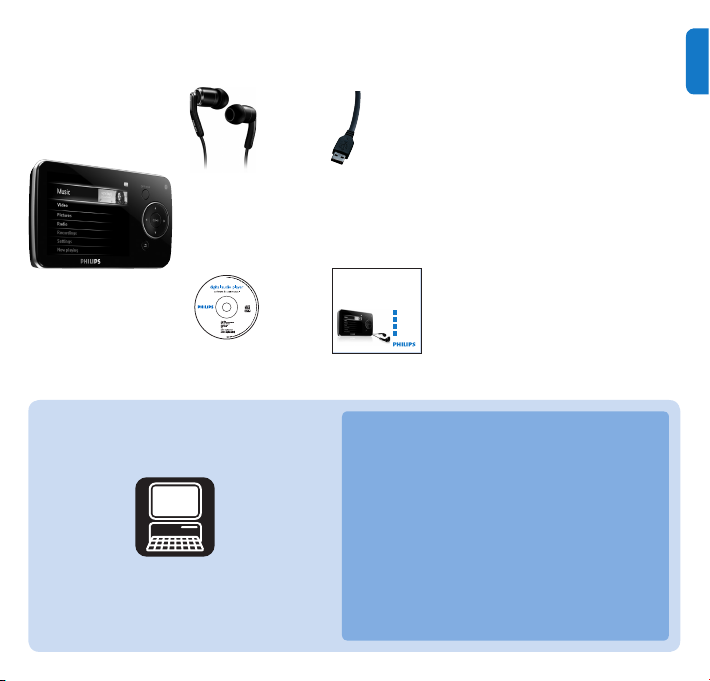
What’s in the box
Philips GoGear audio video player
Quick start guide
1
2
3
4
Install
Connect
and Charge
Transfer
Enjoy
SA5225 SA5225BT
SA5245 SA5245BT
SA5247 SA5247BT
SA5285 SA5285BT
SA5287 SA5287BT
EN
What else you'll need:
CD-ROM
Computer
Headphones
USB cable
Quick start guide
A computer with:
Windows XP (SP2 or above) or Vista
Pentium III 800MHz processor or higher
CD-ROM drive
128 MB RAM
500MB Hard Disk space
USB Port
Internet connection (preferable)
Microsoft Internet Explorer 6.0 or later
3
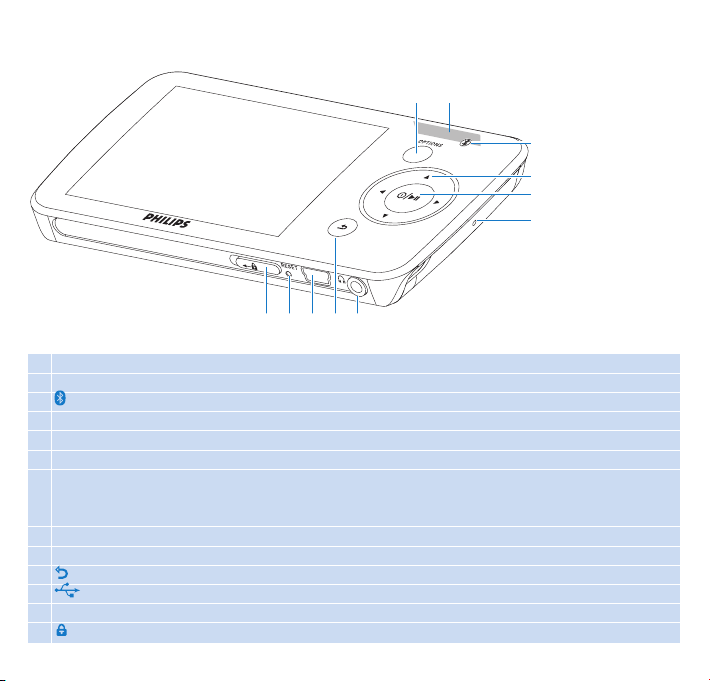
Overview of controls and connections
A
B
C
D
E
F
G
I
JK H
A OPTIONS Offers a selection of options, depending on the current menu
B -VOLUME+ Increases/decreases volume (hold to increase/decreases fast)
C ® Bluetooth® indicator
D 1 Skips back (hold to quick skip)
2 Skips forward (hold to quick skip)
3/4 Scrolls up/down (hold to quick scroll)
E z / 2; On / Off
F MIC Microphone
G p Headphones jack
H O Back one level (hold to return to root menu)
I USB connector
J RESET
K slider Hold slider to lock/unlock all keys (except -VOLUME+)
4
Play/Record / Pause
Conrm selection
