 Loading...
Loading...S
- SA4VD4043
- SA4VD404AN
- SA4VD404PN
- SA4VD404YN
- SA4VD4083
- SA50004
- sa5090
- SA5090D
- SA51144
- SA511524
- SA5115-00
- SA51242
- SA512519
- SA5125/372
- SA5125-37B
- SA5125-97
- SA5125 - GoGear 2 GB
- SA5144
- SA514535
- SA5145-97
- sa5200
- sa5204a
- SA5204AD
- SA5204AN
- SA5205A
- SA5205AD
- SA5205AN
- SA5209
- SA5209D
- SA5209N
- sa52112
- SA5211D
- sa5212a
- SA5212AD
- SA5212AFE
- SA5212AN
- sa5214
- SA5214D
- sa5217
- SA5217D
- sa5219
- SA5219D
- SA5219N
- sa5222
- SA5222D2
- SA5223
- SA5223D
- sa5224
- SA5224BT
- SA5224D
- SA522560
- SA5225/023
- SA5225BT18
- SA5225D
- SA5225SA5245
- sa523
- sa5230
- SA5230D
- SA5230FE
- SA5230N
- SA5232D2
- SA5232N2
- SA5234
- SA5234D
- SA524557
- SA5245/022
- SA5245-97
- SA5245BT61
- SA5245BT/02
- SA5245BT/376
- SA5245BT/37B
- SA5245BT-97
- SA5245C
- SA524711
- SA5247BT15
- SA5247SA5285
- SA528558
- SA5285/022
- SA5285/377
- SA5285/37B
- SA5285-97
- SA5285BT43
- SA5285BT/02
- SA5285BT/376
- SA5285BT/37B
- SA528711
- SA5287BT15
- SA5287SA5295
- SA529
- SA529547
- SA5295/022
- SA5295BT17
- SA5295C
- SA532
- SA532D2
- SA534
- SA53454
- SA534D
- SA534F
- SA534N
 Loading...
Loading... Loading...
Loading...Nothing found
SA5225
BROCHURE
3 pgs1.4 Mb0
BROCHURE
3 pgs1.2 Mb0
DATASHEETS
10 pgs93.19 Kb0
Quick start guide
21 pgs1.14 Mb0
User Guide
46 pgs5.82 Mb0
User Guide
2 pgs1.13 Mb0
User Guide
19 pgs1.35 Mb0
User Manual
19 pgs1.05 Mb0
User Manual
25 pgs1.91 Mb0
User Manual
49 pgs3.11 Mb0
User Manual
40 pgs2.64 Mb0
User Manual
58 pgs4.06 Mb0
User Manual
55 pgs3.92 Mb0
User Manual
45 pgs3.24 Mb0
BROCHURE
3 pgs1.23 Mb0
Quick start guide
19 pgs1.06 Mb0
User Manual
50 pgs4.78 Mb0
User Manual
3 pgs1.2 Mb0
User Manual
3 pgs1.22 Mb0
User Manual [cs]
52 pgs5.77 Mb0
User Manual [cz]
3 pgs1.03 Mb0
User Manual [cz]
56 pgs4.02 Mb0
User Manual [da]
50 pgs4.77 Mb0
User Manual [da]
3 pgs1.3 Mb0
User Manual [da]
55 pgs4.02 Mb0
User Manual [de]
53 pgs4.71 Mb0
User Manual [el]
3 pgs1.22 Mb0
User Manual [el]
60 pgs4.05 Mb0
User Manual [es]
52 pgs4.59 Mb0
User Manual [es]
21 pgs1.08 Mb0
User Manual [et]
24 pgs1.43 Mb0
BROCHURE [fi]
3 pgs1.16 Mb0
User Manual [fi]
50 pgs4.69 Mb0
User Manual [fi]
54 pgs3.96 Mb0
Guide rapide [fr]
21 pgs1.07 Mb0
User Manual [gr]
50 pgs6.39 Mb0
User Manual [hu]
52 pgs5.82 Mb0
User Manual [hu]
59 pgs4.03 Mb0
User Manual [it]
53 pgs4.76 Mb0
User Manual [lt]
24 pgs4.5 Mb0
User Manual [lt]
22 pgs4.3 Mb0
User Manual [lv]
24 pgs4.5 Mb0
User Manual [nl]
51 pgs4.69 Mb0
BROCHURE [no]
3 pgs1.2 Mb0
User Manual [no]
51 pgs4.73 Mb0
User Manual [pl]
53 pgs4.77 Mb0
User Manual [pl]
19 pgs1.12 Mb0
User Manual [pl]
3 pgs1.37 Mb0
User Manual [pt]
51 pgs4.76 Mb0
BROCHURE [ru]
3 pgs1.3 Mb0
User Manual [ru]
50 pgs4.05 Mb0
User Manual [ru]
3 pgs1.39 Mb0
User Manual [sk]
53 pgs5.49 Mb0
User Manual [sk]
3 pgs1.2 Mb0
User Manual [sv]
50 pgs4.7 Mb0
User Manual [sv]
3 pgs1.24 Mb0
User Manual [tr]
47 pgs5.42 Mb0
User Manual [tr]
3 pgs1.27 Mb0
User Manual [tr]
19 pgs1.12 Mb0
User Manual [zh]
53 pgs4.26 Mb0
Table of contents
 Loading...
Loading...Philips SA5225, SA5245, SA5247, SA5285, SA5287 User Manual
...Philips SA5225, SA5245, SA5247, SA5285, SA5287, SA5295 User Manual
Specifications and Main Features
Frequently Asked Questions
User Manual
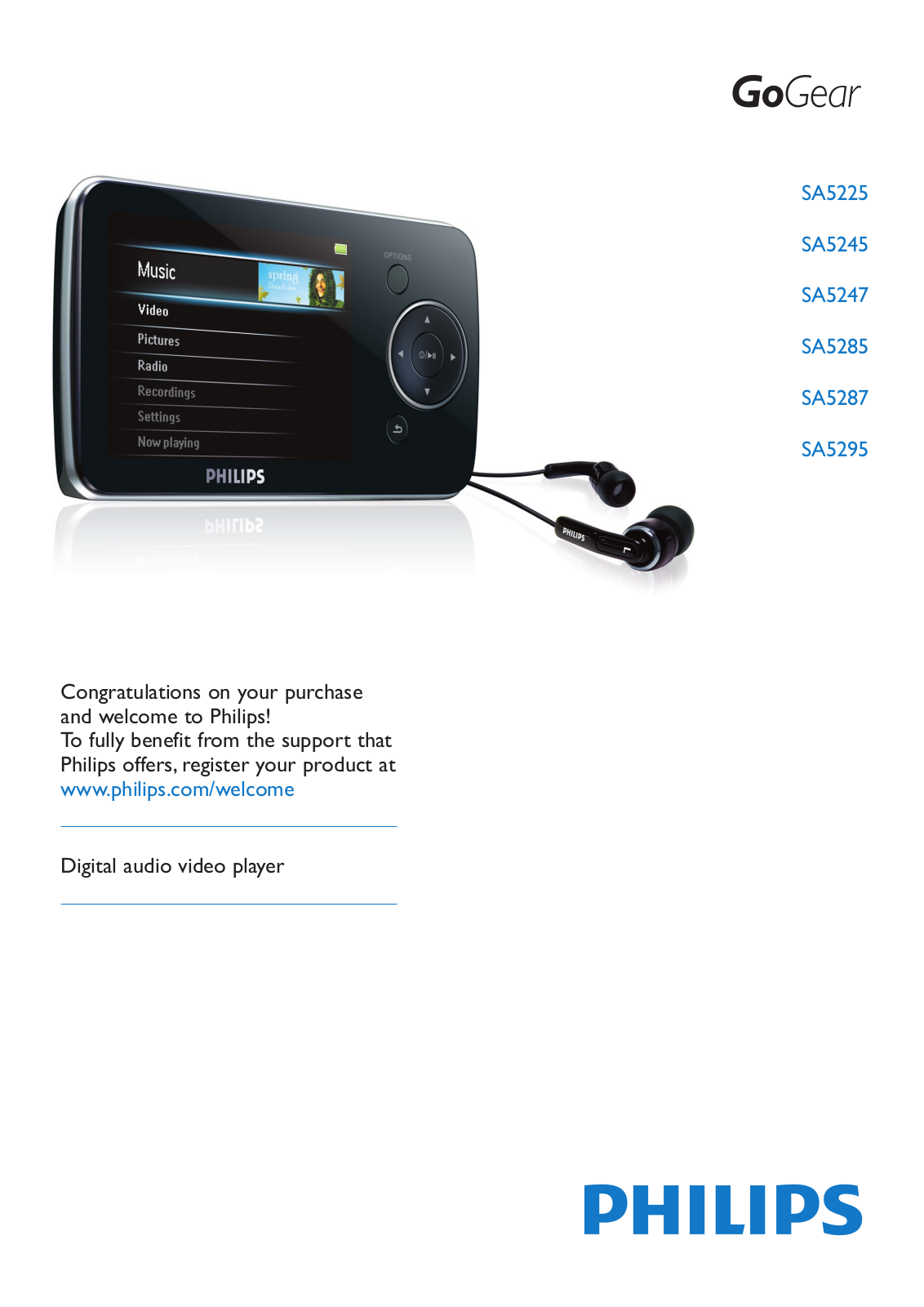
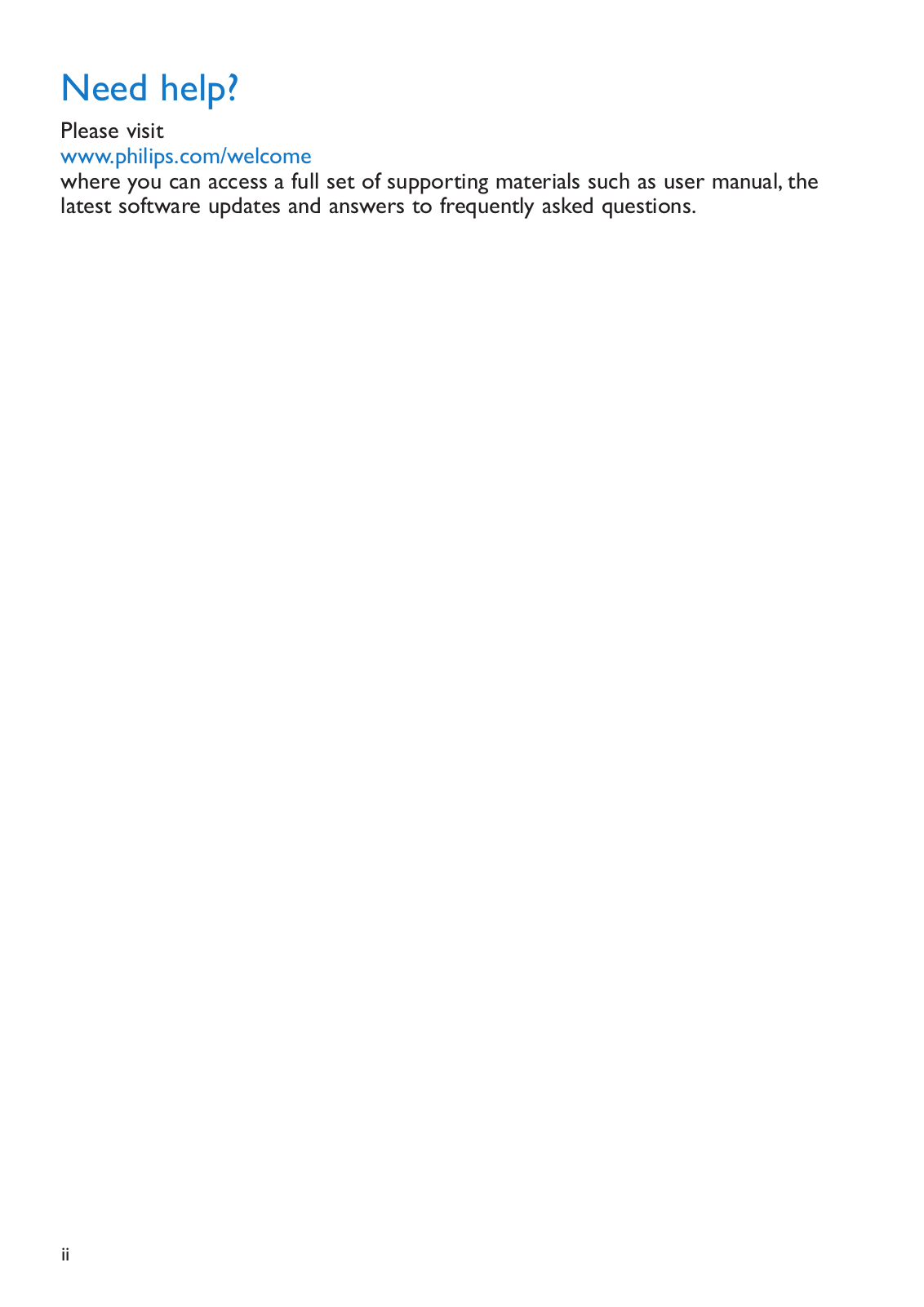
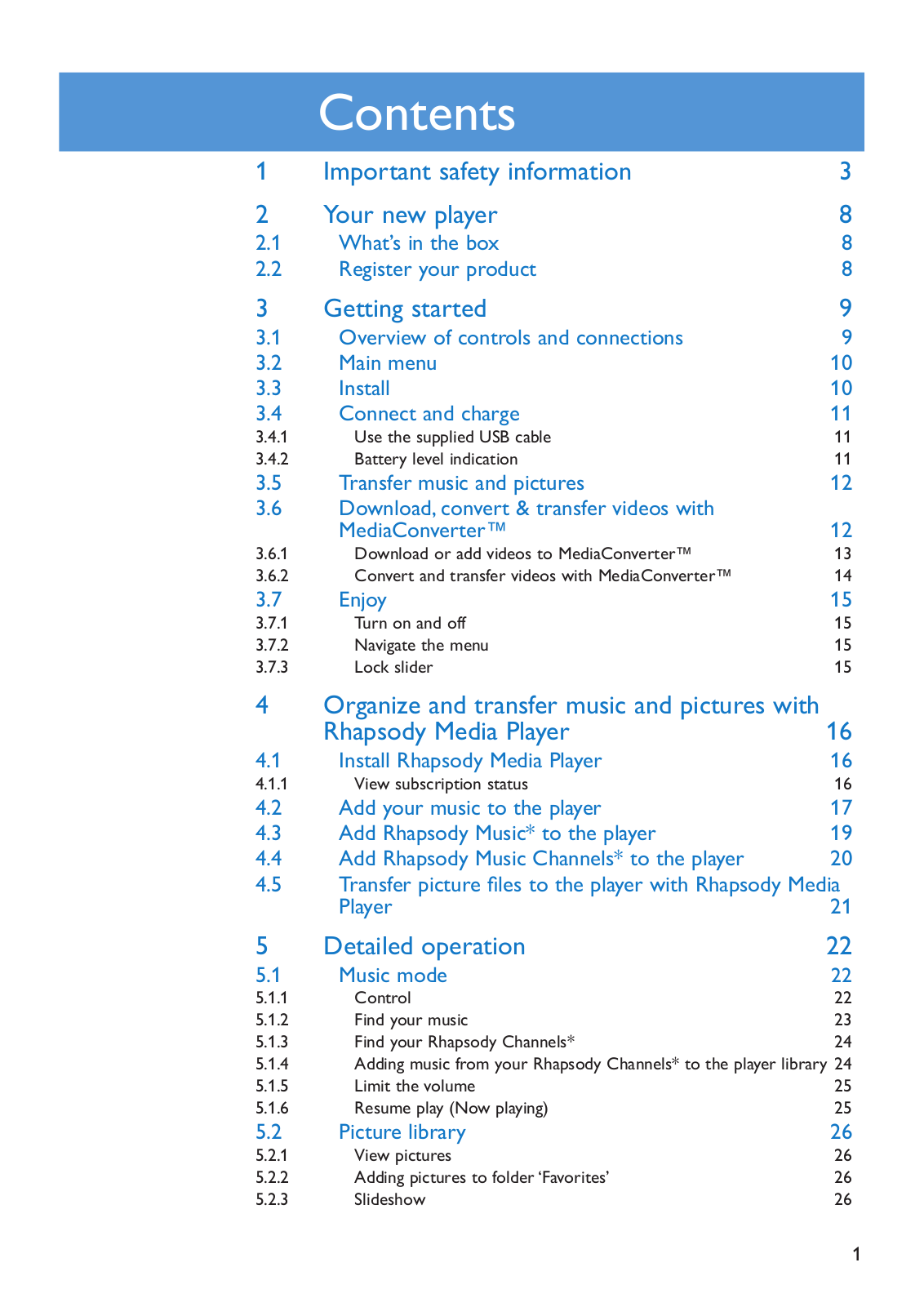
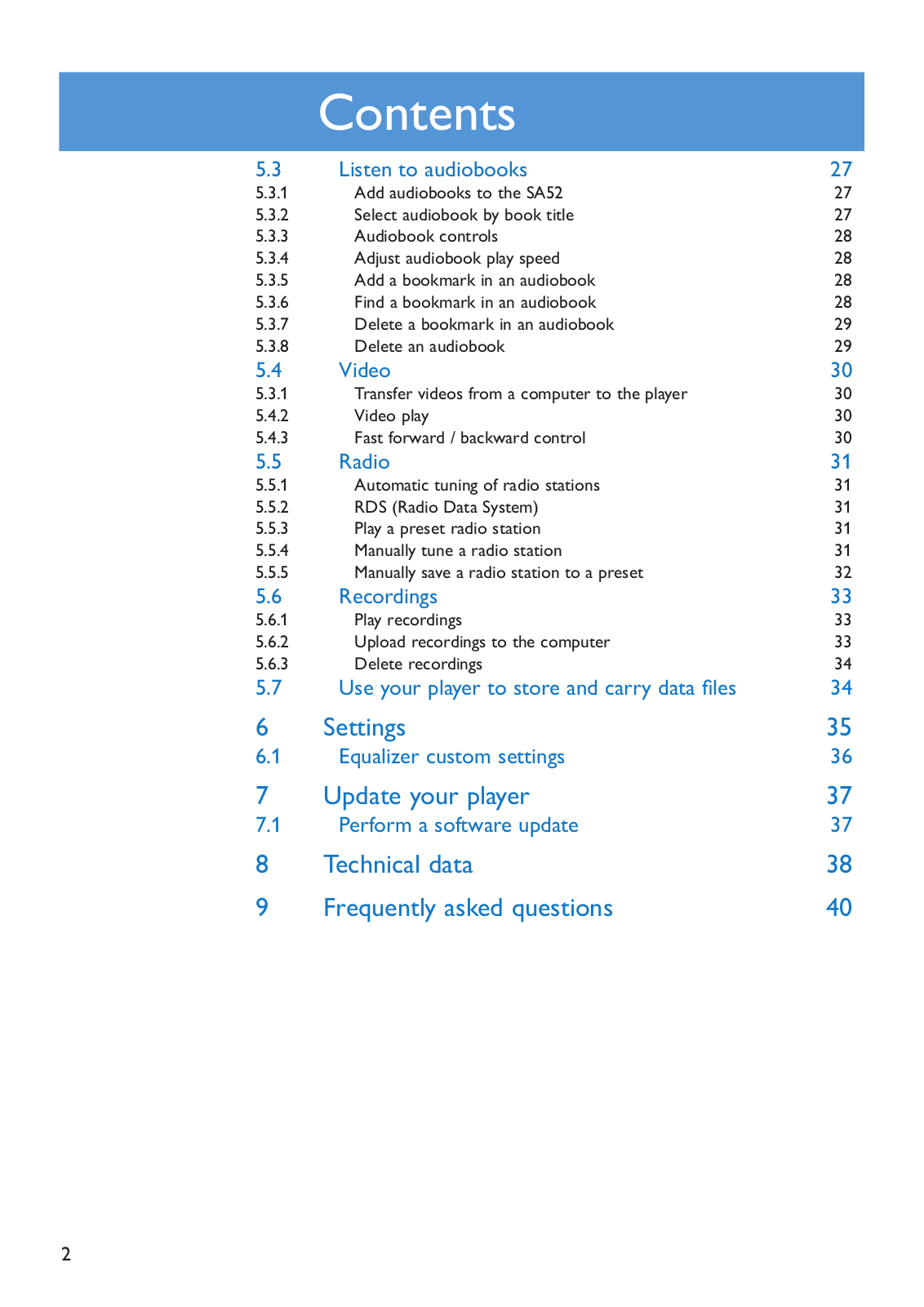
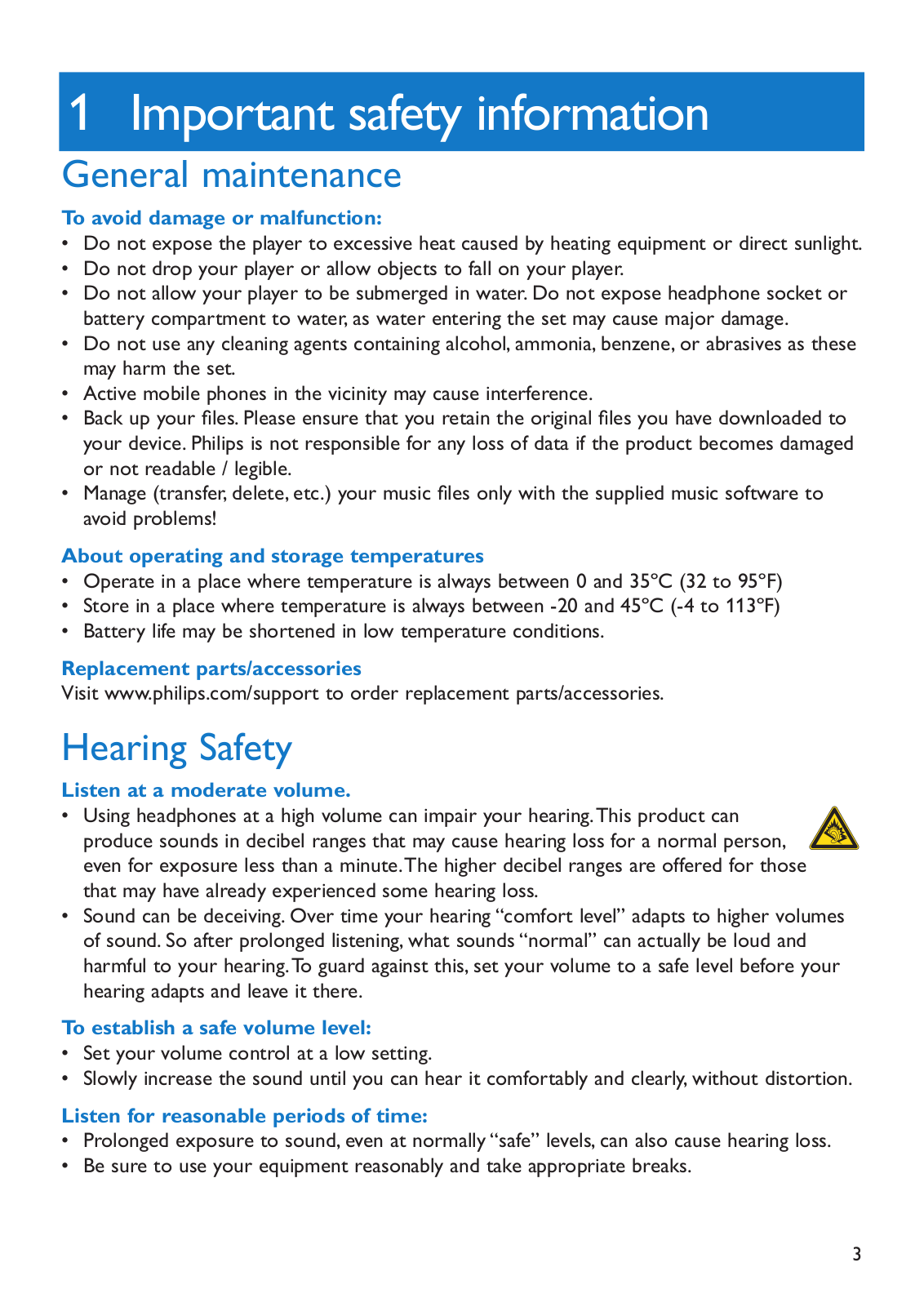
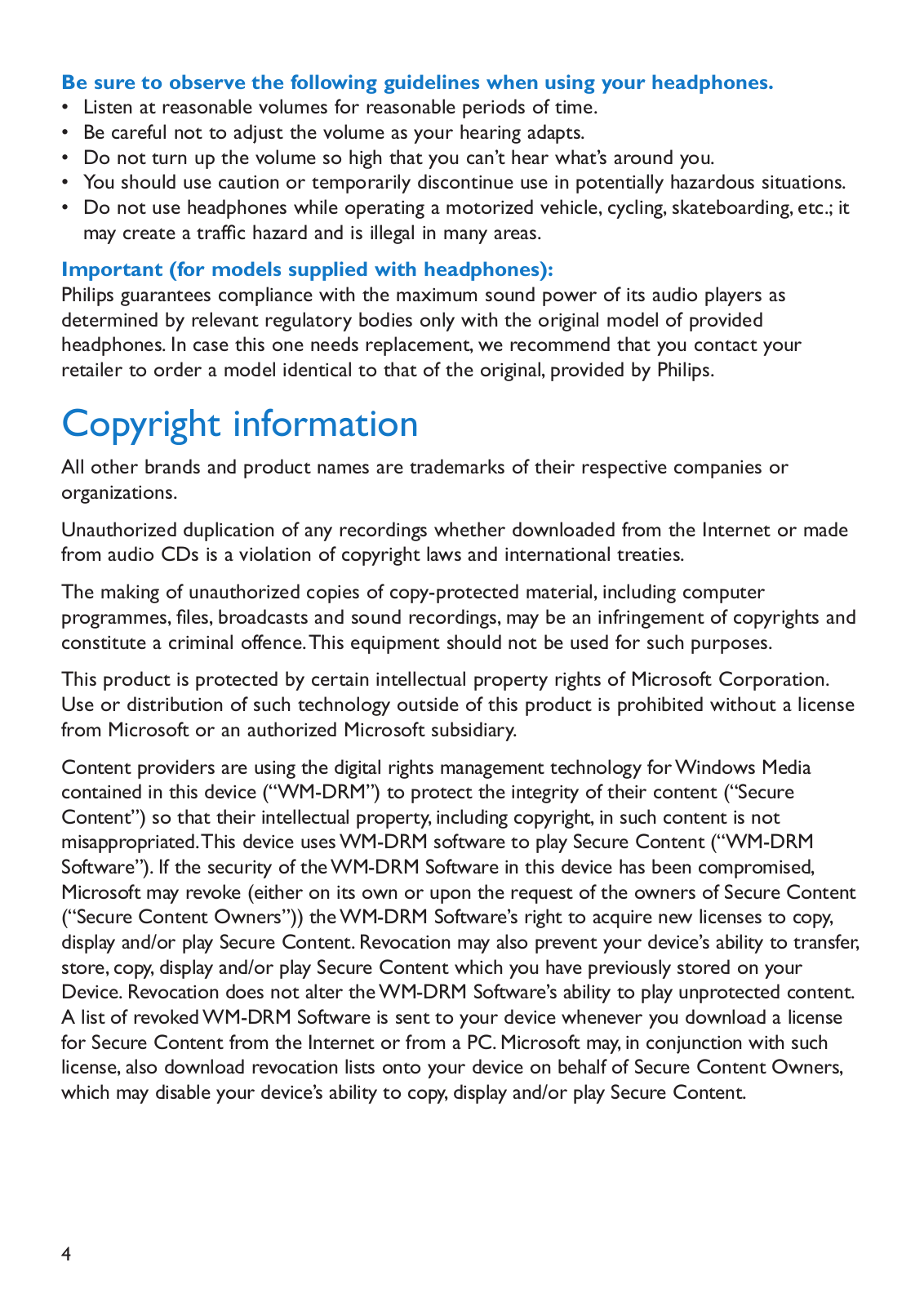
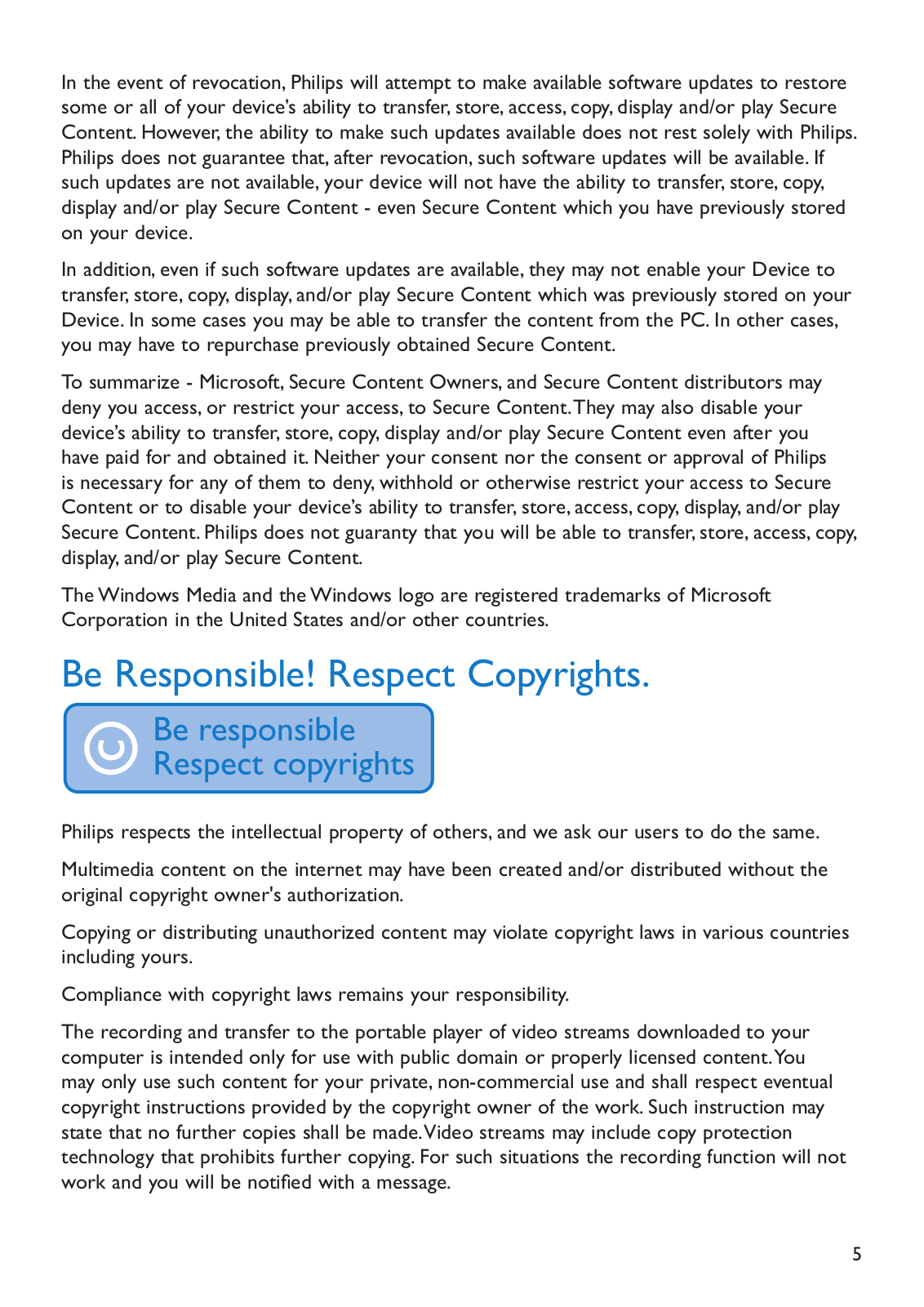
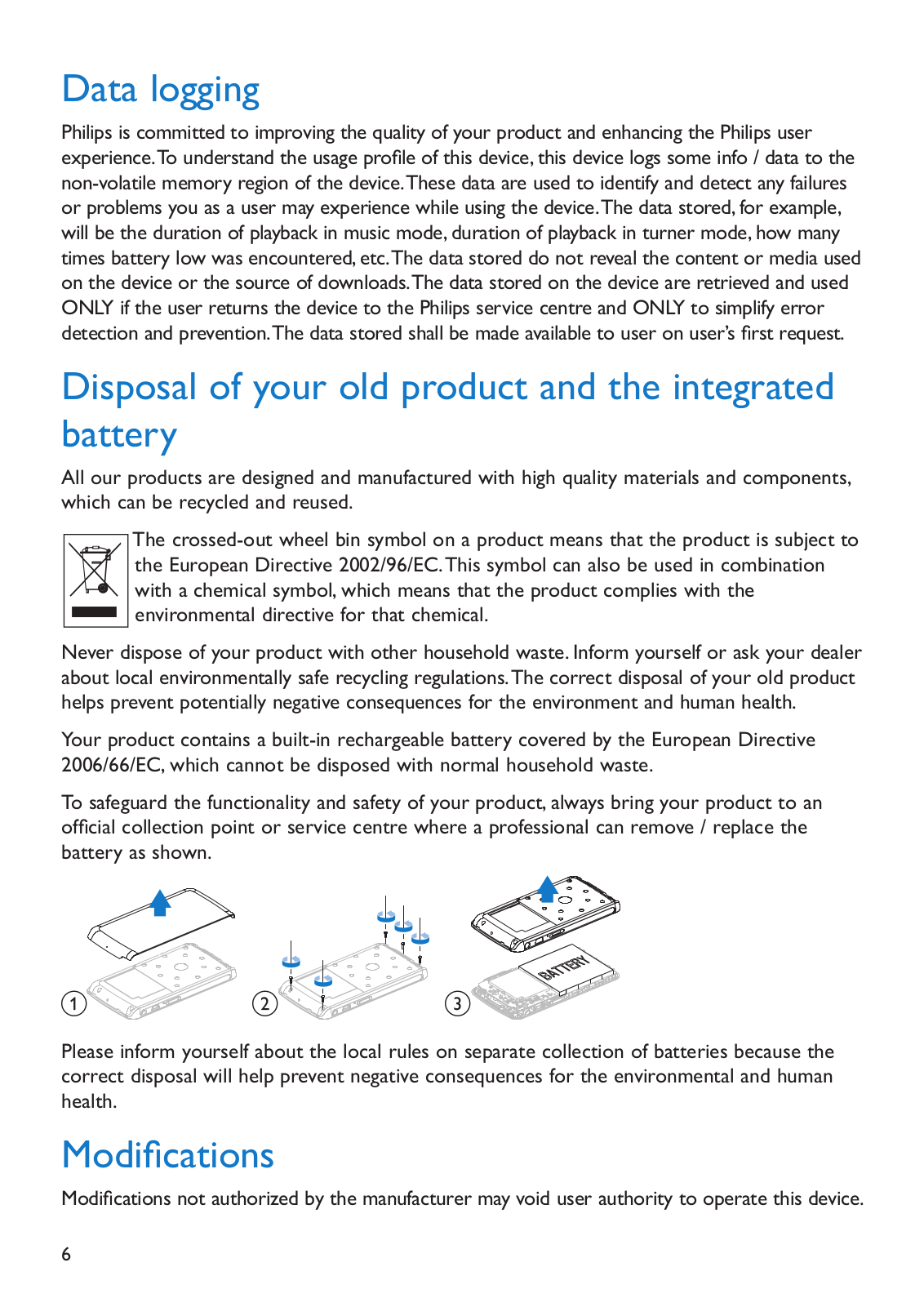
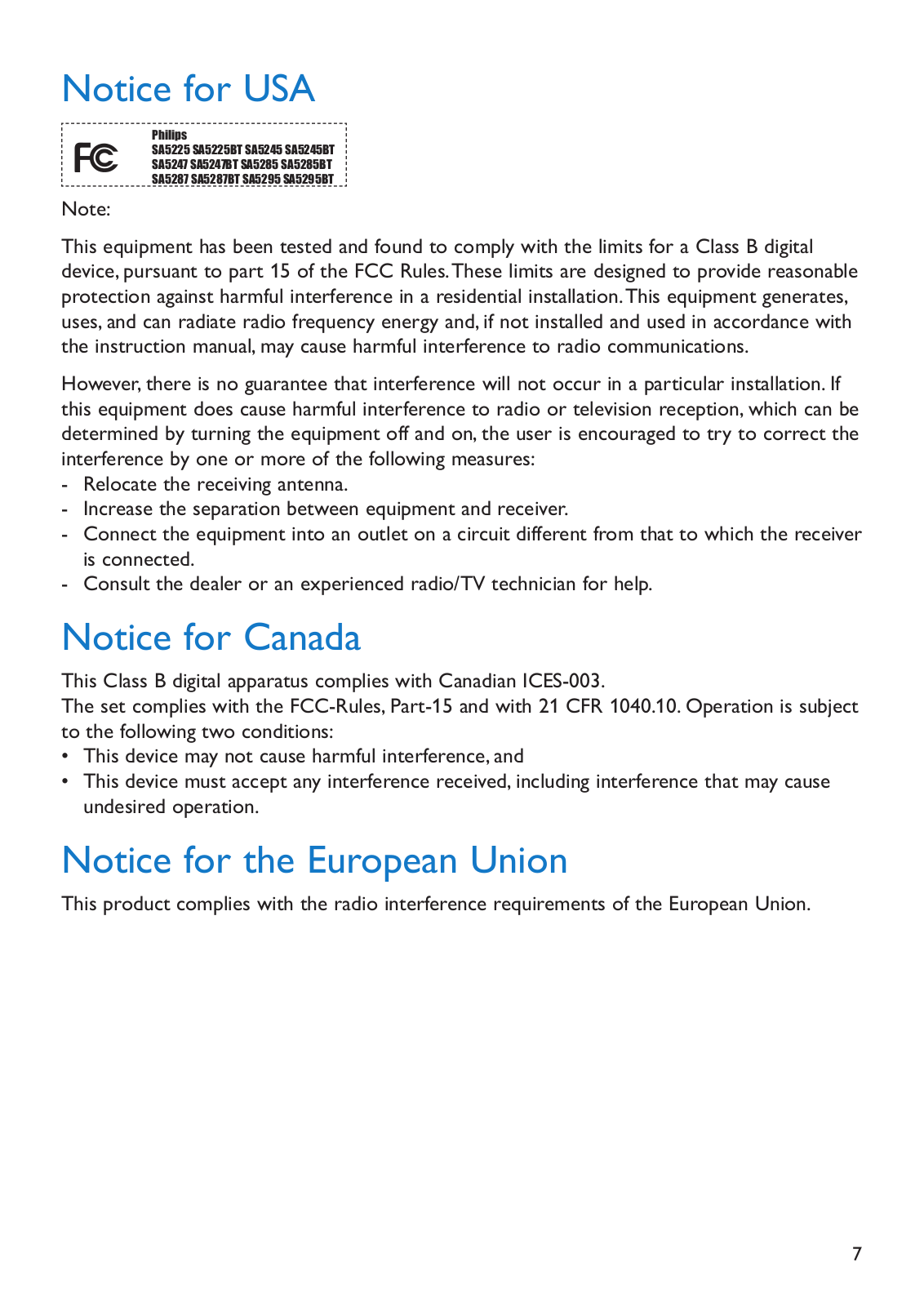
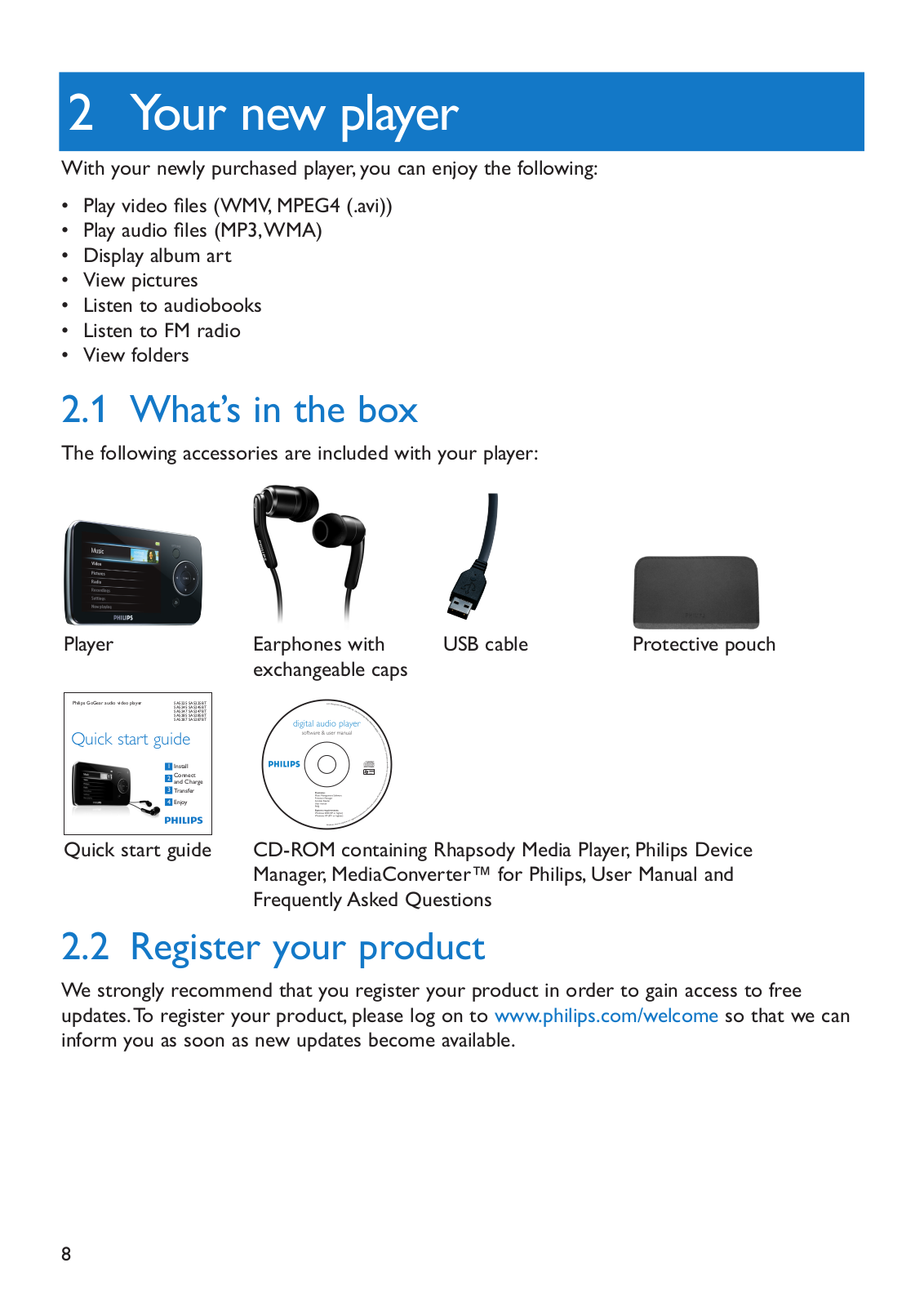
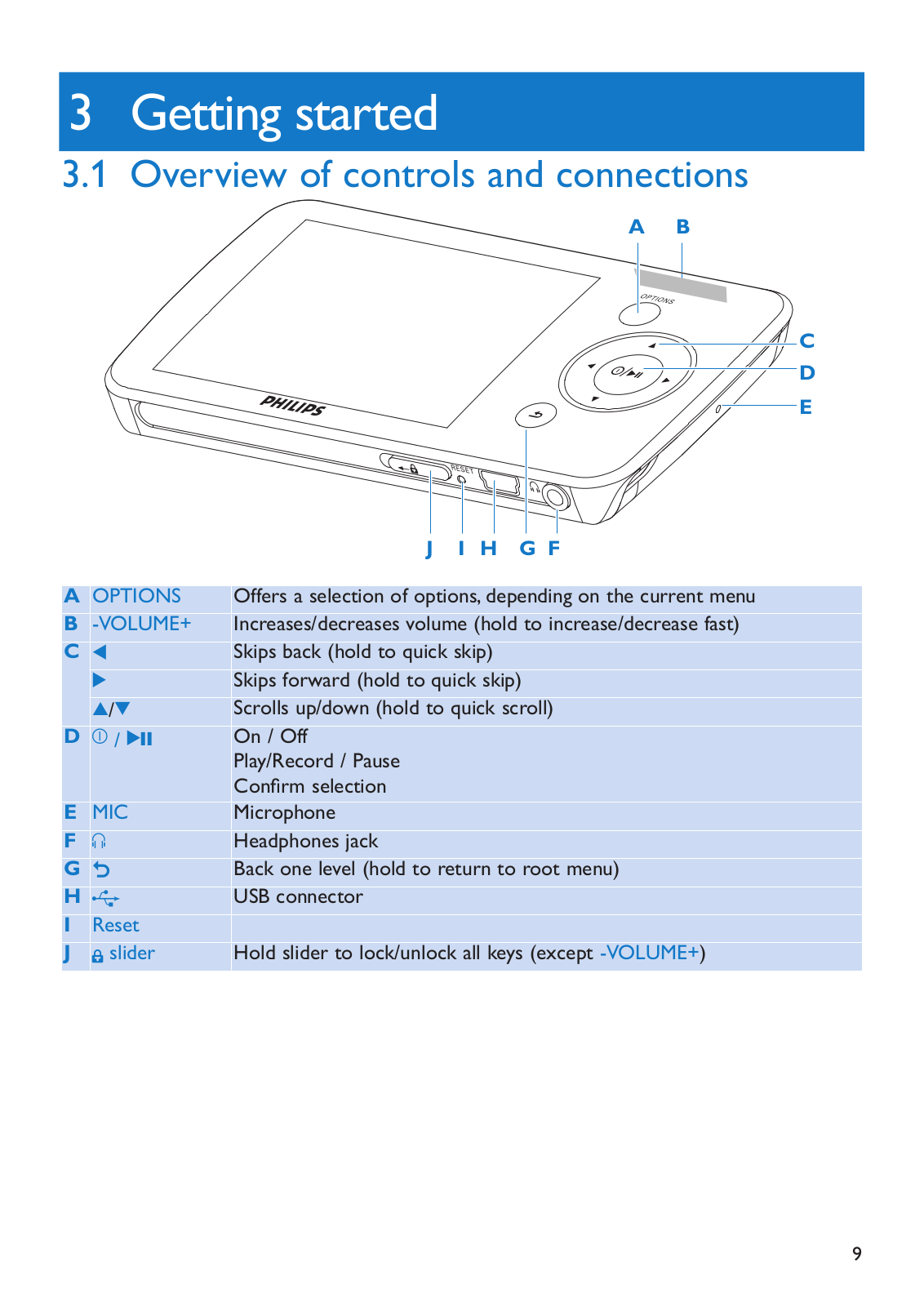
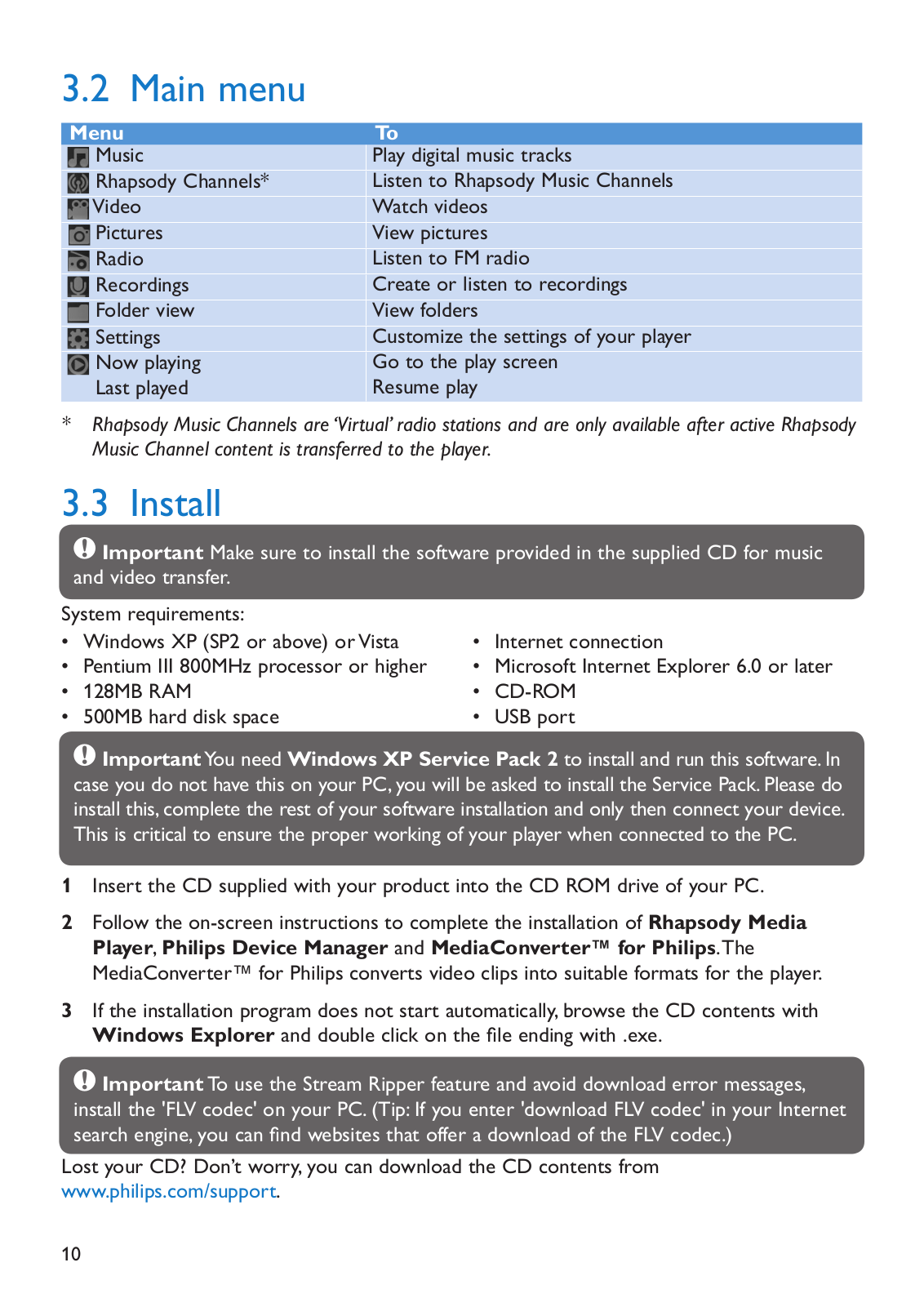
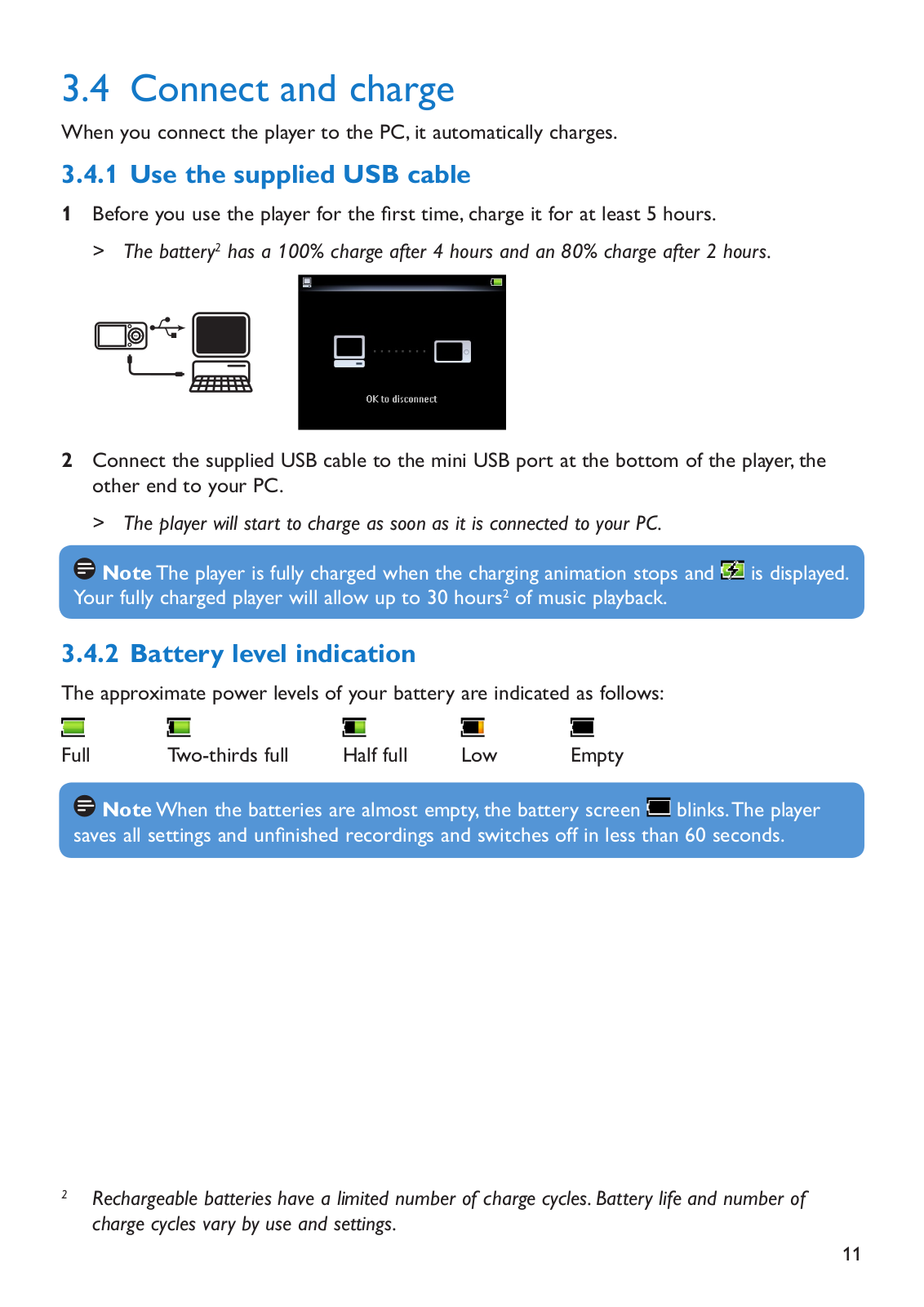
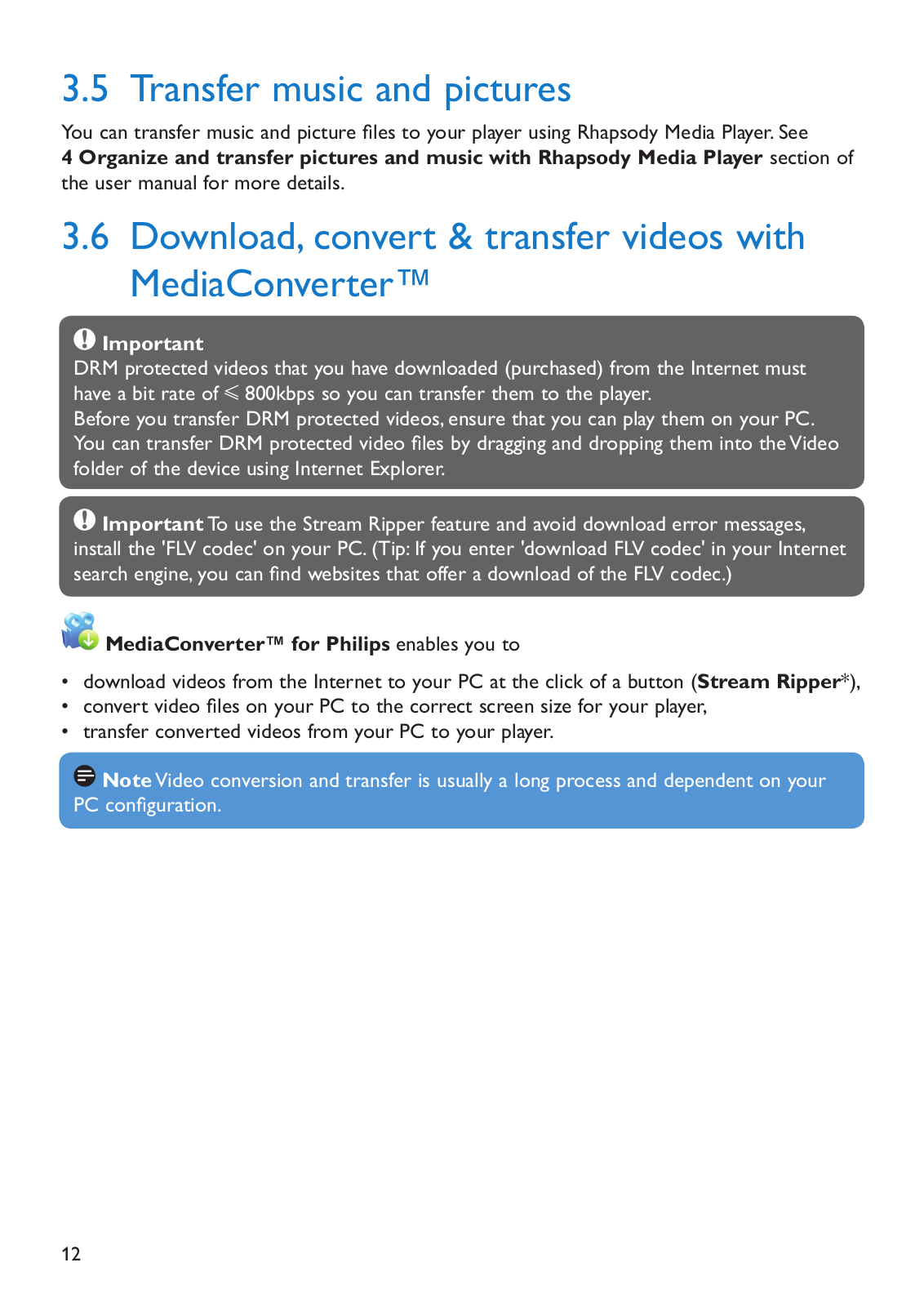
 Loading...
Loading...+ 31 hidden pages