Page 1

Always there to help you
Question?
Contact
Philips
Question?
Contact
Philips
Register your product and get support at
www.philips.com/welcome
GoGEAR
SA4ARA 04
SA4ARA 08
SA4ARA 16
SA4ARA 32
User manual
Page 2
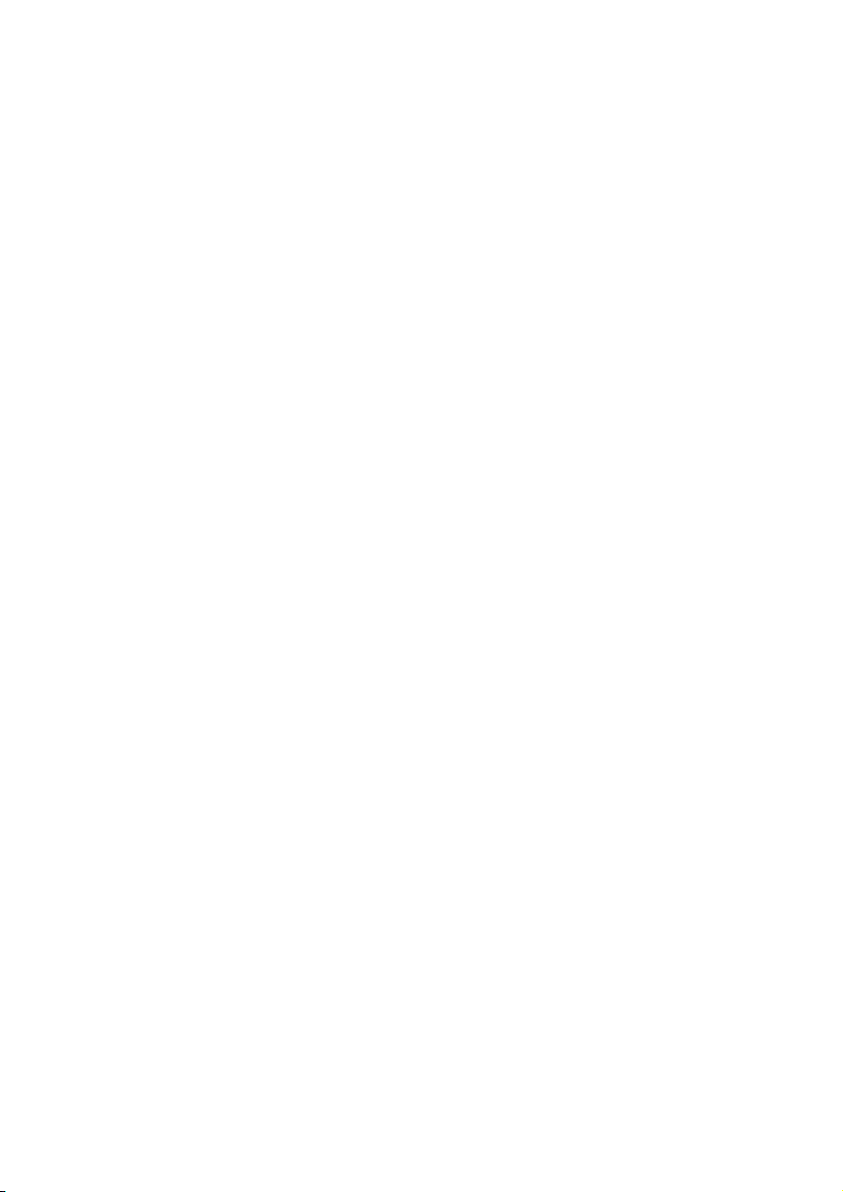
Page 3
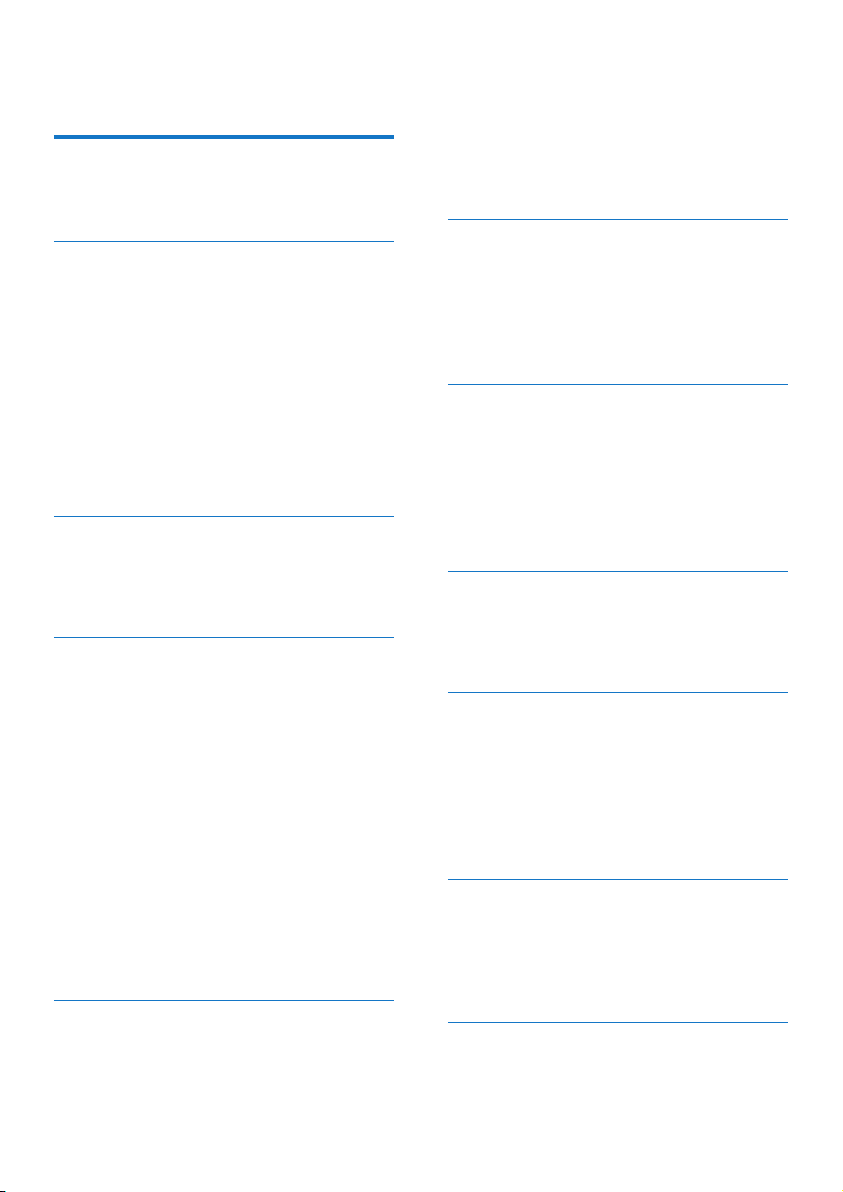
Contents
1 Important safety information 3
General maintenance 3
Recycling the product 5
2 Your new player 7
What's in the box 7
PC software loaded on the player 7
Files loaded on the player 7
Overview 8
Controls 8
Home screen 8
Lock/unlock the keys 9
Screen on/off 9
SafeSound 9
Adjust the volume 9
3 Get started 11
Charge power 11
Switch the player on or off 11
Automatic standby and shut-down 11
4 Music 12
Transfer music to the player 12
Find music on the player 12
Find music by song information 12
Find music by playlist 12
Find music by le folder 12
Superscroll 12
Play music 13
Play from the same collection 13
Select play options 13
Playlists 13
Add songs to a playlist-on-the-go 13
Remove songs from a playlist-on-
the-go 13
Delete songs from the player 14
5 Audiobooks 15
Sync audio books to the player 15
Install AudibleManager on the PC 15
Download audiobooks to the PC 15
Sync to the player 15
Find audiobooks on the player 16
Play audiobooks 16
Use bookmarks 16
Delete audiobooks from the player 16
6 Videos 17
Transfer videos to the player 17
Find videos on the player 17
Play videos 17
Select brightness 17
Delete videos from the player 17
7 Pictures 18
Add pictures to the player 18
Find pictures on the player 18
View pictures 18
Start a slideshow 18
Select play options 18
Delete pictures from the player 18
8 FM radio 20
Tune in to radio stations 20
Listen through the speaker 20
Store preset stations 20
9 Recordings 21
Make recordings 21
Record audio/voices 21
Record from the FM radio 21
Listen to recordings 21
Delete recordings from the player 21
Upload your recordings to a computer 22
10 Text reader 23
Add text les to the player 23
Find text les on the player 23
Read text les 23
Delete recordings from the player 23
11 Folder view 24
1EN
Page 4
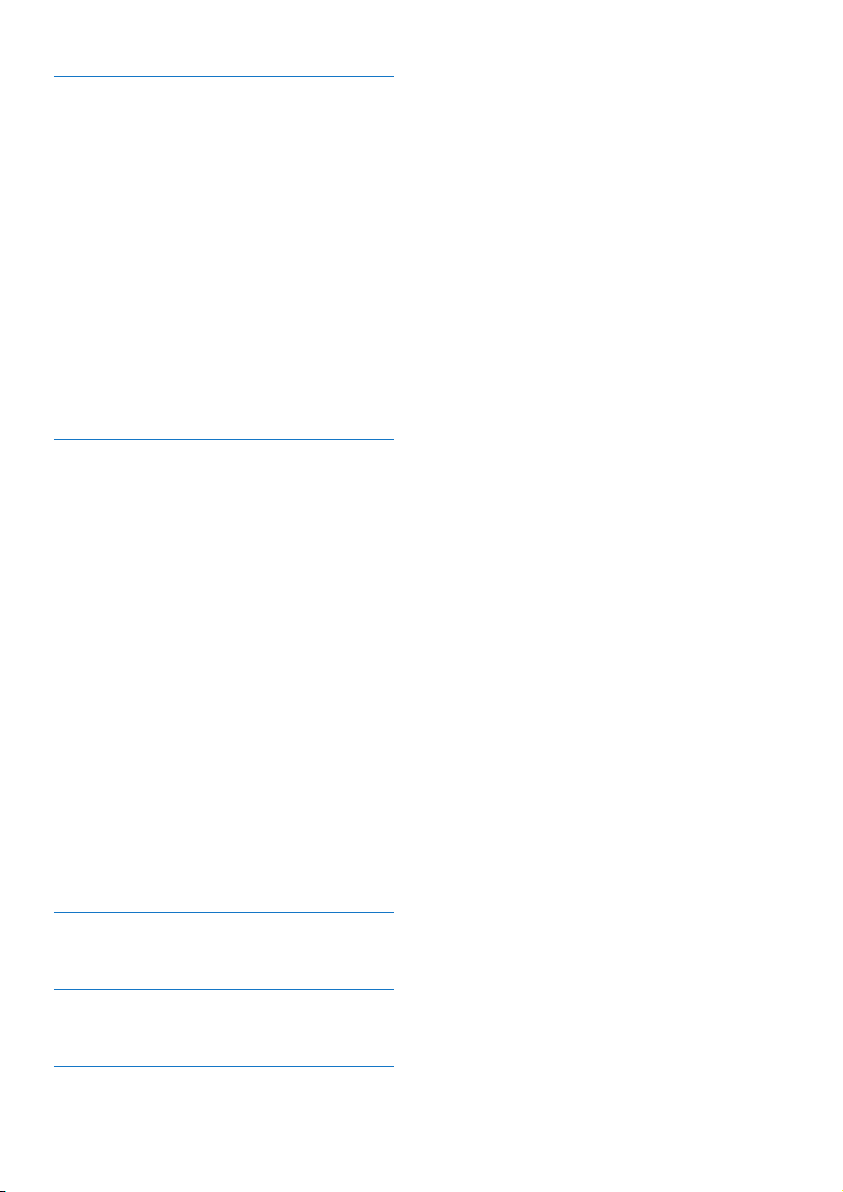
12 Settings 25
Play mode 25
Sound settings 25
SafeSound 25
Sleep timer 25
Display settings 25
Backlight timer 26
Screensaver 26
Slideshow settings 26
Language 26
PC connection preference 26
Information 26
Format device 27
Factory settings 27
CD installer 27
13 Sync with PC media library
through Philips Songbird 28
Install Philips Songbird 28
Collect media les from the PC 28
Set the watch folder 28
Import media les 29
Get contents from online sources 30
Search online 30
Create playlists in Philips Songbird 30
Create a playlist 30
Generate LikeMusic playlists 31
Save the play queue as a playlist 32
Manage media les in Philips Songbird 33
Edit metadata 33
Get album artwork 33
Remove media les from the library 34
Sync the player with Philips Songbird 34
Select auto or manual sync 34
Auto sync 35
Manual sync 35
System requirements 38
Need help?
Please visit
www.philips.com/welcome
where you can access a full set of supporting
materials such as the user manual, the latest
software updates, and answers to frequently
asked questions.
14 Updatethermwarethrough
Philips Songbird 36
15 Repair the player through Philips
Songbird 37
16 Technical data 38
2 EN
Page 5
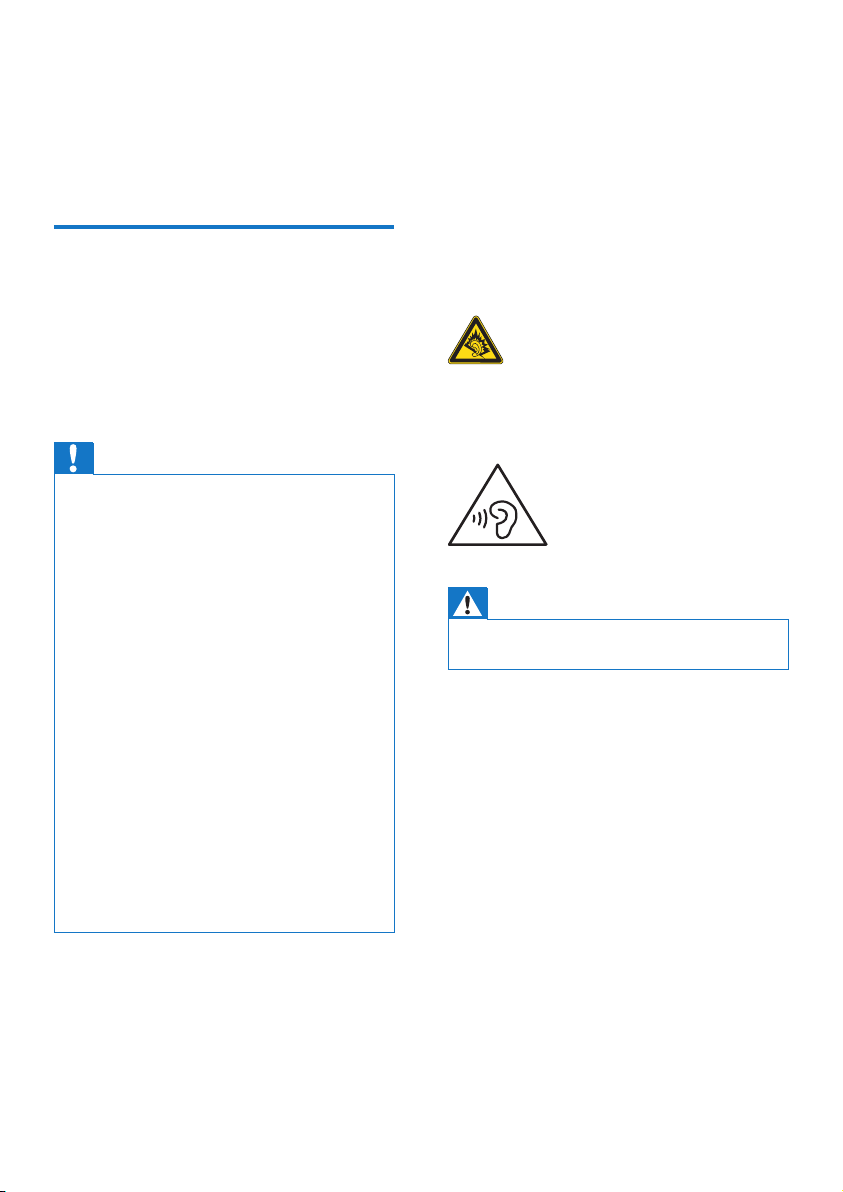
1 Important safety
information
General maintenance
The translation of this document is for
reference only.
In the event of any inconsistency between the
English version and the translated version, the
English version shall prevail.
Caution
• To avoid damage or malfunction:
• Use only power supplies listed in the user manual.
• Do not expose the product to excessive heat caused
by heating equipment or direct sunlight.
• Do not drop the product or allow objects to fall on
your player.
• Do not allow the product to be submerged in
water. Do not expose headphone socket or battery
compartment to water, as water entering the set may
cause major damage.
• Active mobile phones in the vicinity may cause
interference.
• Back up your les. Ensure that you retain the original
les you have downloaded to your device. Philips is not
responsible for any loss of data if the product becomes
damaged or not readable / legible.
• Manage (transfer, delete, etc.) your music les only with
the supplied music software to avoid problems.
• Do not use any cleaning agents containing alcohol,
ammonia, benzene, or abrasives as these may harm the
product.
• Batteries (battery pack or batteries installed) shall not
be exposed to excessive heat such as sunshine, re or
the like.
• Danger of explosion if battery is incorrectly replaced.
Replace only with the same or equivalent type.
About operating and storage temperatures
• Operate in a place where temperature is
always between 0 and 45ºC (32 to 113ºF)
• Store in a place where temperature is
always between -20 and 45ºC (-4 to
113ºF).
• Battery life may be shortened in low
temperature conditions.
Replacement parts/accessories:
Visit www.philips.com/support to order
replacement parts/accessories.
Hearing Safety
A pleine puissance, l’écoute prolongée du
baladeur peut endommager l’oreille de
l’utilisateur.
Warning
• To prevent possible hearing damage, do not listen at
high volume levels for long periods.
The maximum output voltage of the player is
not greater than 150 mV.
Wide band characteristic voltage WBCV:>=
75 mV
Modications
Modications not authorized by the
manufacturer may void user's authority to
operate the product.
Copyright information
All other brands and product names are
trademarks of their respective companies or
organizations.
Unauthorized duplication of any recordings
whether downloaded from the Internet or
made from audio CDs is a violation of copyright
laws and international treaties.
3EN
Page 6

The making of unauthorized copies of copyprotected material, including computer
programs, les, broadcasts and sound
recordings, may be an infringement of
copyrights and constitute a criminal offense.
This equipment should not be used for such
purposes.
The Windows Media and the Windows logo are
registered trademarks of Microsoft Corporation
in the United States and/or other countries.
Be responsible! Respect copyrights.
Philips respects the intellectual property of
others, and we ask our users to do the same.
Multimedia content on the internet may have
been created and/or distributed without the
original copyright owner's authorization.
Copying or distributing unauthorized content
may violate copyright laws in various countries
including yours.
Compliance with copyright laws remains your
responsibility.
The recording and transfer to the portable
player of video streams downloaded to your
computer is intended only for use with public
domain or properly licensed content. You
may only use such content for your private,
non-commercial use and shall respect eventual
copyright instructions provided by the copyright
owner of the work. Such instruction may
state that no further copies shall be made.
Video streams may include copy protection
technology that prohibits further copying. For
such situations the recording function will not
work and you will be notied with a message.
Data logging
Philips is committed to improving the quality
of your product and enhancing the Philips user
experience. To understand the usage prole of
this device, this device logs some info / data to
the non-volatile memory region of the device.
These data are used to identify and detect
any failures or problems you as a user may
experience while using the device. The data
stored, for example, will be the duration of
playback in music mode, duration of playback
in turner mode, how many times battery low
was encountered, etc. The data stored do not
reveal the content or media used on the device
or the source of downloads. The data stored on
the device are retrieved and used ONLY if the
user returns the device to the Philips service
center and ONLY to simplify error detection
and prevention. The data stored shall be made
available to user on user’s rst request.
© 2009, Xiph.Org Foundation
Redistribution and use in source and binary
forms, with or without modication, are
permitted provided that the following
conditions are met:
• Redistributions of source code must retain
the above copyright notice, this list of
conditions and the following disclaimer.
• Redistributions in binary form must
reproduce the above copyright notice,
this list of conditions and the following
disclaimer in the documentation and/
or other materials provided with the
distribution.
• Neither the name of the Xiph.
org Foundation nor the names of its
contributors may be used to endorse
or promote products derived from this
software without specic prior written
permission.
This software is provided by the copyright
holders and contributors "as is" and any express
or implied warranties, including, but not limited
to, the implied warranties of merchantability and
tness for a particular purpose are disclaimed.
In no event shall the foundation or contributors
be liable for any direct, indirect, incidental,
special, exemplary, or consequential damages
(including, but not limited to, procurement of
substitute goods or services; loss of use, data,
or prots; or business interruption) however
caused and on any theory of liability, whether
4 EN
Page 7
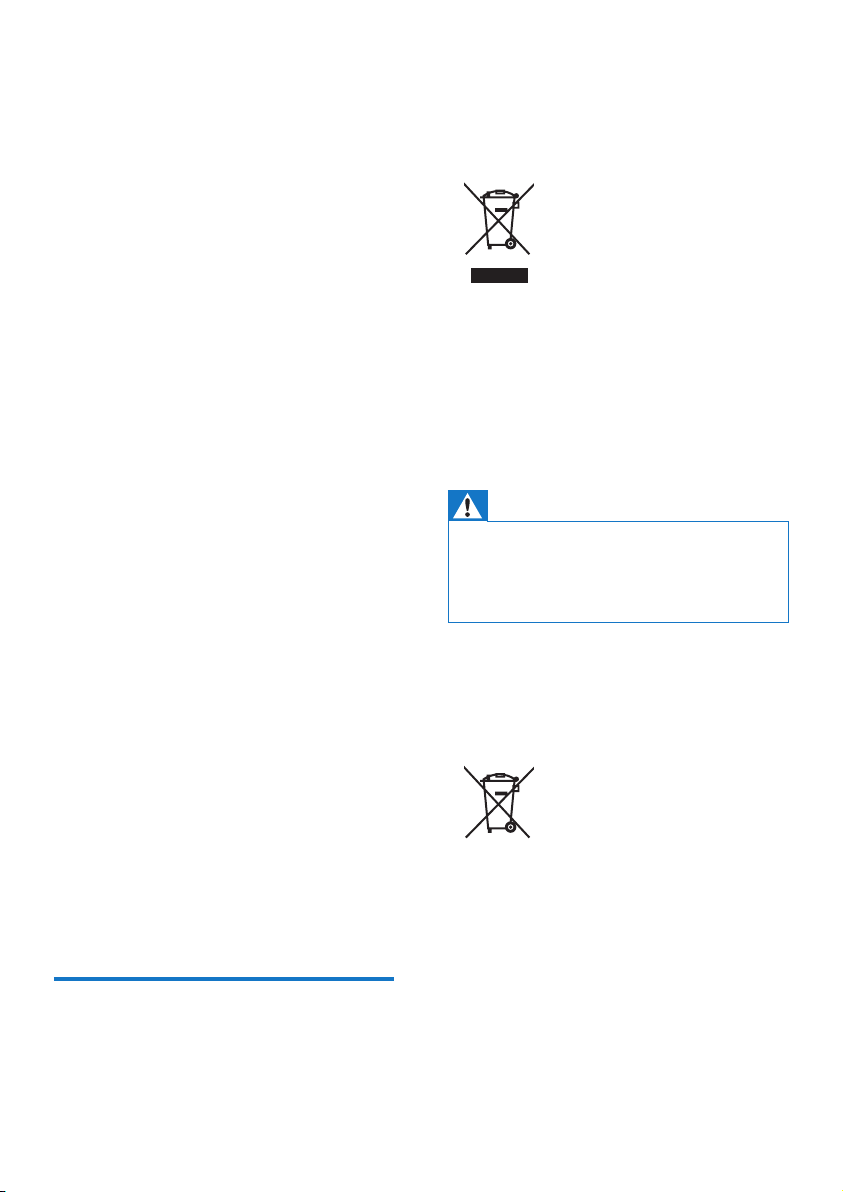
in contract, strict liability, or tort (including
negligence or otherwise) arising in any way out
of the use of this software, even if advised of
the possibility of such damage
XPAT XML Parser
Copyright (c) 1998, 1999, 2000 Thai Open
Source Software Center Ltd
Permission is hereby granted, free of charge, to
any person obtaining a copy of this software
and associated documentation les (the
"Software"), to deal in the Software without
restriction, including without limitation the rights
to use, copy, modify, merge, publish, distribute,
sub-license, and/or sell copies of the Software,
and to permit persons to whom the Software
is furnished to do so, subject to the following
conditions:
The above copyright notice and this permission
notice shall be included in all copies or
substantial portions of the Software.
THE SOFTWARE IS PROVIDED "AS IS",
WITHOUT WARRANTY OF ANY KIND,
EXPRESS OR IMPLIED, INCLUDING BUT
NOT LIMITED TO THE WARRANTIES
OF MERCHANTABILITY, FITNESS FOR
A PARTICULAR PURPOSE AND NONINFRINGEMENT. IN NO EVENT SHALL THE
AUTHORS OR COPYRIGHT HOLDERS
BE LIABLE FOR ANY CLAIM, DAMAGES
OR OTHER LIABILITY, WHETHER IN AN
ACTION OF CONTRACT, TORT OR
OTHERWISE, ARISING FROM, OUT OF OR
IN CONNECTION WITH THE SOFTWARE
OR THE USE OR OTHER DEALINGS IN THE
SOFTWARE.
When you see the crossed-out wheel bin
symbol attached to a product, it means the
product is covered by the European Directive
2002/96/EC:
Never dispose of your product with other
household waste. Please inform yourself about
the local rules on the separate collection of
electrical and electronic products. The correct
disposal of your old product helps prevent
potentially negative consequences on the
environment and human health.
Warning
• Removal of the built-in battery invalidates the warranty
and can destroy the product.
• The following removal and disposal instructions are
steps that are to be performed at the end of the
product's life only.
Your product contains a built-in rechargeable
battery covered by the European Directive
2006/66/EC, which cannot be disposed of with
normal household waste.
To safeguard the functionality and safety of
your product, take your product to an ofcial
collection point or service center where a
professional can remove the battery as shown:
Recycling the product
Your product is designed and manufactured
with high quality materials and components,
which can be recycled and reused.
5EN
Page 8
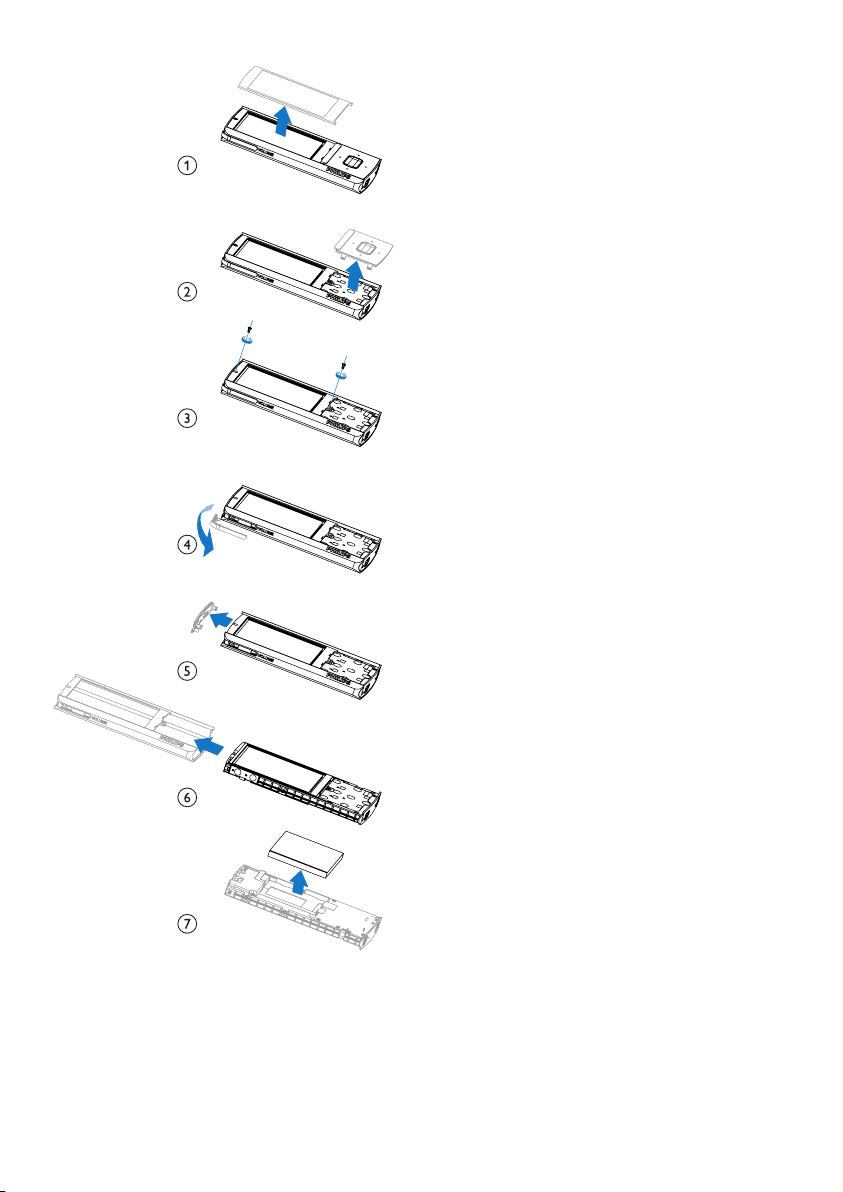
Notice for the European Union
This product complies with the radio
interference requirements of the European
Union.
Please inform yourself about the local rules on
separate collection of batteries. The correct
disposal of batteries helps prevent potentially
negative consequences on the environment and
human health.
6 EN
Page 9
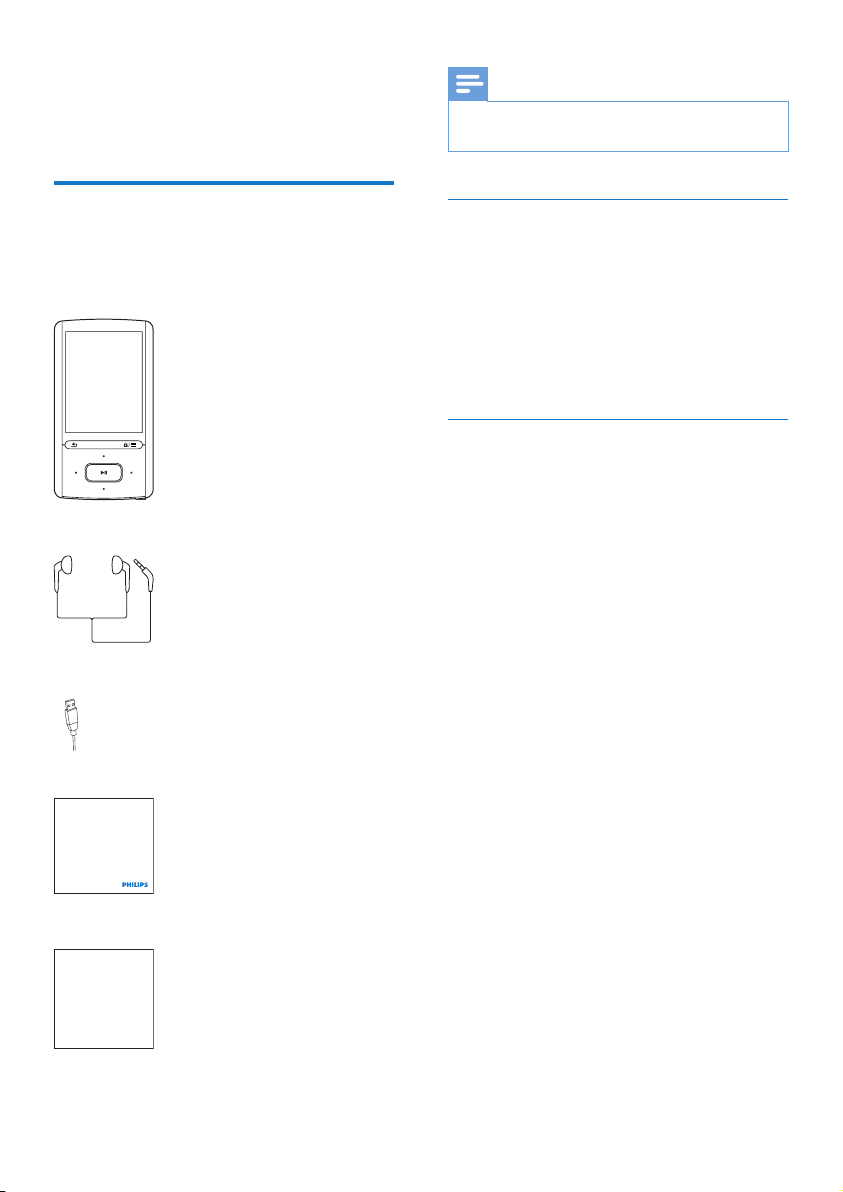
2 Your new player
Note
• The images serve as reference only. Philips reser ves the
right to change color/design without notice.
What's in the box
Make sure that you have received the following
items:
Player
Earphones
USB cable
Quick start guide
Philips GoGear audio player
Quick start guide
PC software loaded on the player
ARIAZ comes with the following PC software:
• Philips Songbird (helps you update the
rmware of the player, and manage your
media library on a PC and the player).
To getPhilips Songbirdonline,
• On your PC, go to www. philips.com/
Songbird or www.philips.com/support.
Files loaded on the player
The following les are loaded on ARIAZ:
• User manual
• Frequently asked questions
Safety and Warranty sheet
Safety and Warranty
Before using your set:
Check out details inside this booklet
7EN
Page 10
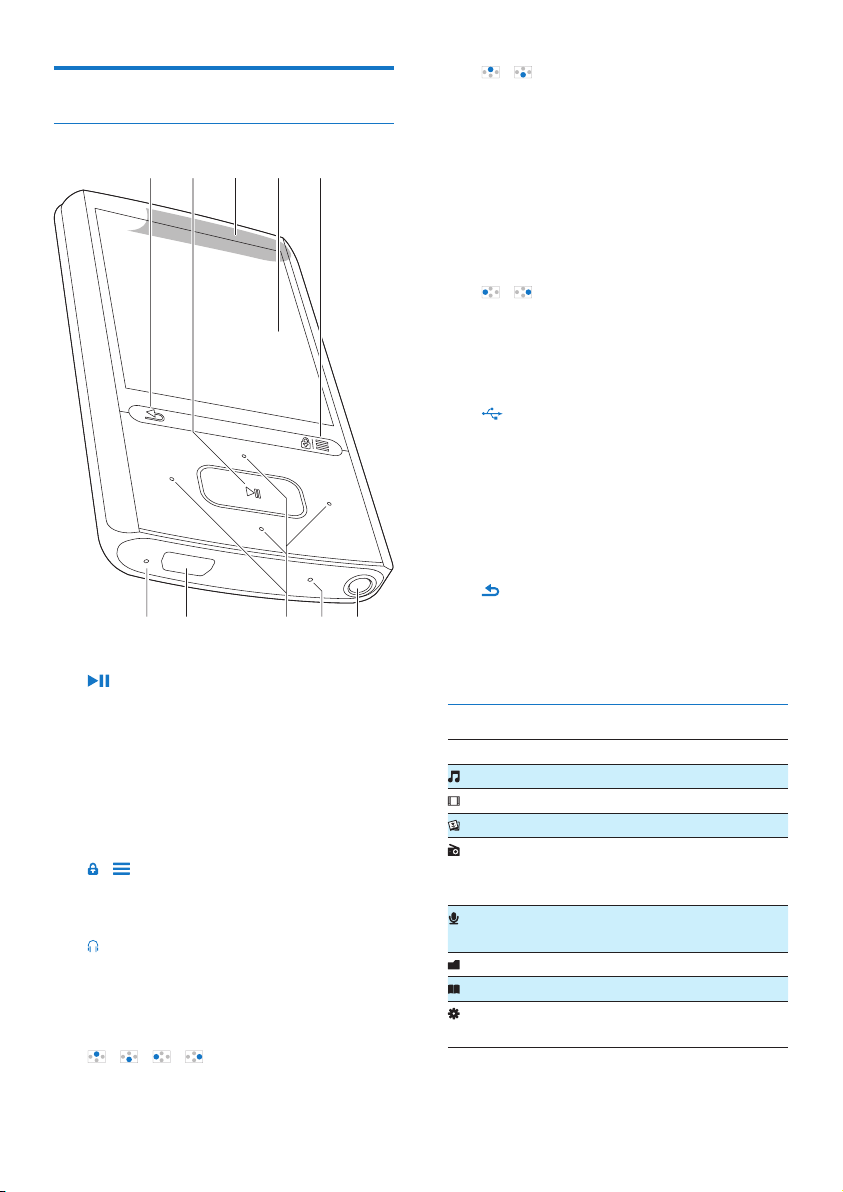
Overview
Controls
jabcd
a
• Press and hold: Switch the player on
or off
• Press: Select options, or start/pause/
resume play
b Speaker
c Display
d /
• Press: Show options menu
• Press and hold: Lock/unlock all buttons
e
• 3.5-mm headphone connector
f MIC
• Microphone
g / / /
• Navigation buttons
/
• on the list of options:
Press: Skip to the previous/next option
Press and hold: Show the initial of
current option in a list of options that
are sorted by alphabet
• on the play screen:
Press: Increase/decrease the volume
Press and hold: Increase/decrease the
volume quickly
/
• on the play screen:
Press: Skip to the next/previous le
Press and hold: Fast forward or rewind
within current le
h
• USB connector for power charging and
data transfer
i RESET
• Press the hole by using the tip of a
ball pen when the screen does not
respond to the pressing of keys
j
efghi
• Press: Back one level
• Press and hold: Return to the Home
screen
Home screen
Menu Mode To
Music play audio les
Video watch videos
Pictures view pictures
FM radio tune in to the FM radio;
record from the FM
radio
Recordings create or listen to
recordings
Folder view view les in folders
Text reader read text les
Settings customize the settings
of ARIAZ
Navigate from the Home screen
8 EN
Page 11
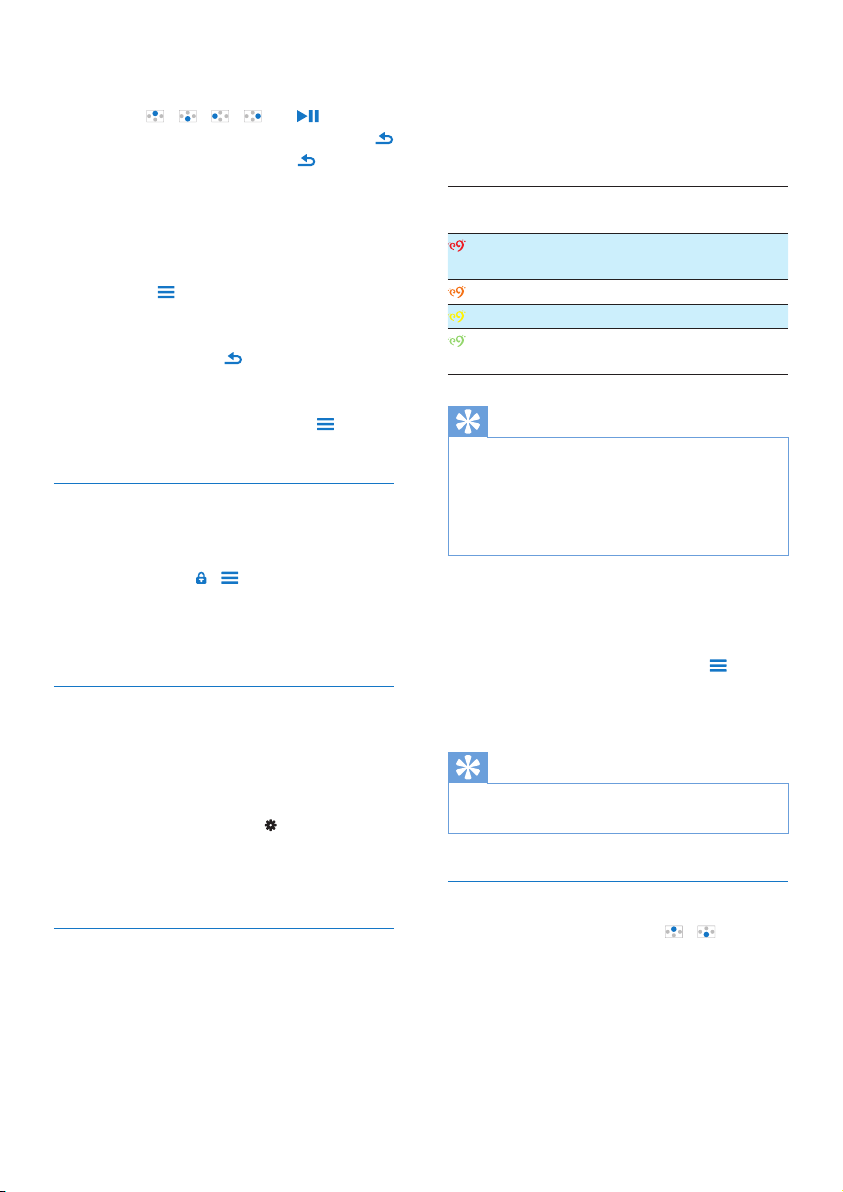
• From the Home screen, you can access
functional menus by pressing the navigation
buttons / / / and .
• To go back to to previous screens, press
repeatedly; or, press and hold to return
to the Home screen.
Switch between the Home screen and play
screen
On the Home screen,
During music play or radio play,
• Press and select [Now playing]
or[Last played].
On the play screen,
• Press and hold .
Select a theme
To select a theme for the display,
• On the Home screen, press and
select [Theme].
Lock/unlock the keys
When the player is on, use the lock to prevent
accidental operation.
• Press and hold / to lock or unlock the
keys.
» All buttons except the volume keys are
locked and a lock icon is displayed.
Screen on/off
To save power, the screen switches off
automatically after the pre-dened time
duration if
• no new action is taken on ARIAZ; and
• a value is selected in > [Display
settings] > [Backlight timer].
To exit the power-saving mode
• Press any key.
SafeSound
With the earphones, SafeSound allows you to
listen to music in a safe way.
When you listen to music through the
earphones, the sound pressure on your
ears is estimated¹ based on the electrical
characteristics of the player and earphones.
Then, the estimate is compared against the
reference levels² of sound pressure. As a result,
icons of different colors can be displayed to
indicate status of sound pressure and the levels
of risks to hearing damage.
Level of sound
pressure
more than 90
decibels
85 to 90 decibels 2 hours a day
80 to 85 decibels 5 hours a day
safe more than 5 hours
Tip
• ¹The methodology is based on European norm (50332-
1/2).
• ²The reference levels come from the minimum
requirement for health and safety that the European
directive 2003/10/EC provides for the noises exposed
to individuals.
Use the SafeSound
Maximum duration
30 minutes a day
a day
1 Make sure that you have plugged the
earphones into the player.
2 On the music play screen, press and
select [Sound settings] > SafeSound.
3 Select the SafeSound options.
Tip
• For the information about SafeSound options, see
'SafeSound' (see 'SafeSound' on page 25).
Adjust the volume
• On the play screen, press / .
» When you reach the high volume level,
a pop-up screen is displayed.
9EN
Page 12

• To continue to increase the volume, select
[Yes].
• To exit, select [No].
» You return to the previous volume
level.
10 EN
Page 13

3 Get started
Charge power
ARIAZ has a built-in battery that can be
charged through the USB port of a computer.
Connect ARIAZ to a PC by using the USB
cable.
all settings and switches off within 60
seconds.
Note
• Rechargeable batteries have a limited number of charge
cycles. Battery life and number of charge cycles vary by
use and settings.
• The charging animation stops and the icon is
displayed when the charging process is completed.
To conserve battery power and increase the
play time, do the following on ARIAZ:
• Set the backlight timer to a low value
(go to > [Display settings] >
[Backlight timer]).
Switch the player on or off
Press and hold until the player is switched
on or off.
Automatic standby and shut-down
The player has an automatic standby and shutdown feature that can save battery power.
After 5 minutes in idle mode (no play, no
button is pressed), the player switches off.
Note
• When you connect ARIAZ to a computer, you are
briey prompted to select: [Charge & transfer] or
[Charge & play]. If no option is selected, [Charge &
transfer] applies.
• To play ARIAZ when you charge power, select [Charge
& play].
Battery level indication
The display indicates the approximate levels of
the battery status as follows:
100% 75% 50% 25% 0%
» A ashing battery screen indicates that
the battery is low. The player saves
11EN
Page 14

4 Music
Transfer music to the player
You can transfer your PC media library to
ARIAZ in the following ways:
• Sync through Philips Songbird (see
'Sync with PC media library through
Philips Songbird' on page 28);
With the media management software,
you can access online music stores,
create playlists, or edit your media
collection by metadata or ID3 tag.
• Drag and drop media les in Windows
Explorer.
By doing so, you can organize your
media collection by le folder.
TodraganddropmusiclesinWindows
Explorer,
1 Connect ARIAZ to a PC.
2 On the PC, under My Computer or
Computer,
• select ARIAZ, and create le folders.
3 On the PC, drag and drop media les to
the le folders on ARIAZ.
• Alternatively, drag and drop le folders
from the PC to ARIAZ.
Find music on the player
After you sync the player with your PC media
library, nd the music on the player.
[Artists]
• Songs are sorted by artist in alphabetical
order;
• Under each artist, songs are sorted by
album in alphabetical order.
[Album art]
• Thumbnails of album art are listed for
albums in alphabetical order.
[Albums]
• Songs are sorted by album in alphabetical
order.
[Genres]
• Songs are sorted by genre, such as pop,
rock.
Find music by playlist
In > [Playlists], nd the playlist that you
transfer from the PC media library.
Findmusicbylefolder
In , nd music by le folder.
Toorganizemusiclesbylefolder,
1 Connect ARIAZ to a PC.
2 On the PC, under My Computer or
Computer,
• select ARIAZ, and create le folders.
3 On the PC, drag and drop music les to
the le folders on the ARIAZ.
• Alternatively, drag and drop le folders
from the PC to ARIAZ.
Find music by song information
In , songs are sorted by metadata or ID3 tag
under different collections: [All songs], [Artists],
[Album art], [Albums], or [Genres].
[All songs]
• Songs are sorted by song title in
alphabetical order.
12 EN
Superscroll
In a list of options that are sorted by alphabet,
Superscroll allows you to browse the options
by initial.
• Press and hold / to start
Superscroll.
» On the screen, you can see the
initials of current options.
Page 15

Alive
e
o
f Y
o
f
e
iv
l
All of Your Life
Argentina
A
gentina
ur Li
Play music
You can start play from a song, or play an entire
album or artist.
To start play from a song,
1 Select a song.
2 Press to start play.
» Play star ts from current song.
On the play screen,
• Press to pause and resume play.
• To go to the previous screen, press .
» The play screen returns a few
seconds later.
» On the play screen, you can see
the le information and play status.
To adjust the volume,
• On the play screen, press / .
Toselectamusicleontheplayscreen,
• Repeatedly press / .
To rewind or fast forward within current song,
• On the play screen, press and hold
/ .
Play from the same collection
During the song play, you can switch to a
collection the same as that of current song.
1 On the play screen, press and select
[Play mode].
2 In [Play music from…], select [… this
artist], [… this album], or [… this genre].
Press .
» You start to play current artist,
album, or genre.
To play all the songs on the player,
1 On the play screen, press and select
[Play mode].
2 In [Play music from…], select [All songs].
Press .
Select play options
On the play screen, press to select play
options, such as play mode, sound settings, and
sleep timer (see 'Settings' on page 25).
Playlists
On the players, you can nd the following
playlists:
• playlists that you transfer from the PC
media library;
• three playlists-on-the-go for you to add
songs on the player.
Add songs to a playlist-on-the-go
To add current song,
1 Select or play a song.
2 On the list of songs or play screen,
• press and select [Add to playlist].
3 Select a playlist-on-the-go. Press .
» You save current song to the playlist.
To add an album or artist,
1 Select an album or artist.
2 On the list of albums or artists,
• press and select [Add to playlist].
3 Select a playlist-on-the-go. Press .
» You save the album or ar tist to the
playlist.
Remove songs from a playlist-on-thego
Remove current song from a playlist
1 On the play screen, press > [Remove
from Playlist].
2 Select a playlist-on-the-go. Press .
13EN
Page 16

» You remove current song from the
selected playlist.
Remove all the songs in a playlist
1 Select [Playlists] > [Clear playlist].
2 Select a playlist-on-the-go. Press .
» You remove all the songs from the
playlist.
Delete songs from the player
To delete a song,
1 Select or play a song.
2 On the list of songs or play screen,
• press and select [Delete].
3 Select [Yes].
» Current song is deleted from the
player.
To delete an artist or album,
1 Select an artist or album.
2 On the list of artists or albums,
• press and select [Delete].
3 Select [Yes].
» Current artist or album is deleted from
the player.
14 EN
Page 17

5 Audiobooks
Go to > [Audiobooks] to play books in
audio formats that you have downloaded from
www.audible.com.
Sync audio books to the player
From www.audible.com, download and install
the AudibleManager software on your PC.
Through the software, you can
• download audiobooks from www.
audible.com to your PC library of
audio books;
• sync the audiobooks to your player.
Install AudibleManager on the PC
1 Connect your PC to the Internet.
2 From www.audible.com, download the
AudibleManager software for MP3/ MP4
players.
3 Install the software on your PC:
• On the setup screen, select Philips
GoGear (selected models) from the
drop-down list of listening devices;
2 Launch AudibleManager on your PC.
3 On AudibleManager, click the My Library
Online button to connect to www.audible.
com.
4 Select and download audio books:
• Log in to your account with www.
audible.com;
• Download audio books in the format
of or .
» The downloaded books are
automatically added to your library
on AudibleManager.
Sync to the player
1 Launch AudibleManager on your PC.
2 Connect the player to the PC. Wait till the
player is recognized by AudibleManager.
3 On AudibleManager, click Add to Device.
• The rst time you connect the player
to AudibleManager, activate the player
as prompted.
• Follow onscreen instructions to
complete the installation.
Download audiobooks to the PC
1 Connect your PC to the Internet.
15EN
Page 18

To check the audio books transferred to the
player,
See the player pane on AudibleManager.
• If necessary, click Refresh Device.
Find audiobooks on the player
In > [Audiobooks], audiobook les are
organized by book title or author.
[Books]
• Books are sorted by book title in
alphabetical order.
[Authors]
• Books are sorted by author in
alphabetical order.
Play audiobooks
1 Select a book.
2 Press to start play.
» On the play screen, you can see
the book information and play
status.
To resume the last played book,
• In [Audiobooks], select [Resume
[book name]].
On the play screen,
• Press to pause and resume play.
• To go to the previous screen, press .
To select the play speed during play,
• On the play screen, press >
[Playback speed]. Select an option.
To skip titles or sections during play,
1 On the play screen, press > [Navigation
mode]. Select [Titles] or [Section].
2 On the play screen, press / .
Use bookmarks
On an audiobook, you can add up to 10
bookmarks to the play time. Start play from the
bookmarked play time as needed.
To add a bookmark,
1 On the play screen, press and select
[Bookmarks] > [Add bookmark].
2 Select a location.
» Current play time is added to the
location in the list of bookmarks.
To play from a bookmarked play time,
• On the play screen, press and select
[Bookmarks] > [Go to bookmark].
Select an option.
» Play star ts from the selected play
time.
To delete a bookmark,
• On the play screen, press and select
[Bookmarks] > [Delete bookmark].
Select an option.
» You remove the play time from the
list of bookmarks.
Delete audiobooks from the player
• On the play screen, press > [Delete
Audiobook].
» Current audiobook is deleted from
the player.
16 EN
Page 19

6 Videos
Delete videos from the player
Transfer videos to the player
Transfer videos from your PC media library to
the player.
Find videos on the player
Findvideosbylename
• Go to .
» Videos are listed by le name in
alphabetical order.
Findvideosbylefolder
• Go to .
» Videos are organized by le folder
as on the PC.
Play videos
1 Select a video.
2 Press to start play.
» The video plays in the landscape view.
On the play screen,
• Press to pause and resume play.
Toselectavideoleontheplayscreen,
• Repeatedly press / .
To rewind or fast forward within current
video,
• On the play screen, press and hold
/ .
1 Select or play a video.
2 On the list of videos or play screen,
• press and select [Delete video].
» Current video is deleted from the
player.
Select brightness
1 On the play screen, press and select
[Brightness].
2 Press / to select an option.
3 Press .
17EN
Page 20

7 Pictures
Add pictures to the player
1 Connect ARIAZ to a computer.
2 On the PC, under My Computer or
Computer,
• select ARIAZ, and create le folders.
3 On the PC, drag and drop les to the le
folders on ARIAZ.
• Alternatively, drag and drop le folders
from the PC to ARIAZ.
View pictures
• Select a picture. Press to view the
picture in full screen.
» The picture is displayed in the
landscape view.
On the play screen,
• Press / to rotate the picture.
• Press / to select a picture.
Start a slideshow
• When you view pictures in full screen,
press to start a slideshow.
» Pictures play one by one.
Select play options
On the play screen, press to select play
options:
[Brightness] Select the brightness of the
screen.
[Backlight
timer]
Select a value. After the selected
time duration, the screen
switches off automatically.
Find pictures on the player
Findpicturesbylename
• Go to .
» Pictures are listed by le name in
alphabetical order.
Findpicturesbylefolder
• Go to .
» Pictures are organized by le folder
as on the PC.
18 EN
In [Slideshow settings], select your options for
slideshow:
[Time per
slide]
[Repeat] Play pictures in current folder
[Shufe] Play pictures in current folder in
Delete pictures from the player
1 Select or play a picture.
2 On the list of pictures or play screen,
• press and select [Delete picture].
Select the time interval between
two slides.
repeatedly.
random order.
Page 21

» Current picture is deleted from
the player.
19EN
Page 22

8 FM radio
Note
• Plug in the supplied earphones when you tune in to
radio stations. The earphones double as antenna. For
better reception, move the earphone cable in different
directions.
Manual tune
To search for a frequency or station,
1 On the play screen, press and select
[Manual tune].
2 Press and hold or .
» You tune in to the next station
from current frequency.
• For ne tuning, press or
repeatedly.
Tune in to radio stations
Auto tune
The rst time you go to , start Auto tune
to search for stations as prompted. Up to 30
stations are stored as presets.
On the list of preset stations,
• Press or repeatedly to select a
preset station. Press to start play.
To select a preset on the play screen,
• Press or repeatedly.
Alternatively,
• Press and select [Presets].
» The list of presets is displayed.
Tip
• When you move to a new place (such as a new city or
country), restart auto tune for better reception. On the
play screen, press and select [Auto tune].
Listen through the speaker
You can listen to the radio through the speaker
or earphones.
To play through the speaker or earphones,
1 On the play screen, press and select
Channel out.
2 Select [Speaker] or Headphones.
To mute or unmute the radio play,
• On the play screen, press .
Store preset stations
On ARIAZ, you can store up to 30 preset
stations.
1 Tune in to a radio station.
2 On the play screen, press and select
[Save to preset].
3 Press or to select a location in the
list of presets. Press .
» Current station is saved to the location.
To remove current preset station,
1 On the play screen, press and select
[Remove preset].
2 Select [Yes].
» Current station is removed from the
list of presets.
20 EN
Page 23

9 Recordings
Make recordings
With ARIAZ, you can record:
• voices or audio through the built-in
microphone; or
• radio programs when the radio plays on
the player.
Record audio/voices
1 In , select [Start voice recording].
» Recording screen appears.
2 Ensure that the microphone is close to the
sound source to be recorded.
3 Press to toggle between pause and
record. Press to stop.
4 Select [Yes] to save the recording.
» Recordings are saved to >
[Recordings library] > [FM radio
recordings]. (Filename format:
FMRECXXX.MP3, where XXX is the
recording number that is generated
automatically.)
Note
• The feature of FM radio recording is available with
some versions only. Refer to the onscreen menu of the
player to nd out which features are available to you.
Listen to recordings
1 In > [Recordings library], select a
recording.
2 Press to star t play.
Toselectaleontheplayscreen,
• Repeatedly press / .
Torewindorfastforwardwithincurrentle,
• On the play screen, press and hold
/ .
3 Press to toggle between pause and
record. Press to stop.
4 Select [Yes] to save the recording.
» Recordings are saved to >
[Recordings Library] > [Voice
recordings].(Filename format:
VOICEXXX.MP3, where XXX is the
recording number that is generated
automatically.)
Record from the FM radio
1 In , tune in to a radio station.
2 On the play screen, press and select
[Start FM radio recording].
» You start recording from the FM radio.
Delete recordings from the player
1 Select or play a recording.
2 On the list of recordings or play screen,
• press and select [Delete].
» Current recording is deleted from
the player.
To delete all the recordings on the player,
• In > [Recordings library], select a
recordings library. Select [Delete all].
21EN
Page 24

Upload your recordings to a computer
1 Connect ARIAZ to a computer.
2 On the PC, under My Computer or
Computer,
• select ARIAZ;
• in ARIAZ, select recordings in
Recordings > Voice or FM.
3 Drag and drop the recording les to a
location on the PC.
22 EN
Page 25

10 Text reader
Readtextles
You can read text les (.txt les) on the player.
Addtextlestotheplayer
1 Connect ARIAZ to a computer.
2 On the PC, under My Computer or
Computer,
• select ARIAZ, and create le folders.
3 On the PC, drag and drop les to the le
folders on the ARIAZ.
• Alternatively, drag and drop le folders
from the PC to ARIAZ.
1 Select a text le.
2 Press to star t play.
3 On the play screen,
• Press or to turn over pages;
• Press or to scroll up or down.
To increase or decrease the font size,
• On the play screen, press to select
an option.
Delete recordings from the player
1 Select or play a text le.
2 On the list of text les or play screen,
• press and select [Delete].
» Current text le is deleted from
the player.
Findtextlesontheplayer
Findtextlesinthelelist
• From the Home screen, select .
» A list of text les is displayed.
» The text les are sorted by le
folder in alphabetical order.
Findtextlesbylefolder
• In , select le folders and les as you
organize them on the PC.
23EN
Page 26

11 Folder view
Go to to view and play media les from the
media library on the player.
Music: for music les that you sync to the player
through Philips Songbird;
Video: for video les that you sync to the player
through Philips Songbird;
Playlists: for playlists that you sync to the player,
and the playlists-on-the-go that you create on
the player;
SERVICE: for the audiobooks that you sync to
the player through AudibleManager;
Recordings: for voice or *FM recordings that
you make on the player.
TondlestransferredinWindowsExplorer,
• Locate the les as you have organized
in Windows Explorer on the PC.
Note
• *The feature of FM radio recording is available with
some versions only. Refer to the onscreen menu of the
player to nd out which features are available to you.
24 EN
Page 27

12 Settings
In , select your options for the player.
1 Press / to select an option.
2 Press to conrm.
Play mode
In [Play mode], select play modes for music play:
[Play music from…]
switches to a collection the same
as that of current song
SafeSound
Switch onSafeSound
• In [SafeSound], select [On].
Auto safe volume
If you select a volume level higher than the safe
one, [Auto safe volume] can have the volume
level gradually adjusted to the safe one.
• In [SafeSound settings], select [Auto
safe volume] > [On].
Volume limit
To set a volume limit for yourself, select
[SafeSound settings] > [Volume limit].
• Press / to set the volume limit.
Press to conrm.
[Repeat]
[Repeat 1] repeats current song.
[Repeat all] repeats all songs in current
folder.
[Shufe]
[On] plays all songs in current folder in
random order.
If both [Repeat all] and [Shufe]are activated,
• All songs in current folder are repeated
in random order.
Sound settings
[FullSound] Restores the sonic details that
music compression loses (e.g.
MP3, WMA).
[Equalizer] Denes sound settings as
desired.
Note
• Equalizer is deactivated when you select FullSound.
Sleep timer
Switch on the sleep timer. The ARIAZ can
switch off automatically after a certain time
duration.
• In [Sleep timer] > [Set sleep timer…],
select an option. Press .
» After the selected time duration,
the device is switched off
automatically.
After the sleep timer is switched on,
• Select > [Sleep timer];
• Alternatively, on the music play screen,
press > [Sleep timer].
» You can see the time left before
the player is switched off.
Display settings
[Brightness] Adjusts the brightness of the
screen.
[Theme] Selects the theme for the
display.
25EN
Page 28

Backlight timer
The screen enters the idle mode, if no new
action is taken on the player. After the pre-
dened time duration, the idle screen is
switched off automatically. To save battery
power, select a low value for the time duration.
To set the time duration
1 From the Home screen, select >
[Display settings] > [Backlight timer].
2 Select a time duration.
» After the selected time duration, the
idle screen is switched off automatically.
Tip
• For power-saving purpose, select a low value.
Slideshow settings
[Time per
slide]
[Repeat] plays all slides repeatedly, if
[Shufe] plays all slides in random order, if
selects play time for each slide.
activated.
activated.
Language
You can change the language selection in
[Language].
To exit the power-saving mode
• Press any key.
Screensaver
If you have selected a screensaver, the
screensaver appears on the idle screen after the
pre-dened time duration.
To select a screensaver
1 From the Home screen, select >
[Display settings] > [Screensaver].
2 In [Screensaver], press / and to
select an option:
[Album
art]
[Screen
off]
[Demo
mode]
To exit the screensaver
• Press any key.
shows the CD cover of current
song or last played song, if
available.
switches off the screen.
shows major features of the player.
PC connection preference
In [PC connection preference], select how the
player is connected to a PC. The player allows
the access by a PC through USB Mass Storage
Class (MSC), or Media Transfer Protocol (MTP).
[MSC] *allows the player to also work as
Philips Songbird drive. Click the
Philips Songbird drive to start the
program installation on the PC.
[MTP] during the sync to the player,
allows copyright-protected music
to be converted to playable
formats through Philips Songbird.
Tip
• *Make sure that you select [Enable] in > CD-ROM.
Information
In [Information], learn the following information
about the player:
[Player information]
26 EN
Page 29

[Model:] full product name
Check the full product name
when updating rmware from the
support website.
[Firmware
version:]
[Support
site:]
current rmware version
Check the rmware version
when updating rmware from the
support website.
web site that provides support for
the player
CD installer
If you have selected [MSC] in > [PC
connection preference], the [CD installer]
options are displayed.
In [CD installer], select [Enable] to allow
the player to work as Philips Songbird drive.
Double click on the drive to start the program
installation on the PC.
[Disk space]
[Free space:] space available
[Total space:] memory size
[Songs] space that songs occupy
[Pictures] space that pictures occupy
[Videos] space that videos occupy
[File type supported]
[Music] supported types of music les
[Pictures] supported types of picture les
[Videos] supported types of video les
Format device
Format the player. You remove all the data that
are stored on the player.
• Select [Format device], and then,
select [Yes] as prompted.
Factory settings
Tip
• After you repair the player, the CD-ROM partition and
Philips Songbird installer are removed from the player
(see 'Repair the player through Philips Songbird' on
page 37). More space is available on the player.
In [Factory settings], restore the player to
factory settings. Files transferred to the player
are retained.
27EN
Page 30

13 Sync with PC
media library
» The Philips Songbird drive is displayed.
3 To star t installation, double-click the Philips
Songbird drive.
through Philips
Songbird
With Philips Songbird, you can do the following:
• Manage your music collection on a PC;
• Sync ARIAZ with your PC music
library;
• Register ARIAZ on www.philips.com/
welcome;
• Update the rmware of ARIAZ (see
'Update the rmware through Philips
Songbird' on page 36);
• Repair ARIAZ (see 'Repair the player
through Philips Songbird' on page 37).
Install Philips Songbird
InstallPhilipsSongbirdforthersttime
When you connect ARIAZ to a PC for the rst
time, a pop-up screen is displayed:
1 Select your language and country.
2 Follow the onscreen instructions to
complete the installation.
Note
• The installation requires you to agree to the license
terms.
If the pop-up screen is not displayed
automatically:
1 On the player, make sure that you have
selected the following options:
• In > [CD installer], select [Enable].
2 On the PC, select My Computer
(Windows XP / Windows 2000) /
Computer (Windows Vista / Windows 7).
Note
• The installation requires you to agree to the license
terms.
Collectmedialesfromthe
PC
Set the watch folder
Create a central folder
You can have all music les automatically added
to your library when you copy them to a folder.
Creating a central folder is recommended. In
Philips Songbird, set the central folder as the
watch folder. Each time you launch Philips
Songbird, songs are added to/ removed from
Philips Songbird as they are on the central
folder.
On the PC, create a central folder to save all
music les, for example, D:\Songbird media.
First-time launch
The rst time you launch Philips Songbird on
a PC, do the following as prompted to import
existing media les into Philips Songbird:
• Select the iTunes media folder to
import an existing iTunes librar y;
• Select the central folder to search and
import the existing music les.
» The central folder is set as the
watch folder of Philips Songbird.
Set iTunes media folder
28 EN
Page 31

1 On Philips Songbird, go to Tools >
Options...
2 Select Media Importer, and then the
iTunes Importer tab.
3 Verify your library location and options.
4 Click the Import Library button next to
the library location.
» The software imports the iTunes
library into Philips Songbird.
Set the watch folder
In Philips Songbird, set the watch folder as
follows:
1 Select Tools > Options.
2 In Options, select Media Importer. Then,
select the Watch Folders tab.
3 In Watch Folders, tick the check box as
shown.
4 Click Browse, and select the central folder
(e.g.D:\Songbird media) as the watch
folder.
» In Philips Songbird, media les are
added or removed as they are in the
central music folder.
Importmediales
Importmedialesfromotherfolders
In Philips Songbird,
• go to File > Import Media to select
folders on the PC.
» Media les are added under
Library.
29EN
Page 32

• or, go to File > Import a playlist to
select playlists on the PC.
» Media les are added under
Playlists.
Get contents from online sources
You can access and purchase content from
online sources. Find the available online services
under Services on the source selector pane.
Note
• Before you download or purchase content from online
services, subscribe to the online service and log in to
your account.
• Some of the services are available in certain countries.
Search online
1 Select an online ser vice:
• Select an option under Services;
• Alternatively, in the search box, click
the down arrow to select an online
service.
» You enter the Web page of the
online source.
2 Search for your media le.
• If necessary, use the search box to
enter a keyword.
Create playlists in Philips Songbird
With a playlist, you can manage and sync your
songs as needed.
Create a playlist
Select songs that you want to play. Add the
songs to a playlist.
30 EN
Page 33

1 In Library > Music, select songs.
• To select multiple songs, hold down
the Ctrl button when you click songs.
2 To add the songs to a playlist:
• Right click on the songs, and select
Add to Playlist;
• Select a playlist;
» The songs are added to the playlist.
• To create a playlist, select New Playlist.
» A new playlist is created for the
songs.
» Under Playlists, name the playlist
as needed.
Alternatively,
Create a playlist. Add selected songs to the
playlist.
1 Under Playlists, click to create a playlist.
» A new playlist is created.
2 Name the new playlist as desired.
3 Drag and drop media les to the playlist.
Tip
• To drag and drop multiple les at the same time, hold
down the Ctrl button when you click on selections.
Generate LikeMusic playlists
Based on the LikeMusic analysis, a playlist can
be generated from a seed song.
LikeMusic analyzes songs in your library and,
based on their music characteristics, creates
relationships between them. These relationships
help LikeMusic to create playlists of songs that
sound great together.
When you import songs into the music librar y
of Philips Songbird, the LikeMusicanalysis starts.
For the song that completes the analysis, the
LikeMusic icon lights up; For the song that
cannot complete the analysis, the icon remains
gr ay.
31EN
Page 34

Select a seed song
Make sure that the seed song has completed
the LikeMusic analysis.
• In Library > Music, double click the
blue LikeMusic icon of the song;
Alternatively,
• In Library > Music, right click on a
song and select Run LikeMusic with.
» A LikeMusic playlist is displayed in
the LikeMusic page.
Set the maximum number of songs
• Select a number in the drop-down list.
Save the LikeMusic playlist
• Click Save as playlist in the LikeMusic
page.
» The LikeMusic playlist is saved
under Playlists.
Save the play queue as a playlist
Create a play queue
• Drag and drop songs or playlists to the
Play Queue pane.
32 EN
Save the play queue as a playlist
1 Click Save.
» The play queue is saved as a
playlist under Playlists.
Page 35

2 Under Playlists, name the playlist as
needed.
Add songs to the top or end of the play queue
• To add songs to the top, right click on
the options and select Queue Next;
• To add songs to the end, right click on
the options and select Queue Last.
ManagemedialesinPhilips
Songbird
Edit metadata
By editing le information (metadata or
ID3 tag), you can have media les sorted
automatically by song title, artist, album, and
other information.
After you sync the media les to the player, you
can browse the media library by metadata.
2 Right click on the le to select View
Metadata.
» A metadata table appears for you to
edit the information.
Get album artwork
Artwork is sometimes available for music
downloads. With Philips Songbird, you can
insert artwork for songs.
After you sync the songs to some players, you
can browse the media library by artwork.
• On Philips Songbird, select Tools > Get
Artwork.
» Artwork is fetched for all titles in the
library.
• Right click on selected titles, and select Get
Artwork.
» Artwork is fetched for all selected
titles.
1 In Library > Music or Videos, select a
media le.
33EN
Page 36

Removemedialesfromthelibrary
1 Right click on a media le. Select Remove.
2 Conrm as prompted.
» The selected le is removed from the
library and from all playlists. (By default,
the le is only "removed", not "deleted".
The le still exists in its original
location on the computer or computer
network.)
Tip
• To select multiple les, hold down the Ctrl button
when you click on selections.
• To select multiple consecutive les, hold down the Shift
button when you click on the rst and last selections.
Sync the player with Philips Songbird
1 On the PC, launch Philips Songbird.
2 Connect the player to the PC by using a
USB cable.
» On Philips Songbird, the player is
displayed when it is recognized by the
PC .
34 EN
Select auto or manual sync
The rst time you connect the player to Philips
Songbird, select auto sync as prompted. The
player sync with Philips Songbird automatically.
If you didn't select auto sync, you switch on the
manual sync.
To select auto or manual sync,
Page 37

1 Select the player under Devices.
2 Select Manual or Auto.
3 To conrm the option, click Apply.
Auto sync
• If you have selected auto sync, auto
sync starts automatically when you
connect the player to a PC;
• Alternatively, select the player under
Devices, and click Sync.
To select auto sync settings,
1 Select playlists.
2 Drag and drop the playlists to ARIAZ.
Tomanuallytransferselectedmediales,
1 Select the player under Devices.
2 On the pop-up window, click the Music or
Videos tab.
3 Click to select an option.
Manual sync
To manually transfer selected playlists,
1 On the Content pane, right click on a
selected media le.
2 Select Add to Device > ARIAZ.
» Selected les are transferred to
ARIAZ.
Tip
• To select multiple les at the same time, hold down the
Ctrl button when you click on selections.
35EN
Page 38

14 Update the
firmware
through Philips
Songbird
ARIAZ is controlled by an internal program
called rmware. Newer versions of the
rmware may have been released after you
have purchased ARIAZ.
Through Philips Songbird, you can check for
and install rmware updates for ARIAZ over
the Internet.
Tip
• Your music les are not affected by a rmware update.
4 Click ARIAZ in the Player pane. Then,
select Tools > Check for updated
rmware in the pop-up window.
» Philips Songbird checks for updates
and installs new rmware from the
Internet, if available.
1 Make sure that you have connected your
PCto the Internet.
2 As shown, connect the ARIAZ to the PC
by using a USB cable.
3 On the PC, launch Philips Songbird.
• If necessary, click Start > Programs >
Philips > Philips Songbird.
36 EN
5 Follow the on-screen instructions.
» Downloading and installation of
rmware update start automatically.
» The ARIAZ restarts after the rmware
is updated and is ready for use again.
Note
• Wait until the update is completed, then disconnect the
ARIAZ from the computer.
Page 39

15 Repair the
player through
Philips Songbird
If ARIAZ is not working properly or the display
freezes, you can reset it without losing data:
To reset ARIAZ?
• Insert a pen tip or other object into the
reset hole located at the base of ARIAZ.
Hold until the player shuts down.
If you fail to reset the player, repair the player
throughPhilips Songbird:
1 On your PC, launch Philips Songbird.
2 In Philips Songbird,
• select Tools > Repair my Philips
Device;
• select ARIAZ in the pop-up list.
3 Connect the player to the PC.
• Make sure that you follow the
onscreen instructions on how to
connect the player to the PC.
4 Follow the onscreen instructions to
complete the repair.
Tip
• After you repair the player, the CD-ROM partition and
the Philips Songbird installer are removed from the
player. More space is available on the player.
37EN
Page 40

16 Technical data
Power
• Power supply: 520 mAh Li-ion polymer
internal rechargeable battery
• Play time¹
Music: up to 25 hours (SafeSound
on); up to 13 hours (FullSound
on, SafeSound on); up to 12 hours
(FullSound on); up to 25 hours
(FullSound off)
Video (WMV): up to 5 hours
FM radio: up to 15 hours
PC Software
• Philips Songbird: to update rmware
and transfer media
Connectivity
• Headphone 3.5 mm
• USB 2.0 High speed
Sound
• Channel separation: 45 dB
• Frequency Response: 80-18,000 Hz
• Output power: 2 x 2.4 mW
• Signal to noise ratio: > 84 dB
Audio playback
Supported formats:
• MP3
Bitrate: 8 - 320 kbps and VBR
Sampling rate: 8, 11.025, 16, 22.050, 32,
44.1, 48 kHz
• WMA(unprotected)
Bitrate: 5 - 320 kbps
Sampling rate: 8, 11.025, 16, 22.050, 32,
44.1, 48 kHz
Video playback
Supported formats:
• MJPEG (in .mp4), WMV
Picture display
Supported formats:
• JPEG, BMP
Storage media
Built-in memory capacity²:
• SA4ARA04 4GB NAND Flash
• SA4ARA08 8GB NAND Flash
• SA4ARA16 16GB NAND Flash
• SA4ARA32 32GB NAND Flash
Media transfer³
• Songbird (sync)
• Windows Explorer (drag and drop)
Display
• Color LCD 320 x 240 pixels
Note
• Specications are subject to change without notice.
• ¹ Rechargeable batteries have a limited number of
charge cycles. Battery life and number of charge cycles
vary by use and settings.
• ² 1GB = 1 billion bytes; available storage capacity is less.
Full memory capacity may not be available as some
memory is reser ved for the player. Storage capacity
is based on 4 minutes per song and 128 kbps MP3
encoding.
• ³ Transfer speed depends on operating system and
software conguration.
System requirements
• Windows® XP (SP3 or above) / Vista / 7
• Pentium III 800 MHz processor or higher
• 512 MB RAM
• 500 MB hard disk space
• Internet connection
• Windows® Internet Explorer 6.0 or later
• CD-ROM drive
• USB port
38 EN
Page 41

Page 42

Specifications are subject to change without notice
© 2013 Koninklijke Philips Electronics N.V.
All rights reserved. SA4ARA_UM_12_V1.3 wk1323.3
