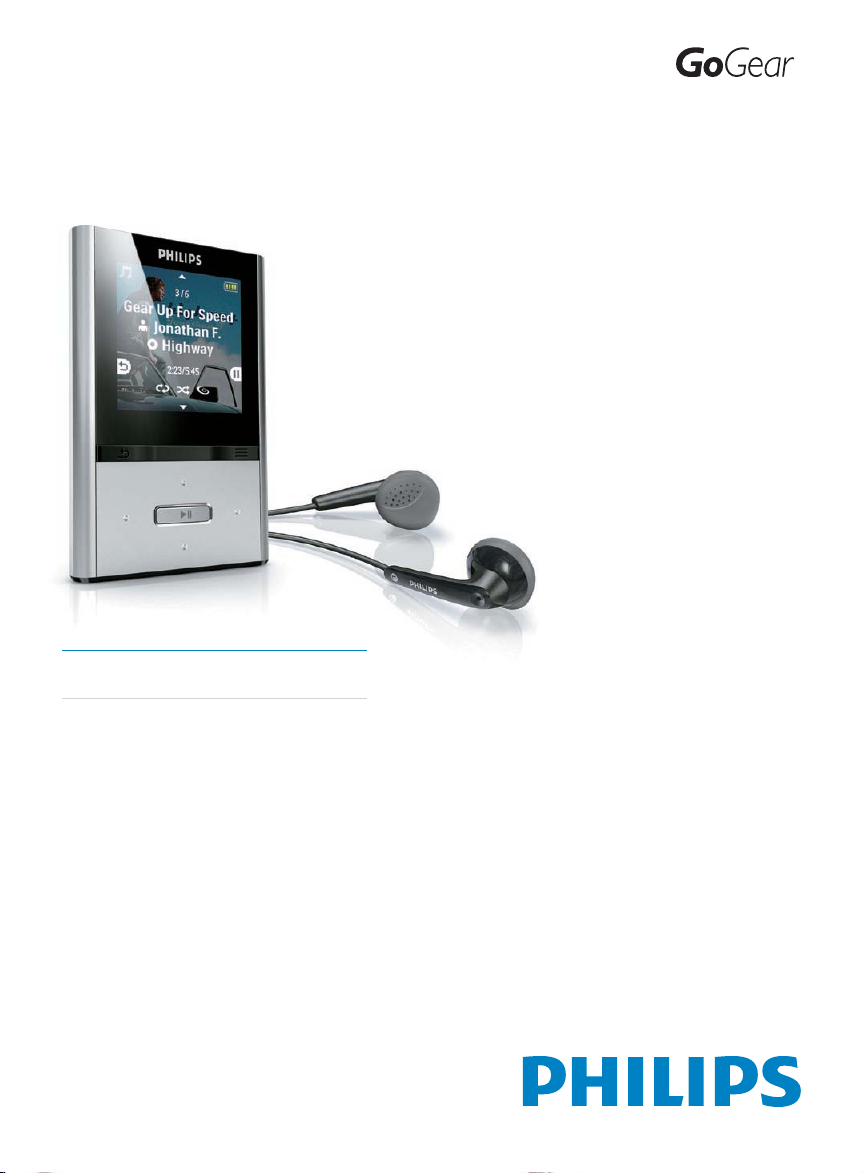
Register your product and get support at
www.philips.com/welcome
SA2VBE04
SA2VBE08
SA2VBE16
EN User manual
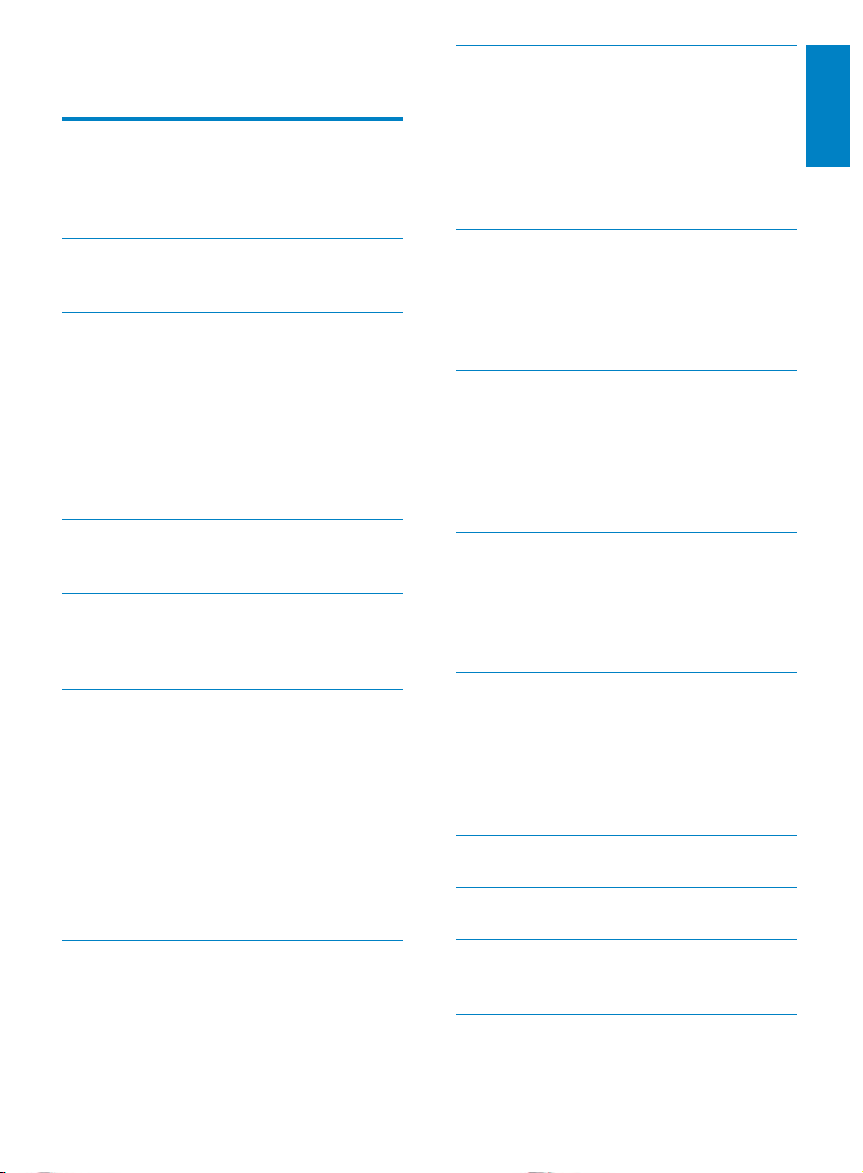
Contents
1 Important safety information 3
General maintenance 3
Recycling the product and the built-in
battery 6
8 Audiobooks 20
Add audiobooks to VIBE 20
Audiobook controls 20
Select audiobook by book title 20
Add a bookmark in an audiobook 21
Find a bookmark in an audiobook 21
Delete a bookmark in an audiobook 21
English
English
2 Your new VIBE 7
What’s in the box 7
3 Getting started 8
Overview of the controls and
connections 8
Limit the volume 8
Overview of the main menu 9
Connect and charge 9
Software loaded on the VIBE 10
Files loaded on the VIBE 10
4 Update VIBE 11
Manually verify / update the firmware 11
5 Turn VIBE on and off 12
Automatic shut-down 12
Lock the keys 12
6 Philips Songbird 13
Build a media library 13
Browse your media library 14
Organize and manage your Songbird
library 14
Playlists 15
Change the look of the Songbird
library 16
Format VIBE (erase all music and data) 16
Repair VIBE (restore factor y settings) 17
9 Video 22
Play videos 22
Navigate inside a video 22
Delete the currently playing video 22
Delete one or more videos 22
10 Pictures 23
Add pictures to VIBE 23
View pictures 23
Start a slideshow 23
Delete the currently displayed picture 23
Delete one or more pictures 23
11 Radio 24
Listen to FM radio 24
Manually tune a radio station 24
Auto-tune radio station presets 24
Play a preset radio station 24
12 Recordings 25
Record audio/voices 25
Listen to recordings 25
Upload your recordings to a computer 25
Delete the currently playing video 25
Delete one or more recordings 26
13 Use the VIBE to carry data files 27
14 Settings 28
7 Music 18
Listen to music 18
Navigate inside a music track 18
Play music from a filtered selection 18
Find your music 18
15 Technical data 30
System requirements 30
16 Glossary 31
EN
EN
1
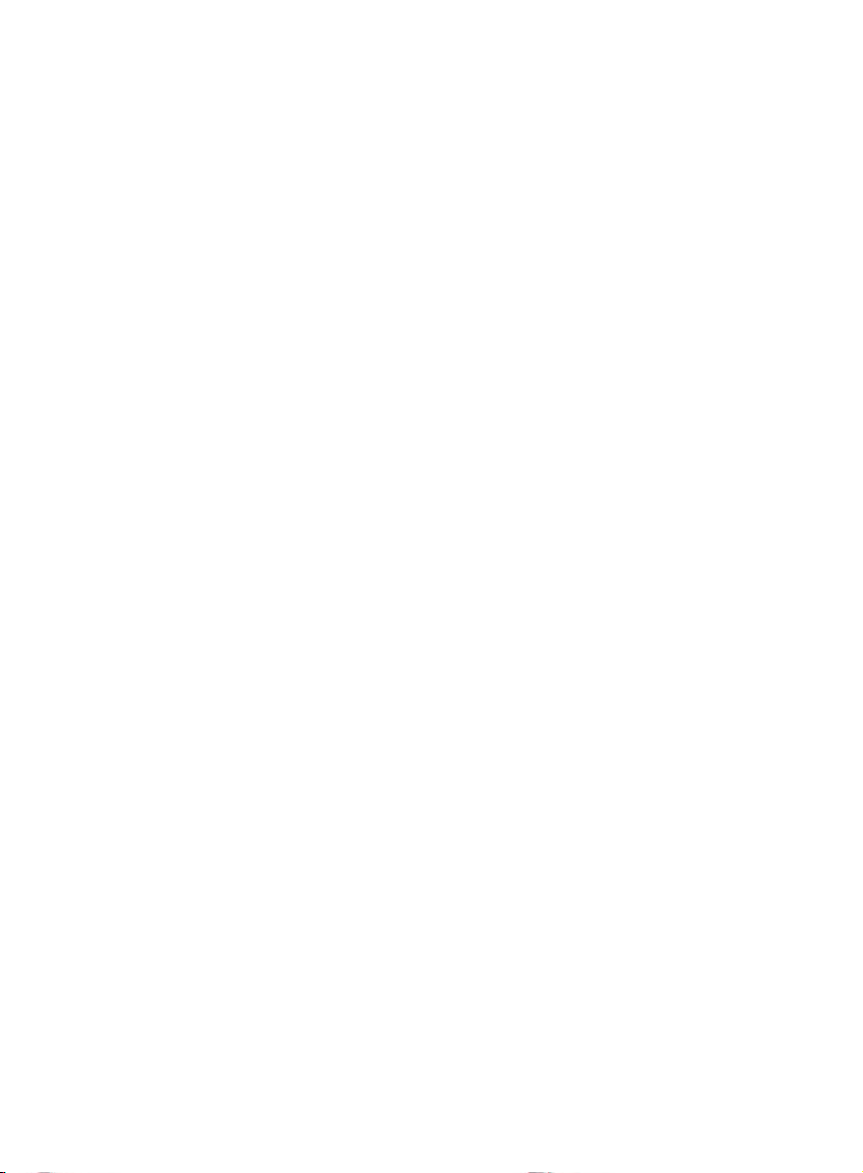
2 EN
Need help?
Please visit
www.philips.com/welcome
where you can access a full set of supporting
materials such as the user manual, the latest
software updates, and answers to frequently
asked questions.
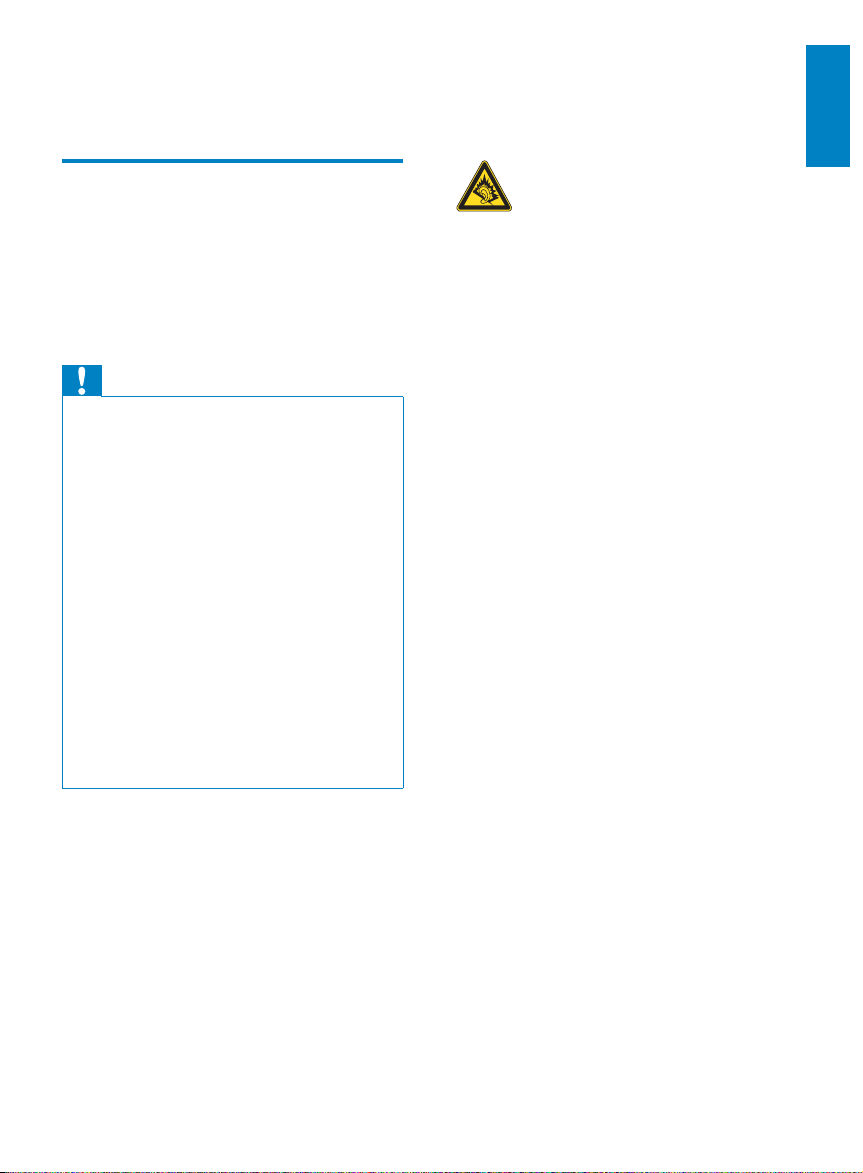
1 Important safety
information
General maintenance
Replacement parts/accessories:
Visit www.philips.com/suppor t to order
replacement parts/accessories.
Hearing Safety
English
The translation of this document is for
reference only.
In the event of any inconsistency between the
English version and the translated version, the
English version shall prevail.
Caution
To avoid damage or malfunction: •
Do not expose the product to excessive heat •
caused by heating equipment or direct sunlight.
Do not drop the product or allow objects to
•
fall on your player.
Do not allow the product to be submerged
•
in water. Do not expose headphone socket
or battery compartment to water, as water
entering the set may cause major damage.
Active mobile phones in the vicinit y may cause
•
interference.
Back up your files. Ensure that you retain the
•
original files you have downloaded to your
device. Philips is not responsible for any loss of
data if the product becomes damaged or not
readable / legible.
Manage (transfer, delete, etc.) your music files
•
only with the supplied music software to avoid
problems.
Do not use any cleaning agents containing
•
alcohol, ammonia, benzene, or abrasives as
these may harm the product .
About operating and storage temperatures
Operate in a place where temperature is •
always between 0 and 35ºC (32 to 95ºF)
Store in a place where temperature is •
always between -20 and 45ºC (-4 to
113ºF).
Battery life may be shortened in low •
temperature conditions.
Listen at a moderate volume:
Using headphones at a high volume can impair
your hearing. This product can produce sounds
in decibel ranges that may cause hearing loss for
a normal person, even for exposure less than
a minute. The higher decibel ranges are offered
for those that may have already experienced
some hearing loss.
Sound can be deceiving. Over time your hearing
‘comfort level’ adapts to higher volumes of
sound. So after prolonged listening, what sounds
‘normal’ can actually be loud and harmful to
your hearing. To guard against this, set your
volume to a safe level before your hearing
adapts and leave it there.
To establish a safe volume level:
Set your volume control at a low setting.
Slowly increase the sound until you can hear it
comfortably and clearly, without distortion.
Listen for reasonable periods of time:
Prolonged exposure to sound, even at normally
‘safe’ levels, can also cause hearing loss.
Be sure to use your equipment reasonably and
take appropriate breaks.
Be sure to observe the following guidelines
when using your headphones.
Listen at reasonable volumes for reasonable
periods of time.
Be careful not to adjust the volume as your
hearing adapts.
Do not turn up the volume so high that you
can’t hear what’s around you.
You should use caution or temporarily
discontinue use in potentially hazardous
situations.
Do not use headphones while operating a
motorized vehicle, cycling, skateboarding, etc.; it
EN
3
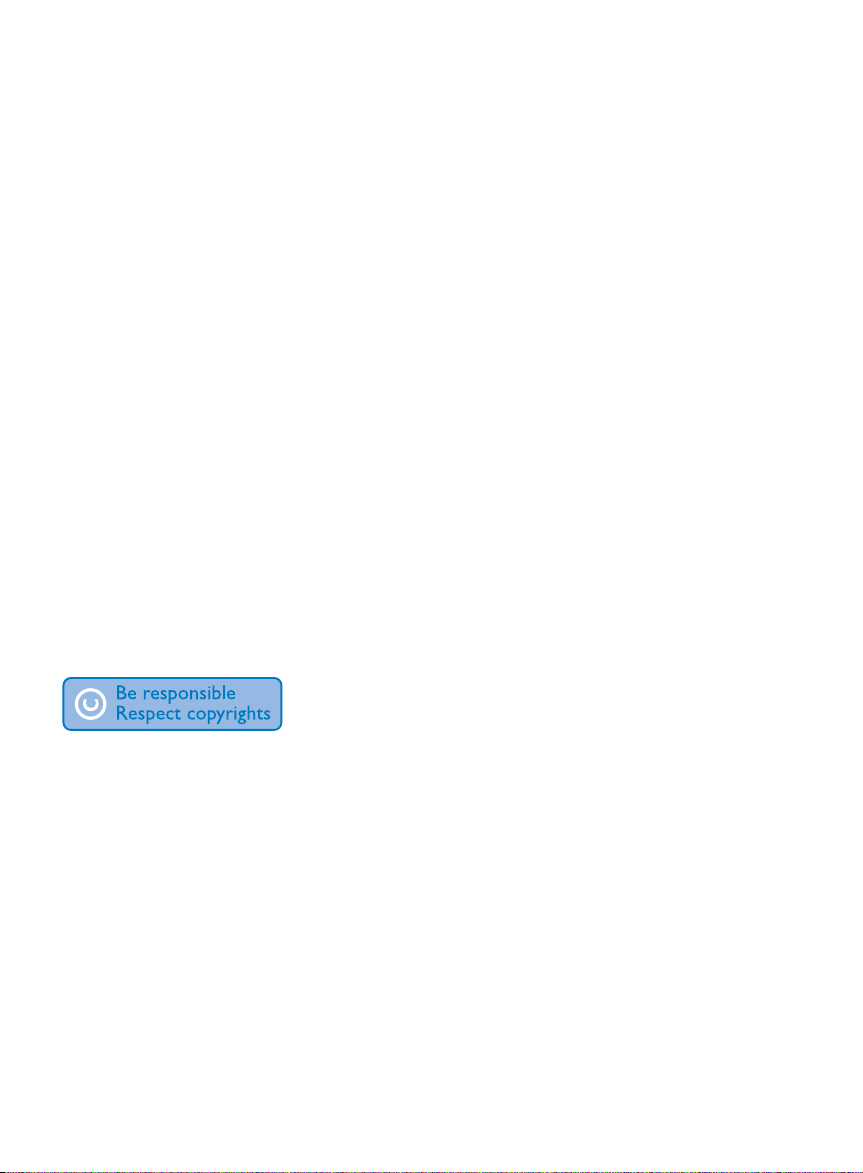
may create a traffic hazard and is illegal in many
areas.
Modifications
Modifications not authorized by the
manufacturer may void user’s authority to
operate the product.
Copyright information
All other brands and product names are
trademarks of their respective companies or
organizations.
Unauthorized duplication of any recordings
whether downloaded from the Internet or
made from audio CDs is a violation of copyright
laws and international treaties.
The making of unauthorized copies of copyprotected material, including computer
programs, files, broadcasts and sound
recordings, may be an infringement of
copyrights and constitute a criminal offense.
This equipment should not be used for such
purposes.
The Windows Media and the Windows logo are
registered trademarks of Microsoft Corporation
in the United States and/or other countries.
Be responsible! Respect copyrights.
Philips respects the intellectual property of
others, and we ask our users to do the same.
Multimedia content on the internet may have
been created and/or distributed without the
original copyright owner’s authorization.
Copying or distributing unauthorized content
may violate copyright laws in various countries
including yours.
Compliance with copyright laws remains your
responsibility.
The recording and transfer to the portable
player of video streams downloaded to your
computer is intended only for use with public
domain or properly licensed content. You
may only use such content for your private,
non-commercial use and shall respect eventual
copyright instructions provided by the copyright
owner of the work. Such instruction may
state that no further copies shall be made.
Video streams may include copy protection
technology that prohibits further copying. For
such situations the recording function will not
work and you will be notified with a message.
Data logging
Philips is committed to improving the quality
of your product and enhancing the Philips user
experience. To understand the usage profile of
this device, this device logs some info / data to
the non-volatile memory region of the device.
These data are used to identify and detect
any failures or problems you as a user may
experience while using the device. The data
stored, for example, will be the duration of
playback in music mode, duration of playback
in turner mode, how many times battery low
was encountered, etc. The data stored do not
reveal the content or media used on the device
or the source of downloads. The data stored on
the device are retrieved and used ONLY if the
user returns the device to the Philips service
center and ONLY to simplify error detection
and prevention. The data stored shall be made
available to user on user’s first request.
Monkey’s Audio decoder
a The Monkey’s Audio SDK and source
code can be freely used to add
APE format playback, encoding, or
tagging support to any product, free
or commercial. Use of the code for
proprietary effor ts that don’t suppor t
the official APE format require written
consent of the author.
b Monkey’s Audio source can be included
in GPL and open-source software,
although Monkey’s Audio itself will
not be subjected to external licensing
requirements or other viral source
restrictions.
4 EN
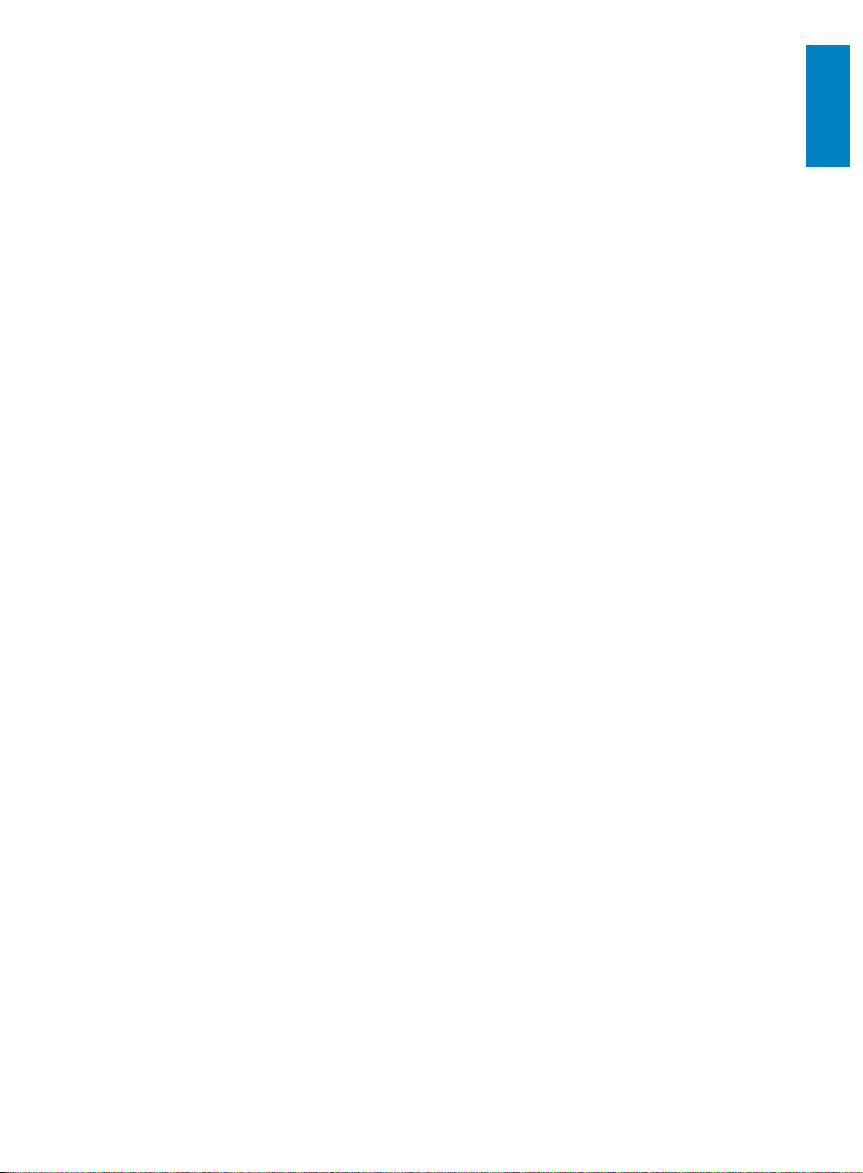
c Code changes and improvements must
be contributed back to the Monkey’s
Audio project free from restrictions or
royalties, unless exempted by express
written consent of the author.
d Any source code, ideas, or libraries used
must be plainly acknowledged in the
software using the code.
e Although the software has been tested
thoroughly, the author is in no way
responsible for damages due to bugs or
misuse.
If you do not completely agree with all of the
previous stipulations, you must cease using this
source code and remove it from your storage
device.
FLAC decoder
Copyright (C) 2000,2001,2002,2003,2004,2005,
2006,2007,2008,2009 Josh Coalson
Redistribution and use in source and binary
forms, with or without modification, are
permitted provided that the following
conditions are met:
Redistributions of source code must •
retain the above copyright notice, this list
of conditions and the following disclaimer.
Redistributions in binary form must •
reproduce the above copyright notice,
this list of conditions and the following
disclaimer in the documentation and/
or other materials provided with the
distribution.
Neither the name of the Xiph.org •
Foundation nor the names of its
contributors may be used to endorse
or promote products derived from this
software without specific prior written
permission.
THIS SOFTWARE IS PROVIDED BY
THE COPYRIGHT HOLDERS AND
CONTRIBUTORS “AS IS” AND ANY EXPRESS
OR IMPLIED WARRANTIES, INCLUDING,
BUT NOT LIMITED TO, THE IMPLIED
WARRANTIES OF MERCHANTABILITY AND
FITNESS FOR A PARTICULAR PURPOSE
ARE DISCLAIMED. IN NO EVENT SHALL
THE FOUNDATION OR CONTRIBUTORS
BE LIABLE FOR ANY DIRECT, INDIRECT,
INCIDENTAL, SPECIAL, EXEMPLARY, OR
CONSEQUENTIAL DAMAGES (INCLUDING,
BUT NOT LIMITED TO, PROCUREMENT OF
SUBSTITUTE GOODS OR SERVICES; LOSS
OF USE, DATA, OR PROFITS; OR BUSINESS
INTERRUPTION) HOWEVER CAUSED
AND ON ANY THEORY OF LIABILITY,
WHETHER IN CONTRACT, STRICT LIABILITY,
OR TORT (INCLUDING NEGLIGENCE OR
OTHERWISE) ARISING IN ANY WAY OUT
OF THE USE OF THIS SOFTWARE, EVEN IF
ADVISED OF THE POSSIBILITY OF SUCH
DAMAGE.
XPAT XML Parser
Copyright (c) 1998, 1999, 2000 Thai Open
Source Software Center Ltd
Permission is hereby granted, free of charge, to
any person obtaining a copy of this software
and associated documentation files (the
“Software”), to deal in the Software without
restriction, including without limitation the rights
to use, copy, modify, merge, publish, distribute,
sub-license, and/or sell copies of the Software,
and to permit persons to whom the Software
is furnished to do so, subject to the following
conditions:
The above copyright notice and this permission
notice shall be included in all copies or
substantial portions of the Software.
THE SOFTWARE IS PROVIDED “AS IS”,
WITHOUT WARRANTY OF ANY KIND,
EXPRESS OR IMPLIED, INCLUDING BUT
NOT LIMITED TO THE WARRANTIES
OF MERCHANTABILITY, FITNESS FOR
A PARTICULAR PURPOSE AND NONINFRINGEMENT. IN NO EVENT SHALL THE
AUTHORS OR COPYRIGHT HOLDERS
BE LIABLE FOR ANY CLAIM, DAMAGES
OR OTHER LIABILITY, WHETHER IN AN
English
EN
5
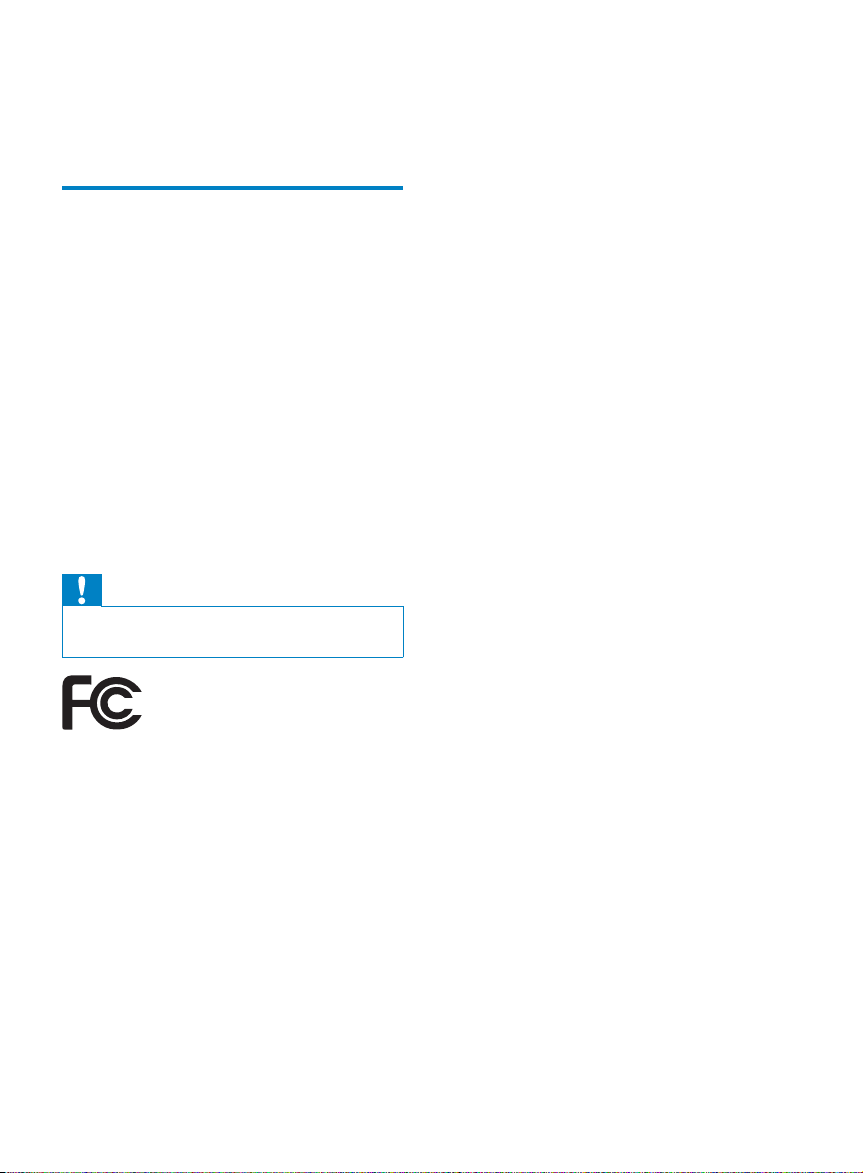
ACTION OF CONTRACT, TORT OR
OTHERWISE, ARISING FROM, OUT OF OR
IN CONNECTION WITH THE SOFTWARE
OR THE USE OR OTHER DEALINGS IN THE
SOFTWARE.
Recycling the product and the
built-in battery
Your product is designed and manufactured
with high quality materials and components,
which can be recycled and reused.
Never dispose of your product with other
household waste. Please inform yourself about
the local rules on the separate collection of
electrical and electronic products and batteries.
The correct disposal of these products helps
prevent potentially negative consequences on
the environment and human health.
Please visit www.recycle.philips.com for
additional information on a recycling center in
your area.
Caution
Removal of the built-in battery invalidates the •
warranty and can destroy the product.
which can be determined by turning the
equipment off and on, the user is encouraged
to try to correct the interference by one or
more of the following measures:
Relocate the receiving antenna.•
Increase the separation between •
equipment and receiver.
Connect the equipment into an outlet on •
a circuit different from that to which the
receiver is connected.
Consult the dealer or an experienced •
radio/TV technician for help.
Notice for Canada
This Class B digital apparatus complies with
Canadian ICES-003.
The set complies with the FCC-Rules, Part-15
and with 21 CFR 1040.10. Operation is subject
to the following two conditions:
This device may not cause harmful •
interference, and
This device must accept any interference •
received, including interference that may
cause undesired operation.
Philips
SA2VBE04 SA2VBE08 SA2VBE16
Notice for the USA
This equipment has been tested and found
to comply with the limits for a Class B digital
device, pursuant to part 15 of the FCC Rules.
These limits are designed to provide reasonable
protection against harmful interference in a
residential installation. This equipment generates,
uses, and can radiate radio frequency energy
and, if not installed and used in accordance
with the instruction manual, may cause harmful
interference to radio communications.
However, there is no guarantee that
interference will not occur in a particular
installation. If this equipment does cause harmful
interference to radio or television reception,
6 EN
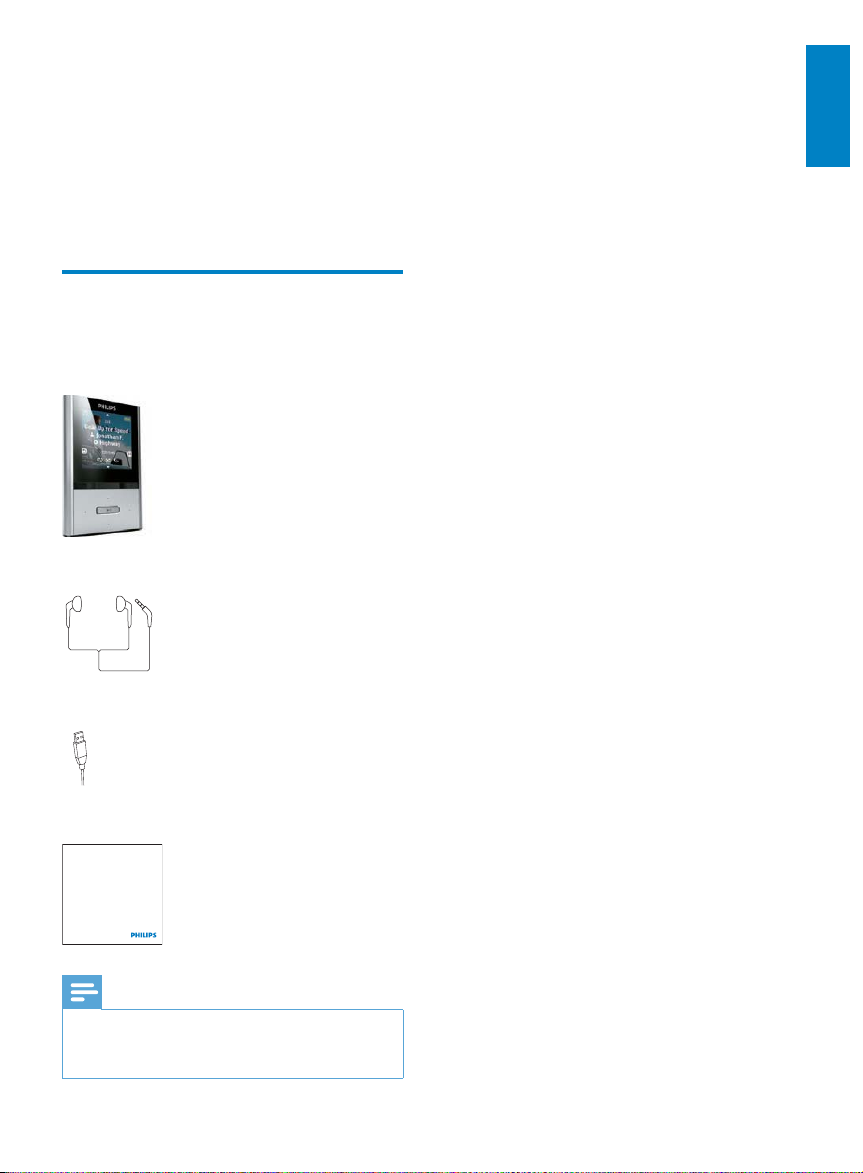
2 Your new VIBE
VIBE allows you to
play music•
watch videos•
listen to FM radio•
make recordings•
What’s in the box
Check that you have received the following items:
Player
Earphones
USB cable
English
Quick start guide
Philips GoGear audio player
Quick start guide
Note
The images ser ve as reference only. Philips •
reserves the right to change color/design
without notice.
EN
7
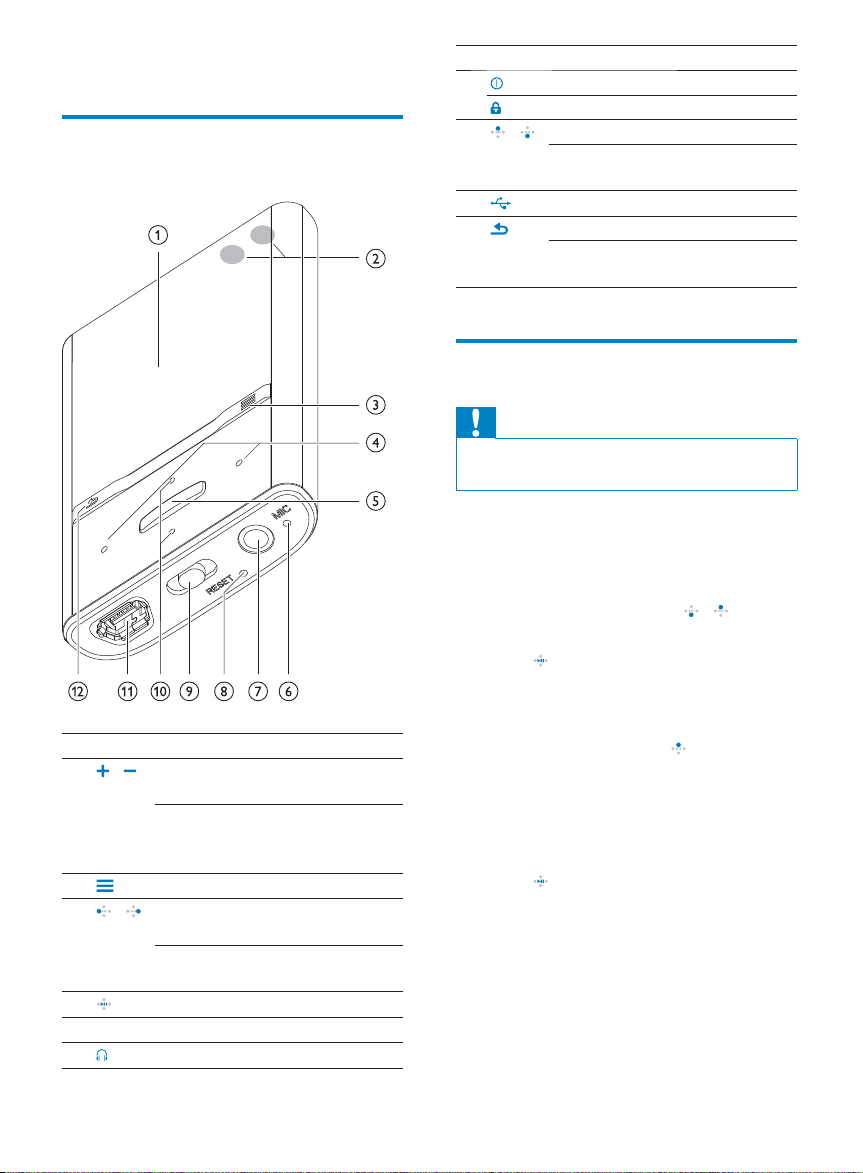
3 Getting started
Overview of the controls and
connections
a
b
c
d
e
MIC microphone
f
g
display
/ in play screen, press: increase/
decrease the volume
in play screen, press and hold:
increase/decrease the volume
quickly
show options menu
/ press and hold: skip to next/
previous quickly
in play screen, press and hold to
scan through current track
press: play/pause/confirm
headphone jack
RESET press: reset VIBE
h
i
j
k
l
slide and hold: turn VIBE on/off
slide: lock/unlock all buttons
/ in list, press: scroll up/down
in list, press and hold: scroll up/
down quickly
USB connector plug
press: back one level
press and hold: return to root
menu
Limit the volume
Caution
Listening to loud sounds for longer than a •
moment can be harmful to the listener.
You can set the volume level of VIBE to limit
the maximum volume output.
1 From the main menu, select [Settings] >
[Sound settings] > [Volume limit].
2 Press the volume controls / to adjust
the level.
3 Press to confirm.
When you set a volume limit, VIBE »
can no longer exceed the set volume,
even if you press the button to
increase the volume
To enable maximum volume again:
.
1 Select [Settings] > [Sound settings] >
[Volume limit].
2 Set the volume limit to maximum.
3 Press to confirm.
8 EN
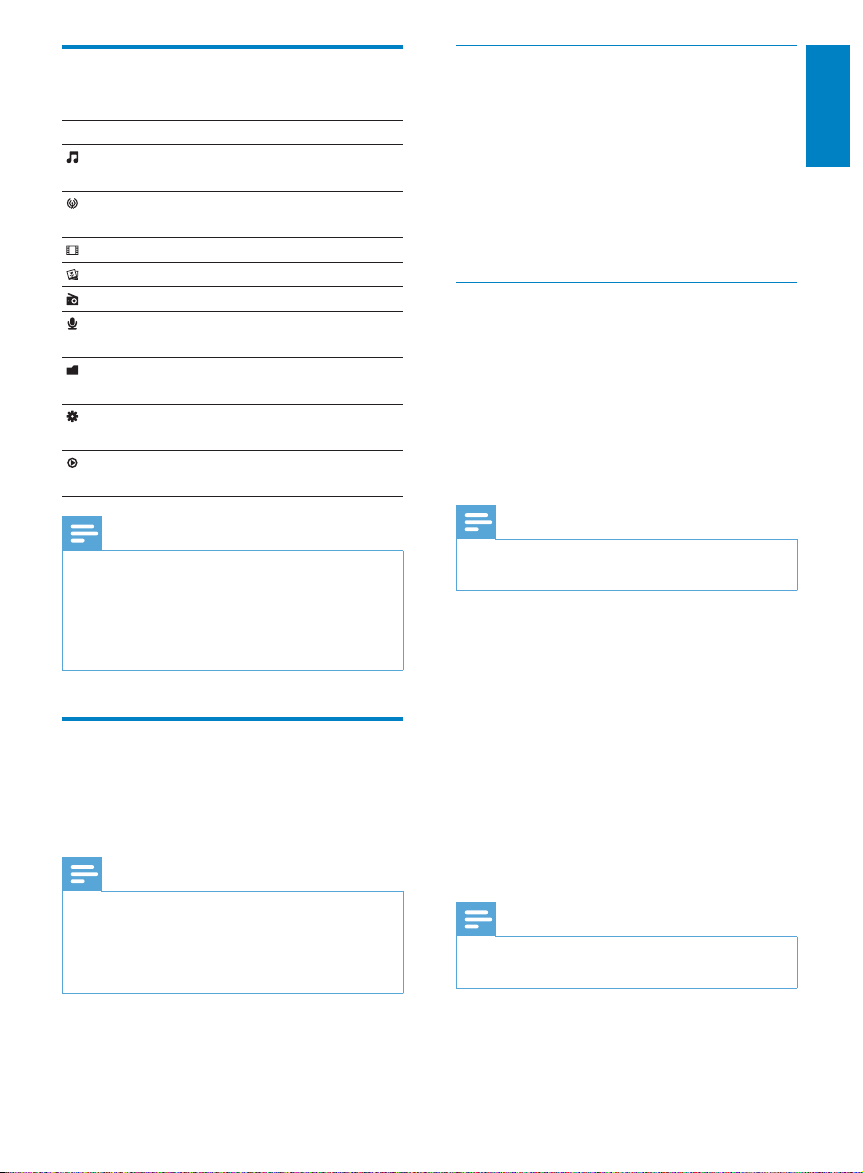
Overview of the main menu
Menu Mode To
Music play digital audio
tracks
Rhapsody*
channels
Video play videos
Pictures view pictures
FM radio listen to FM radio
Recordings create or listen to
Folder
view
Settings customize the
Now
playing
listen to your
Rhapsody* channels
recordings
view files in folders
settings of VIBE
show the current play
screen
Connect VIBE to a computer
1 Connect the USB plug of the supplied
USB cable to a spare USB port on your
computer.
2 Connect the small USB plug of the USB
cable to the small USB jack on VIBE.
3 Turn on your computer.
VIBE charges. »
Install Philips Songbird for the first
time
When you connect VIBE to the PC for the
first time, a pop-up window appears:
1 Select Install Philips Songbird.
2 Follow the on-screen instructions to
complete the installation.
English
Note
* Rhapsody channels becomes part of the •
main menu after you connect VIBE to a
computer that has the Rhapsody software
installed. Rhapsody channels services require
an active Rhapsody account and is available in
some regions only.
Connect and charge
VIBE has a built-in battery that can be charged
through the USB port of a computer (USB
cable included).
Note
When you connect VIBE to a computer, you •
are briefly prompted to select:
• [Charge & transfer] or [Charge & play].
VIBE automatically applies
• [Charge & transfer],
if no new selection is made.
Note
The ins tallation requires you to agree to the •
license terms.
If the pop-up window is not displayed
automatically:
1 Select My Computer (Windows XP /
Windows 2000) / Computer (Windows
Vista / Windows 7).
2 Right click on the Philips GoGear VIBE
icon.
3 Select Install Philips Songbird (Setup.
exe).
4 Follow the on-screen instructions to
complete the installation.
Note
The ins tallation requires you to agree to the •
license terms.
EN
9
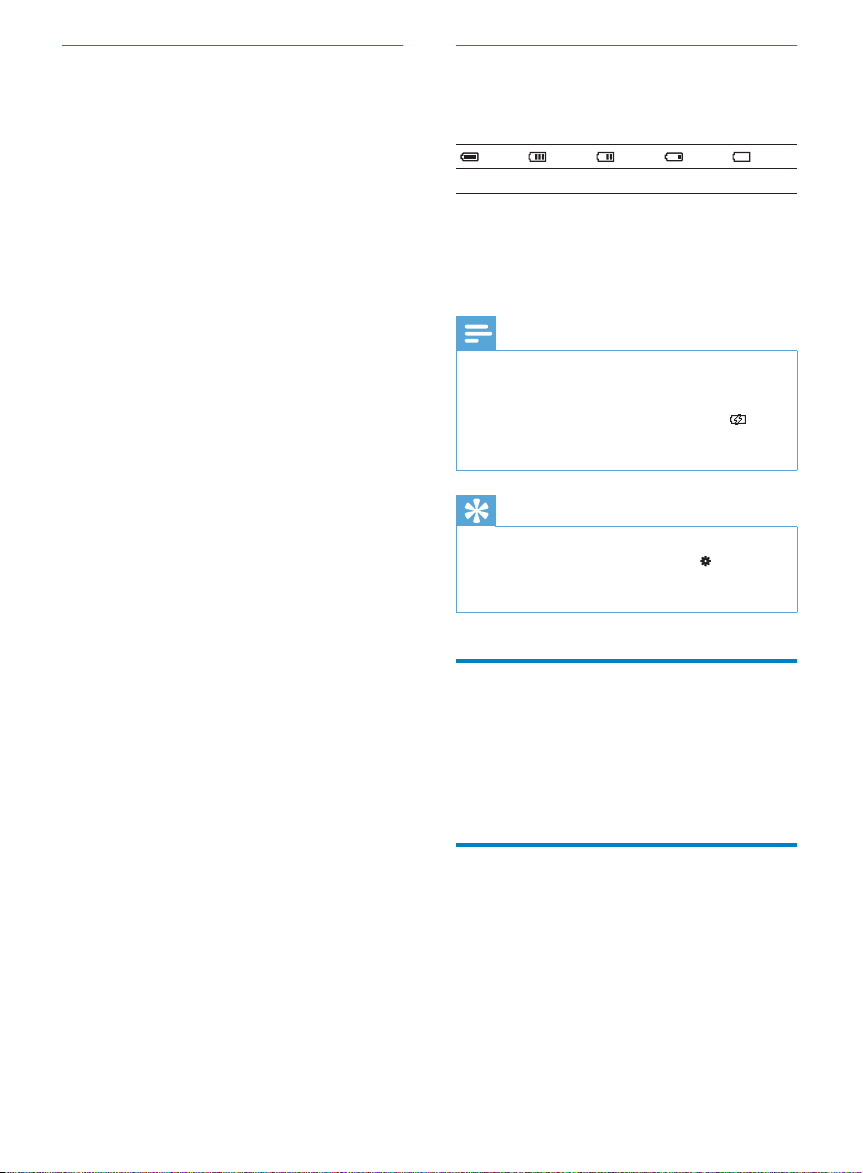
Install the Philips Songbird software
again (after the first installation)
Important!
The Philips Songbird software installer is
preloaded to VIBE.
To free memory capacity for your media
content on VIBE, the installer file is
automatically deleted during the first
installation process.
If you want to install the software any time
after the first installation, follow these
instructions:
1 Connect VIBE to the computer.
2 Ensure that the computer is connected
to the Internet, and then open Windows
Explorer.
3 In Windows Explorer, right click on VIBE,
and then select the option to install
Philips Songbird.
The computer downloads the installer »
file from the Internet.
4 Follow the on-screen instructions to
complete the installation.
Battery level indication
The display indicates the approximate levels of
the battery status as follows:
100% 75% 50% 25% 0%
A flashing battery screen indicates »
that the battery is low. The player
saves all settings and switches off
within 60 seconds.
Note
Rechargeable batteries have a limited number •
of charge cycles. Bat ter y life and number of
charge cycles vary by use and settings.
The charging animation stops and the
•
icon is displayed when the charging process is
completed.
Tip
You can conser ve batter y power and increase •
the play time of VIBE if you go to > [Display
Settings] > [Screen off timer] and ensure that
the shortest timer setting is selected.
10 EN
Software loaded on the VIBE
VIBE comes with the following software:
• Philips Songbird (helps you update the
firmware of VIBE and transfer your media
files).
Files loaded on the VIBE
The following files are loaded on VIBE:
User Manual•
Frequently Asked Questions•
Safety and warranty information•
Worldwide warranty information•
