Page 1

Register your product and get support at
www.philips.com/welcome
SA2MUS08
SA2MUS16
SA2MUS32
EN User manual
Page 2

Contents
1 Important safety information 3
General maintenance 3
Recycling the product 6
2 Your new MUSE 8
What’s in the box 8
3 Getting started 9
Overview of the controls and
connections 9
Lock the touch controls 9
Limit the volume 9
Overview of the home menu 10
Organize the home menu 10
Connect and charge 10
Connect MUSE to a computer 11
Install Philips Songbird for the rst
time 11
Install the Philips Songbird software
again (after the rst installation) 11
Battery level indication 12
Software loaded on the MUSE 12
Files loaded on the MUSE 12
4 Update MUSE 13
Manually verify / update the rmware 13
Organize and manage your Songbird
library 16
Let Songbird manage your media 16
Remove media les from the
Songbird media library 17
Delete media 17
Let Songbird watch a folder 17
Fetch album artwork 17
Playlists 17
Create a playlist 18
Add titles to a playlist 18
Remove titles from a playlist 18
Change the look of the Songbird library 18
Format MUSE (erase all music and data) 18
Repair MUSE (restore factory settings) 19
7 Music 20
Add music to MUSE 20
Overview of the music controls 20
Browse music albums 20
Listen to music 20
Customize the music library view 21
Delete the currently playing music track 21
Delete one or more music tracks 21
8 Audiobooks 22
Add audiobooks to MUSE 22
Overview of the audiobook controls 22
Browse audiobooks 22
Listen to audiobooks 23
Customize the audiobook library view 23
English
5 Turn MUSE on and off 14
Automatic shut-down 14
6 Philips Songbird 15
Build a media library 15
Rip a CD 15
Set up the CD rip options 15
Import media les from a directory 15
Import media from iTunes 15
Export media to iTunes 16
Get content from online sources 16
Import recordings from MUSE 16
Browse your media library 16
9 BBC iPlayer (available in the UK
only) 24
10 Video 26
Add videos to MUSE 26
Overview of the video controls 26
Browse video albums 26
Play videos 26
Play videos on your HD TV 27
Customize the video library view 27
Delete the currently playing video 28
Delete one or more videos 28
EN
1
Page 3
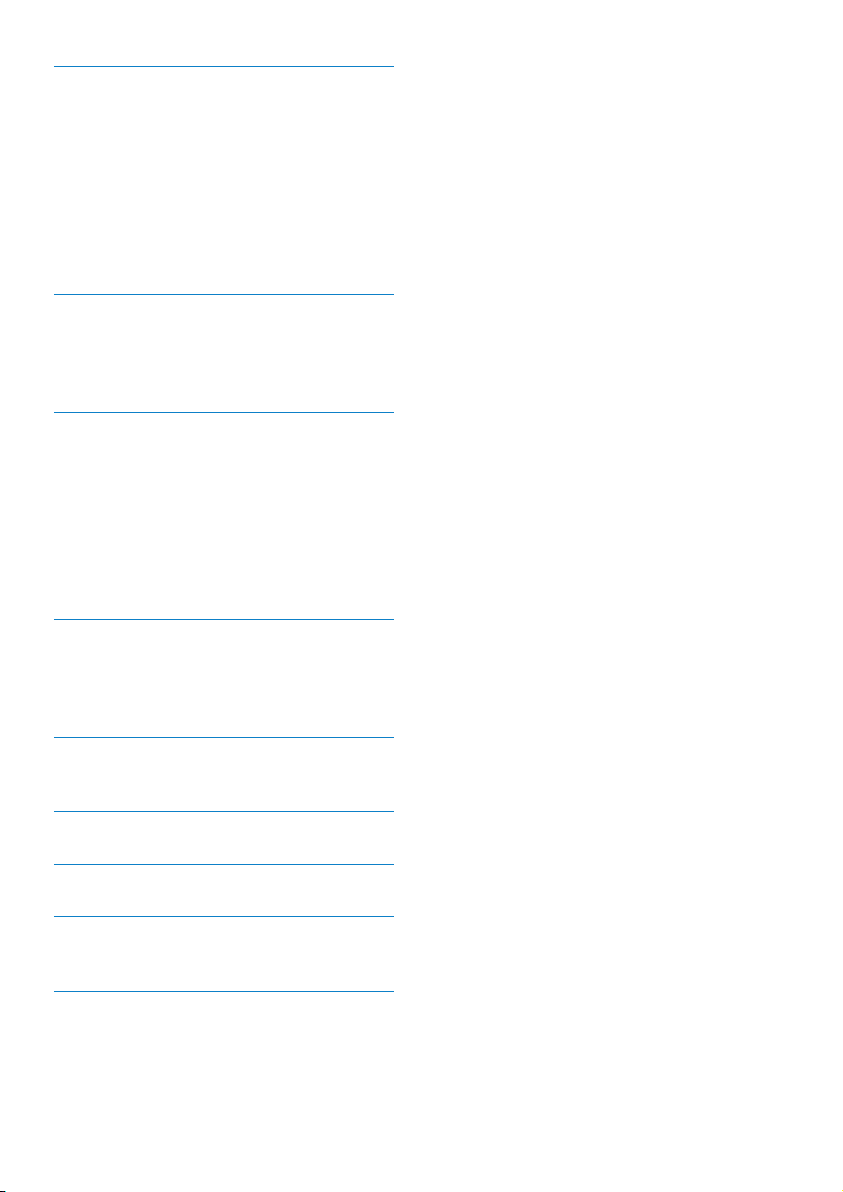
11 Pictures 29
Add pictures to MUSE 29
Overview of the picture controls 29
Browse picture albums 29
View pictures 29
Advanced picture display 30
View pictures on your TV 30
Delete the currently displayed picture 30
Delete one or more pictures 30
12 Radio 31
Listen to FM radio 31
Auto-tune radio station presets 31
Manually tune a radio station 31
13 Recordings 32
Record from FM radio (Available with
some versions only!) 32
Record audio/voices 32
Listen to recordings 32
Upload your recordings to a computer 33
Delete the currently playing recording 33
Delete one or more recordings 33
14 SD Card 34
Insert an SD card 34
Import les from a Micro SD card 34
Access les on a Micro SD card 34
15 Text reader 35
Read text les 35
16 UsetheMUSEtocarrydatales 36
17 Settings 37
18 Technical data 39
System requirements 39
19 Glossary 40
2 EN
Need help?
Please visit
www.philips.com/welcome
where you can access a full set of supporting
materials such as the user manual, the latest
software updates, and answers to frequently
asked questions.
Page 4
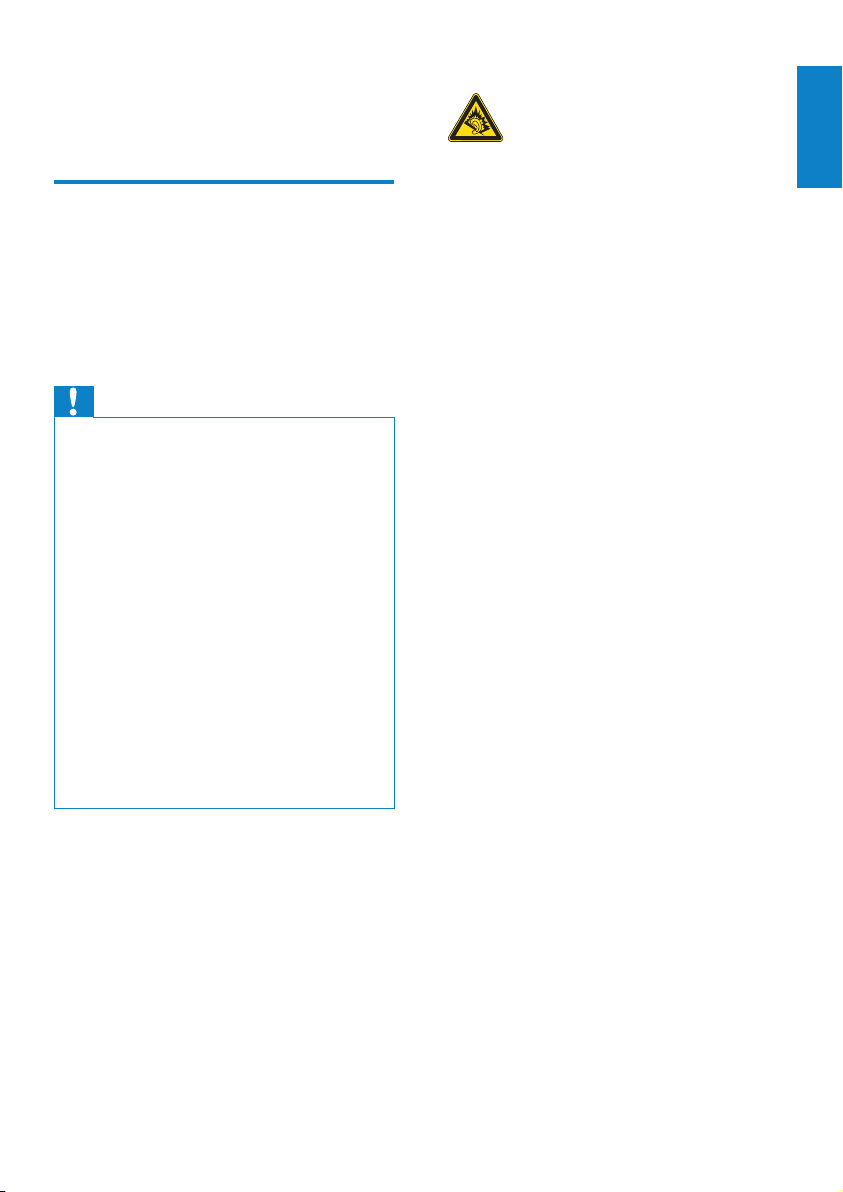
1 Important safety
Hearing Safety
information
General maintenance
The translation of this document is for
reference only.
In the event of any inconsistency between the
English version and the translated version, the
English version shall prevail.
Caution
To avoid damage or malfunction: •
Do not expose the product to excessive heat •
caused by heating equipment or direct sunlight.
Do not drop the product or allow objects to •
fall on your player.
Do not allow the product to be submerged •
in water. Do not expose headphone socket
or battery compartment to water, as water
entering the set may cause major damage.
Active mobile phones in the vicinity may cause •
inter ference.
Back up your les. Ensure that you retain the •
original les you have downloaded to your
device. Philips is not responsible for any loss of
data if the product becomes damaged or not
readable / legible.
Manage (transfer, delete, etc.) your music les •
only with the supplied music software to avoid
problems.
Do not use any cleaning agents containing •
alcohol, ammonia, benzene, or abrasives as
these may harm the product.
About operating and storage temperatures
Operate in a place where temperature is •
always between 0 and 35ºC (32 to 95ºF)
Store in a place where temperature is •
always between -20 and 45ºC (-4 to 113ºF).
Battery life may be shortened in low •
temperature conditions.
Replacement parts/accessories:
Visit www.philips.com/suppor t to order
replacement parts/accessories.
English
Listen at a moderate volume:
Using headphones at a high volume can impair
your hearing. This product can produce sounds
in decibel ranges that may cause hearing loss for
a normal person, even for exposure less than
a minute. The higher decibel ranges are offered
for those that may have already experienced
some hearing loss.
Sound can be deceiving. Over time your hearing
‘comfort level’ adapts to higher volumes of
sound. So after prolonged listening, what sounds
‘normal’ can actually be loud and harmful to
your hearing. To guard against this, set your
volume to a safe level before your hearing
adapts and leave it there.
To establish a safe volume level:
Set your volume control at a low setting.
Slowly increase the sound until you can hear it
comfortably and clearly, without distortion.
Listen for reasonable periods of time:
Prolonged exposure to sound, even at normally
‘safe’ levels, can also cause hearing loss.
Be sure to use your equipment reasonably and
take appropriate breaks.
Be sure to observe the following guidelines
when using your headphones.
Listen at reasonable volumes for reasonable
periods of time.
Be careful not to adjust the volume as your
hearing adapts.
Do not turn up the volume so high that you
can’t hear what’s around you.
You should use caution or temporarily
discontinue use in potentially hazardous
situations.
Do not use headphones while operating a
motorized vehicle, cycling, skateboarding, etc.; it
may create a trafc hazard and is illegal in many
areas.
EN
3
Page 5
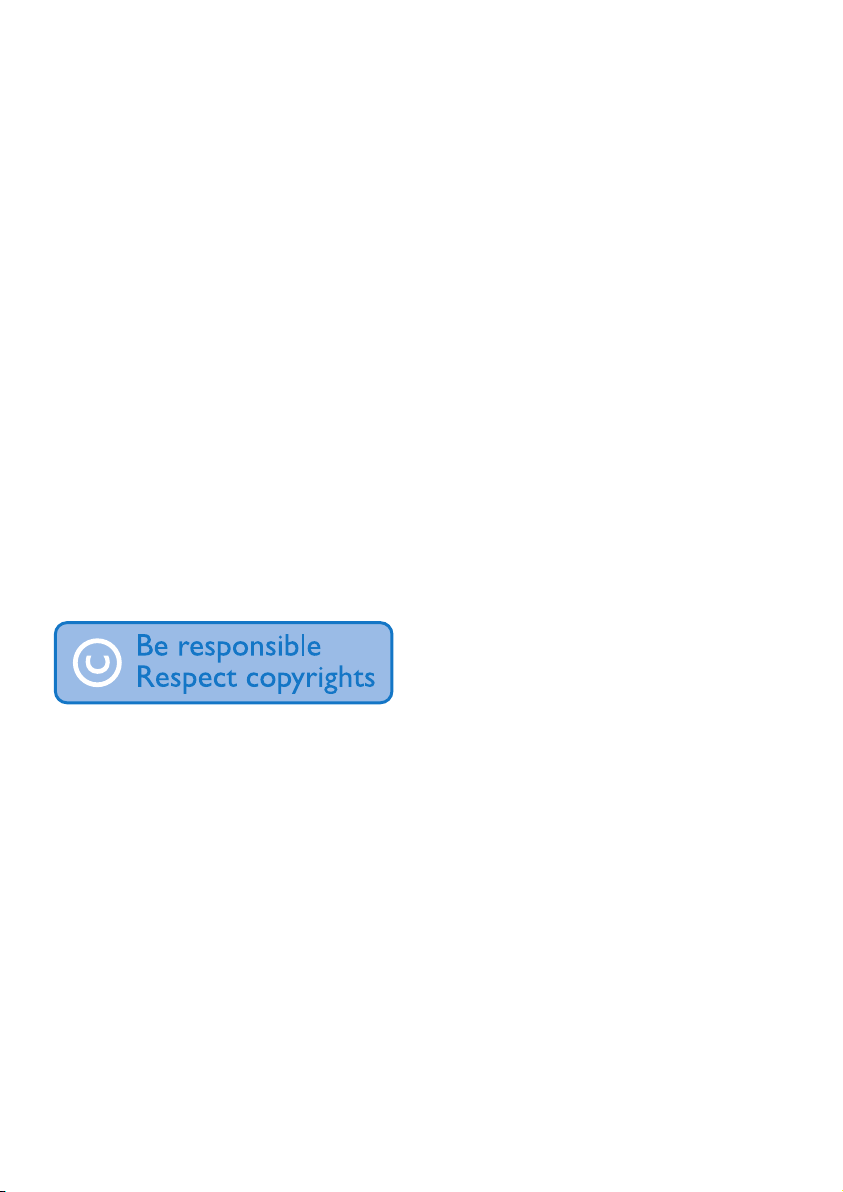
Modications
Modications not authorized by the
manufacturer may void user’s authority to
operate the product.
Copyright information
All other brands and product names are
trademarks of their respective companies or
organizations.
Unauthorized duplication of any recordings
whether downloaded from the Internet or
made from audio CDs is a violation of copyright
laws and international treaties.
The making of unauthorized copies of copyprotected material, including computer
programs, les, broadcasts and sound
recordings, may be an infringement of
copyrights and constitute a criminal offense.
This equipment should not be used for such
purposes.
The Windows Media and the Windows logo are
registered trademarks of Microsoft Corporation
in the United States and/or other countries.
Be responsible! Respect copyrights.
Philips respects the intellectual property of
others, and we ask our users to do the same.
Multimedia content on the internet may have
been created and/or distributed without the
original copyright owner’s authorization.
Copying or distributing unauthorized content
may violate copyright laws in various countries
including yours.
Compliance with copyright laws remains your
responsibility.
The recording and transfer to the portable
player of video streams downloaded to your
computer is intended only for use with public
domain or properly licensed content. You
may only use such content for your private,
non-commercial use and shall respect eventual
copyright instructions provided by the copyright
owner of the work. Such instruction may
state that no further copies shall be made.
Video streams may include copy protection
technology that prohibits further copying. For
such situations the recording function will not
work and you will be notied with a message.
Data logging
Philips is committed to improving the quality
of your product and enhancing the Philips user
experience. To understand the usage prole of
this device, this device logs some info / data to
the non-volatile memory region of the device.
These data are used to identify and detect
any failures or problems you as a user may
experience while using the device. The data
stored, for example, will be the duration of
playback in music mode, duration of playback
in turner mode, how many times battery low
was encountered, etc. The data stored do not
reveal the content or media used on the device
or the source of downloads. The data stored on
the device are retrieved and used ONLY if the
user returns the device to the Philips service
center and ONLY to simplify error detection
and prevention. The data stored shall be made
available to user on user’s rst request.
Monkey’s Audio decoder
a The Monkey’s Audio SDK and source
code can be freely used to add
APE format playback, encoding, or
tagging support to any product, free
or commercial. Use of the code for
proprietary effor ts that don’t suppor t
the ofcial APE format require written
consent of the author.
b Monkey’s Audio source can be included
in GPL and open-source software,
although Monkey’s Audio itself will
not be subjected to external licensing
requirements or other viral source
restrictions.
c Code changes and improvements must
be contributed back to the Monkey’s
4 EN
Page 6

Audio project free from restrictions or
royalties, unless exempted by express
written consent of the author.
d Any source code, ideas, or libraries used
must be plainly acknowledged in the
software using the code.
e Although the sof tware has been tested
thoroughly, the author is in no way
responsible for damages due to bugs or
misuse.
If you do not completely agree with all of the
previous stipulations, you must cease using this
source code and remove it from your storage
device.
FLAC decoder
Copyright (C) 2000,2001,2002,2003,2004,2005,
2006,2007,2008,2009 Josh Coalson
Redistribution and use in source and binary
forms, with or without modication, are
permitted provided that the following
conditions are met:
Redistributions of source code must •
retain the above copyright notice, this list
of conditions and the following disclaimer.
Redistributions in binary form must •
reproduce the above copyright notice,
this list of conditions and the following
disclaimer in the documentation and/
or other materials provided with the
distribution.
Neither the name of the Xiph.org •
Foundation nor the names of its
contributors may be used to endorse
or promote products derived from this
software without specic prior written
permission.
THIS SOFTWARE IS PROVIDED BY
THE COPYRIGHT HOLDERS AND
CONTRIBUTORS “AS IS” AND ANY EXPRESS
OR IMPLIED WARRANTIES, INCLUDING,
BUT NOT LIMITED TO, THE IMPLIED
WARRANTIES OF MERCHANTABILITY AND
FITNESS FOR A PARTICULAR PURPOSE
ARE DISCLAIMED. IN NO EVENT SHALL
THE FOUNDATION OR CONTRIBUTORS
BE LIABLE FOR ANY DIRECT, INDIRECT,
INCIDENTAL, SPECIAL, EXEMPLARY, OR
CONSEQUENTIAL DAMAGES (INCLUDING,
BUT NOT LIMITED TO, PROCUREMENT OF
SUBSTITUTE GOODS OR SERVICES; LOSS
OF USE, DATA, OR PROFITS; OR BUSINESS
INTERRUPTION) HOWEVER CAUSED
AND ON ANY THEORY OF LIABILITY,
WHETHER IN CONTRACT, STRICT LIABILITY,
OR TORT (INCLUDING NEGLIGENCE OR
OTHERWISE) ARISING IN ANY WAY OUT
OF THE USE OF THIS SOFTWARE, EVEN IF
ADVISED OF THE POSSIBILITY OF SUCH
DAMAGE.
© 2009, Xiph.Org Foundation
Redistribution and use in source and binary
forms, with or without modication, are
permitted provided that the following
conditions are met:
Redistributions of source code must •
retain the above copyright notice, this list
of conditions and the following disclaimer.
Redistributions in binary form must •
reproduce the above copyright notice,
this list of conditions and the following
disclaimer in the documentation and/
or other materials provided with the
distribution.
Neither the name of the Xiph.org •
Foundation nor the names of its
contributors may be used to endorse
or promote products derived from this
software without specic prior written
permission.
This software is provided by the copyright
holders and contributors “as is” and any express
or implied warranties, including, but not limited
to, the implied warranties of merchantability and
tness for a particular purpose are disclaimed.
In no event shall the foundation or contributors
be liable for any direct, indirect, incidental,
special, exemplary, or consequential damages
(including, but not limited to, procurement of
substitute goods or services; loss of use, data,
English
EN
5
Page 7
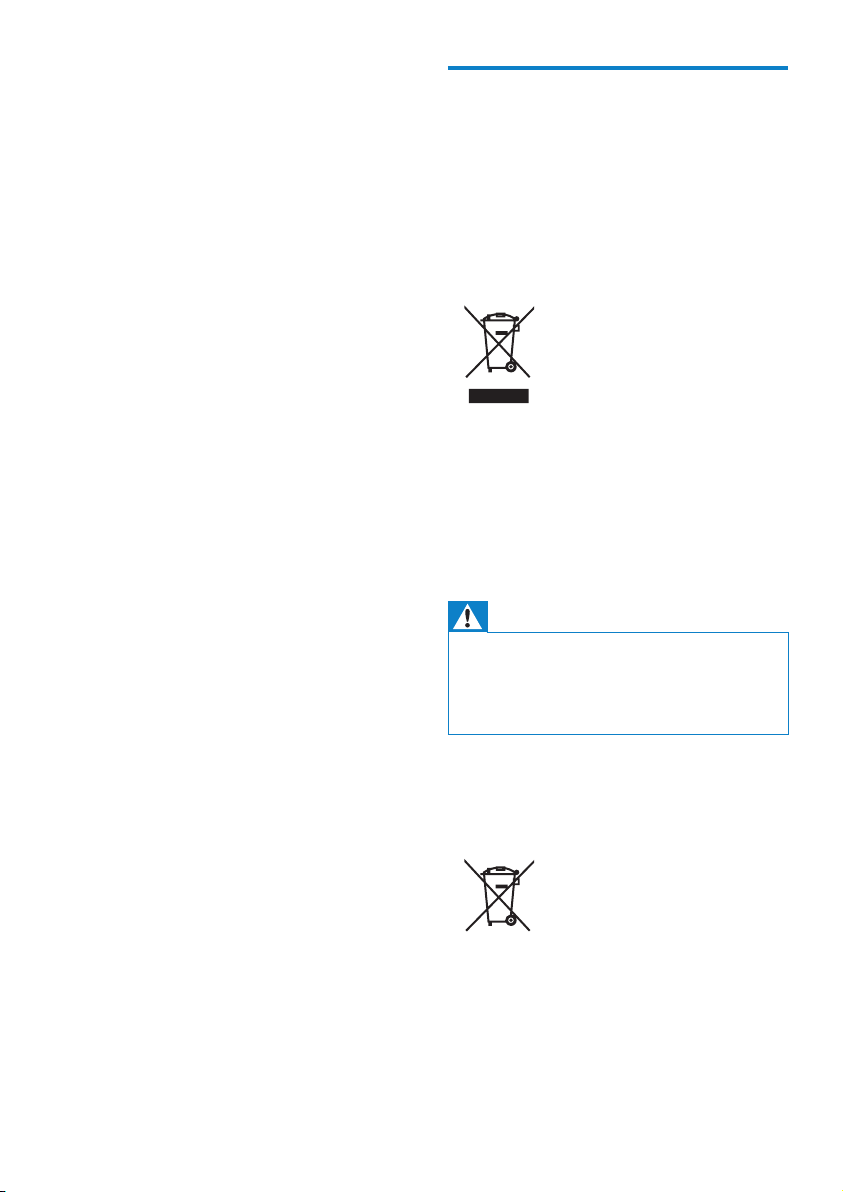
or prots; or business interruption) however
caused and on any theory of liability, whether
in contract, strict liability, or tort (including
negligence or otherwise) arising in any way out
of the use of this software, even if advised of
the possibility of such damage
XPAT XML Parser
Copyright (c) 1998, 1999, 2000 Thai Open
Source Software Center Ltd
Permission is hereby granted, free of charge, to
any person obtaining a copy of this software
and associated documentation les (the
“Software”), to deal in the Software without
restriction, including without limitation the rights
to use, copy, modify, merge, publish, distribute,
sub-license, and/or sell copies of the Software,
and to permit persons to whom the Software
is furnished to do so, subject to the following
conditions:
The above copyright notice and this permission
notice shall be included in all copies or
substantial portions of the Software.
THE SOFTWARE IS PROVIDED “AS IS”,
WITHOUT WARRANTY OF ANY KIND,
EXPRESS OR IMPLIED, INCLUDING BUT
NOT LIMITED TO THE WARRANTIES
OF MERCHANTABILITY, FITNESS FOR
A PARTICULAR PURPOSE AND NONINFRINGEMENT. IN NO EVENT SHALL THE
AUTHORS OR COPYRIGHT HOLDERS
BE LIABLE FOR ANY CLAIM, DAMAGES
OR OTHER LIABILITY, WHETHER IN AN
ACTION OF CONTRACT, TORT OR
OTHERWISE, ARISING FROM, OUT OF OR
IN CONNECTION WITH THE SOFTWARE
OR THE USE OR OTHER DEALINGS IN THE
SOFTWARE.
Recycling the product
Your product is designed and manufactured
with high quality materials and components,
which can be recycled and reused.
When you see the crossed-out wheel bin
symbol attached to a product, it means the
product is covered by the European Directive
2002/96/EC:
Never dispose of your product with other
household waste. Please inform yourself about
the local rules on the separate collection of
electrical and electronic products. The correct
disposal of your old product helps prevent
potentially negative consequences on the
environment and human health.
Warning
Removal of the built-in battery invalidates the •
warranty and can destroy the product.
The following removal and disposal •
instructions are steps that are to be
performed at the end of the product’s life only.
Your product contains a built-in rechargeable
battery covered by the European Directive
2006/66/EC, which cannot be disposed of with
normal household waste.
To safeguard the functionality and safety of
your product, take your product to an ofcial
collection point or service center where a
professional can remove the battery as shown:
6 EN
Page 8

Please inform yourself about the local rules on
separate collection of batteries. The correct
disposal of batteries helps prevent potentially
negative consequences on the environment and
human health.
Notice for the European Union
This product complies with the radio
interference requirements of the European
Union.
English
EN
7
Page 9

2 Your new MUSE
Philips GoGear audio player
Quick start guide
Use MUSE to
play music •
view pictures•
watch videos•
listen to FM radio•
make recordings•
read texts•
What’s in the box
Check that you have received the following items:
Player
Earphones
USB cable
Quick start guide
8 EN
Note
The images ser ve as reference only. Philips •
reserves the right to change color/design
without notice.
Page 10
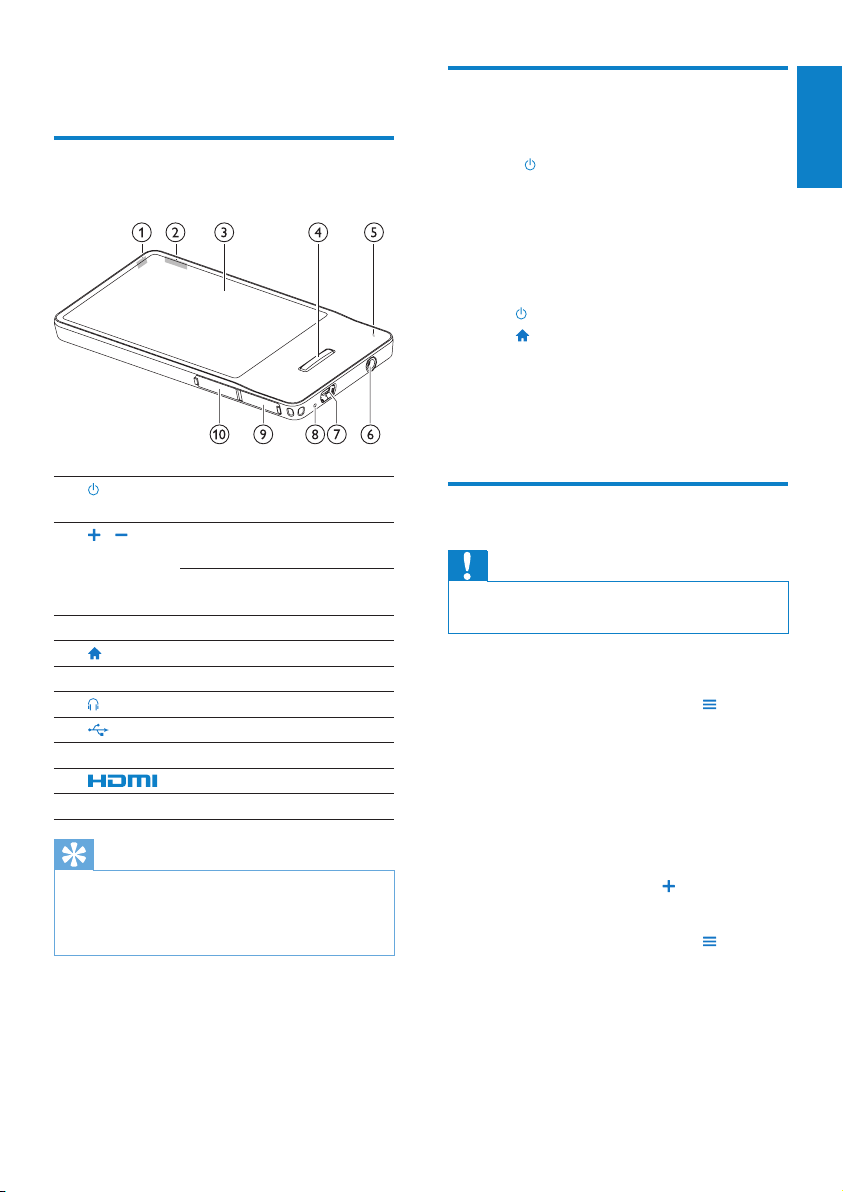
3 Getting started
Lock the touch controls
Overview of the controls and connections
a
/ press: increase/decrease the
b
c
d
MIC microphone
e
f
g
RESET reset the MUSE
h
i
MICRO SD Micro SD slot
j
Tip
For more detailed information on mode- •
specic controls, please refer to the overviews
at the beginning of the mode chapters in this
user manual (Music, Video, etc.)
press and hold: turn MUSE
on/off
volume
press and hold: increase/
decrease the volume quickly
display
return to home menu
headphone jack
USB jack
HDMI jack
You can lock the touch controls of MUSE:
1 Press to lock the touch controls.
The screen turns off. »
All touch controls are locked (the »
volume controls still function).
2 To turn the screen back on, press one of
these buttons:
•
•
3 Use your nger to swipe the ver tical
locking bar on the screen to unlock the
touch controls.
All touch controls are unlocked. »
Limit the volume
Caution
Listening to loud sounds for longer than a •
moment can be harmful to the listener.
You can set the volume level of MUSE to limit
the maximum volume output.
1 While you listen to music, tap and then
select [Volume limit].
2 Use your nger to slide the volume
control marker along the bar on the
screen to adjust the level.
When you set a volume limit, MUSE »
can no longer exceed the set volume,
even if you press the button to
increase the volume .
To enable maximum volume again:
1 While you listen to music, tap and then
select [Volume limit].
2 Use your nger to slide the volume
control marker along the bar on the
screen to maximum.
English
EN
9
Page 11
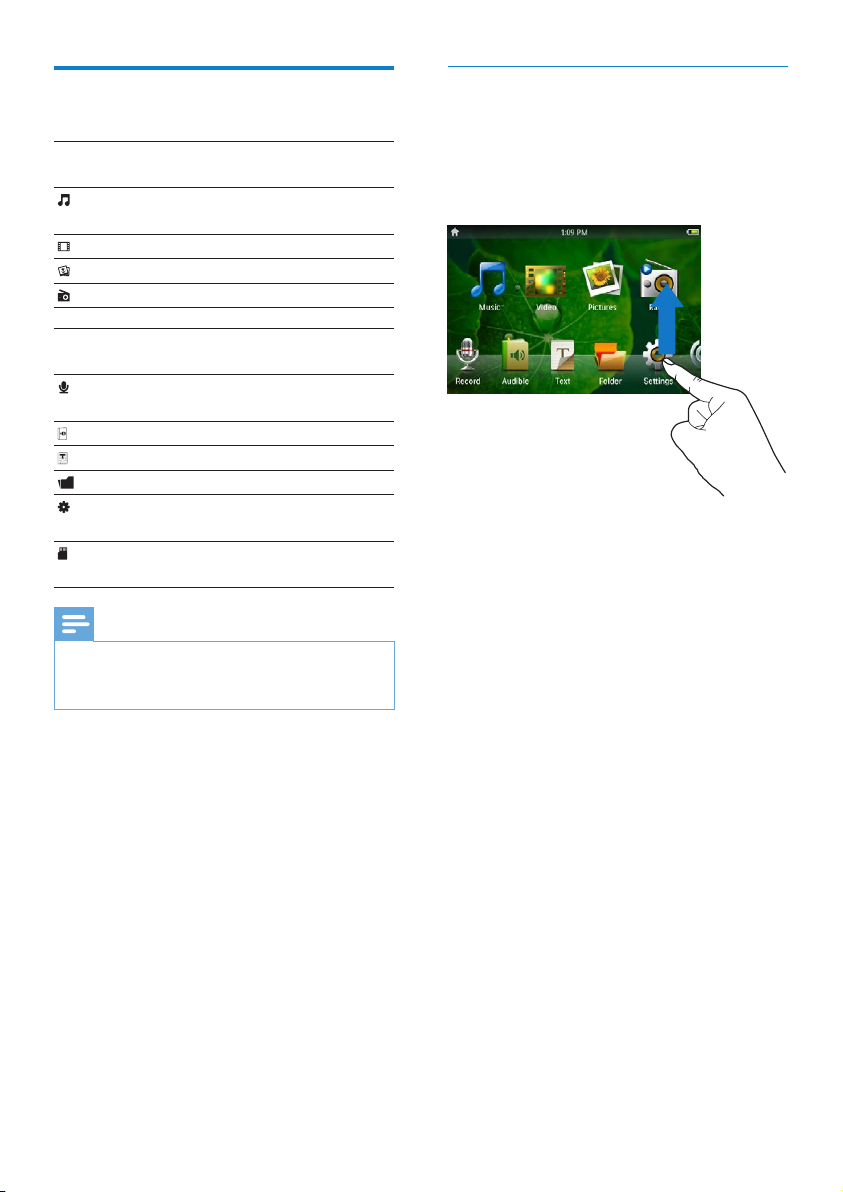
Overview of the home menu
Main
features
Mode To
Music play digital audio
tracks
Video play videos
Pictures view pictures
FM radio listen to FM radio
Organize the home menu
On the home menu, the four main features
are at the top and extra features are at
the bottom. By swapping the locations of
corresponding icons, you can re-organize the
home menu for ease of use.
Extra
features
Mode To
Recordings create or listen to
recordings
Audible listen to audiobooks
Text read text les
Folder view les in folders
Settings customize the settings
of MUSE
Micro SD
card¹
Note
¹ Micro SD card becomes part of the menu •
after you insert a Micro SD card into the Micro
SD card slot.
view Micro SD card
contents
To swap the locations of two icons,
1 Checkk the locations of the icon:
one icon at the bottom, and the •
other at the top;
or, both icons at the bottom.•
2 Tap and hold one of the icons to unlock.
If necessary, tap and hold the icon •
at the bottom.
The screen dims. »
3 Drag the icon over the other.
4 Release the icon.
The locations of the two icons are »
swapped.
The screen returns to normal »
brightness.
10 EN
Page 12

Connect and charge
MUSE has a built-in battery that can be charged
through the USB port of a computer (USB
cable included).
Note
When you connec t MUSE to a computer, you •
are br iey prompted to select:
• [Charge & transfer] or [Charge & play].
MUSE automatically applies • [Charge &
transfer], if no new selection is made.
Connect MUSE to a computer
1 Connect the USB plug of the supplied
USB cable to a spare USB port on your
compu ter.
2 Connect the small USB plug of the USB
cable to the small USB jack on MUSE.
3 Turn on your computer.
MUSE charges. »
InstallPhilipsSongbirdfortherst
time
When you connect MUSE to the PC for the
rst time, a pop-up window appears:
1 Select Install Philips Songbird.
2 Follow the on-screen instructions to
complete the installation.
Note
The ins tallation requires you to agree to the •
license terms.
If the pop-up window is not displayed
automatically:
1 Select My Computer (Windows XP /
Windows 2000) / Computer (Windows
Vista / Windows 7).
2 Right click on the Philips GoGear MUSE
icon.
3 Select Install Philips Songbird (Setup.
exe).
4 Follow the on-screen instructions to
complete the installation.
Note
English
The ins tallation requires you to agree to the •
license terms.
EN
11
Page 13

Install the Philips Songbird software
again(aftertherstinstallation)
Important!
The Philips Songbird software installer is
preloaded to MUSE.
To free memor y capacity for your media
content on MUSE, the installer le is
automatically deleted during the rst
installation process.
If you want to install the software any time
after the rst installation, follow these
instructions:
1 Connect MUSE to the computer.
2 Ensure that the computer is connected
to the Internet, and then open Windows
Exp lore r.
3 In Windows Explorer, right click on
MUSE, and then select the option to
install Philips Songbird.
The computer downloads the installer »
le from the Internet.
4 Follow the on-screen instructions to
complete the installation.
Battery level indication
The display indicates the approximate levels of
the battery status as follows:
100% 75% 50% 25% 0%
A ashing battery screen indicates »
that the battery is low. The player
saves all settings and switches off
within 60 seconds.
Note
Rechargeable batteries have a limited number •
of charge cycles. Bat ter y life and number of
charge cycles vary by use and settings.
The charging animation stops and the •
icon is displayed when the charging process is
completed.
Tip
You can conser ve batter y power and •
increase the play time of MUSE if you go to
> [Display Settings] > [Screen off timer]
and ensure that the shortest timer setting is
selected.
12 EN
Software loaded on the MUSE
MUSE comes with the following software:
• Philips Songbird (helps you update the
rmware of MUSE and transfer your
media les).
Files loaded on the MUSE
The following les are loaded on MUSE:
User manual•
Frequently asked questions•
Page 14

4 Update MUSE
MUSE is controlled by an internal program
called rmware. Newer versions of the
rmware may have been released after you
have purchased MUSE.
The software program called Philips Songbird
can use your computer to check for rmware
updates that are available on the Internet.
Install Philips Songbird on your computer
(see chapter Install software) and follow the
instructions to update (see chapter Manually
verify/updatethermware).
Note
Your music les are not affected by a rmware •
update.
Manually verify / update the
rmware
1 Ensure that your computer is connected
to the Internet.
2 Connect MUSE to the computer
(see section Connect and charge for
instructions).
3 On your computer, click Start >
Programs > Philips > Philips Songbird to
launch the Philips Songbird application.
4 Click MUSE in the Player pane. Then,
select Tools > Check for updated
rmware in the pop-up window.
» Philips Songbird checks for updates
and installs new rmware from the
Internet, if available.
5 Follow the on-screen instructions to
update the rmware of MUSE.
6 Wait until the update is completed, then
disconnect MUSE from the computer.
MUSE restarts after the rmware is »
updated and is ready for use again.
English
EN
13
Page 15

5 Turn MUSE on
and off
1 Press and hold the button for longer
than 2 seconds to toggle between on and
off.
Automatic shut-down
MUSE has an automatic shut-down feature that
can save battery power.
After 10 minutes in idle mode (no music plays,
no button is pressed), MUSE turns off.
1 Press and hold for longer than 2
seconds to turn MUSE on again.
Tip
The default setting is 10 minutes as this is the •
maximum possible power-saving mode. You
can change this mode in the settings.
14 EN
Page 16
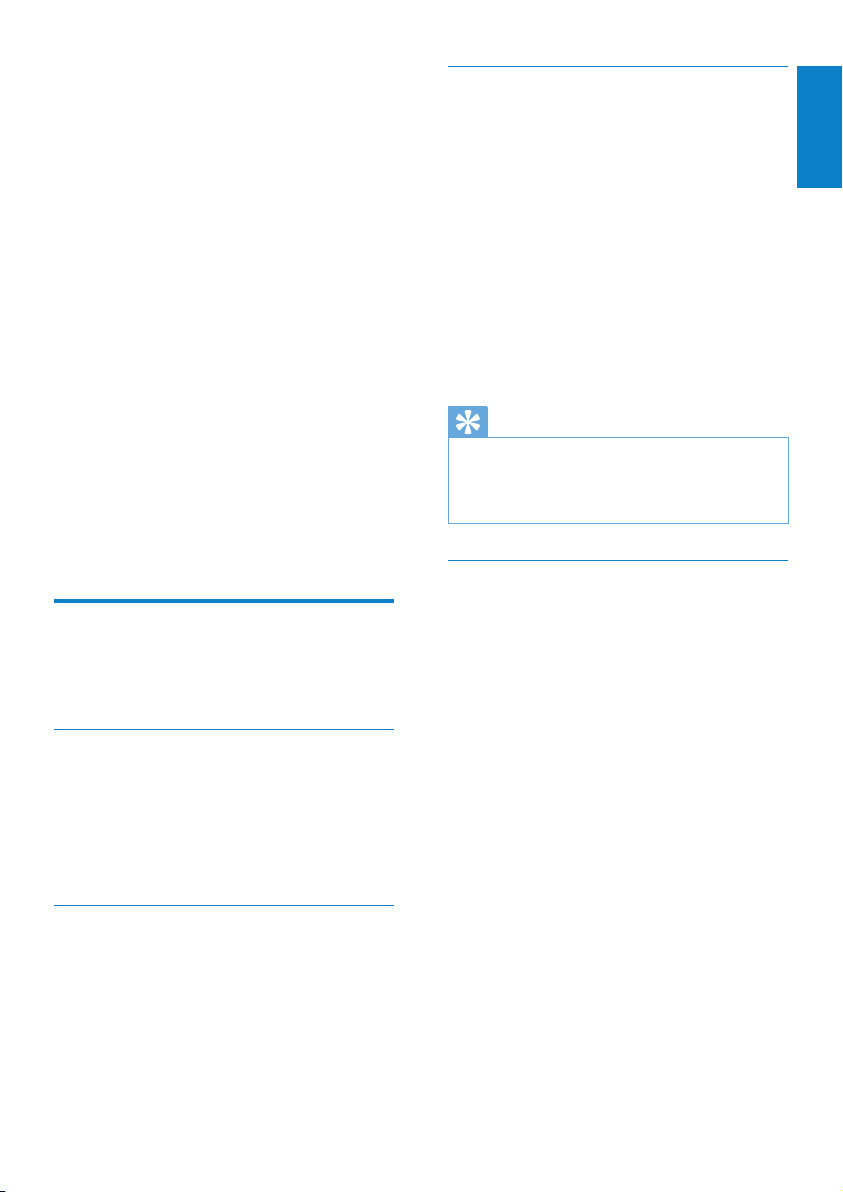
6 Philips Songbird
MUSE comes with the Philips Songbird
software.
The Philips Songbird software helps you to:
purchase new media (music and videos) •
online
create a media librar y•
manage your media library•
play music and videos•
sync your media with the MUSE•
When Philips Songbird is launched for the
rst time, choose from the following options
to import media les into the Songbird media
library:
Impor t an existing iTunes library.•
Scan for media les in specic directories. •
(You can select to watch a folder, so that
the les that are added or deleted there
are automatically added or deleted in the
Songbird media library.)
Build a media library
Use one or more of the following options to
build a media library with Songbird:
Rip a CD
By default, the Philips Songbird software
installs the following add-ons that are needed
to rip a CD:
CD Rip Suppor t•
Gracenote Metadata Lookup Provider•
Importmedialesfromadirectory
The following steps show how you can import
media (music and video) les that are stored
elsewhere on your computer or computer
network:
1 On the computer, launch the Songbird
program.
2 On the Songbird toolbar, click File, then
select Import Media....
3 Select your media (music and video) les,
then click OK.
The media les that you added are »
listed in the media library.
Tip
If you select a folder that contains music or •
video les, the software scans the folder and
adds all the music or video les it contains to
the media libr ary (duplicate titles are ignored).
Import media from iTunes
1 On the computer, launch the Songbird
program.
2 Select Tools > Options....
3 On the Songbird toolbar, select the
Media Importer tab, then iTunes Import/
Export.
4 Verify your library location and options.
5 Select Import Library.
The software imports the iTunes »
library into Songbird.
English
Set up the CD rip options
1 On the computer, launch the Songbird
program.
2 Select Tools > Options....
3 Select the CD Rip tab, and then choose
your CD rip options.
4 Click on OK to conrm.
EN
15
Page 17
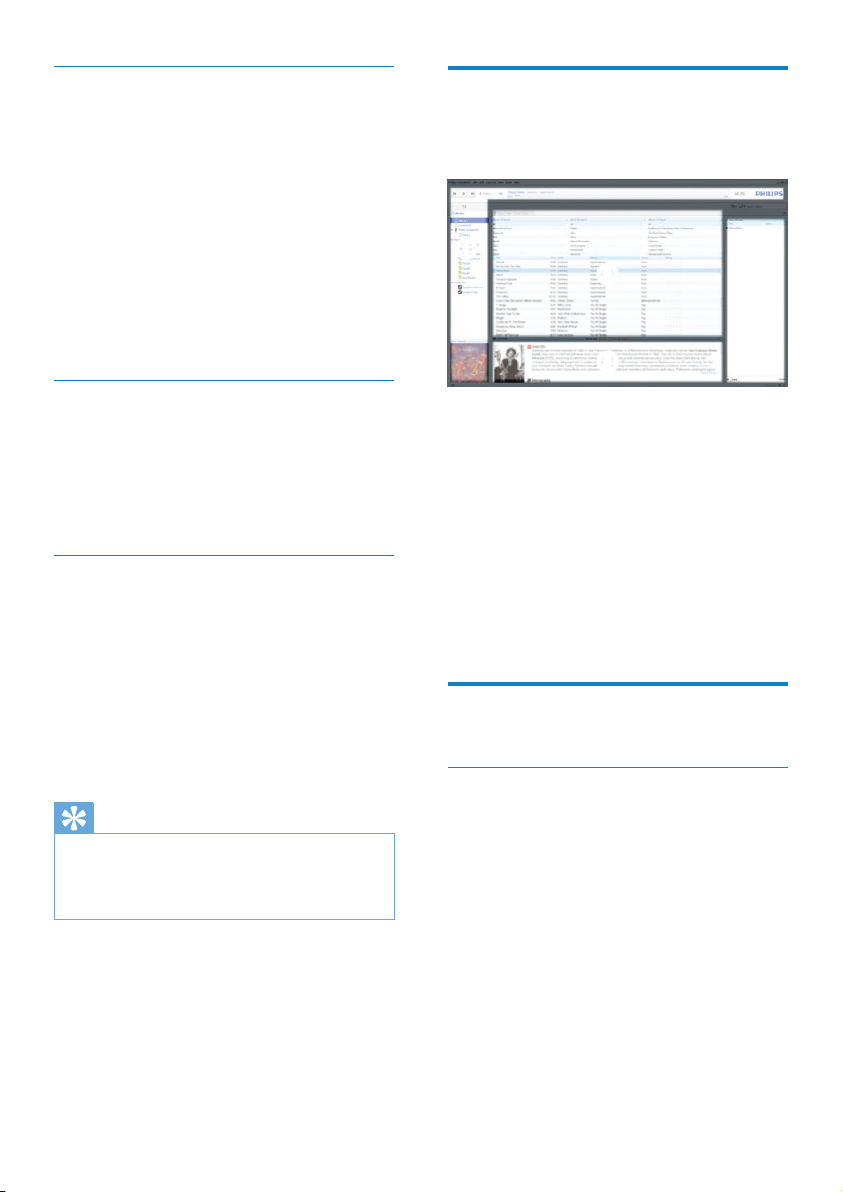
Export media to iTunes
1 On the computer, launch the Songbird
program.
2 Select Tools > Options....
3 On the Songbird toolbar, select the
Media Importer tab, then iTunes Import/
Export.
4 Verify your library location and options.
5 Select Export Library.
The software exports the library from »
Songbird to iTunes.
Get content from online sources
You can purchase content from online sources
such as the following:
7-digital•
Check the specications of your MUSE to see
what services are available to you.
Import recordings from MUSE
1 On the computer, launch the Songbird
program.
2 On the Songbird toolbar, click File, then
select Import Media....
3 Select your recordings on MUSE, then
click OK.
The selected recordings are listed in »
the media library.
Tip
If you select a folder that contains recordings, •
the sof tware scans the folder and adds all the
recordings it contains to the library (duplicate
titles are ignored).
Browse your media library
The Songbird media library is structured as
follows:
a
b
d
c
a Player Pane (this is where the MUSE is
displayed)
b Library Pane (this is where you nd the
contents of your library)
c Service Pane (this is where you nd
additional information about contents,
such as playlists)
d Information Pane (this is were you nd
information about the selected options)
Organize and manage your Songbird library
Let Songbird manage your media
1 On the computer, launch the Songbird
program.
2 Select Tools > Options….
3 On the Songbird toolbar, select the
Manage Files tab.
4 Check Allow Songbird to manage my
les.
5 Set the options on how you want to
organize your media.
16 EN
Page 18

RemovemedialesfromtheSongbird
media library
1 In the Songbird librar y, right click on a
media le, then select Remove.
2 In the prompt window, click Remove to
conrm that you want to remove the le.
The selected le is removed from »
the library and from all playlists. (By
default, the le is only “removed”, not
“deleted”. The media le still exists in
its original location on the computer
or computer network.)
Tip
To select multiple les on the computer (PC), •
press and hold Ctrl.
To select multiple consecutive les, press and •
hold Shift.
Delete media
This is how to delete media les in Windows
Explorer:
1 With MUSE connected to the computer,
open Windows explorer.
2 Locate the media folder in MUSE.
3 Delete the media le in the same way as
you would from any other location on the
compu ter.
Let Songbird watch a folder
You can let Songbird
monitor the contents of a folder, and•
add or remove the media from your •
library to match the folder contents.
1 On the computer, launch the Songbird
program.
2 Select Tools > Options....
3 On the Songbird toolbar, select the
Media Importer tab, and then Watch
Folders.
4 Select the folder that you want Songbird
to watch for changes.
The selected folder is watched and »
Songbird matches the library content
to the content of the folder.
Fetch album artwork
Choose from these options to fetch the
artwork for your albums:
1 On the computer, launch the Songbird
program.
On the Songbird toolbar, select • Tools >
Get Album Artwork.
If no titles are selected, Songbird »
fetches the artwork for all titles in the
library.
Right-Click on selected titles.•
Songbird fetches the artwork for all »
selected titles.
English
Playlists
By default, the Philips Songbird software installs
the following add-ons that are needed to rip a
CD:
CD Rip Suppor t•
Gracenote Metadata Lookup Provider•
EN
17
Page 19

Create a playlist
1 On the computer, launch the Songbird
program.
2 Choose from these options to create a
new playlist:
On the Songbird toolbar, select • File
> New Playlist.
Right-click on the left hand sidebar, •
and then choose New Playlist.
Click the • + symbol at the bottom of
the left hand side Ser vice Pane.
A new playlist appears in the Service »
Pane.
3 Enter a name for the new playlist.
Add titles to a playlist
1 On the computer, launch the Songbird
program.
2 Select one or more titles.
3 Choose from these options to add the
selected titles to a playlist:
Drag and drop the selected titles to •
the playlist in the Service Pane.
Right-click on the selection, and then •
select Add to Playlist > The_name_
of_your_playlist.
All selected titles are added to the »
playlist.
Change the look of the Songbird library
You can change the design and color scheme
of the Songbird library. We call this “changing
feathers”. New feathers are installed and
managed like add-ons.
Find new feathers
1 On the computer, launch the Songbird
program.
2 On the Songbird toolbar, select View >
Feathers > Get More Feathers….
The software searches for new »
feathers.
Follow the on-line instructions to »
install the new feathers.
Format MUSE (erase all music and data)
Philips Songbird has a Format feature that you
can use to format MUSE and erase all your les
from the internal memory.
Caution
The following procedure erases all your les •
that are stored on MUSE.
Remove titles from a playlist
1 On the computer, launch the Songbird
program.
2 Select a playlist.
3 Right-click on the title that you want to
remove, and then Remove.
The selected title is removed from the »
playlist.
18 EN
1 Install Philips Songbird on your computer
(see chapter Install software), and then
launch the program.
2 In the Philips Songbird player pane, click
on MUSE.
3 In the library pane, click on the tab called
Tools.
4 In the tools pane, click on Format device.
5 Follow the on-screen instructions to
complete the repair procedure.
Page 20

Repair MUSE (restore factory settings)
Philips Songbird has a repair feature that you
can use to restore MUSE to the factory settings.
Before you proceed, back up your les that are
stored on MUSE if possible.
Caution
The following procedure erases all your les •
that are stored on MUSE, and restores the
factory settings.
1 Install Philips Songbird on your computer
(see chapter Install software), and then
launch the program.
2 In the Philips Songbird menu bar (at the
top), click on the Tools pull-down menu
and then select Repair My MUSE.
3 Follow the on-screen instructions to
complete the repair procedure.
English
EN
19
Page 21

7 Music
Add music to MUSE
1 Refer to the Songbird chapter in this user
manual to nd out how to add (transfer)
media les such as music to MUSE.
Browse music albums
This is how you browse the music library by
album cover:
1 Tap to display the browser view.
2 Use your nger to swipe from lef t to right
or from right to left on the screen to
browse the album covers.
Overview of the music controls
These are the controls of the music mode:
Goal Action
play
pause
skip to the beginning of the
next music title
skip to the beginning of the
current music title
skip forwards inside music
title
skip backwards inside
music title
view options menu tap
increase / decrease volume press volume /
go to active play screen tap
tap 2
tap ;
tap
tap
tap and hold
tap and hold
button
Listen to music
1 In the home menu, tap to enter the
music mode.
The music library is displayed in »
columns that you can customize:
Tap » to see the library view options,
and then tap to select a view option.
2 With your nger, swipe up or down on
the screen to scroll through lists of music.
3 When you have located the music title,
tap it to start play.
Tap • ; to pause play.
Tap • 2 to restar t play.
Press • to return to the home
menu.
20 EN
Page 22

During music play, you can choose from the
following advanced play features:
Tap the rating bar once or more to select •
the rating option
• (not rated)
• (rating 1)
• (rating 2)
• (rating 3)
• (rating 4)
• (rating 5)
Tap • once or more to select from the
following repeat options:
repeat 1 (the current music track is •
repeated)
repeat all (all music tracks of the •
current selection are repeated)
repeat off (nothing is repeated)•
Tap • to play the music tracks of the
current library selection in random order.
Tap • to see more music options such as
equalizer and FullSound settings.
Customize the music library view
Delete the currently playing music track
English
1 While you listen to the music track, tap
.
2 Tap the option to delete the music track.
3 Tap to conrm the deletion.
Delete one or more music tracks
1 Use the Philips Songbird software to add
or delete, and then sync your media les
such as music.
Note
Alternatively, you can select • from the main
menu and nd your les in folder view.
In music mode, you can change the way you
view your music in the library:
1 Tap to see the library view options:
Artists and albums (displays a three •
column list with artists, albums, and
titles in alphanumerical order)
Artists (displays a two column •
list with ar tists and titles in
alphanumerical order)
Albums (displays a two column •
list with albums and titles in
alphanumerical order)
All songs (displays a single column list •
of all titles in alphanumerical order)
Playlists (displays a two column •
list with playlists and titles in
alphanumerical order)
2 Tap the view that you want to apply.
The library is displayed according to »
the applied view.
EN
21
Page 23

8 Audiobooks
Overview of the audiobook controls
MUSE supports books in audio format. The use
of this feature requires that you download the
AudibleManager from audible.com. With the
AudibleManager you can manage the digital
contents of your audiobooks.
Visit audible.com and register. The onscreen
instructions guide you through the
AudibleManager software download process.
Add audiobooks to MUSE
Important: MUSE supports audiobook format
or format .
1 On your computer, launch
AudibleManager.
2 Follow the online instructions to
download your audiobooks in format
or format .
3 Follow the AudibleManager on-screen
instructions to activate MUSE for your
audiobooks.
4 Follow the AudibleManager on-screen
instructions to transfer your audiobooks
to MUSE.
Note
MUSE can only play audiobooks for which it is •
activated.
These are the controls of the audiobook mode:
Goal Action
play
pause
go to beginning of new
section / chapter
go to beginning of current
section / chapter
skip forwards inside
audiobook
skip backwards inside
audiobook
view options menu tap
increase / decrease volume press volume /
increase / decrease play
speed
go to active play screen tap
tap 2
tap ;
tap
tap
tap and hold
tap and hold
button
tap /
22 EN
Browse audiobooks
This is how you browse the audiobook library
by book cover:
1 Tap to display the browser view.
2 Use your nger to swipe from lef t to right
or from right to left on the screen to
browse the book covers.
Page 24

Listen to audiobooks
1 In the home menu, tap to enter
audiobook mode.
The audiobook play screen consists of
three panels:
top panel: options•
center panel: current audiobook •
selection
bottom panel: controls•
2 With your nger, swipe up or down
on the screen to scroll through lists of
audiobooks.
3 When you have located the audiobook
title, tap it to start play.
Tap • ; to pause play.
Tap • 2 to restar t play.
Press • to return to the home
menu.
During audiobook play, you can choose from
the following advanced play features:
Tap the rating bar once or more to select •
the rating option
• (not rated)
• (rating 1)
• (rating 2)
• (rating 3)
• (rating 4)
• (rating 5)
Tap • to add a bookmark at the current
location in the audiobook.
Tap • to see more audiobook options.
Customize the audiobook library view
English
In audiobooks mode, you can change the way
you view your audiobooks in the library:
1 Tap to see the library view options:
Authors (displays a single column •
list of all authors in alphanumerical
order)
Books (displays a single column list of •
all titles in alphanumerical order)
2 Tap the view that you want to apply.
The library is displayed according to »
the applied view.
EN
23
Page 25
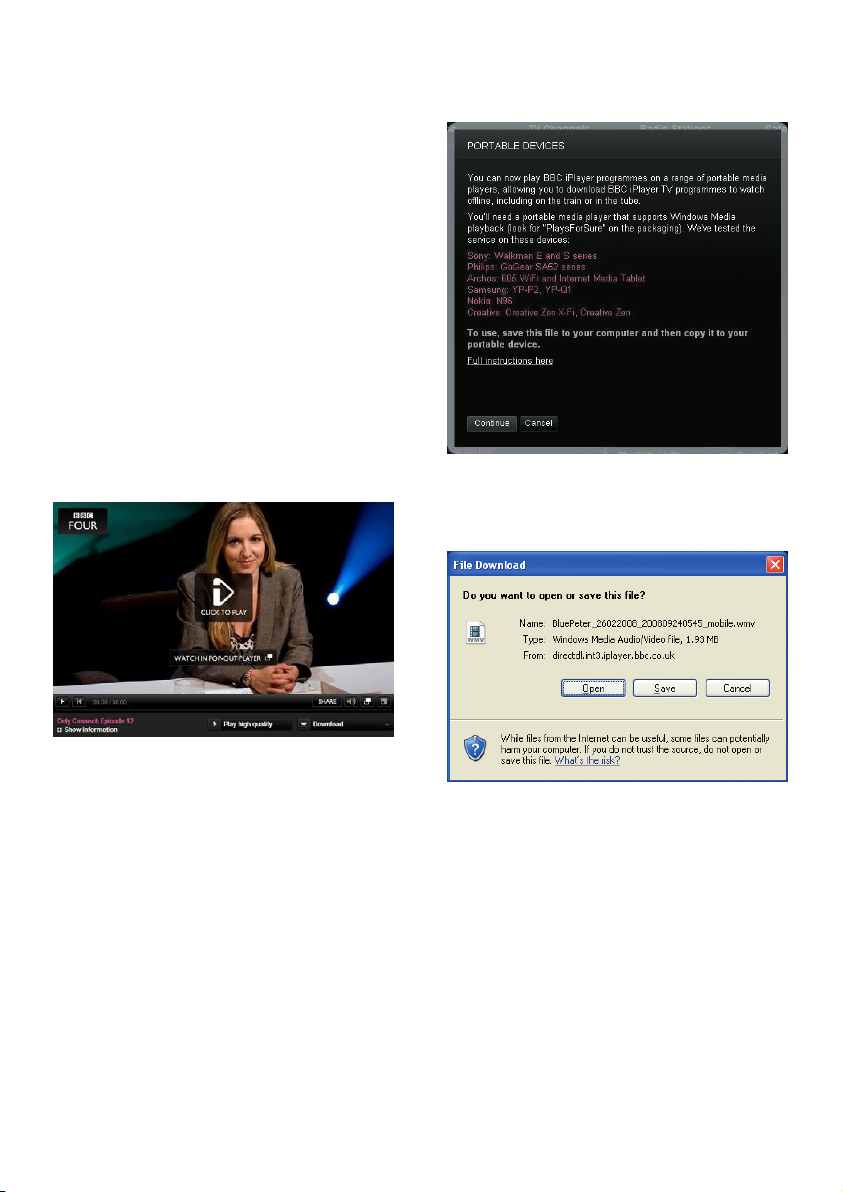
9 BBC iPlayer
(available in the
UK only)
With BBC iPlayer you can now catch up on
your favourite BBC programs from the past 7
days on MUSE.
Here is how to use BBC iPlayer on Philips
MUSE:
1 On your computer, open your browser
and go to www.bbc.co.uk/iplayer
2 Click on a program to select it.
3 Move your mouse over the Download
button at the bottom right hand side of
the screen.
5 When you see a screen like this, click
Continue.
6 After a short while, you should see the
download option. Click Download to
save the program on your computer.
4 Click the option: For portable devices to
start the download.
24 EN
After going through this process your »
le should have been successfully
downloaded.
Once the le has been downloaded,
you can use Windows Explorer or
Windows Media Player 11 to transfer
the le to MUSE.
Page 26

7 Connect MUSE to your computer
and transfer the le with A. Windows
Explorer or B. Windows Media Player 11.
A Transfer with Windows Explorer
Impor tant: Before you transfer the •
le with Windows Explorer, briey
(~10 seconds) play the le on your
computer using Windows Media
Player 11.
During transfer, the following •
Windows prompt may pop up. Click
on Yes or Yes to All to continue.
When I try to download a program I’m asked
to install an add-on; should I?
If you encounter the above message in your
browser, follow the instructions on screen:
Install the active-X object that your browser
needs to carry out this operation. (Click the
yellow part at the top of the screen that gives
you this message.) After this installation, you
should be able to download programs normally.
When I try to download a program I’m
asked to upgrade my Windows Media Player
software…
Follow the link provided in the message
Software Upgrade Required to update your
Windows Media Player installation.
I don’t see a download option in the program
that I want to watch.
Some programs are not available for
download at this moment in time.
WhenIdraganddropavideolethatI
downloaded, I get the following message.
What do I do?
English
B Transfer with Windows Media Player 11
Impor tant: Before you connect the •
GoGear player to your computer,
ensure you have selected [MTP] in
> [PC connection preference].
Refer to the help le of Windows •
Media Player 11 for details.
Note
Each BBC iPlayer program is protected with a •
digital license and can only be synchronized up
to 5 times to any por table device.
For information system requirements, please •
consult the user manual or quick start guide.
BBC iPlayer downloads work only with •
computers running Windows XP (SP2 or above)
and with a Windows Media Player 11 installation.
• BBC iPlayer is only available in the UK .
Ignore this error (click Yes or Yes to All).
The le will transfer and play on your device
without problem.
For more help with the BBC iPlayer, visit
http://iplayerhelp.external.bbc.co.uk/help/
download_programmes/sideloading.
EN
25
Page 27

10 Video
Add videos to MUSE
1 Refer to the Songbird chapter in this user
manual to nd out how to add (transfer)
media les such as videos to MUSE.
Browse video albums
This is how you browse the video library by
album cover:
1 Tap to display the browser view.
2 Use your nger to swipe from lef t to right
or from right to left on the screen to
browse the album covers.
Overview of the video controls
These are the controls of the video mode:
Goal Action
play
pause
skip to the beginning of
the nex t video title
skip to the beginning of
the current video title
skip forwards /
backwards inside video
title
view options menu tap
increase / decrease
volume
go to active play screen tap
tap 2
tap ;
tap
tap
tap and then
tap on a position
on the progress
bar
press volume /
button
Play videos
1 In the home menu, tap to enter the
video mode.
2 With your nger, swipe up or down
on the screen to scroll through lists of
videos.
3 When you have located the video title,
tap it to start play.
The video play screen consists of three
panels:
top panel: options•
center panel: current video selection•
bottom panel: controls•
Tap • ; to pause play.
Tap • 2 to restar t play.
Tap • to return to the root menu.
Press • to return to the home
menu.
26 EN
Page 28

During video play, you can choose from the
following advanced play features:
Tap the rating bar once or more to select •
the rating option
• (not rated)
• (rating 1)
• (rating 2)
• (rating 3)
• (rating 4)
• (rating 5)
Tap • to change the from normal view to
full-screen view.
Tap the screen to display the options •
and controls.
Tap • to change from full-screen
view back to normal view.
Tap • to change from normal play to the
video search mode, and then
tap the progress bar •
the control panel to skip to a specic
location inside the currently playing
video;
tap the speed control bar •
image) in the control panel to
increase/decrease the forward/
backward play speed by up to 5
times the normal speed:
a
(see image) in
b
(see
Play videos on your HD TV
This is how you play video clips from the player
on your HD TV:
1 Follow the steps in chapter “Play videos”
to play a video.
2 Connect the small plug of the HDMI
cable (sold separately) with the player.
3 Turn on your HD TV.
4 Connect the large plug of the HDMI
cable (sold separately) with the HDMI
outlet jack of your HD TV.
The video plays on your HD TV. »
Tap the screen on MUSE for play •
options and navigation.
Tip
If you disconnec t the HDMI cable, the video •
play on your HD TV resumes a few seconds
after you reconnect the HDMI cable.
English
ab
Tap • to see more video options such as
Brightness and Surround for movies.
Customize the video library view
In video mode, you can change the way you
view your videos in the library:
1 Tap to see the library view options:
All videos (displays a single column list •
of all titles in alphanumerical order)
Playlists (displays further playlist view •
options)
2 Tap the view that you want to apply.
The library is displayed according to »
the applied view.
EN
27
Page 29
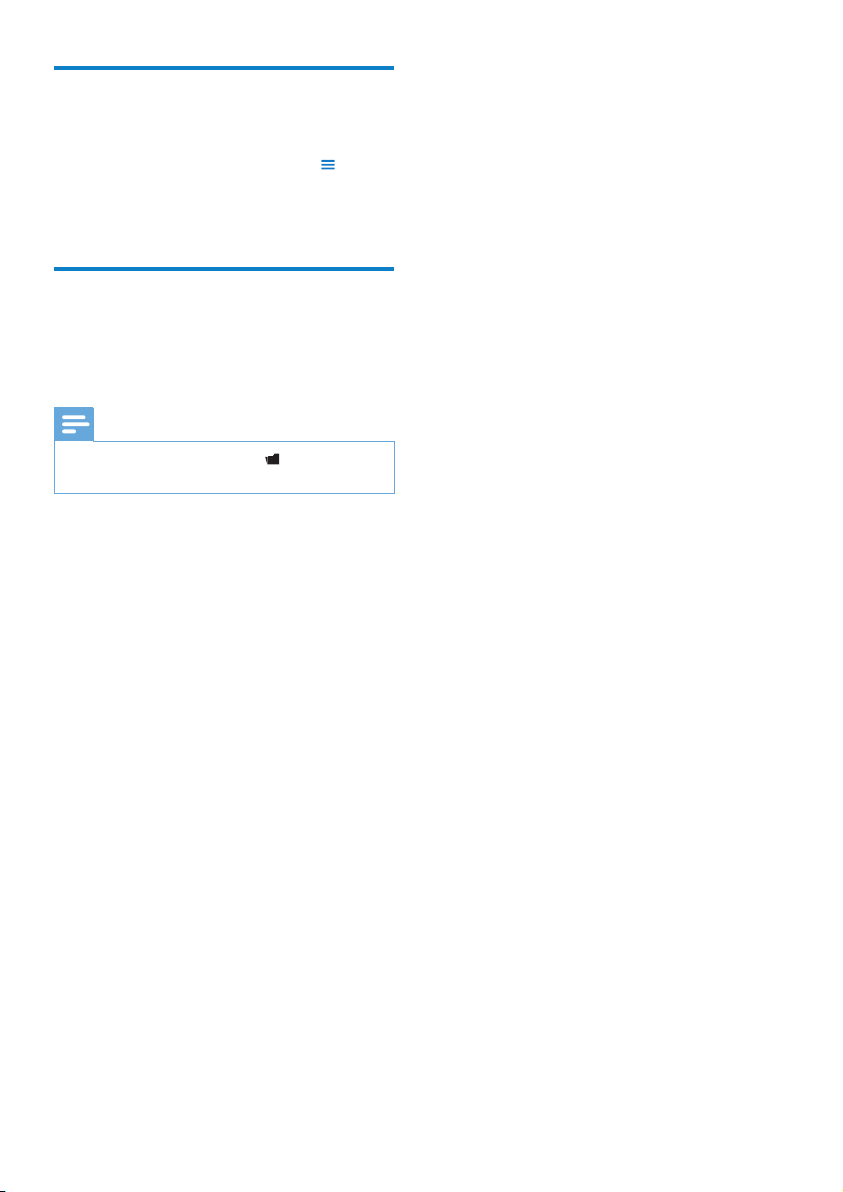
Delete the currently playing video
1 While you watch the video, tap .
2 Tap the option to delete the video.
3 Tap to conrm the deletion.
Delete one or more videos
Use the Philips Songbird software to add or
delete, and then sync your media les such as
videos.
Note
Alternatively, you can select • from the main
menu and nd your les in folder view.
28 EN
Page 30

11 Pictures
Browse picture albums
Add pictures to MUSE
1 Refer to the Songbird chapter in this user
manual to nd out how to add (transfer)
media les such as pictures to MUSE.
Overview of the picture controls
These are the controls of the picture mode:
Goal Action
play slideshow
pause slideshow
skip to the next picture
skip to the previous
picture
view options menu tap
enlarge picture (zoom
in)
rotate picture clockwise
by 90 degrees
go to active display
screen
tap 2
tap ;
tap
tap
tap , then tap the
zoom control bar
tap
tap
This is how you browse the picture library in
album view:
1 Tap to display the browser view.
2 Use your nger to swipe from lef t to right
or from right to left on the screen to
browse the album covers.
View pictures
1 In the home menu, tap to enter the
picture mode.
The picture display screen consists of »
two sections: the list of albums and
the thumbnail view of the photos in
the selected album.
2 Swipe your nger up and down on the
album list to locate an album, then tap to
select the album.
3 In the thumbnail view area, tap on a
picture to see it in full-screen mode.
Tap • 2 to view the pictures in the
selected album as a slideshow,
starting with the currently displayed
picture.
Tap • to see more picture and
slideshow options.
Tap • to return to the home menu.
English
EN
29
Page 31
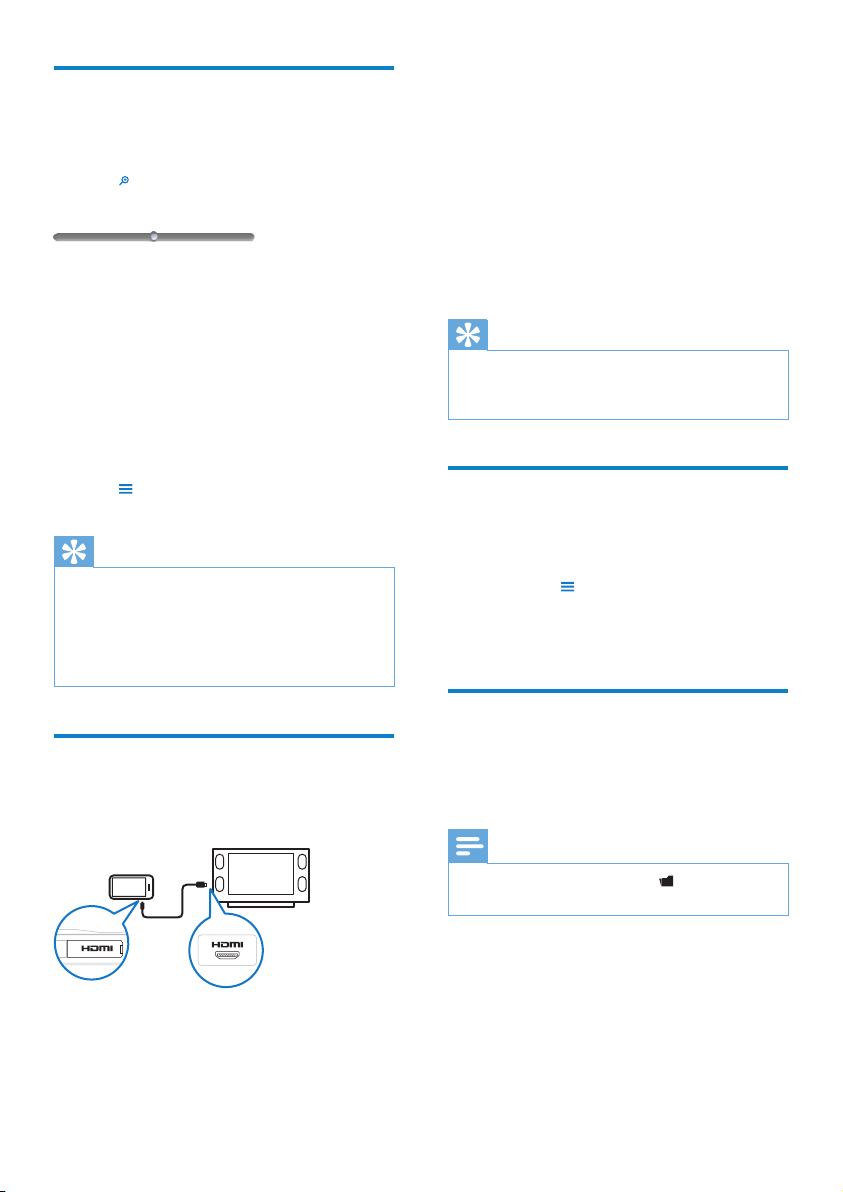
Advanced picture display
During picture display, you can choose from the
following advanced display features:
Tap • to enter the zoom mode, then tap
the zoom control bar in the control panel:
Tap* the right hand side of the •
zoom control bar to increase the
enlargement factor by up to 4 times
the normal size.
Tap* the left hand side of the •
zoom control bar to decrease the
enlargement factor (minimum size:
normal size).
Double tap the picture to return to •
normal size view.
Tap • to see more picture options such
as slideshow time settings.
Tip
When an enlarged picture exceeds the size of •
the screen, you can use your nger to drag the
picture inside the screen.
* You can also dr ag the marker of the zoom •
control bar to the left / right hand side to
increase/decrease the enlargement factor.
2 Connect the small plug of the supplied
HDMI cable (sold separately) with the
pl ayer.
3 Turn on your TV.
4 Connect the large plug of the supplied
HDMI cable (sold separately) with the
HDMI outlet jack of your TV.
The picture displays on your TV. »
Tap the screen on MUSE for display, •
navigation and slideshow options.
Tip
If you disconnec t the HDMI cable, the picture •
display on your TV resumes a few seconds
after you reconnect the HDMI cable.
Delete the currently displayed picture
1 While you view the picture in full-screen
mode, tap .
2 Tap the option to delete the picture.
3 Tap to conrm the deletion.
View pictures on your TV
This is how you view pictures from the player
on your TV:
1 Follow the steps in chapter “View
pictures” to view a picture.
30 EN
Delete one or more pictures
1 Use Philips Songbird sof tware to add or
delete, and then sync your media les
such as pictures.
Note
Alternatively, you can select • from the main
menu and nd your les in folder view.
Page 32

12 Radio
Listen to FM radio
MUSE can store up to 20 different radio
stations under preset numbers.
Follow the instructions in chapter Auto-tune
radio stations to automatically tune to radio
stations.
The auto-tune feature automatically saves the
rst 20 stronger signals to preset numbers.
Note
You can also manually tune to radio stations. •
(See chapter Manually tune a radio station for
more information.)
1 In the home menu, tap to enter the
radio mode.
The earphones cable acts as FM »
antenna.
2 Tap to display the presets.
3 Tap a preset number to listen to the radio
station that is saved under that number.
Press • to stop the radio sound.
Press • to return to the home
menu.
Auto-tune radio station presets
English
The auto-tune feature of MUSE helps you nd
radio stations and save them under the preset
numbers.
1 While in radio mode with the earphones
connected, tap to see the options
menu.
2 Tap the option to auto-tune.
If prompted, tap to conrm.•
The radio automatically tunes radio »
stations and saves the rst 20 stronger
frequencies to the preset numbers.
For radio stations with RDS (Radio »
Data System) support, additional radio
station information is displayed.
Manually tune a radio station
While in radio mode, you can manually tune to
a radio station:
1 Swipe your nger from left to right or
from right to left on the tuning band at
the bottom of the screen to manually
increase/decrease the frequency.
Tap • to see more radio options.
Tip
A vertical line on the tuning band indicates the •
frequency of a radio station that is saved to a
preset number.
EN
31
Page 33

13 Recordings
Record from FM radio (Available with some versions only!)
1 While you listen to the FM radio, tap to
enter the recording mode.
Tap • to start recording.
Tap • ; / to toggle between pause
and recording.
Tap • 9 to stop.
Recordings are automatically saved on »
the player. (Filename format: FMREC
YYYY-MM-DD XXX.MP3, where
YYYY-MM-DD is the year, month and
day of the recording, and XXX is the
recording number that is generated
automatically.)
Tip
You can nd your recordings in • under the
recordings folder.
Record audio/voices
This is how you record audio/voices with the
built-in microphone (see section Overview for
location of built-in microphone):
1 From the home menu, select .
Tap • to start recording.
Tap • ; / to toggle between pause
and recording.
Tap • 9 to stop.
Recordings are automatically saved »
on the player. (Filename format: REC
YYYY-MM-DD XXX.MP3, where
YYYY-MM-DD is the year, month and
day of the recording, and XXX is the
recording number that is generated
automatically.)
Tip
You can nd your recordings in • under the
recordings folder.
Listen to recordings
32 EN
1 In the home menu tap to enter the
folder view mode.
2 Tap to open the recordings folder.
3 With your nger, swipe up or down
on the screen to scroll through list of
recordings.
4 When you have located the recording,
tap it to start play.
Tap • ; to pause play.
Tap • 2 to restar t play.
Tap • to change to record mode.
Tap • to see more recordings
options.
Press • to return to the home
menu.
Page 34

Upload your recordings to a computer
Use the Philips Songbird software to sync your
media les.
Alternatively, you can transfer recordings in
Windows Explorer:
1 Connect MUSE to the computer.
2 In Windows Explorer, open MUSE.
3 Select the folder Recordings > Voice or
FM radio*.
4 Copy and paste the recordings to any
location on the computer.
Note
* FM radio recording feature is available with •
some versions only. Refer to the on-screen
menu of MUSE to nd out which features are
available to you.
Delete the currently playing recording
Delete one or more recordings
English
This is how to delete recordings in Windows
Explorer:
1 Connect MUSE to the computer.
2 In Windows Explorer, locate the folder
Recordings > Voice or FM radio*.
3 Delete the recordings as you normally
would on the computer.
Note
* FM radio recording feature is available with •
some versions only. Refer to the on-screen
menu of MUSE to nd out which features are
available to you.
This is how to delete the currently playing
recording:
1 While you listen to a recording, tap .
2 Tap the option to delete the recording.
3 Tap to conrm the deletion.
EN
33
Page 35

14 SD Card
AccesslesonaMicroSD
card
Insert an SD card
1 Turn on MUSE.
2 Open the dust cover of the Micro SD
card slot.
3 Insert the Micro SD card with the
contacts facing up:
The Micro SD card icon » is added to
the home menu.
Note
MUSE supports Micro SD cards of up to •
32GB.
ImportlesfromaMicroSD
card
1 Insert the Micro SD card.
2 In the home menu, tap to enter the
Micro SD card mode.
3 With your nger, swipe up or down
on the screen to scroll through lists of
folders or les.
4 Tap to open folders or les.
Tap • to see more Micro SD card
options.
Press • to return to the home
menu.
1 Insert a Micro SD card.
2 In the home menu, tap to enter the
Micro SD card mode.
3 Tap to see the Micro SD card options.
4 Tap the option to import the les from
the Micro SD card to the librar y of the
MUSE.
The imported les are accessible »
through the internal library of the
MUSE (example: in the home menu,
tap to access imported music les).
Press • to return to the home
menu.
34 EN
Page 36
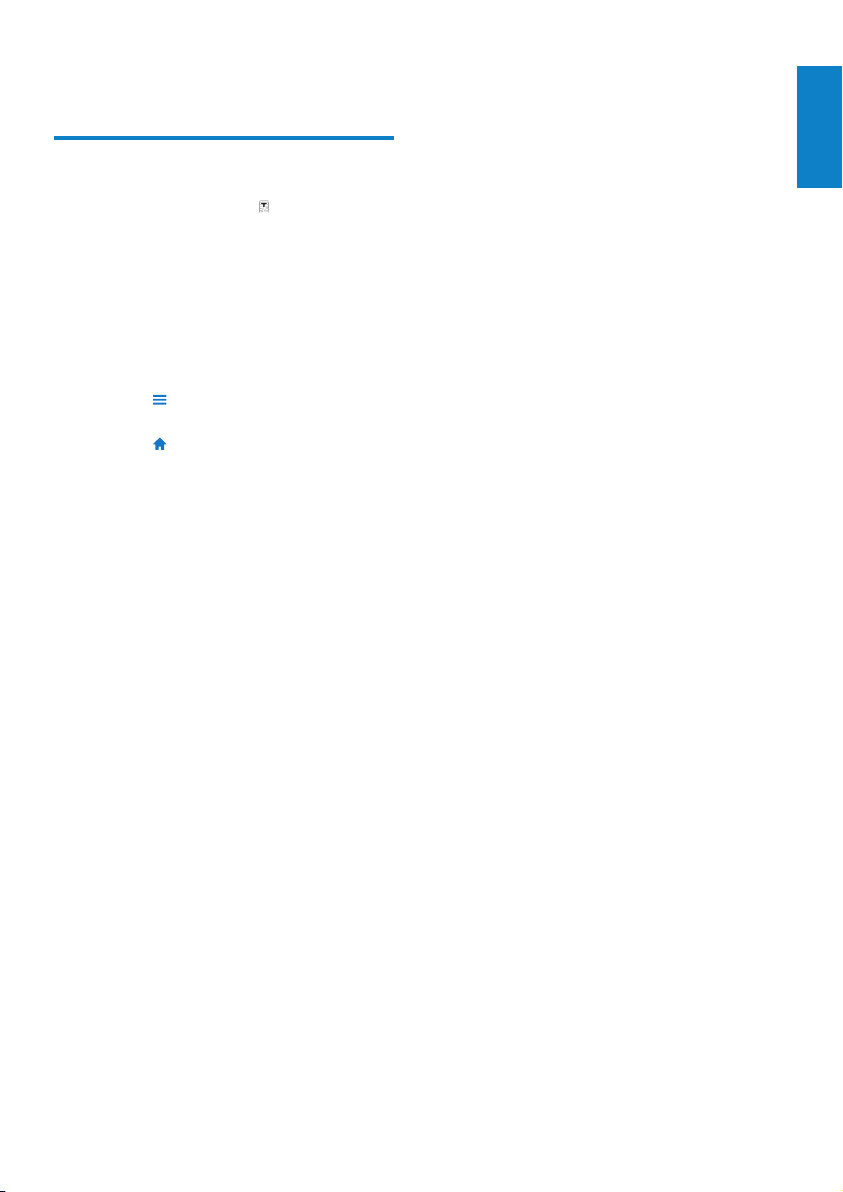
15 Text reader
Readtextles
1 In the home menu, tap to enter the
text reader mode.
The text les are displayed as a list. »
2 Swipe your nger up and down on the list
to locate a text le, then tap to select it.
3 Swipe your nger from right to left or
from left to right on the text to ick to
the nex t or previous page.
Tap • to see more text reader
options.
Tap • to return to the home menu.
English
EN
35
Page 37

16 Use the MUSE
to carry data
files
This is how you use MUSE to store and carry
data les:
1 Connect MUSE to the computer (for
instructions see section Connect and
charge).
2 On the computer in Windows
Explorer,copy the data les and paste
them to MUSE.
Tip
Use the computer to transfer your data les •
back to the computer, or delete your data les
from MUSE.
36 EN
Page 38

17 Settings
This is how you customize MUSE:
1 In the home menu, tap to enter
settings mode.
2 In the settings menu,
swipe your nger up or down on •
the screen to scroll through lists of
options.
tap to select options.•
tap • to conrm options (required
for some settings).
tap • to return to the previous
level.
Press • to return to the home
menu.
In the settings menu, the following options are
available:
Settings Options menu Sub-options menu
Power-saving* settings Protect the environment!
Choose shortest idle time until auto shut-down.
10 minutes (default)•
20 minutes•
30 minutes•
Always on•
Sleep timer Off (default)•
15 minutes•
30 minutes•
60 minutes•
Display settings Brightness {slide adjuster}•
Screen off timer 30 seconds•
1 minute (default)•
2 minutes•
5 minutes•
Always on•
Wallpaper Theme 1 (default)•
Theme 2•
Theme 3•
Custom (from picture library)•
English
EN
37
Page 39

Settings Options menu Sub-options menu
Date and time Set date
Set date format DD MM YYYY (default)•
MM DD YYYY•
YYYY MM DD•
Set time
Set time format 12 hours•
24 hours (default)•
Show time in header On (default)•
Off•
Language Czech•
PC connection
preference
Greek•
English (default)•
Danish•
German•
Spanish•
French•
Italian•
Hungarian•
Dutch•
MSC - mass storage (default)•
MTP - media transfer•
Norwegian•
Polish•
Portuguese •
Portuguese •
(Brazilian)
Russian•
Slovak•
Finnish•
Swedish•
Turkish•
Information Capacity:
Free space:
Firmware version:
Model:
CTN:
Support site:
Format device All data will be deleted.
Continue?
Reset settings Restore factory settings
Files transferred to
Yes•
No•
Restore•
Cancel•
player will not be
affected.
Chinese (simplied)•
Chinese (traditional)•
Japanese•
Korean•
Thai•
Hebrew (some •
versions only)
Arabic (some •
versions only)
* The default setting of 10 minutes is the
maximum power-saving mode. Keeping the
device setting in this mode helps protect the
environment through conservation of batter y
power.
38 EN
Page 40

18 Technical data
Power
Power supply: 1,100 mAh Li-ion polymer
internal rechargeable batter y
Play time¹
- audio: 24 hours
- video: 5 hours
Software
Philips Songbird: to update rmware and
transfer music
Connectivity
Headphone 3.5 mm
USB 2.0 High speed
HDMI
Sound
Channel separation: 50 dB
Frequency Response: 20 - 18,000 Hz
Output power: 2 x 2.7 mW (for EU version);
2 x 10.5 mW (for Non-EU version)
Signal to noise ratio: > 85 dB
Audio playback
Supported formats:
Bit rates Sampling rates
MP3:
8 - 320 kbps and
VBR
WMA:
5 - 320 kbps 8, 11.025, 16, 22.050,
FLAC:
up to 1.5 Mbps 48 kHz
APE:
up to 1.5 Mbps 48 kHz
OGG:
up to 320 kbps 8 - 48 kHz
AAC:
up to 320 kbps 8 - 48 kHz
8, 11.025, 16, 22.050,
32, 44.1, 48 kHz
32, 44.1, 48 kHz
Video playback
Supported formats:
MPEG4 (in .avi and .mp4)
RMVB
WMV
Picture display
Supported formats:
JPEG
BMP
PNG
GIF
Storage media
Built-in memory capacity²:
SA2MUS08 8GB NAND Flash
SA2MUS16 16GB NAND Flash
SA2MUS32 32GB NAND Flash
Display
Touch-sensitive color LCD 480 x 320 pixels
(HVGA)
Note
¹ Rechargeable batteries have a limited number •
of charge cycles. Bat ter y life and number of
charge cycles vary by use and settings.
² 1GB = 1 billion bytes; available storage •
capacity is less. Full memory capacity may
not be available as some memor y is reserved
for the player. Storage capacity is based on 4
minutes per song and 128 kbps MP3 encoding.
System requirements
Windows® XP (SP3 or above) / Vista / 7•
Pentium III 800 MHz processor or higher•
512 MB RAM•
500 MB hard disk space•
Internet connection•
Windows® Internet Explorer 6.0 or later•
CD-ROM drive•
USB por t•
English
EN
39
Page 41
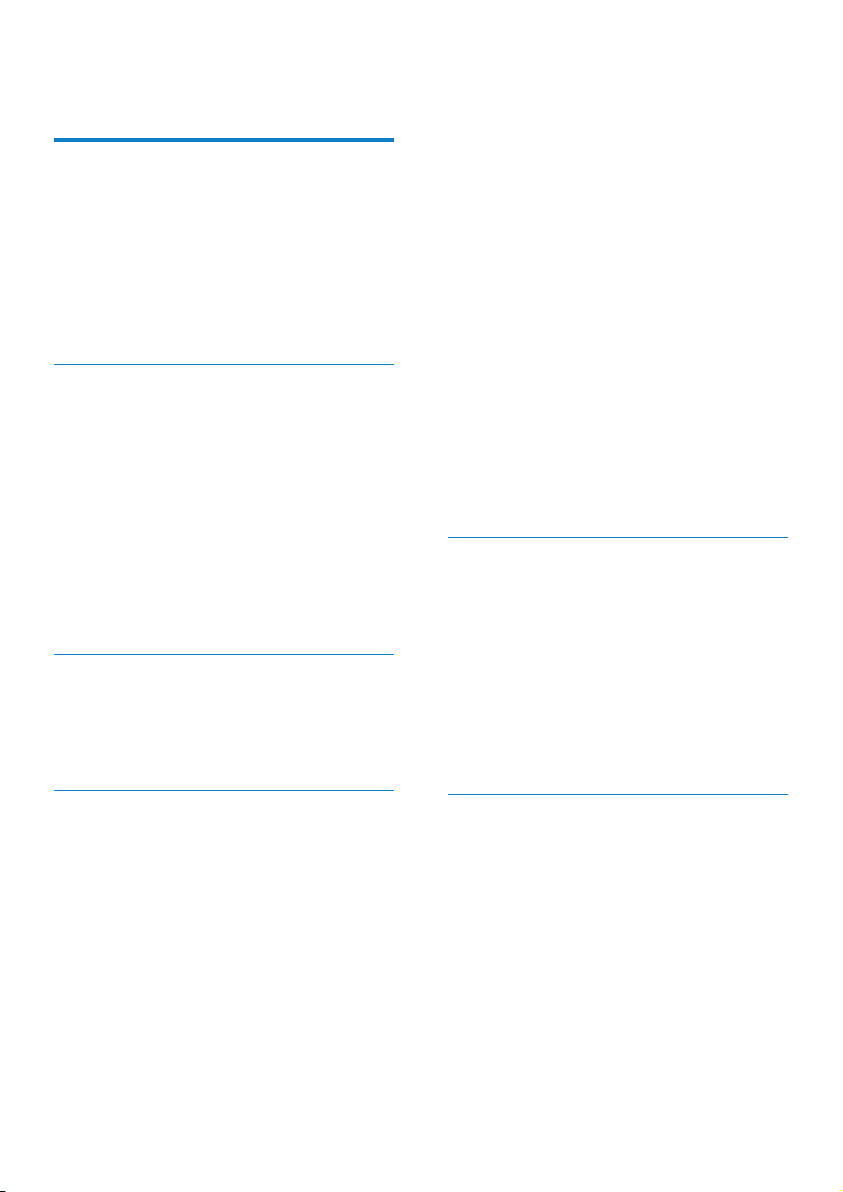
19 Glossary
B
Bit rate
Bit rate is the number of bits that are
conveyed or processed per unit of time. The
bit rate is usually measured in some multiple
of bits per second (kilobits per second: kbps).
The term bit rate is a synonym for data
transfer rate (or simply data rate).
C
Compression
In audio terms, this is a process of temporarily
or permanently reducing audio data for more
efcient storage or transmission. A temporary
reduction in le size is called ‘non-lossy’
compression, and no information is lost. A
permanent reduction in le size (such as with
MP3 les) is called ‘lossy’ compression, and
involves discarding unnecessary information
which is irretrievably lost.
D
Decibel (dB)
A unit of measure used to express relative
difference in power or intensity of sound.
Frequency Response
Is the range of frequencies that a speaker
reproduces, lowest frequency to the highest.
While the optimal normal is 20-20,000 Hz
(Her tz), the range of human hearing for
individuals is often much more restricted.
A good full-range speaker system however,
reproduces as much of this range as possible
to cover all variations. Individual drivers are
limited to reproduce only that part of the
spectrum for which they were made, so their
response is limited, but still a necessary point
to consider when designing a complete sound
system.
FullSound
FullSound™ is an innovative technology
designed by Philips. FullSound™ faithfully
restores sonic details to compressed music,
enhancing it to provide a full sound experience
without any distor tion.
L
LCD (Liquid Crystal Display)
Probably the most common way to show
visual information on non-computer electronic
equipment.
Lossless compression
A system for reducing the number of data bits
(density) in a musical signal without corrupting
the original.
F
FLAC [Free Lossless Audio Codec]
An audio format similar to MP3, but lossless,
meaning that audio is compressed in FLAC
without loss in quality.
FM (Frequency Modulation)
In radio broadcasting: a method of modulation
in which the frequency of the carrier voltage
is varied with the frequency of the modulation
voltage.
40 EN
M
MP3
A le format with a sound data compression
system. MP3 is the abbreviation of Motion
Picture Exper ts Group 1 (or MPEG-1) Audio
Layer 3. With the MP3 format, one CD-R or
CD-RW can contain about 10 times more
data than a regular CD.
Page 42

MSC [Mass Storage Class]
The USB mass storage device class (or
USB MSC or UMS) is a set of computing
communications protocols that provide an
inter face to storage devices. Devices that
support this standard are referred to as MSC
(Mass Storage Class) devices.
MTP [Media Transfer Protocol]
Media Transfer Protocol supports the transfer
of music and video les to por table audio and
video players.
N
Napster
Napster is an online music service offering
unlimited music you can easily transfer to your
MUSE player.
O
Ogg Vorbis
Album art is a feature that displays the
artwork (cover picture) of a music album. This
display enables the user to quickly identify
a music album. The artwork les for music
albums can be downloaded from the Internet.
Rip (ripping)
Using a software program that “grabs” digital
audio from a compact disc and transfers it to a
computer hard drive. The integrity of the data
is preserved, because the signal does not pass
through the computer sound card, and need
not be converted to an analog format. The
digital-to-digital transfer creates a WAV le
that can then be converted into an MP3 le.
S
SuperScroll
SuperScroll™ is a navigation feature of the
double-action search keys of the product.
SuperScroll™ allows easy speed control when
scrolling through large libraries to swiftly nd
items within large libraries. Longer press of the
button results in faster scroll speed.
Surround Sound for movies
Surround Sound encompasses a range
of techniques for enriching the sound
reproduction quality of an audio source. The
three-dimensional (3D) sphere of human
hearing can be virtually achieved through
Surround Sound.
English
R
RDS (Radio Data System)
RDS tuners can automatically tune in stations
according to the types of music (or talk)
they broadcast. RDS also enables a receiver
to display text messages and even graphics
(usually call letters and format information)
that many FM stations include on a sub-carrier
signal within their normal broadcast signal.
Some RDS equipped tuners can even override
with trafc aler ts or emergency broadcasts,
during playback of other media - CD MD, or
cassette. There are other useful features too,
many of which are offered by the growing
number of RDS stations.
EN
41
Page 43

© 2010 Koninklijke Philips Electronics N.V.
All rights reserved.
SA2MUS_02 55 93 97_UM_EN_V2.0
wk10291
