Page 1

Philips GoGear audio player
Quick start guide
1
2
3
4
SA2510 SA2511
SA2515 SA2516
SA2520 SA2521
SA2525 SA2526
SA2540 SA2541
SA2545 SA2546
Install
Connect
Transfer
Enjoy
Page 2
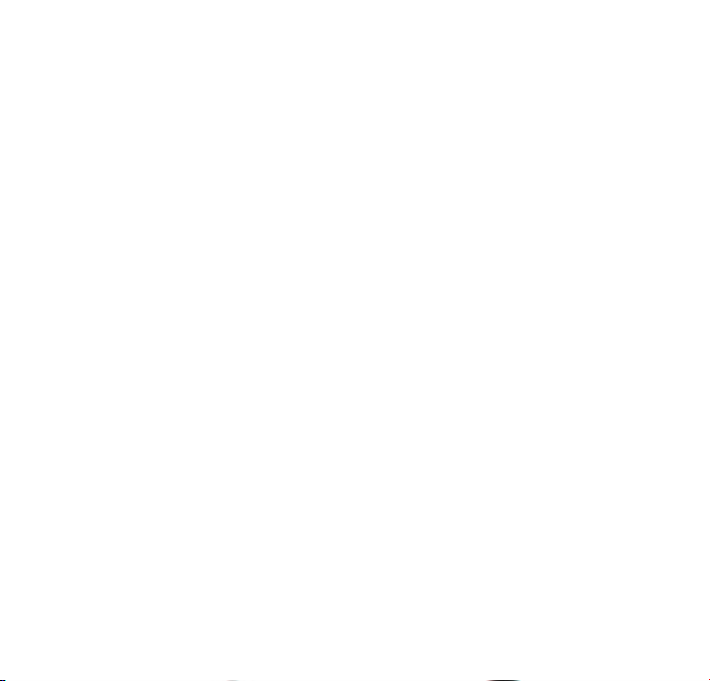
Need help?
Please visit
www.philips.com/welcome
where you can access to a full set of supporting materials
such as user manual, the latest software upgrades and
answers to frequently asked questions.
Page 3
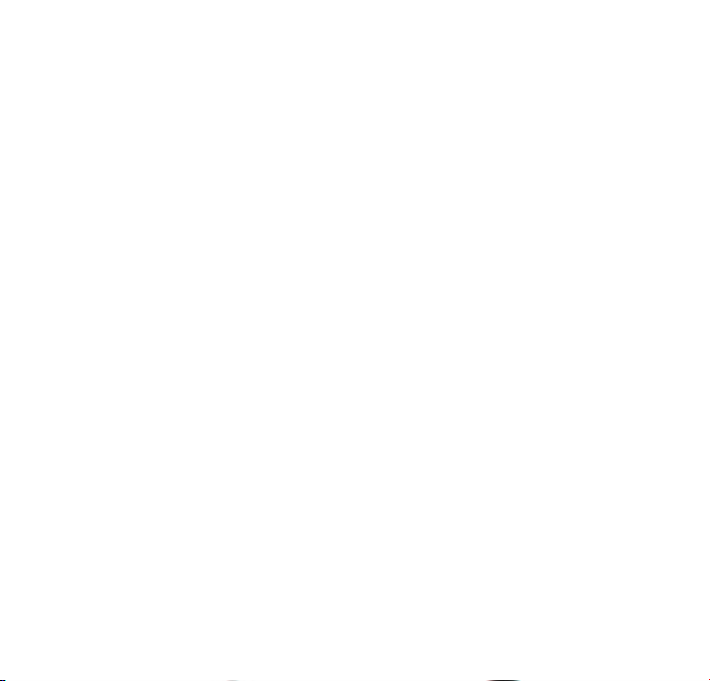
Need help?
Besoin d’aide ?
Look up our Support Centre website
www.philips.com/welcome
Visitez la page Web de notre centre
d’assistance à l’adresse
www.philips.com/welcome
Page 4
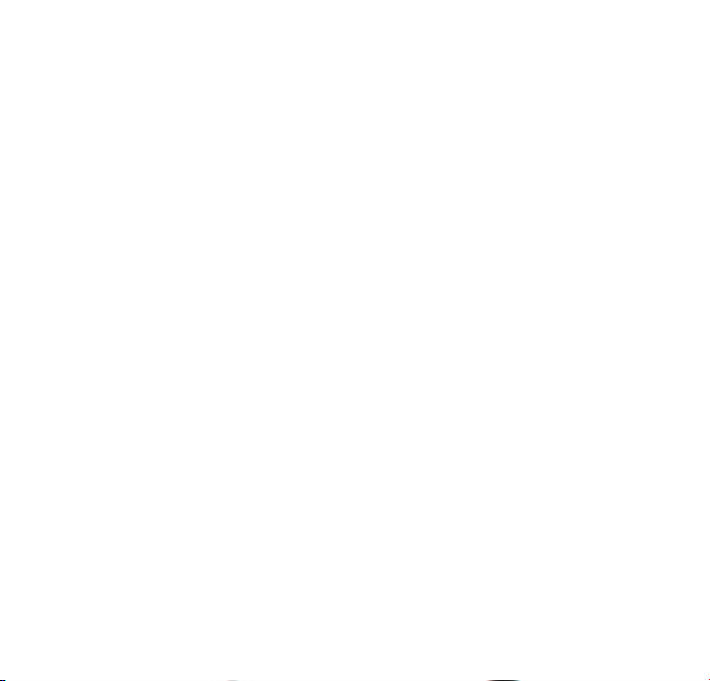
¿Necesita ayuda?
Support?
Consulte nuestra página Web de Soporte técnico,
www.philips.com/welcome
Besuchen Sie unser Support Center auf
www.philips.com/welcome
Page 5
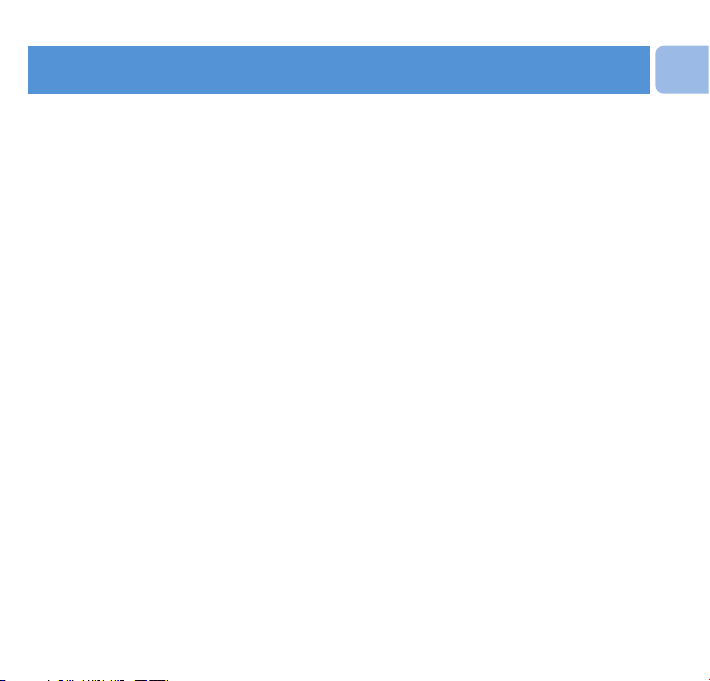
1
EN
Contents
2 Is there a manual?
2 Register your product
2 Don’t forget about upgrades
3 What’s in the box
4 Overview of controls and connections
5 Install
5 Connect and charge
5 Insert the battery
5 Read the battery level indication of your player
6 Connect to PC
6 Transfer
6 Transfer music
7 Enjoy
7 Turn on and play
7 Main menu
7 Navigate the menu
8 Music mode
8 Radio*
8 Auto tune
8 Play a preset radio station
9 Recordings
9 Make recordings
9 Play back recordings
10 Troubleshooting
10 How do I reset my player?
10 Need help?
10 Disposal of your old product
* This feature is only available for some regional versions.
Page 6

2
Is there a manual?
You have a detailed user manual and FAQ on the CD by-packed with your player. You can also
download the same file from this website: www.philips.com/support
Register your product
Since it is possible for you to upgrade your product, we recommend that you register your
product on www.philips.com/welcome so we can inform you as soon as new free upgrades
become available.
Don’t forget about upgrades
We know you will enjoy your product for a long time. For best performance, we recommend that
you regularly check in to www.philips.com/support for free updates of the latest software and
Firmware Manager for your product. These downloads will help you to optimize your product’s
performance and to take advantage of our future support of new audio formats.
Enjoy your new music experience.
Page 7

3
EN
What’s in the box
A computer with:
Windows 2000, XP or Vista
Pentium III 800MHz processor or higher
CD-ROM drive
128 MB RAM
500MB Hard Disk space
USB Port
Internet connection (preferable)
Microsoft Internet Explorer 6.0 or later
What else you'll need.
USB cable
CD-ROM
Quick start guide
Computer
Headphones
AAA battery
Philips GoGear audio player
Quick start guide
SA2510 SA2511
SA2515 SA2516
SA2520 SA2521
SA2525 SA2526
SA2540 SA2541
SA2545 SA2546
Install
1
Connect
2
Transfer
3
Enjoy
4
Page 8

4
Overview of controls and connections
H
A
B
C
D
F
E
G
A p Headphone jack
B MIC Microphone
C - VOLUME + Increases/decreases volume (hold to
increase/decrease fast)
D y / 2; On / Off
Play/Record / Pause
Confirm selection
E Back one level (hold to return to root menu)
F USB connector
G 3/4 Scrolls up/down (hold to quick scroll)
H slider Hold slider to lock/unlock all keys (except
-VOLUME+)
Page 9

5
EN
Install
1
1 Insert the CD supplied with your product into the CD ROM drive of your PC.
2 Follow the on-screen instructions to complete the installation of Philips Device
Manager.
Connect
2
Insert the battery
A
B
1 Remove the USB cap. 2 Remove the battery door
by sliding it in the
direction of the arrow.
3 Inser the supplied AAA
battery into the battery
compartment.
Read the battery level indication of your player
The approximate power levels of your battery are indicated as follows:
Full Two-thirds full Half full Low Empty
Note When the batteries are almost empty, the low battery screen
blinks. The
player saves all settings and unfinished recordings and switches off in less than 60
seconds.
Page 10

6
Transfer
3
The player appears as a USB mass storage device in Windows Explorer. You can organize
files, and transfer music to your player during USB connection.
Transfer music
1 Click and highlight one or more songs to transfer between your player and your
computer.
2 Use drag and drop actions to complete your transfer.
Tip To transfer music CDs to the player use software such as Musicmatch Jukebox or
Windows Media Player, rip (convert) the songs on your music CD into MP3/WMA
files. Copy the files into the digital audio player via Windows Explorer. Free versions of
these programs can be downloaded from the internet.
Connect to PC
Use the supplied USB cable to connect the player to the PC.
1 Pull off the USB cap.
2 Connect the supplied USB cable to the USB port at the bottom of the player, the
other end to your PC.
C
A
Page 11

7
EN
Enjoy
Turn on and play
4
To turn on, press 2; until the display shows the Philips logo.
To turn off, press and hold 2; until the display shows ‘Bye’.
A
Main menu
Music Play your digital music tracks
Radio* Listen to FM radio
Recording Create or listen to recordings
Folder view View files in folders
Settings Customize the settings of your player
Navigate the menu
Your player has an intuitive menu navigation system to guide you through various
settings and operations.
Goal Action
Return to previous menu Press
Return to main menu Press and hold
Browse through menus Press 2; or
Scroll through a list Press 3 or 4
Selection an option Press 2;
B
C
Tip If the player is idle and no button is pressed for 10 minutes, it switches off
automatically.
* This feature is only available for some regional versions.
Page 12

8
Radio*
From the main menu, select to enter radio mode.
Connect the headphones
The supplied headphones serve as a radio antenna. Ensure you connect the headphones properly
for an optimal reception.
Auto tune
1 From the Radio menu , select Auto tune.
> The radio automatically tunes radio stations and saves the frequencies to presets.
The radio can store up to 20 radio station to presets.
Play a preset radio station
1 From the Radio menu , select Presets.
2 Press 3/4 to select preset, 2; to start playing.
3 To change to another preset radio station, press 3 / 4.
To exit radio, long press .
Music mode (also play mode for recordings)
The player offers the following music mode options:
Goal Action
Play / Pause music Press 2;
Skip to next audio file Press 4
Return to previous Press 3
audio file
Fast forward Press and hold 4
Goal Action
Fast rewind Press and hold 3
Return to browsing Press key
menu
Increase volume Press Vol +
Decrease volume Press Vol -
* This feature is only available for some regional versions.
Page 13

9
EN
Recordings
You can record audio with the player. The section Overview of controls and connections
shows you the location of the microphone.
Make recordings
1 From the main menu, select > Start voice recording
> The player records and shows the recording display.
2 Press 2; to pause.
3 Press to stop.
4 Press 2; to save the recording or press to cancel.
> Recordings will be saved on the player. (Filename format: VOICEXXX.WAV where XXX is the
recording number which will be automatically generated.)
5 You can find this file under > Recordings library > Voice.
Play back recordings
From the main menu, select > Recordings library > Voice.
1 Select the recording you want to hear.
2 Press 2; to confirm.
Page 14

10
Troubleshooting
How do I reset my player?
To do a reset, extract and reinsert the battery.
If none of the above works, then you may have to use the Device
Manager to recover your player:
1 Launch the Philips Device Manager at Start > Programs > Philips Digital Audio
Player > SA25XX > Philips SA25XX Device Manager on your PC.
2 Press and hold the button while your player is connecting to the PC.
3 Keep holding the key until the Philips Device Manager acknowledges your player and goes
into recovery mode.
4 Click the Repair button and follow the instructions given by the Device Manager.
5 After the player has been repaired, disconnect it from your PC and re-start.
Need help?
User Manual
See the user manual that came with your player.
Online
Go to www.philips.com/welcome
Disposal of your old product
Your product is designed and manufactured with high quality materials and components, which can be recycled and
reused.
When this crossed-out wheeled bin symbol is attached to a product it means the product is covered by the European
Directive 2002/96/EC
Please inform yourself about the local separate collection system for electrical and electronic products.
Please act according to your local rules and do not dispose of your old products with your normal household waste.
The correct disposal of your old product will help prevent potential negative consequences for the environment and human health.
Batteries (including built-in rechargeable batteries) contain substances that may pollute the environment. Always hand the appliance
in at an official collection point to remove any built-in batteries before discarding the appliance. All batteries should be disposed of
at an official collection point.
Page 15

Printed in China
wk8075
Specifications are subject to change without notice.
Trademarks are the property of Koninklijke Philips Electronics N.V. or
their respective owners
© 2008 Koninklijke Philips Electronics N.V.
All rights reserved.
www.philips.com
