Page 1
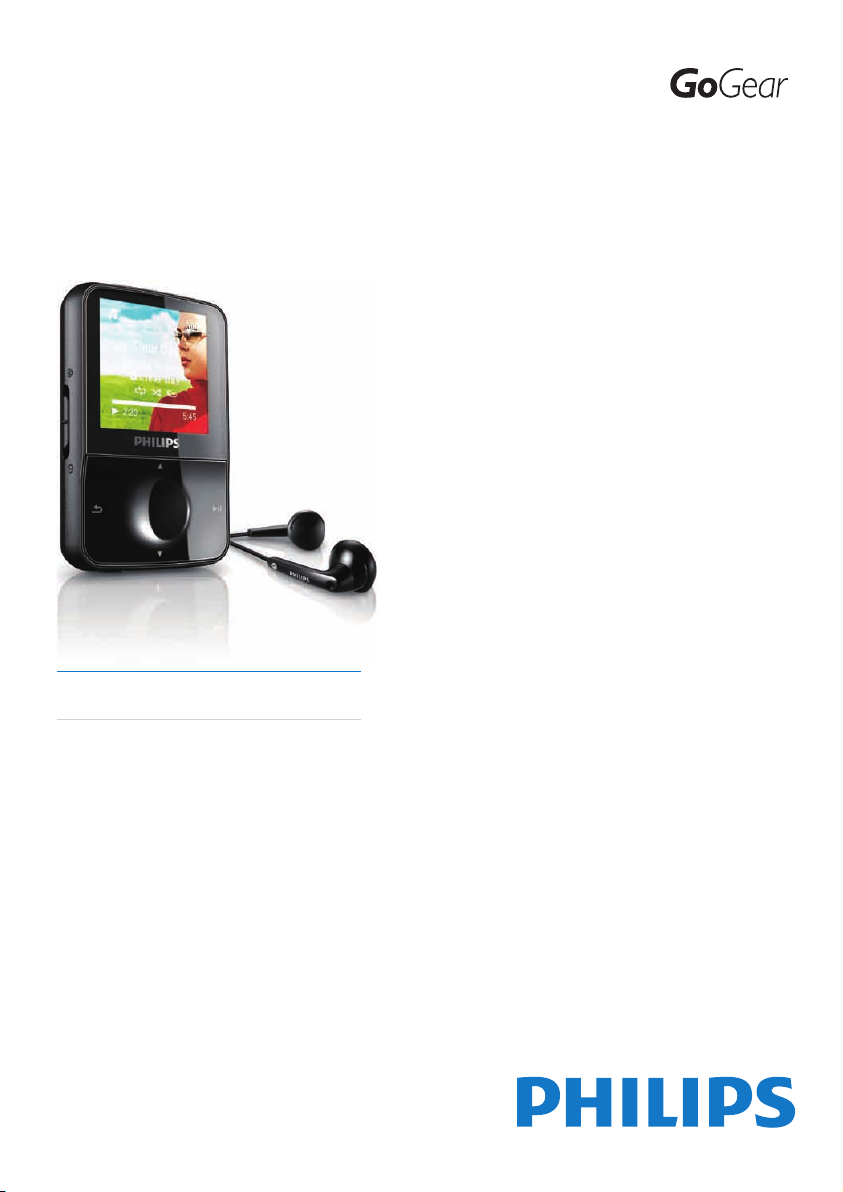
Register your product and get support at
www.philips.com/welcome
SA1VBE02
SA1VBE04
SA1VBE08
SA1VBE16
EN User manual
Page 2

Contents
1 Important safety information 3
General maintenance 3
Recycling the product 4
2 Your new GoGear Vibe 6
What’s in the box 6
3 Getting started 7
Overview of the controls and
connections 7
Overview of the main menu 7
Install software 8
Connect and charge 8
Connect GoGear Vibe to a
computer 8
Battery level indication 8
Disconnect GoGear Vibe safely 9
Turn GoGear Vibe on and off 9
Automatic standby and shut-down 9
4 UseGoGearVibetocarryles 10
5 Windows Media Player 11
(WMP11) 11
Install Windows Media Player 11
(WMP11) 11
Transfer music and picture les to
WMP11 library 11
Switch between music and pictures
library in WMP and GoGear Vibe 11
Rip songs from a CD 12
Buy music online 13
Sync your Windows Media content to
GoGear Vibe 13
Set up GoGear Vibe for WMP11 13
Switch between automatic and
manual sync 14
Select and prioritize what syncs
automatically 14
Select les and playlists for manual
sync 15
Copy les from GoGear Vibe to your
computer 15
WMP11 playlists 16
Create a regular playlist 16
Create an auto playlist 16
Edit playlist 16
Transfer playlists to GoGear Vibe 17
Search for music or pictures with
WMP11 17
Delete les and playlists from WMP11
library 17
Delete les and playlists from GoGear
Vibe 17
Edit song information with WMP11 18
Format GoGear Vibe with WMP11 18
6 Napster Player 19
Activate / Deactivate a PC for Napster 19
Transfer Napster music to GoGear
Vibe 19
7 Music 21
Listen to music 21
Find your music 21
Delete music tracks 21
8 Audiobooks 22
Add audiobooks to GoGear Vibe 22
Audiobook controls 22
Select audiobook by book title 22
9 Video 23
Download, convert and transfer
videos 23
Play videos 23
Delete videos 23
10 Pictures 24
View pictures 24
View slideshow 24
Add pictures to GoGear Vibe 24
Delete pictures 24
English
EN
1
Page 3

11 Radio 25
Listen to FM radio 25
Manually tune a radio station 25
Auto-tune preset radio station 25
Play a preset radio station 25
12 Recordings 26
Record from FM radio 26
Record audio/voices 26
Listen to FM recordings 26
Listen to voice/audio recordings 26
Upload your recordings to a computer 26
Delete recordings 27
13 Settings 28
14 Update GoGear Vibe 30
Manually verify / update rmware 30
15 Troubleshooting 31
16 Technical data 32
System requirements 32
Supported music le formats 32
Supported video le formats 32
Supported picture le formats 33
17 Glossary 34
2
EN
Need help?
Please visit
www.philips.com/welcome
where you can access a full set of supporting
materials such as the user manual, the latest
software updates, and answers to frequently
asked questions.
Page 4
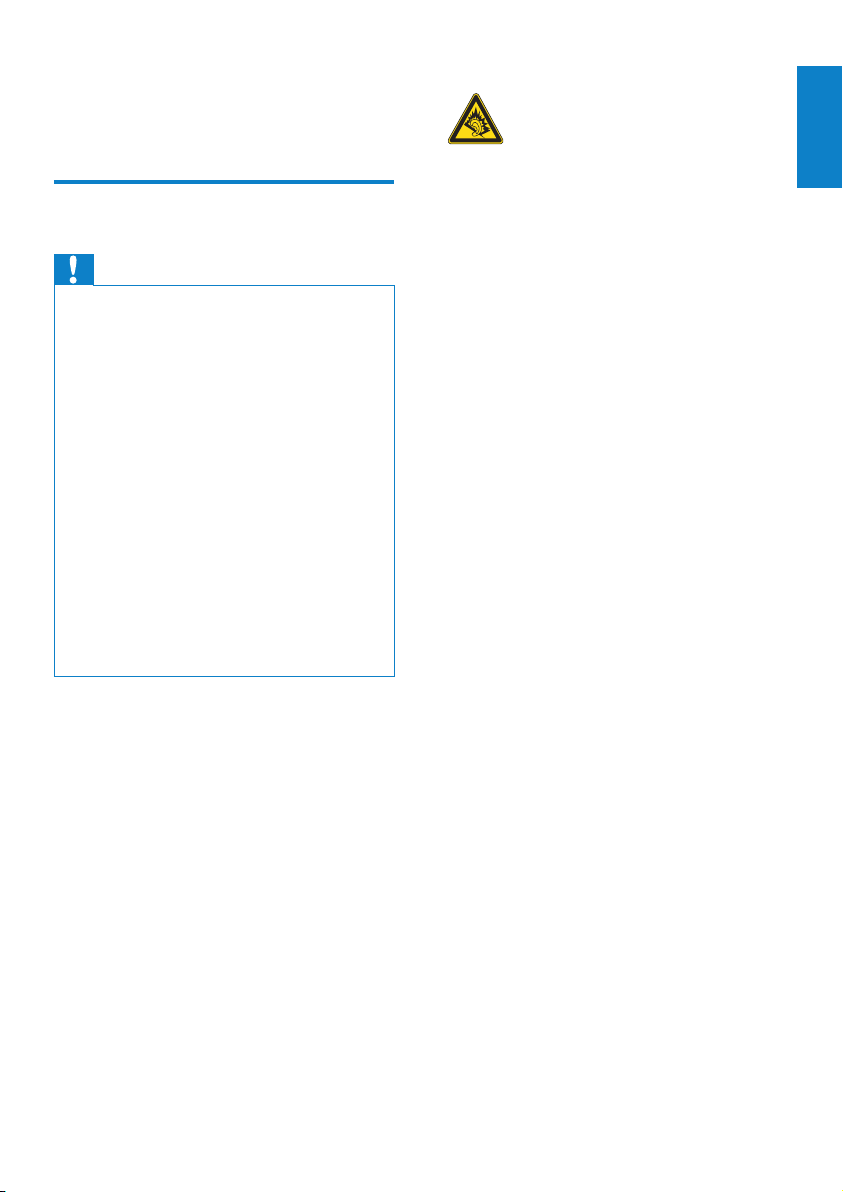
1 Important safety
Hearing Safety
information
General maintenance
Caution
To avoid damage or malfunction: •
Do not expose the product to excessive heat •
caused by heating equipment or direct sunlight.
Do not drop the product or allow objects to
•
fall on your player.
Do not allow the product to be submerged
•
in water. Do not expose headphone socket
or batter y compartment to water, as water
entering the set may cause major damage.
Active mobile phones in the vicinity may cause
•
inter ference.
Back up your les. Ensure that you retain the
•
original les you have downloaded to your
device. Philips is not responsible for any loss of
data if the produc t becomes damaged or not
readable / legible.
Manage (transfer, delete, etc.) your music les
•
only with the supplied music sof tware to avoid
problems.
Do not use any cleaning agents containing
•
alcohol, ammonia, benzene, or abrasives as
these may harm the produc t.
About operating and storage temperatures
Operate in a place where temperature is •
always between 0 and 35ºC (32 to 95ºF)
Store in a place where temperature is •
always between -20 and 45ºC (-4 to
113º F ).
Battery life may be shor tened in low •
temperature conditions.
Replacement parts/accessories:
Visit www.philips.com/support to order
replacement parts/accessories.
Listen at a moderate volume:
Using headphones at a high volume can impair
your hearing. This product can produce sounds
in decibel ranges that may cause hearing loss for
a normal person, even for exposure less than
a minute. The higher decibel ranges are offered
for those that may have already experienced
some hearing loss.
Sound can be deceiving. Over time your hearing
‘comfort level’ adapts to higher volumes of
sound. So after prolonged listening, what sounds
‘normal’ can actually be loud and harmful to
your hearing. To guard against this, set your
volume to a safe level before your hearing
adapts and leave it there.
To establish a safe volume level:
Set your volume control at a low setting.
Slowly increase the sound until you can hear it
comfortably and clearly, without distortion.
Listen for reasonable periods of time:
Prolonged exposure to sound, even at normally
‘safe’ levels, can also cause hearing loss.
Be sure to use your equipment reasonably and
take appropriate breaks.
Be sure to observe the following guidelines
when using your headphones.
Listen at reasonable volumes for reasonable
periods of time.
Be careful not to adjust the volume as your
hearing adapts.
Do not turn up the volume so high that you
can’t hear what’s around you.
You should use caution or temporarily
discontinue use in potentially hazardous
situations.
Do not use headphones while operating a
motorized vehicle, cycling, skateboarding, etc.; it
may create a trafc hazard and is illegal in many
areas.
English
EN
3
Page 5
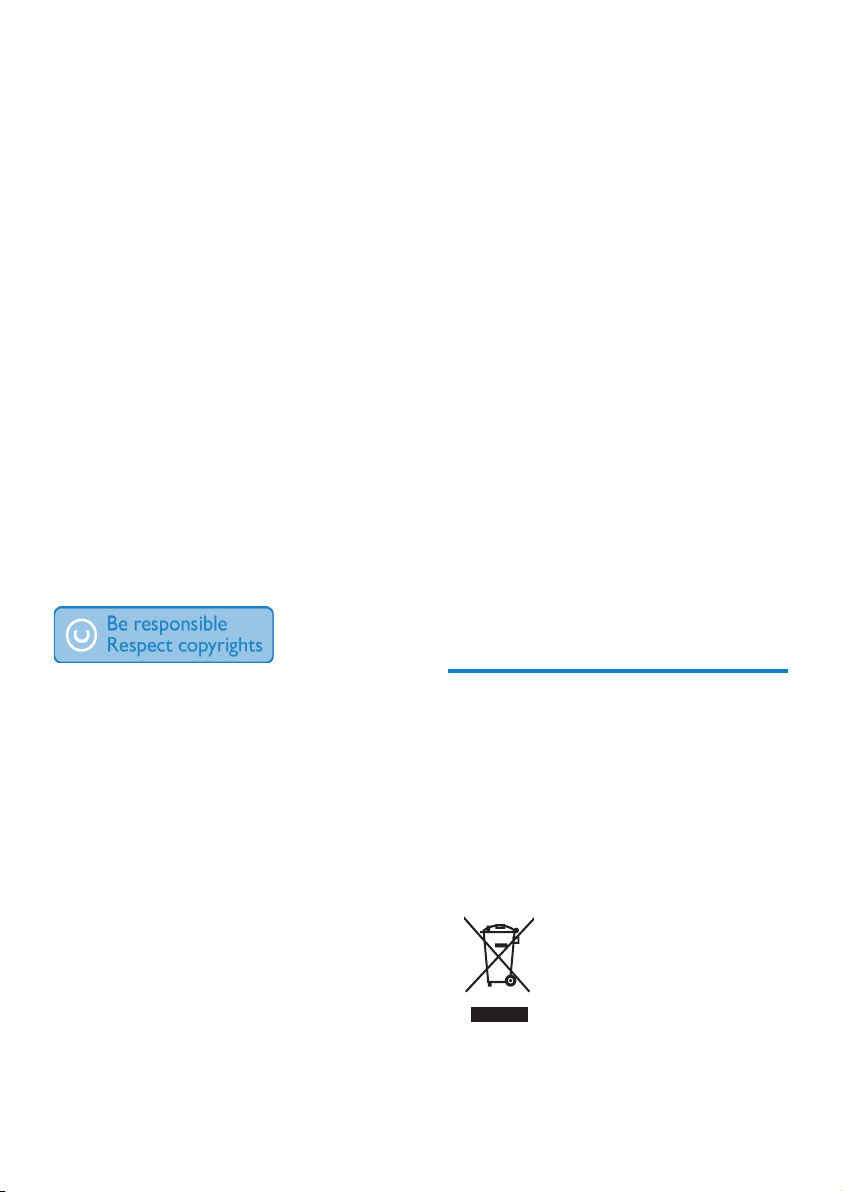
Modications
Modications not authorized by the
manufacturer may void user’s authority to
operate the product.
Copyright information
All other brands and product names are
trademarks of their respective companies or
organizations.
Unauthorized duplication of any recordings
whether downloaded from the Internet or
made from audio CDs is a violation of copyright
laws and international treaties.
The making of unauthorized copies of copyprotected material, including computer
programs, les, broadcasts and sound recordings,
may be an infringement of copyrights and
constitute a criminal offenseThis equipment
should not be used for such purposes.
The Windows Media and the Windows logo are
registered trademarks of Microsoft Corporation
in the United States and/or other countries.
Be responsible! Respect copyrights.
Video streams may include copy protection
technology that prohibits further copying. For
such situations the recording function will not
work and you will be notied with a message.
Data logging
Philips is committed to improving the quality
of your product and enhancing the Philips user
experience. To understand the usage prole of
this device, this device logs some info / data to
the non-volatile memory region of the device.
These data are used to identify and detect
any failures or problems you as a user may
experience while using the device. The data
stored, for example, will be the duration of
playback in music mode, duration of playback
in turner mode, how many times battery low
was encountered, etc. The data stored do not
reveal the content or media used on the device
or the source of downloads. The data stored on
the device are retrieved and used ONLY if the
user returns the device to the Philips service
center and ONLY to simplify error detection
and prevention. The data stored shall be made
available to user on user’s rst request.
Philips respects the intellectual property of
others, and we ask our users to do the same.
Multimedia content on the internet may have
been created and/or distributed without the
original copyright owner’s authorization.
Copying or distributing unauthorized content
may violate copyright laws in various countries
including yours.
Compliance with copyright laws remains your
responsibility.
The recording and transfer to the portable
player of video streams downloaded to your
computer is intended only for use with public
domain or properly licensed content. You
may only use such content for your private,
non-commercial use and shall respect eventual
copyright instructions provided by the copyright
owner of the work. Such instruction may
state that no further copies shall be made.
4
EN
Recycling the product
Your product is designed and manufactured
with high quality materials and components,
which can be recycled and reused.
When you see the crossed-out wheel bin
symbol attached to a product, it means the
product is covered by the European Directive
2002/96/EC:
Never dispose of your product with other
household waste. Please inform yourself about
Page 6

the local rules on the separate collection of
electrical and electronic products. The correct
disposal of your old product helps prevent
potentially negative consequences on the
environment and human health.
Caution
Removal of the built-in batter y invalidate the •
warranty and may destroy the product. The
following instructions are disposal instructions
at the end of the product’s life.
Your product contains a built-in rechargeable
battery covered by the European Directive
2006/66/EC, which cannot be disposed of
with normal household waste. To safeguard the
functionality and safety of your product, take
your product to an ofcial collection point or
service centre where a professional can remove
or replace the battery as shown:
English
Please inform yourself about the local rules on
separate collection of batteries. The correct
disposal of batteries helps prevent potentially
negative consequences on the environment and
human health.
Notice for the European Union
This product complies with the radio
interference requirements of the European
Union.
EN
5
Page 7
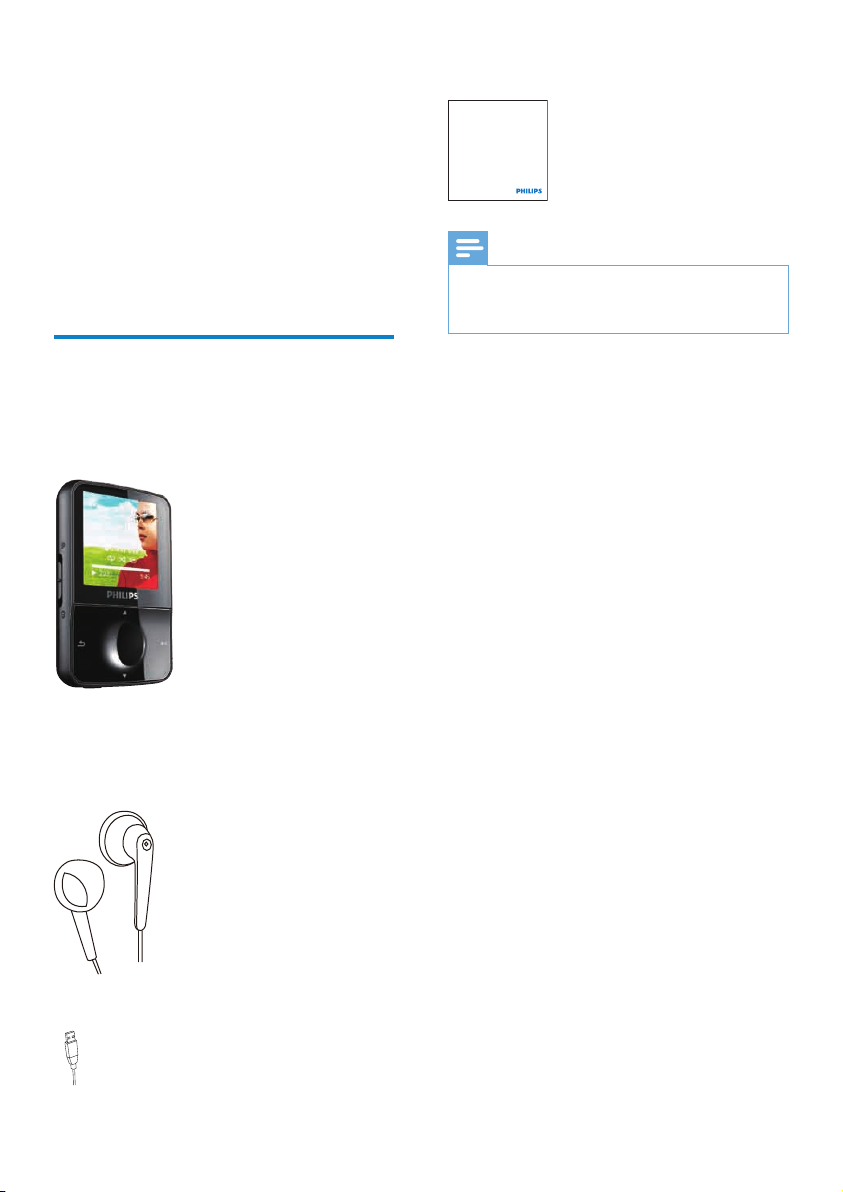
Philips GoGear audio player
Quick start guide
2 Your new
GoGear Vibe
Quick start guide
GoGear Vibe allows you to
play MP3 and WMA les•
view video les•
listen to FM radio•
make recordings•
What’s in the box
Check that you have received the following
items:
Player
Earphones
Note
The images serve as reference only. Philips •
reserves the right to change color/design
without notice.
USB cable
6
EN
Page 8

3 Getting started
Overview of the controls and connections
RESET press: reset GoGear Vibe
a
/ press: scroll up/down
b
press and hold: scroll up/
down at high speed
c
d
VOL press: increase/decrease the
e
OPTIONS view available options
f
g
h
i
j
MIC microphone
k
slide and hold: turn GoGear
Vibe on/off
slide: lock/unlock all buttons
except
display
volume
press and hold: increase/
decrease fast
press: play/pause
USB connection jack
press: back one level
press and hold: scroll back at
high speed
headphone jack
VOL
Caution
Listening to loud sounds for longer than a •
moment can be harmful to the listener.
You can set the volume level of GoGear Vibe
to limit the maximum volume output.
1 From the main menu, select
[Settings]>[Sound settings] > [Volume
limit].
2 Press the / volume controls to adjust
the level.
3 Press to conrm.
When you set a volume limit, •
GoGear Vibe can no longer exceed
the set volume, even if you press the
volume
To enable maximum volume again:
button.
1 Select [Settings] > [Sound settings]
>[Volume limit].
2 Set the volume limit to maximum.
3 Press to conrm.
Overview of the main menu
Menu Mode To
Music play music tracks
Video play videos
Pictures view pictures
FM radio listen to FM radio
Recording create or listen to
recordings
Folder view view les in folders
Settings customize the settings
of GoGear Vibe
Now
playing
show the current play
screen
English
EN
7
Page 9

Install software
Note
GoGear Vibe comes with the following
software:
Philips Device Manager (helps you get •
rmware updates for GoGear Vibe)
Media Conver ter for Philips (helps you •
convert and transfer video les for
GoGear Vibe)
Windows Media Player (helps you •
convert and transfer WMP media les for
GoGear Vibe)
Napster player (helps you conver t and •
transfer Napster media les for GoGear
Vibe)
Important:
Remember to install the software provided in
the supplied CD-ROM for music and/or video
tr ans fer.
Important: Before installing the software,
check that your computer meets the
requirements (see section System
requirements in this user manual).
1 Connect GoGear Vibe to your computer.
2 Inser t the CD that comes with GoGear
Vibe into the CD-ROM drive of your
computer.
3 Follow the on-screen instructions to
complete the installation of the software.
If the installation program fails to start
automatically:
1 Browse the CD contents with Windows
Expl o r er.
2 Double click on the le that ends with
‘.exe’.
Connect and charge
For rst-time use, allow GoGear Vibe to •
charge for 3 hours.
The charging animation stops and the
•
icon is displayed when the charging process is
completed.
Connect GoGear Vibe to a computer
1 Connect the USB plug of the supplied
USB cable to a spare USB port on your
computer.
2 Connect the small USB plug of the USB
cable to the small USB jack on GoGear
Vibe.
3 Turn on your computer.
GoGear Vibe charges. »
Battery level indication
The display indicates the approximate levels of
the batter y status as follows:
100% 75% 50% 25% 0%
A ashing battery screen indicates that »
the battery is low. The player saves
all settings and switches off within 60
seconds.
Note
Rechargeable batteries have a limited number •
of charge cycles. Battery life and number of
charge cycles var y by use and settings.
The charging animation stops and the
•
icon is displayed when the charging process is
completed.
GoGear Vibe has a built-in battery that can be
charged through the USB port of a computer
(USB cable included).
8
EN
Tip
You can conser ve battery power and increase •
the play time of the GoGear Vibe if you go to
> [Display settings] > [Screen off timer]
and ensure that the shor test timer setting is
selected.
Page 10

Disconnect GoGear Vibe safely
To avoid data loss, disconnect GoGear Vibe
from your computer as follows:
1 On your computer, exit all applications
that are working with GoGear Vibe.
2 Click in the task tray of your computer.
3 Wait for the conrmation that GoGear
Vibe can be safely removed, then
disconnect GoGear Vibe from the USB
port.
Turn GoGear Vibe on and off
To toggle between modes on and off,
1
slide and hold
seconds.
for approximately 2
Automatic standby and shut-down
GoGear Vibe has an automatic standby and
shut-down feature that can save battery
power.
After 10 minutes in idle mode (no music plays,
no button is pressed), GoGear Vibe turns off.
1 Slide and hold for approximately 2
seconds to turn GoGear Vibe on again.
GoGear Vibe has a lock switch to prevent
accidental operation.
1 To lock the buttons when you play, move
the slider to position
All buttons except the volume keys are »
locked and the display shows a lock
icon.
.
2 To unlock the buttons again, move the
slider to the center position.
English
EN
9
Page 11
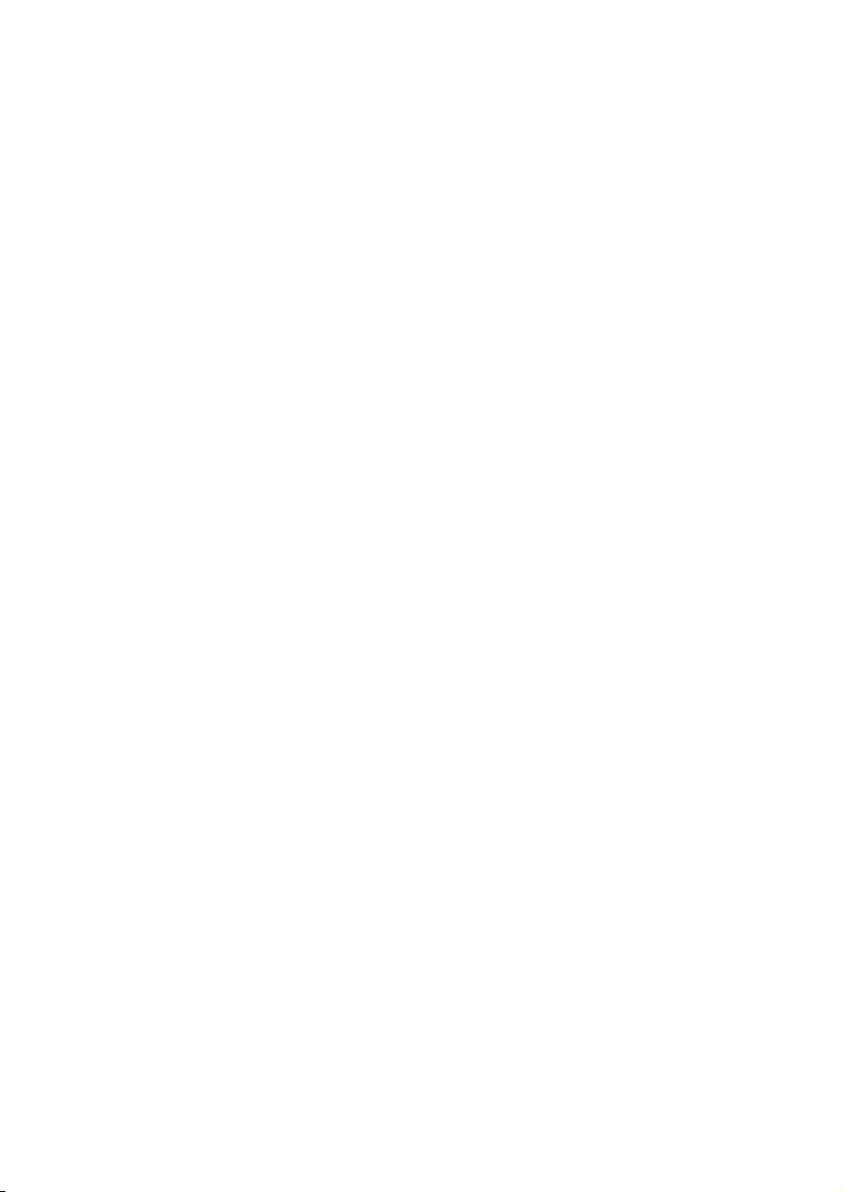
4 Use GoGear
Vibe to carry
files
GoGear Vibe allows you to carry les in
Windows Explorer.
1 With GoGear Vibe connected to
the USB port of the computer, open
Windows Explorer.
2 Create folders in GoGear Vibe.
3 Use drag and drop actions to sort your
les into the folders.
10
EN
Page 12
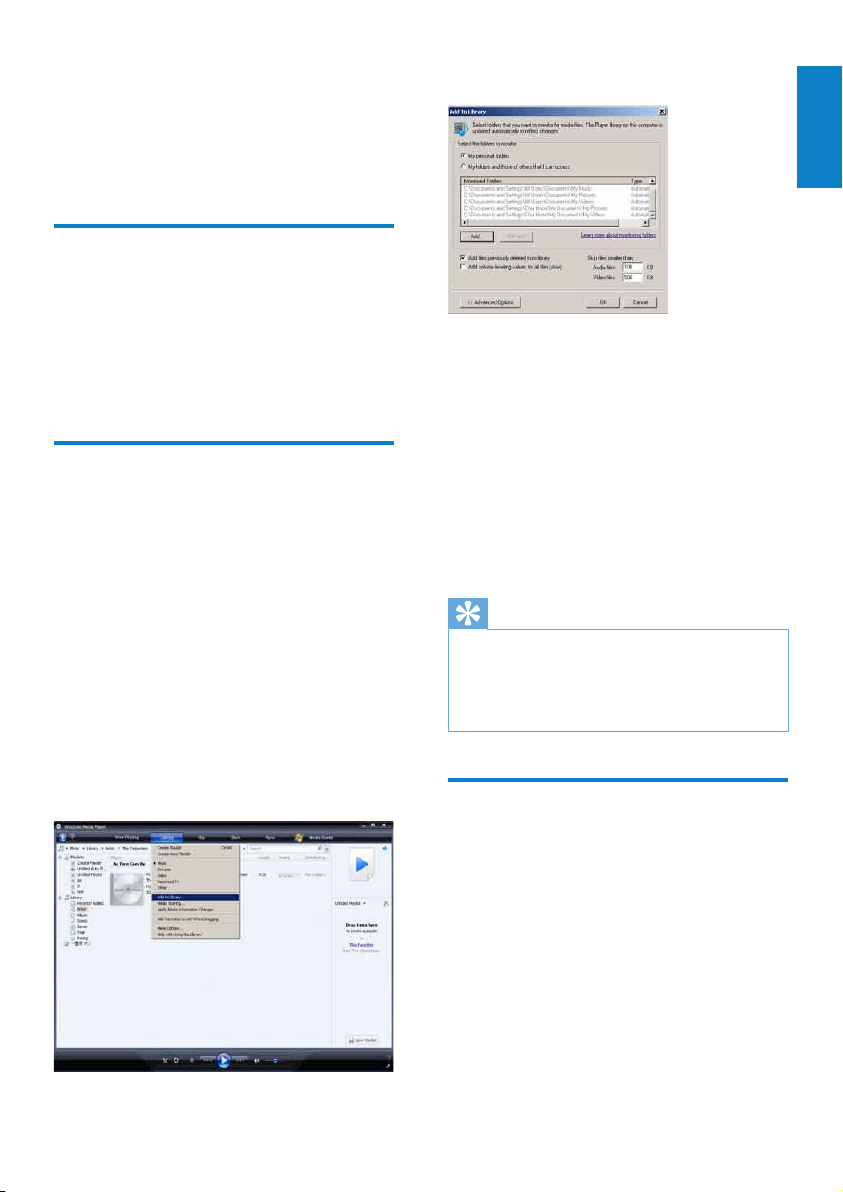
5 Windows
Add to Library dialog box appears. »
Media Player 11
(WMP11)
Install Windows Media Player 11 (WMP11)
Inser t the supplied CD into the CD-ROM
1
drive of your computer.
2 Follow the on-screen instructions to
complete the installation of WMP11.
Transfer music and picture
lestoWMP11library
By default, WMP11 automatically loads all the
music and picture les that are stored in your
computer. The new les are also automatically
added to the WMP11 library. The following
steps show how you can add music and
picture les that are stored elsewhere on your
computer or computer network:
1 Select Start > All Programs > Windows
Media Player to launch the W M P 11
program.
2 Click the down arrow beneath the
Library tab, then select Add to Library....
3 Click << Advanced Options to expand
the dialog box.
4 Click Add....
Add folder dialog box appears. »
5 Select a folder that contains your music
or picture les, then click OK.
6 WM P11 starts scanning the folder and
adds available music or picture les to the
library.
7 Click Close when done.
Tip
WM P11 is congured to skip audio les that
•
are smaller than 100 KB. To include les
smaller than 100 KB, you can change the
default set tings within the Add to library dialog
box.
Switch between music and pictures library in WMP and GoGear Vibe
English
Click the arrow on the top left of
1
WM P11,then select the category.
EN
11
Page 13
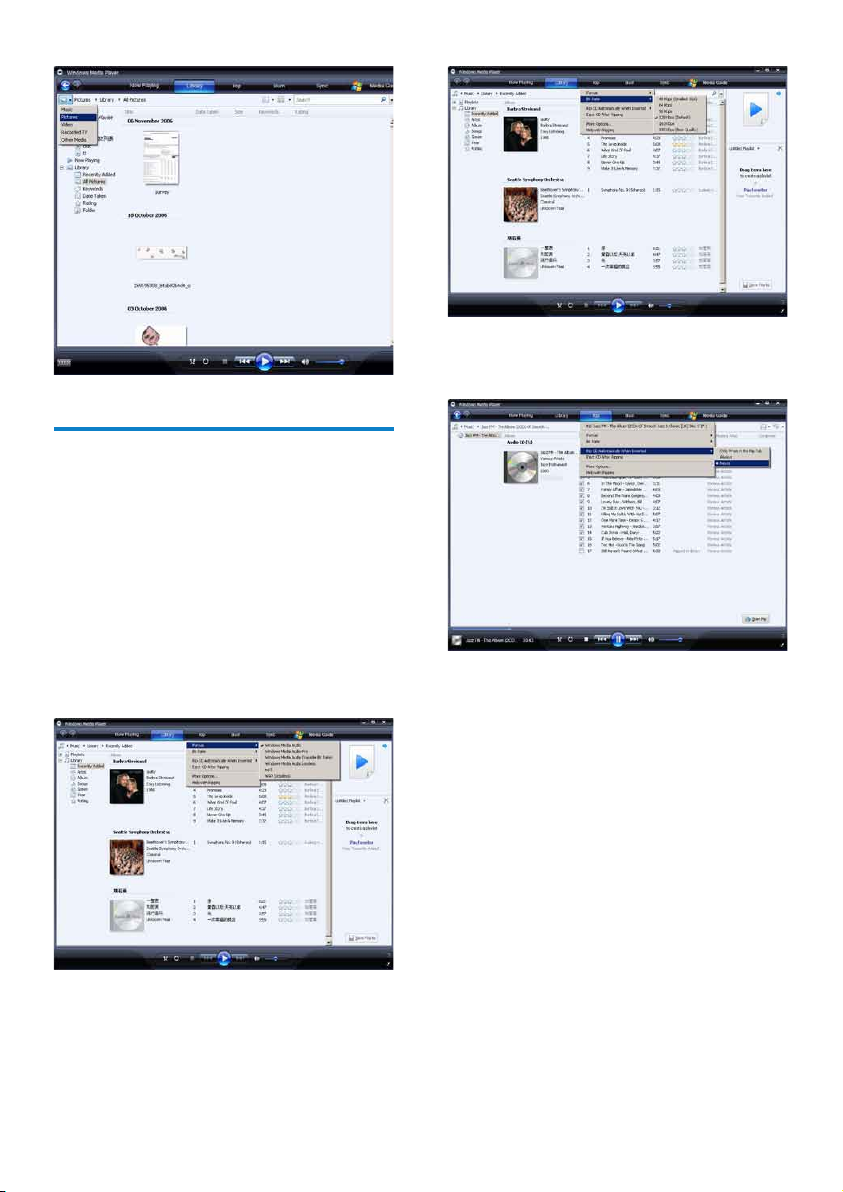
Rip songs from a CD
You can transfer music from a CD to GoGear
Vibe. The transfer requires that you create a
digital copy of the music on your computer rst.
This is called ripping.
1 Ensure that the computer is connected to
the Internet.
2 Star t W M P 11.
3 Click the down arrow beneath the Rip
tab and select the Format.
5 Inser t the audio CD into the CD drive of
the computer.
All the tracks from the CD are listed. »
By default, WMP11 starts to rip all the
songs from the CD.
To modify this option, click the down »
arrow beneath the Rip tab and select
Rip CD Automatically When Inserted
> Never.
6 Click on the check boxes to select the
songs that you want to rip.
4 Click on the down arrow beneath the Rip
tab and select the Bit Rate.
12
EN
Page 14
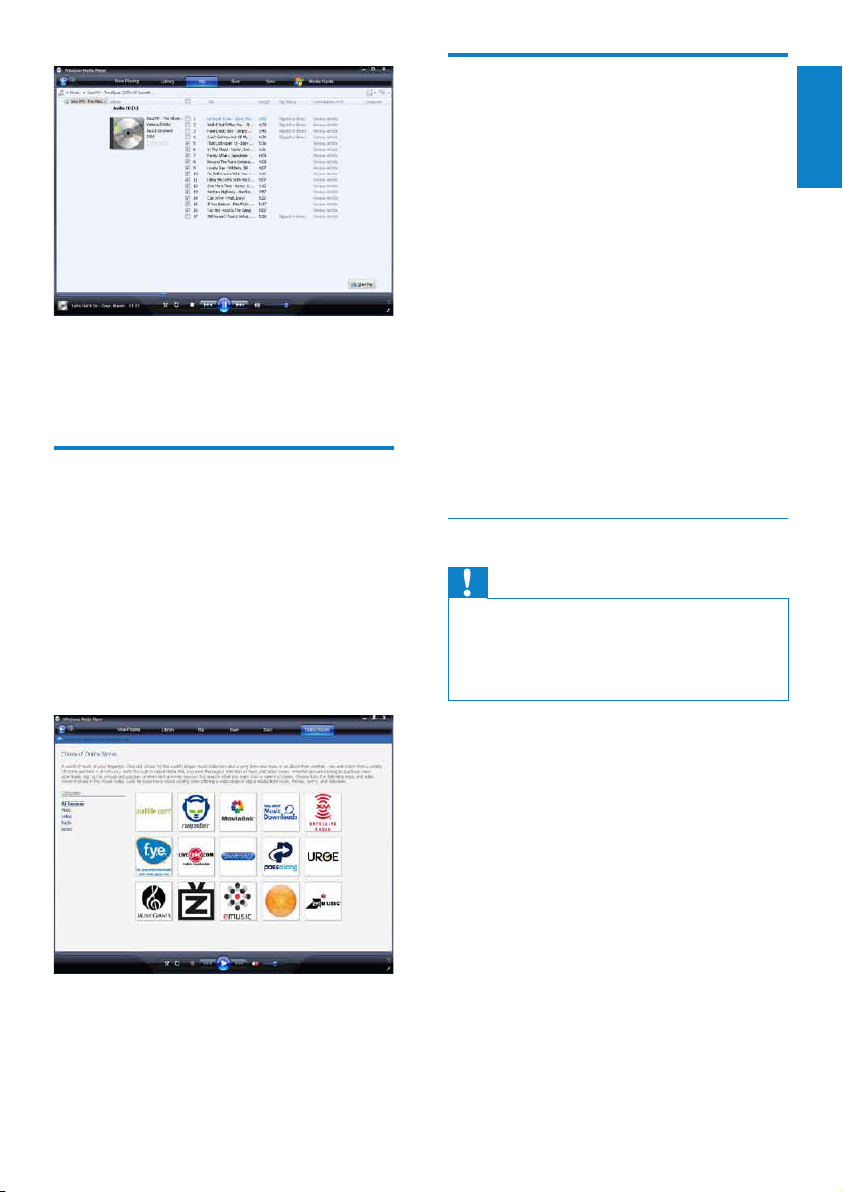
Sync your Windows Media content to GoGear Vibe
7 Click Start Rip.
The selected tracks are converted and »
added to the WMP11 library.
Buy music online
You can select a music store and buy music
online.
1 Star t W M P 11.
2 Click the down arrow beneath the Media
Guide tab and select Browse all Online
Stores.
3 Choose a store and follow the on-screen
instructions.
You can sync your music and pictures to
GoGear Vibe using WMP11. When you connect
GoGear Vibe to the computer for the rst time,
WMP11 automatically selects the sync method
(automatic or manual) that works best for
GoGear Vibe.
Automatic: If GoGear Vibe has sufcient
storage space (at least 4GB of free space) and
your entire media library can t on GoGear
Vibe, your entire media library is automatically
copied to GoGear Vibe when connected to the
computer.
Manual: If your entire media library cannot t
on GoGear Vibe, you are prompted to manually
select les or playlists for transfer to GoGear
Vibe.
Set up GoGear Vibe for WMP11
Caution
Do not disconnect GoGear Vibe while transfer •
is in progress. If you disconnect GoGear Vibe,
the transfer is incomplete and Windows
may not be able to recognize GoGear Vibe
afterwards.
English
You can nd the albums or songs you »
purchase in the WMP11 library.
1 Star t W M P 11.
2 Turn on GoGear Vibe.
3 Connect GoGear Vibe to the computer.
4 Set up sync:
If you are prompted: select the •
option to sync GoGear Vibe using
WM P11.
If • WM P11 selects to sync GoGear
Vibe automatically: click Finish.
Your entire library syncs to GoGear •
Vibe. Thereafter, GoGear Vibe syncs
automatically when connected to the
computer.
You can also choose what syncs •
automatically (see section Select and
prioritize what syncs automatically).
EN
13
Page 15

If • WM P11 selects to sync GoGear
Vibe manually, click Finish.
You are required to click the • Sync
tab and manually select the les and
playlists for sync (see section Select
lesandplaylistsformanualsync).
Switch between automatic and manual sync
After the rst sync setup, you can switch
between automatic and manual sync:
1 Click the down arrow beneath the Sync
tab, then select PhilipsGoGear Vibe >
Set Up Sync.
2 Select or deselect the Sync this device
automatically check box.
Select and prioritize what syncs automatically
If WMP11 selects to sync GoGear Vibe
automatically, you can choose not to sync
your entire media librar y. You can choose
what to sync from existing playlists or create
new playlists. The playlists you select sync to
GoGear Vibe every time you connect GoGear
Vibe to the computer.
1 Click the down arrow beneath the Sync
tab and select Philips GoGear Vibe > Set
Up Sync.
The Device Setup dialog box appears. »
3 To create a playlist, click New Auto
Playlist, then follow the steps on the
screen to specify criteria. (See also
section Create an Auto Playlist).
4 To remove a playlist, click the playlist
in the list of Playlists to sync, then click
Remove.
5 In the Playlist to sync pane, select the
Priority arrows to arrange them in the
order that you want them to sync.
If GoGear Vibe is full before sync is »
complete, the les and playlists that are
lower in priority on the list are omitted
from sync.
Tip
If your media library is too large to t on •
GoGear Vibe, you can select the Shufewhat
syncs check box, to shufe the les that are
in the playlists to sync. Thereafter, the les on
GoGear Vibe are replaced with a new set of
les (from the Playlis ts to sync pane) whenever
GoGear Vibe is connected to the computer.
2 In the Available playlists pane, select the
existing playlists you want to sync, then
click Add.
14
EN
Page 16

Selectlesandplaylistsformanual
sync
If you want to sync manually, you are required
to a list of les and playlists you want to sync.
You can also shufe which les from your
playlists to sync to GoGear Vibe.
1 Star t W M P 11.
2 Turn on GoGear Vibe.
3 Connect GoGear Vibe to the computer.
4 Click the Sync tab.
5 Drag the les and playlists that you want
to sync from the Contents pane to the
Sync List pane.
You can also click on the le or •
playlist and select Add to ‘Sync List’.
6 In the Sync List pane, verify that the items
you have selected to sync can all t on
GoGear Vibe.
If necessary, remove items from the •
list.
The progress is displayed on the »
bottom right of WMP11.
Click » Stop Sync to stop the transfer.
English
Tip
If the tracks to sync are protected, you are •
prompted to upgrade the security components
on your computer. When this happens, you
can play the track in WMP11 and when
prompted, follow the steps on the screen to
upgrade the security components. After you
have upgraded your security components, you
can sync the le to GoGear Vibe.
CopylesfromGoGearVibe
to your computer
GoGear Vibe supports reverse sync, which
lets you copy les from GoGear Vibe to your
computer with WMP11.
1 Star t W M P 11.
2 Turn on GoGear Vibe.
3 Connect GoGear Vibe to the computer.
4 Click on Philips GoGear Vibe in the left
Navigation pane.
The content on GoGear Vibe is listed »
in the Contents pane.
5 Navigate to the le or playlist you want to
copy from GoGear Vibe to the computer.
6 Right click on the le or playlist, then
select Copy from Device.
7 To remove items, right click on the item
in the Sync List pane, then select Remove
from List.
8 Click Start Sync button to transfer the
Sync List items to GoGear Vibe.
EN
15
Page 17
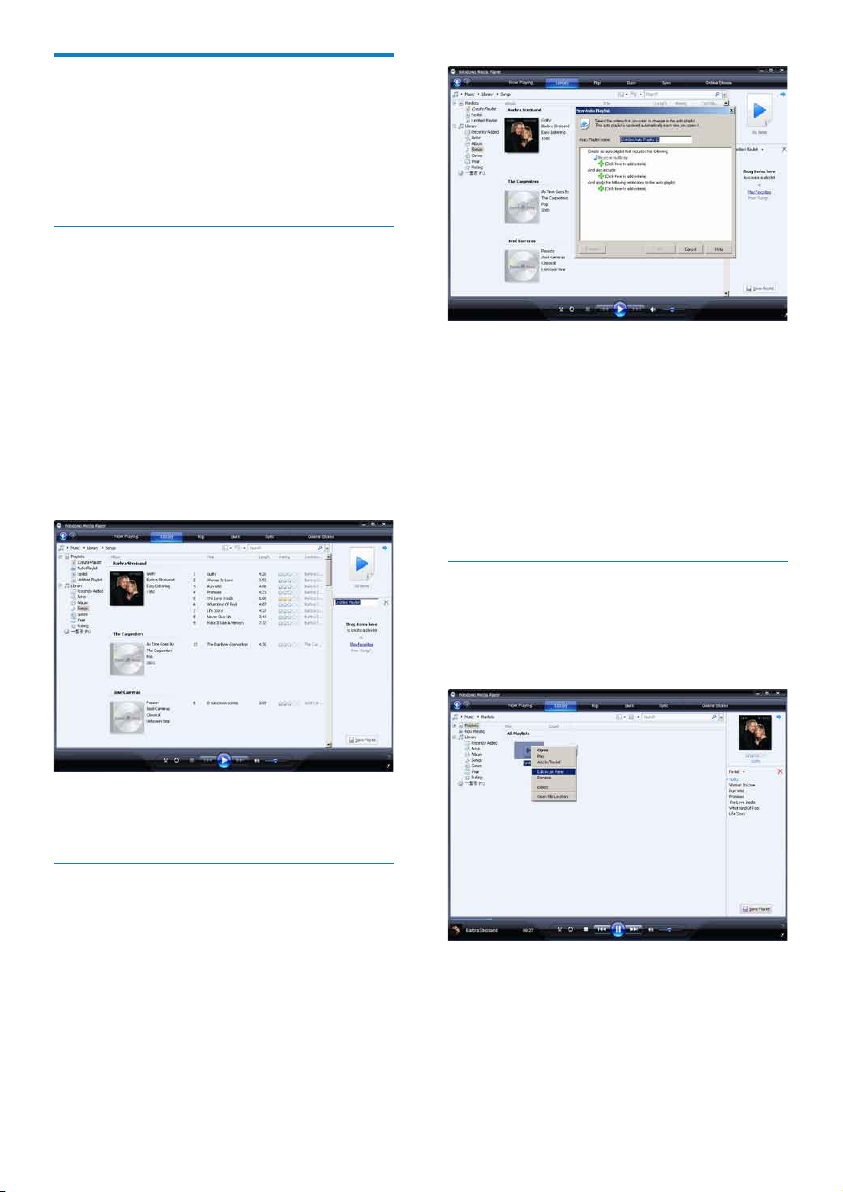
WMP11 playlists
Playlists allow you to mix any combination of
songs or pictures you want. You can create
regular or auto playlists in WMP11. These
playlists can contain songs, pictures, or both.
Create a regular playlist
1 Click the down arrow beneath the
Library tab and select Create Playlist.
Untitled Playlist appears on the List »
pane.
2 Click on Untitled Playlist and enter a new
name for the playlist.
3 To add items to your playlist, drag them
from the Contents pane to the List pane.
(Your playlist can contain both songs and
pictures.)
3 Click the rst green plus sign and select
your rst criteria from the pull-down list.
4 Click on the underlined words to rene
your criteria.
5 Click the second and third green plus
signs to select and dene more criteria
for your auto playlist.
6 Click OK button when done.
Edit playlist
You can edit your existing playlists at any time.
1 In the left Navigation pane, click on
Playlists.
4 When you have nished adding items to
the playlist, click Save Playlist.
Create an auto playlist
WM P11 can automatically generate playlists
based on various criteria.
1 Click the down arrow beneath the
Library tab, then select Create Auto
Playlist.
A New Auto Playlist dialog box »
appears.
2 Enter a name for the auto playlist.
16
EN
All your playlists are displayed in the »
Contents pane.
Right click on the playlist you want to
edit, then select Edit in List Pane from
the pop-up menu.
Page 18

The content in the playlist appears in »
the List pane.
To remove an item from the playlist, right click
on the item, then select Remove from List.
To change the order of the items in the
playlist, click and drag any item to a new
position within the List pane.
To add a new item to the playlist, select it
from the library and drag it to the List pane.
When you have nished editing the playlist,
click the Save Playlist button.
Transfer playlists to GoGear Vibe
The section Selectlesandplaylistsfor
manual sync in this user manual shows how to
transfer of playlists to GoGear Vibe.
Search for music or pictures with WMP11
Click the Library tab.
1
2 Click the arrow on the top left of
WM P11, then select Music or Pictures to
search.
3 Type a few keywords of the le, such as
song title or artist in the search box.
The search results appear in the »
Contents pane as you type. Results are
updated as you enter each new letter
4 To rene your search results, enter more
keywords.
Deletelesandplaylistsfrom
WMP11 library
Click the Library tab.
1
2 Click the arrow on the top left of
WMP11, then select Music or Pictures
for deletion.
3 Navigate to the le or playlist you want to
delete.
4 Right click on the le or playlist, then
select Delete.
5 Select Delete from library only or
Delete from library and my computer,
then click OK.
Deletelesandplaylistsfrom
GoGear Vibe
You can use WMP11 to manage the les stored
on GoGear Vibe. When you connect GoGear
Vibe to the computer, the contents on GoGear
Vibe is displayed in WMP11. You can delete les
or playlists, just like any other les displayed in
WMP11.
1 In the left Navigation pane, click on
Philips GoGear Vibe.
2 You can browse the contents of GoGear
Vibe in a variety of views, such as
Recently Added or Ar tists.
3 The contents on GoGear Vibe is listed in
the Contents pane.
4 To delete music or picture les, click the
arrow on the top left of WMP11, then
select Music or Pictures.
5 Navigate to the le or playlist you want to
delete.
6 Right click on the le or playlist, then
select Delete.
7 Click OK.
English
EN
17
Page 19

5 Click OK to save your changes.
Edit song information with WMP11
Click the Library tab.
1
2 Navigate to the song you want to edit.
3 Right click on the song, then select
Advanced Tag Editor from the pop-up
menu.
The advanced Tag Editor dialog box »
appears.
4 Select the appropriate tab, then enter or
edit the information.
Format GoGear Vibe with WMP11
Caution
This procedure reformats the storage on •
GoGear Vibe and erases all data.
1 Star t W M P 11.
2 Turn on GoGear Vibe.
3 Connect GoGear Vibe to the computer.
4 Click the down arrow beneath the Sync
tab, then select Philips GoGear Vibe >
Format.
18
EN
Page 20

6 Napster Player
Activate / Deactivate a PC for Napster
Napster online music service offers a variety of
purchase and subscription models.
Napster player supplied with GoGear Vibe
helps you
search Napster for music by name•
browse the Napster catalogue•
purchase Napster music•
play Napster music on your computer•
convert and transfer your Napster music •
for GoGear Vibe
Here’s how you can search for music by name:
1 Ensure that your computer is connected
to the Internet.
2 Launch the Napster player on your
computer.
3 From the Search drop-down menu,
select the type of search.
4 In the search eld, enter the search
criteria (for example name of artist or
title of song).
5 Click Search to star t the search.
Here’s how you can browse the Napster
catalogue:
1 Ensure that your computer is connected
to the Internet.
2 Launch the Napster player on your
computer.
3 In the Navigation pane, click on the tab
Explore Napster.
4 Follow the on-screen instructions.
Activate a PC:
When you download Napster subscription
track to a PC, the PC is automatically activated.
You can activate only a limited number of
PCs, so activation of another PC may require
deactivation of a previously activated PC.
Deactivate a PC:
1 From the pull-down menu at the top of
the screen, select My Accounts, then click
on Manage PCs/Devices.
2 Follow the menu instructions to complete
the deactivation.
Tip
For more in-depth instructions select Help •
from the pull-down menu and click on Tutorial
or User Guide.
Transfer Napster music to GoGear Vibe
The Napster software installation must be
completed, before you can transfer music from
Napster to GoGear Vibe.
Here’s how to transfer Napster music:
1 Connect GoGear Vibe to the computer.
2 The Transfer to Device window is
displayed in the Napster player.
3 Select music, then drag and drop music
into Transfer to Device dialog box.
4 In the My Library menu, select the device
and see Transfer Status folder to check
the progress.
English
Note
For more in-depth instructions select Help •
from the pull-down menu and click on Tutorial
or User Guide.
EN
19
Page 21

© Napster, LCC 2003-2008, All Rights
Reser ved. Napster and the kitty logo are
trademarks of Napster, LCC, registered in the
United States and other jurisdictions.
Portions utilize Microsoft Windows Media
Technologies. Copyright © 1999-2002
Microsoft Corporation. All Rights Reserved.
Music recognition technology and related data
are provided by Gracenote®. Gracenote is
the industry standard in music recognition
technology and related content delivery. For
more information, please visit www.gracenote.
com.
CD and music-related data from Gracenote,
Inc., copyright © 2000 -2007 Gracenote.
Gracenote Software, copyright © 20002007 Gracenote. This product and service
may practice one or more of the following
U.S. Patents: #5,987,525; #6,061,680;
#6,154,773, #6,161,132, #6,230,192,
#6,230,207, #6,240,459, #6,304,523,
#6,330,593, #7,167,857, and other patents
issued or pending. Gracenote and CDDB
are registered trademarks of Gracenote.
The Gracenote logo and logotype, and the
“Powered by Gracenote” logo are trademarks
of Gracenote.
Gracenote® is a registered trademark of
Gracenote, Inc. The Gracenote logo and
logotype, and the “Powered by Gracenote”
logo are trademarks of Gracenote.
20
EN
Page 22

7 Music
Listen to music
From the main menu, select to enter
1
music mode.
2 Navigate the sub-menus to select your
music.
3 Press to play.
Press •
and play.
Find your music
From the main menu, select to enter music
mode.
GoGear Vibe offers the following menu options:
[All songs]
Alphabetically listed tracks•
[Artists]
Alphabetically listed artists•
Alphabetically listed albums•
Tracks listed in album order•
[Albums]
Alphanumerically listed albums•
Tracks listed in album order•
[Playlists]
• [Playlist-on-the-go]
Tracks listed in playlist order•
to toggle between pause
Delete music tracks
From the main menu, select .
1
2 Press / to locate a track.
3 Press OPTIONS to view options menu.
4 Select the delete option to delete the
track.
English
Note
Alternatively, you can select • from the main
menu and nd your les in folder view.
EN
21
Page 23

8 Audiobooks
GoGear Vibe supports books in audio format.
The use of this feature requires that you
download the AudibleManager from audible.
com. With the AudibleManager you can
manage the digital contents of your audiobooks.
Visit audible.com and register. The onscreen
instructions guide you through the
AudibleManager software download process.
While you listen to an audiobook, you can
navigate the same way as you would in any
other audio le.
Add audiobooks to GoGear Vibe
Audiobook controls
GoGear Vibe offers the following audiobook
mode controls:
Goal Action
Play / pause Press
Skip forward to beginning of
new section / chapter
Skip back to beginning of
current section / chapter
Fast skip forwards through
audiobook
Fast skip backwards through
audiobook
Return to browsing menu Press
Increase / decrease volume Press VOL
Press
Press
Press and
hold
Press and
hold
• Important: GoGear Vibe supports
audiobook format 4.
1 On your computer, launch
AudibleManager.
2 Follow the online instructions to
download your audiobooks in format 4.
3 Follow the AudibleManager on-screen
instructions to activate GoGear Vibe for
your audiobooks.
4 Follow the AudibleManager on-screen
instructions to transfer your audiobooks
to GoGear Vibe.
Note
GoGear Vibe can only play audiobooks in •
format 4.
GoGear Vibe can only play audiobooks for
•
which it is activated.
Tip
You can resume play af ter navigating away •
from audiobooks (see section Resume play in
this user manual).
Select audiobook by book title
From the main menu, select to enter
1
music mode.
2 Press or , then to select
Audiobooks.
3 Press or to select title, then to
play.
To exit, press •
.
22
EN
Page 24

9 Video
Download, convert and transfer videos
MediaConverter™ for Philips enables you to
download videos from the Internet to •
your PC at the click of a button.
convert video les on your PC to the •
correct screen size of GoGear Vibe.
transfer converted videos from your PC •
to GoGear Vibe.
Note
Video conversion and transfer can take a long •
time, depending on your PC conguration.
Play videos
From the main menu, select to enter
1
video mode.
2 Navigate the sub-menus to select your
video.
3 Press to play.
Press •
and play.
1 During video play, press and hold / to
scan fast forward / backward.
Press •
to toggle between pause
to resume play.
Delete videos
From the main menu, select to enter
1
video mode.
2 Press / to locate a video.
3 Press to play.
4 Press OPTIONS to view options menu.
5 Select the delete option to delete the
video.
Note
Alternatively, you can select • from the main
menu and nd your les in folder view.
English
EN
23
Page 25

10 Pictures
View pictures
GoGear Vibe supports a range of picture
formats (see section Supported formats in this
user manual).
1 From the main menu, select to enter
picture mode.
2 Press / to move to next / previous
picture.
View slideshow
While in mode, you can view your pictures as
a slideshow:
1 Press to star t the slideshow.
Tip
The menu • Settings offers various slideshow
settings.
Delete pictures
From the main menu, select to enter
1
picture mode.
2 Press / to locate a picture.
3 Press OPTIONS to view options menu.
4 Select the delete option to delete the
picture.
Note
Alternatively, you can select • from the main
menu and nd your les in folder view.
Add pictures to GoGear Vibe
With GoGear Vibe connected to
1
the USB port of the computer, open
Windows® Explorer.
2 Create folders in GoGear Vibe.
3 Use drag and drop actions to sort your
pictures into the folders.
24
EN
Page 26

11 Radio
Listen to FM radio
From the main menu, select to enter
1
radio mode.
The earphones cable acts as FM •
antenna.
Manually tune a radio station
While in mode, you can manually tune to a
radio station:
1 To search for the next stronger signal,
press and hold
2 To ne tune the frequency, briey press
/ .
Auto-tune preset radio station
The auto-tune feature of GoGear Vibe helps
you nd radio stations and save them under the
preset numbers.
1 While in mode, select [Auto tune] >
[Yes].
The radio automatically tunes radio »
stations and saves the frequencies to
presets.
There are 20 presets available. »
To stop auto tuning, press •
To exit radio, press and hold •
2 seconds.
/ .
.
for
Play a preset radio station
In mode, you can play previously set
1
radio stations (presets):
2 Press OPTIONS to view options menu.
3 Select preset.
4 Press / to change to another preset.
5 To search for the next stronger signal,
press and hold
To exit radio, press and hold •
2 seconds.
Note
You can play presets only af ter you have •
stored radio stations under presets. (See
Auto-tune preset radio stations or Manually tune a radio station in this user manual.)
/ for 2 seconds.
for
English
EN
25
Page 27

12 Recordings
Record from FM radio
From the main menu, select to enter
1
radio mode.
2 Select radio station (preset).
3 Press OPTIONS to view options menu.
4 Select [Start FM radio recording].
Press •
and record.
5 Press to stop.
The screen prompts you to save the »
recording.
6 Press / to select [Ye s] / [No].
7 Press to conrm.
Recordings are saved on the player. »
(Filename format: FMRECXXX.MP3,
where XXX is the recording number
that is generated automatically.)
Tip
You can nd your recordings under •
[Recordings library] > [FM radio].
to toggle between pause
Record audio/voices
This is how you can record audio/voices with
the built-in microphone (see section Overview
for location of built-in microphone):
1 From the main menu, select to enter
recordings mode.
2 Select [Start voice recording].
Press •
and record.
to toggle between pause
3 Press to stop.
The screen prompts you to save the »
recording.
4 Press / to select [Ye s] / [No].
5 Press to save the recording.
Recordings are saved on the player. »
(Filename format: VOICEXXX.MP3,
where XXX is the recording number
that is generated automatically.)
Tip
You can nd your recordings under •
[Recordings library] > [Voice] .
Listen to FM recordings
From the main menu, select to enter
1
recordings mode.
2 Select [Recordings library] > [FM radio].
3 Select a recording.
4 Press to play.
Listen to voice/audio recordings
From the menu select [Recordings
1
library] > [Voice].
2 Select a recording.
3 Press to play your recording.
EN
26
Page 28

Upload your recordings to a
computer
Connect GoGear Vibe to the computer
1
(see section Connect and charge in this
user manual).
2 On the computer, in Windows®
Explorer select GoGear Vibe.
3 Select Recordings > Voice or FM radio.
4 Copy and paste the recordings to any
location on the computer.
Delete recordings
Use a computer to delete recordings from
GoGear Vibe:
1 Connect GoGear Vibe to the computer
(for instructions see section Connect).
2 On the computer, in Windows®
Explorer select GoGear Vibe.
3 Select Recordings > Voice or FM radio.
4 Select the recordings you want to delete.
5 On the computer, press Delete.
The selected recordings are deleted. »
English
EN
27
Page 29

13 Settings
This is how you customize GoGear Vibe:
From the main menu, select
mode.
In the
menu, navigate as follows:
1 Press / to select an option.
2 Press to conrm a selection and go to
the nex t level (when available).
3 Press to return to the previous level.
4 Press and hold to exit the menu.
In the
menu, the following options are
available:
Settings Options menu Sub-options menu [Play mode] [Repeat] • [Repeat off] (default)
[Sound settings] [Equalizer] • [Off] (default)
[Sleep timer] • [Off] (default)
to enter settings
• [Repeat 1]
• [Repeat all]
[Shufe] • [Shufeoff] (default)
• [Shufeall]
• [Rock]
• [Funk]
• [Hip hop]
• [J azz]
• [Classical]
• [Techno]
• [Custom]
[Volume limit] Vertical bar indicator. Press
volume limit, then press
xx • [mins]
VOL to adjust
to conrm.
28
EN
Page 30

[Display settings] [Brightness] Vertical bar indicator. Press or to adjust
brightness, then press
to conrm
[Theme] • [Dark] (default)
• [Red]
• [Light]
[Backlight timer] • [[x] seconds]
[Screen off timer] • [[x] seconds]
• [Always on]
[Screensaver] • [Off] (default)
• [Song title]
• [Album art]
• [Analog clock]
• [Digital clock]
• [Demo mode]
[Date and time] [Time settings] • [Set time format]
Set time•
[Date settings] • [Set date format]
Set date•
[Slideshow settings] [Time per slide] • [[x] seconds]
[Repeat] • [Off ] (default)
• [On]
[Shufe] • [Of f ] (default)
• [On]
[Language] • [English] (defau lt)
Czech•
Greek•
German•
Spanish•
French•
Italian•
Hungarian•
Dutch•
Norwegian•
Polish•
Portuguese•
Portuguese •
(Brazilian)
Russian•
Slovak•
Swedish•
Turk ish•
Simplied Chinese•
Traditional Chinese•
Japanese•
Korean•
Thai (/97 version •
only)
Finnish•
[Connect PC
preference]
• [MSC]
• [MTP] (default)
[Information] • [Capacit y:]
• [Free space:]
• [Firmware version:]
• [Model:]
• [Support site:]
[Factory settings] [Restore factory
settings? (Files
• [Yes]
• [No]
transferred to player
will not be affected.)]
English
EN
29
Page 31

14 Update GoGear
Vibe
GoGear Vibe is controlled by an internal
program called rmware. Newer versions of
the rmware may have been released after you
have purchased GoGear Vibe.
The software program called Philips Device
Manager can use your computer to check for
rmware updates that are available on the
Internet.
Install Philips Device Manager on your
computer from GoGear Vibe or download the
latest version from www.philips.com/support.
Note
Your music les are not affected by a rmware •
update.
Manually verify / update
rmware
6 Disconnect GoGear Vibe from the
computer.
GoGear Vibe restarts after the »
rmware is updated and is ready for
use again.
Ensure that your computer is connected
1
to the Internet.
2 Connect GoGear Vibe to the computer
(see section Connect and charge for
instructions).
3 On your computer, click Start >
Programs > Philips Digital Audio Player
> Vibe Device Manager to launch Philips
Device Manager.
4 Click Update
» Philips GoGear Vibe Device Manager
checks for updates and installs new
rmware from the Internet, if available.
5 When the display shows Update
completed, click OK.
30
EN
Page 32

15 Troubleshooting
If GoGear Vibe is not working properly or the
display freezes, you can reset it without losing
data:
How do I reset GoGear Vibe?
Inser t a pen tip or other object into the •
reset hole located at the left hand side of
GoGear Vibe. Hold until the player shuts
down.
If the reset option is unsuccessful, follow •
the steps how to recover GoGear Vibe
with the Philips Device Manager:
1 On your computer, select Start >
Programs > Philips Digital Audio Player
> Vibe Device Manager > Philips Device
Manager to launch the Philips Device
Manager.
2 Turn off GoGear Vibe before you
continue.
3 Press and hold the volume button
while you connect GoGear Vibe to your
computer.
4 Keep holding the key until the Philips
Device Manager acknowledges GoGear
Vibe and enters the recovery mode.
5 On the computer, click the Repair
button and follow the instructions of the
Philips Device Manager to complete the
recover y process.
6 When the recovery is completed,
disconnect GoGear Vibe from your
computer.
7 Restart GoGear Vibe.
English
EN
31
Page 33

16 Technical data
Power
Power supply: 290 mAh Li-ion polymer
internal rechargeable battery
Play time¹ (music): 25 hours
Software on CD-ROM
Windows Media Player
Philips Device Manager
Media Conver ter for Philips
Napster player
Connectivity
Headphone 3.5 mm
USB 2.0 High speed
Sound
Channel separation: 45 dB
Frequency Response: 80 Hz - 18 kHz
Output power: 2 x 3 mW
Signal to noise ratio: > 84 dB
Audio playback
Compression format:
MP3 bit rates: 8 - 320 kps and VBR
MP3 sample rates: 8, 11.025, 16, 22.050, 24,
32, 44.1, 48 kHz
WMA bit rates: 5 - 192 kbps VBR
WMA sample rates: 8, 11.025, 16, 22.050, 24,
32, 44.1, 48 kHz
ID3-tag suppor t
Audible format support
Video playback
SMV format suppor t
Storage media
Built-in memory capacity²:
SA1VBE02 2GB NAND Flash
SA1VBE04 4GB NAND Flash
SA1VBE08 8GB NAND Flash
SA1VBE16 16GB NAND Flash
Music transfer³
Drag and drop in Windows® Explorer
Display
Color LCD 128 x 128 pixels
Note
¹ Rechargeable bat ter ies have a limited number •
of charge cycles. Battery life and number of
charge cycles var y by use and settings.
² 1GB = 1 billion bytes; available storage
•
capacity is less. Full memor y capacity may
not be available as some memory is reserved
for the player. Storage capacity is based on 4
minutes per song and 128 kbps MP3 encoding.
³ Transfer speed depends on operating system
•
and sof tware conguration.
System requirements
Windows® XP (SP2 or above) / Vista•
Pentium III 800 MHz processor or higher•
512 MB RAM•
500 MB hard disk space•
Internet connection•
Windows® Internet Explorer 6.0 or later•
CD-ROM drive•
USB por t•
Supportedmusicleformats
GoGear Vibe supports the following music
formats:
MP3•
PCM•
ADPCM•
Audible•
WMA•
Supportedvideoleformats
GoGear Vibe supports the following video
formats:
SMV•
32
EN
Page 34

Supportedpicturele
formats
GoGear Vibe supports the following picture
formats:
JPEG•
English
EN
33
Page 35

17 Glossary
A
Album art
Album art is a feature that displays the
artwork (cover picture) of a music album. This
display enables the user to quickly identify
a music album. The ar twork les for music
albums can be downloaded from the Internet.
C
Compression
In audio terms, this is a process of temporarily
or permanently reducing audio data for more
efcient storage or transmission. A temporary
reduction in le size is called ‘non-lossy’
compression, and no information is lost. A
permanent reduction in le size (such as with
MP3 les) is called ‘lossy’ compression, and
involves discarding unnecessary information
which is irretrievably lost.
D
Decibel (dB)
A unit of measure used to express relative
difference in power or intensity of sound.
Digital Audio
Digital Audio is a sound signal that has been
converted into numerical values. Digital sound
can be transmitted through multiple channels.
Analog sound can only be transmitted through
two channels.
F
FM (Frequency Modulation)
In radio broadcasting: a method of modulation
in which the frequency of the carrier voltage
is varied with the frequency of the modulation
voltage.
J
JPEG
A very common digital still picture format.
A still-picture data compression system
proposed by the Joint Photographic Expert
Group, which features small decrease in image
quality in spite of its high compression ratio.
Files are recognized by their le extension
‘.jpg’ or ‘.jpeg.’
K
Kbps
Kilobits per second. A digital-data-rate
measurement system which is often used
with highly compressed formats such as AAC,
DAB, MP3 etc. The higher the amount, the
better the quality generally is.
L
LCD (Liquid Crystal Display)
Probably the most common way to show
visual information on non-computer electronic
equipment.
M
MHz (Mega Hertz)
One million cycles per second.
MP3
A le format with a sound data compression
system. MP3 is the abbreviation of Motion
Picture Experts Group 1 (or MPEG-1) Audio
Layer 3. With the MP3 format, one CD-R or
CD-RW can contain about 10 times more
data than a regular CD.
N
Napster
Napster is an online music service offering
unlimited music you can easily transfer to your
Vibe player.
34
EN
Page 36

P
PCM (Pulse Code Modulation)
Pioneering form of digital recording.
PlaysForSure*
PlaysForSure* is a Philips GoGear feature
that ensures compatibility with Windows
Media Player 10 and Windows XP. The
PlaysForSure* logo assures the consumer
that the music purchased at an online shop
with this logo is compatible with the Philips
GoGear player.
S
Shufe
A feature that plays audio les (tracks) in
random order.
SMV [SigmaTel Motion Video Format]
A partially compressed video format by
SigmaTel that allows conversion of common
PC motion video les for play on a por table
multimedia player.
Stereo
Literally means solid. Usually taken to refer to
two channel stereo, though developments in
digital audio facilitate multichannel stereo.
SuperPlay
SuperPlay™ is a special feature of the product,
which enables the listener to play all the music
under a top-level library categor y, such as
artists or albums, without having to select
playlist items.
SuperScroll
SuperScroll™ is a navigation feature of the
double-action search keys of the product.
SuperScroll™ allows easy speed control when
scrolling through large libraries to swif tly nd
items within large libraries. Longer press of the
button results in faster scroll speed.
T
Thumbnail
A thumbnail is reduced-size versions of a
picture that is used to make it easier to
recognize an them. Thumbnails ser ve the
same role for images as a normal text index
does for words.
V
Volume
Volume is the most common word used to
specify the control of relative loudness of
sounds. It also per tains to the function on
many electronic devices that is used to control
the loudness.
W
WAV
A format for sound les developed jointly by
Microsoft and IBM. Built into Windows 95
to XP, which made it the de facto standard
for sound on PCs. WAV sound les end with
a ‘.wav’ extension and works with nearly all
Windows applications that suppor t sound.
WMA (Windows Media Audio)
An audio format owned by Microsoft, is a
part of Microsoft Windows Media technology.
Includes Microsoft Digital Rights Management
tools, Windows Media Video encoding
technology, and Windows Media Audio
encoding technology.
WMV [Windows Media Video]
Refers to a video compression technology
developed by Microsoft Corporation. WMV
content can be encoded by using Windows
Media® Encoder 9 series. Files are recognised
by their le extension ‘.wmv’.
English
EN
35
Page 37

© 2009 Koninklijke Philips Electronics N.V.
All rights reserved.
SA1VBE_02_UM_V2.0
wk9345
