Page 1

Digital Audio Player SA170
Quick start guide 1 Hurtig start 57
Guide de démarrage rapide 8 Nopea aloitus 64
Kurzanleitung 15 Rychlý přehled 71
Guía de inicio rápido 22 Gyors áttekintés 78
Handleiding voor snel gebruik 29 Krótka instrukcja obsługi 85
Guida di riferimento rapido 36 Rýchly prehľad 92
Início rápido 43 Å˚ÒÚ˚È Á‡ÔÛÒÍ 99
Snabbguide 50 °Ú‹ÁÔÚË ¤Ó·ÚÍË 106
Page 2
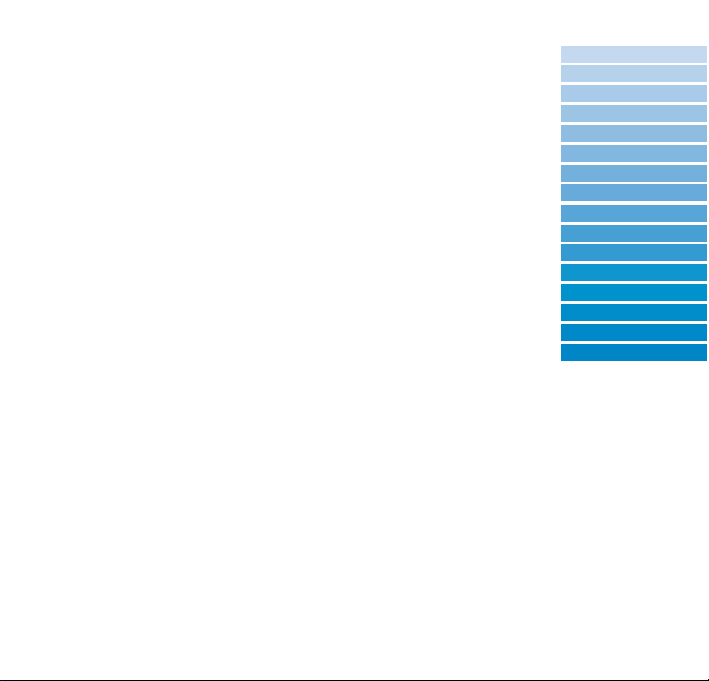
Getting started with
GoGear
TM
Digital Audio Player
Please take some time to read this before using your digital audio player.
We hope you enjoy your digital audio player.
Product Registration
Since it is possible for you to upgrade your product, we recommend that
you register your product on www.philips.com/register so we can inform you
as soon as new free upgrades become available.
Don't forget about upgrades
We know you will enjoy your product for a long time. For best performance,
we recommend that you regularly check in to www.philips.com/support
for free upgrades of the latest software and firmware for your product.
These downloads will help you to optimize your product's performance and to take
advantage of our future support of new audio formats.
Please read the user manual on the included CD for detailed information
1
English 1
Español 22
Deutsch 15
Français 8
Nederlands 29
Italiano 36
Português 43
Svenska 50
Dansk 57
Magyar 78
Cesky 71
Suomi 64
Polski 85
Slovensky 92
кЫТТНЛИ
99
Eλληνικά 106
Page 3
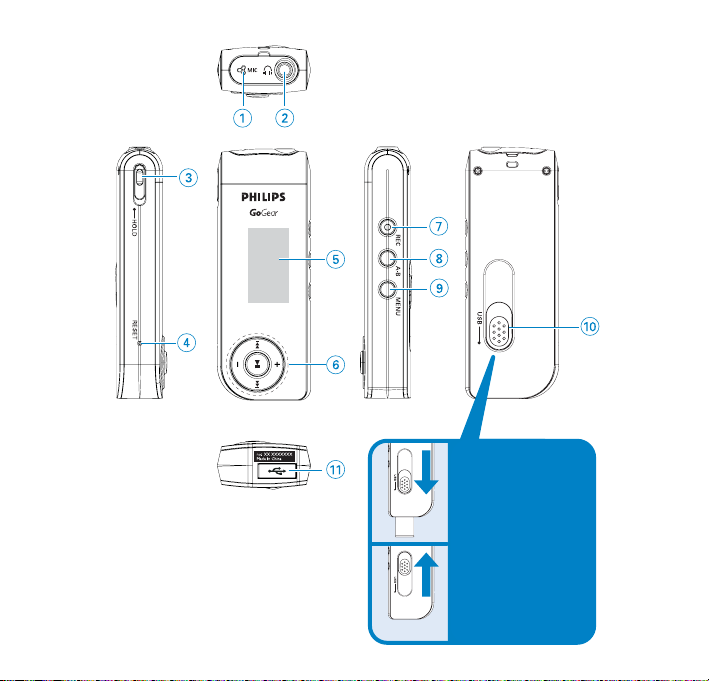
2
Press and slide the
USB slider to the
position as shown in
the figure to slide out
the USB connector.
Press and slide the
USB slider to the
position as shown in
the figure to slide in
the USB connector.
Page 4

3
English
Overview of controls and connections
1 MIC Microphone
2 p Headphones jack
3 HOLD Disable key press
4 RESET Restore the player
5 Display Dynamically displays menu, options and track information
6 J( / § Rewind / Fast forward; Up / Down to 1 level
2; Power on / off and Play / Pause; confirms a menu setting
Volume + / - Volume control; Scroll; Skip to previous / next
7 REC Start or Stop Voice / FM Radio
8 A - B Repeat or loop a sequence
9 MENU For menu options
0 USB slider Press and Slide for USB
! USB USB cable connector
Page 5

3
Connect
1
Charge
ATTENTION!
WINDOWS 98SE USERS:
TO AVOID INSTALLATION PROBLEMS, DO NOT CONNECT
DIGITAL AUDIO PLAYER TO THE PC UNTIL AFTER INSTALLATION
COMPLETES.
2
Install
Please charge for 4 hours before first time use
for best performance and enjoyment.
It may take some time for you to see charging
happening.The power of your digital audio
player might have been completely drained
during transpor t and handling.
Please install Musicmatch Jukebox for optimum
product experience.
Connect the smaller end of your USB cable to
your device, the bigger end to our computer’s
USB port.
4
Page 6

5
5
Disconnect safely from your PC
ATTENTION!
WINDOWS 98SE USERS:
TO AVOID INSTALLATION PROBLEMS, DO NOT CONNECT
PSS TO THE PC UNTIL AFTER INSTALLATION COMPLETES.
4
Transfer
You can transfer files through drag-anddrop within the Windows environment.
6
Power on
Click this icon in your Windows task tray to
safely remove device from your PC.
WINDOWS 98SE users: there is no such icon.
Unplug your device after transfer completes.
Connect the supplied headphones to your digital audio player.
Press and hold the 2; key to power ON.
Press and hold the 2; key to power OFF.
7
Root menu
When your device powers up, you will see the Root Menu.
Otherwise, press and hold MENU key to get into root menu.
English
Page 7

Music library
From the root menu, select MUSIC to enter the MUSIC library.Your device will play all your
music alphabetically in the music library as you press 2; .
Go to next track Press )K
Go to previous track Press J(
Pause music Press 2; during playback
Forward search Press and hold )K
Backward search Press and hold J(
Volume control + / -
Basic Operation Controls to press
Folder view
1 From the root menu, select Folder view to enter the folder view.
The Folder view will display your music according to how you arrange them in folders
when you transfer by drag and drop. Folder s and tracks will be listed in alphabetical order.
2 Use the + key to go to the previous track or folder.
Use the - key to go to the next track or folder.
Use the )K key to go into a folder.
Use the J( key to go up one folder level.
Press 2; to select an item.
3 Select Play to start playing all the tracks from the selected point in the chosen folder.
6
Page 8

7
Making voice recordings
When your device is not connected to the computer, you can make voice recordings. during stop or
pause mode.
Making voice recording
1 Press REC to star t voice recording. Device shows the recording state.
2 Press REC again to stop voice recording. Device shows the saving state.
Your voice recording will be saved on your device
(filename = VOICE REC > MIC-xxx.wav; xxx = track number).
Radio mode (only available to some regions)
Auto tune and playback
1 From the root menu, select RADIO to enter the preferred radio station.
2 Press MENU. Select Autotune. Press 2; to confirm.
➔ Your device will automatically select up to 30 strongest available
stations.
3 Press J( to scroll up or )K to scroll down for your preset.
4 The selected preset will be automatically played.
Making FM recording
1 From the root menu, select RADIO to enter the radio mode.
2 Press REC to star t FM recording. Device shows the recording state.
3 Press REC again to stop FM recording. Device shows the saving state.
Your FM recording will be saved on your device
(filename = FM REC > FM-xxx.wav; xxx = track number).
English
Page 9

Specifications are subject to change without notice.
Trademarks are the property of Ko ninklijke Philips Electronics N.V.
or their respective owners
2005 © Koninklijke Philips Electronics N.V. All rights reserved.
www.philips.com
W
