Philips SA170 User Manual

user manual
manuel d’utilisation | benutzerhandbuch | manual del usuario
gebruikershandleiding | manuale per l'utente | manual do usuário
användar-handbok
Digital Audio Player
Lecteur audio numérique | Digitaler Audio-Player | Reproductor de audio digital
Digitale audiospeler | Lettore audio digitale | Leitor Áudio Digital
Digital ljudspelare
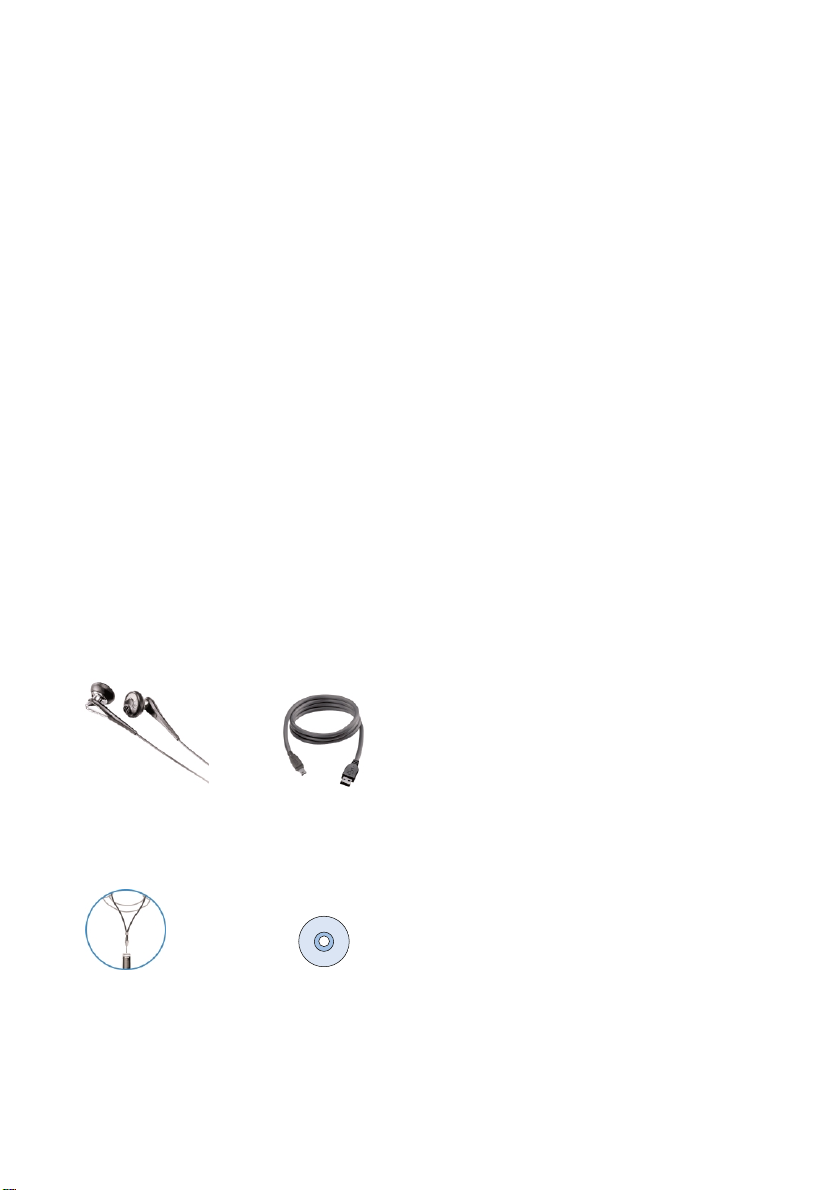
We hope you enjoy your product
Please visit www.philips.com/support and enter your product name to view:
- FAQ, Frequently Asked Questions
- Latest user manuals
- Latest PC software downloads
- Firmware upgrade files
Since it is possible for you to upgrade your product,
we recommend that you register your product on
www.philips.com/register
so we can inform you as soon as new free upgrades become available.
The model and production numbers can be found on the label close to the USB connector.
About your new product
With your newly purchased product, you can enjoy the following:
- MP3 and WMA playback (see MUSIC MODE section)
- FM radio*** (see RADIO MODE section)
- Recording: FM*** and voice (see MAKING RECORDINGS section)
***FM radio is only available to some regional versions.
Included accessories
Headphones USB cable
Neck-strap CDROM with user manual, drivers,
FAQ, music management softwares
1

Overview of controls and connections
1 MIC Microphone
2 p Headphones jack
3 HOLD Disable key press
4 RESET Restore the player
5 Display Dynamically displays menu, options and track information
6 J( / )K Rewind / Fast forward; Up / Down to 1 level
2; Power on / off and Play / Pause; confirms a menu setting
Volume + / - Volume control; Scroll; Skip to previous / next
7 REC Start or Stop Voice / FM recording***
8 A - B Repeat or loop a sequence
9 MENU For menu options
0 USB slider Push USB connector in / out
! USB USB cable connector
***FM radio is only available to some regional versions.
2

Preparations
Install software
1 Insert the supplied CD into your computer's CD-ROM drive.
If the CD does not autorun, please click the .exe file from the root directory of the CD.
2 Select your language and follow screen instructions to complete installation of
Windows Media Player and Firmware Manager.
ATTENTION!
WINDOWS 98SE USERS:
To avoid installation problems, DO NOT CONNECT your device to the computer
until AFTER installation completes.
Powering your player
Your player has a built-in USB rechargeable battery. To charge your player, slide the USB connector to
the LOCK position. Connect your player directly to your computer's USB por t.
➔ A USB connection screen will show as soon as your player is connected.
Charge your player for 4 hours or until the battery icon stops blinking.
Note:You cannot charge your player when your computer is off.
Organize and transfer your music
Your player will appear as a new USB mass storage in Windows Explorer.
You can organize files and transfer music to your device during USB connection.
1 Click and highlight one or more music track to transfer between your player and your computer.
2 Use drag and drop actions to complete your transfer.
Safely disconnect your device
Exit any active application working with your player. Safely remove your device by clicking
from your task tray.
WINDOWS98SE USERS:There is no icon.
Simply disconnect your device after file transfer completes.
(File transfer completes when stops animating.)
3

Powering on / off
Power on: Press and hold 2; until the PHILIPS splash screen appears.
Power off: Press and hold 2; again until there is no display on the screen.
TIP
✔
Your device automatically powers down if there is no operation and no music played for
the duration defined in SETTINGS > TIME OUT.
Indication of power level
You can see the approximate power level of your batteries on the display.
Battery full Battery two-thirds full
Battery half full Battery low
Battery empty
TIP
✔
When the batteries are nearly empty, the battery low screen blinks.
Your device will power down in less than 60 seconds.
Your device will save all settings and un-finished recordings before it powers down.
4
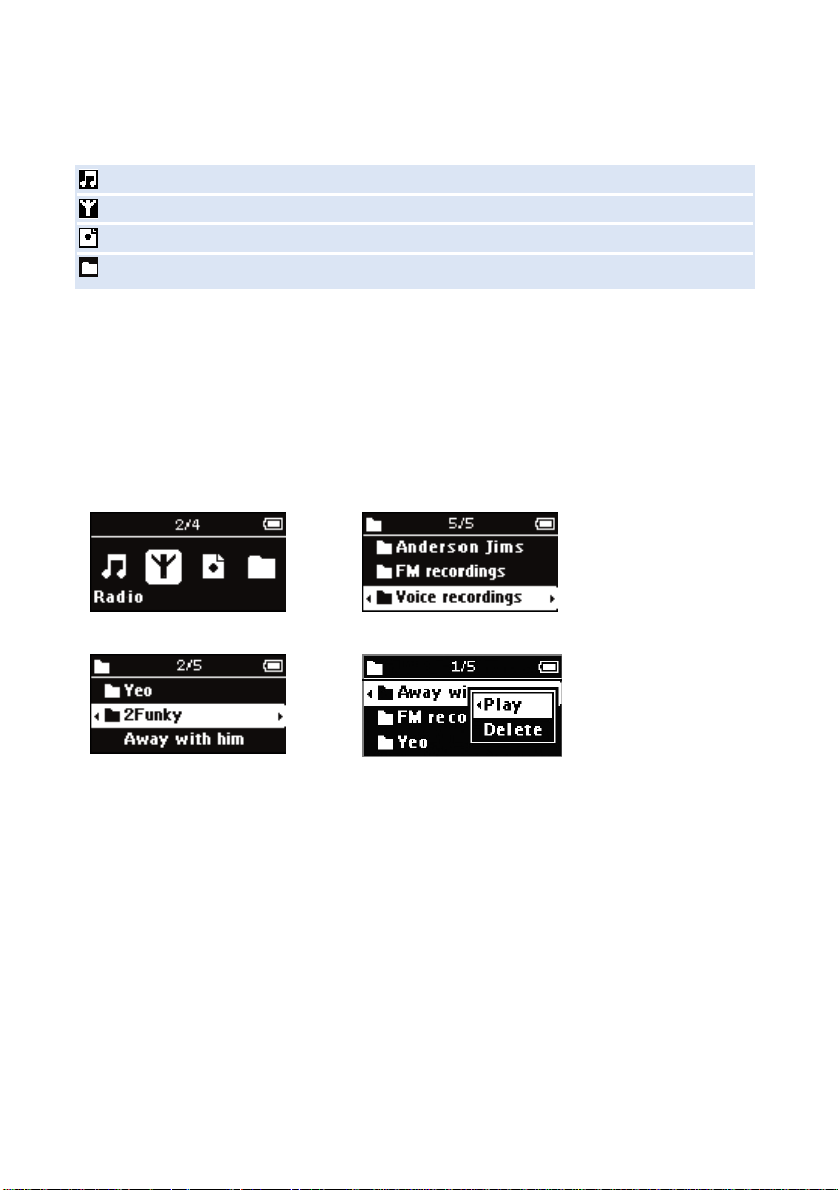
Root menu
When your device powers up, you will see the Root menu. Otherwise, press and hold MENU to go
to the root menu.
Music enter to play your digital music tracks
Radio enter to listen to your radio presets
Recordings enter to play and manage recordings
Folder enter to browse your music tracks or recordings by folders
Navigation
Your device has an intuitive menu navigation system to guide you through various settings
and operations. Use +, -, J( , )K to browse through menus. Press 2; to confirm your selection.
To exit any current mode or play activity, press MENU or the J( key.
5

MUSIC mode: Playback (also applicable to playback
of recordings)
From the root menu, select MUSIC to enter the MUSIC library. Your device will play all your music
alphabetically in the music library as you press 2; .
Basic Operation Controls to press
Go to next track Press )K
Go to previous track Press J(
Pause music Press 2; during playback
Forward search Press and hold )K
Backward search Press and hold J(
Volume control + / -
Folder view
1 The Folder view will display your music and recordings in alphabetical order.
From the root menu, select FOLDER to enter the folder view.
The FOLDER view will display your music according to how you arrange them in folders
when you transfer by drag and drop.
Folders and tracks will be listed according to alphabetical order.
2 Use the + key to go to the previous track or folder.
Use the - key to go to the next track or folder.
Use the )K key to go into a folder.
Use the J( key to go up one folder level.
3 Press 2; to select an item.
➔ A small pop-up window comes up.
4 Select Play to start playing all the tracks from the selected point in the chosen folder.
Select Delete to delete the chosen item.
TIP
✔
You can only delete tracks (but not folders) in the folder view.
6
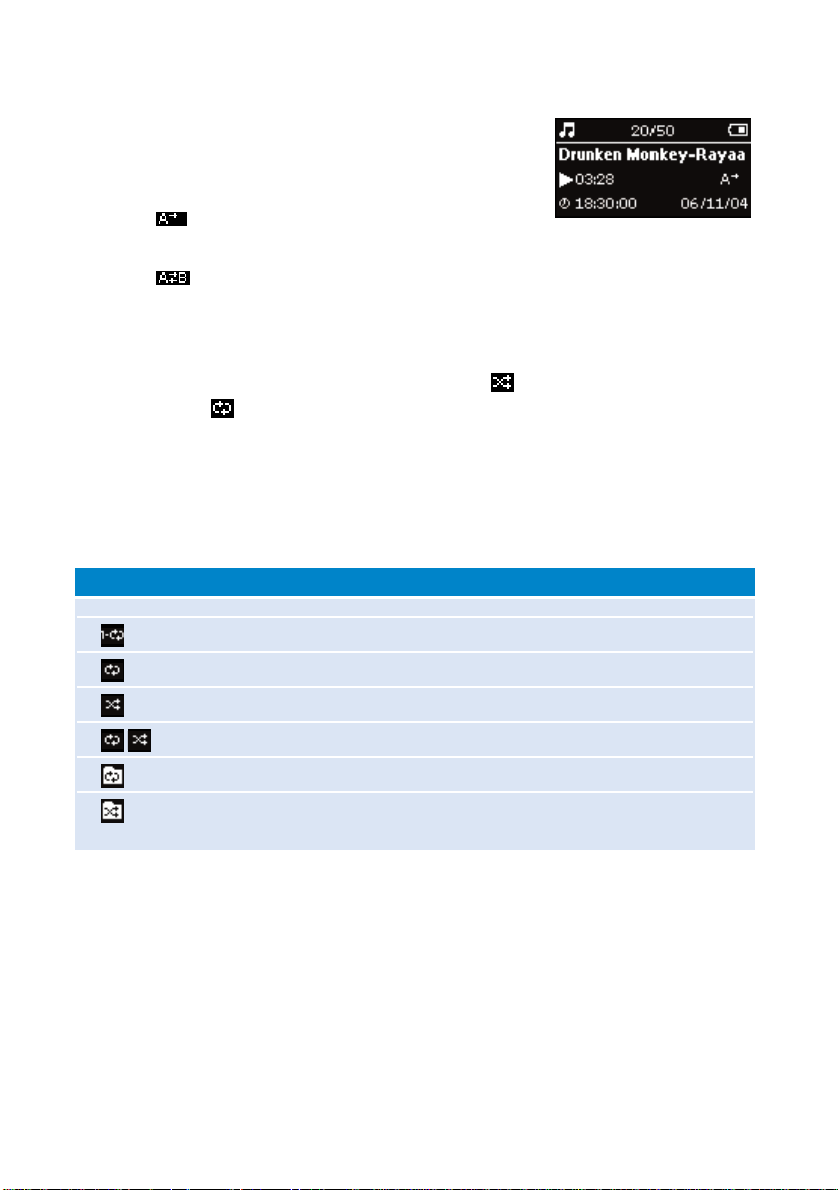
Advanced features in playback
A-B REPEAT
To repeat or loop a sequence in a track:
1 Press A-B at your chosen star ting point;
➔ appears on the screen.
2 Press A-B again at your chosen end point;
➔ appears on the screen, and the repeat sequence begins.
PLAY MODES
You can set your device to play music tracks randomly (Shuffle ) and / or
repeatedly (repeat ).
Changing play modes
1 Press MENU. Select Play modes.
2 Use scroll controls to select the following options.
Icon Meaning
Off Normal playback
Repeat 1 Play one track repeatedly
Repeat all Play all tracks repeatedly
Shuffle Play all tracks randomly
Shuffle repeat Play all tracks randomly and repeatedly
Repeat folder Play all tracks within folder repeatedly
Shuffle folder Play all tracks within folder randomly
7
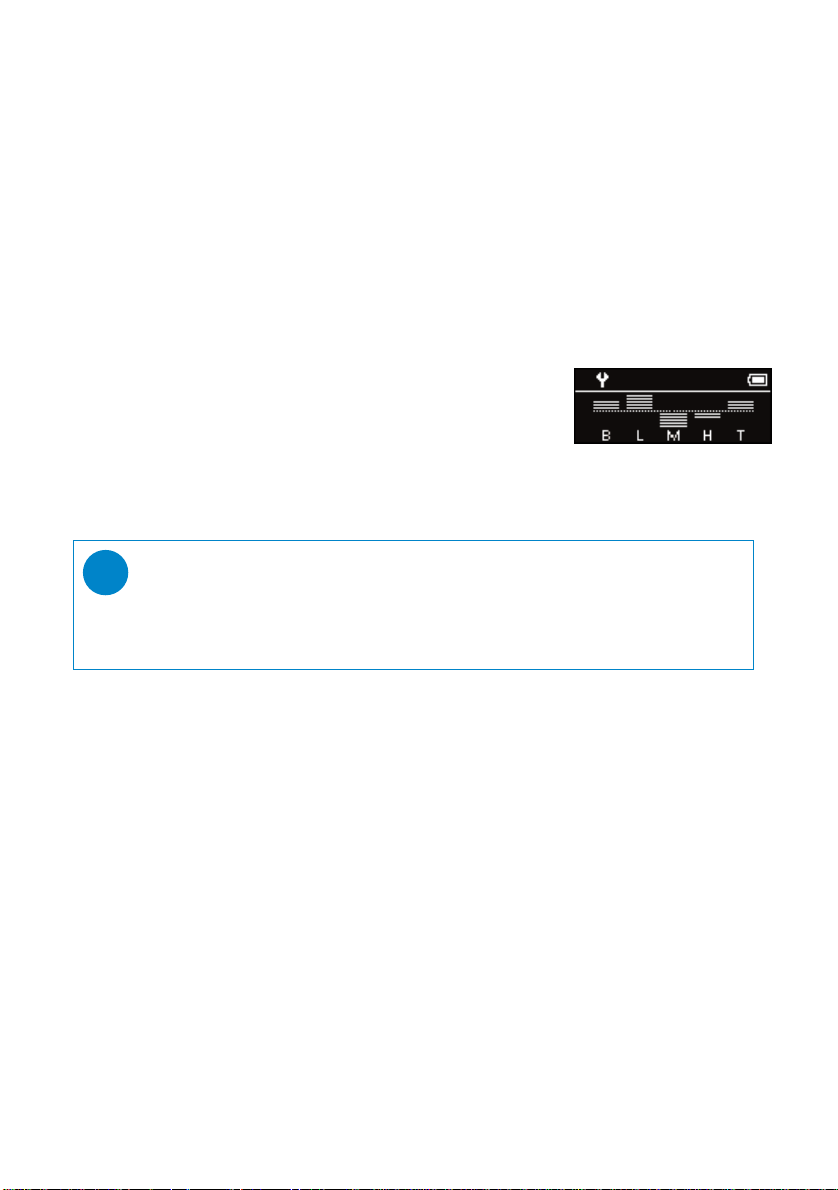
EQUALIZERS
You can set your device to play music tracks with different EQ (equalizers).
Changing equalizers
1 Press MENU. Select EQUALIZER.
2 Use scroll controls to select Rock, Funk, Jazz, Classic, Hip Hop, Dance, Custom, or Off.
Custom EQ
The Equalizer custom setting provides 5 adjustable bands: Bass, Low, Mid, High and Treble.
1 Press MENU. Select EQUALIZER > Custom.
2 Press J( or )K to select your band.
➔ Selected band flashes.
3 Press + once or more to increase the band setting.
Press - once or more to reduce the band setting.
4 The newly set custom eq can be immediately heard if you are playing music
TIP
✔
- The Custom EQ screen times out when there is more than 5 seconds of inactivity.
8
