Page 1

User manual
SA1340 SA1341
SA1350 SA1351
without FM tuner
SA1345 SA1346
SA1355 SA1356
with FM tuner
Philips GoGear audio player
Page 2
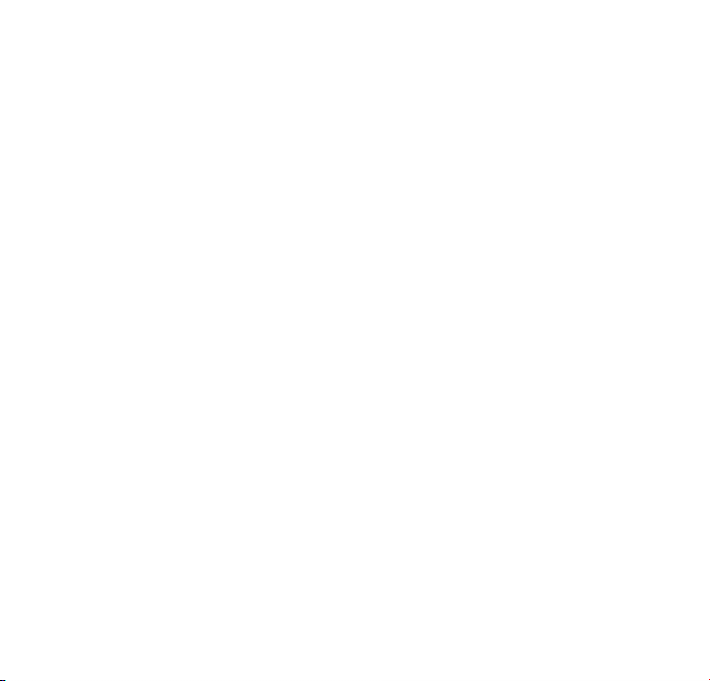
Need help?
Please visit
www.philips.com/support
where you can access to a full set of supporting materials
such as user manual, flash tutorial, the latest software
upgrades and answers to frequently asked questions.
Or call our Customer Care Helpline,
where our professional support team will be pleased to assist
you in solving any issues you may have with your player.
ii
Page 3
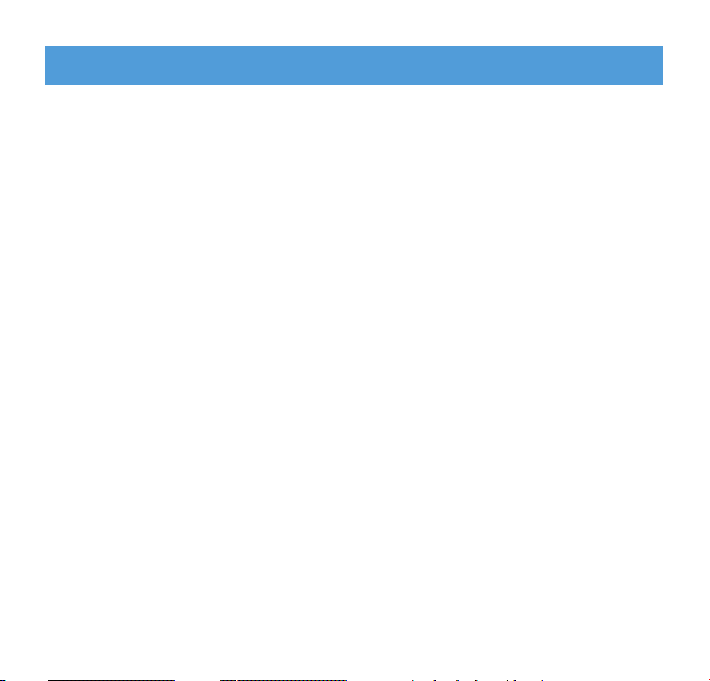
1
3 Your new player
3 Accessories
3 Register your product
4 Overview of controls and connections
5 Getting started
5 Install
5 Connect and charge
6 Transfer
6 Enjoy
7 Music mode
8 Folder view
9 Playback features
11 Radio mode*
11 Manual tune
11 Auto tune
11 Play a preset station
12 Recordings
12 Make voice recordings
12 Make FM recordings*
13 Play back recordings
14 Customize settings
Contents
* FM radio is only available to some regional versions.
Page 4
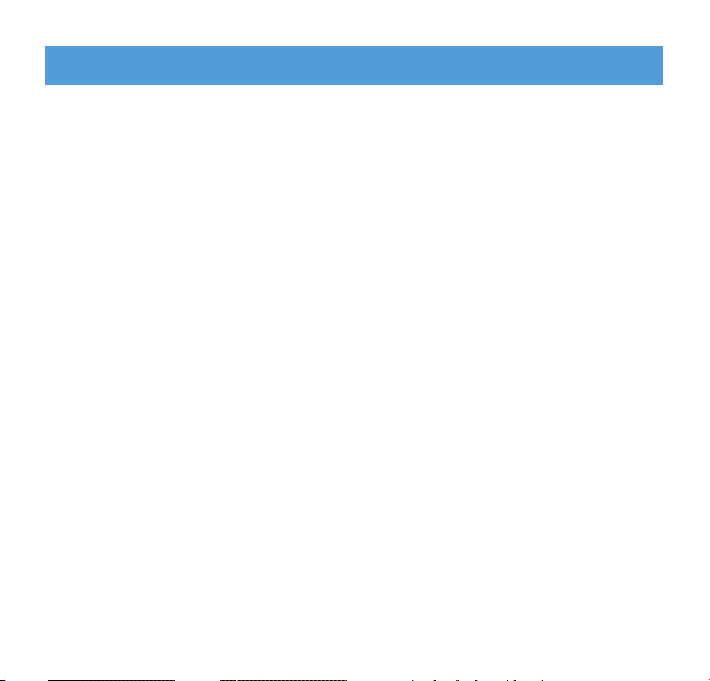
15 About Firmware manager
15 Install Firmware Manager
15 Update and restore firmware
16 Troubleshooting
17 Important safety information
21 Technical Data
2
Contents
Page 5
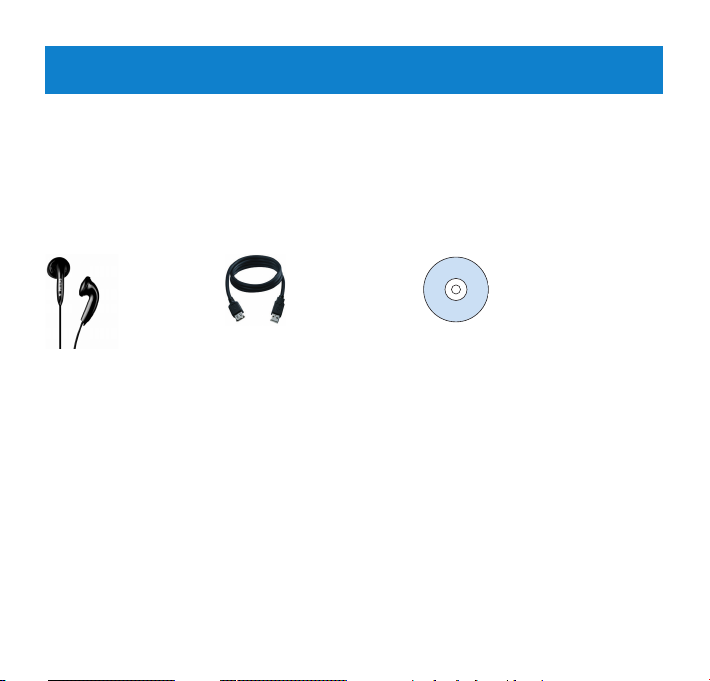
3
Your new player
With your newly purchased GoGear, you can enjoy the following:
• MP3 and WMA playback (see MUSIC MODE section)
• FM radio* (see RADIO MODE section)
• Recordings: FM* and voice (see RECORDINGS section)
* FM radio is only available to some regional versions.
Accessories
USB Extension cable
CD ROM with user manual,
drivers and FAQ
Register your product
We strongly recommend that you register your product in order to gain access to free
upgrades. To register your product, please log on to www.philips.com/register so that we
can inform you as soon as new updates become available.
Headphones
Page 6
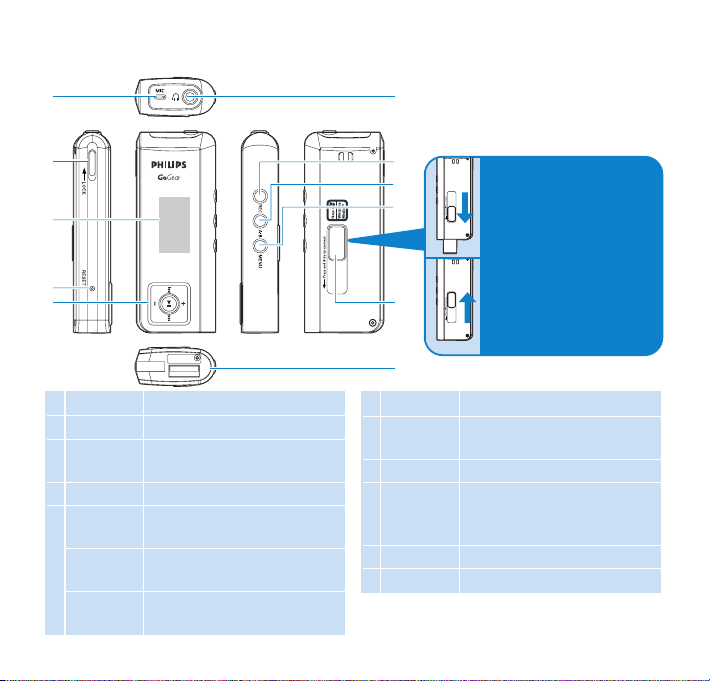
4
1
2
3
4
5
6
7
8
9
10
11
Overview of controls and connections
1 Mic Microphone
2 LOCK Disable key press
3 Display Dynamically display menu,
options and track information
4 RESET Reset
5 2; Power on/off and Play /
Pause, confirm a menu setting
J(/)K Rewind / Fast forward; Up /
Down to 1 level
+ / - Volume control, scroll; skip
to previous / next
6 p Headphones jack
7 REC Start or stop voice / FM
recording
8 A-B Repeat or loop a sequence
9 MENU Access menu options, press
and hold to go back to the
root menu.
10 USB slider Press and slide for USB
11 USB USB cable connector
Press and slide the USB
slider to the position as
shown in the figure to
slide out the USB
connector.
Press and slide the USB
slider to the position as
shown in the figure to
slide in the USB
connector.
Page 7
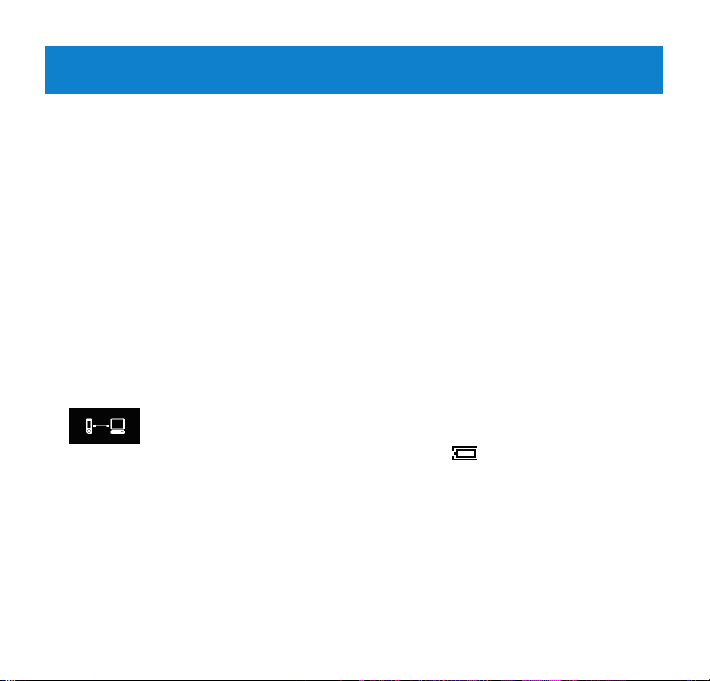
5
Install
1 Insert the CD supplied with your product into the CD ROM drive of your PC.
2 Follow the onscreen instructions to complete the installation of the Firmware manager.
3 If the installation program does not start automatically, browse the CD contents via
Windows Explorer and run the program by double clicking on the file ending with .exe.
Lost your CD? Don’t worry you can download the CD contents from
www.philips.com/support or www.usasupport.philips.com (for U.S. residents).
Connect and charge
Charge your player
1 Your player has a built-in USB rechargeable battery. To charge your player, press and slide
out the USB connector. Connect your player directly to your computer’s USB port.
> A USB connection screen will be shown as soon as your player is connected.
2 Charge your player for 4 hours** or until the battery icon stops blinking.
Getting started
** Rechargeable batteries have a limited number of charge cycles and may eventually need to be replaced.
Battery life and number of charge cycles vary by use and settings.
Page 8
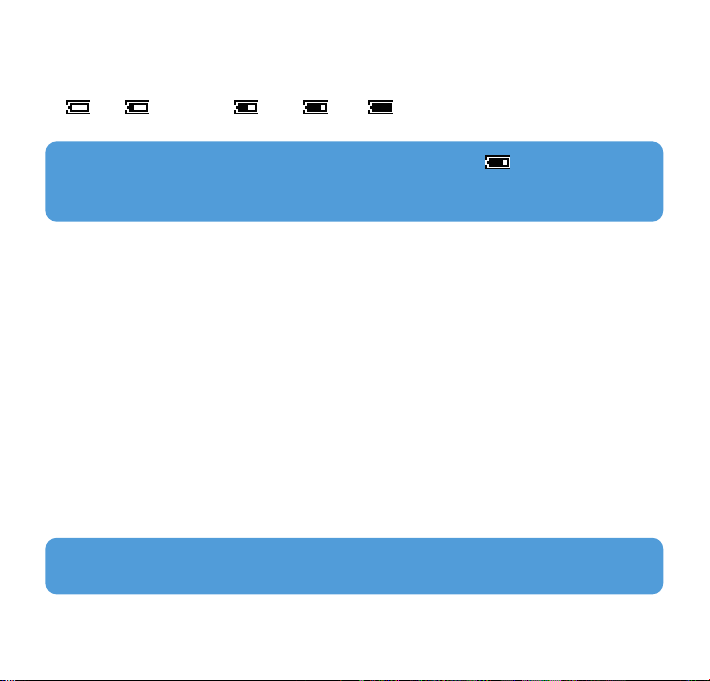
6
Tip
When the batteries are nearly empty, the battery low screen
blinks. Your player
will power down in less than 60 seconds. Your player will save all settings and un-finished
recordings before it powers down.
Transfer
You can organize files and transfer music to your player during a USB connection session
using Windows Explorer.
1 In Windows Explorer, select one or more songs on your computer that you want to
transfer to your player.
2 Use drag and drop actions in Windows Explorer from your computer to your player to
complete the transfer.
Enjoy
Power on/off
To power on, press and hold 2; until the PHILIPS splash screen appears.
To power off, press and hold 2; again until there is no display on the screen.
Read the battery level indication of your player
The approximate power levels of your battery are indicated as follows:
Full Two-thirds full Half full Low Empty
Tip Your player automatically powers down if there is no operation and no music played
for the duration defined in General Settings > Time out.
Page 9

7
When your player powers up, you will see the Root menu. You can also press and hold
MENU to access the root menu. It includes:
Music Play your digital music tracks
Radio Listen to your radio presets
Recording Play and manage recordings
Folder view Browse your music tracks or recordings by folders
From the root menu, select
Music to enter the Music library.
Your player will play the music
per folder in alphabetical order.
Basic operations in music mode
include:
Music mode (also applicable to playback of recordings)
Basic operations Controls to press
Go for next song Press )K
Go for previous song Press J(
Pause music Press 2; during music playback
Go to next folder Press and hold )K
Go to previous folder Press and hold J(
Volume Control Press +/-
Navigate the menu
Your player has an intuitive menu navigation system to guide you through various settings
and operations. Use +, -, J(, )K to browse through menus. Press 2; to confirm your
selection.
To exit any current mode or play activity, press MENU or J(.
Page 10

8
Folder view
The Folder view displays your music and recordings in alphabetical order.
From the root menu, select Folder view to enter the folder view. The Folder view displays
your music according to how you arrange them in folders when you transfer them by drag
and drop.
Folders and tracks will be listed according to alphabetical order.
Basic operationsin Controls to press
Folder View
Go to next track / folder Press +
Go to previous track / folder Press -
Go into a folder Press )K
Go up one folder level Press J(
Select an item Press 2;
After selecting an item, a small pop up window comes up. Press +/- to choose Play or
Delete to start playing all the tracks from the selected point in the chosen folder, or delete
the chosen item respectively.
Tip you can only delete tracks (but not folders) in the folder view.
Page 11

9
Play modes
You can set your player to play songs randomly and/or repeatedly.
1 Press MENU, select Play modes.
2 Press +/- to select different play modes (Repeat 1, Repeat all, Shuffle, Shuffle
Repeat, Repeat Folder, Shuffle Folder or Off).
Icon Meaning
Off Normal Playback
Repeat 1 Play one song repeatedly
Repeat all Play all songs repeatedly
Shuffle Play all songs randomly
Repeat Shuffle Play all songs randomly and repeatedly
Repeat folder Play all songs within folder repeatedly
Shuffle folder Play all songs within folder randomly
Playback features
A-B Repeat
To repeat or loop a sequence in a song:
1 Press A-B at your chosen starting point.
> appears on the screen.
2 Press A-B again at your chosen end point.
> appears on the screen and the repeat sequence begins.
Page 12

10
Equalizers
You can set your player to play music with different EQ (equalizers).
1 Press MENU, select Equalizer.
2 Press +/- to select Rock, Funk, Jazz, Classic, Hip Hop, Dance, Custom or Off.
Custom EQ
The equalizer custom settings provide 5 adjustable bands: Bass (B), Low (L), Mid (M), High
(H) and Treble (T).
1 Press MENU and select Equalizer > Custom.
2 Press J( or )K to select your band.
> Selected band flashes.
3 Press + once or more to increase the band settings, or press – once or more to reduce
the band settings.
4 The newly set custom equalizer can be immediately heard if you are playing music.
Tip The custom EQ screen times out when there is more than 5 seconds of inactivity.
Page 13

11
Radio mode*
From the root menu, select Radio to enter the radio mode.
Manual tune
1 Press MENU and select Manual tune.
2 Press 2; to confirm.
3 Press J( or )K to search the station or press and hold )Kto search for the next available
station.
4 Press 2; to save your preset.
Auto tune
1 Press MENU and select Auto tune.
2 Press 2; to confirm.
> Your player will automatically select up to 30 strongest available stations.
Play a preset station
1 From the root menu, select Radio to enter into the radio mode and tune to your
preferred station.
2 Press J( or )K to scroll up or down for your preset.
> The preset will be automatically played.
* FM radio is only available to some regional versions.
Page 14

12
When your player is not connected to the computer, you can make voice or radio
recordings.
Make voice recordings
Before you start recording your voice, make sure that you are not in radio mode, music
mode, or recordings is in stop or pause status.
1 Press REC to start voice recording.
> Your player shows the recording state.
2 Press REC again to stop voice recording
> Your player shows the saving state. Your voice recording will be saved in your VOICE folder on
your player. (Filename: MIC-XXX.wav where XXX is the track number which is automatically
generated.)
Make FM recordings*
In radio mode, tune to your preset station.
1 Press REC to start FM recording.
> Your player shows the recording state.
2 Press REC again to stop FM recording.
> Your player shows the saving state. Your FM recording will be saved in your FM folder on your
player. (Filename: FM-XXX.wav where XXX is the track number which is automatically
generated.)
* FM radio is only available to some regional versions.
Recordings
Page 15

13
Play back recordings
You can find your voice recordings and FM recordings in the VOICE and FM folders
respectively.
1 From the root menu, select RECORDINGS to enter into the VOICE / FM library. Your
player will play all your recordings alphabetically in the VOICE/FM library as you press 2;.
2 Press 2; to pause the current playing recording.
3 Press J( or )K to play next or previous recordings.
Tip Playback of recordings functions the same way as in the Music mode. See Music
mode > Playback section for more information.
Page 16

14
You can set your preferences in your player to suit your needs.
1 Press MENU and choose General settings.
2 Press 2; to confirm your selection, and press +/- to select further options.
3 Press MENU to exit the current settings screen.
Settings Further Options
Power save On / Off
Screen saver Display: Clock vertical / Clock horizontal / Animation
Time: 10 sec / 30 sec / 60 sec / Off
Time out 3 min / 5 min / 10 min / 30 min / Off
Sleep timer 15 min / 30 min / 45 min / 60 min / Off
Resume On / Off
OSD language English / French / German / Spanish / Italian / Portuguese / Dutch /
Swedish / Poland / Russian
Information Firmware (FW) version / Memory available
Factory settings Restore factory settings
Customize settings
Page 17

15
1 Insert the supplied CD into the CD ROM drive of your computer.
2 Install Firmware Manager from the supplied CD to your computer.
3 Connect to the Internet, launch Firmware Manager.
4 Follow onscreen instructions to complete restoring the firmware.
Your player is controlled by an internal program called firmware. With Firmware
Manager, you can update and restore your player with a few simple clicks.
Install Firmware Manager
1 Insert the supplied CD into the CD ROM drive of your computer.
2 Follow the onscreen instructions to begin and complete the installation.
Update and restore firmware
About Firmware manager
Warning Upgrade and repair result in loss of data and media contents on your player.
You are suggested to backup your data regularly.
Page 18

16
Symptoms
Hang up
Cannot power up
The player shows
Some songs do not
show up or playback
on the player
Solutions
Press the reset button
Press 2; and power up your player. In case of device error,
connect your player to the computer. Use Firmware Manager to
restore your player.
Connect your player to the computer. Delete unwanted files,
unplug safely and record again.
CThis player does not support copyright protected (DRM) WMA
tracks bought from on-line music stores, only unprotected WMA
files can be played back on this player. The song is in a format that
is not supported by the player. Only MP3, WMA and WAV files are
supported.
If a fault occurs, first check the points listed in the following pages. For further help and
other troubleshooting tips, please also check out FAQs at www.philips.com/support.
If you are unable to find a solution by following these hints, consult your dealer or service center.
Troubleshooting
Warning Under no circumstances should you try to repair the set yourself, as this will
invalidate the warranty.
Page 19

17
General maintenance
To avoid damage or malfunction:
• Do not expose the player to excessive heat caused by heating equipment or direct
sunlight.
• Do not drop your player or allow objects to fall on your player.
• Do not allow your player to be submersed in water. Do not expose headphone socket or
battery compartment to water, as water entering the set may cause major damage.
• Do not use any cleaning agents containing alcohol, ammonia, benzene, or abrasives as
these may harm the set.
• Active mobile phones in the vicinity may cause interference.
• Backup your files. Please ensure that you retain the original files you have downloaded to
your device. Philips is not responsible for any loss of data if the product becomes damaged
or not readable / legible.
About operating and storage temperatures
• Operate in a place where temperature is always between 0 and 35(C (32 to 95(F)
• Store in a place where temperature is always between -20 and 45(C (-4 to 113(F)
• Battery life may be shortened in low temperature conditions.
Important safety information
Page 20

18
Hearing safety
Listen at a moderate volume.
• Using headphones at a high volume can impair your hearing. This product can
produce sounds in decibel ranges that may cause hearing loss for a normal person,
even for exposure less than a minute. The higher decibel ranges are offered for those that
may have already experienced some hearing loss.
• Sound can be deceiving. Over time your hearing “comfort level” adapts to higher volumes
of sound. So after prolonged listening, what sounds “normal” can actually be loud and
harmful to your hearing. To guard against this, set your volume to a safe level before your
hearing adapts and leave it there.
To establish a safe volume level:
• Set your volume control at a low setting.
• Slowly increase the sound until you can hear it comfortably and clearly, without distortion.
Listen for reasonable periods of time:
• Prolonged exposure to sound, even at normally “safe” levels, can also cause hearing loss.
• Be sure to use your equipment reasonably and take appropriate breaks.
Be sure to observe the following guidelines when using your headphones.
• Listen at reasonable volumes for reasonable periods of time.
• Be careful not to adjust the volume as your hearing adapts.
• Do not turn up the volume so high that you can’t hear what’s around you.
• You should use caution or temporarily discontinue use in potentially hazardous situations.
• Do not use headphones while operating a motorized vehicle, cycling, skateboarding, etc.; it
may create a traffic hazard and is illegal in many areas.
Important (for models supplied with headphones):
Philips guarantees compliance with the maximum sound power of its audio players as
determined by relevant regulatory bodies only with the original model of provided
headphones. In case this one needs replacement, we recommend that you contact your
retailer to order a model identical to that of the original, provided by Philips.
Page 21

19
Traffic safety
Do not use the headphones while driving or cycling as you may cause an accident.
Copyright information
All other brands and product names are trademarks of their respective companies or
organizations.
Unauthorized duplication of any recordings whether downloaded from the Internet or made
from audio CDs is a violation of copyright laws and international treaties.
The making of unauthorized copies of copy-protected material, including computer
programmes, files, broadcasts and sound recordings, may be an infringement of copyrights
and constitute a criminal offence. This equipment should not be used for such purposes.
Disposal of your old product
Your product is designed and manufactured with high quality materials and components,
which can be recycled and reused.
When this crossed-out wheeled bin symbol is attached to a product, it means the
product is covered by the European Directive 2002/96/EC.
Please be informed about the local separate collection system for electrical and
electronic products.
Please act according to your local rules and do not dispose of your old product with your
normal household waste. The correct disposal of your old product will help prevent potential
negative consequences to the environment and human health.
Modifications
Modifications not authorized by the manufacturer may void user authority to operate this
device.
Page 22

20
Notice for USA
Note:
This equipment has been tested and found to comply with the
limits for a Class B digital device, pursuant to part 15 of the FCC Rules. These limits are
designed to provide reasonable protection against harmful interference in a residential
installation. This equipment generates, uses, and can radiate radio frequency energy and, if
not installed and used in accordance with the instruction manual, may cause harmful
interference to radio communications.
However, there is no guarantee that interference will not occur in a particular installation. If
this equipment does cause harmful interference to radio or television reception, which can
be determined by turning the equipment off and on, the user is encouraged to try to correct
the interference by one or more of the following measures:
- Relocate the receiving antenna.
- Increase the separation between the equipment and receiver.
- Connect the equipment into an outlet on a circuit different from that to which the
receiver is connected.
- Consult the dealer or an experienced radio/ TV technician for help.
Notice for Canada
This Class B digital apparatus complies with Canadian ICES-003.
The set complies with the FCC-Rules, Part 15 and with 21 CFR 1040.10. Operation is
subject to the following two conditions:
1 This device may not cause harmful interference, and
2 This device must accept any interference received, including interference that may cause
undesired operation.
Notice for the European Union
This product complies with the radio interference requirements of the European Union.
Philips
SA1340 SA1341
SA1345 SA1346
SA1350 SA1351
SA1355 SA1356
Page 23

21
Power supply Rechargeable Li-polymer 280mAh
Picture / Display Dual color OLED, 128 x 64 pixels
Sound Channel separation 40dB
Equalizer Customizable
Equalizer settings Rock / Funk /Jazz / Classic / Hip Hop / Dance /
Custom / Off
Frequency response 30-18000 Hz
Signal to noise ration >85dB
Output Power (RMS) 2 x 5 mW
Audio Playback
Compression format
MP3 (8-320 kbps and VBR; Sample rate: 8, 11.025, 16, 22.050, 24, 32,
44.1, 48kHz)
WAV
WMA (5-192kbps)
ID3-tag support Album and title name
Audio Capturing Built-in microphone Mono
Voice recording WAV
FM recording* WAV
Storage Media SA1340, SA1341, SA1345, SA1346
512MB NAND Flash
+
SA1350, SA1351, SA1355, SA1356
1GB NAND Flash
+
Technical Data
Page 24

22
Tuner / Reception / Transmission
Auto store / Tuner band: FM*
Connectivity Headphones 3.5mm, USB 2.0
++
Music transfer Via Windows Explorer
Data transfer Via Windows Explorer
System Requirements
Windows® Me, 2000 or XP
Pentium Class 300MHz processor or higher
128MB RAM
500MB hard drive space
Internet connection
Microsoft Internet Explorer 6.0 or later
Video display card
Soundcard
USB port
* FM radio is only available to some regional version.
** Rechargeable batteries have a limited number of charge cycles and may eventually need to be
replaced. Battery life and number of charge cycles vary by use and settings.
+ 1MB = 1 million bytes; available storage capacity will be less.
1GB = 1 billion bytes; available storage capacity will be less.
Full memory capacity may not be available as some memory will be reserved for the player.
Storage capacity based on 4 minutes per song and 64kbps WMA encoding.
++Actual transfer speed may vary based on your operating system and software configuration.
Page 25

PHILIPS reserves the right to make design and specification changes for product
improvement without prior notice.
23
Page 26

Printed in China
Specifications are subject to change without notice.
Trademarks are the property of Koninklijke Philips Electronics N.V.
or their respective owners
2006 © Koninklijke Philips Electronics N.V. All rights reserved.
www.philips.com
wk6505
