Page 1

Philips GoGear audio player
Quick start guide
1
2
3
4
SA1300
SA1330
without FM tuner
SA1305
SA1333
SA1335
with FM tuner
Install
Connect
and charge
Transfer
Enjoy
sa13xx_QSG_01eng.qxd 2006-03-16 12:28 Page i
Page 2
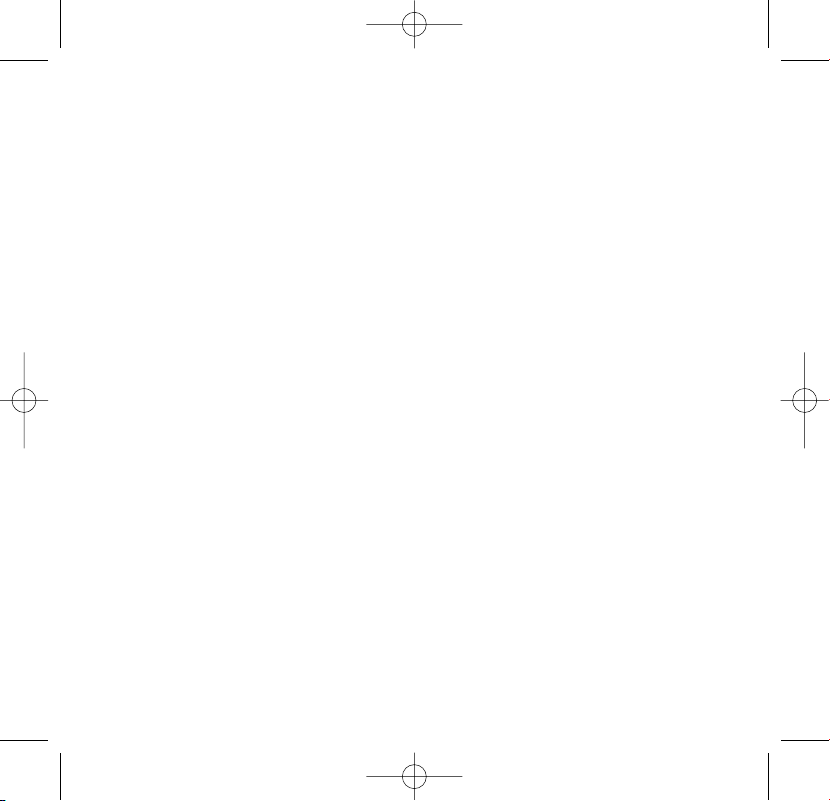
Need help?
Look up our Support Centre website
www.philips.com/support
or
Call our Customer Care helpline in your country
Besoin d’aide ?
Visitez la page Web de notre centre
d’assistance à l’adresse
www.philips.com/support
ou
Appelez le centre client de votre pays
sa13xx_QSG_01eng.qxd 2006-03-16 12:28 Page ii
Page 3
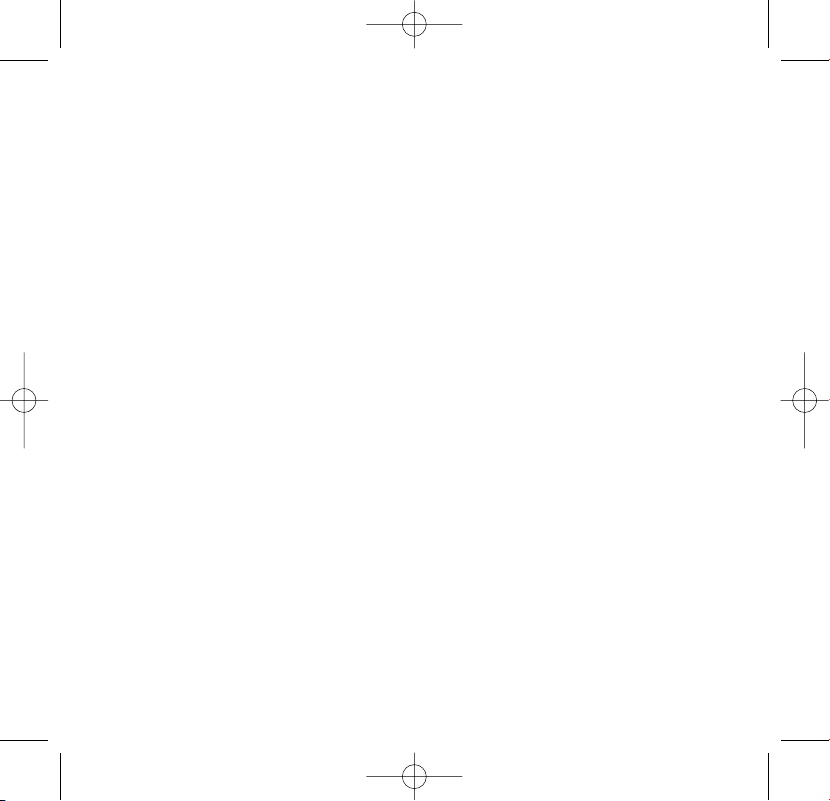
¿Necesita ayuda?
Consulte nuestra página Web de Soporte técnico,
www.philips.com/support
o
Llame a nuestra Línea de atención al cliente de su país
Support?
Besuchen Sie unser Support Center auf
www.philips.com/support
oder
wenden Sie sich einfach an den telefonischen Kundendienst
Ihres jeweiligen Landes
sa13xx_QSG_01eng.qxd 2006-03-16 12:28 Page iii
Page 4
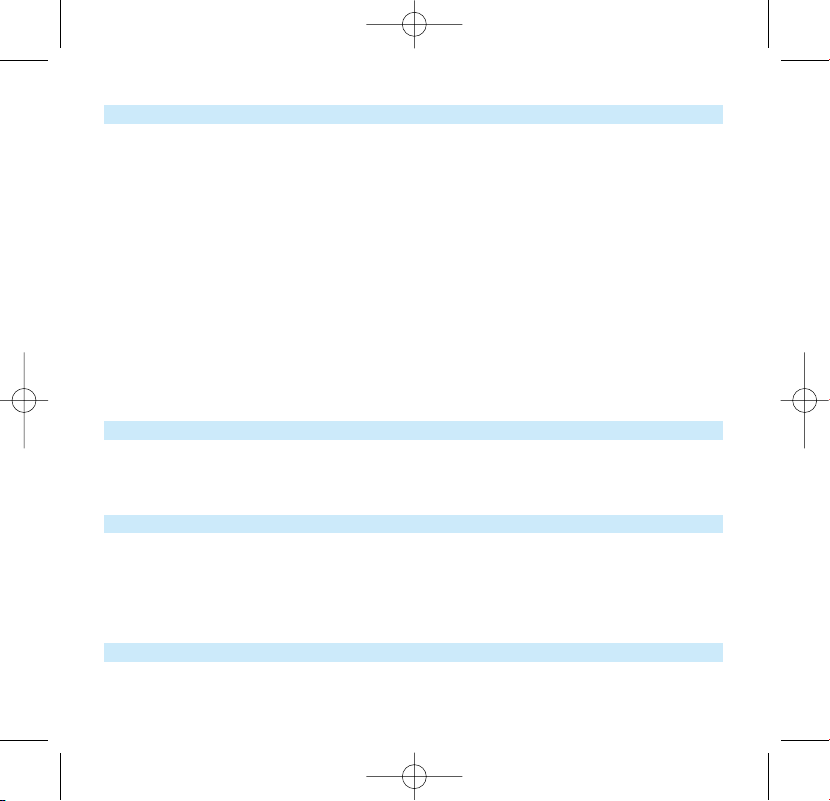
Country Helpdesk Tariff / min Keep ready
Europe
Belgium 070 253 010 €0.17 La date d’achat la référence et le numéro de série du produit
Denmark 3525 8761 Local tariff Forbrugeren’s indkøbsdato, type/model-og serienummer
Germany 0180 5 007 532 €0,12 Das Kaufdatum. Modellnummer und Serial nummer
Spain 902 888 785 €0,15 Fecha de compra y número del modelo y número de serie
Fecha de compra y número del modelo y número de serie
Fecha de compra y número del modelo y número de serie
Fecha de compra y número del modelo y número de serie
Greek 0 0800 3122 1223 Dxqem
Ireland 01 601 1161 Local tariff Date of Purchase. Model number and Serial number
Italy 199 404 042 €0.25 La data di acquisto, numero di modello e numero di serie
Luxemburg 26 84 30 00 Local tariff La date d’achat, la référence et le numéro de série du produit
Netherlands 0900 0400 063 €0.20 De datum van aankoop, modelnummer en serienummeret
Norway
2270 8250 Local tariff Datoen da du kjøpte produktet & modellnummer & serienummeret
Portugal 2 1359 1440 Local tariff A data de compra, número do modelo e número de série
A data de compra, número do modelo e número de série
Switzerland 02 2310 2116 Local tariff Das Kaufdatum und Modellnummer und Seriennummer
Sweden
France 08 9165 0006 €0.23 La date d’achat la référence et le numéro de série du produit
Finland 09 2290 1908 Paikallinen hinta Ostopäivä ja tarkka mallinumero ja sarjanumero
08 632 0016 Local tariff Inköpsdatum, modellnummer och serienummer
UK 0906 1010 017 £0.15 Date of Purchase, Model number and Serial number
Austria 0820 901115 €0.20 Das Kaufdatum. Modellnummer und Seriennummer
North America
Canada 1-800-661-6162 Free
(Francophone)
1-888-744-5477
(English / Spanish)
USA 1-888-744-5477 Free Date of Purchase, Model number and Serial number
Date of Purchase, Model number and Serial number
South America
Argentina 11 4544 2047 Local tariff
Brazil 0800 701 02 03
(Except Sao Paulo)
2121 0203
(Sao Paulo)
Free
Local tariff
Chile 600 744 5477 Local tariff
Mexico 01 800 504 6200 Free
Asia
China 4008 800 008 Local tariff Date of Purchase, Model number and Serial number
Hong Kong 2619 9663 Local tariff Date of Purchase, Model number and Serial number
Korea 02 709 1200 Local tariff Date of Purchase, Model number and Serial number
sa13xx_QSG_01eng.qxd 2006-03-16 12:28 Page iv
Page 5

1
EN
Contents
2 Is there a manual?
2 Register your product
2 Don’t forget about upgrades
3 What’s in the box
4 Overview of controls and connections
5 Install
5 Connect and charge
5 Transfer
6 Enjoy
6 Power on and play
6 Navigate root menu
6 Navigate the menu
7 Music mode
7 Folder view
8 Radio mode*
8 Manual tune
8 Auto tune
8 Play a preset station
8 Recordings
8 Make voice recordings
9 Make FM recordings*
9 Play back recordings
9 Troubleshooting
9 How do I reset my player?
9 Disposal of your old product
* FM radio is only available to some regional versions.
sa13xx_QSG_01eng.qxd 2006-03-16 12:28 Page 1
Page 6

2
Is there a manual?
You have a detailed user manual and FAQ on the CD by-packed with your GoGear. You can also
download the same file from this website: www.philips.com/support
Register your product
Since it is possible for you to upgrade your product, we recommend that you register your
product on www.philips.com/register so we can inform you as soon as new free upgrades become
available.
Don’t forget about upgrades
We know you will enjoy your product for a long time. For best performance, we recommend that
you regularly check in to www.philips.com/support for free upgrades of the latest software and
Firmware Manager for your product. These downloads will help you to optimize your product’s
performance and to take advantage of our future support of new audio formats.
Enjoy your new music experience.
sa13xx_QSG_01eng.qxd 2006-03-16 12:28 Page 2
Page 7

3
EN
What’s in the box
Computer with:
Windows XP (SP2 or above)
Pentium Class 300MHz processor or higher
CD-ROM drive
128 MB RAM
500MB Hard Disk space
USB Port
Internet connection (preferable)
Microsoft Internet Explorer 6.0 or later
What else you'll need?
USB extension
cable
CD-ROM
Quick Start Guide
Neckstrap
Computer
Headphones
sa13xx_QSG_01eng.qxd 2006-03-16 12:28 Page 3
Philips GoGear audio player
Quick start guide
SA1300
SA1330
without FM tuner
SA1305
SA1333
SA1335
with FM tuner
Install
1
Connect
2
and charge
3
Transfer
4
Enjoy
Page 8

4
Overview of controls and connections
1
2
3
4
5
6
7
8
9
10
11
1 Mic Microphone
2 LOCK Disable key press
3 Display Dynamically display menu,
options and track information
4 RESET Reset
5 2; Power on/off and Play /
Pause, confirm a menu setting
J(/§ Rewind / Fast forward; Up /
Down to 1 level
+ / - Volume control
6 p Headphones jack
7 REC Start or stop voice / FM
recording
8 A-B Repeat or loop a sequence
9 MENU Access menu options, press
and hold to go back to the
root menu.
10 USB slider Press and slide for USB
11 USB USB cable connector
Press and slide the USB
slider to the position as
shown in the figure to
slide out the USB
connector.
Press and slide the USB
slider to the position as
shown in the figure to
slide in the USB
connector.
sa13xx_QSG_01eng.qxd 2006-03-16 12:28 Page 4
Page 9

5
EN
Install
1
1 Insert the CD supplied with your product into the CD ROM drive of your PC.
2 Follow the onscreen instructions to complete the installation of Windows Media
Player 10 and Philips Firmware Manager.
Connect and charge
2
1 To charge your player, press and slide out the USB connector.
2 Connect your player directly to your computer’s USB port.
3 Charge your player for 4 hours or until the battery icon stops blinking.
Transfer
3
You can organize files and transfer music to your player during a USB connection session using
Windows Explorer.
1 In Windows Explorer, select one or more songs on your computer that you want to
transfer to your player.
2 Use drag and drop actions in Windows Explorer from your computer to your player to
complete the transfer. (Ensure that you drop songs into the Media folder and data files into
the Data folder only).
sa13xx_QSG_01eng.qxd 2006-03-16 12:28 Page 5
Page 10

6
Enjoy
Power on and play
4
To power on, press and hold 2; until the PHILIPS splash screen appears.
To power off, press and hold 2; again until there is no display on the screen.
A
Navigate root menu
When your player powers up, you will see the Root menu. You can also press and hold
MENU to access the root menu. It includes:
Music Play your digital music tracks
Radio Listen to your radio presets
Recording Play and manage recordings
Folder view Browse your music tracks or recordings by folders
B
Navigate the menu
Your player has an intuitive menu navigation system to guide you through various settings
and operations. Use +, -, J(, § to browse through menus. Press 2; to confirm your
selection.
To exit any current mode or play activity, press MENU or J(.
C
sa13xx_QSG_01eng.qxd 2006-03-16 12:28 Page 6
Page 11

7
EN
Music mode(also applicable to playback of recordings)
From the root menu, select Music to enter the Music library. Your player will play the music per
folder in alphabetical order. Basic operations in music mode include:
Basic operations Controls to press
Go for next song Press )K
Go for previous song Press J(
Pause music Press 2; during music playback
Go to next folder Press and hold )K
Go to previous folder Press and hold J(
Volume Control Press +/-
Folder view
From the root menu, select Folder view to enter the folder view. The Folder view displays your
music according to how you arrange them in folders when you transfer them by drag and drop.
Folders and tracks will be listed according to alphabetical order.
Basic operationsin Controls to press
Folder View
Go to next track / folder Press +
Go to previous track / folder Press -
Go into a folder Press )K
Go up one folder level Press J(
Select an item Press 2;
After selecting an item, a small pop up window comes up. Press +/- to choose Play to start
playing all the tracks from the selected point in the chosen folder, or delete the chosen item
respectively.
sa13xx_QSG_01eng.qxd 2006-03-16 12:28 Page 7
Page 12

8
Radio mode*(only available to some regions)
From the root menu, select Radio to enter the radio mode.
Manual tune
1 Press MENU and select Manual tune.
2 Press 2; to confirm.
3 Press J( or )K to search the station or press and hold § to search for the next available
station.
4 Press 2; to save your preset.
Auto tune
1 Press MENU and select Auto tune.
2 Press 2; to confirm.
> Your player will automatically select up to 30 strongest available stations.
Play a preset station
1 From the root menu, select Radio to enter into the radio mode and tune to your preferred
station.
2 Press J( or )K to scroll up or down for your preset.
> The preset will be automatically played.
Recordings
When your player is not connected to the computer, you can make voice or radio recordings.
Make voice recordings
1 Press REC to start voice recording.
> Your player shows the recording state.
2 Press REC again to stop voice recording
> Your player shows the saving state. Your voice recording will be saved in your VOICE folder on your
player. (Filename: MIC-XXX.wav where XXX is the track number which is automatically generated.)
sa13xx_QSG_01eng.qxd 2006-03-16 12:28 Page 8
Page 13

9
EN
Make FM recordings*
1 In radio mode, tune to your preset station.
2 Press REC to start FM recording.
> Your player shows the recording state.
3 Press REC again to stop FM recording.
> Your player shows the saving state. Your FM recording will be saved in your FM folder on your player.
(Filename: FM-XXX.wav where XXX is the track number which is automatically generated.)
Play back recordings
You can find your voice recordings and FM recordings in the VOICE and FM folders respectively.
1 From the root menu, select RECORDINGS to enter into the VOICE / FM library. Your
player will play all your recordings alphabetically in the VOICE / FM library as you press 2;.
2 Press 2; to pause the current playing recording.
3 Press J( or )K to play next or previous recordings.
Tip Playback of recordings functions the same way as in the Music mode. See Music mode >
Playback section for more information.
Troubleshooting
How do I reset my player?
In the unlikely event that your player hangs, do not panic. Simply press the Reset button.
Disposal of your old product
Your product is designed and manufactured with high quality materials and components, which can be recycled and
reused.
When this crossed-out wheeled bin symbol is attached to a product it means the product is covered by the European
Directive 2002/96/EC
Please inform yourself about the local separate collection system for electrical and electronic products.
Please act according to your local rules and do not dispose of your old products with your normal household waste. The correct
disposal of your old product will help prevent potential negative consequences for the environment and human health.
* FM radio is only available to some regional versions.
sa13xx_QSG_01eng.qxd 2006-03-16 12:28 Page 9
