Philips S7980 User Manual

S7980
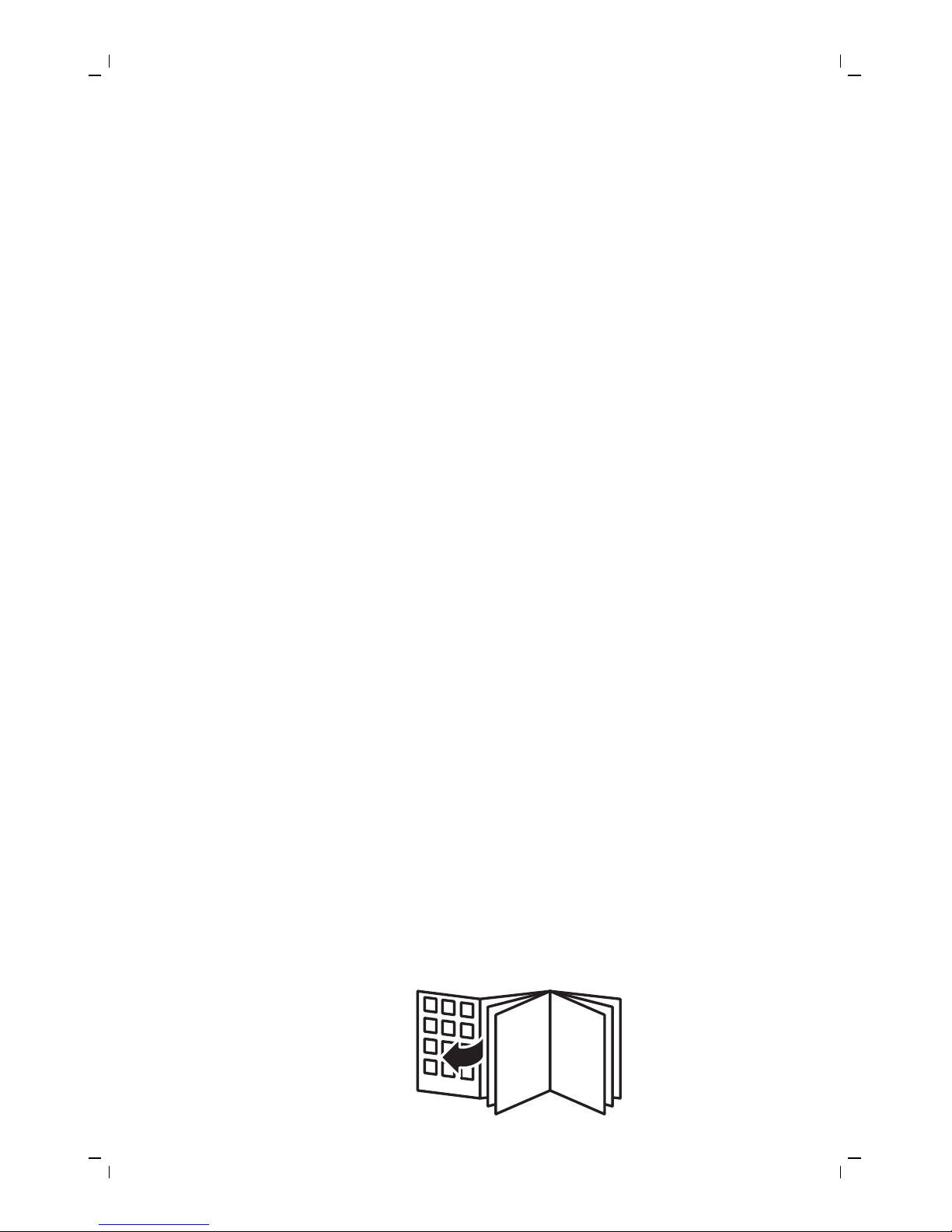
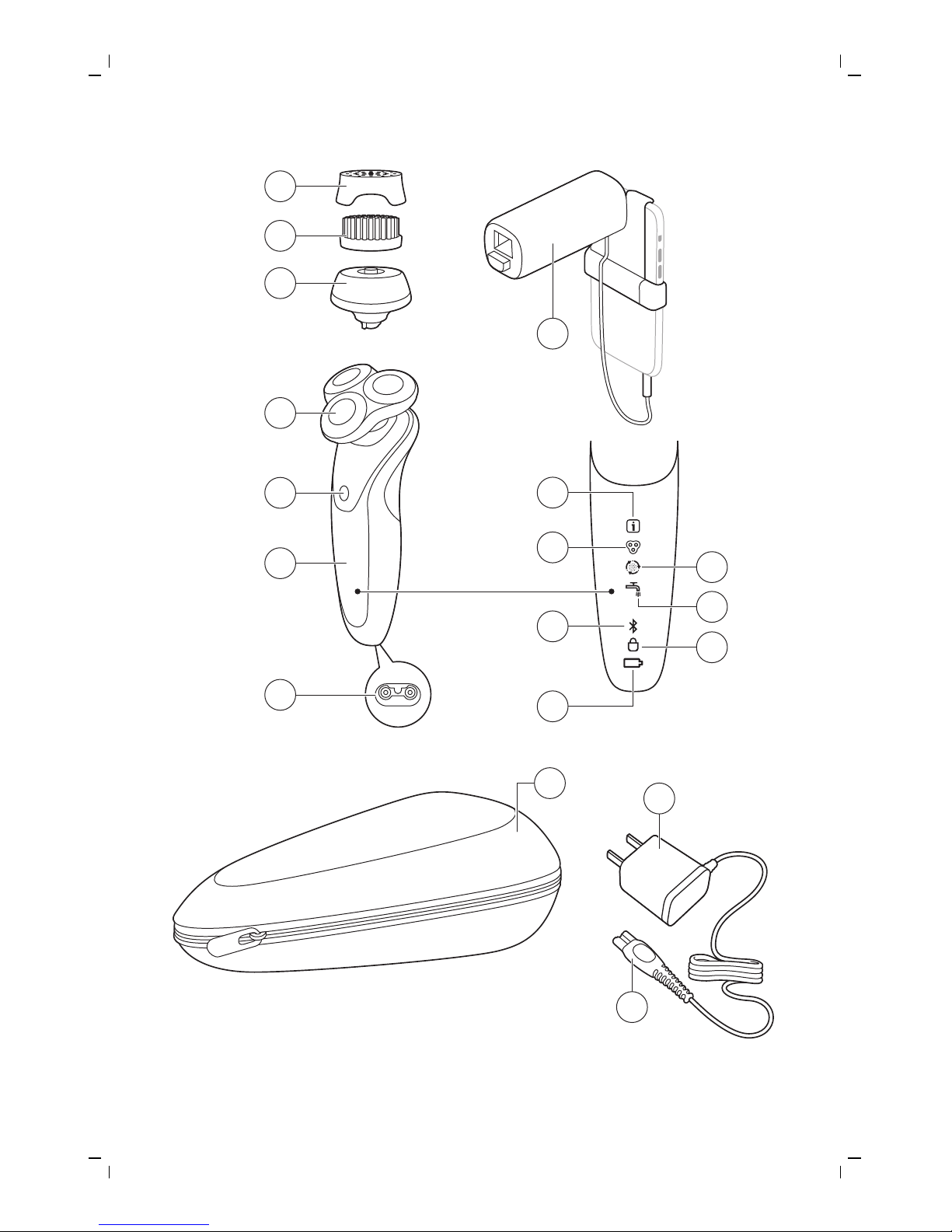
1
2
3
8
9
10
13
15
14
11
12
4
5
6
7
16
17
18
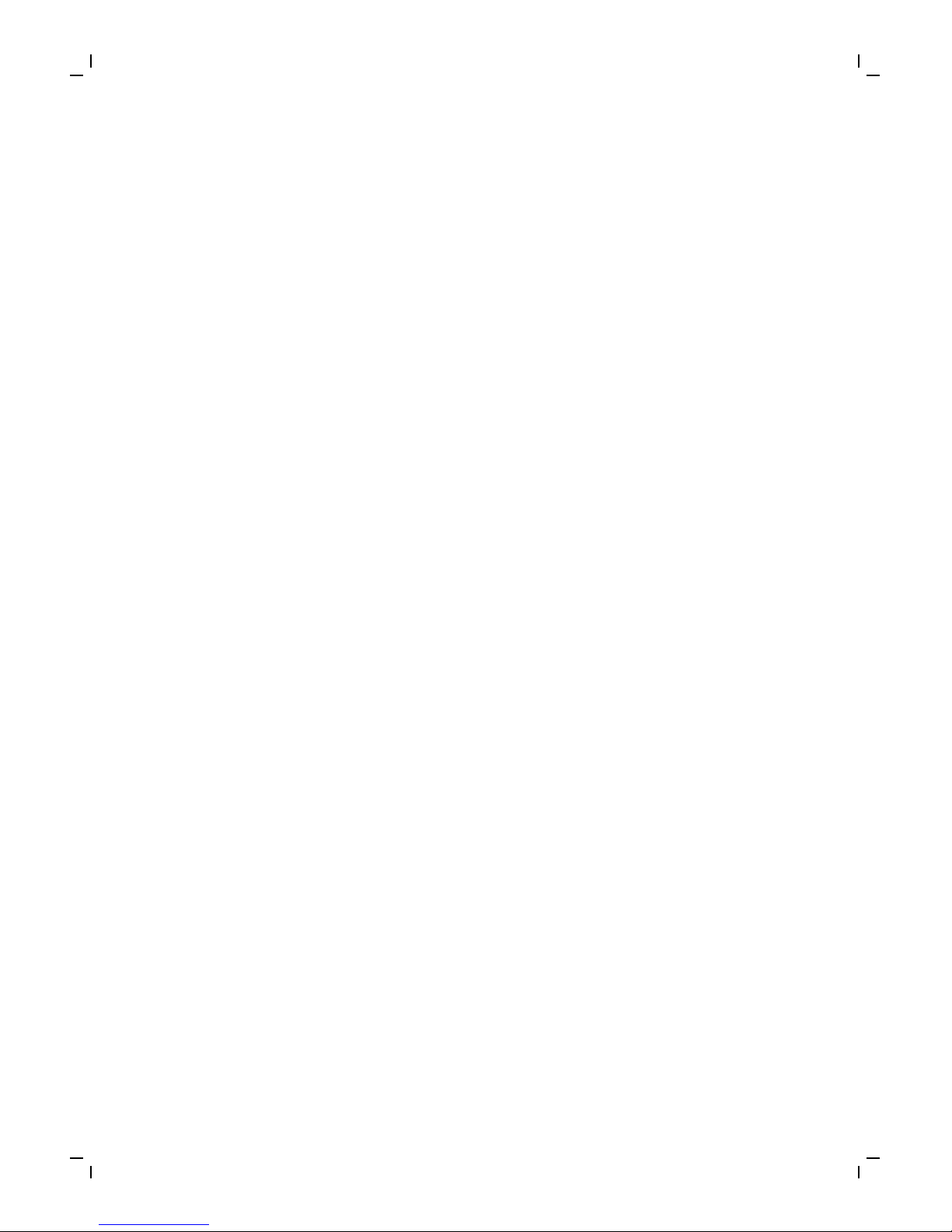
empty page before TOC
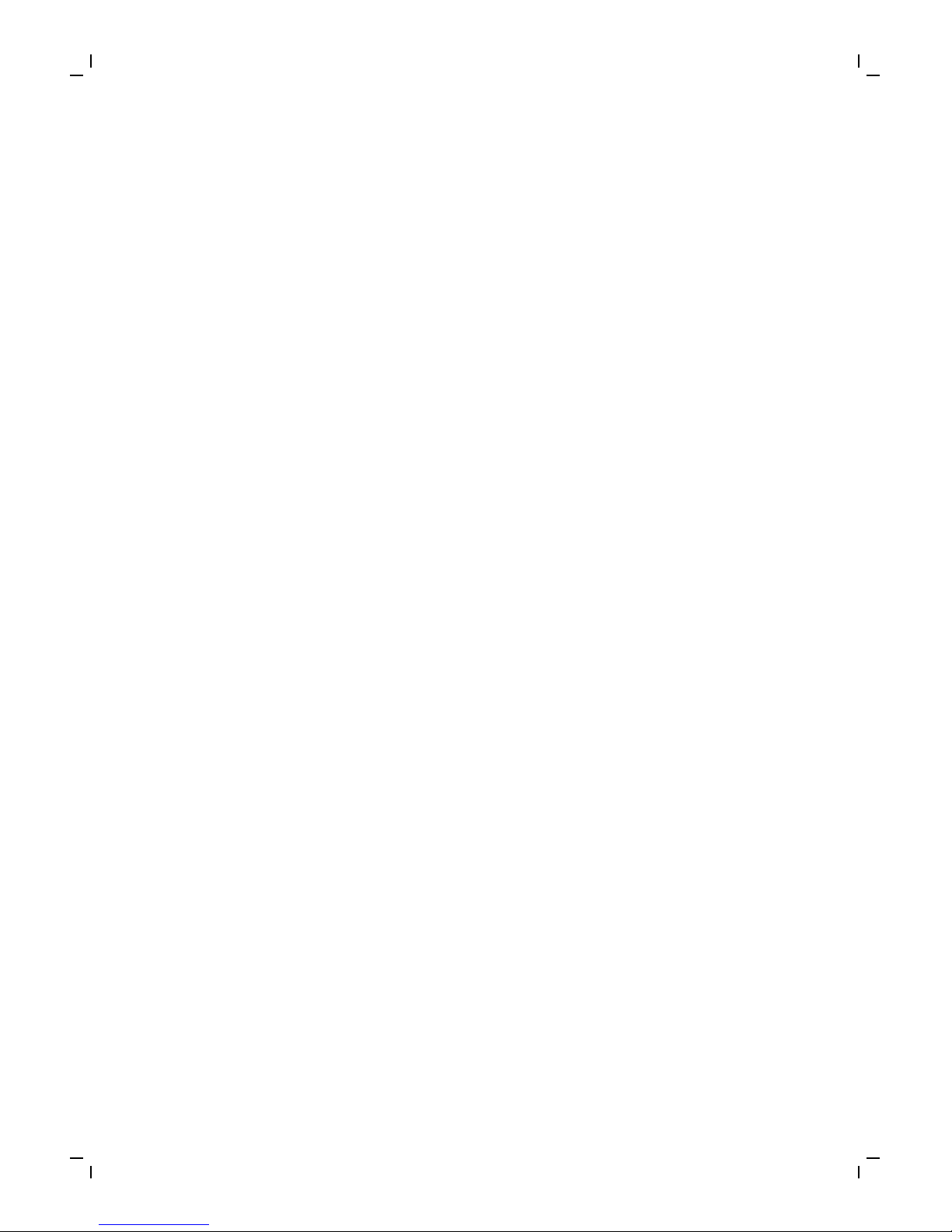
English 6
简体中文
35
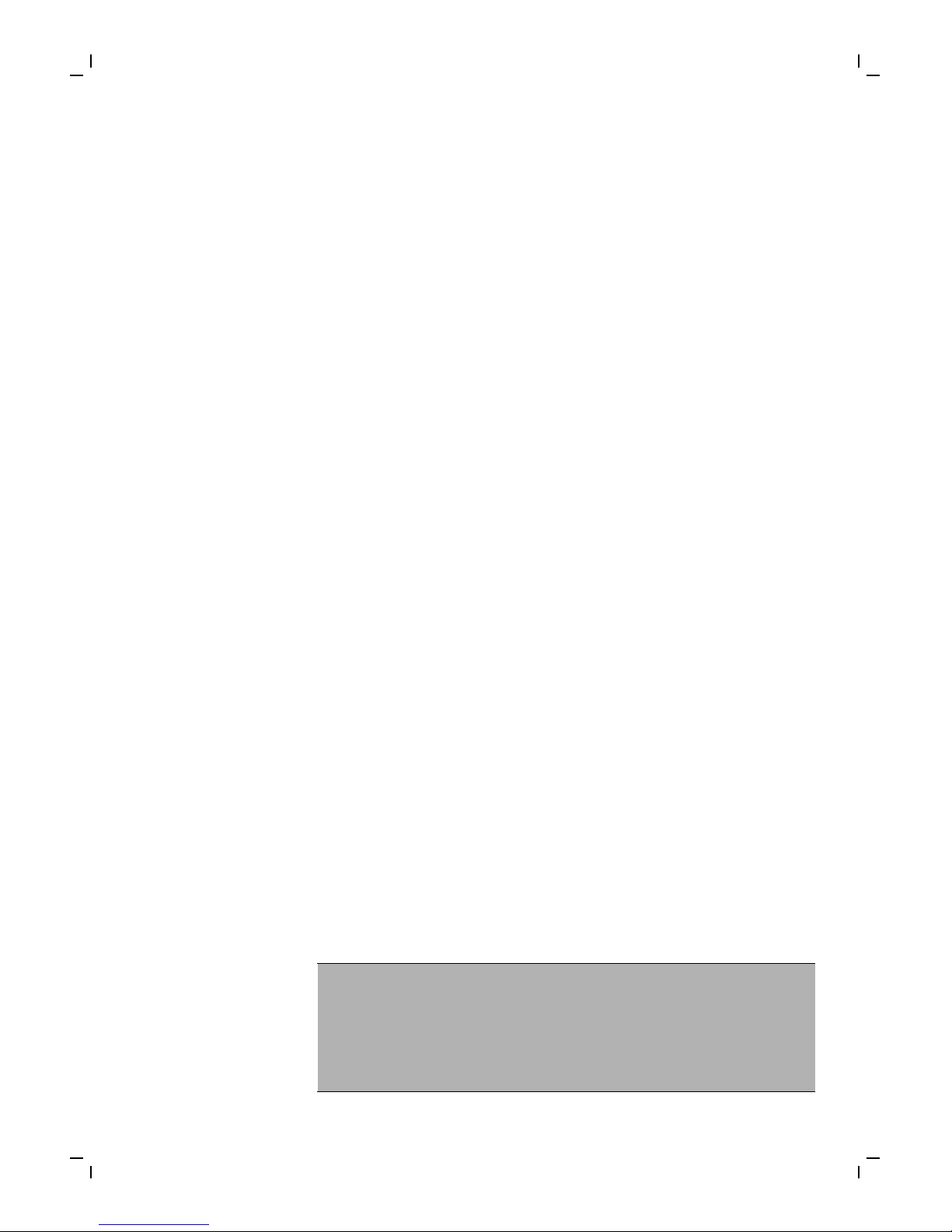
English
Introduction
Congratulations on your purchase and welcome to
Philips! To fully benefit from the support that
Philips offers, register your product at
www.philips.com/welcome or via the SkinAnalyst
app.
Introducing Philips’ first ever complete shaving and
skincare system. Assess and measure the
condition of your skin, personalize your FaceSmart
shaving and cleansing settings, and best of all,
receive daily skincare advice tailored to you.
General description (Fig. 1)
1 Protection cap for cleansing brush
2 Cleansing brush
3 Cleansing brush base
4 Shaving unit
5 On/off button
6 Handle
7 Socket for small plug
8 SkinAnalyst sensor
9 Notification symbol
10 Shaving unit detector
11 Cleansing brush detector
12 Cleaning reminder
13 Bluetooth® symbol
14 Travel lock symbol
15 Battery charge indicator
16 Pouch
17 Supply unit (adapter)
18 Small plug
Consult the quick start guide and app for
instructions on how to connect the
SkinAnalyst sensor with the app and on how
to use the app to get personalized skincare
advice.
6
English
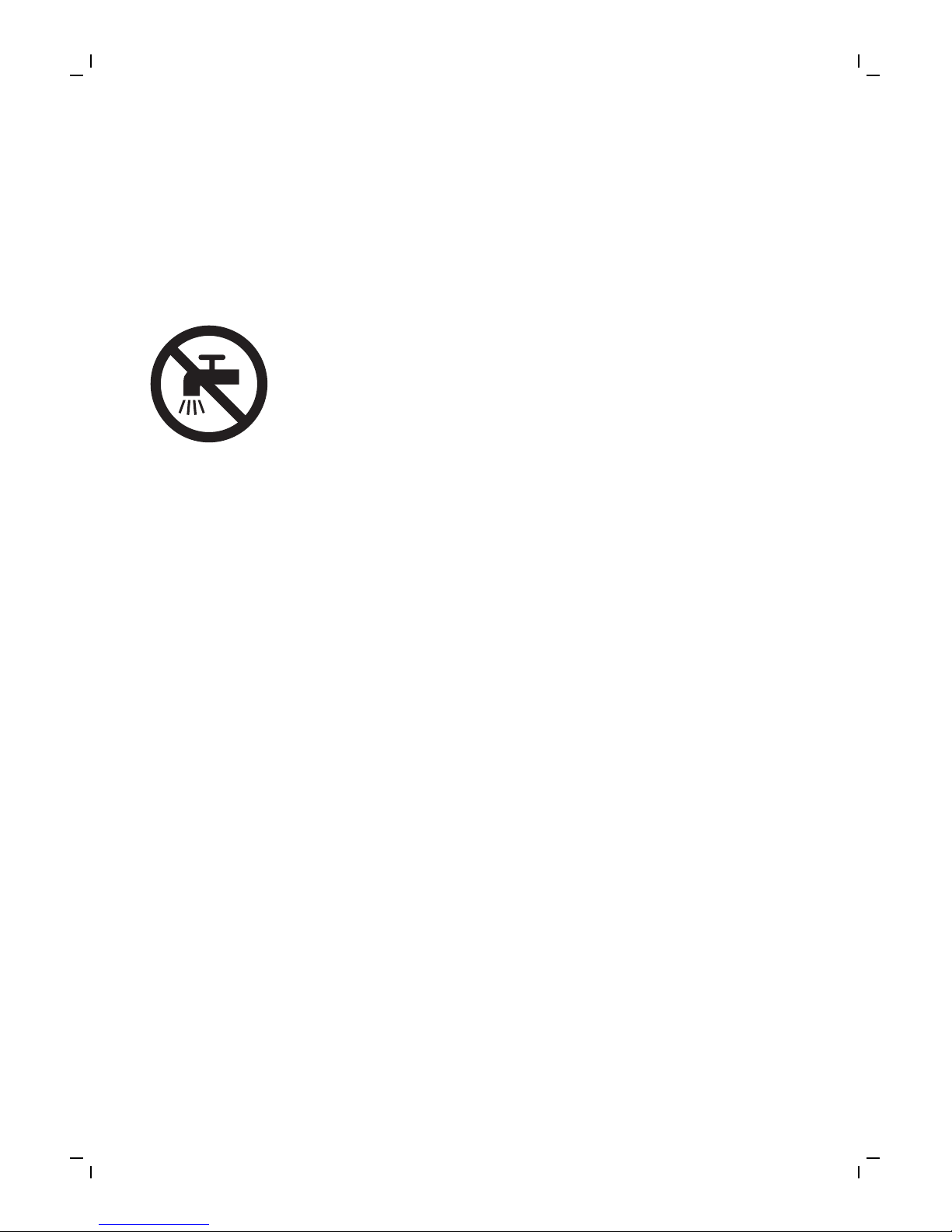
Read this important information carefully before
you use the shaver, the Skinanalyst sensor and
save it for future reference. The accessories
supplied may vary for different products.
Danger
- Keep the supply unit dry.
Warning
- To charge the battery, only use the detachable
supply unit (type HQ8505) provided with the
shaver.
- The supply unit contains a transformer. Do not
cut off the supply unit to replace it with another
plug, as this causes a hazardous situation.
- The shaver and SkinAnalyst sensor can be used
by children aged from 8 years and above and
persons with reduced physical, sensory or
mental capabilities or lack of experience and
knowledge if they have been given supervision
or instruction concerning use of both
appliances in a safe way and understand the
hazards involved. Children shall not play with
the shaver. Cleaning and user maintenance
shall not be made by children without
supervision.
- Always unplug the shaver before you clean it
under the tap.
- Always check the shaver and SkinAnalyst
sensor before you use it. Do not use it if it is
damaged, as this may cause injury. Always
replace a damaged part with one of the original
type.
7
English
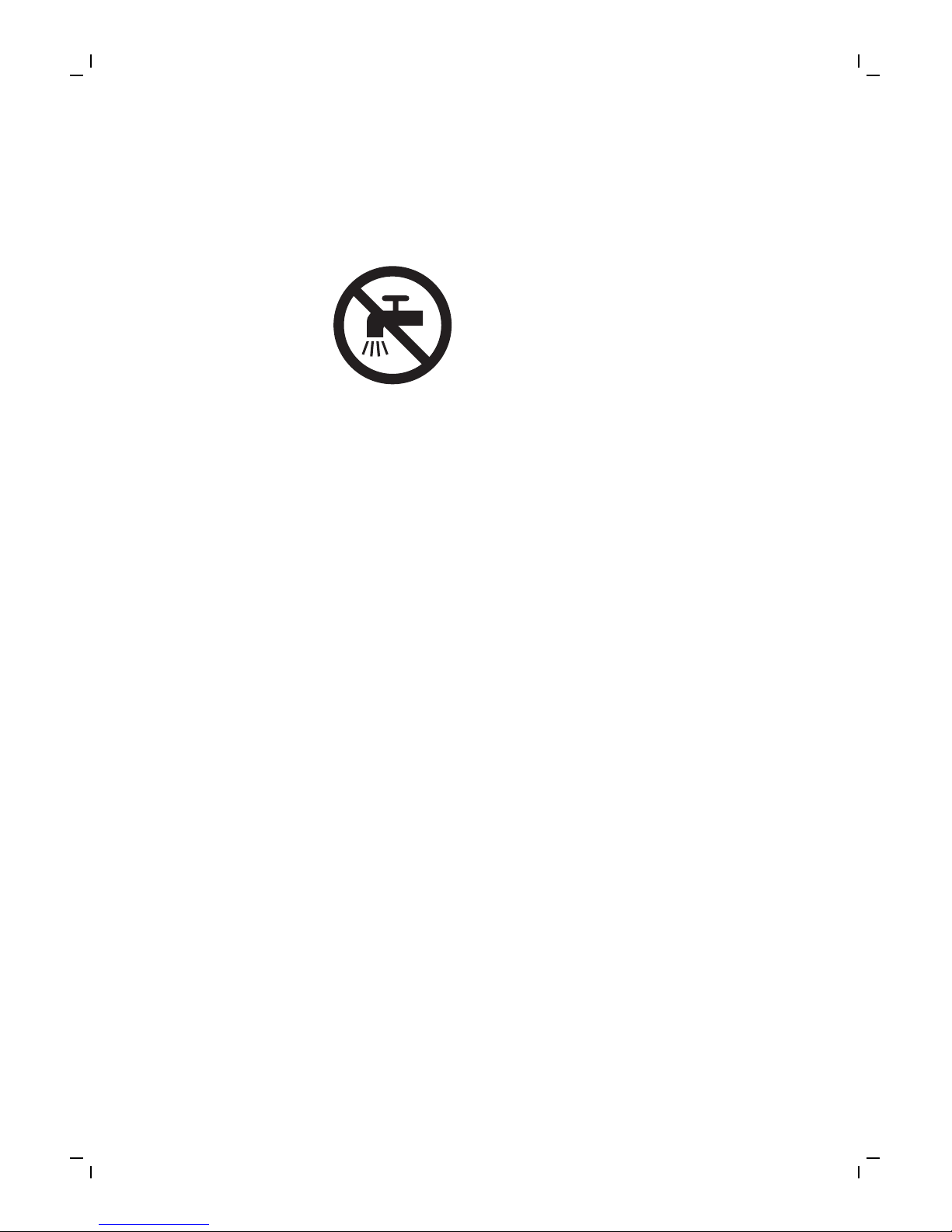
- Do not open the shaver to replace the
rechargeable battery.
Caution
- Never use water hotter than 80°C to rinse the
shaver.
- Never rinse the SkinAnalyst sensor under the
tap.
- Only use the shaver and the SkinAnalyst sensor
for its intended purpose as shown in the user
manual.
- For hygienic reasons, the shaver should only be
used by one person.
- Never use compressed air, scouring pads,
abrasive cleaning agents or aggressive liquids
such as petrol or acetone to clean the shaver.
- Water may drip from the socket at the bottom
of the shaver when you rinse it. This is normal
and not dangerous because all electronics are
enclosed in a sealed power unit inside the
shaver.
- Do not use the supply unit in or near wall
sockets that contain an electric air freshener to
prevent irreparable damage to the supply unit.
- Keep your iPhone away from water and moist
environments.
- The shortwave radio frequency signals of a
Bluetooth shaver may impair the operation of
other electronic and medical devices.
8
English
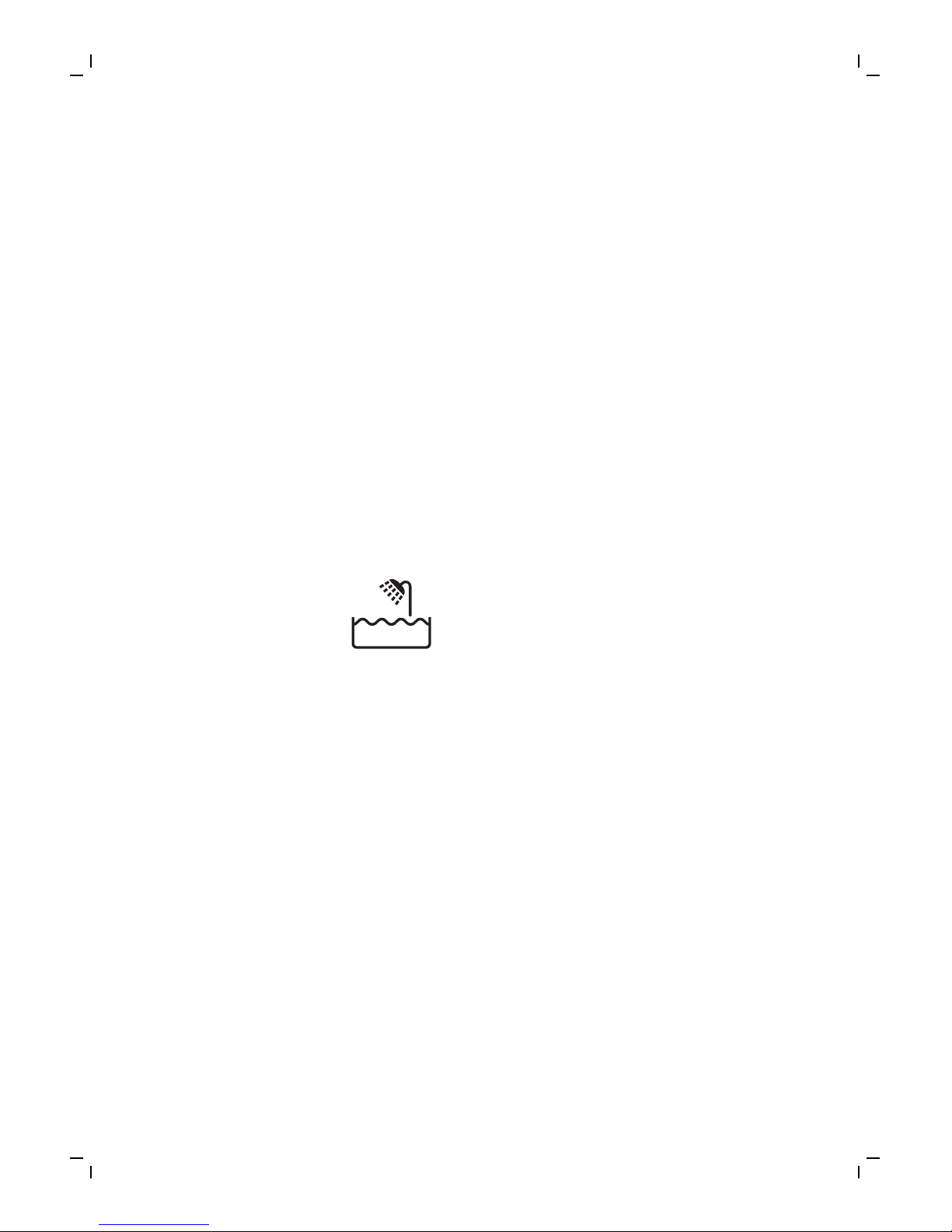
- Do not use the shaver in medical facilities,
aircraft, refuelling points, close to automatic
doors, automatic fire alarms or other
automatically controlled devices.
- Switch off Bluetooth where it is prohibited.
- Keep this shaver at least 20 cm from
pacemakers and other medical devices. Radio
waves may impair the operation of pacemakers
and other medical devices.
Electromagnetic fields (EMF)
- This Philips shaver complies with all shaver
standards and regulations regarding exposure
to electromagnetic fields.
General
- This shaver is waterproof. It is suitable for use in
the bath or shower and for cleaning under the
tap. For safety reasons, the shaver can
therefore only be used without cord.
- The shaver is suitable for mains voltages
ranging from 100 to 240 volts.
- The supply unit transforms 100-240 volts to a
safe low voltage of less than 24 volts.
- The frequency band in which the shaver
operates is 2.4 GHz.
- The maximum radio frequency power radiated
in the frequency band in which the shaver
operates is <10dBm.
9
English
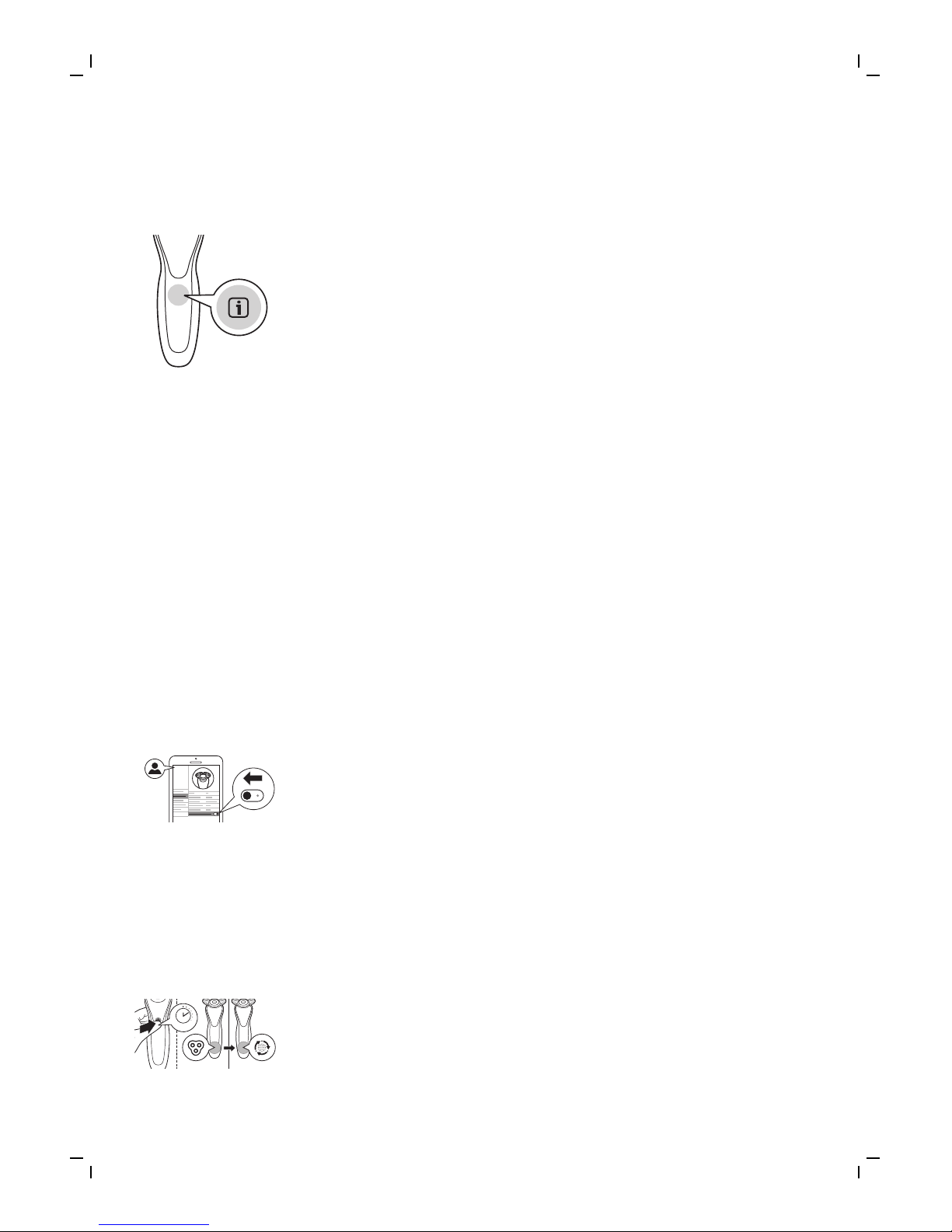
The display
'Notification' symbol
The shaver is equipped with a notification symbol.
This symbol lights up when important advice is
available in the app. Go to the app to obtain this
advice. It reminds you to unplug the shaver before
you switch it on and to clean it for optimal
performance. It also reminds you to replace the
shaving heads every two years or the cleansing
brush every three months.
Attachment detection feature
When you have paired your iPhone with the
shaver, the attachment detection feature is
activated. Every time you switch on the shaver, this
feature automatically recognizes the attachment
(shaving unit/cleansing brush) that is attached to
the shaver handle and adapts the settings
accordingly. Unpairing of your iPhone and the
shaver deactivates this feature.
Manually select attachment
Make sure your shaver is connected to your
iPhone. The SkinAnalyst app also offers the
possibility to (de)activate the Attachment
detection feature. You can do this by going to My
profile, My shaver and switching off the Auto
attachment detection. You can then manually
select the brush attachment, by switching on the
shaver and press and hold the on/off button for
one second.
1 sec.
10
English

Shaving unit detector
The shaving unit detector lights up to indicate that
the shaving unit has been attached to the handle.
Cleansing brush detector
The cleansing brush detector lights up to indicate
that the cleansing brush has been detected.
Cleaning reminder
When you switch off the shaver, the cleaning
reminder flashes to remind you to clean the
shaver. Clean the shaver and the attachments after
each use for optimal performance.
Bluetooth®
The shaver is equipped with Bluetooth 4.0 to
connect your shaver to the app on your iPhone.
Bluetooth is automatically activated when you
switch on the shaver for the first time. You can only
deactivate it by switching on the travel lock.
Travel lock
You can lock the shaver when you are going to
travel. The travel lock prevents the shaver from
being switched on by accident. The travel lock also
deactivates Bluetooth.
11
English
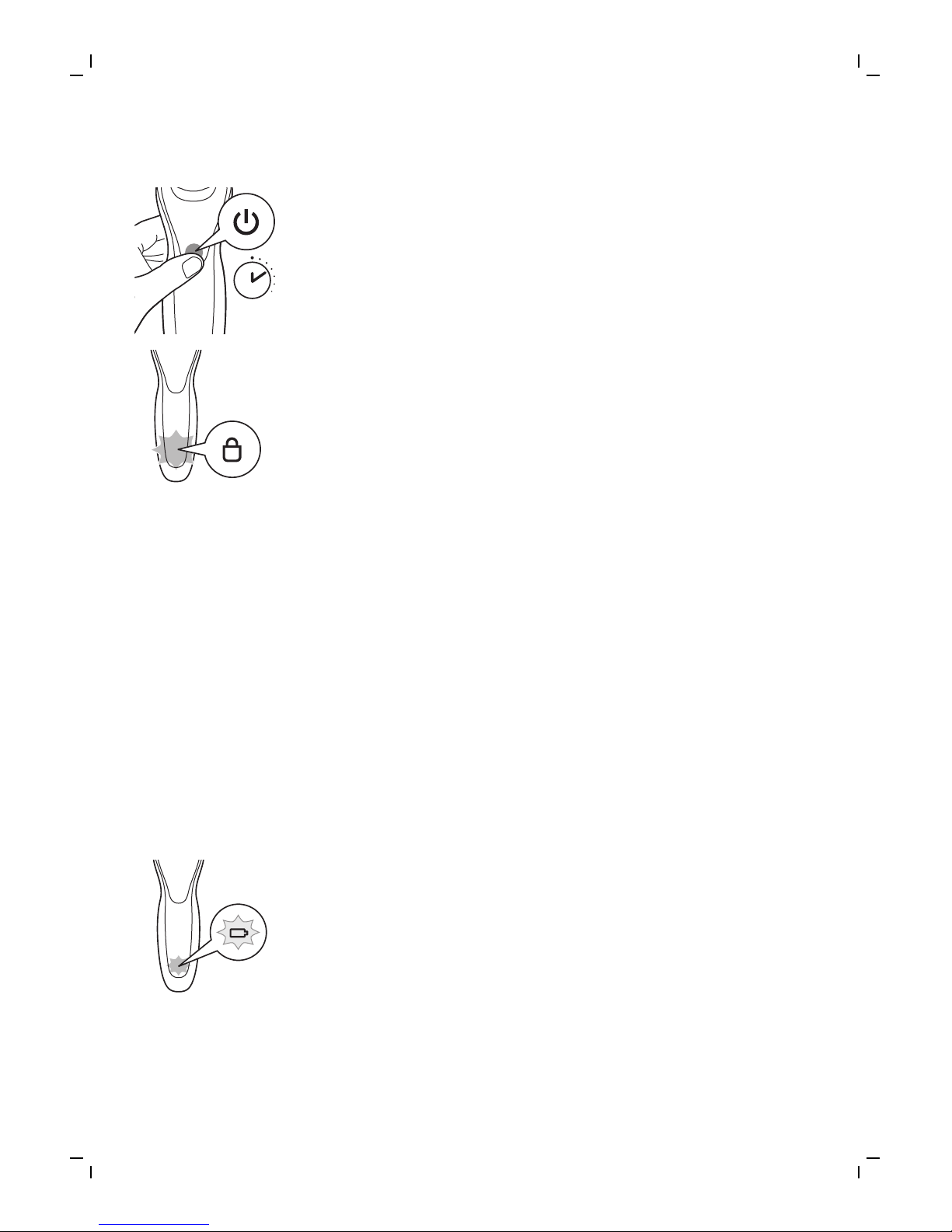
Activating the travel lock
3 sec.
1 Press the on/off button for 3 seconds to enter
the travel lock mode.
While you activate the travel lock, the travel lock
symbol flashes. When the travel lock is activated,
the travel lock symbol lights up continuously.
Deactivating the travel lock
1 Press the on/off button for 3 seconds.
The travel lock symbol flashes and then goes out.
The shaver is now ready for use and Bluetooth is
activated again.
Charging
Battery charge indicator
Charging takes approx. 1 hour.
Quick charge: When the battery is empty and you
connect the shaver to the wall socket, the battery
charge indicator flashes quickly. When the shaver
contains enough energy for one shaving or
cleansing session, the battery charge indicator
starts flashing slowly..
While the shaver continues to charge, the battery
charge indicator flashes slowly until the battery is
fully charged.
12
English
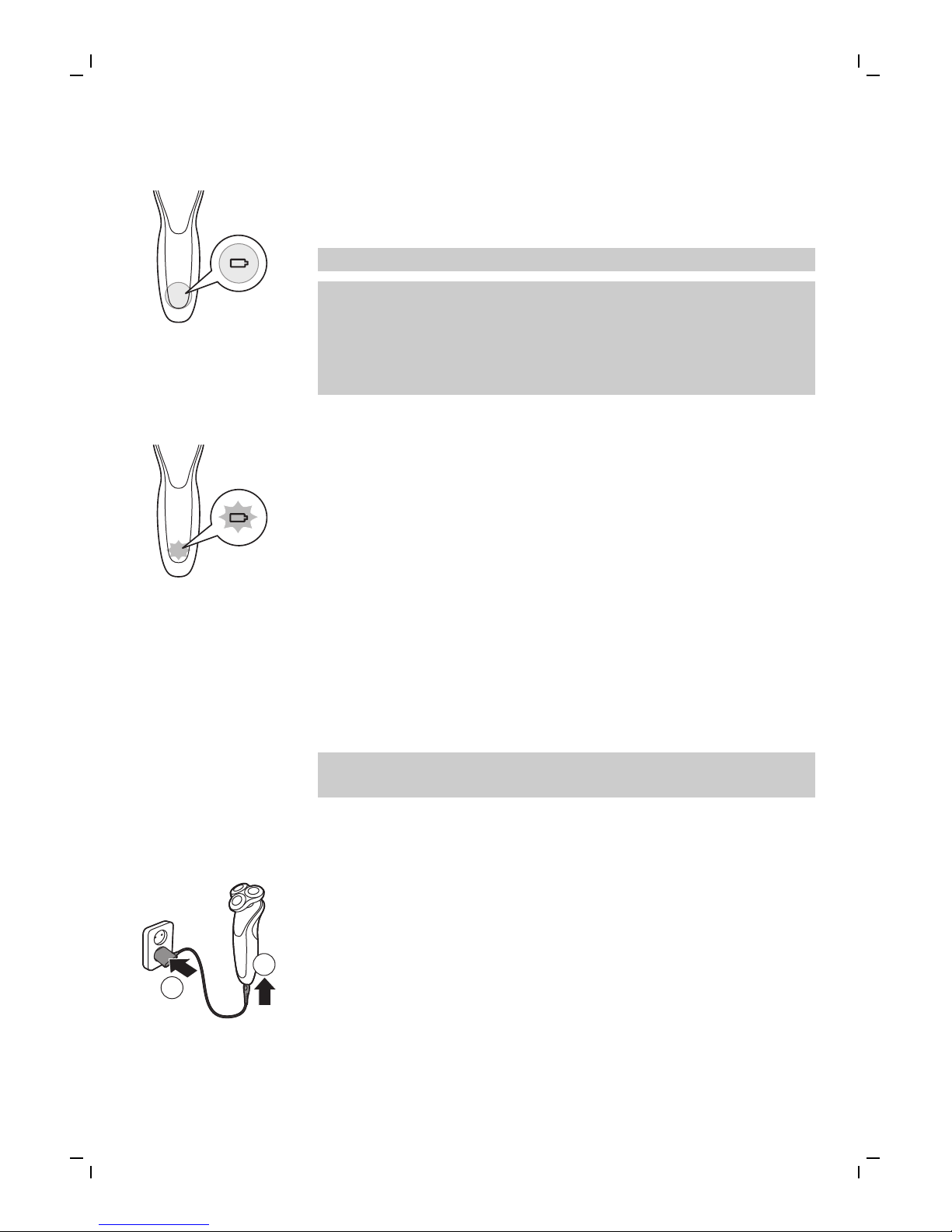
Battery fully charged
When the battery is fully charged, the battery
charge indicator lights up blue continuously.
Note: The shaver can only be used without cord.
Note: When the battery is full, the display switches
off automatically after 30 minutes. If you press the
on/off button during charging, the notification
symbol lights up blue to remind you that you have
to disconnect the shaver from the wall socket.
Battery low
When the battery is almost empty, the battery
charge indicator flashes orange.
When the battery is completely empty, the battery
charge indicator flashes orange quickly.
Charging
Charging takes approx. 1 hour.
Charge the shaver before first use and when the
display indicates that the battery is almost empty.
Note: You can charge the shaver after every use.
This will not harm the battery.
Charging with the supply unit
1 Make sure the shaver is switched off.
1
2
2 Insert the small plug into the shaver and put the
supply unit in the wall socket.
3 After charging, remove the supply unit from the
wall socket and pull the small plug out of the
shaver.
13
English
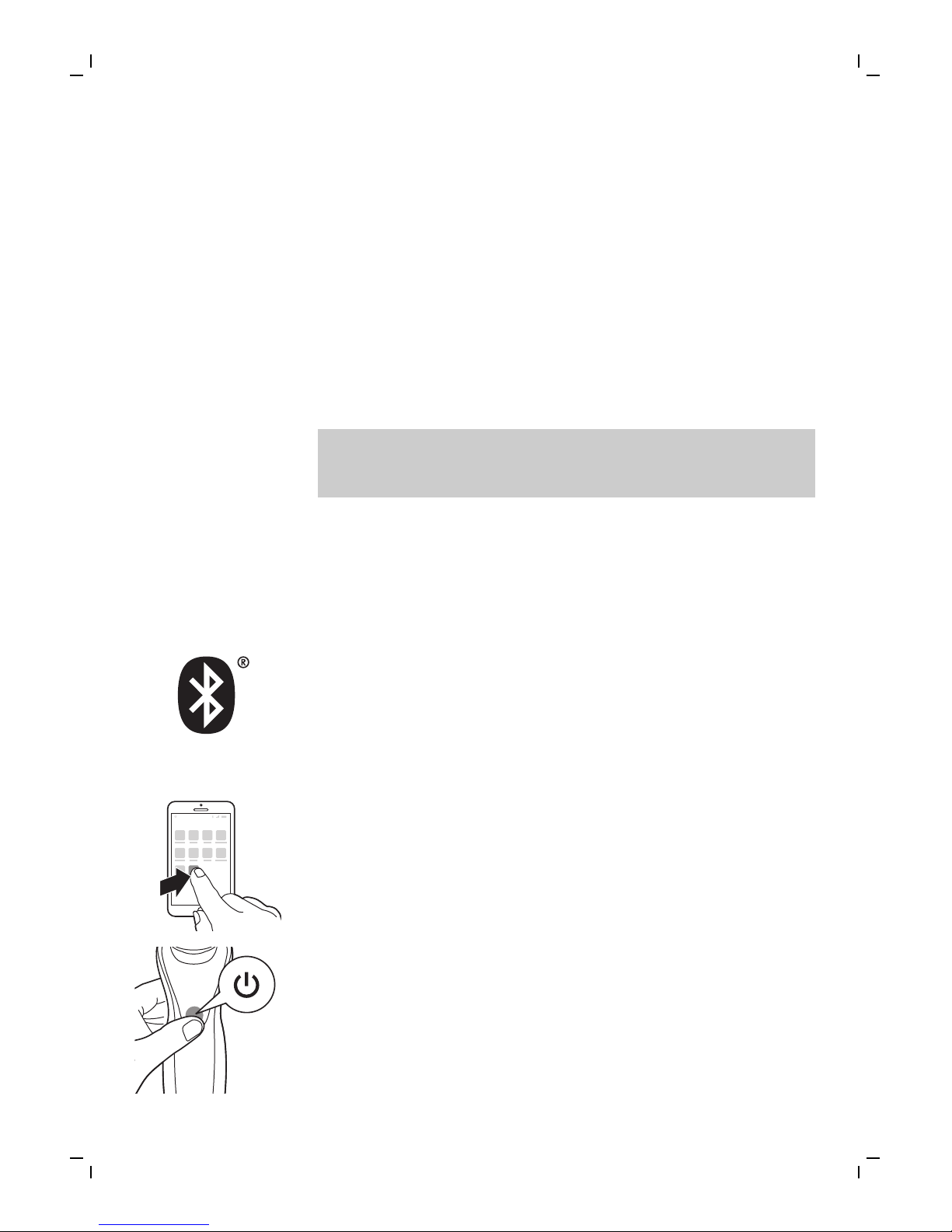
Preparing for use
Pairing the shaver and your iPhone
For this shaver a special app is available. You can
download the SkinAnalyst app from the App store.
By using the app, your skincare and shaving
routine will be personalized. The app gives you
expert advice based on your skin, shaving method,
local weather conditions, etc. to support your daily
skincare and shaving routine.
Note: The app is available for iPhone 6, iPhone 6
Plus, iPhone 6S and iPhone 6S Plus equipped with
iOS9 or higher.
To create a secure and safe connection, first the
shaver and your iPhone need to be paired once.
1 Download the SkinAnalyst app from the App
store.
2 Make sure Bluetooth on your iPhone is
switched on.
S7920
3 Open the app on your iPhone.
4 Follow the instructions in the app. After you
have filled in the skin assessment, the app asks
you to pair your iPhone with the shaver.
5 Switch on the shaver. Bluetooth is activated
automatically.
14
English

6 In the app, the pop-up message 'press pair'
appears. When your iPhone and the shaver
have been paired successfully, the Bluetooth
symbol flashes briefly and then goes out. If this
does not happen, please see 'Troubleshooting'.
7 Once the shaver and the app have been paired,
the shaver automatically selects the right
personal settings depending on the attachment
you have clicked on. During shaving or
cleansing, you can open the app to see the
settings you are using and the duration of the
shaving or cleansing session.
Note: When you use the shaver, keep your
iPhone and shaver within transmission range
(no more than 5 meters from each other, in the
same room).
Using the shaver
Using the SkinAnalyst sensor
1 Open the app before measuring your skin.
1
2
2 If you have an iPhone case, first remove the
case from your iPhone.
3 Pull the clamp of the SkinAnalyst sensor
outwards and gently place your iPhone into the
holder with its camera pointing towards the
opening on the inside of the holder. Be careful
when you attach or remove the SkinAnalyst
sensor to prevent scratches on your iPhone.
Note: The SkinAnalyst sensor can only be used
on iPhone 6, iPhone 6 Plus, iPhone 6S and
iPhone 6S Plus equipped with iOS9 or higher.
15
English
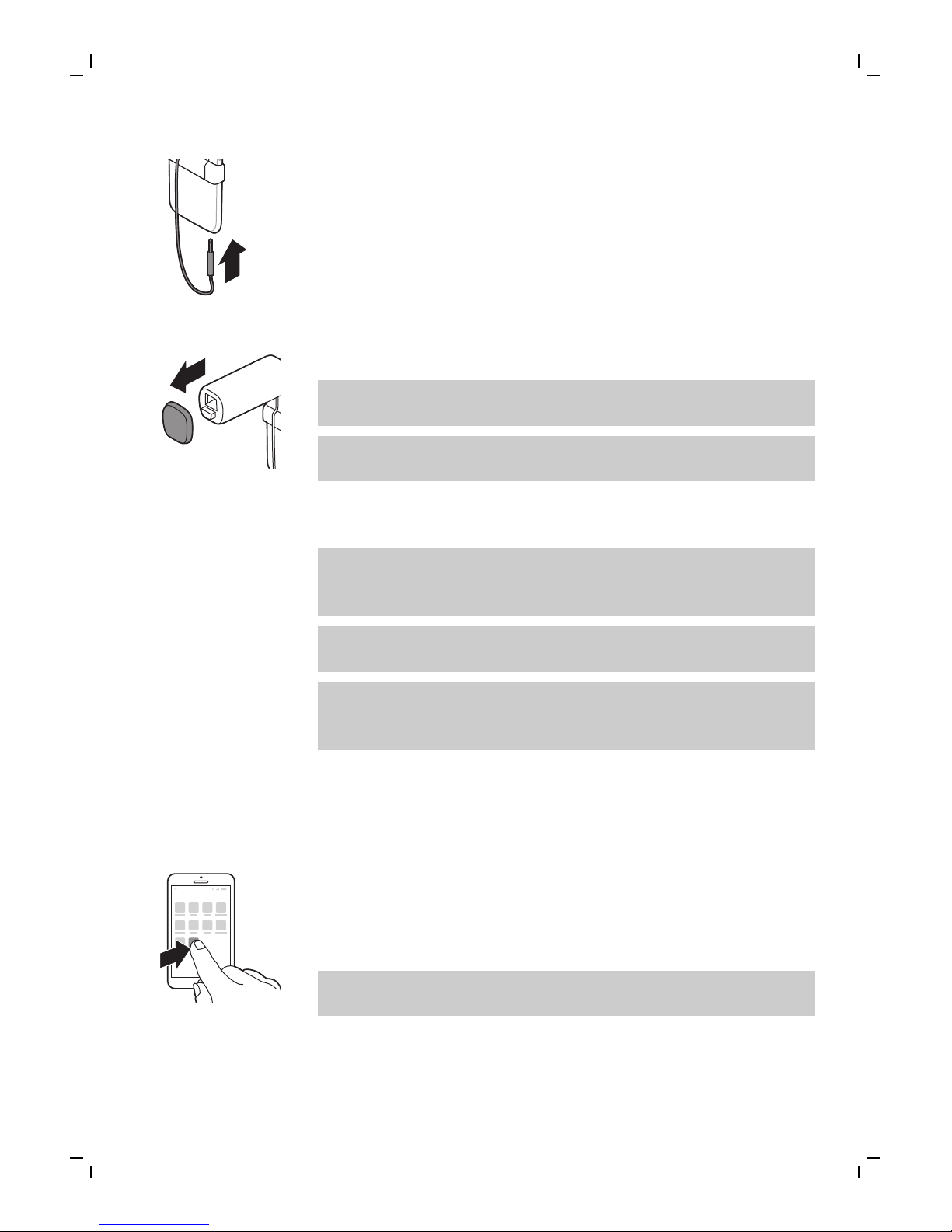
4 Insert the jack plug of the SkinAnalyst sensor
into your iPhone.
5 Remove the protection cap from the
SkinAnalyst sensor.
Note: Above instructions are also shown in the
app.
The SkinAnalyst sensor only works if you
remove the case of your iPhone.
6 Follow the instructions in the app to measure
your skin.
Note: Keep the SkinAnalyst sensor placed on
the skin during measurement to avoid flashing
into your eyes.
-Do not look into the sensor before and after
skin measurement.
-When you take a picture of the skin, please
position the sensor flat onto your skin so to
ensure it can take a clear picture of your skin.
Connecting with the shaver
1 Make sure Bluetooth on your iPhone is
switched on.
S7920
2 Open the app on your iPhone.
3 When paired, the shaver and the app connect
automatically. You can now start with your daily
skincare routine.
Note: Make sure you have a good internet
connection to fully benefit from the app.
4 Synchronize the shaving and cleansing data on
the shaver and the app (see 'Synchronizing your
shaves and cleansing treatments').
16
English
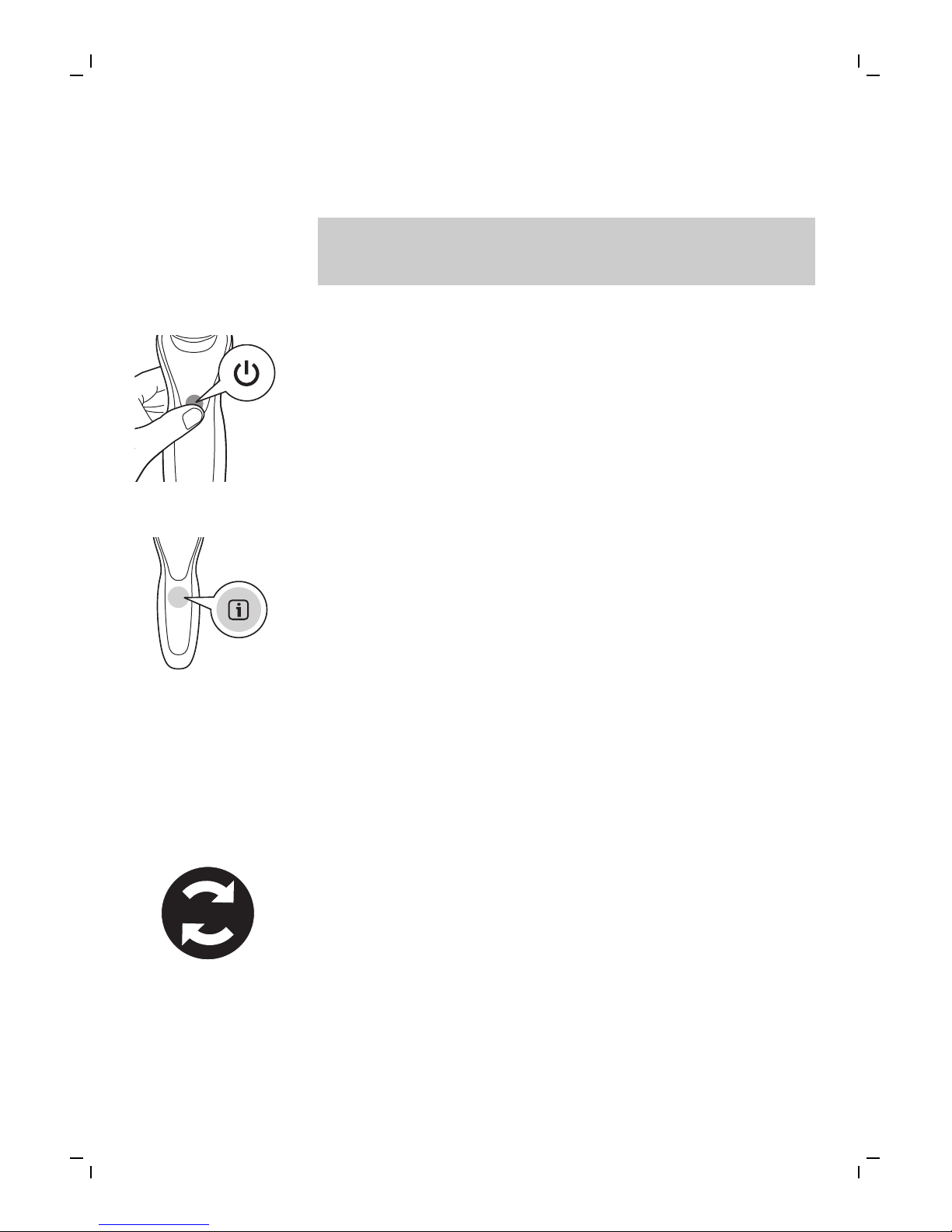
5 Keep your iPhone and shaver close to each
other in order to stay connected.
Caution: Do not use your iPhone in moist
surroundings. Moisture and water can damage
your iPhone.
Switching the shaver on and off
1 To switch on the shaver, press the on/off
button once.
2 To switch off the shaver, press the on/off
button once.
Synchronizing your shaves and cleansing treatments
In order to benefit optimally from the treatments,
you have to synchronize your treatments regularly.
The shaver can store up to 15 shaves and/or
cleansing treatments, so make sure you
synchronize the shaver at least once after every 15
treatments. As an extra reminder, the notification
symbol flashes every 9 treatments, without a
connection between the shaver and the app, to
tell you to connect with the app.
1 Open the app and make sure you are close to
the shaver.
2 The app connects with the shaver automatically
and synchronizes your last shaves or cleansing
treatments.
17
English
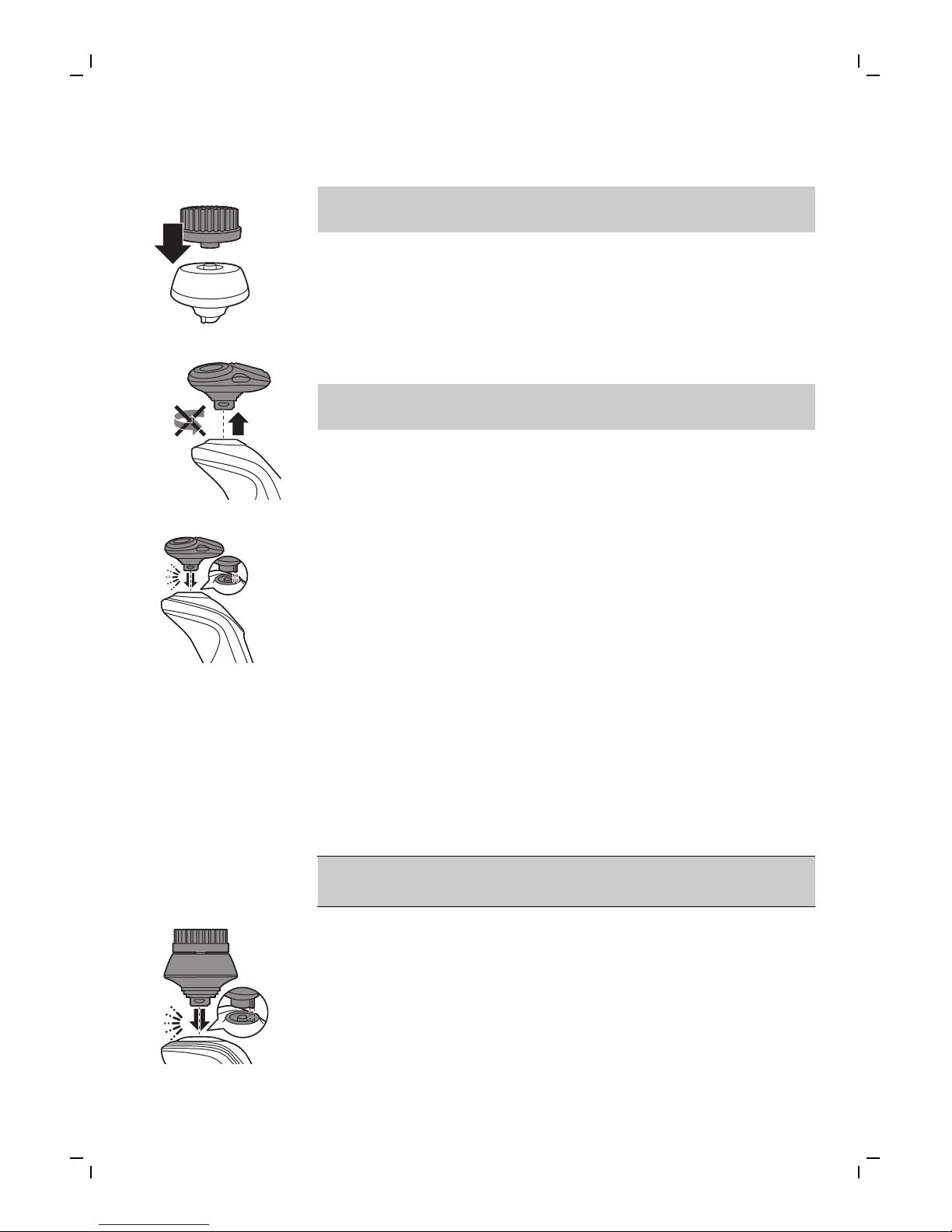
Using the attachments
Note: Attach the cleansing brush on the cleansing
brush base first, before you place it on the shaver.
Removing or attaching the attachments
1 Make sure the shaver is switched off.
2 Pull the attachment straight off the shaver.
Note: Do not twist the attachment while you
pull it off the shaver.
3 Insert the lug of the attachment into the slot in
the top of the shaver. Then press down the
attachment to attach it to the shaver (‘click’).
Using the cleansing brush
Use the rotating cleansing brush with your daily
cleansing cream. The cleansing brush removes oil
and dirt, contributing to a healthy and oil-free skin.
We advise you to use it no more than twice a day.
It is recommended not to use the cleansing brush
directly after shaving to prevent skin irritation. For
better shaving results, use the cleansing brush
before shaving.
Caution: Do not use the shaver on damaged or
irritated skin or on wounds.
1 Attach the cleansing brush to the shaver ('click').
18
English

2 Moisten the cleansing brush with water.
Note: Do not use the shaver with a dry
cleansing brush, as this can irritate the skin.
3 Moisten your face with water and apply a
cleanser to your face.
4 Place the cleansing brush on your cheek.
5 Switch on the shaver.
20 sec.
6 Gently move the cleansing brush across your
skin from the nose towards the ear. Do not
push the cleansing brush too hard onto the skin
to make sure the treatment remains
comfortable.
Note: Do not cleanse the sensitive area around
your eyes.
20 sec.
7 After approx. 15-20 seconds (depending on the
selected setting), the shaver pulsates twice to
indicate that you have to move the shaver to
your other cheek. Start cleansing this part of
your face. After approx. 15-20 seconds, move
the shaver to your other cheek and start
cleansing this part of your face.
20 sec.
8 After approx. 15-20 seconds, the shaver
pulsates twice to indicate that you have to
move the shaver to your forehead. Start
cleansing this part of your face. Gently move
the brush head from left to right. The shaver
stops automatically after it has completed the
program for the entire face.
19
English
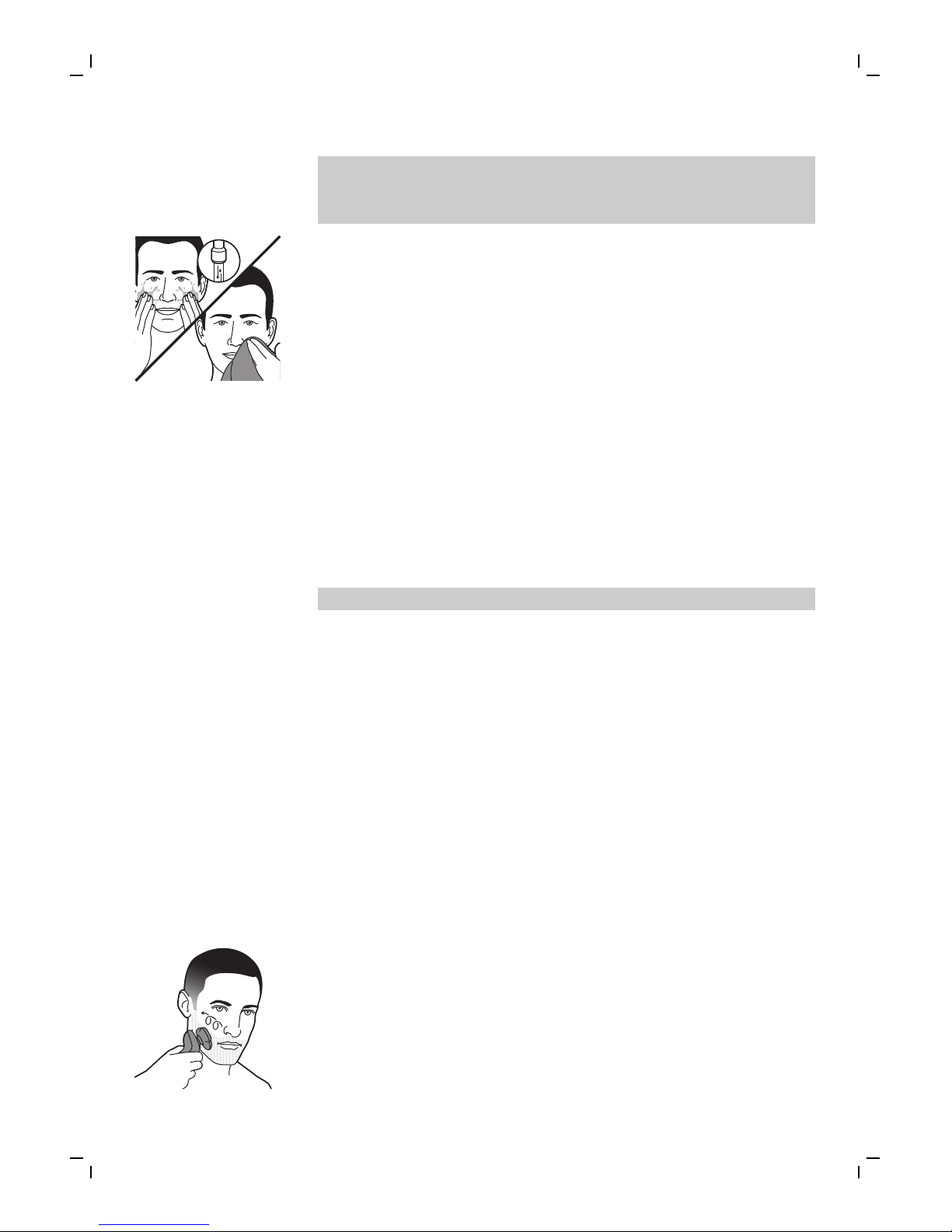
Note: We advise you to not overdo the
cleansing and to not cleanse any zone longer
than 15-20 seconds.
9 After the treatment, rinse and dry your
face.Your face is now ready for the next step of
your daily skincare routine.
10 Clean the cleansing brush after use.
Cleansing brush settings
The app has a feature that allows you to
personalize you cleansing settings. Go the Usage
Tracker and change the cleansing brush settings.
You can adjust the settings and choose between
four settings depending on your personal
cleansing needs: sensitive, dry, normal or oily.
Using the shaving unit
Note: This shaver can only be used without cord.
Skin adaptation period
Your first shaves may not bring you the result you
expect and your skin may even become slightly
irritated. This is normal. Your skin and beard need
time to adapt to any new shaving system. We
advise you to follow the advice provided by the
app and shave regularly (at least 3 times a week)
with this shaver for a period of 4 weeks to allow
your skin to adapt to the new shaver.
Dry shaving
1 Switch on the shaver.
2 Move the shaving heads over your skin in
circular movements to catch all hairs growing in
different directions. Make sure each shaving
head is fully in contact with the skin. Exert
gentle pressure for a close, comfortable shave.
20
English
