Page 1
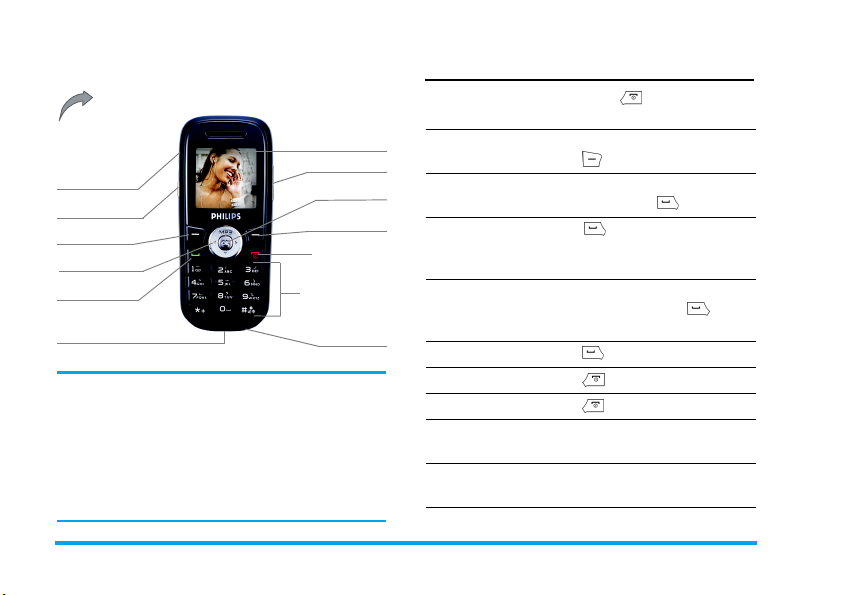
Discover Your Phone
Back of the phone:
camera lens
Headset jack
Camera key
Left softkey
Navigation keys
Pick up key
Charger connector
Philips continuously strives to improve its products.
Therefore, Philips reserves the rights to revise this user
guide or withdraw it at any time without prior notice.
Philips provides this user guide “as is” and does not
accept, except as required by applicable law, liability for
any error, omission or discrepancy between this user
guide and the product described. The device is meant to
be connected to GSM/GPRS networks.
65,000 colour
main screen
Side volume keys
OK key
Right softkey
Hang up and
on/off key
Alphanumeric
keypad
Microphone
How to...
Switch the phone
On/Off
Store Numbers
in Phonebook
Make a call
Access the
Call logs
Make a IP call
Answer a call
End a call
Reject a call
Adjust the
earpiece volume
Adjust ringtone
volume
Long press .
Enter the phone number and
press to save.
Enter the phone number on the
keypad and press to dial.
Press in idle mode. The
logs
displays the
Dialed Calls
and
Received Calls
Call
Missed Calls
.
Enter the phone number on the
keypad and long press to dial
with IP prefix.
Press when your phone rings.
Press .
Press when your phone rings.
Press the up or down volume
keys during the call.
Press the up or down volume
keys in idle mode.
,
Page 2
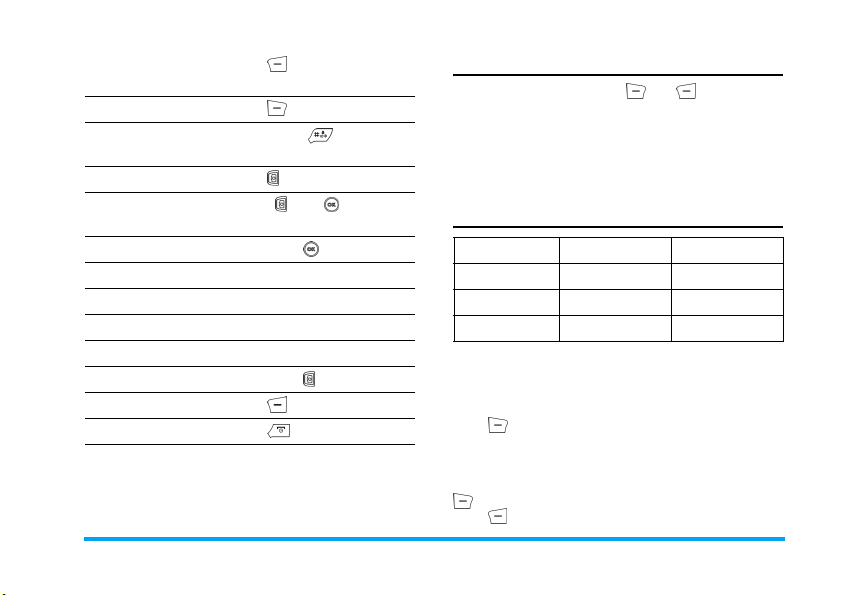
Access the Phone Book
list
Access the Main Menu
Switch to silent mode
Turn on the camera
Take photos
Access WAP
Access Shortcuts
Open Audio Player
Access Write Message
Access Tone Setup
Access Multimedia
Go to previous menu
Quickly return to idle
Press in idle mode.
Press
Menu
in idle mode.
Long press key in idle
mode.
Press in idle mode.
Press or with the
camera active.
Long press in idle mode.
Press - in idle mode.
Press + in idle mode.
Press < in idle mode.
Press > in idle mode.
Long press in idle mode.
Press .
Press .
Softkeys
The left and right soft keys and located at the
top of the keypad allow you to select the
corresponding options that appear on the screen
immediately above them, including during calls. The
functions associated with these keys will vary
according to the current content.
Main Menu
Phone Book Messages Call History
Settings Multimedia File Manager
Fun & Games User Profiles Organizer
Services Extra Shortcuts
The
Main Menu
features of your mobile phone presented in the form
of a grid. The table above summarises the arrangement
of the
Press to access the
then use the navigation key - which directions are
represented in the present guide with the
signs-to browse the icons and lists. Within lists, press
to access the options related to the selected item,
press
gives you access to all the different
Main Menu
.
Main Menu
Back
to go back one level.
when in idle mode,
+, -, <
or
>
1
Page 3

Table of contents
1. Getting Started ........................................... 4
Insert the SIM card and Battery .................... 4
Switch on the phone ....................................... 5
Charge the battery .......................................... 5
Shortcuts function ........................................... 5
2. Calling ............................................................... 6
Make a call ......................................................... 6
Answer and end a call ..................................... 6
Call handsfree ................................................... 6
Options during a call ....................................... 6
Adjust the earpiece volume ........................... 7
Quickcall ............................................................ 7
Make an emergency call .................................. 7
Handle multiple calls ....................................... 7
3. Text or number Entry ........................... 9
Function keys ................................................... 9
Multitap ABC/abc input .................................. 9
Smart ABC/abc input .................................... 10
Numeric input ................................................. 10
4. Phone Book ................................................ 11
Search for a contact in phonebook ...........11
Manage contacts ............................................. 11
Store a phone number with a name ......... 11
2
Copy the phone book ................................. 11
Copy or move a phonebook entry .......... 12
Delete contacts .............................................. 12
Caller Group ................................................... 12
Extra Number ................................................. 13
Settings ............................................................. 13
5. Messages ....................................................... 14
SMS .................................................................... 14
MMS .................................................................. 17
Chat .................................................................. 20
Broadcast Message ........................................ 20
6. Call History ................................................ 21
Missed Calls ..................................................... 21
Dialed Calls ..................................................... 21
Received Calls ................................................ 21
Delete Call Log .............................................. 21
Call Time ......................................................... 21
Call Cost .......................................................... 22
SMS Counter .................................................. 22
GPRS Counter ................................................ 22
7. Settings .......................................................... 23
Phone Setup .................................................... 23
Call Setup ......................................................... 25
Page 4
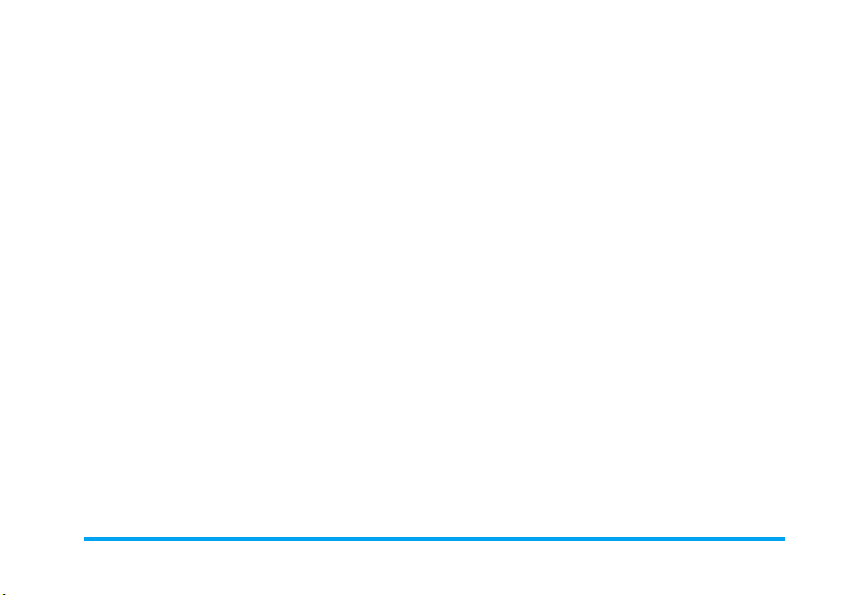
Network Setup ............................................... 26
Security Setup ................................................. 27
Restore Factory Settings .............................. 29
8. Multimedia ................................................... 30
Camera ............................................................. 30
ImageViewer .................................................... 31
Video Recorder .............................................. 31
Video Player .................................................... 32
Audio Player .................................................... 32
Sound Recorder ............................................. 33
Melody Composer ......................................... 34
9. File Manager ............................................... 35
10. Fun & Games .......................................... 36
Games ............................................................... 36
Themes ............................................................. 36
Game Setting ................................................... 36
11. User Profiles ........................................... 37
12. Organizer .................................................. 38
Calendar ........................................................... 38
To Do List ....................................................... 38
Alarm ................................................................ 39
World Clock ................................................... 39
13. Services ...................................................... 40
STK ................................................................... 40
WAP ................................................................. 40
Data Account ................................................. 41
14. Extra ............................................................. 42
Calculator ........................................................ 42
Units Converter ............................................. 42
Currency Converter ..................................... 42
Health ............................................................... 42
15. Shortcuts ................................................... 43
Change items in Shortcuts .......................... 43
Icons & symbols ............................................ 44
Precautions ....................................................... 45
Troubleshooting ........................................... 49
Philips Authentic Accessories .............. 51
Specific Absorption Rate
Information
....................................................... 52
Limited warranty .......................................... 53
3
Page 5

1. Getting Started
Please read the safety instructions in the “Precautions”
section before use.
To use your phone, you must insert a valid SIM card
supplied by a GSM operator or retailer. The SIM card
contains your subscription information, your mobile
telephone number, and a memory in which you can
store phone numbers and messages (for more
information, see “Phone Book”).
Insert the SIM card and Battery
Follow the steps below to insert your new SIM card.
Remember to switch off your mobile phone before
removing the back cover.
Remove the battery
To insert the SIM card, you must first remove the
battery. Press the button on the back and slide the
back cover downwards to remove it.
Hold the latch to lift up the battery.
4 Getting Started
Insert the SIM card
Place the SIM card in the space provided, making sure
that the clipped corner of the card is in correct corner
and that the gold contacts are facing downwards.
Place the battery back to its slot, with the gold
contacts facing downwards until it snaps into place.
Page 6

Replace the back cover by sliding down into its slots
until it stops.
Switch on the phone
To switch on the phone, long-press key. Enter the
PIN code if required. A PIN code is a 4- to 8-digit
secret code for your SIM card. It is preconfigured and
communicated to you by your operator or retailer. For
more information on PIN codes, see “Security Setup”
on page 27.
If you enter an incorrect PIN code three times, your
SIM card will be locked. To unlock it, you must
request the PUK code from your operator.
Charge the battery
Your phone is powered by a rechargeable battery. A
new battery is partially charged and a sound alert will
warn you when the battery reaches low.
Once the battery is back in place you can charge the
phone. Plug in the connector as shown below. Then
plug the other end into a main AC power socket.
The battery symbol indicates the state of charge.
During charging, the charge indicators will scroll.
When all the scroll bars are steady, the battery is fully
charged. You can then disconnect the charger.
Keeping the charger plugged to the mobile when the
battery is fully charged will not damage the battery.
The only way to turn off the charger is to unplug it,
so use an easily accessible AC power socket.
Shortcuts function
Your phone provides ten fast ingoing function items.
You can modify them according to demands. For
more info see “Shortcuts” on page 43.
Getting Started 5
Page 7
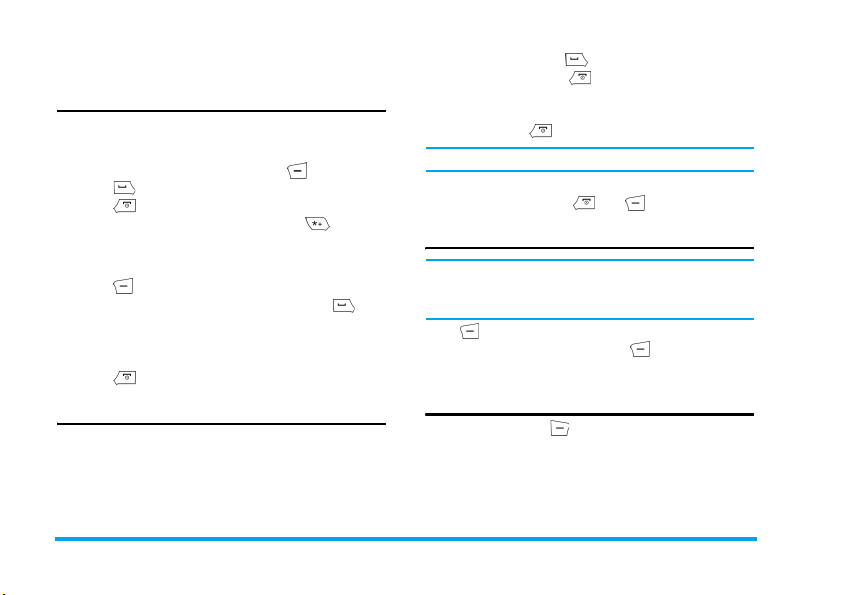
2. Calling
Make a call
From the idle screen
1. In idle mode, enter the phone number using the
keypad. To correct an error, press .
2. Press to dial.
3. Press to hang up.
For an international call, shortly press twice to
enter the “+” sign for the international prefix.
Using the phonebook
1. Press in idle mode.
2. Select a contact in the list and press , the
selected number is dialled. To select a different
number, press
information).
3. Press to hang up.
Answer and end a call
When receiving a call, the number of the caller may be
displayed, depending on whether or not the person
calling has chosed to display his or her ID. If the number
is stored in the selected phonebook, then the
corresponding name is displayed instead of the number.
+
or - (see “Phone Book” for more
Answer the call
•
Reject the call
volume key). If you have activated
call is diverted to a number or voice mail.
•
Hang up
The phone will not ring if in silent mode.
If you have selected
pressing any key except and .
Call handsfree
For your own comfort and safety, ensure you move the
phone away from your ear when calling handsfree,
especially when increasing the volume.
Press
cancel handsfree you can press
deactivate it.
Options during a call
During a call, press
options.
: press .
: press (or long press the down
: press .
Any Key
, you can accept a call by
H-Free
during a call to activate handsfree. To
Option
H-Held
to access the following
Call Divert
again to
, the
•
6 Calling
Page 8

Mute (On/Off)
This option allows you to mute or unmute the
microphone so that your caller cannot hear you.
Sound Recorder
In most countries, recording telephone conversation is
subject to legislation. We advise you to notify the caller
if you intend to record your conversation and only do
so if they agree.
To record a conversation during a call, select
Recorder
and press . While recording you can press
Pause/Cont
name and press to save.
. To stop recording, press , enter the
Sound
Other options during a call
Press
Option
tasks while a call is ongoing:
Access
up, send or read messages.
to be able to perform the following
Phone Book
to search entry, select
End
to hang
Adjust the earpiece volume
During a call, press the up or down volume key to
increase or decrease the volume.
Quickcall
Quickcall of SIM phonebook
If you have the serial number (for example: 5) of the
contact you want to dial in SIM, you can enter 5# in
idle mode. The phone will show the corresponding
name stored in SIM, press to call the number.
Quickcall of call logs
In idle mode, press to access
number and press to dial the number.
Call Logs
list. Select a
Make an emergency call
Without SIM card
Switch on your phone, the screen shows the
information to remind you to insert SIM, press
SOS
to dial emergency call.
With SIM card
In idle mode, enter 112, then press to dial.
Handle multiple calls
The ability to handle two or more calls at one time
and to make conference calls is dependent on your
operator and/or subscription.
Calling 7
Page 9
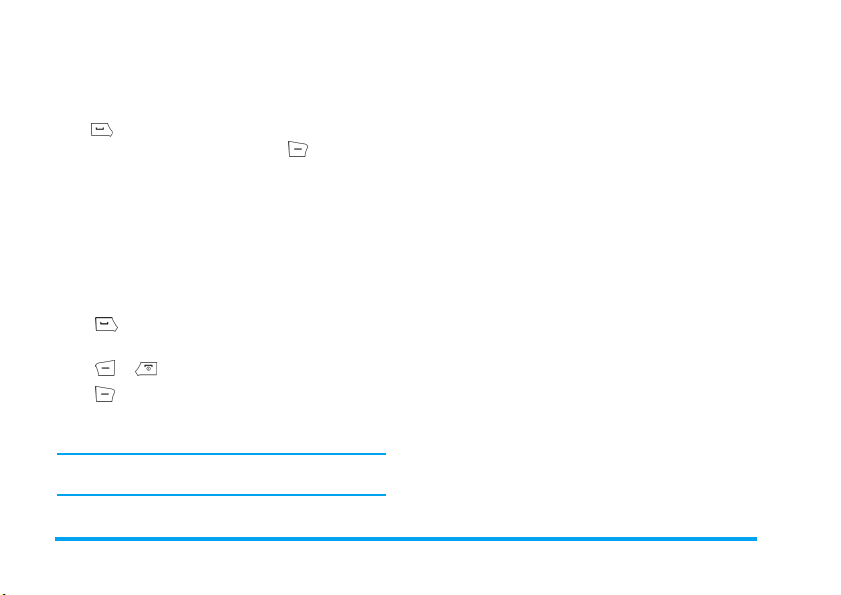
Make a second call
You can make a second call during an active call or
with a call on hold. While on the phone, dial a
number (or select a contact in the phonebook) and
press . The first call is put on hold and the second
number is dialled. You can then press to access the
following options.
•
Swap
to toggle between calls.
•
Conference
call.
to introduce the caller into a conference
Answer a second call
When you receive a second call while being already in
communication, the phone emits a beep alert and the
screen displays the info of the call. You can then:
Press To answer the call (the first one
Press or To reject the call.
Option
Press
To receive a second call, you must have deactivated the
Call Divert
and activated
is put on hold).
To open the options list. You can
select
End
to end the current call,
then answer the incoming call.
Call Waiting
.
8 Calling
Page 10

3. Text or number Entry
You can select the input methods to enter English
letters, words, symbols and numbers. Icons appearing
on the screen indicated the active text mode.
Function keys
To delete the characters or end the editing
mode.
+ - < >
To move the cursor, select letter, monogram,
word or symbol from the list, scroll down the
list.
To return to idle mode.
To select the outstanding word from the list
or enter option menu.
To enter symbols.
To select input method.
Multitap ABC/abc input
To select multitap input method, press until
“ABC” or “abc” appear on the screen. This method
requires multiple key presses to reach the desired
character: the letter “h” is the second letter on the key
4, so you must press it twice to enter “h”. If the
letter you enter and the one you just enter are on the
same key, just wait for a few seconds for the cursor to
appear.
You can press key 0 to insert a space in multitap
ABC/abc input.
Example: how to enter the word “home”:
Press key 4, 4 (GHI) 6, 6, 6 (MNO), 6
(MNO), 3, 3 (DEF).
Letters, numbers and symbols are located on each key
as shown in the table below:
Key Characters in the order displayed
. , - ? ! , @ : # $ / _ 1
1
a b c 2
2
d e f 3
3
g h i 4
4
j k l 5
5
m n o 6
6
p q r s 7
7
t u v 8
8
w x y z 9
9
0
0
Text or number Entry 9
Page 11
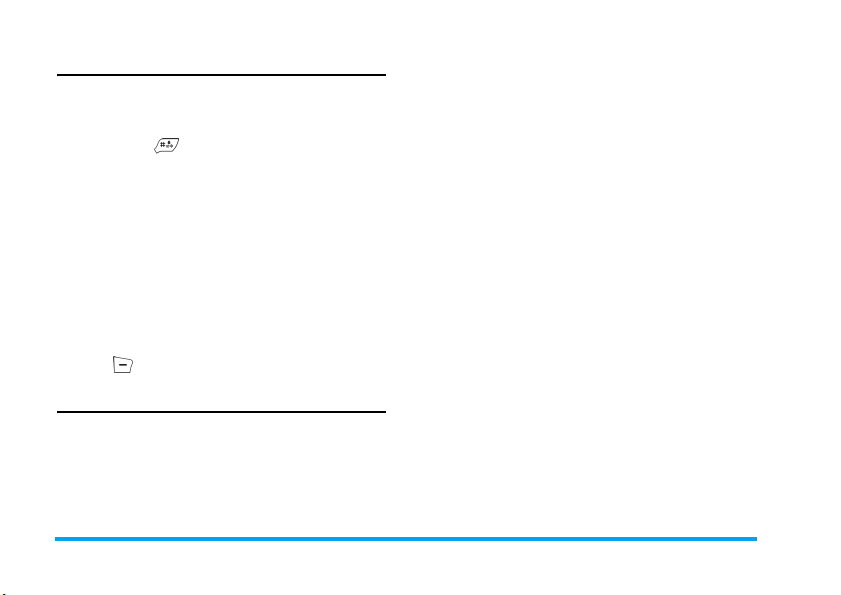
Smart ABC/abc input
This is an intelligent editing mode for messages
including a comprehensive dictionary. It allows you to
enter text more quickly. To select Smart input
method, press until “eZi ABC” or “eZi abc”
appear on the screen. Press only once on the key
corresponding to each letter needed to spell a word:
keystrokes input are analyzed and the word suggested
is displayed. If several words are available according to
the keys used, you can press
those proposed by the Smart ABC/abc built-in
dictionary (see example below).
+
or - to choose from
Example: how to enter the word “home”:
1. Press key 4, 6, 6, 3 in turn.
The screen displays word:
2. Press
-
3. Press to confirm the word
to scroll to and select
good
.
home
home
.
.
Numeric input
With this method you can press the corresponding
keys to enter numbers.
10 Text or number Entry
Page 12

4. Phone Book
Contacts are stored in one of the two available
phonebooks: in your SIM card (number of entries
depending on capacity) or in your phone (up to 200
names). When entering new names, they will only be
added to the phonebook you have selected.
Search for a contact in phonebook
Search Entry option
1. Access
2. Enter a name, then press
Phone Book List
Press in idle mode to access phone book list, press
the key for the letter that you want to go to in the list
(e.g. press
The first record starting with this letter is selected in
the list.
Manage contacts
Select a name in phone book list and press
to access the following options.
Phone Book
in idle mode, select
Option
, press .
Search Entry
9 key three times to access the letter Y).
Option
IP Dial Send SMS
View Edit
Delete Copy
Move Duplicate
Store a phone number with a name
.
1. Access
2. If you select
3. If you select
Phone Book
New Entry
Number
. After you finish entering, press and
enter the number, then press .
same as above. You can enter
Number
,
Number
,
Associate Sound
confirm. Your phone will inform you that the
name has been saved.
in idle mode, then select
. Select the storage and press .
To SIM
, you need to enter
To Phone
, the operating steps is the
Company Name, Email Address, Office
Fax Number
and
Name, Number, Home
and select
Caller Group
Copy the phone book
You can copy all contacts in phone to SIM card and
vice versa.
1. Access
2. Select
Phone Book
then press .
From SIM
in idle mode, select
or
From Phone
, press .
Add
Name
and
Associate Picture
. Press to
Copy All
Phone Book 11
,
,
Page 13

3. The suggestive message displays on the screen.
Select
Yes/No
to confirm/cancel the operation.
Copy or move a phonebook entry
1. Select a contact in
2. Select
Copy
Move
Duplicate
Copy/ Move/ Duplicate
To copy the contact to another memory.
To move the contact to another memory.
To copy the contact to the same memory.
Phone Book List
, then press .
, press
Option
Delete contacts
Delete contacts one by one
Method A:
1. Access
2. Select
Method B:
1. Access
2. Select the entry you want to delete and press ,
Phone Book
One By One
want to delete in phone book list and press .
Phone Book List
then select
in idle mode, select
, then select the contacts you
in idle mode.
Delete
and press .
Delete All
.
Delete all
1. Access
2. Select
.
Caller Group
This option allows you to group the contacts in
phonebook in order to be convenient for users.
1. Access
2. Select a group and press .
3. Select the corresponding option to modify.
You can set the following options:
Ring type
Alert type
Picture
Group name
Member List
Phone Book
Delete All
From Phone
Phone Book
in idle mode.
. You need to select
.
in idle mode, select
To set ring tone for the call from the
contacts in the group.
To set alert type for the call from the
contacts in the group.
To set the picture displaying on the
screen when a call is coming from
the contacts in the group.
To set the name of the group.
To add or delete members of the
group.
From SIM
Caller Group
or
12 Phone Book
.
Page 14
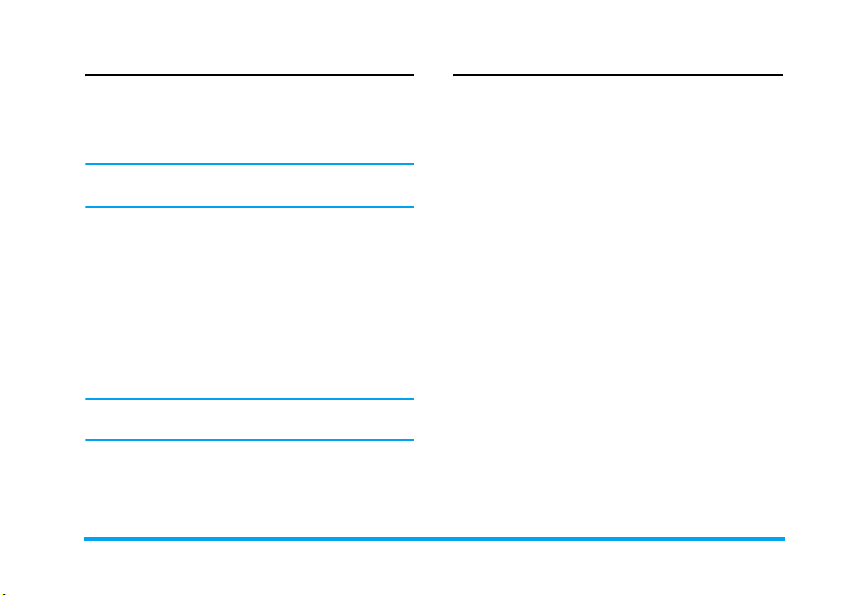
Extra Number
Owner Number
The
Owner Number
phone number. We advise that you enter your mobile
number as well as any other relevant information.
Although all its fields can be empty, the
item can not be deleted.
Service Dial Number
This is a kind of service supplied by network provider.
For corresponding function, please ask network
provider.
item allows you to store your own
Owner Number
Settings
Memory Status
Select this menu to display the total number of
contacts you have saved in each phonebook, out of the
total number available.
Preferred Storage
Select this menu to set default storage to save contacts.
Fields
Select this menu to set the items displayed in phone
memory.
SOS Number
The SOS number will call the emergency services
number in your country. In most cases, you can call
this number even if you have not yet inserted a SIM
card or entered your PIN.
In Europe the standard emergency number is 112, in
the UK it is 999.
Phone Book 13
Page 15
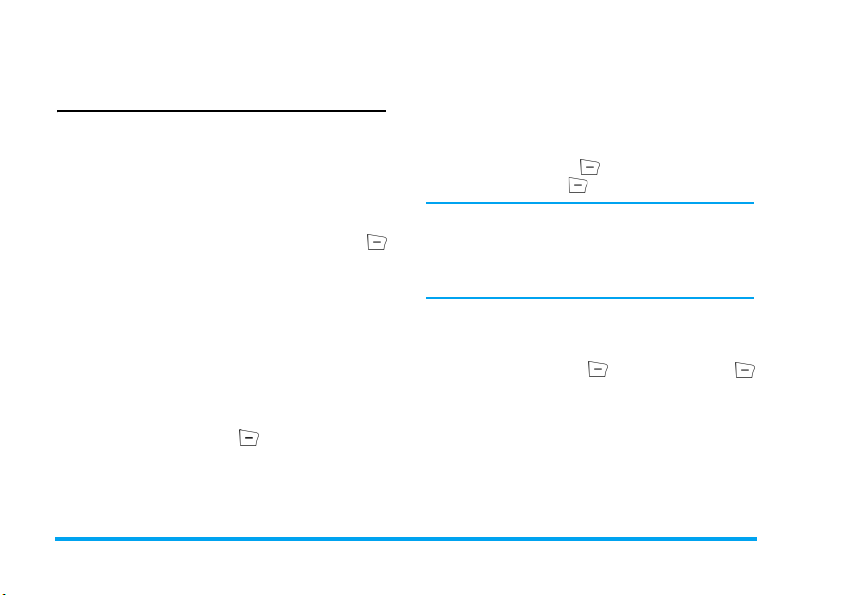
5. Messages
SMS
This menu allows you to send text messages using the
Short Messaging Service (SMS) and to manage the
messages you send and receive.
Write Message
To compose and send an SMS, follow the steps
detailed below:
1. Select
2. Select
Write Message
to access the next options:
Done
Use Template
Insert Object
Format Text
Input Method
options:
Send Only
Save and Send
To finish the message.
To select a pre-configured message.
To add picture, animation, melody
and sound to your message.
To set
alignment of
To select input method.
Done
, then press to access the next
To send the message.
To save the message to outbox and
then send the message.
, enter your text and press
Text Style, Alignment
New Paragraph
and the
.
Save
Send To Many
Send By Group
3. Enter Number: press , enter a number or select
a contact and press .
When you send message via SMS network, your phone
possibly shows “Sent”. It shows that the message has
been sent to SMS center, which you have set in SIM
card, but it does not show that the message has been
sent to destination.
Inbox
This menu allows you to read SMS messages you have
received. The messages are displayed in a list. When a
message is displayed, press to read it, then press
Option
to access the menu options listed below.
Reply
Forward
Chat
Edit
To save the message to outbox.
To send the message to many
persons.
To send the message to all contacts
in a caller group.
To reply to the sender.
To forward the selected message.
To chat with the sender.
To edit, modify and resend the SMS
to someone.
14 Messages
Page 16

Delete
Delete All
Use Number
Save Objects
SMS Copy to
Phone/ SIM
SMS Move to
Phone/ SIM
SMS Copy All
SMS Move All
To delete the selected message.
To delete all messages in inbox.
To extract the number of the sender
or displayed in the message, save the
number in SIM card or phone, dial
the number.
To store multimedia items such as
images in the message into your
phone.
To copy the selected message stored
in SIM/phone to phone/SIM.
To move the selected message stored
in SIM/phone to phone/SIM.
To copy all messages stored in SIM/
phone to phone/SIM.
To move all messages stored in
SIM/phone to phone/SIM.
Outbox
Only when you send the message by selecting
Send
or
Save
can the message be stored in outbox.
Save and
When a message is displayed, press to read it, then
press
Option
to access the menu options listed below.
Send
Edit
Delete
Delete All
Use Number
SMS Copy to
Phone/SIM
SMS Move to
Phone/SIM
SMS Copy All
SMS Move All
To send the selected message.
To send directly or re-edit then send
to other.
To delete the selected message.
Delete all messages in outbox.
To extract the number of the
recipient or displayed in the message,
save the number in SIM card or
phone, dial the number.
To copy the selected message stored
in SIM/phone to phone/SIM.
To move the selected message stored
in SIM/phone to phone/SIM.
To copy all messages stored in SIM/
phone to phone/SIM.
To move all messages stored in SIM/
phone to phone/SIM.
Messages 15
Page 17
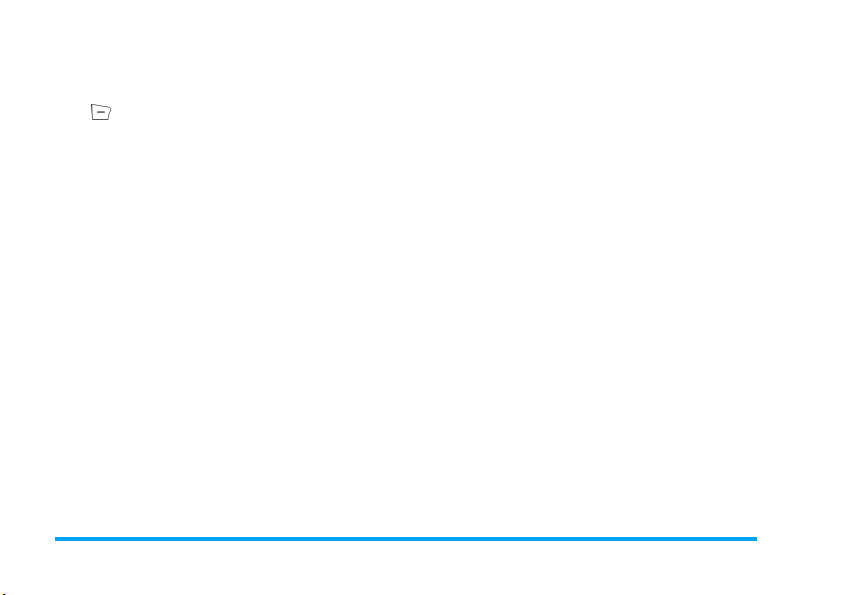
Template
This menu allows you to predefine up to ten messages
that you use most frequently. Select a message and
press to access the next optons.
Edit
Erase
To write a new message or edit the
selected predefined message.
To delete the selected predefined
message.
Message Settings
This menu allows you to configure the SMS settings.
The options are:
Profile Setting
SC Address
Valid Period
To select your default SMS centre.
If not available on your SIM card, you
must enter your SMS centre number.
To select the length of time your
messages are to be stored in the SMS
centre. This is useful when the
recipient is not connected to the
network (and thus cannot receive
your message immediately).
feature is subscription dependent.
This
Message Type
Profile Name
Common Setting
Delivery
Report
Reply Path
Memory Status
This option is used to display the storage status of the
messages saved in SIM card and phone.
Preferred Storage
This option allows you to select preferred storage to
save the received messages.
To select the type of the message.
This option is network dependent.
To edit the name of the profile.
When On, this option will inform
you via SMS whether your own
SMS was received or not.
feature is subscription dependent.
When On, this option allows you to
transmit the number of your SMS
message centre together with the
message. The recipient can then
reply using your own SMS centre
and not theirs. This speeds up the
rate of transmission.
subscription dependent.
This
This feature is
16 Messages
Page 18

Pref. Bearer
This option allows you to set the preferred
transmission mode. For further detail, please contact
with network provider.
MMS
Your mobile phone can also send and receive MMS
(Multimedia Messaging Service) messages. With
MMS you can send messages that contain pictures,
sounds and text.
When sending MMS messages, your recipient must
also have an MMS-enabled phone in order to be able
to view your message.
Write Message
To compose and send an MMS, follow the steps
detailed below:
1. Select
To
Cc
Write Message
, enter the following message.
To set number or E-mail of the
recipient.
To set number or E-mail of the
recipient to be sent the message at
the same time.
Bcc
Subject
Edit content
2. Press to finish editing and access the next
options.
Send Only
Save and Send
Save to Drafts
Send Options
Exit
To set number or E-mail of the
recipient to be sent the message in
secret.
To set the subject of the message.
To edit the content of the message.
You can add text, image, sound and
attachment.
To send the message.
To save the message to outbox and
then send the message.
To save the message to drafts for
sending later.
To set the sending option.
To exit from editing mode. A
suggestive message will be displayed to
ask you whether to save the message.
Messages 17
Page 19

Inbox
This menu allows you to read MMS messages you
have received. Select a message, then press to
access the following options.
View
Properties
Reply
Reply to all
Forward
Delete
Delete All
Use Number
To view the message, you can press
to access option menu and can
select
Play/Save image As/Save audio As
to play or save the multimedia
items.
To view the sender, subject, date
and size.
To reply to the sender.
To reply to sender and all in To and
Cc columns.
To send the message to others.
To delete the message.
To delete all messages in inbox.
To extract the number in the
message.
Outbox
This menu is used to save all message by selecting
and Send
. You can do the following operation:
View
Properties
Send to
Others/ Resend
Delete
Delete All
Use Number
To view the message.
To view the recipient, subject, date
and size.
To send the message to others. If the
message has not been sent successly,
it will show Resend.
To delete the message.
To delete all messages in outbox.
To extract the number in the
message.
Drafts
Lists all messages by selecting
do the following operation:
View
Properties
Send
Edit message
To view the message.
To view the recipient, subject, date
and size.
To send the message.
To edit the message.
Save to Drafts
. You can
Save
18 Messages
Page 20

Delete
Delete All
Use Number
If you have not set the recipient for the message in
drafts, the
menu.
To delete the message.
To delete all messages in drafts.
To extract the number in the
message.
Send
option will not display in option
Templates
Lists five frequently used messages. You can use these
messages when writing a new message. Select a
message and press to access the following options.
View
Properties
Write Message
To view the content of the
message.
To view sender, Cc, subject and
size.
To take the template as a new
message. You can edit it.
Message Settings
This menu allows you to set MMS configuration for
sending or receiving messages.
Sending
Receiving
Filters
Edit Profile
Auto Signature
Memory Status
To set
Validity period, Delivery report
Read report, Priority, Slide Timing
Delivery time
MMS.
To set
Report
for receiving an MMS.
To set
Advertisement
To set the network configuration.
You can contact with network
provider.
This option can be set On or
allows you to automatically sign
your name or other content in your
message.
To view the storage status of MMS.
options for sending an
Home network, Roaming, Read
and
Delivery Report
Anonymous, Max Size
options.
and
options
and
Off
and
Messages 19
,
Page 21

Chat
This menu allows you to chat with your contact by
SMS.
1. Select a chat room, then press .
2. Select
3. Select
Voice Mail Server
This menu is used to set mail server number and listen
to voice mail. When you receive voice mail, your
provider will send a message to your phone.
You can set two groups of voice mail server number.
Network service provider supplies the number.
Select an item, then to access the following
options.
Edit
Connect to Voice
You can quickly access voice mail server by long
pressing 1 key in idle mode.
Chat Room Info
Destination Number
Start New
start chatting.
, enter the message and send it to
To edit voice mail server number.
To listen to voice mail.
, enter
, then press .
My Nickname
and
Broadcast Message
This is a kind of public messages broadcasted to a
group of mobile users. The message are broadcasted
on numbered channels. Generally speaking each
broadcast channel can transmit one kind message.
Please contact with the network provider, they will
supply usable channel and info list.
Receive Mode
This menu is used to set the function of broadcast
message. When
message. When
Read Message
To read broadcast message after activating receive
mode.
Languages
To set the language of the message that can be
received.
Channel Setting
Press to set channel, you can select
or
Delete
On
, you can receive the broadcast
Off
, you can not receive messages.
.
Select, Add, Edit
20 Messages
Page 22

6. Call History
This menu provides you with the list of outgoing and
incoming calls, attempts at auto redialling and call
details. The different types of calls (
Calls
and
icons. They are displayed in chronological order with
Received Calls
the most recent on top. If the correspondent is listed
stored in your contacts, the corresponding name is
displayed.
) are represented by different
Missed Calls
This menu allows you to view the lately unanswered
calls. You can view the date, time and times of each
missed calls.
Select an item and press to view date, time, times
and number. Press
options.
Save to Phone book
Delete
Dial
Edit
Option
Save the number.
Delete the number.
Dial the number.
Edit the number and can save it
to phonebook.
Dialed Calls, Missed
to access the following
Dialed Calls
This menu allows you to view the lately dialed calls
including attempt or successful talk.
Received Calls
This menu allows you to view the calls received lately.
Delete Call Log
This menu allows you to delete
Calls
,
Received Calls
or
Delete All
Missed Calls, Dialed
.
Call Time
This menu allows you to view
and
Last Call Time
can use
The actual time invoiced for calls and service by your
service provider may vary, depending on network
features, rounding-off for billing purpose, tax and so
forth.
(format: hour, minute, second). You
Reset All Time
to reset all call time.
Total Sent, Total Received
Call History 21
Page 23

Call Cost
Last Call Cost
This menu is used to display the cost of last call.
Total Cost
To display the total cost of all calls since the cost
counter was last reset. If the total cost exceeds the
maximum cost set in
longer be able to make any calls until you reset the
counter.
Max Cost
option, you will no
SMS Counter
This menu is used to display the amount of messages
that have been sent and received.
GPRS Counter
This menu is used to count the amount of date sent
and received via GPRS. You can also reset the counter.
The unit is Byte.
Reset Cost
To reset the cost counter, you must enter your PIN2
code first.
Max Cost
To set maximum cost for your calls (need to enter
PIN2).
Price Per Unit
Allows you to set one unit for the cost, this price per
unit is used for calculating the cost of your calls (need
to enter PIN2).
22 Call History
Page 24

7. Settings
This menu allows you to change the settings related to
each available option (time and date, security, call
divert, etc.) and to customise your phone.
Phone Setup
Time and Date
Allows you to set the time and date using the keypad
or with the navigation keys. You can set:
Set Home City
Set Time/Date
Set Format
Schedule Power On/Off
This menu allows you to set the time to power on or
off your phone automatically. Select an item and press
to access the following options.
Status
Power On/Off
Time
Select the city you are in.
Enter the figure using keypad or
navigation keys.
Include
Time Format
Format
.
You can select
valid) or
invalid).
Select whether to power on or off.
Enter the figure to set the time.
Disable
and
Enable
(the setting is
(the setting is
Date
Language
This menu allows you to select a language for all menu
texts. Use
by pressing .
+
or - to browse the list and select a language
Preferred Input Methods
This menu allows you to set the default input method.
Display Characteristic
This menu allows you to set the options displayed in
idle mode.
Wallpaper
Set the background image of main screen displayed in
idle mode.
System
User Define
Screen Saver
Set the image displayed after being in idle mode for a
stated time.
Setting
Select
Select the predefined image.
Select the downloaded image.
Set
Status (On/Off
the time for the appearance of the
screen saver image).
Select the image for screen saver.
) and
Waiting
(set
Settings 23
Page 25

Power On Display
Allows you to set the image displayed when power on.
System
User Define
Power Off Display
Allows you to set the image displayed when power off.
System
User Define
Show Date and Time
Allows you to set whether to display date and time in
idle mode.
Show Owner Number
Allows you to set whether to display owner number in
idle mode.
Select the predefined image.
Select the downloaded image.
Select the predefined image.
Select the downloaded image.
Contrast
This menu allows you to adjust the contrast of main
screen.
You can press
<
or > to adjust contrast.
Sound Effect
Equalizer
This menu is used to set audio frequency in playing
music.
Greeting Text
This menu allows you to set individuation greeting
text and it is displayed when you switch your phone
on. You need to set the following option, then press
Done
.
Status
Greeting Text
Activate/Deactivate the display of
greeting text.
Set the content of greeting text.
Speed Dial
This menu allows you to rapidly dial the number
stored in phonebook. You can set up to eight speed
dial numbers and need to set
Number
.
Enable Speed Dial
and
Set
Dedicated key
In idle mode, you can quickly access preset functions
by pressing the navigation keys. This menu allows you
to modify the preset functions according to demands.
Auto update of date and time
This menu is used to update the time in your phone
automatically.
24 Settings
Page 26

Call Setup
Call ID
With the support of the network you can select
Network
,
Hide ID
or
Send ID
identity to your correspondent.
to show or hide your
Call Waiting
This option is used to
waiting. When this option is active, you hear a beep if
someone tries to call you while already on a call. If this
option is inactive, your phone will not inform you and
the one tries to call you will hear the busy tone or the
call will be diverted to another phone (needs to set
Divert If Busy
of this option.
). Select
Activate
Query Status
or
to find out the status
Call Divert
To divert incoming calls to your mailbox or to a
number (whether in your contacts or not).
Divert All
Voice Calls
Divert If Busy
Divert If No
Answer
Will divert all the incoming calls. If you
select this option, you will not receive
any calls until you deactivate it.
Divert when you are on a call.
Divert when you do not answer the
call.
Deactivate
Set By
call
Divert If
Unreachable
Divert All
Data Calls
Cancel All
Divert
Select
Status
to find out the status of corresponding diverting
options.
Before activating this option, you must enter your
voice mailbox number. This feature is subscription
dependent.
Divert when your phone is switched
off or out of service area.
Divert all data call.
Cancel all divert options.
Activate
and enter the number. Select
Query
Call Barring
Allows you to limit the use of your phone to specific
calls. This can be applied to
International Calls
Incoming Calls (All Calls
the
Cancel All
Barring PW
Query Status
is barred or not.
This feature is network dependent and requires a
specific call barring passowrd supplied by your service
provider.
or
International Except Home
or
option applies to all calls at once.
is used to change the call barring password.
allows you to know whether a type of call
Outgoing Calls (All Calls
When Roaming
) and/or to
). In both cases,
Change
Settings 25
,
Page 27

Line Switching
Some SIM card allow you use two subscriber numbers
(network service). This function is available only
when the SIM card supports it.
To switch line you can press to select a line.
Call Time Reminder
This menu allows you to set whether to beep
according to the call time. You can select
beep),
Single
beeping time) or
as periodic beeping time, your phone will beep in this
periodic time every minute).
(select from 1 to 3000 seconds as the
Periodic
(select from 30 to 60 seconds
Off
(not
Call Time Display
This menu is used to set whether to display the call
time during a call.
Auto Redial
If the call you make is not answered, your phone will
automatically redial this number at intervals. To end
redialing you can press or to cancel.
Closed User Group
This function is network dependent. Only after your
phone is set by network provider can you use this
option. It is mainly used to restrict your
correspondent. If this option is active, you can only
talk to users in the group.
IP Number
To set IP number in order to make IP calls. This
function is subscription and network dependent.
Contact your operator for configuration parameters.
Black List
This menu allows you to reject the incoming calls in
your black list.
Mode
Black List
Number
Allows you to set this option On or
If you select
all calls from the persons in black list.
Set the numbers to be refused.
On
, your phone will refuse
Off
Network Setup
Network Selection
This menu allows you to select the service network
(suggest you to select
Automatic
Manual
Automatic
).
You phone will automatically select
and register an usable network.
Provides you with a list of the network
available in the area. Select the network
you want to register with and press
to confirm.
26 Settings
.
Page 28

You can select a network other than your home
network only if it has a valid roaming agreement with
your home network. If you change the network, some
problems may arise during the operation of your
phone.
Preferred Networks
Allows you to build a network list in order of
preference. Once defined, the phone will try to register
on the network, according to your preferences.
Band Selection
This menu is used to select the band of network for
call.
GPRS Connection
This menu is used to set the connection mode. You
can select
Always
or
When Needed
.
Security Setup
SIM Lock
When the SIM Lock is active, you must enter the PIN
code (PIN code is supplied by the provider with the
SIM card). If the code you enter is incorrect for three
times, you need to enter PUK code (PIN unlocking
code). The PUK code is used to unlock or change the
locked PIN code. If the PUK code is not offered or
lost, you can contact with the network provider.
Enter PIN code, then press . If the status of
Lock
is
Off
status will be
, then its status will be On, otherwise the
Off
.
SIM
Phone Lock
This menu is used to set password for your phone and
the default status is
must enter password each time you switch on your
phone.
Enter the password, then press . If the status of
Phone Lock
the status will be
is
Off
. Once you set
Off
, then its status will be On, otherwise
Off
.
Phone Lock
, you
Auto Keypad Lock
This menu is used to lock your keypad automatically.
Select the interval of locking the keypad, then press
to confirm.
To unlock the keypad you can press
mode. Press when the screen shows “
Unlock Keypad
”.
Unlock
in idle
Press to
Fixed Dial
This menu is used to restrict the outgoing calls. You
need to enter PIN2 code. The network provider
supplies PIN2 code.
Settings 27
Page 29

Mode
Fixed Dial
List
Not all SIM cards have a PIN2. If your SIM card has
not, this option is not usable.
It has two modes:
number) and
numbers stored in
To access the fixed dial list. You can
press
phone number, press and enter
PIN2 code, then press .
To access the fixed dial list. You can
press
phone number, press and enter
PIN2 code, then press .
On
(you can dial any
Off
(you can only dial the
Fixed Dial List
Add
, then enter the name and
Add
, then enter the name and
).
Barred Dial
This menu allows you to restrict different outgoing
calls.
With the support of your SIM card, you can activate
or deactivate this function.
Change Password
This menu is used to change
Phone Lock Password
.
PIN
code,
PIN2
code and
PIN
It is supplied with the SIM card. The service provider
supplies the default value.
If you enter an incorrect PIN code three times in
succession, the PIN code of SIM will lock
automatically and you will be asked to enter PUK code
to unlock. You can get the code from the service
provider. If you enter an incorrect PUK code ten times
in succession, the SIM card will be locked forever.
PIN2
It is used to access some special network functions
such as charging or fixed dial etc. If you enter an
incorrect PIN2 code three times in succession, the
PIN2 code of SIM will be locked. To unlock PIN2
code you need to ask the service provider for PUK2
code. If you enter an incorrect PUK2 code ten times
in succession, the functions related to PIN2 code can
not be used anymore.
Phone Lock Password
It protects your phone against unauthorized use by
other people. The password is necessary when you
restore factory settings. The initial phone lock
password is 1122.
28 Settings
Page 30

Restore Factory Settings
This menu is used to reset your phone to its factory
configuration.
Enter the password, then press to confirm.
Once you enter the right password (the passowrd is the
same as Phone Lock Password, its default value is
1122), your phone will return to its factory
configuration.
Settings 29
Page 31

8. Multimedia
Camera
Your phone features a built-in digital camera. You can
take pictures, store them in your phone or transfer
them to your PC via cable line, use them as wallpaper
or send them to your friends via MMS.
Activate the camera
Select
Camera
idle mode to activate the camera.
When the camera is active, the preview screen is
displayed.
The table below details the operations of the various
keys in camera mode.
+ -
< >
or Take a picture
and press or press left side softkey in
Zoom in / out
Increase / decrease exposure
compensation
Camera
Exit
home screen
Access the
Return to previous screen
mode and return to
Option
menu
1
2
3
4
5
6
Take a picture
1. Frame your picture and press or to take the
picture.
2. Once the picture is taken, a view screen is
displayed. Press to save the picture, or press
to ignore the picture.
Option menu in Camera
This section describes in detail the
Camera
.
To ImageViewer
Camera Setting Exposure
Image Setting
Effect Setting
Set
White Balance
Effect Setting
Set
Delay Timer
Activate / deactivate
Set
Image Quality
Set
Image Size
Access
ImageViewer
Set
White Balance, Shutter Sound
and
Set
Image Size
Set special effect for the picture.
Banding
and
Cont Shot
Option
menu in
.
.
Image Quality
.
.
30 Multimedia
Page 32

Add Frame
Cont Shot
Delay Timer
Restore Default
ImageViewer
When you take a picture and save it, the file is stored
in
ImageViewer
photos are displayed as thumbnails. Use the
navigation keys to move through the list. Press
Option
to access the following options.
View
View Mode
Forward
Rename
Add a frame to the picture. Some
frames are usable only to some
special size.
Take many pictures continuously.
Set delay time. When you press the
function key to take a picture, the
picture will be taken in the time
you set.
Reset the camera settings to their
default values.
folder. When you open the menu, your
Display the picture.
Set browse style as
Matrix Mode
Apply the picture to other options.
Rename the picture.
.
+
and
List Mode
or
Delete
Delete All Files
Sort
Delete the picture.
Delete all pictures.
Allows you to sort all pictures
separately by name, type, time or
size.
Video Recorder
This menu is used to record a video, and the format of
the video is AVI.
Activate the Video Recorder
Select
Video Recorder
recorder.
The table below details the operations of the various
keys in video recording mode.
+ -
Zoom in / out
< >
or Start / Stop recording
and press to activate video
Increase / decrease exposure
compensation
Exit video recording mode and
return to home screen
Option
Access the
menu
Multimedia 31
Page 33

Return to previous screen
1
2
Effect Setting
Set
White Balance
Recording a video
Frame your picture and press or to start
recording. While recording you can press
Resume
. Press , or to stop recording and save
the video.
Pause
The option menu in Video Recorder
This section describes in detail the
Video Recorder
To Player
CamCoder
Setting
Effect Setting
Restore
Default
.
Access Video Player.
Set
White Balance, EV, Frequency
Video Quality
Set special effect for the video.
Reset the recorder settings to their
default values.
Option
menu in
.
and
Video Player
You can use this option to view the videos you record
or prestored in your phone.
Select a video, then press
following options.
Play
/
Rename
Delete
Delete All Files
Sort
Play the video.
Rename the video.
Delete the video.
Delete all videos.
Allows you to sort all videos
separately by name, type, time or
size.
Option
Audio Player
This menu allows you to play music. The music
stored in player folder can be automatically detected
and added to the play list. You can dial or answer a call
during the music and the player will pause.
to access the
Activate Audio Player
Press + in idle mode or select
The table below lists the operations of the various keys
in playing music.
Audio Player
.
32 Multimedia
Page 34

+
-
<
>
Volume keys Adjust the volume of the music
Play/Pause
Stop
Skip to the previous music
Skip to the next music
Audio Player
Exit
screen
Access
Option
menu.
Return to previous screen
and return to home
Play List
, press to access
Option menu in Audio Player
Play
Details
Add To Rings
Refresh List
Settings
Play the music.
Display the info of the music.
Set the music as ring tone.
Refresh the play list in Audio Player.
Include
List Auto Gen, Repeat
repeat mode in playing),
(Playing order),
(Whether to continue playing when
you exit from audio player) and
Equalizer
.
Background Play
(Music
Shuffle
Add/Delete music
1. Switch off your phone.
2. Connect your phone with computer by USB
cable line. After the computer identify your
phone, you can copy the music to your phone or
delete music in your phone.
All music to play must be stored in root directory. This
is an appointed location and you are not allowed to
change.
Sound Recorder
This menu allows you to record sound. You can also
play, rename and delete the memo you record.
Select a memo then press or press directly to
access
Option
menu.
Record
Settings
Play
Append
Rename
Press to start recording, press
to
Pause
or
Cont
finish recording, press
Enter the name then press .
Set the format of the memo.
Play the memo.
Append sound to the memo.
Rename the memo.
. recording. To
Stop
Multimedia 33
.
Page 35

Delete
Delete All
Forward
Melody Composer
This menu allows you to edit melody you like and set
it as ring tone.
If there is no melody, you can press
melody and press to access
composing. If you select a melody, you can press
to access
The operations of keys in composing
0
1-7 Enter Do-Si.
8 Insert vibra effect.
9 Insert back light effect.
+ -
Change pitch of the note to high,
# Switch the status of the note to high,
* Change the tempo.
Delete the memo.
Delete all memos.
Apply the memo to other options.
Option
menu.
Insert a rest.
middle or low.
normal or low.
Add
Option
menu during
to create a
Press the navigation keys to select the symbol of vibra
or back light then press
or off.
+
or - keys to turn the effect on
Option menu in composing
Play
Play Speed
Select
Instrument
Save
Help
Play the melody.
Select playing speed of the melody.
Select a musical instrument.
Save the melody.
Display help information.
Option menu of a melody
Play
Edit
Add
Rename
Delete
Delete All Files
Forward
Help
Play the melody.
Edit the melody.
Create a new melody.
Rename the melody.
Delete the melody.
Delete all melodies.
Apply the melody to other options.
Display help information.
34 Multimedia
Page 36

9. File Manager
This menu allows you to manage the image, sound
recorder, ring tone and music in your phone.
Select
D disk
options.
, Press
Open
Create Folder
Format
The top right corner of the screen in file manager
shows the occupation info of the storage. If you select a
folder or file in file manager, the screen will show you
date and size info about it at the same corner.
File Manager 35
Option
to access the following
Allows you to open the folder. You
can select a file or folder to do the
following operation.
• Operations to file
Play
(for music file),
file),
Forward, Detail, Rename, Copy
Move, Delete, Delete All Files
• Operations to folder
Open, Create Folder, Rename, Delete
and
Sort
.
Create a new folder in the file folder.
Format the folder. (Valid for root
directory only).
View
(for image
and
Sort
.
,
Page 37

10. Fun & Games
Games
Select a game, press . For detail about each game
you can refer to the direction on the screen.
Themes
This menu allows you to set the theme of screen color.
There are three kinds of themes for you to select.
Select a scheme, press
following options.
Activate
Update Period
Set Order
No matter which options you set in
Set Order
Activate the selected theme.
Set frequency of color updating.
Set order of color updating.
, you must select
Activate
Option
to access the
Update Period
after setting.
Game Setting
This menu allows you to turn audio and vibration
effect of the games on or off.
Select
Game Audio
navigation keys to select
confirm.
or
or
Game Vibration
On
or
, press the
Off
, then press to
36 Fun & Games
Page 38

11. User Profiles
This menu allows you to set the ring of the incoming
call, new message and so on. It also allows you to set
alert type, volume of the ring and answer mode and
backlight etc so that your phone can fit all kinds of
environments.
Select
General, Meeting, Outdoor, Indoor
Option
to access the following options.
Activate
C u s t o m i z e
The mode you select is in operation.
Allow you to set the selected mode
including
Alarm, Power On, Power Off, Message
Tone and Keypad Tone),
Tone and Key Tone),
Vibration Only, Vibra and Ring or
Vibra Then Ring),
Repeat or Ascending),
(Warning, Error, Camp on and
Connect),
LCD Backlight
Tone Setup
Answer Mode
(5, 15, 30 or 45 Sec).
or
Headset
, press
(Incoming Call,
Volume
Alert Type
Ring Type
(Any Key) and
(Ring
(Ring,
(Single,
Extra Tone
The
Auto
option in Answer Mode shows only in
Headset Mode.
The Headset mode needs not to be activated. As long
as you plug in the earphone, your phone will switch to
Headset mode automatically.
User Profiles 37
Page 39

12. Organizer
This menu contains features and options designed to
help you organised and informed while on the move.
Calendar
This menu allows you to view calendar, access or edit
To Do List
.
You can press navigation keys to view the calendar.
Select the date to view and press
the following options.
View Tasks
Jump To Date
A date with a task is displayed with red color.
Allows you to set date, time, note
and alarm of the schedule. Press
to add new tasks, edit or view the
selected task. (For detail please refer
to “To Do List”).
Allows you to view appointed date
quickly. Enter a date then press .
Option
to access
To Do List
This menu helps you to manage all kinds of things in
your work or life. You can set the content, detailed
time and alarm of
If there is no task in your phone, it shows empty. You
can press
the task you can press
If you select a task, you can press
the option menu.
Create a task
Date
Time
Note
Alarm
Repeat
To Do List
.
Add
to create a new task. After you edit
Done
.
Option
to access
Allows you to enter the date of the task.
Allows you to enter the time of the task.
The time format you enter must be 24hour system.
Allows you to enter the content of the
task. Press
then press to save.
Press the navigation keys to set the
status of alarm.
Allows you to set frequency:
Day
,
Day, Weekly, Monthly
Edit
, enter the content,
Once, Every
.
38 Organizer
Page 40

The option menu of a task
View
Add
Edit Task
Delete Task
Delete All
View the settings of the selected task.
Add a new task.
Edit the selected task.
Delete the selected task.
Delete all tasks in To Do List.
World Clock
This menu allows you to check the time in main cities
around the world.
Press the navigation keys to select cities, the local date
and time will show on the bottom of the screen.
Alarm
Your mobile phone has a built-in alarm clock. You
can set up to three separate alarms.
To set an alarm, follow the steps below:
1. Select an alarm and press
2. Set the status
3. Enter the time.
4. Select
After you finish the setting, press
To use
Days
the status of each day in the week one by one. You can
switch between On and
On
.
Repeat, Once, Everyday
mode you can select the week line then set
Edit
.
or
Days
.
Done
.
Off
by pressing the left softkey.
Organizer 39
Page 41

13. Services
This menu contains STK and WAP services.
STK
Function items of this menu are subscription
dependent and specific to operators. If the SIM card
you insert has STK function, the STK menu will
display on the screen.
WAP
This option allows you to access the network. Your
phone supplies you with some existent modes to
access network. You can browse the network after you
activate corresponding mode.
Homepage
You can store a homepage for each mode. When you
access WAP, the homepage of the mode will be visited
firstly.
Bookmarks
You can save the address in your phone as a
bookmark.
Select a bookmark, press
following options.
Option
to access the
Goto
Edit
Delete
Delete all
Add Bookmark
Access the website of the selected
bookmark.
Edit the selected bookmark.
Delete the selected bookmark.
Delete all bookmarks.
Enter
Title
and
Address
new bookmark.
to create a
Recent Pages
You can view the websites you visit recently.
Enter Address
You can enter an address to connect your phone to
network.
Service Inbox
The WAP messages you received are saved in
Inbox
, the service operator will send the WAP messages
to your phone actively.
Service
Settings
Edit Profile
This option is used to set properties of all WAP access
mode. Please contact with the network operator to get
the right setting.
40 Services
Page 42

Select a mode in profile list, then press to access
the following options.
Activate Profile
Edit Profile
Browser Options
Timeout
Show Images
Service Message
This menu is used to set whether to receive service
message. The service message is saved in
Clear Cache
The information and data you access is stored in cache
of your phone. This option is used to clear the
information in the cache.
Clear Cookies
This menu is used to clear cookies.
Activate the selected WAP access
mode.
Edit the properties of WAP access
mode.
Set waiting time of the browser. If
there is no response in the waiting
time, the browser will terminate the
connection with the website.
Set whether to show images when
visiting the website.
Service Inbox
When you access the website, some info is saved.
Suggest you clear these sensitive info termly for fear
that personal data will be revealed once your phone is
lost.
Trusted Certificates
Some service needs trusted certificates such as bank
service. When you download the right certificate, you
can save or delete it. If you select save option, the
certificate will be added to trusted certificates.
Data Account
This menu is used to set the info of account, the
existent account is supplied by the manufacturer.
GSM Data
You can set:
Password, Line Type, Speed
GPRS
.
You can set:
Auth. Type
Account Name, Number, User Name
and
DNS
.
Account Name, APN, User Name, Password
.
Services 41
,
,
Page 43

14. Extra
This menu contains features and options designed for
your personal use.
Calculator
Your phone has a built-in calculator that you can use
to perform basic calculations. Numbers are entered
with the keypad and operators with the navigation
keys as indicated in the table below:
+
-
<
>
or Operation result
Units Converter
This menu allows you to use conversion function of
length and weight units.
Press # key to enter decimal point.
Add or M+
Subtract or MMultiply or MC
Divide or MR
Clear number
Decimal point
Currency Converter
This menu allows you to convert a sum from one
currency into another using the exchange rate of your
choice. You can convert from
versa. Enter a rate in the Rate field, press , select
Rate Representation
an amount in either the
to get the conversion value.
Rate Representation
you enter is the ratio of
Local
.
You can enter decimal point by pressing # key.
(The first line on the screen), enter
option allows you to select the
Local
Local
or
Foreign
Local to Foreign
to
Foreign
or vice
fields and press
or
Foreign to
Rate
Health
This menu supplies you with the reference of Body
Mass Index and females’ Menstrual.
BMI
Select
Sex
and then enter
to get the result.
Menstrual
The using method is the same as “BMI”. Enter the
corresponding data, then press to get the result.
Height
and
Weight
, press
42 Extra
Page 44

15. Shortcuts
This menu allows you to quickly enter ten items by
pressing
-
default items according to the actual demand.
Change items in Shortcuts
Select an item you want to modify then press to
enter edit mode. Select the replacing item, then press
Shortcuts 43
in idle mode. You can also modify the
to confirm.
Page 45

Icons & symbols
In idle mode, several symbols can be displayed
simultaneously on the main screen.
If the network symbol isn’t displayed, the network is
not currently available. You may be in a bad reception
area, moving to a different location may help.
Battery
- The bars indicate the battery
level(3 bars=full, 0 bar=low).
GSM Network
a GSM network.
Reception quality-the more bars are shown
the better the reception is.
Keypad lock activated.
Alarm activated.
Ring
- The alert type is ring.
Vibration only
only.
Vibra and ring
ring.
Vibra then ring
ring.
- your phone is connected to
- The alert type is vibration
- The alert type is vibra and
- The alert type is vibra then
Chat Room1 is in chatting state.
GPRS attach
the GPRS network.
Voice mail
mail.
Call forward
state.
Missed call
SMS message
message.
Line
MMS message
MMS message.
- Your phone is connected to
- You have received a new voice
- Your phone is in calls-forward
- You have a missed call.
- You have received a new
- The current line.
- You have received a new
44 Icons & symbols
Page 46

Precautions
Radio Waves
Your cellular mobile phone is a low power
radio transmitter and receiver. When it is
operating, it sends and receives radio waves.
The radio waves carry your voice or data
signal to a base station that is connected to the
telephone network. The network controls the power
at which the phone transmits.
• Your phone transmits/receives radio waves in the
GSM frequency (900 / 1800 MHz).
• The GSM network controls transmission power
(0.01 to 2 watts).
• Your phone complies with all relevant safety
standards.
•The CE mark on your phone shows compliancy
with European electromagnetic compatibility (Ref.
89/336/EEC) and low voltage directives (Ref. 73/
23/EEC).
Your cellular mobile phone is your responsibility. To
avoid damage to yourself, to others or to the phone
itself, read and follow all the safety instructions and
make them known to anyone borrowing your phone.
Furthermore to prevent unauthorised use of your
phone:
Keep your phone in a safe place and keep it
out of small children's reach.
Avoid writing down your PIN code. Try to
remember it instead.
Switch off the phone and remove the battery if you are
going to leave it unused for a long time.
Change your PIN code after purchasing the phone
and to activate call restriction options.
The design of your phone complies with all
applicable laws and regulations. However
your phone may cause interference with
other electronic devices. Consequently you
should follow all local recommendations and
regulations when using your cellular phone both at
home and when away. Regulations on the use of
cellular phones in vehicles and aircraft are
particularly stringent.
Public concern has been focused for some time on the
possible health risks for users of cellular phones. The
current research on radio wave technology, including
the GSM technology, has been reviewed and safety
standards have been drawn up to ensure protection
from exposure to radio wave energy. Your cellular
telephone complies with all applicable safety standards
and the Radio Equipment and Telecommunications
Terminal Equipment Directive 1999/5/EC.
45
Page 47

Always switch off your phone...
Inadequately protected or sensitive electronic
equipment may be affected by radio energy. This
interference can lead to accidents.
Before boarding an aircraft and/or when
packing the phone in your luggage: the use
of mobile phones in an aircraft may be
dangerous for the operation of the aircraft, disrupt the
mobile phones network and may be illegal.
In hospitals, clinics, other health care
centres and anywhere else where you may be
in the close vicinity of medic
In areas with a potentially explosive
atmosphere (e.g. petrol stations and also
areas where the air contains dust particles,
such as metal powders).
In a vehicle transporting flammable products (even if
the vehicle is parked) or a vehicle powered by liquefied
petroleum gas (LPG), check first that the vehicle
complies with the applicable safety rules.
al equ
ipment.
46
In areas where you are requested to turn off radio
transmitting devices, such as quarries or other areas
where blasting operations are in progress.
Check with the vehicle manufacturer that
electronic equipment used in your vehicle
will not be affected by radio energy.
Pacemakers
If you have a pacemaker:
• Always keep the phone more than 15 cm from your
pacemaker when the phone is switched on, in order
to avoid potential interference.
• Do not carry the phone in a breastpocket.
• Use the ear opposite to the pacemaker to minimise
the potential interference.
• Switch off your phone if you suspect that
interference is taking place.
Hearing aids
If you are a user of a hearing aid, consult your
physician and hearing aid manufacturer to learn
whether your particular device is susceptible to
cellular phone interference.
Page 48

Improved performance
In order to improve the performance of your phone,
reduce radio energy emission, reduce battery
consumption and ensure safe operation adhere to the
following guidelines:
For the optimal and satisfactory operation of
the phone you are recommended to use the
phone in the normal operating position
(when not using in hands-free mode or with
a hands-free accessory).
• Do not expose your phone to extreme
temperatures.
• Treat the phone with care. Any misuse will void the
International Guarantee.
• Do not immerse the phone in any liquid; if your
phone is damp, switch it off, remove the battery
and let them dry for 24hrs before using them again.
• To clean the phone, wipe it with a soft cloth.
• Placing and receiving calls consumes the same
amount of battery energy. However, the mobile
consumes less energy in idle screen when kept in
the same place. When in idle screen and while you
are moving, your phone consumes energy to
transmit updated location information to the
network. Setting the backlight for a shorter period
of time as well as avoiding unnecessary navigating
in the menus will also help to save the battery’s
energy for longer phoning and stand-by
performances.
Battery information
• Your phone is powered by a rechargeable battery.
• Use specified charger only.
• Do not incinerate.
• Do not deform or open the battery.
• Do not allow metal objects (such as keys in your
pocket) to short circuit the battery contacts.
•Avoid exposure to excessive heat (>60°C or
140° F), moisture or caustic environments.
You should only use Philips authentic
battery and accessories, as the use of any
other accessories may damage your phone
and may be dangerous, and will make all
guarantees for your Philips phone null and
void. The use of an incorrect type of battery may also
cause an explosion.
47
Page 49

Your mobile phone and your car
Studies have shown that speaking on the
telephone while driving lowers your
concentration, which can be dangerous.
Adhere to the following guidelines:
• Give your full attention to driving. Pull off the road
and park before using the phone.
• Respect the local regulations in countries where you
drive and use your GSM phone.
• If you want to use your phone in a vehicle, install
the hands-free car kit which is designed for that
purpose.
• Ensure that your phone and car kit do not block any
air bags or other security devices fitted in your car.
The use of an alarm system to operate a vehicle's light
or horn to indicate incoming phone calls is prohibited
on public roads in some countries. Check local
regulations.
EN 60950 Norm
In hot weather or after prolonged exposure to the sun
(e.g., behind a window or a windscreen), the temperature
of your phone's casing might increase, especially when
featuring a metallic finish. Be very careful in this case
when picking up your phone and also avoid using it with
an ambient temperature over 40° C.
48
Environmental care
Remember to observe the local regulations
regarding the disposal of the packaging
materials, exhausted batteries and old phone
and please promote their recycling.
Philips has marked the battery and packaging with
standard symbols designed to promote the recycling
and appropriate disposal of your eventual waste.
The battery should not be disposed of
with general household waste.
The labelled packaging material is
recyclable.
A financial contribution has been made
to the associated national packaging
recovery and recycling system.
The plastic material is recyclable (also
identifies the type of plastic).
Page 50

Troubleshooting
The phone does not switch on
Remove/reinstall the battery. Then charge the phone
until the battery icon stops scrolling. Unplug from
charger and try to switch the mobile on.
Your phone doesn’t return to the idle
screen
Long press or switch off the phone, check that the
SIM card and the battery are installed correctly and
switch it on again.
The network symbol is not displayed
The network connection is lost. Either you are in a
radio shadow (in a tunnel or between tall buildings) or
you are outside the network coverage area. Try from
another place, try to reconnect to the network
(especially when abroad), check that the antenna is in
place if your mobile has an external antenna, or
contact your network operator for assistance/
information.
The display doesn’t respond (or the
display responds slowly) to key presses
The display responds more slowly at very low
temperatures. This is normal and does not affect the
operation of the phone. Take the phone to a warmer
place and try again. In other cases please contact your
phone supplier.
Your battery seems to over heat
You might be using a charger that was not intended
for your phone. Make sure you always use the Philips
authentic accessory shipped with your phone.
Your phone doesn’t display the phone
numbers of incoming calls
This feature is network and subscription dependent.
If the network doesn’t send the caller’s number, the
phone will display
your operator for detailed information on this subject.
Call 1
or
Withheld
instead. Contact
You can’t send text messages
Some networks don’t allow message exchanges with
other networks. First check that you entered the
number of your SMS centre, or contact your operator
for detailed information on this subject.
You have the feeling that you miss some
calls
Check your call divert options.
The display shows SIM failure
Check that the SIM card has been inserted in the right
position. If the problem remains, your SIM card may
be damaged. Contact your operator.
49
Page 51

When attempting to use a feature in the
menu, the mobile displays NOT
ALLOWED
Some features are network dependent. They are only
available, therefore, if the network or your
subscription supports them. Contact your operator
for detailed information on this subject.
The display shows INSERT YOUR SIM
CARD
Check that the SIM card has been inserted in the right
position. If the problem remains, your SIM card
might be damaged. Contact your operator.
Your phone is not charging
If your battery is completely flat, it might take several
minutes of pre-charge (up to 5 minutes in some cases)
before the charging icon is displayed on the screen.
50
Page 52

Philips Authentic
Accessories
Some accessories, such as a battery and a charger, are
included as standard in the package of your mobile
phone. Additional accessories may also be provided or
sold separately. Package contents may therefore vary.
To maximise the performance of your Philips mobile
phone and not to void the warranty, always purchase
Philips Authentic Accessories that are specially
designed for use with your phone. Philips Consumer
Electronics cannot be held liable for any damage due
to use with non authorised accessories.
Charger
Charges your battery in any AC outlet. Small enough
to carry in a briefcase/handbag.
USB cable
The USB cable enables high speed communication
between your phone and yout computer. You can
manage the information stored in your phone such as
image, animation, photo, video and music. You can
also use the cable to charge battery (This charging
mode is fit for most PC).
Headset
Your phone will activate headset mode automatically
when you plug in the earphone. And you can select
Auto option in answer mode. If this option’s status On,
your phone will automatically answer the incoming
call in 2 seconds.
USB driver CD
If the operating system of your computer is Windows
98, you can use this CD to drive your computer in
order to connect your phone with PC to copy, move
or delete images or music etc.
51
Page 53

Specific Absorption Rate Information
International standards
THIS MOBILE PHONE MEETS THE INTERNATIONAL RECOMMENDATIONS FOR EXPOSURE TO
Your mobile phone is a radio transmitter and receiver. It is designed and manufactured not to exceed the limits for
exposure to radio frequency (RF) energy defined by the international standards. These recommendations have been
established by the International Commission on Non-Ionizing Radiation Protection (ICNIRP) and, the Institute
of Electrical and Electronics Engineers - Standards Associations (IEEE-SA) that forcast a substantial safety margin
for assuring the protection of all persons, regardless of age and health.
The exposure recommendations for mobile phones use a measurement unit known as the Specific Absorption Rate
(SAR). The SAR limit recommended by the ICNIRP for the mobile phones used by the general public is 2,0 W/
kg in 10g of tissue and, is 1,6W/kg in 1g of tissue by IEEE-SA (IEEE Std 1528) for the head.
Tests for SAR have been conducted using recommended operating positions with the mobile phone transmitting
at its highest certified power level in all tested frequency bands. Although the SAR is determined at the highest
certified power level, the actual SAR levels of the mobile phone while operating are generally below the maximum
SAR value. This is because the phone is designed to operate at multiple power levels so as to use only the power
required to reach the network. In general, the closer you are to a base station antenna, the lower the power output.
While there may be differences between the SAR levels of various phones and at various positions, they all meet
the international protection standards for exposure to radio waves.
The highest SAR value for this Philips S660 model phone when tested for compliance against the standard was
0,693W/kg for ICNIRP recommendation and 1,047W/kg for IEEE Standard.
For limiting the radio waves exposure, it is recommended to reduce the mobile phone call duration or to use a
headset. The purpose of those precautions is to take the mobile phone away from the head and the body.
52 Specific Absorption Rate Information
RADIO WAVES
Page 54

Limited warranty
1. What Does This Limited Warranty Cover?
Philips warrants to the original retail purchaser
(“Consumer” or “You”) that this Philips cellular
product and all accessories originally provided by
Philips in the sales package (“Product”) are free
from defects in materials, design and
workmanship under normal use in accordance
with the operating instructions and pursuant to
the following terms and conditions. This limited
warranty extends only to the Consumer for
Products purchased and used in the original
country of purchase. The limited warranty is
valid only in Philips’ intended country of sales of
the product.
2. How Long is The Limited Warranty Period?
The limited warranty period for the Product
extends for ONE (1) YEAR from the date of
purchase of the Product, documented by valid
proof of purchase. The limited warranty for
original Philips rechargeable battery extends for
six (6) months from the date of purchase.
3. What Will Philips Do if The Product is Not Free
From Material Defects in Materials and
Workmanship During The Limited Warranty
Period?
During the limited warranty period, Philips or its
authorized service representative will, at its
option either repair or replace, without charge for
parts or labour, a materially defective Product
with new or refurbished parts or Product and
return such repaired or replaced Product to the
Consumer in working condition. Philips will
retain defective parts, modules or equipment.
Repaired or replaced Product will be covered by
this limited warranty for the balance of the
original limited warranty period or ninety (90)
days from the date of repair or replacement
whichever is longer. Repair or replacement of
Product, at Philips’ option is your exclusive
remedy.
4. What is Not Covered By This Limited Warranty?
This limited warranty does not cover:
a) Product that has been subjected to misuse,
accident, shipping or other physical damage,
improper installation, abnormal operation
handling, neglect, inundation, fire, water or
other liquid intrusion; or
53
Page 55

b) Product that has been damaged due to
repair, alteration, or modification by anyone
not authorized by Philips; or
c) Product that has reception or operation
problems caused by signal conditions,
network reliability or cable or antenna
systems; or
d) Product defects or problems caused by uses
with non-Philips products or accessories; or
e) Product which warranty/quality stickers,
product serial number or electronic serial
number has been removed, altered or
rendered illegible; or
f) Product purchased, used, serviced, or
shipped for repair from outside the original
country of purchase, or used for commercial
or institutional purposes (including but not
limited to Products used for rental
purposes); or
g) Product returned without valid proof of
purchase or which proof of purchase has
been altered or is illegible.
h) Normal wear and tear or Force Majeure.
5. How Do You Get Warranty Service?
a) Return the Product to an authorized service
center of Philips. You may contact the local
Philips office for the location of the nearest
authorized service center.
54
b) The SIM card must be removed from the
Product before it is given to Philips. Philips
assumes no liability for damaged or loss of
the SIM card or the data contained therein.
c) If the Product failure is not covered by this
limited warranty, or this limited warranty is
inapplicable, void or invalid due to any
terms and conditions stated herein, the
Consumer will be charged for the cost of
repair or replacement of the Product and all
other related cost incurred in repairing or
replacing the Product.
d) IMPORTANT - you are required to return
the Product together with a valid proof of
purchase which must identify the point of
purchase, date of purchase, Product model
and Product serial number clearly.
6. Other Limitation: This Warranty is The Entire
Agreement.
EXCEPT FOR THE EXPRESS
WARRANTIES SET FORTH ABOVE AND
THOSE IMPLIED BY LAW AND WHICH
CANNOT BE EXCLUDED OR MODIFIED
BY AGREEMENT, PHILIPS PROVIDES NO
OTHER WARRANTY WHETHER EXPRESS
OR IMPLIED (WHETHER BY STATUTE,
UNDER THE OPERATION OF LAW OR
OTHERWISE) AND SPECIALLY DISCLAIMS
Page 56

ANY WARRANTY OF SATISFACTORY
QUALITY MERCHANTABILITY OR
FITNESS FOR A PARTICULAR PURPOSE.
PHILIPS’ TOTAL LIABILITY FOR
DAMAGES RELATING TO OR ARISING
OUT OF THE PURCHASE OR USE OF THE
PRODUCT, REGARDLESS OF THE TYPE
OR CAUSE OF SUCH DAMAGE OR THE
FORM OR CHARACTERISATION OF THE
CLAIM ASSERTED (E.G. CONTRACT OR
TOPIT), SHALL NOT EXCEED THE
ORIGINAL PURCHASE PRICE PAID FOR
THE PRODUCT.
HOWEVER IN NO EVENT SHALL PHILIPS
BE LIABLE FOR ANY PUNITIVE, SPECIAL,
INCIDENTAL, INDIRECT OR
CONSEQUENTIAL DAMAGES (INCLUDING
BUT NOT LIMITED TO THE LOSS OF
USE, LOSS OF TIME, INCONVENIENCE,
COMMERIAL LOSS, LOST PROFITS, LOST
BUSINESS OPPORTUNITIES, COST OF
SUBSTITUTION OF GOODS OR
SERVICES, INVESTMENTS, DAMAGE TO
GOODWILL OR REPUTATION, OR LOSS
OF DATA AND CLAIMS BY THIRD
PARTIES) RESULTING FROM PURCHASE
OR USE OF THE PRODUCT, TO THE
FULLEST EXTENT ALLOWED BY LAW,
WHETHER OR NOT PHILIPS HAS BEEN
ADVISED OF THE POSSIBILTY OF SUCH
DAMAGES. THESE LIMITATIONS SHALL
APPLY NOTWITHSTANDING THE
FAILURE OF THE ESSENTIAL PURPOSE
OF ANY LIMITED REMEDY.
This limited warranty represents the complete
and exclusive agreement between the Consumer
and Philips with respect to this cellular Product
and it supercedes all prior agreements between
the parties, oral or written, and all other
communications between the parties relating to
the subject matter of this limited warranty. No
carrier, retailer, agent, dealer, employee, thereof,
or employee of Philips is authorized to make
modifications to this limited warranty and you
should not rely on any such representation.
This limited warranty does not affect the
Consumer’s statutory rights under applicable
national laws in force.
55
Page 57

Declaration of
conformity
We,
Philips (China) Investment Co., Ltd.
BU Wireless China
21F, Tower 1 Kerry Euerbright City
218 Tian Mu Xi Road
Shanghai, P.R.C200010
declare under our sole responsibility that the product
Philips S660
GSM/GPRS Dualband Digital Mobile Phone
TAC: 352422 01
to which this declaration relates, is in conformity with
the following Standards:
Safety: EN 60950/2001
SAR: EN 50360:2001/EN 50361:2001
R&TTE: EN301-511 V9.0.2
EMC: EN301489-1 V1.5.1 and
EN301489-7 V1.2.1
We hereby declare that all essential radio test suites
have been carried out and that the above named
product is in conformity to all the essential
requirements of Directive 1999/5/EC.
The conformity assessment procedure referred to in
Article 10 and detailed in Annex III or IV of Directive
1999/5/EC has been followed with the involvement
of the following Notified Body:
BABT, Belfour House, Churchfield Road, WaltonOn-Thames, Surrey, KT12 2TD, UK
Identification mark: 0168
Aug 08th, 2006
Quality Manager
