Philips S616L User Manual
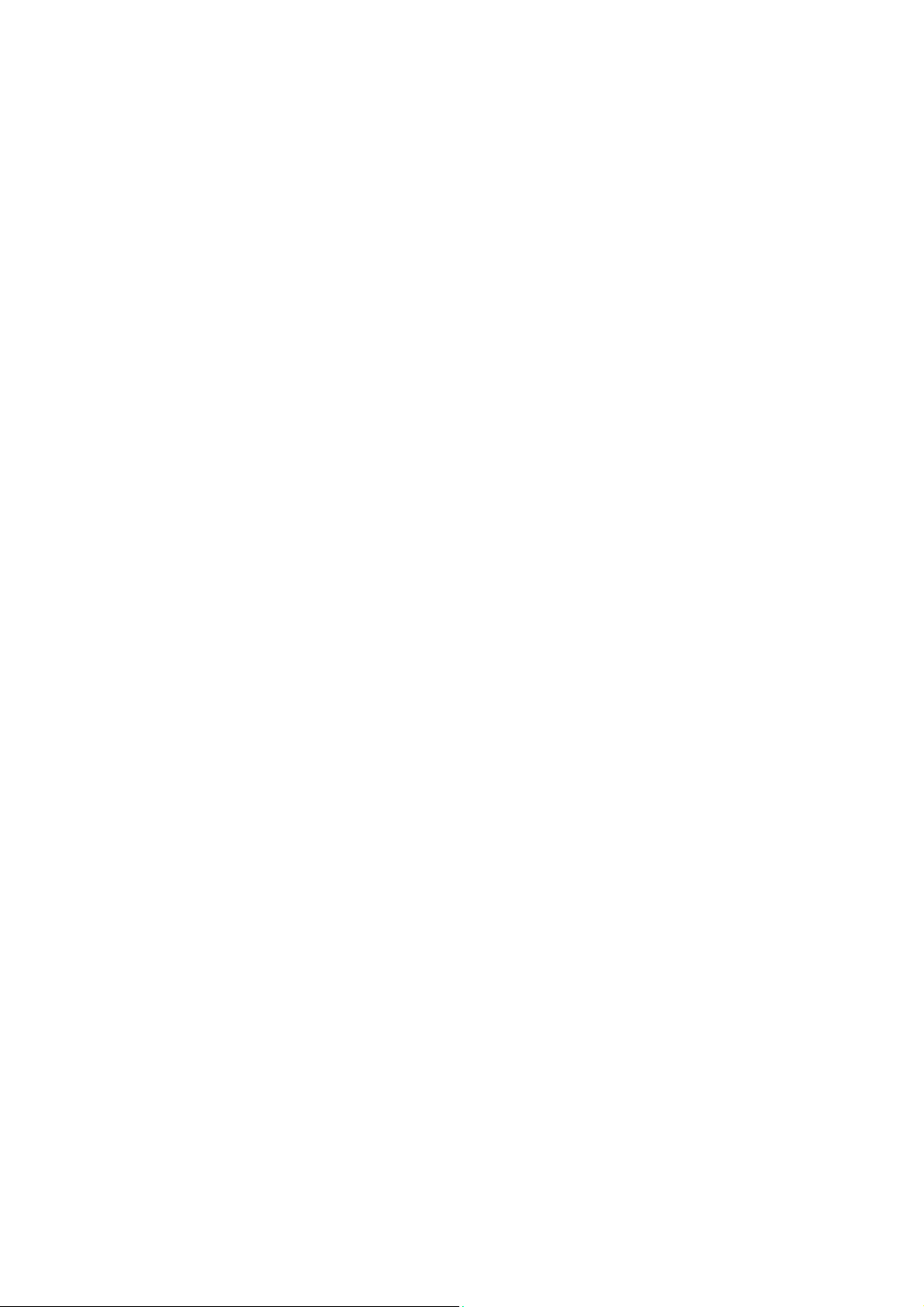
S616L
Dual SIM Cards Smart Phone
User Guide
Dear Customer,
Thank you for choosing S517-unistarX3 smart phone.
This is a smart phone. In addition to common call functions, it also
provides you with a variety of practical functions including Bluetooth,
English input, Contacts, ringing or image alert for incoming calls, camera,
MP3 player, Video player, memory card (T-Flash card), recorder,
calculator, Schedule power on/off, MMS (Multimedia Message Service).
With this manual, you can acquire a full understanding of the usage of
this phone.
.
Contents
1. Appearance
2. Insertion and Removal of SIM card
3. Insertion and Remove of the Memory Card
4. Installation and Removal of the Battery
5. Battery Charging
6. Dialing
7-9 Guide to Menu Operations
10 Safety Precautions.
11. Cleaning and Maintenance.
12. Trouble shooting
Appearance
1 Insertion and Removal of SIM card
Turn off the phone; remove the battery and unplug other external power
sources.
Insert the SIM card into the SIM slot.
When you need to remove the SIM card, please first turn off the phone,
remove the battery, then remove the SIM card.
2 Insertion and Remove of the Memory Card
Place the Memory Card into the Memory Card Slot.
When you need to insert or remove the memory card, it is suggest that
first turn off the phone. When you turn on the phone, insert the memory
card can lead to memory card don’t recognize.
Warning: when the mobile phone is sending or access messages,
please do not remove the memory card. Otherwise it may
result in data loss or damage the mobile phone and memory card.
3 Installation,and Removal of the battery
If the mobile phone is switched on, please turn off your mobile phone.
When removing the battery follow the following steps:
①Push the battery cover and remove.
②Remove the battery from the mobile phone.
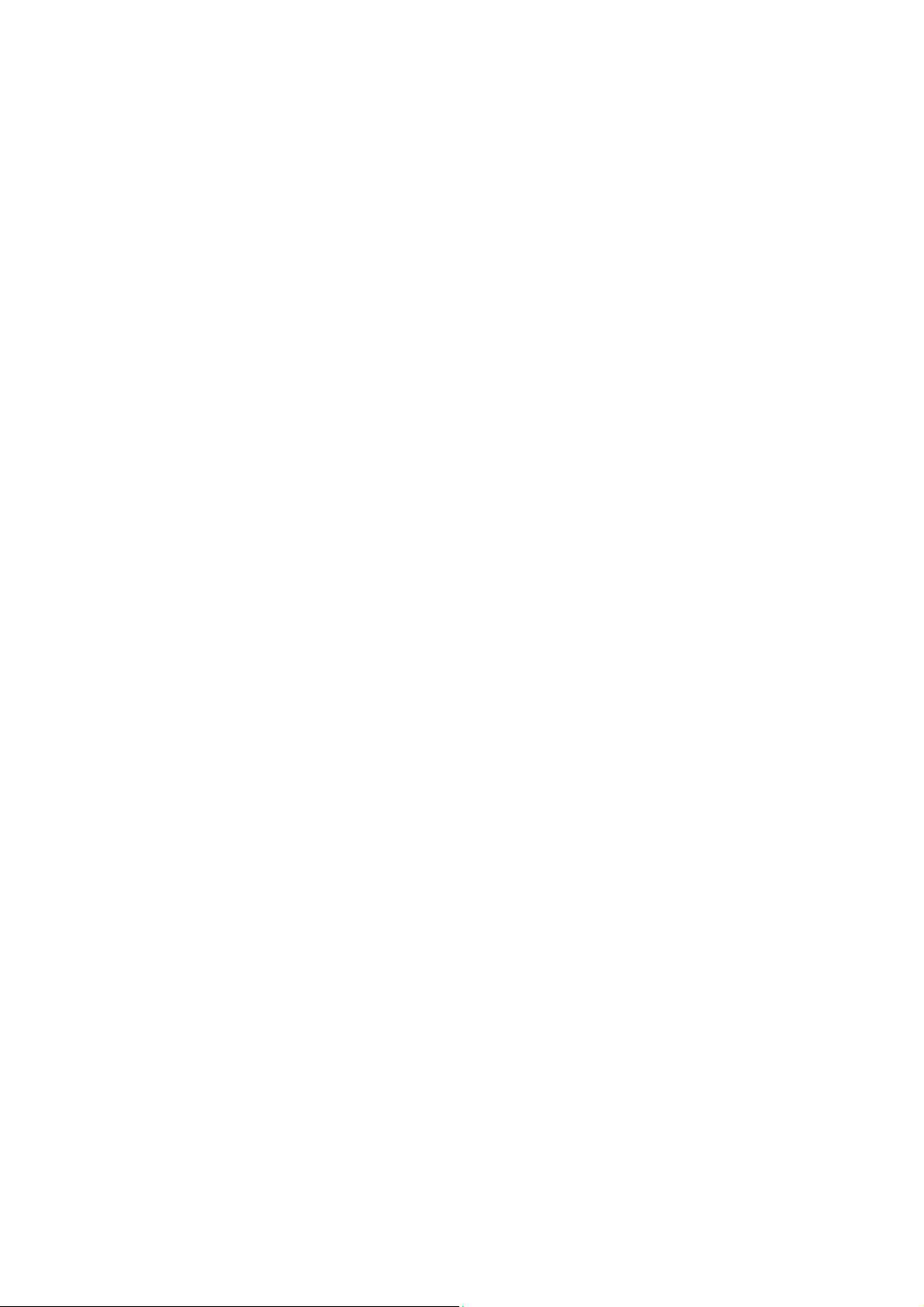
When installing the battery follow the following steps:
① Push the battery to inset mobile-phone.
② Cover with the battery cover.
Warning: You must turn off your mobile phone before removing the battery.
Do not place the battery in fire; follow local laws and ordinances in
disposing used battery.
Check the model number of the charger before using it to charge the
mobile.
Only use approved battery, charger and accessories applicable to the
specific mobile model. Using other types of battery, charger and
accessories may violate the certification or warranty terms of the
equipment and may result in danger.”
Return waste and used batteries to the supplier or specified recovery
site.
Hearing protection, long time in the environment of high volume may
damage people's hearing. Setting the minimum volume required of the
call and music is suggested to use.
4 Battery Charging
Plug the charger into the electrical outlet.
Plug the charger connector into the charge interface of the phone.
The mobile phone and charger will become warm during charging and this
is normal.
When charging is complete, unplug the charge connector from the
electrical outlet and the mobile phone.
Warning: do not to take off the charger before removing the
battery. Otherwise it will damage the mobile phone.
Charging must be performed in a well-ventilated area with a temperature
between -10C and +55C.
If the mobile phone automatically shuts down, or indicates that the
Battery is low you should immediately charge the battery.
Do not use damaged charger or battery.
Prevent battery from contacting metal objects, otherwise the pole "+"
and "-" of the battery may be connected and cause temporary or permanent
damage to the battery.
5 Dialing
5.1 Making Domestic Calls
Use the number keys to input number, then press the dial key to dial
the call via SIM card 1/2.
You can input domestic calls in this order:
Area code phone number dial key
5.2 Making International calls
For making international calls you should long press the 0 key, until
the international phone prefix “+” appears on the screen.
This will allow you to make an international call in any country
regardless of what the international call prefix is.
You can input international calls in this order:
+ Country code area code telephone number dial key
After entering the prefix, enter the country code and full number you
wish to call.
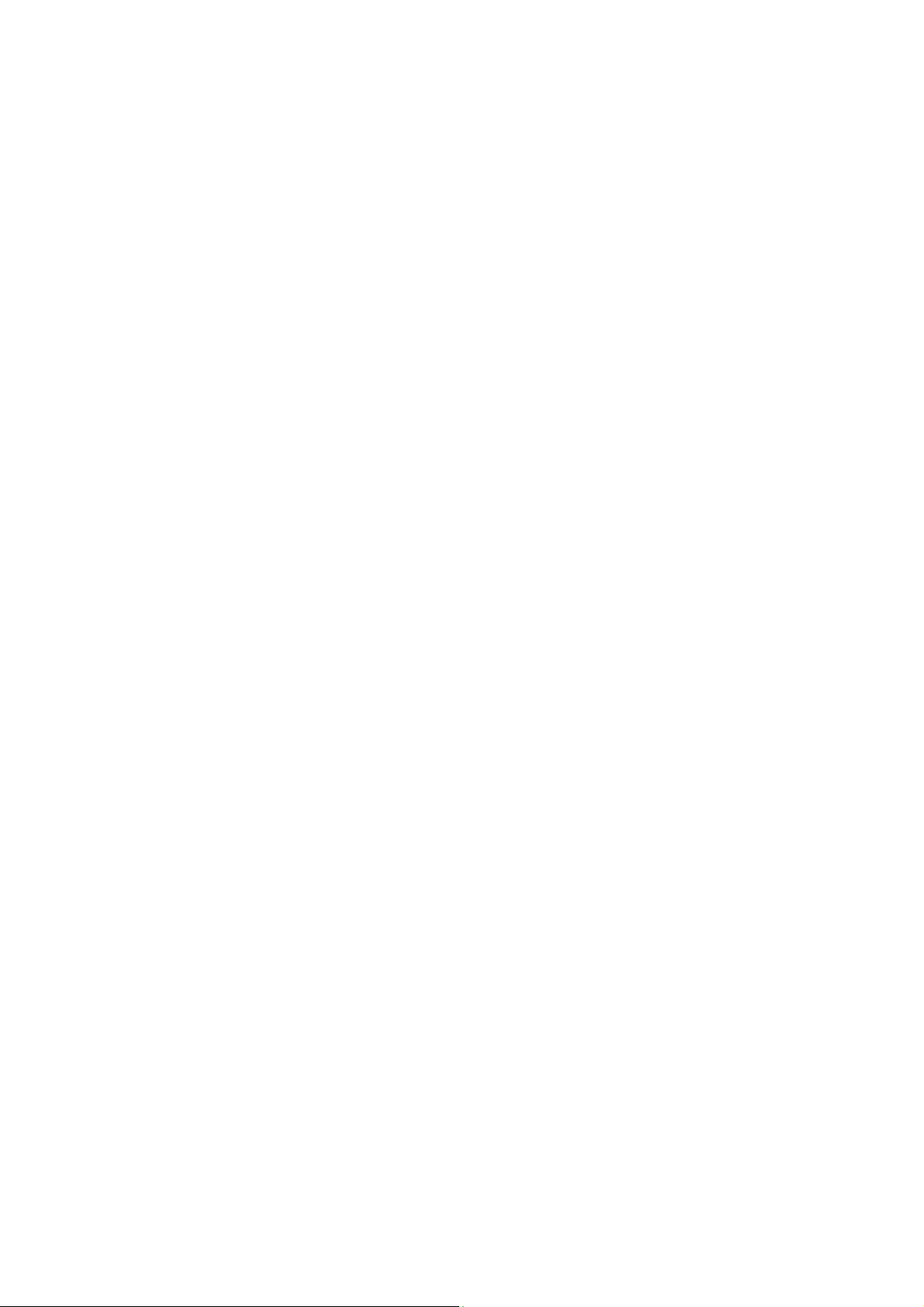
5.3 Emergency Calls
If you are located within a network area (you can find this out by
referring to the network strength indicator located on the
upper left-hand corner of your mobile phone screen), even if you do
not have a SIM card, you will be able to transmit emergency
calls.
5.4 Key board values
Power key: hold down for power off or power on, press for close or
switch on background light.
Volume keys (up/down key): adjust sound volume in stand by interface.
Home key: in function interface, shoft press the key to return to
standby interface; long press the key to display Recent.
Menu key: in standby interface, press the key can display the menu
of Add, Wallpapers, Search, Notifications, Settings,
Animation: And in different function interface, press the key can
display different menus.
Back key: in function interface, press the key to return to the menu.
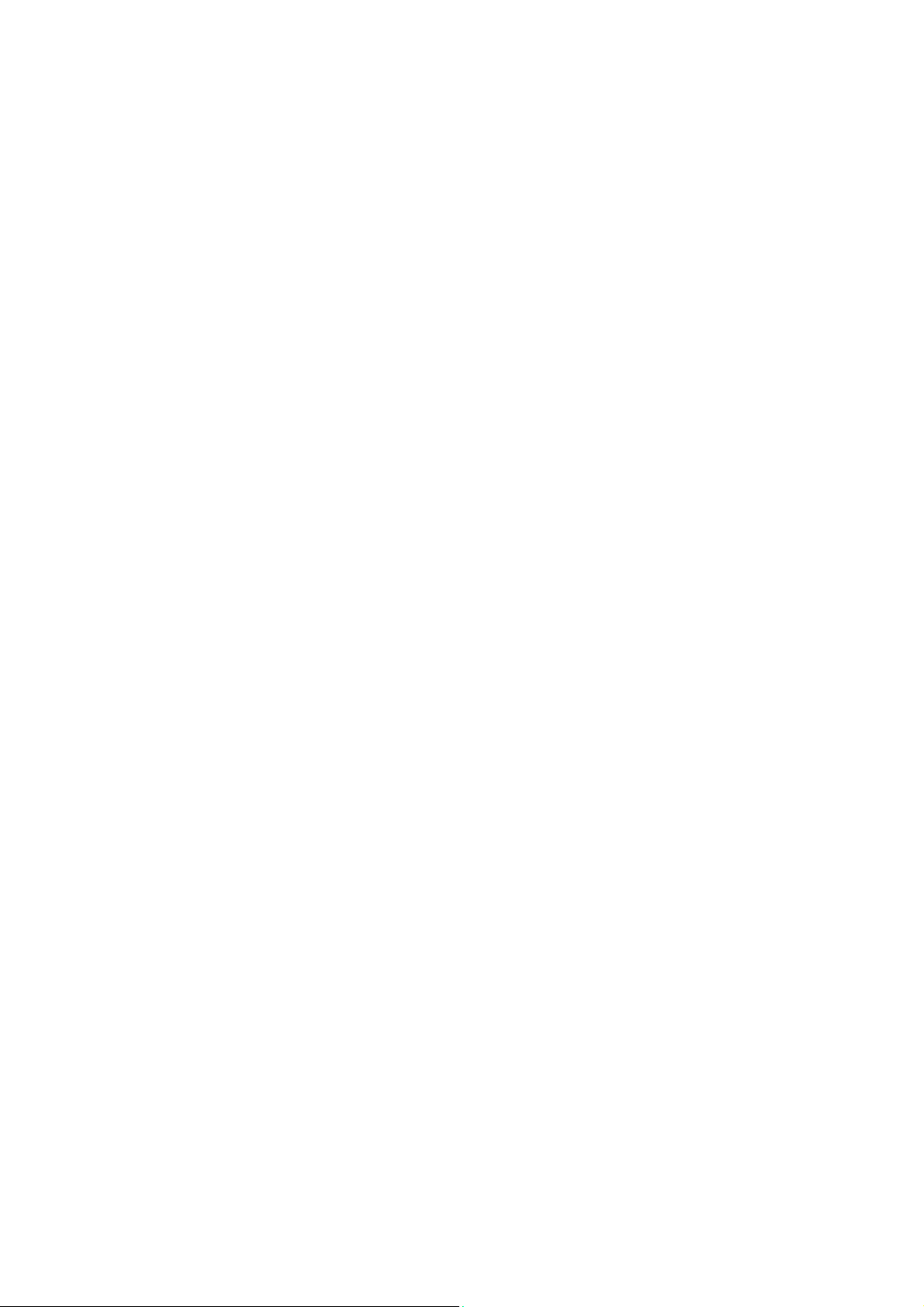
7-8 Guide to Menu Operations
All function options about the mobile phone are listed as below with
brief descriptions.
7.1 Application software
The mobile phone provides you with a lot of application software,
While at the same time, customer
can installed unlimited application software.
Note: need to insert the memory card, and keep the memory card has
enough space.
7.2 Phone
Be used to dial the number.
7.3 Contacts
It displays the contacts. Long press one contact, it displays the
options in follows: View contact, Edit contact, Delete contact,
Add to speed dial, Share contact
7.4 Messages
You can compose new message. Press the Menu key, you can choose Compose,
Search, Settings to set. In the menu of Settings, you
can set it as follows: Delete old messages, Text message limit,
Multimedia message limit, Delivery reports, Manage SIM card messages,
Edit quick text, SMS Service Center, SMS storage location, Delivery
reports, Read reports, Auto-retrieve, Roaming auto-retrieve,
Creation Mode, Size Limit, Priority, Notifications, Select ringtone,
Enable Service Message.
7.5 Dial contacts Favorites
In this menu, you can switch Phone, Call log. Contacts, Favourites
through the button.
7.6 Music:
To play the music. You can choose the music from the menu of Artists,
Alnums, Songs, Playlists to view or play.
7.7 Camera:
To take pictures and videos at anytime by a vivid camera and then save
them on your memory card.
7.8 Gallery:
To view the saved pictures and videos.
7.9 Email
You can create an account and use the email.
8.0 Video Wallpaper
You can play video wallpaper form the menu of Default, SD Card, Camera.
If you like the video wallpaper, you can click the button
of “Set Wallpaper” to set as Wallpaper
8.1 File Manager
You can use File Manager to organize your files in folders in the
Memory card.
8.2 Settings
SIM management:
You can choose SIM card 1/2 in SIM Information. And you can perform
the settings such as Voice call, Video call,
Messaging:Data connection, Roaming, Contacts & SIM
Wireless& networks:
To perform the settings as follows: Airplane mode, WLAN, WLAN
settings, Bluetooth, Bluetooth settings, Tethering & Portable
hotspot, VPN settings, Mobile networks, GPRS transfer prefer.
Call settings: To perform the call settings including Voice Call,
Video Call, IP Call settings, Other settings.
Audio profiles: To activate and customize the desired profile
as General, Silent, Meeting, Outdoor.
