Page 1

Register your product and get support at
www.philips.com/welcome
Quick start guide
S10
S10A
Page 2
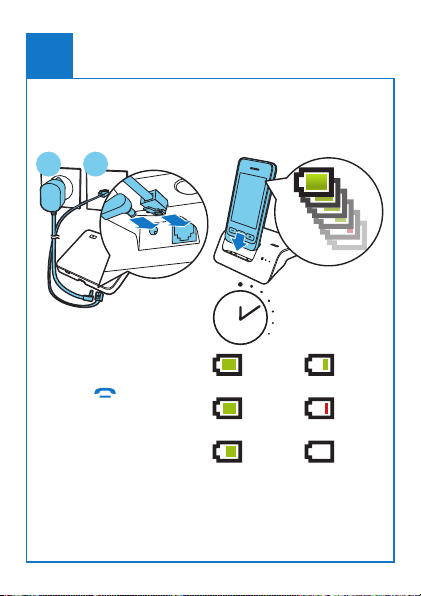
Get started
1
Connect the
base
1 2
Configure
your phone
1 Press until
you see the Philips
wordmark.
2 Set countr y and
language.
3 Set date and time.
Charge your
phone
Charge 6 hours
> 84%
68% - 84%
52% - 68%
Flashing: low battery
Scrolling: charging in
progress
36% - 52%
20% - 36%
< 20%
Page 3

Overview
2
+/–
1
2
3
Enter the center home screen in standby mode.
• Make and receive calls.
• Show the dial pad.
• End a call.
+/– Adjust the volume during a call.
Center home screen
Notifications/date and time
a
Top 3 contacts
b
Favorite applications
c
Dial pad
Center home
Home screens
Swipe
Access the dial pad by
swiping the screen to the
right and the main menu
screen by swiping the
screen to the left.
screen
Main menu
Press and hold
Press and hold an icon
on the main menu screen
to drag it to the favorite
applications area, or to
a new area of the main
menu screen.
Tap
• Open the selected
menu item.
• View notifications on
the center home screen.
screen
Page 4

Bluetooth
3
Pair your S10/S10A with your
mobile phones
Your S10/S10A features MobileLink technology to:
• receive and make both landline and mobile calls
• download your mobile phone contacts
To use MobileLink first pair your mobile phone to your
S10/S10A using Bluetooth:
1 Make sure Bluetooth is activated on your mobile
phone and in searching status.
2 Press and hold
Bluetooth LEDs on the base station flash.
3 On the mobile phone, select Philips S10 and
connect.
on the base station until the
4 Enter the PIN code (0000) on the mobile phone, if
necessary.
»
When S10/S10A and the mobile phone are
paired, or is displayed on the handset
screen. The corresponding LED on the base
station remains steadily on.
»
You are now ready to receive and make calls from
your S10 using a mobile line.
Note
• The Bluetooth antenna is located in the base.
Make sure your mobile phone is within a 10 metre
(without obstruction between the handset and
base) radius of the base.
• Your S10/S10A can connect to up to two mobile
phones simultaneously.
Page 5

4
Enjoy
Call
Dial a number
1 Press .
2 Dial the phone number, then press .
3 Select the landline or mobile line from which you
want to make an outgoing call.
Answer a call
To answer a call, press
End a call
• Press
• Place the handset to the base station.
.
when the phone rings.
Adjust the earpiece volume
Press + or – on the left side of the handset to adjust
the volume during a call.
Add a contact
1 Press .
2 Tap from the main menu screen.
3 Tap the drop-down menu on top of the screen to select
the landline contact list or a mobile contact list.
4 Tap to access the options menu.
5 Select [Add new contact].
6 Follow on-screen instructions.
Transfer contacts from your mobile
phone
1 Tap from the main menu screen.
2 Tap on the drop-down menu on the top of the screen
( ) and select a mobile phone.
3 Select [Update].
Transfer contacts, pictures and
ringtones from your computer
Go to www.philips.com/support to download the Philips
Phone Manager software. After installing the software,
connect your phone through a micro USB cable (sold
separately). Then you can transfer data and update your
phone to the latest software (if available).
Telephone answering machine
(S10A only)
Record an announcement
1 Tap from the main menu screen.
2 Select [Announcement].
3 Follow on-screen instructions.
Listen to the incoming messages
1 Tap
from the main menu screen.
2 Select [Play].
Delete an incoming message
When you listen to the message, tap
.
Page 6

User manual Online
Refer to the user
manual that came
with your new phone
or download the
latest version from
www.philips.com/support.
When this crossed-out
wheeled bin symbol is
attached to a product it
means that the product
is covered by the European Directive
2002/96/EC.
2013 © WOOX Innovations Limited.
All rights reserved.
Philips and the Philips’ Shield Emblem are
registered trademarks of Koninklijke Philips
N.V. and are used by WOOX Innovations
Limited under license from Koninklijke
Philips N.V.
Register at
www.philips.com/support
to get the free Philips
Phone Manager software
for your computer and
the latest phone software
for your phone.
0168
QSG_S10A
05_EN_V4.0
WK13405
