Page 1
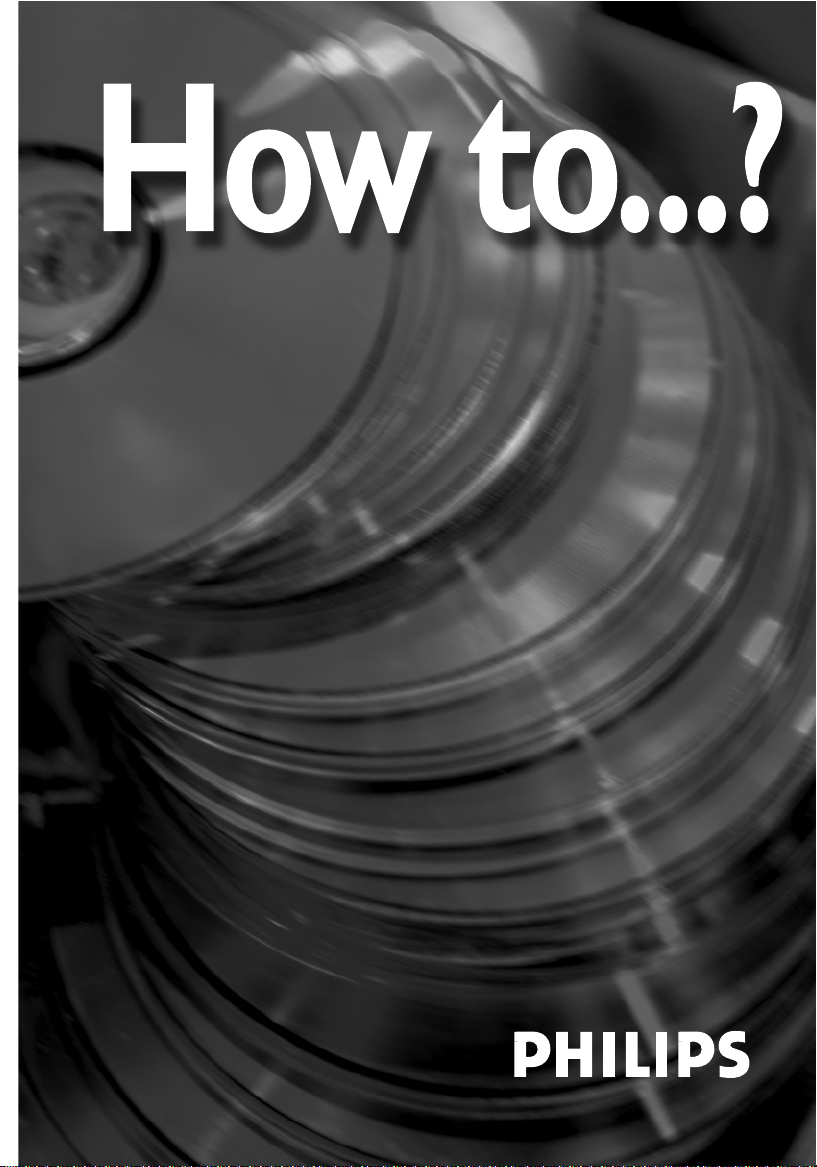
• Einbau dieses Laufwerks in den PC
Verwendung der Software mit diesem Laufwerk
• Comment installercet appareil dans l’ordinateur ?
Comment utiliser les logiciels de cet appareil ?
• Come installare questa unità sul PC
Come usare il software con questa unità
• Hoe installeer ik dit station in mijn PC?
Hoe gebruik ik de programma's?
• ¿Cómo instalar esta unidad en su ordenador?
¿Cómo utilizar el software con esta unidad?
How to install this drive in your PC?
How to use the software with this drive?
For Combo-ReWriters using
Roxio-PowerDVD
Version 1.0
Page 2
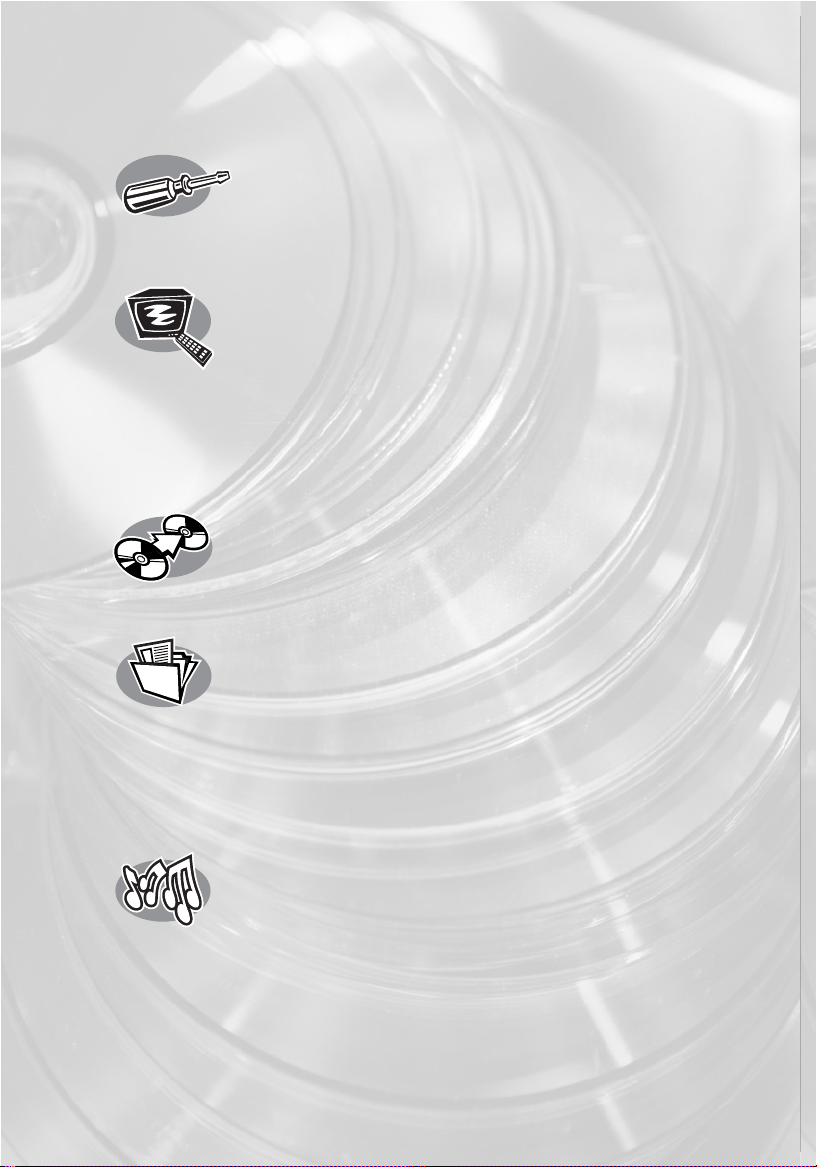
Contents - Inhalt - Table des matières - Indice - Inhoud - Índice
2
Installation How to install this drive in my computer? 3
Installation Einbau dieses Laufwerks in den Computer 3
Installation Comment installer ce lecteur dans l’ordinateur? 3
Installazione Come installare questa unità sul computer 3
Installeren Hoe installeer ik dit station in mijn computer? 3
Instalación ¿Cómo instalar esta unidad en el ordenador? 3
Video How to play a DVD-Video or a Video CD on my computer? 17
Video Ein DVD-Video oder eine Video-CD auf meinem Computer
abspielen 17
Vidéo Comment lire un DVD vidéo ou un Video-CD sur
l’ordinateur ? 17
Video Come riprodurre un video DVD o un CD video sul
proprio computer 17
Video Hoe kan ik een DVD-Video of een Video CD op mijn
computer afspelen? 17
Vídeo ¿Cómo reproducir un DVD-Video o un Video CD en el
ordenador? 17
Copy How to copy a CD? 21
Kopieren Wie eine CD zu kopieren? 21
Copie Comment copier un CD? 21
Copia Come copiare un CD? 21
Kopiëren Hoe kopieer ik een CD? 21
Copia ¿Cómo copiar un CD? 21
Data How to make a CD containing data, MP3s or JPEGS? 27
Daten Wie erstelle ich eine CD, die Daten, MP3s oder
JPEG-Bilder enthält? 27
Données Comment graver un CD qui doit contenir des données,
des fichiers MP3 ou des images au format JPEG? 27
Dati Come masterizzare un CD che deve contenire dati, file
MP3 o immagini in formato JPEG? 27
Gegevens Hoe maakt u een CD met gegevens-, MP3- of
JPEG-bestanden? 27
Datos ¿Cómo crear un CD que contenga datos, archivos MP3
o archivos JPEG? 27
Music How to make a music CD? 35
Musik Wie einer Musik-CD zu erstellen? 35
Musique Comment créer un CD audio? 35
Musica Come creare un CD Musicale? 35
Muziek Hoe maak ik zelf muziek-CD's? 35
Música ¿Cómo crear un CD de música? 35
Information More information about my DVD-Rewriter 43
Information Mehr Informationen über meinen DVD-Rewriter 43
Information Informations ultérieures à propos du DVD-Rewriter 43
Informazione Ulteriori informazioni sul DVD-Rewriter 43
Informatie Verdere informatie over mijn DVD-Rewriter 43
Información Más información acerca de mi DVD-Rewriter 43
?
Page 3
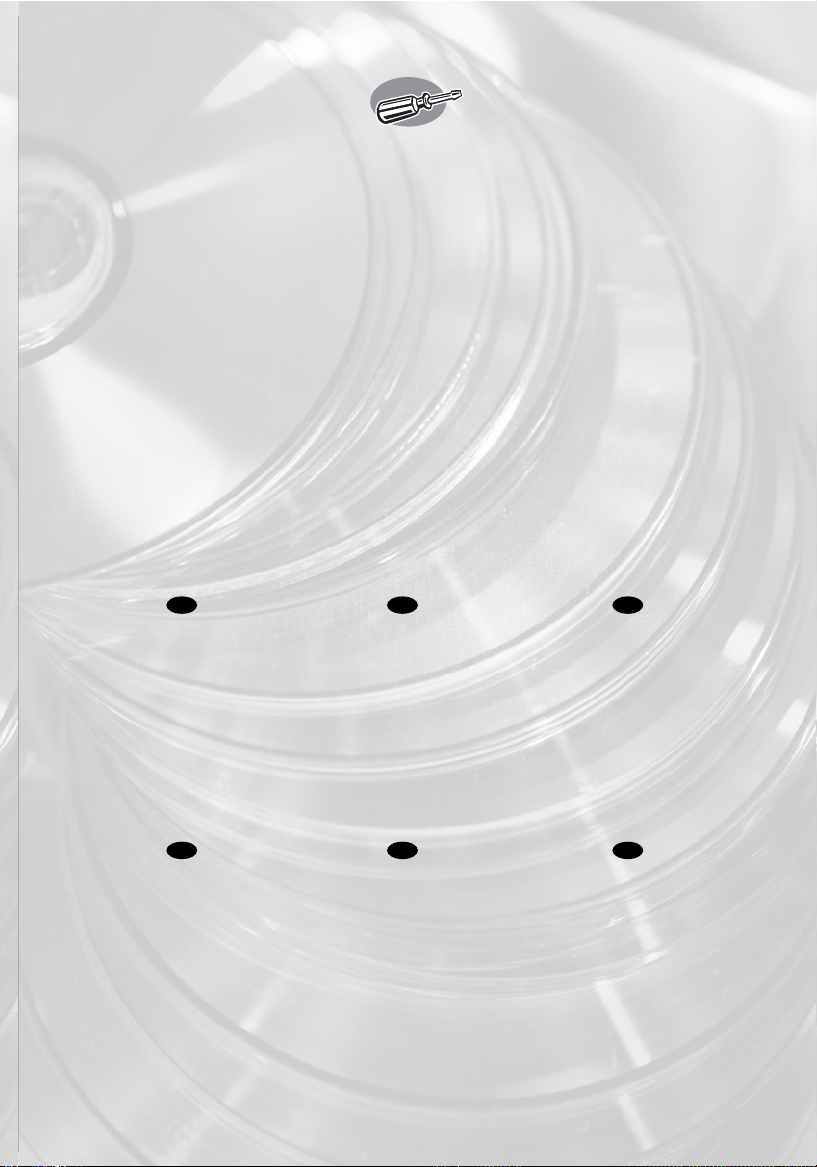
How to install this drive
in my computer?
Einbau dieses Laufwerks in den Computer
Comment installer ce lecteur dans l’ordinateur ?
Come installare questa unità sul computer
Hoe installeer ik dit station in mijn computer?
¿Cómo instalar esta unidad en el ordenador?
The next pages show how to install
your new DVD-ReWriter in the PC.
Since there are many brands and types
of PC's available, the next photographs
show only examples on how your drive
could be installed.
For specific information on your PC,
please refer to your PC manual or
contact your local dealer.
Auf den nächsten Seiten wird
beschrieben, wie Sie Ihren neuen DVDReWriter in den PC einbauen können.
Da es viele verschiedene PC-Marken
und –Typen gibt, zeigen die folgenden
Fotos nur Beispiele dafür, wie Ihr
Laufwerk eingebaut werden kann.
Für spezielle Informationen zu Ihrem PC
beachten Sie bitte Ihr PC-Handbuch,
oder wenden Sie sich an Ihren Händler
vor Ort.
Les pages qui suivent illustrent la
procédure d’installation de votre nouveau
DVD-ReWriter dans l’ordinateur.
Il existe un grand nombre de marques
et de modèles d’ordinateurs. Les photos
suivantes ne sont présentées qu’à titre
d’illustration de la procédure à suivre
pour installer l’appareil.
Pour des informations spécifiques sur
votre ordinateur, reportez-vous à son
mode d’emploi ou contactez votre
revendeur.
Nelle prossime pagine verranno date
informazioni su come installare DVDReWriter sul PC.
Poiché esistono molte marche e tipi di
PC, le prossime foto mostreranno solo
esempi di come l'unità possa essere
installata.
Per informazioni specifiche sul proprio
PC, fare riferimento al manuale PC o
rivolgersi al proprio rivenditore locale.
De volgende pagina's beschrijven het
installeren van de nieuwe DVDReWriter in uw PC.
Omdat er vele soorten en merken
computers zijn, zullen de hierna volgende
afbeeldingen hoogstwaarschijnlijk niet
exact overeenkomen met uw eigen
situatie. Ze dienen slechts ter illustratie
van het installeren.
Raadpleeg voor specifieke informatie
over uw eigen computer de handleiding
van uw PC, of neem contact op met uw
leverancier.
Las páginas siguientes muestran cómo
instalar su nueva regrabadora en el
DVD-PC.
Puesto que hay muchas marcas y tipos
de ordenadores personales disponibles,
las fotografías siguientes muestran sólo
algunos ejemplos de cómo podría
instalarse la unidad.
Para obtener información específica
sobre su ordenador personal, por favor
consulte el manual de su PC o póngase
en contacto con su distribuidor local.
UK D F
I NL E
3
Page 4

4
Tu rn your computer off.
Schalten Sie Ihren
Computer aus.
Éteignez l’ordinateur.
Spegnere il computer.
Schakel de computer uit.
Apague el ordenador.
Touch a unpainted
metal part (eg.your heating or
an unpainted part of your
computer case) to avoid any
damage to your computer by
electrostatic discharge.
Berühren Sie ein
unbemaltes Metallteil (z.B. Ihre
Heizung oder ein nicht
bemaltes Teil Ihres Computergehäuses), um zu vermeiden,
dass Ihr Computer durch
elektrische Entladung
beschädigt wird.
Touchez une partie
métallique non peinte (p.ex. le
radiateur ou une partie nue
du capot de votre ordinateur)
pour éviter tout risque de décharge électrostatique qu endommagerait l’ordinateur.
Toccare una parte di metallo non verniciata (ad es.il riscaldamento o una parte
non verniciata del telaio del computer) per evitare di danneggiare il computer con
scariche elettrostatiche.
Om uw te computer beschermen tegen elektrostatische ontladingen, moet u altijd
eerst een ongeverfd metalen deel aanraken (bijv. een verwarmingsbuis of het
computerframe) om uzelf te ontladen.
Toque alguna parte metálica sin pintar (por ejemplo: su calefacción o alguna parte
sin pintar de la carcasa del ordenador) para evitar producir daños al ordenador por
descargas electrostáticas.
UK
D
F
I
NL
E
2
1
UK
F
I
NL
E
D
Page 5
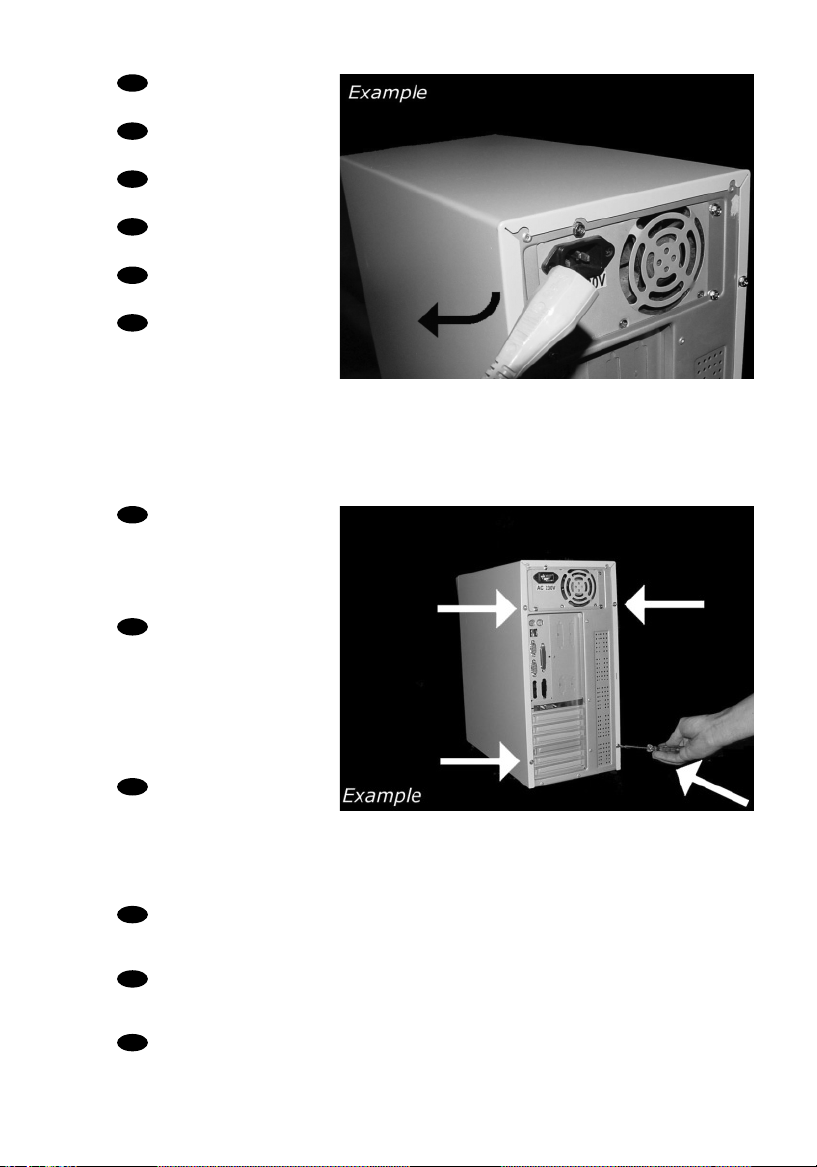
Disconnect the power
cable from the PC.
Ziehen Sie das Netzkabel
vom Computer ab.
Débranchez le câble
d’alimentation de l’ordinateur.
Disconnettere il cavo di
alimentazione dal PC.
Trek de netstekker uit de
PC.
Desconecte el cable de
alimentación del PC.
Open your computer.
You may have to unleash screws
which are mostly located at the
back of your computer.
➤ See your computer manual
for more details
Öffnen Sie Ihren
Computer. Eventuell müssen Sie
hierzu Schrauben
herausdrehen, die sich meistens
an der Rückseite Ihres
Computers befinden.
➤Weitere Informationen
hierzu finden Sie in Ihrem
Computerhandbuch.
Ouvrez l’ordinateur. Pour
cela, il peut être nécessaire de
desserrer une ou plusieurs vis à
l’arrière de l’ordinateur.
➤ Pour plus de détail,reportezvous au mode d’emploi de
l’ordinateur.
Aprire il computer. È possibile che si dovranno svitare delle viti che in genere si
trovano sul pannello posteriore del computer.
➤ Per ulteriori informazioni fare riferimento al manuale del computer.
Maak uw computer open. Meestal moet u de schroeven aan de achterkant van uw
computer losschroeven.
➤ Raadpleeg de handleiding van uw PC voor details over het openen van de PC
Abra el ordenador. Tendrá que quitar los tornillos que suelen ir colocados en la
parte posterior del ordenador.
➤ Consulte el manual del ordenador donde econtrará más detalles
4
3
5
UK
F
I
NL
E
D
UK
F
I
NL
E
D
Page 6
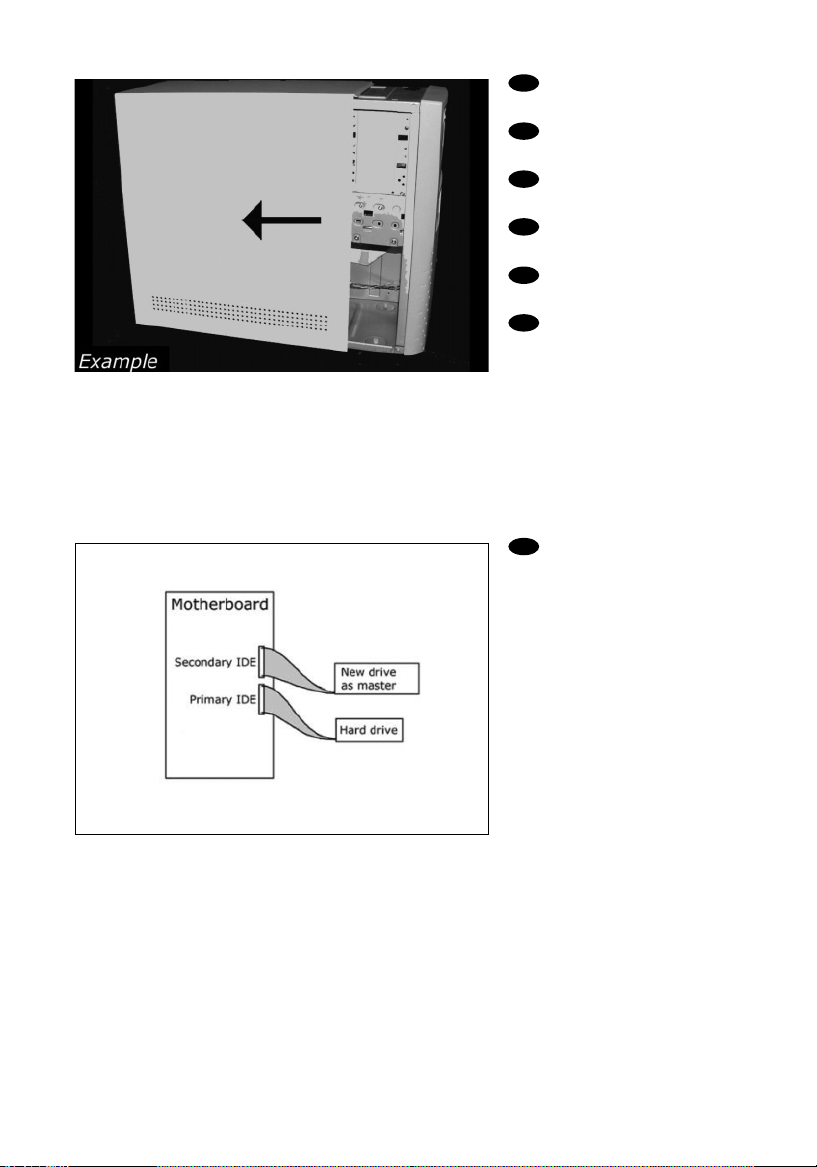
6
Ta ke off the cover of the
computer.
Nehmen Sie die
Abdeckung des Computers ab.
Retirez le capot de
l’ordinateur.
Togliere il coperchio del
computer.
Verwijder de kast van
de computer.
Quite la carcasa del
ordenador.
5
UK
F
I
NL
E
D
If you already have a
CDROM, DVDROM or other
drive attached to your
computer, go to step 7.
Find the flat ribbon (IDE)
cable, which goes from your
hard disc drive to your
motherboard. Next to the
connection of this cable on
your motherboard is the
second IDE connector/cable.
Attach your new drive to this
second cable, which goes into
the second IDE connector.
Your new drive must be set to
MASTER.
6
UK
Page 7
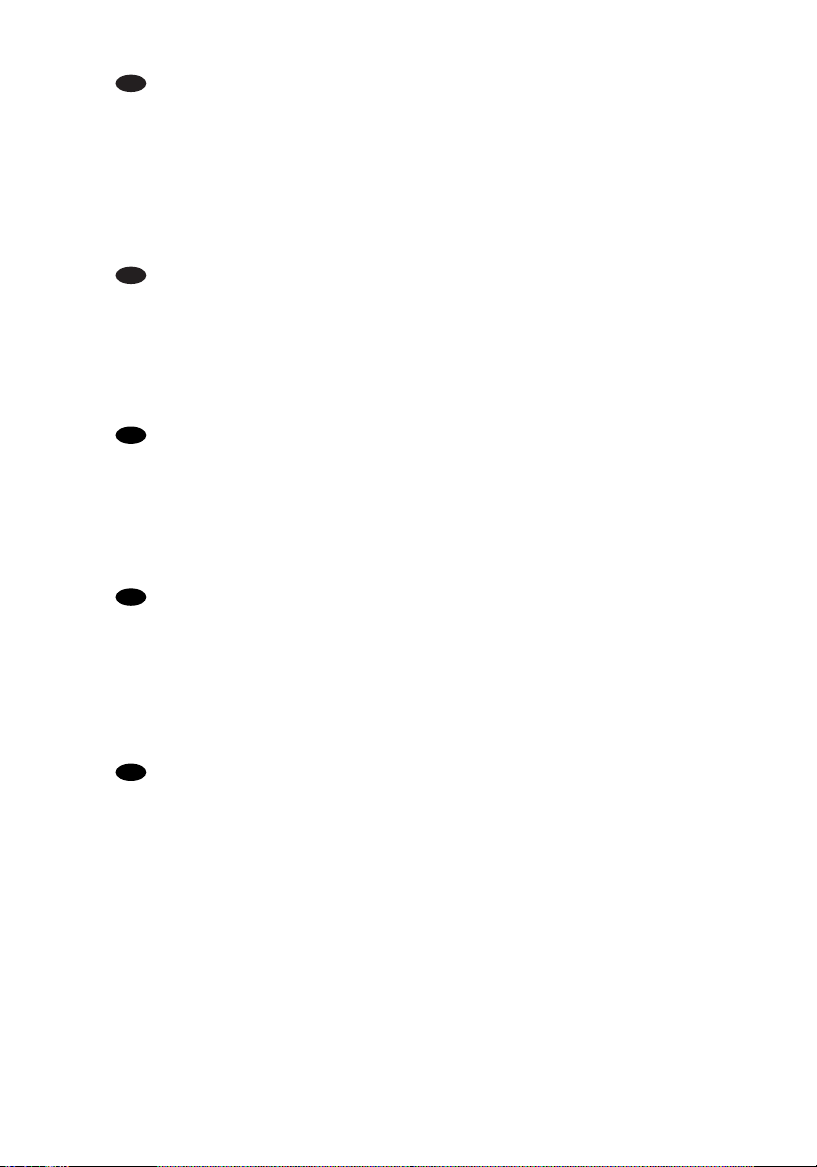
Wenn bereits ein CD-ROM- oder DVD-ROM- oder ein anderes Laufwerk an
Ihren Computer angeschlossen ist, gehen Sie zu Schritt 7.
Suchen Sie das Bandkabel (IDE-Kabel), das Ihre Festplatte mit Ihrem Motherboard
verbindet.
Neben dem Anschluss dieses Kabels befindet sich am Motherboard der zweite IDEAnschluss/das zweite IDE-Kabel. Befestigen Sie das neue Laufwerk an diesem zweiten
Kabel, das zum zweiten IDE-Anschluss führt. Das neue Laufwerk muss auf MASTER
eingestellt werden.
Si un lecteur de CD-ROM, de DVD-ROM ou un autre lecteur est déjà raccordé à
l’ordinateur, allez à l’étape 7.
Identifiez le câble plat (IDE) qui part du disque dur vers la carte mère.
Le second connecteur de câble IDE se trouve à côté sur la carte mère. Raccordez le
nouveau lecteur à ce second câble qui est branché sur le second connecteur IDE. Le
nouveau lecteur doit être défini en maître (MASTER).
Se si dispone già di un CDROM, DVDROM o altro dispositivo collegato al
computer, passare al punto 7.
Individuare il cavo piatto (IDE) che va dal disco rigido alla scheda madre.
Accanto alla connessione di questo cavo sulla scheda madre, si trova il secondo
cavo/connettore IDE. Collegare la nuova unità a questo secondo cavo, che andrà
connessa sul secondo connettore IDE. La nuova unità andrà impostata su MASTER.
Is er al een CD-ROM, DVD-ROM of een ander station op uw computer
aangesloten, ga dan verder met stap 7
Zoek de platte kabel (IDE-kabel) waarmee de harddisk op het moederbord is
aangesloten.
De tweede IDE-aansluiting of IDE-kabel zit naast deze eerste kabelaansluiting op het
moederbord. Sluit de tweede kabel aan op het nieuwe station en op de tweede IDEaansluiting. Stel het nieuwe station in op MASTER.
Si ya dispone de un lector de CDROM,DVDROM u otra unidad conectada a su
ordenador, vaya al paso 7.
Localice el cable plano (IDE), que va de la unidad de disco duro a la placa principal.
Junto a la conexión de este cable en la placa principal se encuentra el segundo
conector/cable IDE. Conecte la nueva unidad en el segundo cable que entra en el
segundo conector IDE. La nueva unidad debe configurarse como MASTER.
7
F
I
NL
E
D
Page 8
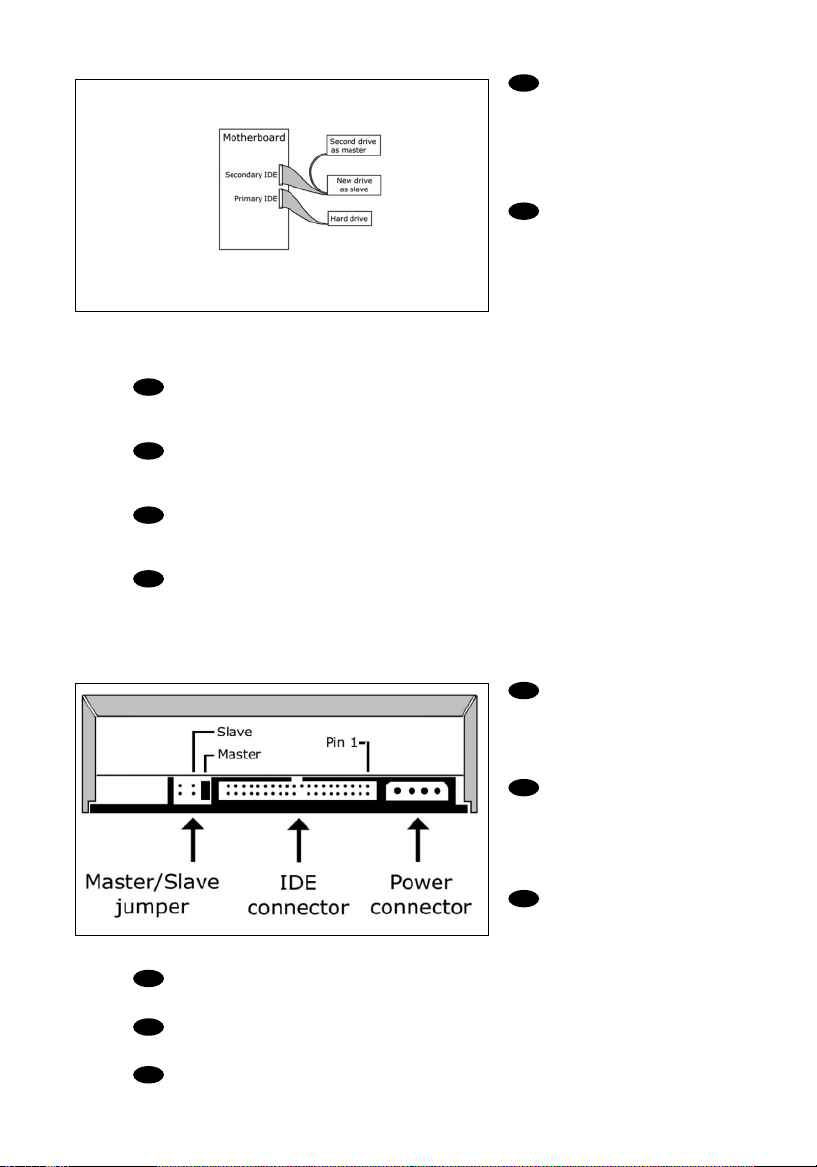
These are the
connections (on the back of
your drive) you will have to
use for connecting the drive
to the computer.
Das sind die Anschlüsse
(an der Rückseite Ihres
Laufwerks), die Sie für den
Anschluss Ihres Laufwerks an
den Computer verwenden
müssen.
Ce sont les connecteurs
(à l’arrière de votre appareil)
que vous devrez utiliser pour
raccorder l’unité à l’ordinateur.
Queste sono le connessioni (sul retro dell'unità) che dovranno essere utilizzate
per collegare l'unità al computer.
Dit zijn de aansluitingen (op de achterkant van het station) die u gebruikt om het
station op de computer aan te sluiten.
Estas son las conexiones (en la parte posterior de la unidad) que tendrá que
utilizar para desconectar la unidad del ordenador.
Find the cable that goes
from your motherboard to
your CDROM,DVDROM or
other drive and attach your
new drive as SLAVE onto this
cable.The MASTER/SLAVE
settings will be set in step 9.
Suchen Sie das Kabel,
das Ihr Motherboard mit
Ihrem CD-ROM-, DVDROM- oder einem anderen
Laufwerk verbindet, und
schließen Sie Ihr neues
Laufwerk als SLAVE an dieses
Kabel an. Die
MASTER/SLAVE-Einstellungen
werden in Schritt 9 festgelegt.
Identifiez le câble qui part de la car te mère vers le lecteur de CD-ROM, de DVDROM ou vers un autre lecteur et raccordez le nouveau lecteur comme esclave (SLAVE)
sur ce câble. Le réglage maître/esclave (MASTER/SLAVE) sera effectué à l’étape 9.
Individuare il cavo che collega la scheda madre a CD-ROM,DVD-ROM o altra
unità e collegarvi la nuova unità come SLAVE. Le impostazioni MASTER/SLAVE si
trovano al passo 9.
Zoek de kabel die het bestaande CD-ROM, DVD-ROM of andere station
verbindt met het moederbord,en sluit het nieuwe station als SLAVE aan op deze kabel.
Zo nodig kunt u de MASTER/SLAVE-instelling in stap 9 veranderen.
Localice el cable que va de la placa principal al lector de CD-ROM, DVD-ROM u
otra unidad y conéctelo a su unidad nueva como SLAVE en este cable.En el paso 9 se
configuran los parámetros MASTER/SLAVE.
8
7
UK
F
NL
E
D
UK
D
F
I
NL
E
8
I
Page 9

Choose master or slave
(default) for the jumper, as
explained in step 6 or 7.
Wählen Sie für den
Jumper (als Vorgabewert)
MASTER oder SLAVE,gemäß
der Beschreibung in Schritt
6 oder 7.
Choisissez le réglage
maître ou esclave (réglage par
défaut) avec le cavalier, comme
l’explique l'étape
6 ou 7.
Scegliere per il cavallotto
l’impostazione master o slave
(predefinita) secondo le
istruzioni ai passi
6 o 7.
Stel de jumper in op 'master' of 'slave' (standaardinstelling).Hoe u dit doet, leest u
in stap 6 of 7.
Elija la configuración del puente en master o slave (opción predefinida), como se
explicó en el paso 6 o 7.
UK
D
F
I
NL
E
Put the drive into your
computer.
Schieben Sie das
Laufwerk in Ihren Computer.
Montez l’appareil dans
l’ordinateur.
Mettere l'unità nel
computer.
Schuif het station in uw
computer.
Ponga la unidad en el
ordenador.
10
9
9
UK
F
I
NL
E
D
Page 10
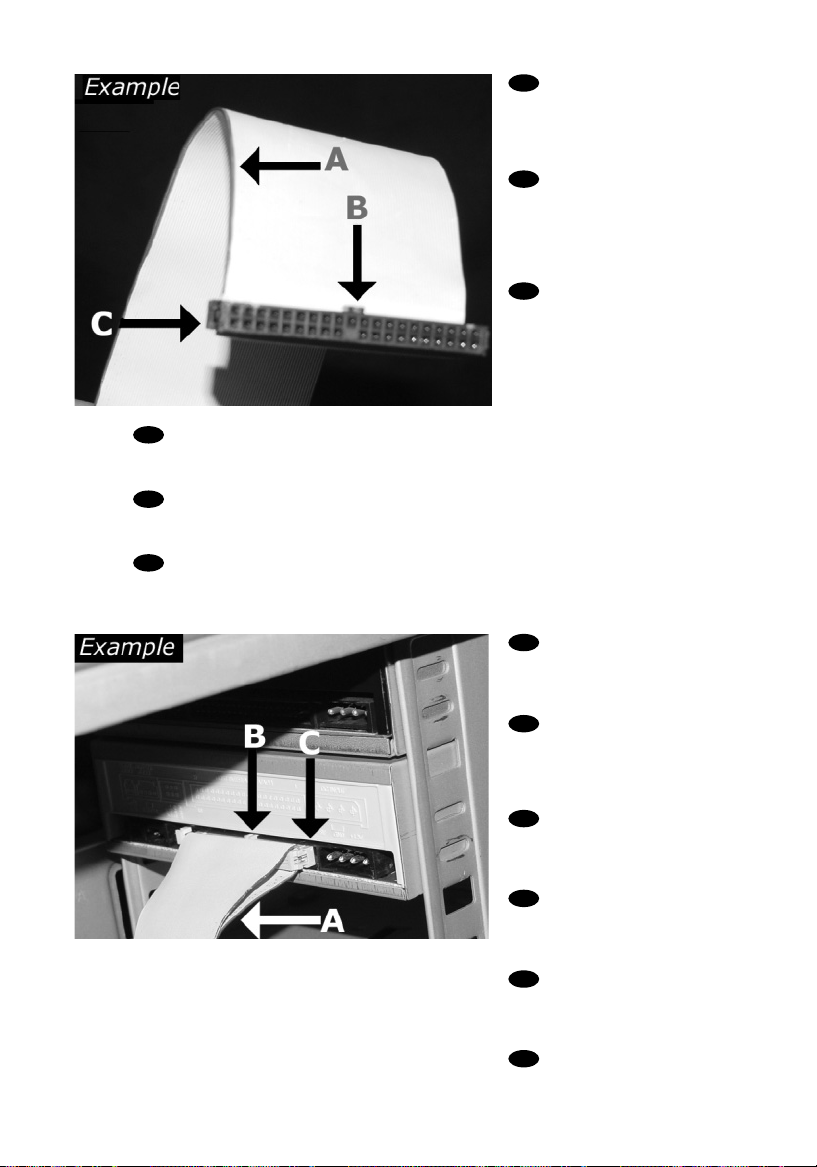
Connect the IDE cable
A: Coloured line.
B: Notch and closed hole.
C: Pin1.
Schließen Sie das IDEKabel an.
A: Farbige Leitung.
B: Kerbe und geschlossenes Loch.
C: Pin1.
Raccordez le câble IDE
A : Ligne de couleur
B : Encoche et trou bouché
C : Broche 1
Collegare il cavo IDE
A: Linea colorata.
B:Tacca e foro chiuso.
C: Piedino 1.
De IDE-kabel aansluiten
A: Gekleurde lijn.
B: Nokje plus ontbrekend gat.
C: Pen 1.
Conecte el cable IDE
A: Línea de color.
B: Muesca y orificio cerrado.
C: Patilla 1.
Find the IDE-cable which
may look like this example:
A: Coloured line.
B: Notch and closed hole.
C: Pin1.
Suchen Sie das IDE-Kabel,
das möglicherweise wie in
diesem Beispiel aussieht:
A: Farbige Leitung.
B: Kerbe und geschlossenes Loch.
C: Pin1.
Identifiez le câble IDE.
Celui-ci doit ressembler à celui
présenté dans l’illustration :
A : Ligne de couleur
B : Encoche et trou bouché
C : Broche 1
Individuare il cavo IDE,che potrebbe mostrare A: Linea colorata.
questi segni distintivi: B:Tacca e foro chiuso.
C: Piedino 1.
Zoek de IDE-kabel die lijkt op dit voorbeeld: A: Gekleurde lijn.
B: Nokje plus ontbrekend gat.
C: Pen 1.
Localice el cable IDE, cuya apariencia puede A: Línea de color.
ser la siguiente: B: Muesca y orificio cerrado.
C: Patilla 1.
12
11
UK
D
F
I
NL
E
10
UK
F
I
NL
E
D
Page 11
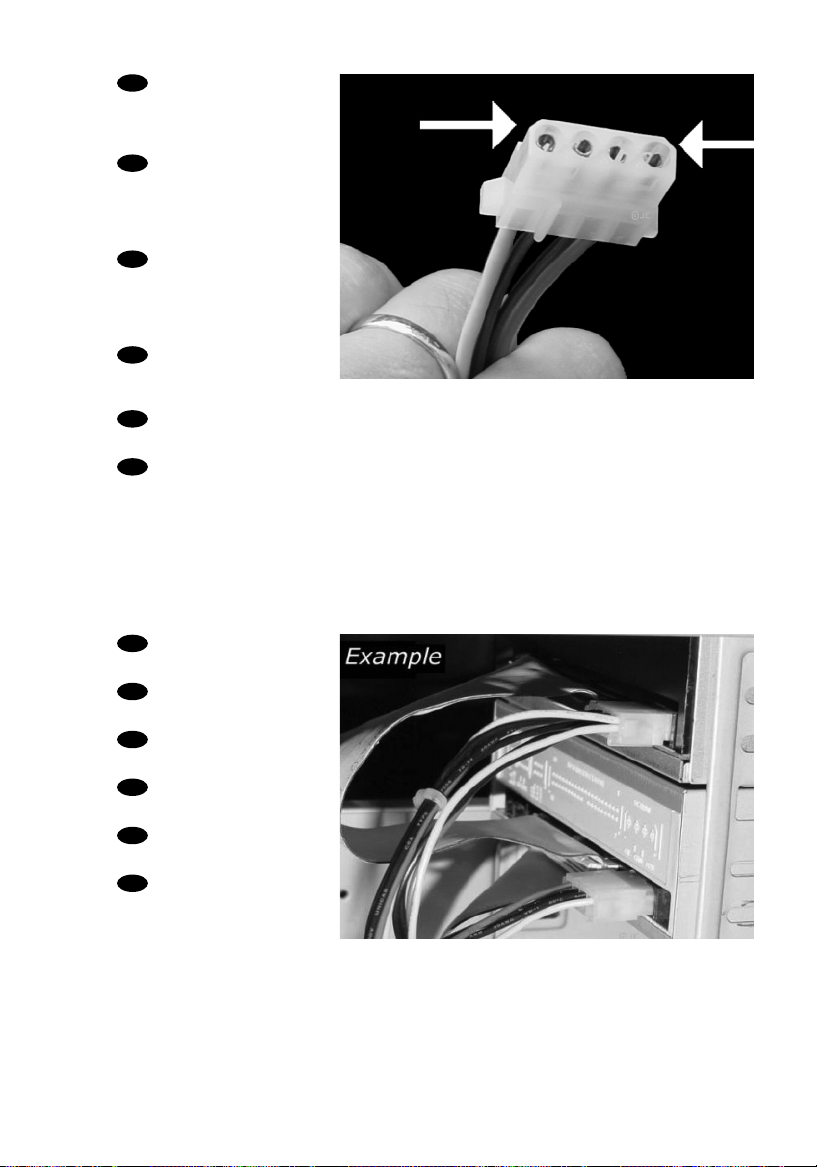
Find a free power cable
which mostly looks like this
example. Please note the
rounded edges of the connector.
Suchen Sie ein freies
Netzkabel, dass häufig wie in
diesem Beispiel gezeigt aussieht.
Die Kanten des Anschlusses
sind abgerundet.
Recherchez un câble
d’alimentation disposant d’une
fiche libre, comme l’illustre
l’exemple. La fiche présente des
bords arrondis.
Individuare un cavo di
alimentazione libero che
dovrebbe apparire come quello nell'esempio.Notare i bordi arrotondati del connettore.
Zoek een vrije stroomkabel die lijkt op ons voorbeeld. Let op waar de
afgeschuinde hoekjes van de stekker zitten.
Localice un cable de alimentación libre, que se parezca al mostrado en este
ejemplo.Por favor observe los bordes redondeados del conector.
Connect the power cable
into your drive.
Schließen Sie das
Netzkabel an Ihr Laufwerk an.
Raccordez le câble
d’alimentation à l’appareil.
Connettere i cavo di
alimentazione nell'unità.
Sluit de stroomkabel aan
op het station.
Conecte el cable de
alimentación en la unidad.
14
13
11
UK
F
I
D
N
E
UK
F
I
NL
E
D
Page 12
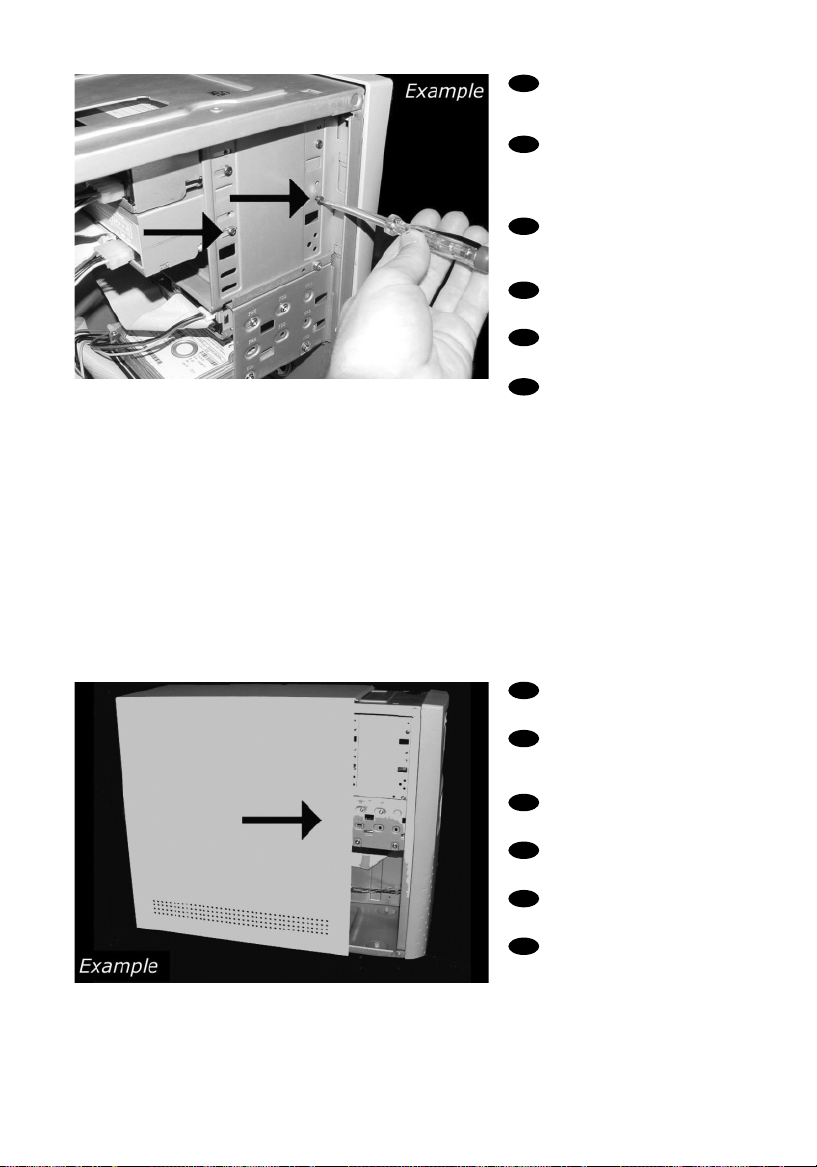
12
Secure the drive with
the screws (if possible on both
sides).
Befestigen Sie das
Laufwerk mit den Schrauben
(wenn möglich an beiden
Seiten).
Fixez l’appareil à l’aide
des vis (si possible des deux
côtés).
Fissare l'unità con le viti
(se possibile su entrambi i lati).
Schroef het station vast
(zo mogelijk aan beide zijden).
Asegure la unidad con
los tornillos (si es posible en
ambos lados).
16
15
Put the cover you took
off in step 5 back on.
Setzen Sie die in Schritt
5 abgenommene Abdeckung
wieder auf.
Replacez le capot que
vous avez retiré à l’étape 5.
Rimettere il coperchio
tolto al punto 5.
Plaats de in stap 5
verwijderde kast weer terug.
Vuelva a instalar la
carcasa que quitó en el paso 5.
UK
F
I
NL
E
D
UK
D
F
I
NL
E
Page 13
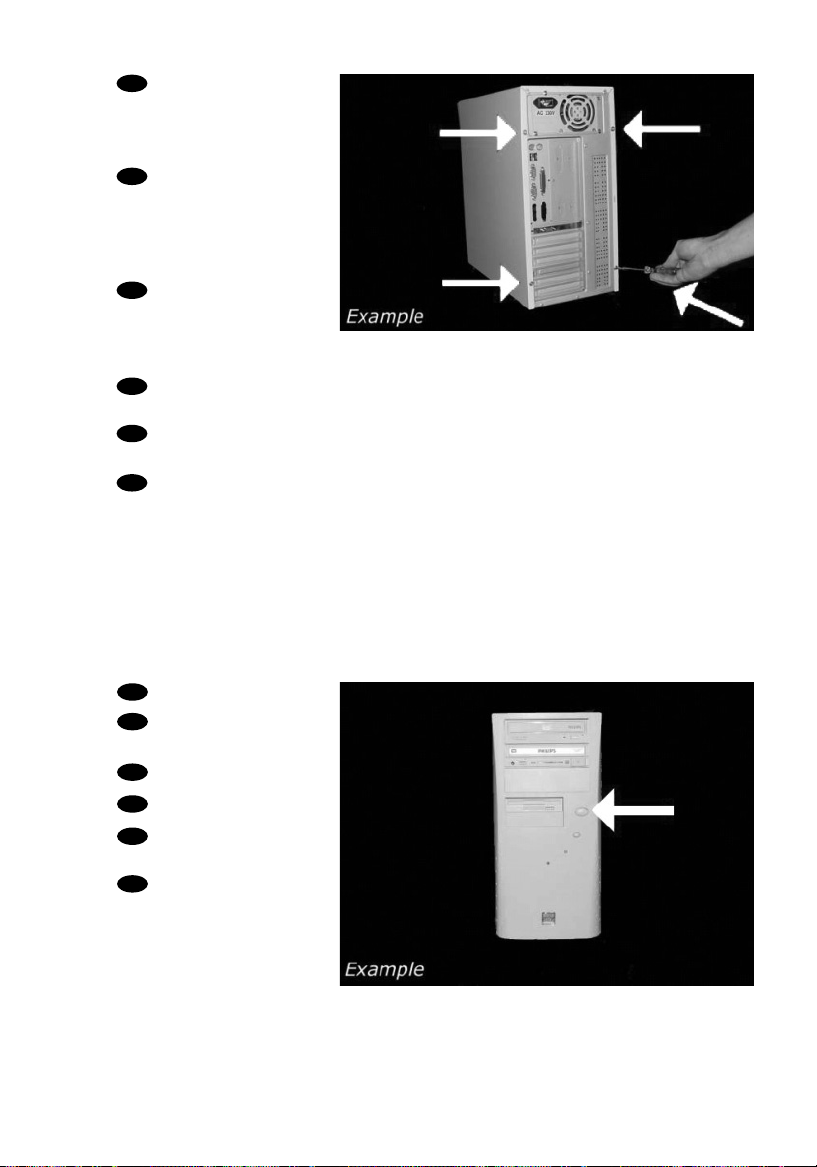
17
Restart your computer.
Starten Sie Ihren
Computer neu.
Allumez l’ordinateur.
Riavviare il computer.
Start uw computer
opnieuw op.
Reinicie el ordenador.
18
13
Put the screws (if there
were any) back in. Plug the
power cable back in. If you
disconnected other cables, put
these back in too.
Drehen Sie die Schrauben
(wenn da welche waren) wieder
ein. Stecken Sie das Netzkabel
wieder ein.Wenn Sie weitere
Kabel abgezogen haben, stecken
Sie diese ebenfalls wieder ein.
Resserrez la ou les vis, le
cas échéant. Rebranchez le
cordon d’alimentation. Si vous
avez débranché d’autres
câbles,rebranchez-les également.
Riavvitare le viti (se c'erano) al loro posto.Riconnettere il cavo di alimentazione.
Se sono stati staccati anche altri cavi, riconnetterli.
Draai (zo nodig) de schroeven weer vast.Sluit de netstekker weer aan.
Sluit ook de overige kabels weer aan,als u die had losgemaakt.
Ponga los tornillos (si los tenía puestos) nuevamente en su lugar. Vuelva a conectar
el cable de alimentación.Si ha desconectado otros cables, vuélvalos a conectar en su lugar.
UK
D
F
I
NL
E
UK
F
I
NL
E
D
Page 14
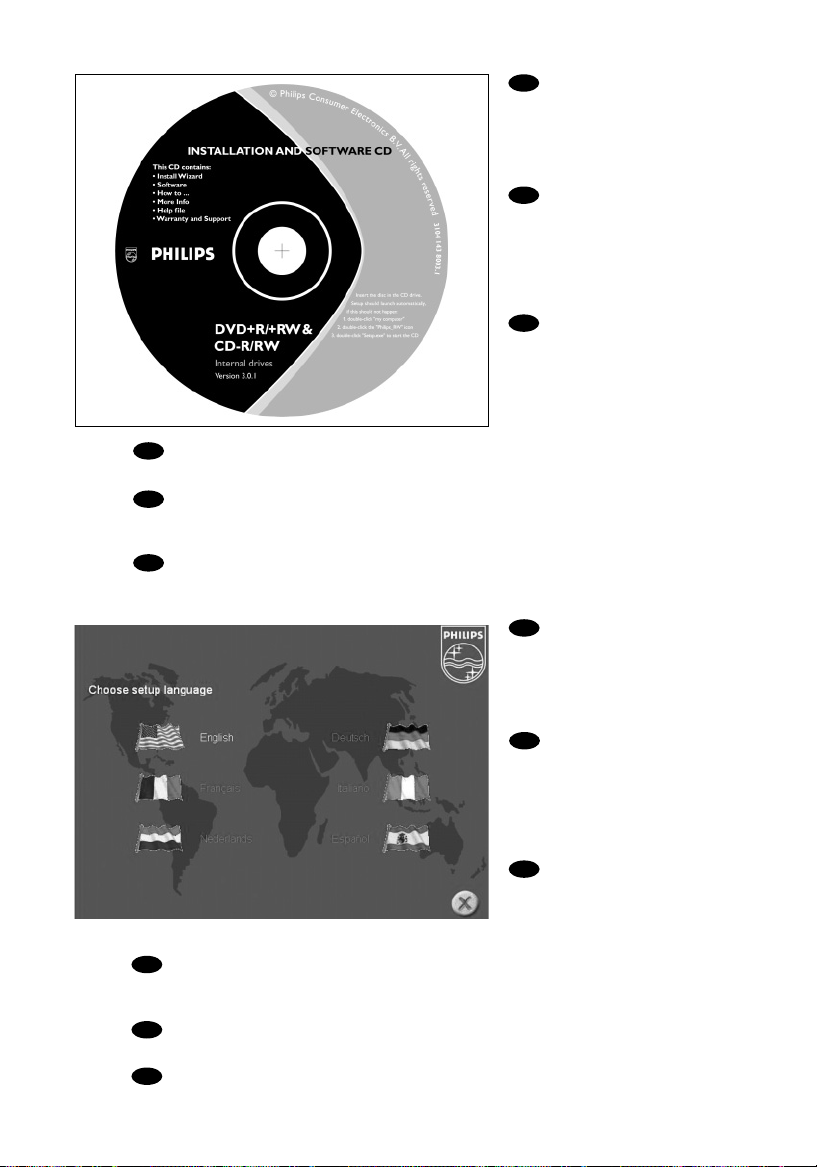
14
Now insert the
installation disc delivered with
the drive in your drive and
follow the instructions.This
disc will install all the software
on your computer.
Legen Sie jetzt die mit
dem Laufwerk gelieferte
Installations-CD in Ihr Laufwerk
ein und befolgen Sie die
Anweisungen. Mit Hilfe dieser
CD installieren Sie die gesamte
Software auf Ihrem Computer.
Introduisez à présent
dans le lecteur le disque
d’installation fourni avec
l’appareil et suivez les
instructions. Le disque lance
l’installation du logiciel sur
l’ordinateur.
Ora inserire il disco di installazione in dotazione all'unità e attenersi alle istruzioni.
Questo disco installerà tutto il software sul computer.
Plaats nu de meegeleverde installatie-CD in het station en voer de aanwijzingen uit
die op het scherm verschijnen. Deze cd installeert alle benodigde programma's op uw
computer.
Coloque ahora el disco de instalación suministrado con la unidad y siga las
instrucciones indicadas. Este disco instalará todo el software en su ordenador.
19
UK
F
I
NL
E
D
Choose the language to
be displayed in the Setup program. (If not,double-click "My
Computer", then the "Philips RW"
drive icon and finally "Setup.exe"
to start the CD.)
Wählen Sie die Sprache für
das Installationsprogramm. (Sollte
dies nicht geschehen, doppelklicken
Sie auf "Arbeitsplatz", dann auf das
Laufwerkssymbol "Philips RW" und
schließlich auf die Datei Setup.exe",
um die CD zu starten.)
Choisissez la langue à afficher dans le programme d’installation. (Si ce n'est pas le cas,
double-cliquez sur Poste de travail,
double-cliquez sur l'icône Philips RW et double-cliquez sur Setup.exe pour lancer l'installation.)
Scegliere la lingua che sarà visualizzata nel programma di installazione. (altrimenti fare
doppio clic su "risorse del computer", quindi sull'icona dell'unità "Philips_RW" e quindi su
"Setup.exe" per avviare il CD).
Kies de taal voor het Setup-programma.(Start de cd niet vanzelf,dubbelklik dan achtereenvolgens op de pictogrammen "Deze computer","Philips_RW" en "Setup.exe" om de cd te starten.)
Elija el idioma que aparecerá en el programa de configuración. (Si no es así,haga doble clic en
"Mi PC", luego en el icono de la unidad "Philips_RW" y finalmente en "Setup.exe" para iniciar el CD.)
D
F
I
NL
20
UK
E
Page 15
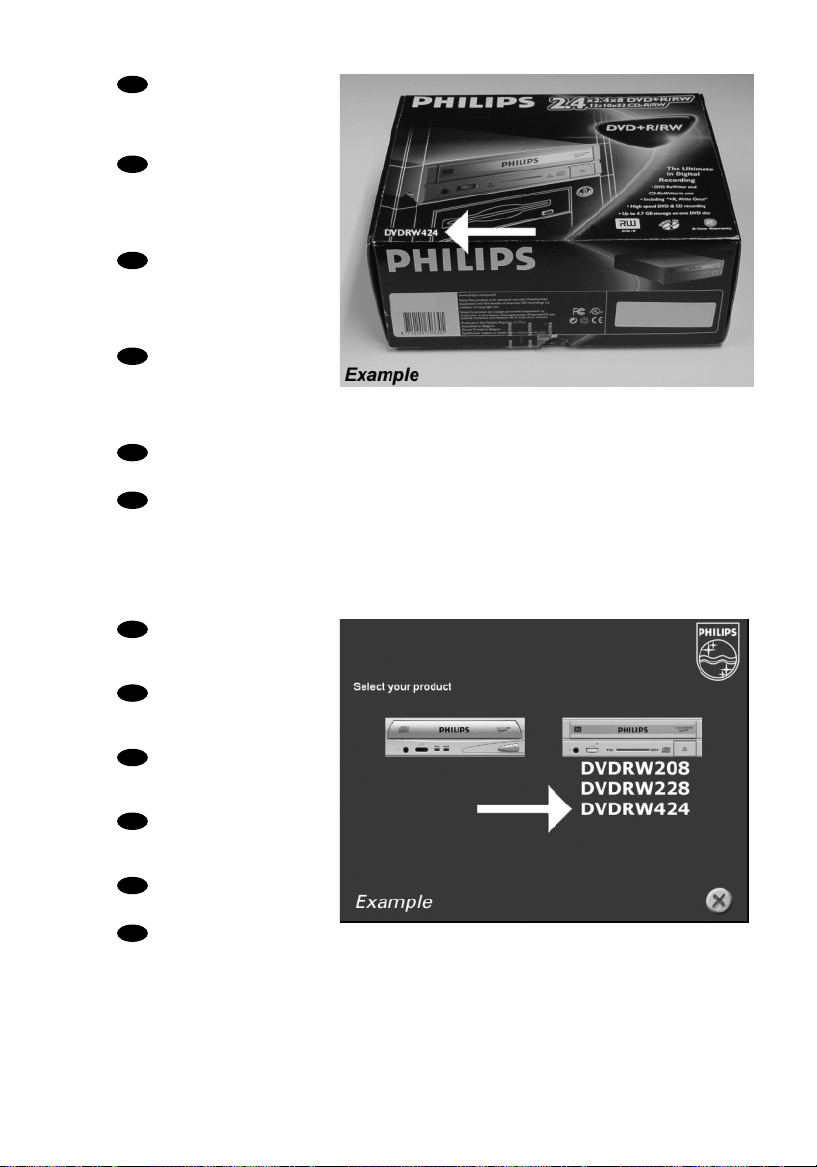
15
Ta ke the box in which
your drive came, and find the
model number.On this example
it is "DVDRW424"
Suchen Sie die
Modellnummer auf der
Ver packung Ihres Laufwerks.
In diesem Beispiel ist das
"DVDRW424".
Prenez note du numéro
de modèle indiqué sur le coffret
d’emballage de l’appareil.
Dans l’exemple illustré,ce
numéro est "DVDRW424".
Recuperare il numero di
modello dalla scatola di
confezione in cui era contenuta
l'unità. In questo esempio è:
"DVDRW424"
Kijk op de verpakking waar het station in zat en kijk wat het typenummer is.
In dit voorbeeld is het typenummer "DVDRW424"
En la caja en la que se suministró la unidad encontrará el modelo. En este ejemplo
es "DVDRW424"
21
UK
F
I
NL
E
D
Choose your product
(according to what you wrote
down in the previous step).
Wählen Sie Ihr Produkt
aus (gemäß der Notiz im vorherigen Schritt).
Choisissez votre produit
(selon vos indications à l’étape
précédente).
Scegliere il prodotto (secondo quanto scritto nel passo
precedente).
Kies uw product (volgens
uw notitie uit de vorige stap).
Elija su producto (según
lo que anotó en el paso anterior).
22
UK
F
I
NL
E
D
Page 16
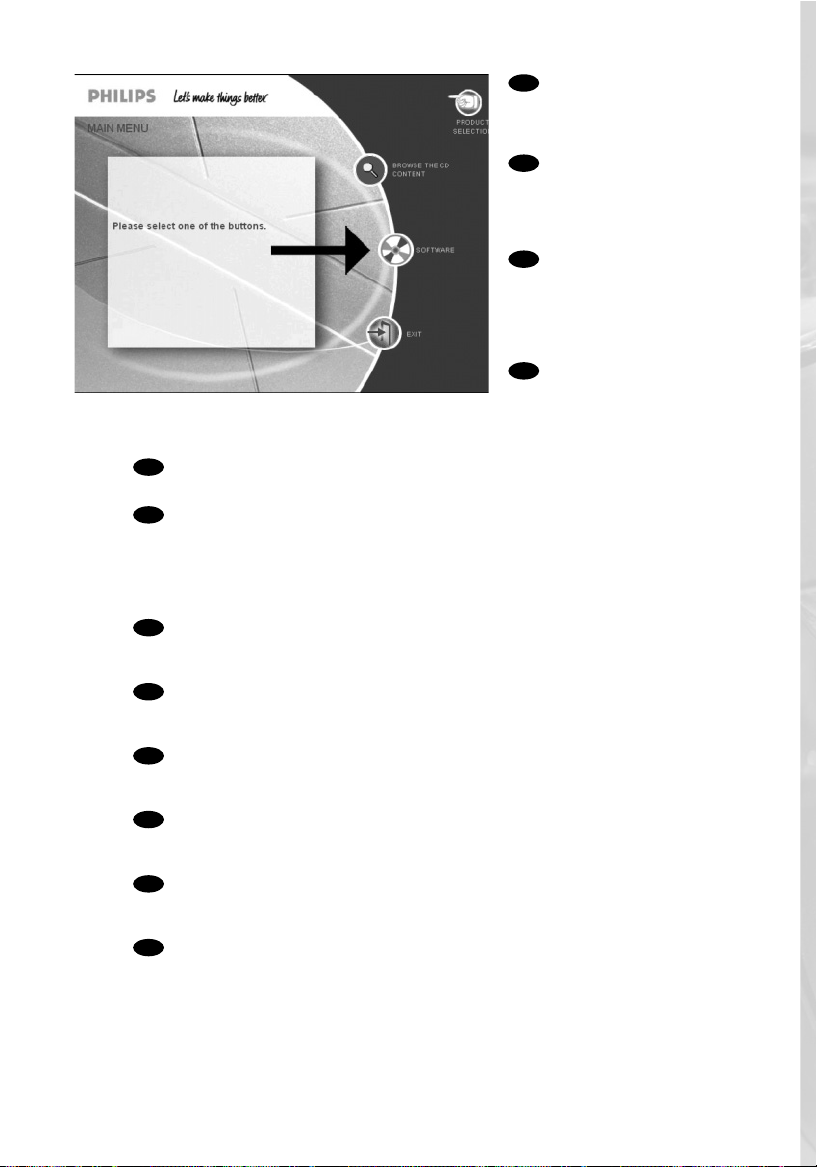
16
Ta ke the box in which
your drive came, and find the
model number.On this
example it is "DVDRW424"
Suchen Sie die
Modellnummer auf der
Ver packung Ihres Laufwerks.
In diesem Beispiel ist das
"DVDRW424".
Prenez note du numéro
de modèle indiqué sur le
coffret d’emballage de
l’appareil.
Dans l’exemple illustré,ce
numéro est "DVDRW424".
Recuperare il numero di
modello dalla scatola di
confezione in cui era
contenuta l'unità. In questo
esempio è: "DVDRW424"
Kijk op de verpakking waar het station in zat en kijk wat het typenummer is.
In dit voorbeeld is het typenummer "DVDRW424"
En la caja en la que se suministró la unidad encontrará el modelo. En este ejemplo
es "DVDRW424"
24
23
UK
F
I
NL
E
D
UK
F
I
NL
E
D
Congratulations. Your Philips drive is now ready for use.How to use it and what
software applications you need to perform your tasks,is described in the next chapters
of this User Manual.
Gratulation. Ihr Philips-Laufwerk ist jetzt einsatzbereit.Wie Sie es benutzen und
welche Software Sie für Ihre Aufgaben benötigen wird im nächsten Kapitel des Benutzerhandbuchs beschrieben.
Félicitations ! Vous pouvez maintenant utiliser votre graveur Philips. Les chapitres
suivants de ce mode d’emploi décrivent les différentes opérations que vous pouvez
réaliser ainsi que les applications que vous pouvez utiliser avec votre graveur.
Congratulazioni. L'unità Philips ora è pronta all'uso. Nei prossimi capitoli di questo
Manuale utente verranno descritte le applicazioni necessarie per l'esecuzione dei
compiti e come usarle.
Gefeliciteerd! Het Philips-station is nu klaar voor gebruik.Hoe u het station kunt
gebruiken en welke programma's u voor welke toepassing gebruikt, staat beschreven in
de hierna volgende hoofdstukken van de gebruikershandleiding.
Felicitaciones. Su unidad Philips ahora está preparada para ser utilizada.La forma
de utilización y las aplicaciones de software que necesita para llevar a cabo las distintas
operaciones se describen en los siguientes capítulos de este Manual de usuario.
Page 17
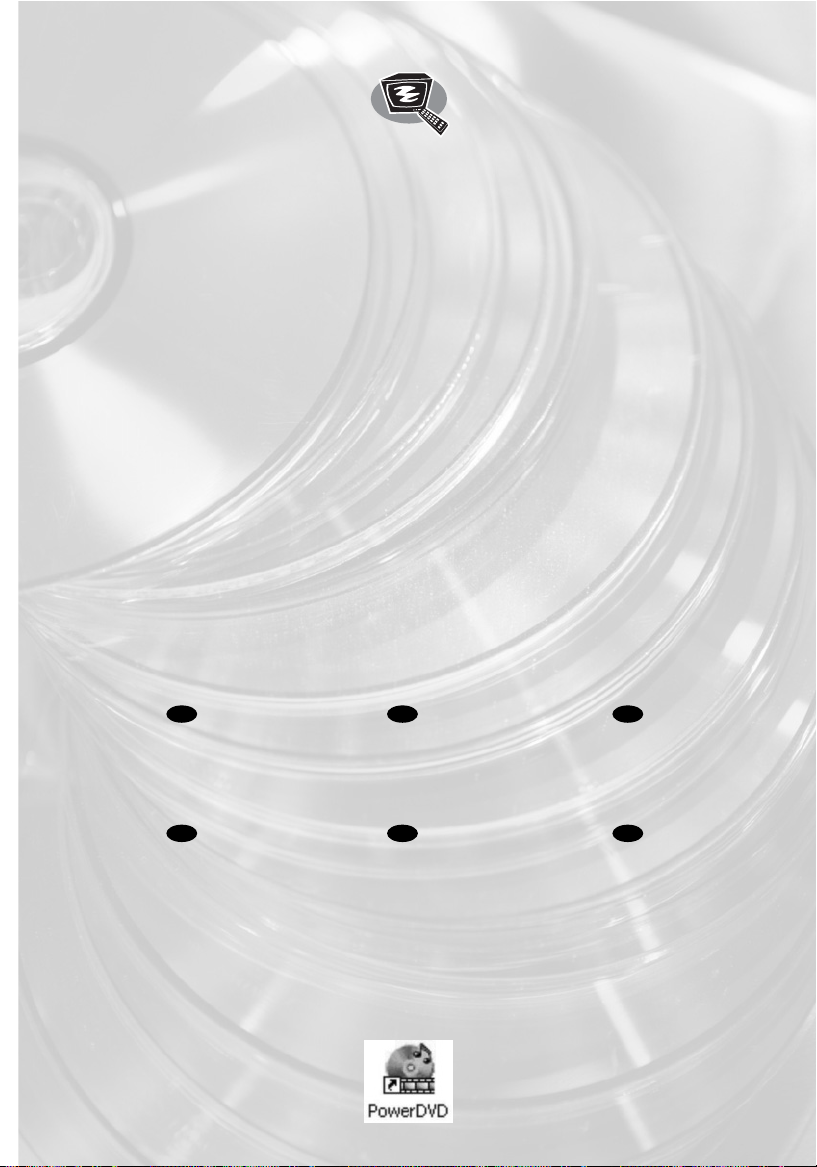
17
The application software used here is:
PowerDVD from CyberLink
17
This manual shows an example of how
to play a DVD Video or a Video CD on
my computer.
Dieses Handbuch zeigt an einem
Beispiel, wie eine DVD-Video oder eine
Video-CD auf meinem Computer
abspielen.
Ce Manuel présente un exemple de
comment lire un DVD-vidéo ou un
Vidéo-CD sur l’ordinateur.
Questo Manuale illustra un esempio di
come riprodurre un DVD Video o un
Video CD sul proprio computer.
Deze handleiding laat u een voorbeeld
zien hoe u een DVD of een Video-CD
kunt afspelen op uw eigen computer.
Este manual muestra un ejemplo de
cómo reproducir un DVD Vídeo o un
Vídeo CD en el ordenator?
UK D F
I NL E
How to play a DVD-Video
or a Video CD
on my computer?
Ein DVD-Video oder eine Video-CD auf meinem Computer abspielen
Comment lire un DVD vidéo ou un Video-CD sur l’ordinateur?
Come riprodurre un video DVD o un CD video sul proprio computer?
Hoe kan ik een DVD-Video of een Video CD op mijn computer afspelen?
¿Cómo reproducir un DVD-Video o un Video CD en el ordenador?
Page 18

18
Normally,PowerDVD
will start automatically when a
Video DVD is inserted.
If this is not the case, start
"PowerDVD" from the
desktop.
Normalerweise startet
PowerDVD automatisch,
wenn eine Video-DVD
eingelegt wird.Wenn dies
nicht der Fall ist, starten Sie
PowerDVD vom Desktop aus.
Normalement, Power
DVD démarre
automatiquement lors de
l’introduction d’un DVD vidéo
dans le lecteur. Si ce n’est pas
le cas, lancez PowerDVD à
partir du bureau.
In genere PowerDVD si avvia automaticamente quando viene inserito un DVD
video.Se ciò non accadesse, avviare PowerDVD dalla scrivania.
Normaal gesproken start het programma PowerDVD automatisch als er een
video-DVD in het station wordt geplaatst.Is dit niet het geval, start het programma
PowerDVD dan vanaf het bureaublad.
Normalmente PowerDVD se inicia automáticamente cuando se coloca un disco
de vídeo DVD. Si no fuera así, inicie PowerDVD desde el escritorio.
The start screen of
PowerDVD.
Der Startbildschirm von
PowerDVD.
L’écran d’accueil de
PowerDVD s’affiche.
La finestra di avvio di
PowerDVD.
Dit is het
openingsscherm van
PowerDVD.
La pantalla de inicio de
PowerDVD.
2
1
UK
F
I
NL
E
UK
F
I
NL
E
D
D
Page 19

19
The first time you put a
DVD-Video in your drive,you
will have to choose a region.
Please choose the correct
region (see also step 4).
After you have set the region,
you can change it 4 more times
(the last setting will remain
permanent).
Wenn Sie erstmals ein
DVD-Video in Ihr Laufwerk
einlegen, müssen Sie eine
Region auswählen. Bitte wählen
Sie die richtige Region (siehe
auch Schritt 4). Nachdem Sie
die Region eingestellt haben,
können Sie sie noch 4 Mal
ändern (die letzte Einstellung
bleibt dauerhaft gespeichert).
La première fois que vous introduisez un DVD vidéo dans le lecteur, vous devez
choisir une région. Sélectionnez la région géographique correcte (voir le pas 4).Une fois
la région définie, vous pouvez la modifier 4 fois. Le dernier réglage sera définitif.
La prima volta che si inserisce un video DVD nell'unità, si dovrà scegliere un paese.
Selezionare la regione geografica corretta (vedere anche la Fase 4). Dopo aver
impostato il paese, si potrà cambiarlo ancora 4 volte (l'ultima impostazione sarà quella
che rimarrà permanentemente).
De eerste keer dat u een DVD-Video in het station plaatst, moet u een regio
kiezen. Kies de juiste regio (zie ook stap 4). Heeft u eenmaal een regio gekozen,dan kunt
u hem nog maximaal 4 keer veranderen (na die 4 wijzigingen kunt u de regio-instelling
nooit meer veranderen en blijft de als laatste gekozen regio gelden).
La primera vez que coloca un DVD-Video en la unidad tendrá que elegir una
región. Por favor elija la región correcta (vea también el Paso 4).Una vez configurada la
región podrá cambiarla 4 veces más (la última configuración quedará como permanente).
UK
D
F
I
NL
E
3
Check this map for the
correct region setting.
In dieser Karte finden Sie
die richtigen Regionseinstellungen.
Vérifier cette carte géographique pour une sélection
correcte de la région.
Ver ificare questa carta
geografica per una regolazione
corretta della regione.
Kijk op deze kaart voor
de juiste regio-instelling
Compruebe este mapa
para localizar la región correcta
UK
D
F
I
NL
E
4
Page 20

20
Video can be played by
clicking on the thumbnail(s).
For VideoCD,you will have to
navigate using the extra
controls (see step 6).
Sie können ein Video
abspielen, indem Sie auf die
Thumbnails klicken.
Für eine VideoCD müssen Sie
mit Hilfe von zusätzlichen
Bedienelementen (siehe
Schritt 6) navigieren.
Vous pouvez lancer la
lecture du film vidéo en
cliquant sur les miniatures.
Pour lire un Video-CD, vous
devez utiliser les commandes
de navigation supplémentaires
(voir étape 6).
Il video potrà essere visto facendo clic sulla miniatura. Per un CD video, si dovrà
navigare usando i controlli extra (vedi punto 6).
U kunt de film afspelen door op de afbeeldingspictogrammen te klikken. Gebruik
voor het afspelen van Video CD's de extra bedieningsknoppen (zie stap 6).
Las secuencias de vídeo se pueden reproducir haciendo clic en las miniaturas. En el
caso de vídeo CD tendrá que navegar utilizando controles adicionales (consulte los
pasos 6).
UK
D
F
I
NL
E
The controls from
PowerDVD –
A:Volume control;
B: Play control (play,stop,
pause, forward, …);
C: Extra controls (needed for
VideoCDs).
Die Bedienelemente
von PowerDVD –
A: Lautstärkeregelung;
B:Wiedergaberegelung
(Play, Stop, Pause,usw.);
C: Zusätzliche Bedienelemente (für VideoCDs).
Commandes PowerDVD – A :Commande de volume; B : Commande de lecture
(lecture, arrêt,pause, avance,etc.); C :Commandes supplémentaires (nécessaires pour
les CD vidéo).
I comandi di PowerDVD – A:Volume; B:Riproduzione (play, stop,pause,
forward, …); C:Comandi supplementari (necessari per i VideoCD).
De bedieningsknoppen van PowerDVD – A:Volumeregelaar; B:Weergave
(afspelen, stop, pauze,snel vooruit, …);C: Extra knoppen (alleen voor video-cd's).
Los controles de PowerDVD – A:Control de volumen; B: Control de
reproducción (reproducción, parada, pausa, avance, …);C: Controles adicionales
(necesarios para vídeo CD).
UK
D
F
I
NL
E
6
5
Page 21

21
The application software used here is
Easy CD Creator 5 Basic from Roxio Software
How to copy a CD?
Wie eine CD zu kopieren?
Comment copier un CD?
Come copiare un CD?
Hoe kopieer ik een CD?
¿Cómo copiar un CD?
This manual shows an example of how
to copy a CD.
This product is for personal use only.
Unauthorized duplication and distribution of copyrighted materials is a violation of copyright law.
In diesem Handbuch wird an einem
Beispiel gezeigt, wie eine CD kopiert
wird.
Dieses Produkt ist nur für den
persönlichen Gebrauch.
Die ungenehmigte Vervielfältigung und
der Vertrieb von urheberrechtlich
geschützten Materialien stellt eine
Verletzung des Urheberrechts dar.
Ce manuel illustre la procédure de
copie d’un CD.
Ce produit est à usage personnel
exclusivement.
Toute duplication et diffusion non
autorisée de matières soumises au droit
d’auteur et de copie (copyright)
constituent une violation de la loi sur les
droits d’auteur et de copie (copyright).
Questo manuale contiene informazioni
su come copiare un CD.
Questo prodotto è destinato ad un uso
esclusivamente personale.
La duplicazione e la distribuzione di
materiali protetti dal diritto d'autore
rappresentano una violazione della
legge sul copyright.
Deze handleiding beschrijft het
kopiëren van een CD.
Dit product is alleen bedoeld voor eigen
gebruik.
Het zonder toestemming
vermenigvuldigen en verspreiden van
auteursrechtelijk beschermd materiaal
is wettelijk verboden.
Este manual muestra un ejemplo de
cómo copiar un CD.
Este producto es para uso personal
exclusivamente.
La duplicación y distribución no
autorizada de materiales con copyright
es una violación de las leyes del
copyright.
UK D F
I NL E
21
Page 22

22
Start "EasyCD Creator
Basic" from the desktop.
Starten Sie den
"EasyCD Creator Basic" vom
Desktop aus.
Lancez Easy CD
Creator Basic à partir du
bureau.
Avviare "EasyCD
Creator Basic" dalla scrivania.
Start het programma
"EasyCD Creator Basic" vanaf
het bureaublad.
Inicie "EasyCD Creator
Basic" desde el escritorio.
Choose "Disc Copier".
Wählen Sie "Disc
Copier" (CD-Kopierer).
Choisissez Disc Copier
(Copie de disque).
Scegliere "Disc Copier".
Klik op "Disc Copier".
Elija "Disc Copier"
(Copiador de discos).
UK
D
F
I
NL
E
2
1
UK
F
I
NL
E
D
Page 23

23
Choose the drive in which
you want to put your source
CD (This is mostly a CD-ROM
or DVD-ROM,but can also be
your JackRabbit)
Choose the JackRabbit as
destination.
Wählen Sie das Laufwerk,
in das Sie die Quell-CD
einlegen möchten. (Das ist
meistens ein CD-ROM- oder
DVD-ROM-Laufwerk, Sie
können jedoch auch Ihren
JackRabbit verwenden.) Wählen
Sie als Ziel den JackRabbit.
Choisissez le lecteur dans
lequel le CD source sera
introduit. (Il s’agit le plus souvent
d’un lecteur de CD-ROM ou de DVD-ROM,mais vous pouvez également utiliser votre
graveur JackRabbit à cet effet.) Choisissez le graveur JackRabbit comme destination.
Scegliere l'unità in cui si desidera inserire il CD sorgente. (in genere è un CD-ROM
o DVD-ROM,ma alle volte può essere anche il JackRabbit) Scegliere JackRabbit come
destinazione.
Selecteer het station dat de CD met het bronmateriaal bevat. (Meestal is dit een
CD-ROM station of een DVD-ROM station,maar het kan ook de JackRabbit zelf zijn)
Stel het JackRabbit -station in bij 'Opnemen naar'.
Elija la unidad en la que va a colocar el CD original (Esta suele ser una unidad
CD-ROM o DVD-ROM,pero también puede ser su JackRabbit) Elija la JackRabbit como
unidad de destino.
UK
F
NL
E
4
D
I
Choose "Disc Copier"
again.
Wählen Sie nochmals
"Disc Copier" (CD-Kopierer).
Choisissez Disc Copier
(Copie de disque) une nouvelle
fois.
Scegliere "Disc Copier" di
nuovo.
Klik nogmaals op "Disc
Copier".
Elija "Disc Copier"
(Copiador de discos) nuevamente.
3
UK
F
I
NL
E
D
Page 24

24
Put the original disc and
the empty disc in the drives.
If you use for reading and
writing the same drive, Disc
Copier will aks for the empty
disc when needed.
Choose "Copy".
Legen Sie die OriginalCD und die leere CD in die
Laufwerke.Wenn Sie für das
Lesen und Schreiben das
gleiche Laufwerk verwenden,
fragt Sie Disc Copier bei
Bedarf nach der leeren CD.
Wählen Sie "Kopieren".
Introduisez le disque original et le disque vierge dans les lecteurs appropriés. Si
vous utilisez le même appareil pour la lecture et l’écriture, la fonction Disc Copier (Copie
de disque) vous invitera à insérer le disque vierge au moment approprié. Cliquez sur
"Copier".
Mettere il disco originale ed il disco vuoto nelle rispettive unità. Se per la lettura e
per la scrittura si usa la stessa unità, Disc Copier richiederà il disco vuoto quando
necessario. Scegliere "Copia".
Plaats de CD die u wilt kopiëren en de lege CD in de betreffende stations.
Gebruikt u één en hetzelfde station voor zowel lezen als schrijven, dan zal CD Copier u
op een gegeven moment vragen om de originele CD te vervangen door een lege cd.
Klik op "Kopiëren".
Ponga el disco original y el disco vacío en las unidades.Si utiliza la misma unidad
para lectura y grabación, Disc Copier le pedirá el disco vacío cuando lo necesite. Elija
"Copiar".
CD Copier is now
copying your CD.
CD Copier kopiert jetzt
Ihre CD.
Le logiciel commence la
copie du CD.
CD Copier ora sta
copiando sul CD.
CD Copier kopieert nu
uw CD.
CD Copier está
copiando ahora su CD.
UK
D
F
E
I
NL
6
5
UK
F
I
NL
D
E
Page 25

25
Click "OK". Your CD has
been copied successfully. You
can close the application now.
Klicken Sie auf "OK". Ihre
CD wurde erfolgreich kopiert.
Sie können die Anwendung
jetzt schließen.
Cliquez sur OK. La copie
du CD s’est déroulée
correctement.Vous pouvez
fermer l’application.
Fare click su "OK". Il CD è
stato copiato con successo.Ora
si può chiudere l'applicazione.
Klik op "OK". Er is nu een
kopie gemaakt van de originele
CD.U kunt het programma nu
afsluiten.
Haga clic en "Aceptar". Su
CD se ha copiado
correctamente. Ahora puede
cerrar la aplicación.
UK
D
F
I
NL
E
7
Page 26

26
Page 27

27
How to make a Data CD,
a CD containing MP3’s
or JPEG images?
Wie erstelle ich eine Daten-CD,eine CD mit MP3s oder JPEG-Bildern?
Comment créer un CD de données,un CD qui contient des
fichiers MP3 ou qui contient des images au format JPEG?
In che modo crea un CD di dati,un CD che contiene
file MP3 o che contenga immagini di formato JPEG?
Hoe maakt u een gegevens-CD, een CD met MP3-bestanden
of JPEG-afbeeldingen?
¿Cómo crear un CD de datos,un CD con archivos MP3 o archivos JPEG?
This manual shows you an example of how to
make a Data CD. If you put MP3 music on a
disc, the JackRabbit can play these as a
standalone player.
If you put JPEG images on a disc (preferably
not bigger than 150 KB for each image), the
JackRabbit can play these as a standalone
player.
How to play these discs: see the "Instructions
for use".
This product is for personal use only.
Unauthorized duplication and distribution of
copyrighted materials is a violation of
copyright law.
In diesem Handbuch wird an einem Beispiel
gezeigt, wie eine Daten-CD erstellt wird.
Wenn Sie MP3-Musik auf eine Disk
aufgenommen haben, kann der JackRabbit
diese als unabhängiger Player spielen.
Wenn Sie JPEG-Bilder auf eine Disk
aufgenommen haben (möglichst nicht mehr
als 150 kB für jedes Bild), kann der JackRabbit
diese als unabhängiger Player wiedergeben.
Wie spiele ich diese Disks ab: siehe
"Gebrauchsanweisung".
Dieses Produkt ist nur für den persönlichen
Gebrauch. Die ungenehmigte Vervielfältigung
und der Vertrieb von urheberrechtlich
geschützten Materialien stellt eine Verletzung
des Urheberrechts dar.
Ce manuel illustre la procédure de création
d’un CD de données. Ce produit est à usage
personnel exclusivement.
Si vous enregistrez des fichiers MP3 sur un
CD, le JackRabbit pourra les lire comme si
c’était un lecteur autonome.
Si sur un CD vous enregistrer des images JPEG
(de préférence non supérieures à 150 ko par
image), le JackRabbit pourra les afficher
comme un lecteur autonome d’images.
Comment lire les CD mentionnés : veuillez voir
les "Instructions pour l’emploi".
Toute duplication et diffusion non autorisée de
matières soumises au droit d’auteur et de
copie (copyright) constituent une violation de la
loi sur les droits d’auteur et de copie copyright).
Questo manuale contiene informazioni su
come creare un CD di dati.
Questo prodotto è destinato ad un uso
esclusivamente personale.
In che modo masterizzare un CD di dati, un
CD che contiene file MP3 o che contenga
immagini di formato JPEG?
Se si registrano file MP3 su un CD, il JackRabbit
potrà riprodurli come un lettore autonomo.
Se su un CD si registrano immagini JPEG
(preferibilmente non superiori a 150 kB per
immagine), il JackRabbit potrà visualizzarle
come un lettore autonomo di immagini.
Come far riprodurre i CD menzionati: vedere
le "Istruzioni per l’impiego".
La duplicazione e la distribuzione di materiali
protetti dal diritto d'autore rappresentano una
violazione della legge sul copyright.
Deze handleiding beschrijft het maken van
een gegevens-CD.
Dit product is alleen bedoeld voor eigen gebruik.
Hoe maakt u een gegevens-CD, een CD met
MP3-bestanden of JPEG-afbeeldingen?
Als u MP3-muziekbestanden op een schijfje
zet, kan de JackRabbit deze afspelen als
losstaande speler.
Als u JPEG-afbeeldingen op een schijfje zet (bij
voorkeur niet groter dan 150 KB per
afbeelding), kan de JackRabbit deze laten zien
als losstaande speler.
Hoe u deze schijfjes afspeelt kunt u zien in de
"Gebruiksaanwijzing".
Het zonder toestemming vermenigvuldigen en
verspreiden van auteursrechtelijk beschermd
materiaal is wettelijk verboden.
Este manual muestra un ejemplo de cómo
crear un CD de datos.
Este producto es para uso personal
exclusivamente.
Si pone música en archivos MP3 en un disco,
el equipo JackRabbit podrá reproducirlos como
reproductor independiente.
Si pone imágenes JPEG en un disco (de
preferencia no superiores a 150 KB por cada
imagen), el equipo JackRabbit podrá
reproducirlas como reproductor independiente.
En las "Instrucciones de uso" encontrará la
explicación de cómo reproducir estos discos.
La duplicación y distribución no autorizada de
materiales con copyright es una violación de
las leyes del copyright.
UK D F
I NL E
The application software used here is:
Easy CD Creator 5 Basic from Roxio Software
27
Page 28

28
Start "Easy CD Creator
5 Basic" from the desktop.
Starten Sie den "Easy
CD Creator 5 Basic" vom
Desktop aus.
Lancez Easy CD Creator
5 Basic à partir du bureau.
Avviare "Easy CD
Creator 5 Basic" dalla scrivania.
Start het programma
"Easy CD Creator 5 Basic"
vanaf het bureaublad.
Inicie "Easy CD Creator
5 Basic" desde el escritorio.
Choose "Make a data CD".
Wählen Sie "Eine
Daten-CD erstellen".
Choisissez "Créer un
CD de données".
Scegliere "Crea un CD
dati".
Kies "Gegevens-CD
maken".
Elija la opción "Crear un
CD de datos".
2
1
UK
F
NL
E
D
I
UK
F
I
NL
E
D
Page 29

29
Choose "DataCD project".
Wählen Sie "Daten-CD-
Projekt".
Choisissez "Projet CD de
données".
Scegliere "Progetto CD
dati".
Klik op "Gegevens-CD
project".
Elija la opción "Proyecto
CD de datos".
3
Go to the folder where
the files (Data, MP3-files or
JPEG images) are located you
want to burn.
Gehen Sie zum Ordner, in
dem sich die Dateien (Daten,
MP3-Dateien oder JPEG-Bilder)
befinden, die Sie brennen
möchten.
Adressez-vous au dossier
où sont mémorisés les fichiers
(des données, de type MP3 ou
les images au format JPEG) à
graver.
Indirizzarsi alla car tella
dove sono memorizzati i file (di
dati, di tipo MP3 o le immagini
JPEG) da masterizzare.
Ga naar de map waarin de bestanden (Gegevens, MP3-bestanden of JPEGafbeeldingen) zich bevinden die u wilt branden.
Vaya a la carpeta donde se localizan los archivos (datos, archivos MP3 o imágenes
JPEG) que desee grabar.
4
UK
F
I
NL
E
D
UK
F
I
NL
E
D
Page 30

30
Select the files and/or
folders you want to burn and
drag them to the destination
area.
Wählen Sie die Dateien
und/oder Ordner aus, die Sie
brennen möchten, und ziehen
Sie sie zum Zielbereich.
Sélectionnez les fichiers
ou dossiers à graver et
effectuez un glisser-déposer
dans la fenêtre de destination.
Selezionare i file e/o
cartelle da copiare e
trascinarle nell'area di
destinazione.
Selecteer de bestanden en/of mappen die u wilt branden, en sleep ze naar het
projectgebied.
Seleccione los archivos y/o carpetas que desea grabar y arrástrelos a la zona de
destino.
5
Click the "record"
button when all files you want
to burn are in the destination
area.
Klicken Sie auf die
Schaltfläche "Aufnehmen",
wenn sich alle Dateien,die Sie
brennen möchten, im
Zielbereich befinden.
Cliquez sur le bouton
"Enregistrer" lorsque tous les
fichiers à graver sont dans la
fenêtre de destination.
Fare clic sul pulsante
"registra" quando tutti i file da
copiare sono nell'area di
destinazione.
Heeft u alle bestanden in de projectlijst verzameld,klik dan op de knop "Opnemen".
Haga clic en el botón "grabar" cuando todos los archivos que desea grabar estén
en la zona de destino.
6
UK
F
I
NL
D
E
UK
F
I
NL
E
D
Page 31

31
Choose "Start Recording".
Wählen Sie "Aufzeichnen
starten".
Choisissez Start Recording
"Lancer l’enregistrement".
Scegliere "Avvia
registrazione".
Klik op "Opname starten".
Elija "Comenzar grabación".
7
Insert the empty disc you
want to write on.
This will not appear when you
already inserted an empty disc
in the JackRabbit.
Legen Sie die leere CD
ein, die Sie beschreiben
möchten. Diese Aufforderung
wird nicht angezeigt, wenn Sie
bereits eine leere CD in den
JackRabbit eingelegt haben.
Introduisez le disque
vierge à graver. Si vous avez déjà
introduit un disque vierge dans
le graveur JackRabbit,ce
message n’apparaît pas.
Inserire un disco vuoto su cui si desidera trascrivere i dati.Ciò non apparirà se nel
JackRabbit è già stato inserito un disco vuoto.
Plaats een lege CD in de brander.Dit bericht zal niet verschijnen als er al een lege
CD in het JackRabbit-station zit.
Ponga el disco vacío en el que desee grabar. Este mensaje no aparecerá si ya ha
colocado un disco vacío en la JackRabbit.
8
UK
F
I
NL
E
D
UK
F
I
NL
E
D
Page 32

32
Roxio Easy CD Creator
is now copying your disc.
Please wait.
Roxio Easy CD Creator
kopiert jetzt Ihre CD. Bitte
warten Sie.
Roxio Easy CD Creator
commence la gravure du
disque. Patientez quelques
instants.
Roxio Easy CD Creator
sta copiando sul disco.
Attendere...
Roxio Easy CD Creator
is nu de CD aan het maken.
Even geduld a.u.b.
Roxio Easy CD Creator
está copiando el disco ahora.
Por favor espere.
9
Click "OK".
Conngratulations, your CD is
ready now.
Klicken Sie auf "OK".
Gratulation, Ihre CD ist jetzt
fertig.
Cliquez sur "OK". Le CD
est à présent terminé.
Fare click su "OK".
Congratulazioni, il CD ora è
pronto.
Klik op "OK". Na afloop
van het brandproces is uw
nieuwe CD klaar voor gebruik.
Haga clic en "OK".
Felicitaciones, su CD está
preparado para ser utilizado.
10
UK
F
I
NL
E
D
UK
F
I
NL
E
D
Page 33

3333
If you want to make
another disc with the same
contents, choose "Yes",
otherwise, choose "no".
You can now exit the
application.
Wenn Sie eine weitere
CD mit dem gleichen Inhalt
brennen möchten, wählen Sie
"Ja", wählen Sie andernfalls
"Nein". Sie können die
Anwendung jetzt verlassen.
Si vous voulez créer un
autre disque avec le même
contenu, cliquez sur Save "Oui",
sinon choisissez "Non".Vous
pouvez quitter l’application.
Se si desidera eseguire un altra copia con lo stesso contenuto, scegliere "Si"
altrimenti "No". Ora si può uscire dall'applicazione.
Klik op 'Ja' als u nog meer CD's wilt branden met dezelfde inhoud, klik anders op
"Neen". U kunt het programma nu afsluiten.
Si desea crear otro disco con el mismo contenido,elija "Si", de lo contrario elija
"No".Ahora puede salir de la aplicación.
11
UK
F
I
NL
E
D
Page 34

34
Page 35

35
How to make a
music CD?
Wie eine Musik-CD zu erstellen?
Comment créer un CD audio?
Come creare un CD musicale?
Hoe maak ik zelf muziek-CD's?
¿Cómo crear un CD de música?
This manual shows you an example of
how to make a music CD which can be
played in any CD-Player.
This product is for personal use only.
Unauthorized duplication and
distribution of copyrighted materials is a
violation of copyright law.
To make a disc containing MP3’s, go to
the chapter "How to make a Data
disc…"
In diesem Handbuch wird beschrieben,
wie ein Musik-CD erstellt wird, die von
jedem CD-Player abgespielt werden
kann.. Dieses Produkt ist nur für den
persönlichen Gebrauch.
Die ungenehmigte Vervielfältigung und
der Vertrieb von urheberrechtlich
geschützten Materialien stellt eine
Verletzung des Urheberrechts dar.
Um eine Disk zu erstellen, die MP3s
enthält, gehen Sie zum Kapitel "Wie
erstelle ich eine Daten-CD…"
Ce manuel illustre la procédure de
création d’un CD audio qui pourra être
lu sur n’importe lecteur de CD.
Ce produit est à usage personnel
exclusivement.
Toute duplication et diffusion non
autorisée de matières soumises au droit
d’auteur et de copie (copyright)
constituent une violation de la loi sur les
droits d’auteur et de copie (copyright).
Pour graver un CD qui contient des
fichiers MP3, adressez-vous au
Chapitre "Comment créer un CD de
données…"
Questo manuale contiene informazioni
su come creare un CD Audio
che potrà essere letto da un CD-Player.
Questo prodotto è destinato ad un uso
esclusivamente personale.
La duplicazione e la distribuzione di
materiali protetti dal diritto d'autore
rappresentano una violazione della
legge sul copyright.
Per masterizzare un CD contenente file
MP3, indirizzarsi al Capitolo "Come
crea un CD di dati…"
Deze handleiding beschrijft het maken
van een muziek-CD om in een normale
CD-speler af te spelen.
Dit product is alleen bedoeld voor eigen
gebruik.
Het zonder toestemming
vermenigvuldigen en verspreiden van
auteursrechtelijk beschermd materiaal
is wettelijk verboden.
Als u een schijfje wilt maken met MP3bestanden, ga naar hoofdstuk
"Hoe maak je een gegevens-schijfje…"
Este manual muestra un ejemplo de
cómo crear un CD de audio
que se puede reproducir en cualquier
lector de compact disc.
Este producto es para uso personal
exclusivamente.
La duplicación y distribución no
autorizada de materiales con copyright
es una violación de las leyes del
copyright.
Para crear un disco que incluya archivos
MP3, vaya al capítulo "Cómo crear un
CD de datos …"
UK D F
I NL E
The application software used here is:
Easy CD Creator Basic from Roxio Software
35
Page 36

36
Choose "make a music
CD".
Wählen Sie "Eine Musik-
CD erstellen".
Choisissez "Créer un
CD audio".
Scegliere "Crea un CD
musicale".
Kies "Muziek-CD
maken".
Elija la opción "crear un
CD de música".
Start "Easy CD Creator
5 Basic" from the desktop.
Starten Sie den "Easy
CD Creator 5 Basic" vom
Desktop aus.
Lancez Easy CD
Creator 5 Basic à partir du
bureau.
Avviare "Easy CD
Creator 5 Basic" dalla
scrivania.
Start het programma
"Easy CD Creator 5 Basic"
vanaf het bureaublad.
Inicie "Easy CD Creator
5 Basic" desde el escritorio.
2
1
UK
F
I
NL
E
D
UK
F
I
NL
E
D
Page 37

37
Choose "musicCD
project".
Wählen Sie "Musik-CD-
Projekt".
Choisissez "Projet CD
musical".
Scegliere "Progetto CD
musicale".
Klik op "Muziek-CD
project".
Elija la opción "proyecto
CD de música".
Go to the folder where
the files are located you want
to burn.
Gehen Sie zu dem
Ordner, in dem sich die Dateien
befinden, die Sie brennen
möchten.
Accédez au dossier où les
fichiers à graver sont situés.
Andare alla cartella in cui
si trovano i file da copiare.
Zoek de map waarin de
geluidsbestanden staan die u op
de CD wilt zetten
Vaya a la carpeta donde
están los archivos que desea
grabar.
4
3
UK
F
I
NL
E
D
UK
F
I
NL
E
D
Page 38

38
Select the audio files
you want to burn and drag
them to the destination area.
Wählen Sie die
Audiodateien, die Sie brennen
möchten, und ziehen Sie sie
zum Zielbereich.
Sélectionnez les fichiers
audio à graver et effectuez un
glisser–déposer dans la fenêtre
de destination.
Selezionare i file audio
da copiare e trascinarli
nell'area di destinazione.
Selecteer de
geluidsbestanden die u wilt
branden, en sleep ze naar de
doellijst.
Seleccione los archivos
de audio que desea grabar y
arrástrelos a la zona de
destino.
Click the "record"
button when all audio files you
want to burn are in the
destination area.
Klicken Sie auf die
Schaltfläche "Aufzeichnen",
wenn sich alle Audiodateien,
die Sie brennen möchten, im
Zielbereich befinden.
Cliquez sur le bouton
"Enregistrer" lorsque tous les
fichiers audio à graver sont
dans la fenêtre de destination.
Fare clic sul pulsante
"registra" quando tutti i file
audio da copiare sono
nell'area di destinazione.
Heeft u alle bestanden in de lijst verzameld, klik dan op de knop "Opnemen".
Haga clic en el botón "Grabar" cuando todos los archivos de audio que desea
grabar estén en la zona de destino.
6
5
UK
F
I
NL
E
D
UK
F
NL
E
D
I
Page 39

39393939
Click the "Start Record"-
button.
Klicken Sie auf die
Schaltfläche "Aufzeichnen
starten".
Cliquez sur le bouton
"Lancer l’enregistrement".
Fare clic sul pulsante
"Avvia registrazione".
Klik op "Opname starten".
Haga clic en el botón
"Comenzar grabación".
Insert an empty disc in
your JackRabbit.
Legen Sie eine leere CD
in Ihren JackRabbit.
Introduisez un disque
vierge dans le graveur JackRabbit.
Inserire un disco vuoto
nel JackRabbit.
Plaats een lege CD in de
JackRabbit.
Ponga un disco vacío en
su JackRabbit.
8
7
UK
F
I
NL
E
D
UK
F
I
NL
E
D
Page 40

40
Easy CD Creator 5
Basic is now burning your
audio disc.
Easy CD Creator 5
Basic brennt jetzt Ihre AudioCD.
Easy CD Creator 5
Basic commence la gravure du
disque audio.
Easy CD Creator 5
Basic sta ora creando il disco
audio.
Easy CD Creator 5
Basic zal nu de muziek-CD
voor u maken.
Easy CD Creator 5
Basic está grabando ahora el
disco de audio.
9
UK
F
I
NL
E
D
Choose "Finalize" or
"Do not finalize" according to
the text on your screen.
Wählen Sie
"Abschließen" oder "Nicht
Abschließen", je nach Text auf
Ihrem Bildschirm.
Sélectionnez "Clôturer"
ou "Ne pas clôturer", selon le
texte affiché à l’écran.
Selezionare "Completa"
o "Non completare", secondo
il testo visualizzato sullo schermo.
Kies "Voltooien" of "Niet
voltooien" volgens de tekst op
uw scherm
Elija la opción "Finalizar"
o "No finalizar" según el texto
indicado en la pantalla
UK
D
F
I
NL
E
10
Page 41

41
Click "OK".
Congratulations, your music disc
is ready now.
Klicken Sie auf "OK".
Gratulation, Ihre Musik-CD ist
jetzt fertig.
Cliquez sur OK. Le disque
audio est à présent terminé.
Cliquez sur Discard (Rejeter)
pour clore le processus de
création de disque
audionumérique.
Fare click su "OK".
Congratulazioni, il CD musicale
ora è pronto.
Klik op "OK". Na afloop
van het brandproces is uw nieuwe muziek-CD klaar voor gebruik.
Haga clic en "OK". Felicitaciones, su disco de música está preparado para ser
utilizado.
If you want to make
another disc with the same
contents, choose "Yes",
otherwise, choose "No".
You can now exit the
application.
Wenn Sie eine weitere
CD mit dem gleichen Inhalt
brennen möchten, wählen Sie
"Ja", wählen Sie andernfalls
"Nein". Sie können die
Anwendung jetzt verlassen.
Si vous voulez créer un
autre disque avec le même
contenu, cliquez sur "Oui", sinon
choisissez "Non".Vous pouvez
quitter l’application.
Se si desidera eseguire un altra copia con lo stesso contenuto, scegliere "Si"
altrimenti "No". Ora si può uscire dall'applicazione.
Klik op 'Ja' als u nog meer CD's wilt branden met dezelfde inhoud, klik anders op
"Neen". U kunt het programma nu afsluiten.
Si desea crear otro disco con el mismo contenido,elija "Si", de lo contrario elija
"No".Ahora puede salir de la aplicación.
12
11
UK
F
I
NL
E
D
UK
F
I
NL
E
D
Page 42

42
Page 43

More information
about my DVD-Rewriter
Mehr Informationen über meinen DVD-Rewriter
Informations ultérieures à propos du DVD-Rewriter
Ulteriori informazioni sul DVD-Rewriter
Verdere informatie over mijn DVD-Rewriter
Más información acerca de mi DVD-Rewriter
i
43
Page 44

44
Page 45

Information stored
on my computer
Auf meinem Computer gespeicherte Informationen
Informations mémorisées sur l’ordinateur
Informazioni memorizzate sul computer
Informatie opgeslagen in mijn computer
Información almacenada en mi ordenador
i
45
Page 46

46
On your PC, more
information is stored in following location:
Choose "Start","Programs",
"Philips Internal Drive" and
"More info".
Auf Ihrem PC sind an
folgendem Ort weitere
Informationen gespeichert:
Wählen Sie "Start","Programme", "Internes Philips-Laufwerk"
und "Weitere Informationen".
Sur le PC sont mémorisées d’autres informations
auxquelles vous pouvez
accéder de la façon suivante :
sélectionnez "Start"
(démarrer), "Programs"
(programmes), "Philips Internal Drive" (unité interne Philips) et "More info" (ultérieures
informations).
Sul PC sono memorizzate ulteriori informazioni a cui si può accedere all’indirizzo
seguente: selezionare "Start" (avvìo), "Programs" (programmi),"Philips Internal Drive"
(unità interna Philips) e "More info" (ulteriori informazioni)
Op uw PC is nog meer informatie opgeslagen op de volgende locatie:
Kies "Start","Programma’s", "Philips Intern Station" en "Meer informatie".
En su PC, podrá encontrar más información almacenada en la siguiente ubicación:
Elija "Inicio", "Programas", "Unidad interna Philips" y "Más información".
UK
D
F
I
NL
E
1
Page 47

Information stored
on the internet
Im Internet gespeicherte Informationen
Informations mémorisées sur l’Internet
Informazioni memorizzate sull’Internet
Informatie op het Internet
Información almacenada en Internet
i
47
Page 48

48
Updates and other
information can also be
obtained from the internet. Go
to the Philips website on:
http://www.philips.com/pcstuff
and choose "Download here".
Updates und andere
Informationen können Sie
auch aus dem Internet
erhalten. Gehen Sie auf die
Philips-Website:
http://www.philips.com/pcstuff
"und wählen Sie "Download
here".
Vous pouvez obtenir par
l’internet aussi des mises à jour
et d’autres informations Accédez au site web de Philips sur:
http://www.philips.com/pcstuff et sélectionnez "Down-
load here" (télécharger ici).
Si possono ottenere dall’Internet anche aggiornamenti e altre informazioni.
Attraverso al sito web Philips: http://www.philips.com/pcstuff e selezionare "Download
here" (scaricare qui).
U kunt ook updates en andere informatie krijgen via het internet. Ga naar de Philips-website: http://www.philips.com/pcstuff en kies "hier Downloaden".
Podrá encontrar actualizaciones y otras informaciones también en Internet.
Mediante al sitio Web de Philips en http://www.philips.com/pcstuff y elija "Descargar
aqui".
Look for the correct
model number you found in
step 20 during installation
Suchen Sie die richtige
Modellnummer, die Sie in
Schritt 20 während der
Installation gefunden haben.
Déterminez le numéro
de modèle trouvé à l’étape 20
pendant l’installation
Cercare il numero del
modello corretto individuato
durante l’installazione al
passo 20
Zoek het correcte typenummer, dit heeft u in stap 20
van de installatie genoteerd
Localice el modelo correcto que encontró en el paso
20, durante la instalación
2
1
UK
F
I
NL
E
D
UK
F
I
NL
E
D
Page 49

49
Type the model number
you found in the previous step,
choose your country and click
Search. If no results appear,
check your model number or
choose "Any Country" and click
"Search".
Geben Sie die Modellnummer ein,die Sie im vorherigen Schritt gefunden haben,
wählen Sie Ihr Land und klicken
Sie auf "Search".Wenn kein
Ergebnis erscheint, überprüfen
Sie Ihre Modellnummer oder
wählen Sie "Any Country" und
klicken Sie auf "Search".
Saisissez le numéro de
modèle trouvé lors du pas précédent, puis sélectionnez votre pays de résidence et
cliquez sur "Search" (rechercher). Si aucun résultant ne devait être affiché, vérifiez le
numéro de modèle ou sélectionnez "Any Country" (n’importe lequel pays) et puis
cliquez sur "Search" (rechercher).
Immettere il numero di modello ritrovato nella fase precedente, selezionare il
proprio paese di residenza ed effettuare un clic su "Search" (ricerca). Se non vengono
visualizzati risultati, verificare il numero del modello o selezionare "Any Country" (paese
indifferente) e confermare con un clic su "Search" (ricerca).
Type het modelnummer in dat u in de vorige stap heeft gevonden, selecteer uw
land en klik op Zoeken.Als er geen resultaten verschijnen, controleer dan nogmaals het
modelnummer of selecteer "Alle Landen" en klik op "Zoeken".
Escriba el número del modelo que ha localizado en el paso anterior,elija su país y
haga clic en Buscar. Si no encuentra ningún resultado,consulte su modelo o elija
"Cualquier país" y haga clic en
"Buscar".
D
F
I
NL
E
3
UK
Page 50

50
Notes
Page 51

51
Notes
Page 52

52
Notes
Page 53

53
Notes
Page 54

54
Notes
Page 55

55
Notes
Page 56

Additional information available at our website:
www.philips.com/pcstuff
Specifications subject to change without notice.
All dimensions shown are approximate.
© 2002 Koninklijke Philips Electronics N.V.
All rights reserved.
Reproduction, copying, usage, modifying, hiring, renting,
public performance, transmission and/or broadcasting in whole or part
is prohibited without the written consent of Philips Electronics N.V.
3104 125 2471.1
