Philips RU630/87 User Manual [el]

O seu Controlo Remoto
Votre télécommande
Su mando a distancia
Your Remote Control
SBC
RU630/87
Жп ЖимешейтйуфЬтйЮ ªпщ
Il tuo telecomando
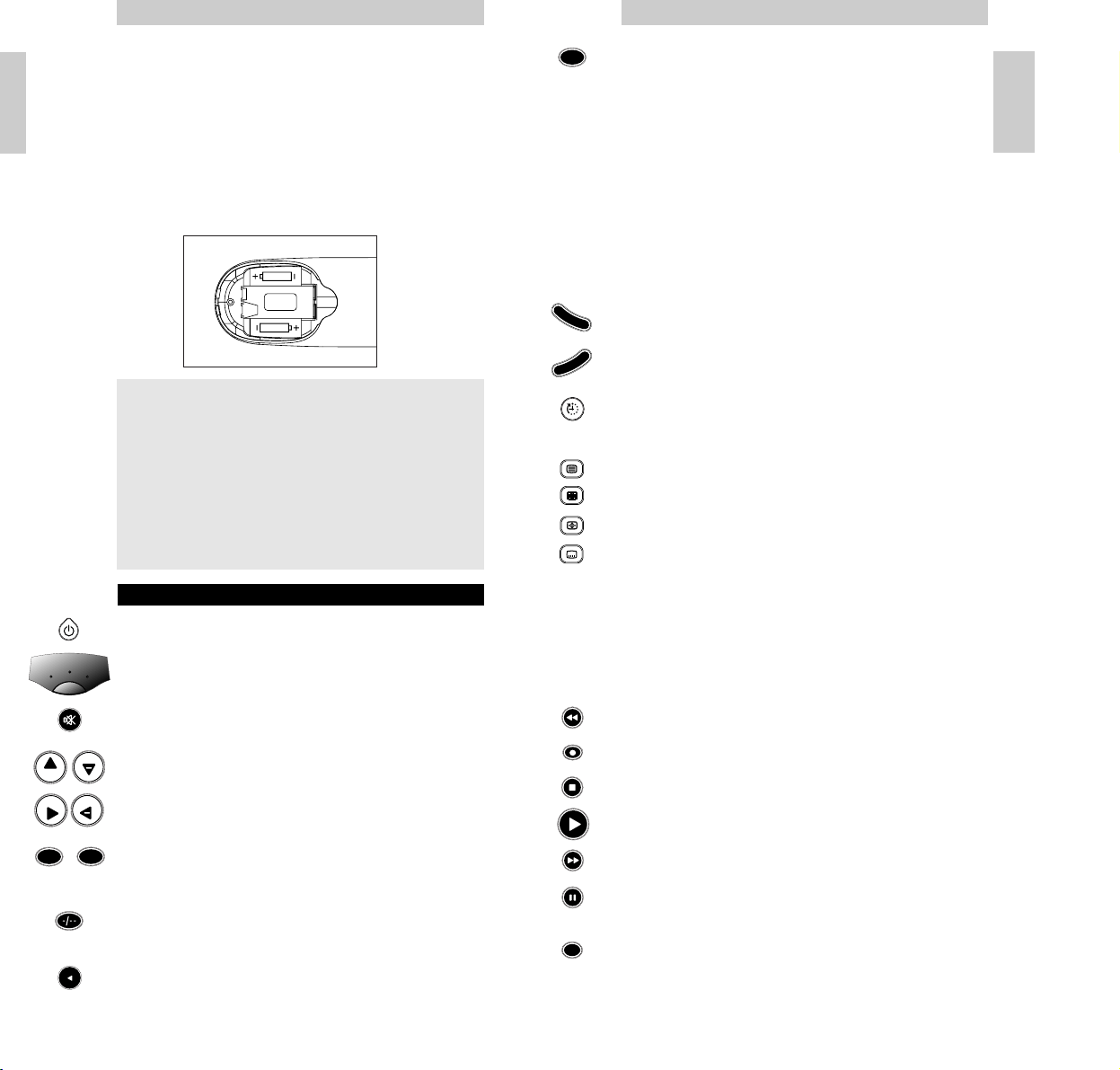
SHIFT: to get access to additional functions (press together
with other function keys). Depending on the age of
your equipment, the result is for example:
SHIFT + PROG+: increases brightness or menu up function
SHIFT + PROG-: decreases brightness or menu down function
SHIFT + VOL+: increases colour or menu right function
SHIFT + VOL-: decreases colour or menu left function
Try other shift/key combinations on your equipment to
discover which functions are available.
Remember that you can’t get access to additional functions if
these functions were not available on the original remote
control of your equipment!
To operate menu control.
To confirm your selection.
SLEEP: to activate and vary the sleep timer (if available on
your equipment).
To switch on teletext.
To stop changing teletext pages.
To enlarge the teletext display on screen.
To put subtitling on your screen (if available on your
equipment), or to switch teletext off.
If you use the memory out key (fi) to access the next
teletext page on your Philips TV, you can use the subtitle key
to access. For more details see Memory Out section under
Troubleshooting.
Fasttext VCR
Red Rewind
Record
Green Stop
Play
Blue Forward
Yellow Pause
To switch between the external inputs of your equipment.
Instructions for use
3
English
You just made a great choice by buying this Philips universal
remote control! It takes the place of as many as three
separate remote controls and can operate the most-used
functions of almost any brand of TV, VCR and satellite tuner/
cable decoder.
Installing the batteries
Your SBC RU 630 needs two 1.5V batteries, type R03, UM4 or
AAA.
Put them in like this:
KEYS & FUNCTIONS
Power: to switch TV/VCR/SAT on and off.
Mode Selector: to select TV, VCR or Satellite mode.
Mute: to switch the TV sound on and off.
Channel Up/Down: to select next / previous channel.
Volume Up/Down: to control the TV volume.
Number Keys: for direct channel selection and other
functions.
To switch between one and two-digit channel selection and
display.
To switch to the last selected channel.
LR03 / AAA
LR03 / AAA
Instructions for use
English
2
T IP
• Remember to replace the batteries at least once a year.
• Don’t leave the batteries out for longer than one hour,
otherwise you will need to set-up the SBC RU630 again.
• While the remote control is actively being moved about,
the back-lighting stays on. This consumes more power
than normal and may require you to change your batteries
more frequently. You can easily turn the back-lighting
function off to conserve power. To do this please follow
the instructions in the backlighting section.
1
9
+
PROG
PROG
VOL
+
VOL
-
TV
VCR
SAT
PP
M
E
N
U
O
K
AV
SHIFT
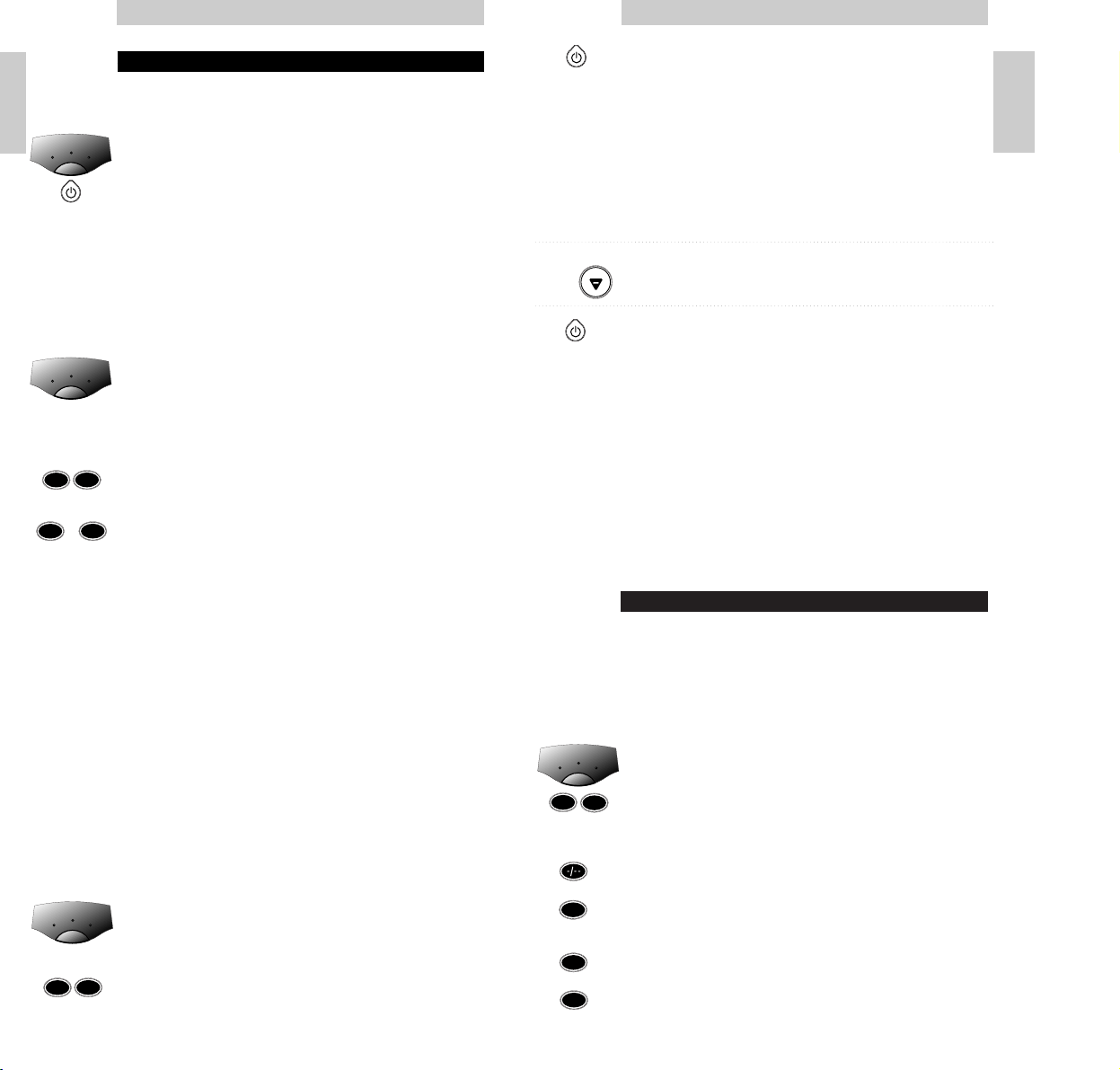
4 Press the power key to start the search. Make sure that you
keep the remote control pointed at your equipment.
– Each time the green LED flashes, another code is sent.
When the right code is found, the equipment switches off.
Immediately press the power key to stop the search.
If the green LED flashed again after the equipment
switched off, this means you missed the correct code! If
you missed the code, follow the next proccedure, starting
at step 5. If the LED did not flash again after the
equipment switched off, go to step 7.
5 Switch the equipment manually back on.
6 Press ‘PROG-’ (down only!) repeatedly to send previous
codes until the equipment switches off again.
7 Press the power key to lock the correct code in the SBC
RU630’s memory.
– The green LED flashes twice.
C
HECK
Switch equipment on manually. Press a few keys to check correct
response. If response is not correct, repeat procedure beginning
at step 1.
N
OTE
- The search time averages about 90 seconds. (Maximum search
time is 5 minutes for TV, 2 minutes for VCR and 4 minutes for
SAT).
- Autosearch stops automatically after all codes have been
tested.
MAKE A NOTE OF YOUR CODE!
A
DVICE
Carefully read the complete procedure before starting!
Note the code inside the battery case and in the codelist in
the centre of this booklet. This may be useful if you ever need
to set up the SBC RU630 again. You used the auto search
procedure or you forgot to note the code after set up? No
problem! You can still ‘read out’ the code from the remote:
1 Make sure you’ve selected the right mode with the mode
selector key.
2 Press and release keys 1 and 6 simultaneously.
Important: after pressing the keys, you have to release them
immediately!
– The green LED lights up.
3 Press the two digits key.
– The green LED goes out.
4 Press key 1 and count the number of times the green LED
flashes. This is the first digit of the 3-digit code. (No
flashes means the digit is zero.)
5 Press key 2 and count the number of flashes for the second
digit.
6 Press key 3 and count the number of flashes for the third
digit.
7 Note the code.
Instructions for use
5
English
SET-UP FOR USE
A DVICE
Carefully read the complete procedure before starting!
Your equipment is a Philips brand:
1 Press the mode selector key for the device you want to
operate.
2 Press the power key to test.
– The green indicator LED under each device (TV, VCR or
SAT) lights up to confirm the mode you’re in.
C HECK
Press a few keys to check correct response.
Your equipment is of another brand, or your
equipment is a Philips brand, but not all keys
respond correctly:
1 Press the mode selector key to select the device (TV, VCR
or SAT) you want to operate.
2 Look up the brand name of the device you want to
operate in the code list (centre of this manual).
Make sure you choose the correct code list for your device!
3 Make sure the device is switched on.
4 Press and hold keys 1 and 3 simultaneously - for about
three seconds- until the green LED lights up. (Release the
keys: the green LED should stay on)
5 Enter your 3-digit code using the number keys, within
30 seconds.
– The green LED flashes twice.
C HECK
That’s it! Press a few keys to check correct response. If
response is not correct, repeat procedure beginning at step 1.
N OTE
- If the LED displays one long flash, the code was not
recognised. Please go back to step 1 and repeat the
procedure, using the next 3-digit code in the list.
- If no key is pressed within 30 seconds, you have to start
again at step 1.
A DVICE
Carefully read the complete procedure before starting!
You do not know the brand of your
equipment/you can not find the right code in
the code list » auto search:
1 Press the mode selector key to select the device (TV, VCR
or SAT) you want to operate.
2 Make sure the device is switched on (if the device is a
VCR, please insert a tape and start playback).
3 Press and hold keys 1 and 3 simultaneously -for about
three seconds- until the green LED lights up.
(Release the keys: the green LED should stay on)
Instructions for use
English
4
1
9
-
1
3
TV
VCR
SAT
TV
VCR
SAT
TV
VCR
SAT
1
3
PROG
1
6
1
2
3
TV
VCR
SAT
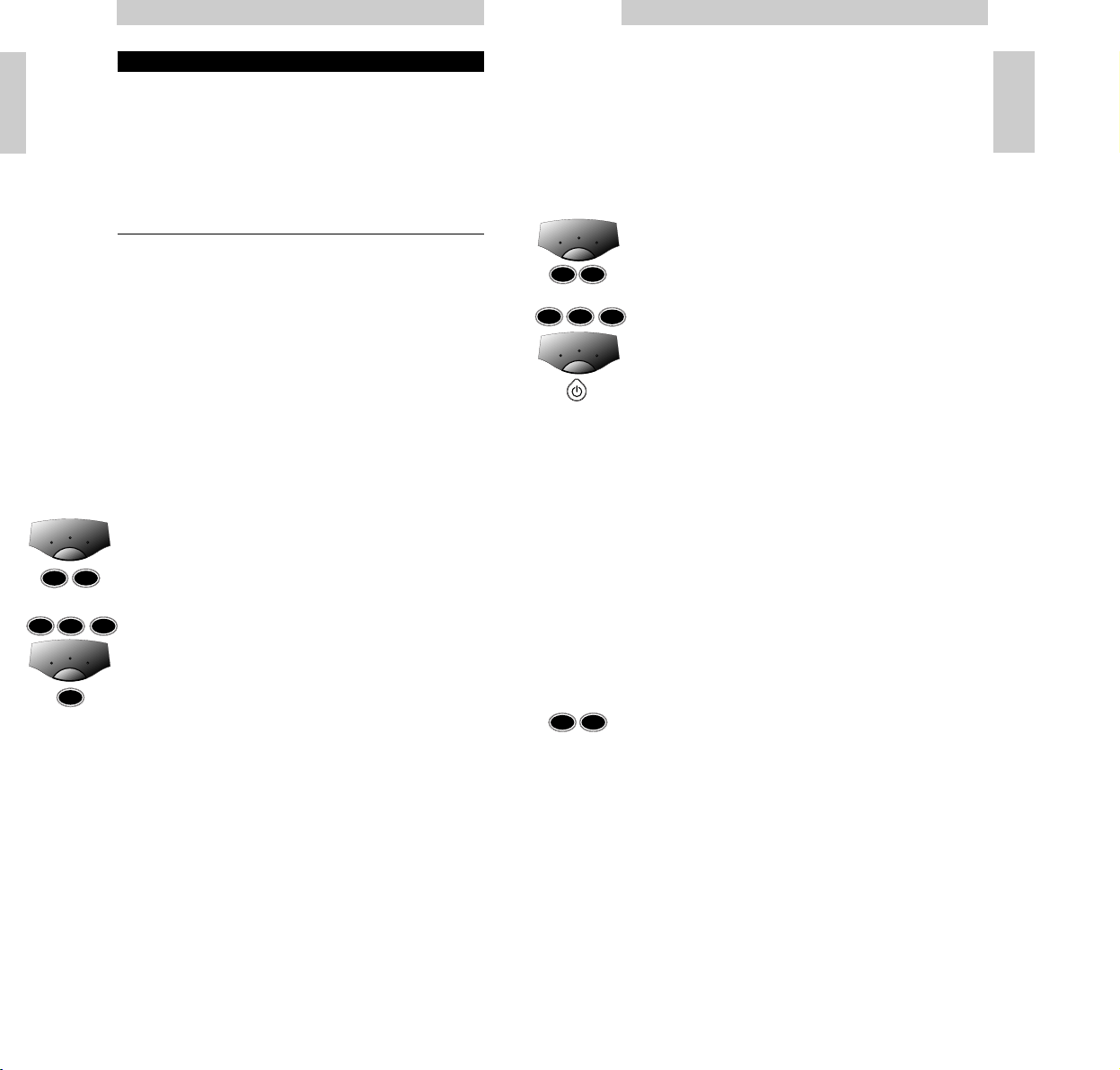
Punch-Through Sound
Punch-through sound enables you to control the audio level of
your first or second TV, regardless of what device mode the
remote control is in.
EXAMPLE:
You have installed a second TV under SAT mode. You can
control that TV’s volume when you are in VCR mode. This
feature is installed as a default setting for a first TV.
To install this feature for a second TV:
1 Press the mode selector key to select VCR.
2 Press and hold keys 1 and 6 simultaneously -for about 3
seconds - until the green LED lights up.
3 On the keypad, press keys 9, 9, and 3.
4 Press the mode selector key to select SAT (second TV).
5 Press the power key.
– That’s it! The LED flashes twice to indicate successful set
up.
The Volume up/down keys now control the volume of your
second (SAT) TV when you’re in VCR mode.
Functional back-lighting
When you pick up the SBC RU630 and tilt it over about 60
degrees, the main keys for the device you want to operate are
automatically back-lit.
In VCR mode for example, only the main keys that are needed
to operate the VCR are back-lit.
You can choose to have all of the keys back-lit, or you can
switch off the functional back-lighting feature completely.
To back-light all of the keys:
• Press keys 1 and 9 simultaneously - for about 3 seconds until the green LED flashes twice.
– The functional back-lighting is now de-activated and all
keys light up when you pick up the remote control.
Pressing keys 1 and 9 simultaneously again - for about 3
seconds - will return the back-lighting to its preset functional
setting.
N
OTE
The back-lighting turns off if you don’t move the remote control
or if you don’t press a key within 4 seconds.
Instructions for use
7
English
ADVANCED TIPS AND TRICKS
A DVICE
Carefully read the complete procedure before starting!
Changing the device keys
With the mode selector it is possible to select 3 categories of
devices you want to operate. Each category (TV, VCR and SAT)
is meant to operate a specific group of equipment:
TV VCR SAT
tv vcr sat
cable
Once you have programmed the functions of a device in one
of the categories, it is not possible to program another device
in the same category. There is, however, a solution in case
you want to program two devices in the same category
(2 TV’s, VCR’s, etc.). The following example explains how.
EXAMPLE:
The SAT mode on this remote control is factory preset to
control many Philips satellite receivers. You can change the
SAT mode (or any mode) to operate another type of device.
The following example shows you how to use the SAT mode to
operate a second TV:
1 Press the mode selector key to select SAT and make sure
the second TV is switched on.
2 Press and hold keys 1 and 6 simultaneously - for about 3
seconds - until the green LED lights up.
3 On the keypad, press keys 9, 9 and 2.
4 Press the mode selector key to select TV mode.
5 Press key 1.
– The LED flashes twice to indicate successful set up.
That’s it!
Don’t forget to set up the SBC RU630 to operate this second
TV. See the section Set-up for use.
Instructions for use
English
6
1
9
9
2
1
6
TV
VCR
SAT
TV
VCR
SAT
9
9
3
1
6
1
9
TV
VCR
SAT
TV
VCR
SAT
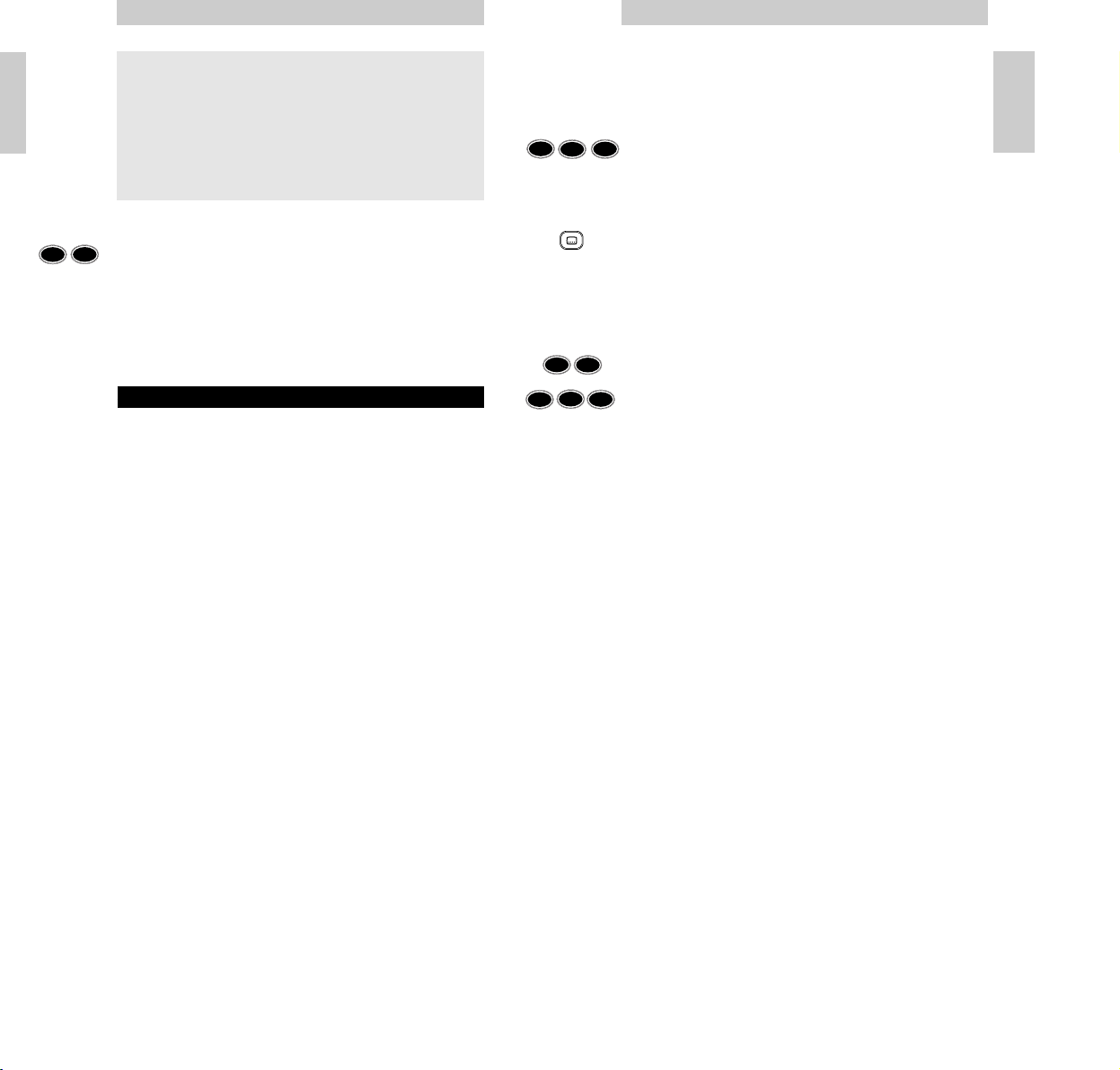
• You can’t access teletext pages and you were used to use this
(fi) button to access teletext.
– Follow Set up procedure and at step 5 of section “Your
equipment is of another brand, or your equipment is a Philips
brand, but not all keys respond correctly” press keys
0, 6 and 4. To enter teletext pages, press the subtitle button.
• The teletext buttons do not work.
– Be sure your TV has teletext capabilities. The SBC RU630 does
not extend the capabilities of your TV!
• You can’t turn teletext off.
– Press the subtitle key to turn teletext off.
• Having problems operating all the functions on your device.
– The SBC RU630 may just need customising for your model
type. Just call our help-line and we’ll put you back on track.
• Your brand is not listed in the code list.
– Try the hands-free Autosearch method.
• You want to reset the remote control to its factory preset.
– 1 Press and hold keys 1 and 6 simultaneously - for about
3 seconds - until the green LED lights up.
– 2 On the keypad, press keys 9, 8, and 1.
The LED flashes twice to indicate a successful reset.
Instructions for use
9
English
To remove the back-lighting completely:
• Press keys 7 and 9 simultaneously
- for about 3 seconds -
until the green LED flashes twice.
– The back-lighting is now de-activated.
Pressing keys 7 and 9 simultaneously again
- for about 3
seconds -
will return the back-lighting to its preset functional
setting.
TROUBLESHOOTING GUIDE
• Problem:
– Solution:
• Device is not responding and the green light does not flash
when you press a button.
– Replace batteries with two new 1.5 volt, type RO3, UM4 or
AAA batteries.
• Device is not responding, but the green light does flash when
you press a button.
– Aim the SBC RU630 at the device and be sure that there are
no obstructions between the SBC RU630 and the device.
• The SBC RU630 is not performing commands properly.
– You may be using the wrong code. Try repeating Set up using
another code, listed under your brand, or start the Autosearch
Set-up over again to locate the proper code.
If the device still doesn’t respond, call the help-line and we’ll
put you back on track.
• The SBC RU630 drains batteries more frequently.
– While the remote control is actively being moved around the
back-lighting stays on. This consumes more power than normal
and may require you to change your batteries more frequently.
You can easily turn the back-lighting function off to conserve
power. To do this please follow the instructions in the
backlighting section.
Instructions for use
English
8
T
IP
The automatic back-lighting provides you with unparalleled
ease of use, even in the most dimly-lit of rooms. While the
remote control is actively being moved about the backlighting stays on. This consumes more power than normal and
may require you to change your batteries more frequently. You
can easily turn the back-lighting function off to conserve
power. To do this please follow the instructions below.
7
9
9
8
1
1
606
4
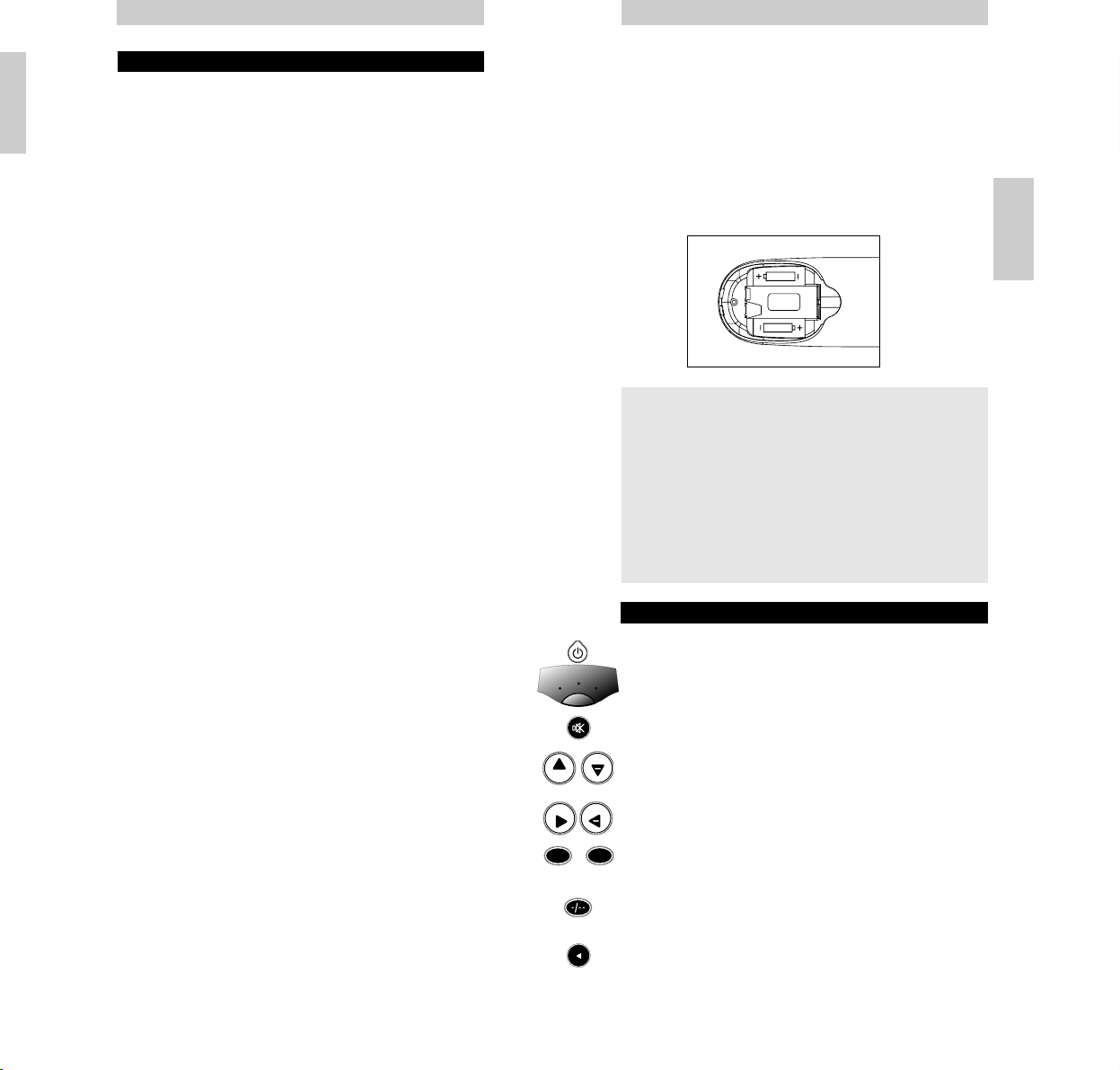
¡Acaba de hacer una gran elección al comprar este control
remoto Philips! Reemplaza hasta 3 controles remotos
independientes y puede controlar las funciones más utilizadas
de casi cualquier marca de TV, vídeo y sintonizador de
satélite/decodificador por cable.
Instalación de las pilas
Su SBC RU 630 necesita dos pilas de 1,5 V del tipo R03, UM4
o AAA.
Colóquelas del siguiente modo:
TECLAS & FUNCIONES
Encendido: para encender y apagar TV/vídeo/SAT.
Selector de modo: para seleccionar el modo TV, vídeo o
satélite.
Silenciador: para apagar y encender el sonido de la televisión.
Canal Arriba/Abajo: para seleccionar el canal siguiente/
anterior.
Volumen Arriba/Abajo: para controlar el volumen de la
televisión.
Teclas de números: para selección directa del canal y otras
funciones.
para conmutar entre la selección de canales pantalla de uno y
dos dígitos.
para ir al último canal seleccionado.
LR03 / AAA
LR03 / AAA
Instrucciones de manejo
11
NEED HELP?
If you have any questions about the SBC RU630, please call
our help-line for assistance! You can find the number in the
code list section of this booklet.
Before you call, please read this manual carefully. You will be
able to solve most of your problems. If you don’t find an
answer to your questions, make a note of your equipment in
the table at the back of the code list section of this booklet.
This makes it easier and faster for our operators to help you.
Look for the model numbers in the equipment instruction
manual, or on the back of your equipment. When calling our
help-line please have your equipment close by, so our operators
can help you verify the functionality of your remote control.
The model number of your Philips universal remote control is:
SBC RU630
Date of purchase: _____/_____/______
day/month/year
Instructions for use
English
10
Deutsch
I NDICACIÓN
• Acuérdese de cambiar las pilas al menos una vez al año.
• No deje el control sin pilas durante más de una hora o
tendrá que volver a configurar de nuevo el SBC RU630.
• Mientras que se mueva el mando a distancia, la luz de
fondo permanecerá encendida. Esta luz consume potencia
por lo que puede ser necesario cambiar las pilas con más
frecuencia. También se puede desactivar la función de luz
de fondo. Para ello, siga las instrucciones en el apartado
sobre luz de fondo.
1
9
+
PROG
PROG
VOL
+
VOL
-
TV
VCR
SAT
PP

CONFIGURACIÓN PARA EL USO
N OTA
¡Lea cuidadosamente y por completo el siguiente procedimiento
antes de empezar!
Su equipo es marca Philips:
1 Pulse la tecla del selector de modo correspondiente al
dispositivo que desea controlar.
2 Pulse la tecla de encendido para realizar una prueba.
– El indicador LED verde situado bajo cada dispositivo (TV,
vídeo o SAT) se ilumina para confirmar el modo en el que
se encuentra.
C OMPROBACIÓN
Pulse algunas teclas para comprobar la respuesta correcta.
Su equipo es de otra marca o su equipo es de
marca Philips, pero no todas las teclas
responden correctamente
1 Pulse la tecla del selector de modo para seleccionar el
dispositivo (TV, vídeo o SAT) que desea controlar.
2 Busque el nombre de la marca del dispositivo que desea
controlar en la lista de códigos (en el medio de este
manual).
Asegúrese de que elige la lista de códigos correcta para su
dispositivo.
3 Asegúrese de que su dispositivo está encendido.
4 Pulse y mantenga pulsadas las teclas 1 e 3 al mismo
tiempo - durante unos tres segundos – hasta que se
encienda el LED verde.
(Si suelta las teclas la luz verde ha de continuar
encendida)
5 Introduzca el código de 3 dígitos utilizando las teclas de
número, en 30 segundos.
– El LED verde parpadea dos veces.
C OMPROBACIÓN
¡Eso es!. Pulse unas cuantas teclas para comprobar que la
respuesta es correcta. Si la respuesta no es correcta, repita la
operación desde el paso 1.
N OTA
- Si el LED muestra un parpadeo largo, el código no es
reconocido. Vuelva al paso 1 y repita el procedimiento,
utilizando el siguiente código de 3 dígitos de la lista.
- Si no se pulsa ninguna tecla en 30 segundos, tendrá que
empezar de nuevo en el paso 1.
Instrucciones de manejo
13
Español
SHIFT: para acceder a funciones adicionales (pulsar junto con
otra tecla de función). En función de los años de su
equipo, el resultado puede ser, por ejemplo:
SHIFT + PROG+: aumenta el brillo o ejecuta la función de
menú arriba.
SHIFT + PROG-: disminuye el brillo o ejecuta la función de
menú abajo.
SHIFT + VOL+: aumenta el color o ejecuta la función de menú
derecha.
SHIFT + VOL-: disminuye el color o ejecuta la función de
menú izquierda.
Pruebe otras combinaciones de la tecla shift en su equipo
para descubrir qué funciones están disponibles.
¡Recuerde que no podrá acceder a funciones adicionales si
estas funciones no están disponibles en el control remoto
original de su equipo!
para accionar el control de Menú.
para confirmar su selección.
SLEEP: para activar y variar el temporizador sleep (si está
disponible en su aparato).
para conmutar al teletexto.
para detener el cambio de páginas del teletexto.
para aumentar la pantalla de teletexto en el monitor.
para que aparezcan los subtítulos en su pantalla (si está
disponible en su equipo), o para apagar el teletexto.
Si utiliza la tecla de salida de memoria (fi) para acceder a la
siguiente página de teletexto en su TV Philips, puede utilizar
la tecla de Subtítulos para este acceso. Para más detalles,
ver:
Sección de Salida de memoria en Solución de problemas.
Indicativo Vídeo
rojo rebobinar
grabar
verde parar
reproducir
azul avance rápido
amarillo pausa
para conmutar entre las entradas externas de su equipo.
Instrucciones de manejo
Español
12
M
E
N
U
O
K
AV
SHIFT
1
9
-
1
3
TV
VCR
SAT
TV
VCR
SAT
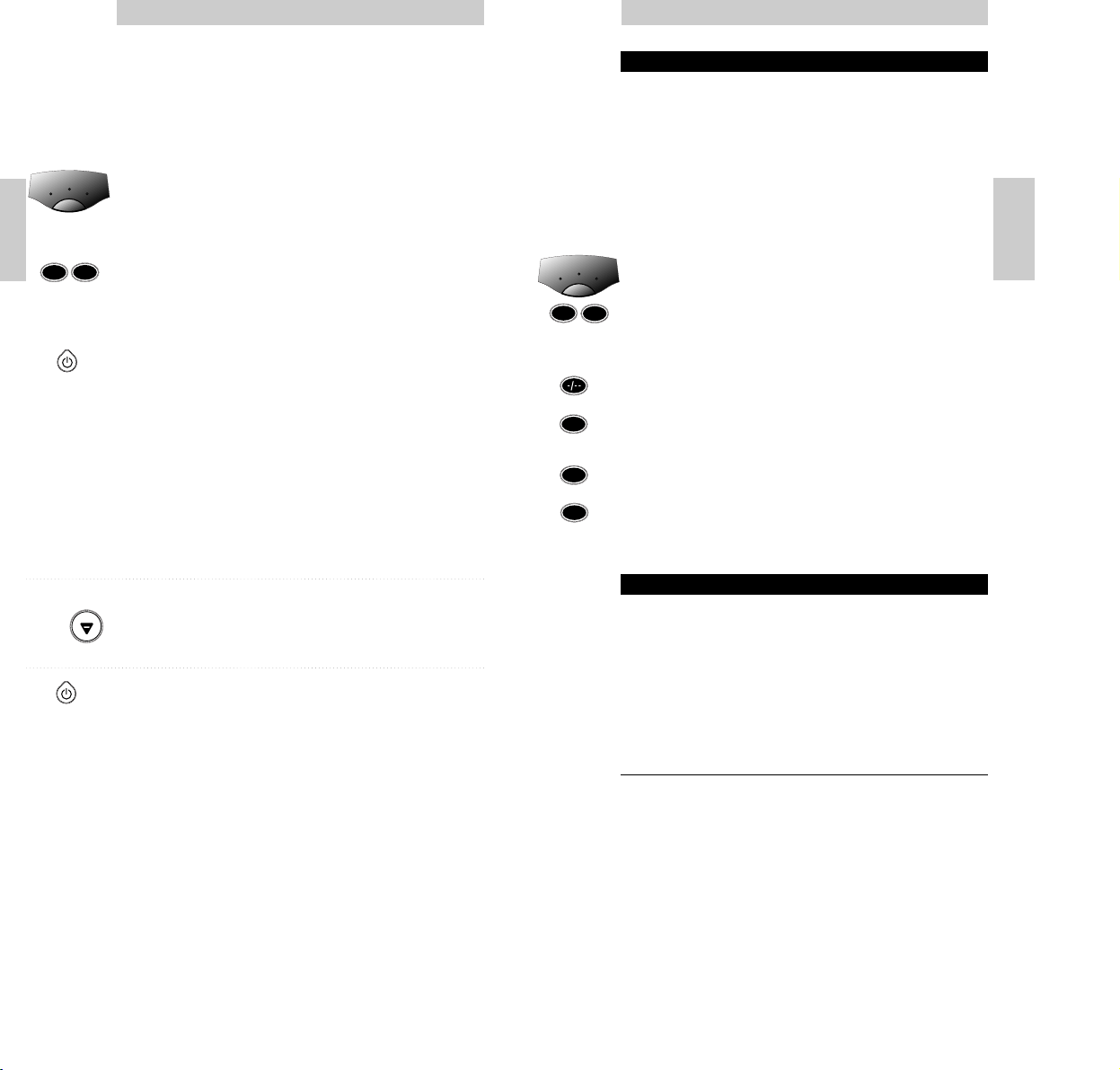
¡ANOTE SU CÓDIGO!
N OTA
¡Lea cuidadosamente el procedimiento completo antes de
comenzar!
Anote el código en el interior del compartimiento de las pilas y
en la lista de códigos en el medio de este folleto. Puede ser de
gran utilidad si vuelve a necesitar configurar el SBC RU630 de
nuevo. ¿Ha utilizado el procedimiento de búsqueda automática o
ha olvidado anotar el código después de la configuración?
¡Ningún problema! Todavía puede “leer” el código desde su
control remoto:
1 Asegúrese de haber seleccionado el modo correcto con la
tecla del selector de modo.
2 Pulse y libere las teclas 1 e 6 de forma simultánea.
Importante: ¡después de pulsar las teclas, ha de soltarlas
inmediatamente!
– Se enciende el LED verde.
3 Pulse la tecla
de canales pantalla de uno y dos dígitos
.
– Se apaga el LED verde.
4 Pulse la tecla 1 y cuente el número de veces que parpadea
el LED verde. Este es el primer dígito del código de 3
dígitos. (Si no hay parpadeos, el dígito es cero).
5 Pulse la tecla 2 y cuente el número de parpadeos para el
segundo dígito.
6 Pulse la tecla 3 y cuente el número de parpadeos para el
tercer dígito.
7 Anote el código.
MÉTODOS Y TRUCOS AVANZADOS
N OTA
¡Lea cuidadosamente el procedimiento completo antes de
comenzar!
Cambio de las teclas del dispositivo
Con el selector de modo es posible seleccionar 3 categorías de
dispositivos que desee controlar. Cada categoría (TV, vídeo y SAT)
implica el control de un grupo específico de equipo:
TV VCR SAT
tv vídeo satélite
cable
Una vez haya programado las funciones de un dispositivo en
una de las categorías, no es posible programar otro dispositivo
dentro de la misma categoría. Sin embargo, existe una solución
en caso que desee programar dos dispositivos de la misma
categoría (2 TV, vídeo, etc.). El siguiente ejemplo explica como
hacerlo:
Instrucciones de manejo
15
Español
N OTA
¡lea cuidadosamente el procedimiento completo antes de
comenzar!
No conoce la marca de su equipo/no puede
encontrar el código correcto en la lista »
búsqueda automática:
1 Pulse la tecla del selector de modo para seleccionar el
dispositivo (TV, vídeo o SAT) que desea controlar.
2 Asegúrese de que el dispositivo esté encendido (si el
dispositivo es un vídeo, introduzca una cinta e inicie la
reproducción).
3 Pulse y mantenga pulsados 1 e 3 gleichzeitig - al mismo
tiempo – durante unos tres segundos – hasta que se
encienda el LED verde.
(Si suelta las teclas la luz verde ha de continuar
encendida)
4 Pulse la tecla de Encendido para comenzar la búsqueda.
Asegúrese de mantener su control remoto orientado hacia
su equipo.
– Cada vez que parpadee el LED verde, se envía otro código.
Cuando se ha encontrado el código correcto, el equipo se
apaga. Pulse inmediatamente la tecla de Encendido para
parar la búsqueda. Si el LED verde ha parpadeado de nuevo
tras apagar el aparato, significa que el código introducido
no es correcto. En tal caso, siga el procedimiento
siguiente, comenzando por el paso 5. Si el LED no ha
vuelto a parpadear después de apagar el aparato, vaya al
paso 7.
5 Vuelva a encender manualmente el equipo.
6 Pulse ‘PROG-‘ (¡sólo abajo!) de forma repetida para enviar
los códigos anteriores hasta que el equipo se apague de
nuevo.
7 Pulse la tecla de encendido para fijar el código correcto en
la memoria del SBC RU630.
– El LED verde parpadea dos veces.
C
OMPROBACIÓN
Encienda el equipo manualmente. Pulse algunas teclas para
comprobar que responde correctamente. Si la respuesta no es
correcta, repita la operación, comenzando por el paso 1.
N
OTA
- Los tiempos medios de búsqueda son de unos 90 segundos
(el tiempo máximo de búsqueda es de 5 minutos para TV,
2 minutos para vídeo y 4 minutos para SAT).
- La búsqueda automática se para automáticamente después de
haber probado todos los códigos.
Instrucciones de manejo
Español
14
TV
VCR
SAT
1
3
PROG
1
6
1
2
3
TV
VCR
SAT
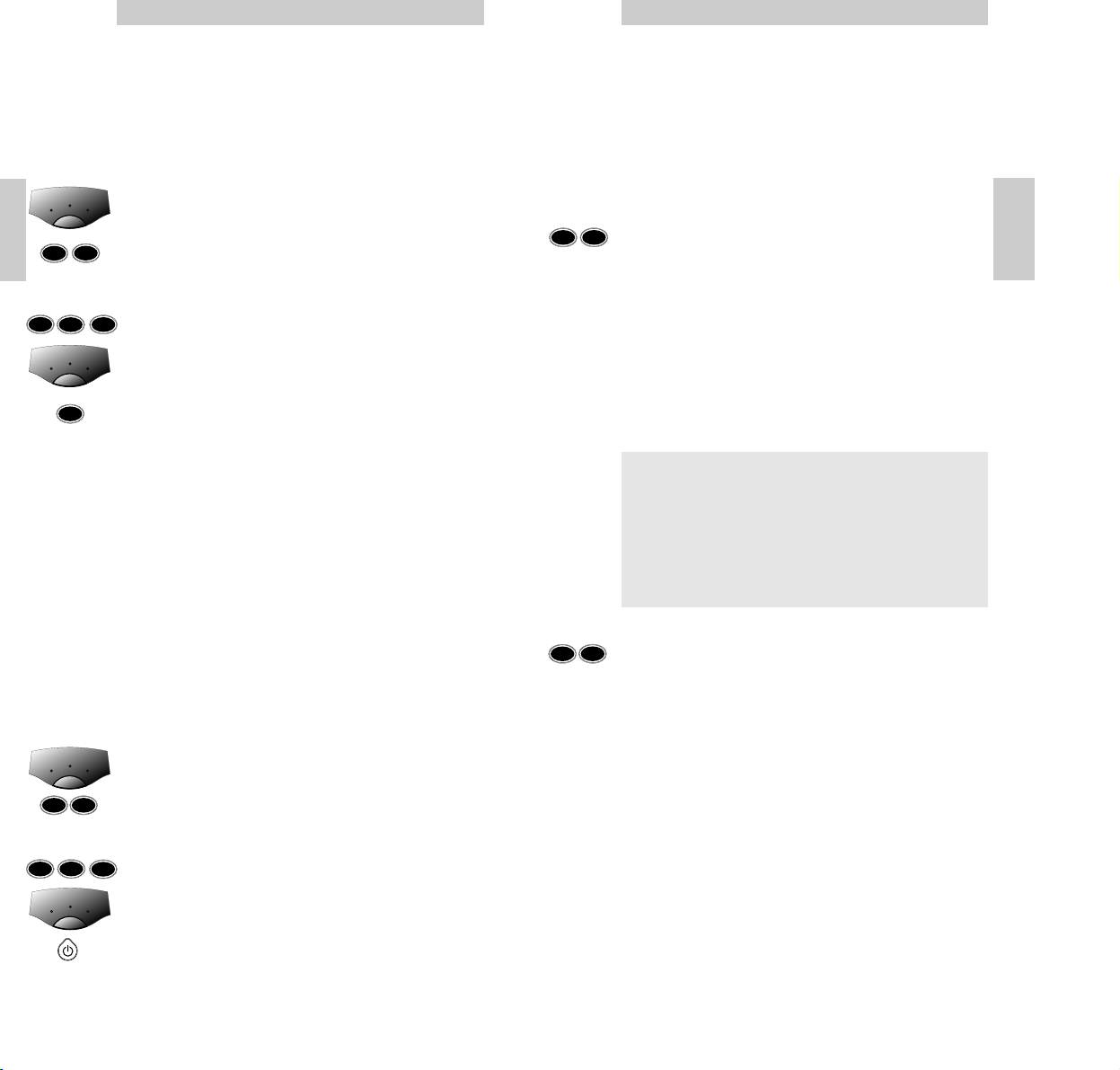
Iluminación posterior funcional
Al coger el mando SBC RU630 e inclinarlo unos 60 grados, una
luz de fondo iluminará automáticamente las teclas principales
para el dispositivo que quiera manipular. Por ejemplo, en el
modo Vídeo, sólo se iluminan las principales teclas necesarias
para controlar el vídeo.
También puede optar por tener todas las teclas iluminadas o
apagar la iluminación posterior funcional completamente.
Para iluminar todas las teclas:
• Pulse las teclas 1 y 9 al mismo tiempo – durante unos 3
segundos – hasta que el LED verde parpadee dos veces.
– Ahora está activada la iluminación posterior funcional para
todas las teclas cuando recoja el control remoto.
Pulsando las teclas 1 y 9 de forma simultánea - durante unos 3
segundos - volverá a la iluminación posterior en su
configuración funcional previa.
N OTA
La iluminación posterior se apaga si no mueve el control remoto
o si no pulsa una tecla durante 4 segundos.
Para eliminar completamente la iluminación posterior
• Pulse las teclas 7 y 9 al mismo tiempo, - durante unos 3
segundos - hasta que el LED verde parpadee dos veces.
– Ahora está desactivada la iluminación posterior.
Pulsando de nuevo las teclas 7 y 9 - durante unos 3 segundos se volverá a la configuración previa de iluminación posterior
funcional.
Instrucciones de manejo
17
Español
EJEMPLO:
El modo SAT de este control remoto esta preestablecido de
fábrica para controlar gran número de receptores de satélite
Philips. Puede cambiar el modo SAT (o cualquier modo) para
controlar otro tipo de dispositivo.
El siguiente ejemplo muestra como utilizar el modo SAT para
controlar un segundo televisor:
1 Pulse la tecla Selector de modo, para seleccionar SAT y
asegúrese de que el segundo televisor está encendido.
2 Pulse y mantenga pulsada la tecla 1 y la tecla 6 al mismo
tiempo – durante unos 30 segundos – hasta que se
encienda el LED verde.
3 Pulse en el teclado las teclas 9, 9 y 2.
4 Pulse la tecla Selector de modo para seleccionar el modo
TV.
5 Pulse la tecla 1.
– El LED parpadea dos veces para indicar que se ha
conseguido una configuración correcta. ¡Eso es todo!.
No olvide configurar el SBC RU630 para controlar este
segundo televisor.
Vea la sección Configuración para el uso.
Punzado a través del sonido
El punzado a través del sonido le permite controlar el nivel de
audio de su primer o segundo televisor, independientemente
del modo en el que esté su control remoto.
EJEMPLO:
Ha instalado un segundo televisor en el modo SAT. Puede
controlar el volumen de este televisor estando en el modo
Vídeo. Esta prestación está instalada por defecto para un
primer televisor.
Para instalar esta prestación en un segundo televisor:
1
Pulse la tecla Selector de modo
, para seleccionar Vídeo.
2 Pulse y mantenga pulsadas las teclas 1 e 6 al mismo
tiempo – durante unos 3 segundos – hasta que se encienda
el LED verde.
3 Pulse desde el teclado 9, 9 y 3.
4 Pulse la tecla
Selector de modo
, para seleccionar SAT (el
segundo televisor).
5 Pulse la tecla de Encendido.
–
¡Eso es todo!.
El LED parpadea dos veces para indicar una
configuración correcta.
Las teclas de volumen arriba/abajo controlarán ahora el
volumen de su segundo (SAT) TV cuando se encuentre en
modo Vídeo.
Instrucciones de manejo
Español
16
I NDICACIÓN
La luz de fondo automática le brinda una comodidad de uso
sin par, incluso en los ambientes oscuros. Mientras que se
mueva el mando a distancia, la luz de fondo permanecerá
encendida. Esta luz consume potencia por lo que puede ser
necesario cambiar las pilas con más frecuencia. También se
puede desactivar la función de luz de fondo. Para ello, siga
las instrucciones expuestas a continuación.
1
9
9
2
1
6
TV
VCR
SAT
TV
VCR
SAT
9
9
3
1
6
TV
VCR
SAT
TV
VCR
SAT
1
9
7
9
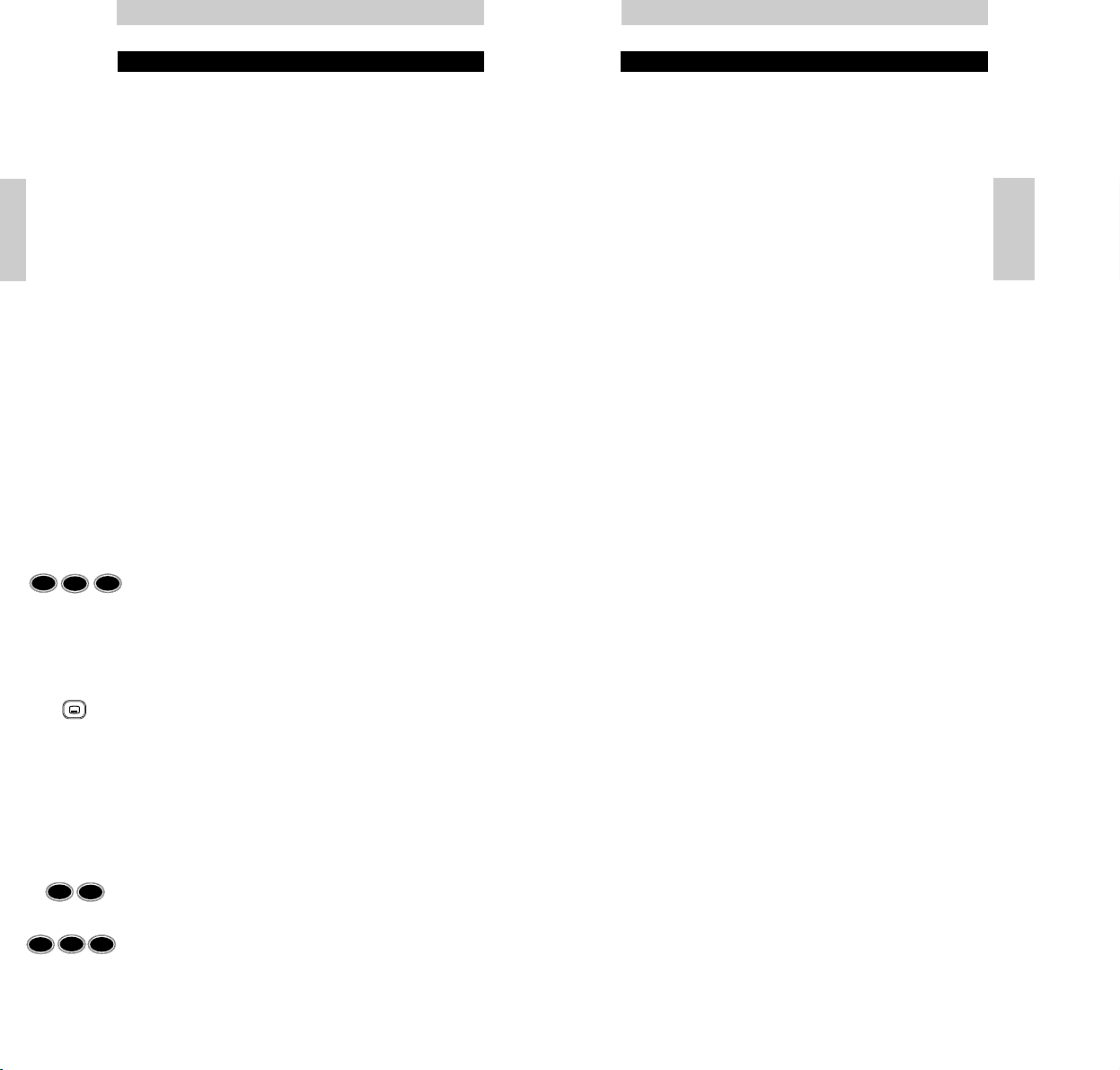
¿NECESITA AYUDA?
¡Si tiene cualquier pregunta sobre el SBC RU630, llame a nuestro
servicio de ayuda en línea para asistirle! Puede encontrar el
número en la sección de lista de códigos de este folleto.
Antes de llamar, lea este manual cuidadosamente. Será capaz de
resolver la mayoría de sus problemas. Si no encuentra una
respuesta a sus preguntas, haga una nota de su aparato en la
tabla en el dorso del apartado de la lista de códigos de este
folleto. Esto facilita y agiliza la ayuda que puedan prestarle
nuestros operadores. Busque los números de modelo de su
equipo en el manual de instrucciones o en la parte posterior de
su equipo. Cuando llame a nuestro servicio de ayuda en línea,
tenga su equipo cerca para que nuestros operadores le puedan
ayudar a verificar el funcionamiento de su control remoto.
El número de modelo de su control remoto universal Philips es:
SBC RU630.
Fecha de compra: ____/_____/_____
Día/mes/año
Instrucciones de manejo
19
Español
GUÍA DE RESOLUCIÓN DE PROBLEMAS
• Problema:
– Solución:
• El aparato no responde y la luz verde no parpadea al pulsar un
botón.
– Cambie las pilas por dos pilas nuevas de 1,5 voltios, tipo R03,
UM4 ó AAA.
• El aparato no responde pero la luz verde sí parpadea al pulsar
un botón.
– Dirija el SBC RU630 hacia el aparato y asegúrese de que no
hay ningún obstáculo entre el SBC RU630 y el aparato.
• El SBC RU630 no ejecuta las órdenes debidamente.
– Tal vez está usando el código erróneo. Pruebe a configurar de
nuevo utilizando otro código, listado bajo su marca, o efectúe
un ajuste automático una vez más para localizar el código
adecuado. Si el aparato sigue sin responder, llame a nuestro
servicio de asistencia telefónica y le atenderemos.
• Las pilas en el SBC RU630 se agotan con mayor frecuencia.
– Mientras que se mueva el mando a distancia, la luz de fondo
permanecerá encendida. Esta luz consume potencia por lo que
puede ser necesario cambiar las pilas con más frecuencia.
También se puede desactivar la función de luz de fondo. Para
ello, siga las instrucciones en el apartado sobre luz de fondo.
• No puede acceder a las páginas del teletexto y estaba
acostumbrado a usar el botón (fi) para acceder al teletexto.
– Siga el procedimiento de configuración y en el paso 5 de la
sección “Su equipo es de otra marca o su equipo es de marca
Philips, pero no todas las teclas responden correctamente”,
pulse las teclas 0, 6 y 4. Para introducir las páginas del
teletexto, pulse el botón de subtítulos.
• Los botones del teletexto no funcionan.
– Asegúrese de que su televisor cuente con la función de
teletexto. ¡El SBC RU630 no amplía las funciones de su
televisor!
• No es posible apagar el teletexto.
– Pulse la tecla de los subtítulos para apagar el teletexto.
• Tiene problemas para accionar todas las funciones de su
aparato.
– Puede que el SBC RU630 precise personalizarse para su modelo
de aparato. Llame a nuestra línea de asistencia telefónica y le
atenderemos.
• Su marca no aparece en la lista de códigos.
– Pruebe el método de búsqueda automática.
• Desea recuperar los ajustes predeterminados de fábrica del
control remoto.
– 1 Pulse y mantenga pulsadas las teclas 1 e 6 al mismo tiempo
- durante unos 3 segundos - hasta que se encienda el LED
verde.
– 2 Pulse en el teclado las teclas 9, 8 y 1.
El LED parpadea dos veces para indicar que se ha
conseguido una configuración correcta.
Instrucciones de manejo
Español
18
9
8
1
1
6
0
6
4
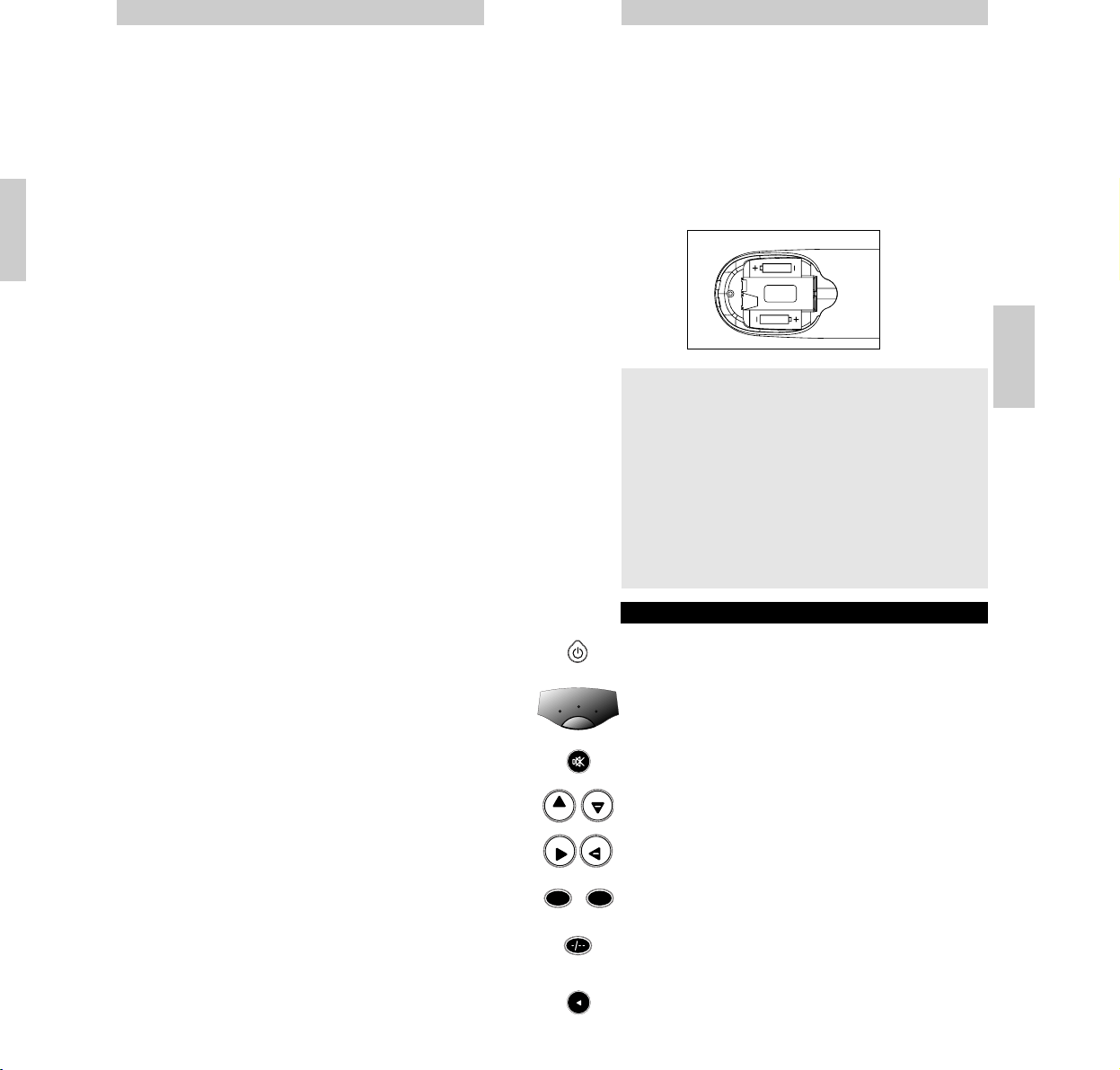
Vous avez fait le meilleur choix en achetant la télécommande
universelle de Philips! Elle peut remplir les fonctions de trois
télécommandes et effectuer les commandes les plus usuelles
de presque toutes les marques de téléviseur, de magnétoscope
et de décodeur de télévision par satellite / par câble.
Installation des piles
Votre télécommande SBC RU 630 fonctionne à l’aide de deux
piles de 1,5V de type R03, UM4 ou AAA.
Installez-les de la manière suivante:
TOUCHES & FONCTIONS
Mise en marche: pour mettre sous et hors tension votre tv,
VCR (magnétoscope), sat.
Sélection du mode: pour sélectionner le mode télévision,
magnétoscope ou satellite.
Silence: pour couper ou remettre le son de la télévision.
Canal +/-: pour sélectionner le canal précédent/suivant.
Volume +/-: pour régler le volume de la télévision.
Touches à chiffres: pour sélectionner directement une chaîne
ou pour les autres fonctions.
Pour passer d’un canal à un chiffre à un canal à deux chiffres
et sélectionner la chaîne correspondante.
Pour passer à la dernière chaîne sélectionnée.
LR03 / AAA
LR03 / AAA
Mode d’emploi
21
Français
Instrucciones de manejo
20
A VIS
• Veillez à remplacer les piles au moins une fois par an.
• Ne retirez pas les piles de votre télécommande pendant
plus d’une heure, ou il vous faudra effectuer de nouveau
tous les réglages.
• Si la télécommande est constamment déplacée, le
rétroéclairage reste actif. La consommation en énergie est
plus importante la normale et vous devrez probablement
changer les piles plus souvent. Vous pouvez facilement
désactiver la fonction de rétroéclairage afin d'économiser
de l'énergie. Pour cela, veuillez suivre les instructions qui
figurent dans la section rétroéclairage.
1
9
+
PROG
PROG
VOL
+
VOL
-
TV
VCR
SAT
PP
Español
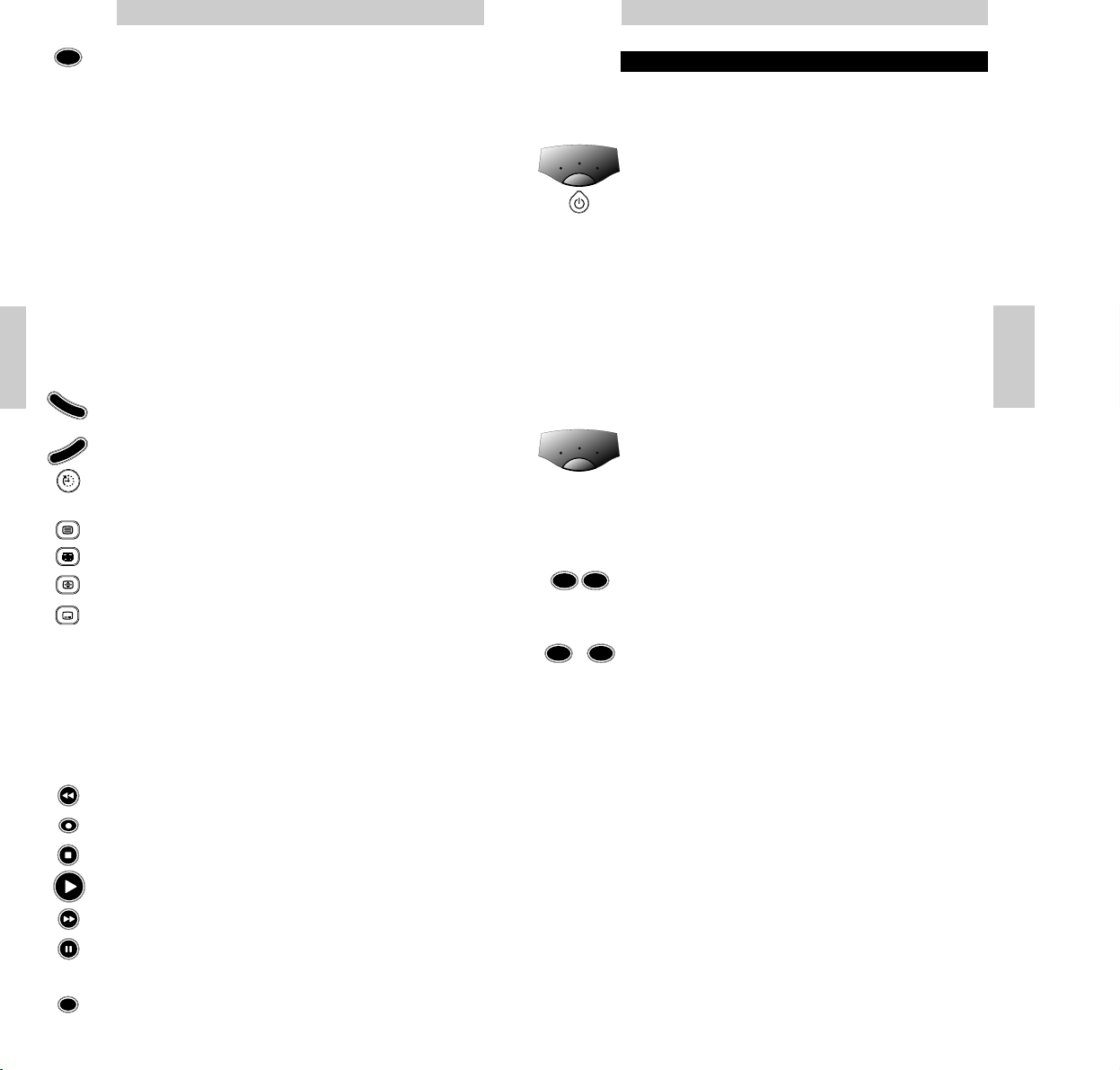
RÉGLAGES À EFFECTUER AVANT L’EMPLOI
R ECOMMANDATION
Veuillez lire attentivement l’ensemble de la procédure avant de
commencer!
Votre équipement est de la marque Philips:
1 Appuyez sur la touche de sélection du mode pour le
périphérique que vous souhaitez faire fonctionner.
2 Appuyez sur la touche de mise en marche pour vérifier le
mode.
– Le voyant vert situé sous chaque périphérique (tv, VCR -
magnétoscope-, ou sat) s’allume pour confirmer le mode
dans lequel vous vous trouvez.
C ONTRÔLE
Aappuyez sur quelques touches pour vérifier qu’elles
fonctionnent correctement.
Votre équipement est d’une marque différente,
ou votre équipement est de la marque Philips
mais certaines touches ne fonctionnent pas
correctement:
1 Appuyez sur la touche de sélection du mode pour
sélectionner le périphérique que vous voulez utiliser (tv,
VCR -magnétoscope-, ou sat).
2 Recherchez la marque du périphérique que vous voulez
utiliser dans la liste des codes (au centre de ce manuel).
Vérifiez que vous choisissez la liste de code correcte pour
votre périphérique.
3 Vérifiez que le périphérique est sous tension.
4 Appuyez au même moment sur les touches 1 et 3 et
maintenez-les enfoncées pendant environ trois secondes
jusqu’à ce que le voyant vert s’allume. (Relâchez les
touches: le voyant vert doit rester allumé)
5 Entrez vote code à trois chiffres au moyen des touches
numérotées en moins de 30 secondes.
– Le voyant vert clignote à deux reprises.
C ONTRÔLE
C’est tout! Appuyez sur quelques touches pour vérifier qu’elles
fonctionnent correctement. Dans le cas contraire, répétez la
procédure en commençant à l'étape 1.
R EMARQUE
- Si le voyant clignote une fois longuement, cela signifie que le
code n’a pas été reconnu. Veuillez dans ce cas reprendre la
procédure à partir de la première étape en employant le code
à trois chiffres qui figure dans la liste.
- Si vous n’appuyez sur aucune touche avant que les 30
secondes ne soient écoulées, vous devrez recommencer à
partir de la première étape.
Mode d’emploi
23
Français
SHIFT (déplacement): pour accéder aux autres fonctions
(appuyer sur cette touche en même temps qu’une autre
touche de fonction). Suivant l’âge de votre équipement, vous
pouvez entre autres disposer des fonctions suivantes:
SHIFT + PROG+: augmente la luminosité ou permet d’avancer
dans le menu
SHIFT + PROG-: réduit la luminosité ou permet de descendre
dans le menu
SHIFT + VOL+: accentue les couleurs ou permet d’accéder aux
fonctions situées à droite du menu
SHIFT + VOL-: diminue l’intensité des couleurs ou permet
d’accéder aux fonctions situées à gauche du menu
Essayez d’appuyer au même moment sur la touche SHIFT et
d’autres touches de votre télécommande pour découvrir quelles
sont les fonctions qui sont à votre disposition.
N’oubliez pas que vous ne pourrez pas accéder aux fonctions
supplémentaires si celles-ci n’étaient pas disponibles sur la
télécommande originale de votre équipement!
Pour contrôler la commande Menu.
Pour confirmer votre sélection.
ALARME: pour activer et régler l’alarme (
Si disponible sur votre
matériel
.)
Pour passer sur le Télétexte.
Pour arrêter le défilement des pages Télétexte.
Pour agrandir l’affichage Télétexte sur votre écran.
Pour inclure un sous-titrage sur votre écran (si cette fonction
est disponible avec votre équipement), ou pour désactiver le
télétexte.
Si vous utilisez la touche de mémoire désactivée (fi) pour
accéder à la page de Télétexte suivante sur votre téléviseur
Philips, vous pouvez employer la touche de Sous-titrage pour y
accéder. Pour de plus amples détails, voir:
Section Mémoire Désactivée au paragraphe Dépannage.
Texte réduit VCR (Magnétoscope)
rouge rembobiner
enregistrer
vert arrêter
lecture
bleu avancer
jaune pause
commuter entre les différentes prises externes de votre
équipement.
Mode d’emploi
Français
22
M
E
N
U
O
K
AV
SHIFT
1
9
-
1
3
TV
VCR
SAT
TV
VCR
SAT
