Page 1
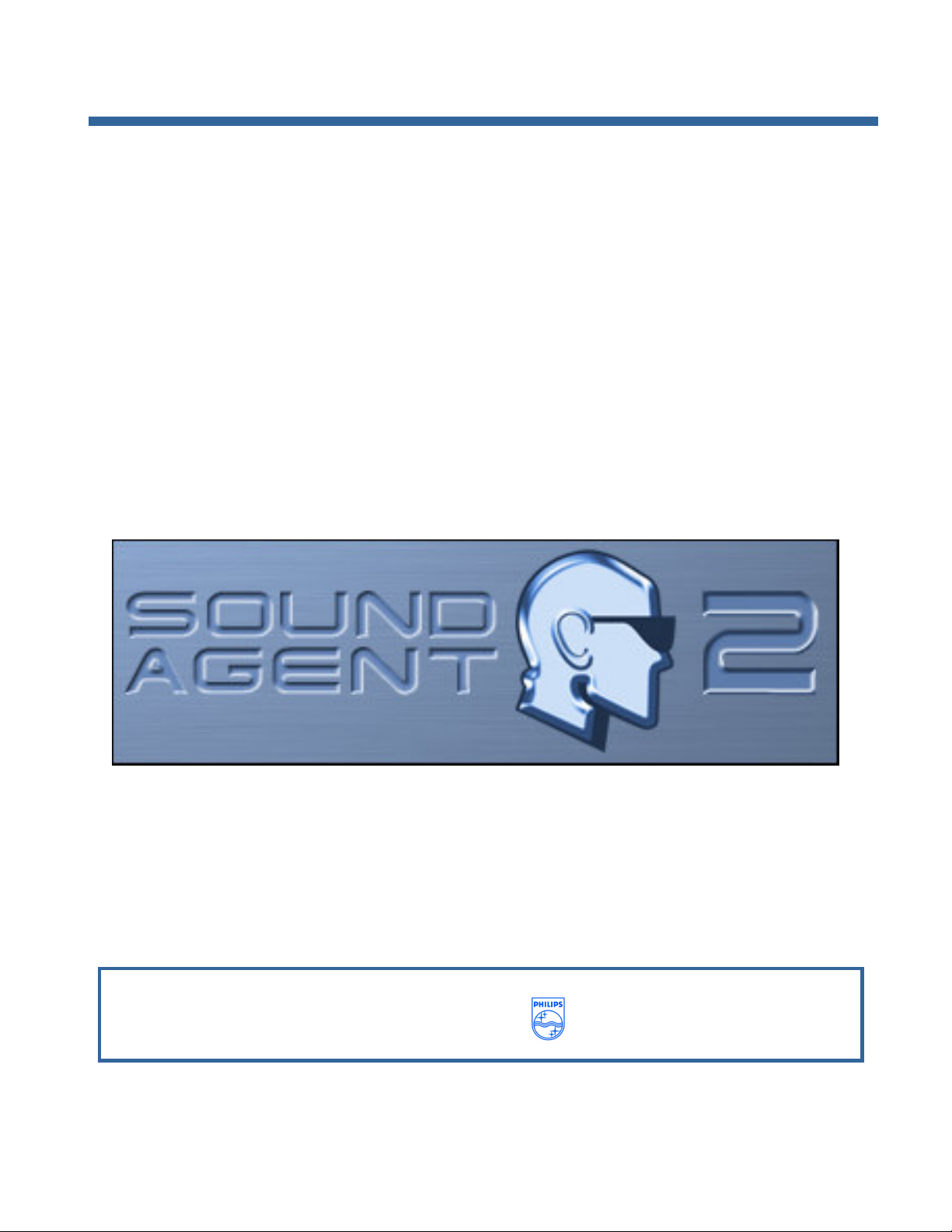
User’s Guide
™
PSC805 Aurilium
5.1
External Audio Processor
™
Plus PSA2
Philips Sound Solutions
May 2003
Page 2
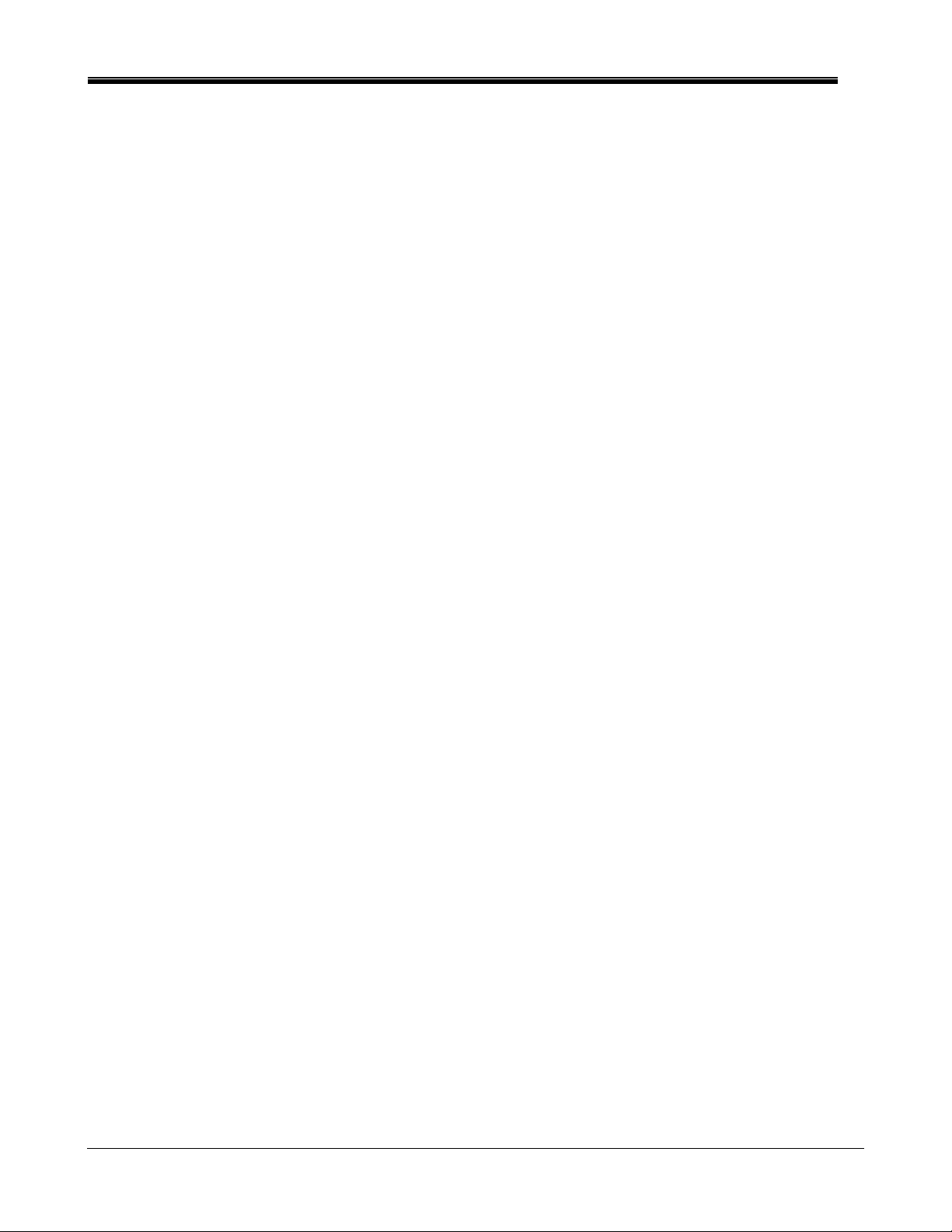
Philips Sound Solutions
Software End User License Agreement
ATTENTION: THIS SOFTWARE IS SUBJECT TO THE LICENSE TERMS DESCRIBED BELOW. USE OF THIS SOFTWARE INDICATES
ACCEPTANCE OF THE LICENSE TERMS. IF YOU DO NOT ACCEPT THESE LICENSE TERMS, YOU MAY RETURN THE SOFTWARE
FOR A FULL REFUND. IF THE SOFTWARE IS PACKAGED WITH ANOTHER PRODUCT, YOU MAY RETURN THE ENTIRE UNUSED
PRODUCT FOR A FULL REFUND.
*************************************************************************************************************************************************************
© KONINKLIJKE PHILIPS ELECTRONICS N.V. 2002 All rights reserved. Reproduction in whole or in part is prohibited without the written
consent of the copyright owner. This software has been made available for use by end users only.
*************************************************************************************************************************************************************
1. Copyright
The Licensed Software is a proprietary product of Philips, and is protected by copyright laws. Title, ownership rights and intellectual
property rights in and to the Licensed Software shall remain with Philips.
2. Right to use
Philips hereby grants you the personal, non-exclusive license to use the Licensed Software only on and in conjunction with one (1)
computer at one time. You may not sell, rent, redistribute, sublicense or lease the Licensed Software, or otherwise transfer or assign
the right to use it. You may not decompile, disassemble, reverse engineer, or in any way modify program code, except where this
restriction is expressly prohibited by applicable law. Except for one (1) copy which may be made for backup purposes only, you may
not copy the Licensed Software. You are not allowed to alter or remove any proprietary notices, including copyright notices, in the
Licensed Software.
3. Disclaimer of Warranty
THE LICENSED SOFTWARE IS PROVIDED AS IS WITHOUT WARRANTY OF ANY KIND. THE ENTIRE RISK OF USE OF THE
LICENSED SOFTWARE REMAINS WITH YOU. TO THE MAXIMUM EXTENT PERMITTED BY LAW, PHILIPS MAKES NO FURTHER
REPRESENTATIONS OR WARRANTIES EXPRESSLY OR IMPLIED SUCH AS BY WAY OF EXAMPLE BUT NOT OF LIMITATION
REGARDING MERCHANTABILITY OR FITNESS FOR ANY PARTICULAR PURPOSE, OR THAT LICENSED SOFTWARE IS ERROR
FREE, OR THAT THE USE OF THE LICENSED SOFTWARE OR ANY COPIES THEREOF WILL NOT INFRINGE ANY PATENT,
COPYRIGHT, TRADEMARK OR OTHER RIGHT OF THIRD PARTIES.
4. Updated
This license does not grant you the right to any upgrades or updates of the Licensed Software. However, Philips will be entitled to offer
updates and/or modifications to the Licensed Software at its discretion.
5. Changes of the agreement
No changes of this Agreement are valid unless with Philips' and your written approval. Any terms and conditions provided by you are
inapplicable, whether or not contained in order forms or otherwise, unless specifically accepted by Philips in writing by means of a duly
signed addition to this Agreement.
6. Limitations of liability
PHILIPS ACCEPTS NO LIABILITY FOR ANY DAMAGES, INCLUDING ANY LOSS OF PROFIT, LOSS SAVINGS, LOSS OF DATA,
BUSINESS INTERRUPTIONS, OR ANY DIRECT, INDIRECT, INCIDENTAL, CONSEQUENTIAL, SPECIAL OR PUNITIVE DAMAGES
ARISING OUT OF YOUR USE OR INABILITY TO USE THE LICENSED SOFTWARE, EVEN IF PHILIPS OR ITS
REPRESENTATIVES HAVE BEEN ADVISED OF THE POSSIBILITY OF SUCH DAMAGES, OR FOR ANY CLAIM BY ANY OTHER
PARTY. SINCE SOME JURISDICTIONS DO NOT ALLOW THIS LIMITATION OF LIABILITY, THIS LIMITATION OF LIABILITY MAY
NOT APPLY TO YOU.
7. Validity and Termination
The license granted hereunder shall terminate automatically and without notice if you do not comply with all the terms and conditions of
this End User License Agreement. In the event of termination, you shall immediately stop any use of the Licensed Software and
destroy all copies thereof. In addition, in the event of termination because of your failure to comply with your obligations, Philips
reserves the right to invoke any and all other remedies available to it in law or contract including the right to claim damages.
8. Applicable Law
This contract shall exclusively be governed by the laws of the Kingdom of The Netherlands without regard to its conflict of law
provisions.
9. Competent Court
The competent court for any dispute between you and Philips pursuant to this End User License Agreement is the court of 'sHertogenbosch, the Netherlands.
© Philips Consumer Electronics B.V., 1999-2002, Eindhoven, The Netherlands
V-1 991214
PSC805 Aurilium™ Sound Processor Users Guide ii
Page 3
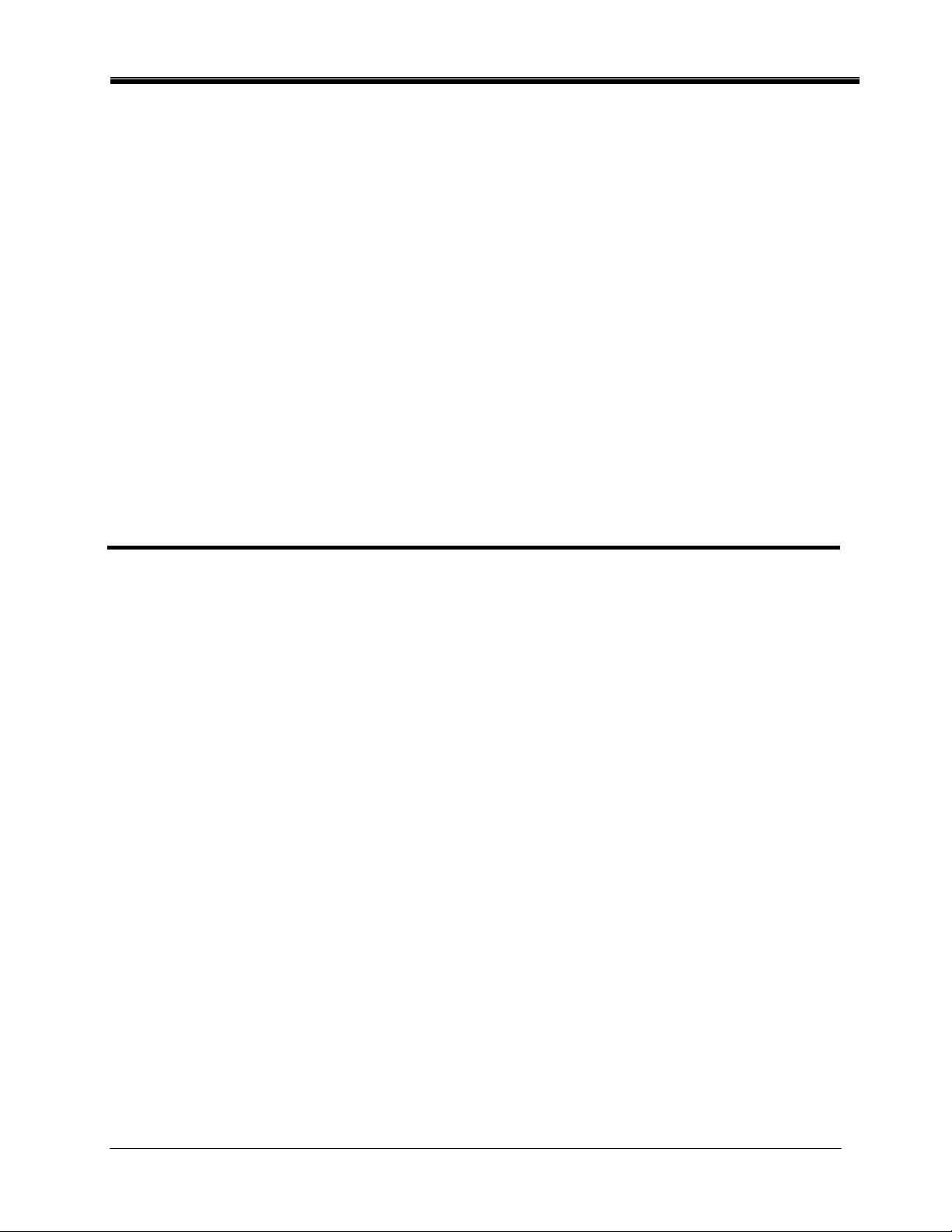
Philips Sound Solutions
What Is Included In the Package
You will find the following items in the package:
••••
The Aurilium Sound Processor
••••
Foot stand for vertical or horizontal mounting
••••
Fastening screw
••••
Standard USB cable
••••
The Aurilium installation CD
••••
The Aurilium User’s Guide (on the installation CD)
••••
Quick Start Guide (QSG)
••••
Audio Software applications (on the installation CD)
••••
Warranty card
Philips Aurilium™
5.1 Channel External USB Sound Processor
© Copyright 2002
Aurilium™ is a trademark of Philips Sound Solutions.
Philips Sound Agent 2™ and PSA2™ are trademarks of Philips Sound Solutions.
QSound™, QEM™, QSound Environment Modeling, QSound Multi-Speaker Systems, QMSS™,
QMSS™, Q3D™, QSurround™, QXpander™, QInteractive3D™, Audio Pix™, and the Q logo are
trademarks of QSound Labs, Inc.
EAX™ and Environmental Audio Extensions are trademarks of Creative Technology Ltd. In the United
States and other countries.
Microsoft™ and Windows™ are registered trademarks of Microsoft Corporation.
DirectX™ and DirectSound™ are trademarks of Microsoft Corporation.
All other trademarks are the property of their respective owners.
PSC805 Aurilium™ Sound Processor Users Guide iii
Page 4
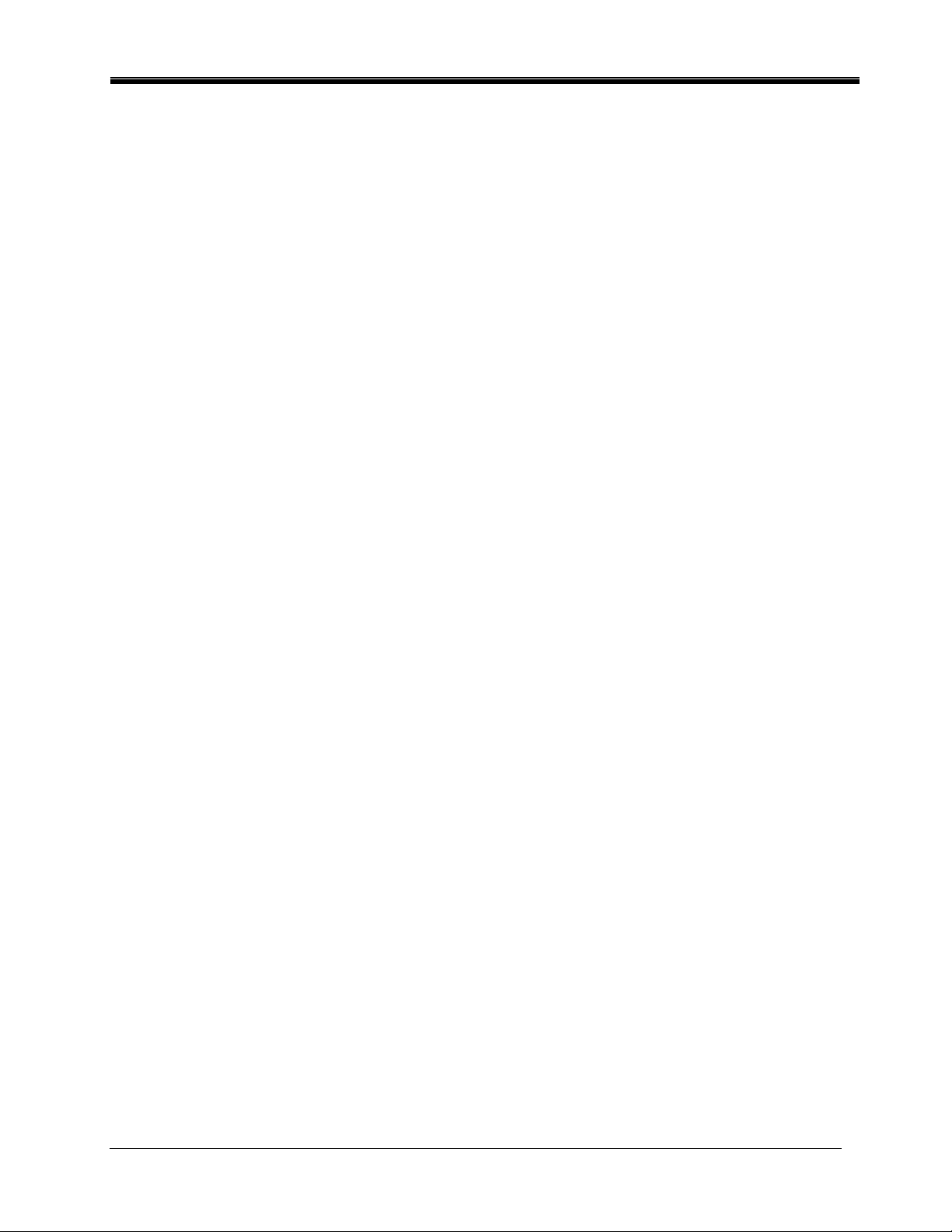
Philips Sound Solutions
Table Of Contents
1. Introduction.........................................................................................1
1.1. KEY FEATURES ........................................................................................................ 2
1.2. Minimum System Requirements ................................................................................. 3
2. The Philips Aurilium Hardware..........................................................4
2.1. Getting Started ........................................................................................................... 4
2.1.1.
Front Panel Features and Controls ..................................................................... 5
2.1.2.
Rear Panel Connectors....................................................................................... 7
2.2. Quick Installation Guide.............................................................................................. 9
2.3. Detailed Installation Guide.........................................................................................10
2.3.1.
Hardware Installation .........................................................................................10
2.3.2.
Speaker Connection ..........................................................................................10
2.3.3.
USB Connection ................................................................................................11
2.3.4.
Software Installation...........................................................................................13
3. Using the Hardware Controls...........................................................15
4. The Philips Sound Agent 2 (PSA2)..................................................17
4.1. Basic Interface Operation ..........................................................................................17
4.2. Compact Control Panel..............................................................................................19
4.3. Main Control Panel ....................................................................................................21
4.3.1.
Effects Tab.........................................................................................................21
4.3.2.
Equalizer Tab.....................................................................................................23
4.3.3.
Setup Tab ..........................................................................................................24
4.3.3.1.
4.3.4.
4.3.4.1.
4.3.4.2.
4.3.5.
4.3.6.
4.4. Visualization Panel ....................................................................................................31
Invalid Speaker Configuration ....................................................................24
Mixer Tab...........................................................................................................27
Playback source controls ...........................................................................27
Recording Source Control..........................................................................28
Presets Tab .......................................................................................................28
Info Tab .............................................................................................................30
5. Uninstalling PSA2.............................................................................32
6. Technical Support And Warranty ....................................................34
PSC805 Aurilium™ Sound Processor Users Guide iv
Page 5
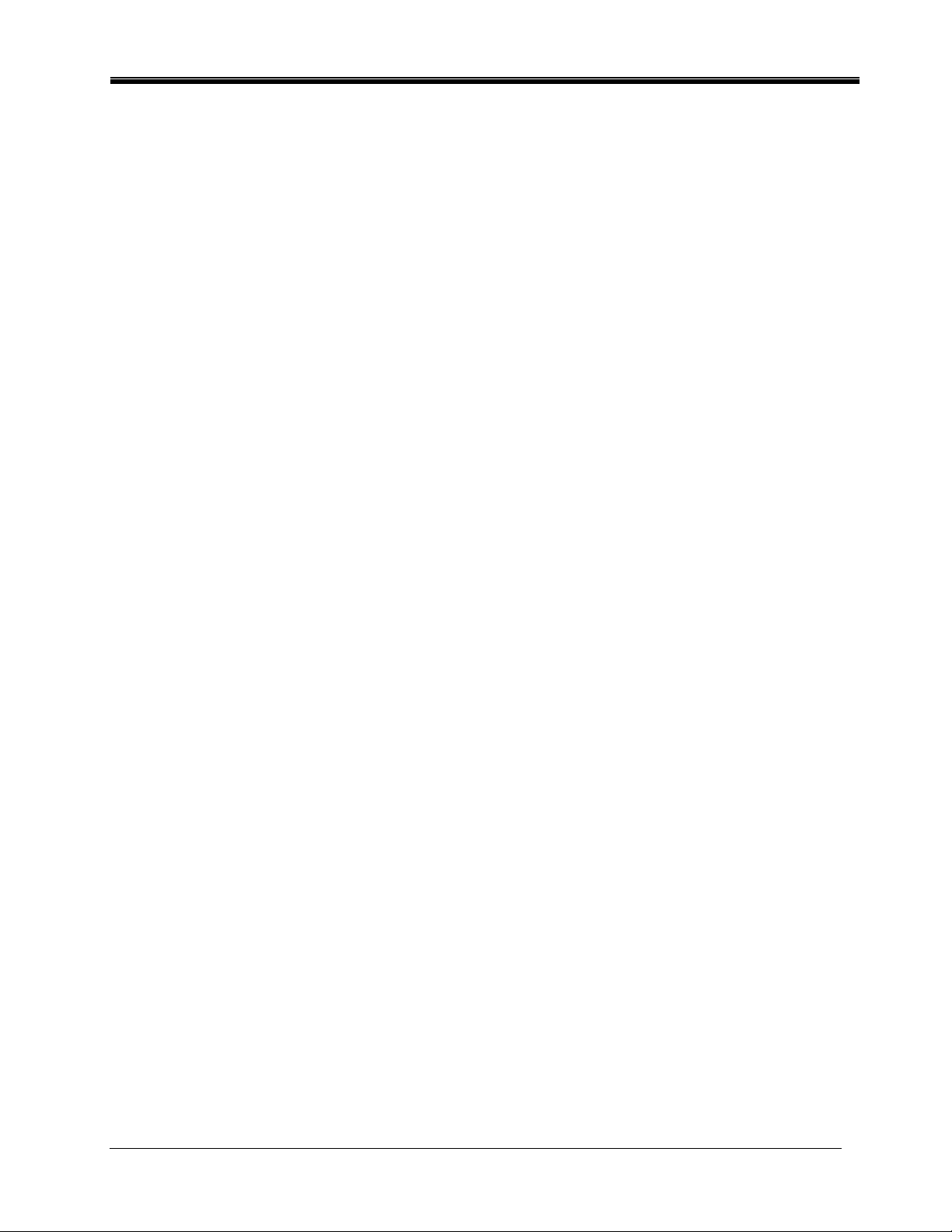
Philips Sound Solutions
6.1. Internet Address: .......................................................................................................34
6.2. Technical Support Information: ..................................................................................34
7. Appendix A, Useful Tips For Speaker setup...................................35
7.1.1.
Ideal Listening Scenario (Speakers)...................................................................35
7.1.2.
Ideal Listening Scenario (Headphones) .............................................................35
7.1.3.
Avoid Reflective Surfaces (Speakers)................................................................35
7.1.4.
Balance the Speakers and Headphones............................................................35
8. Appendix B, USB Hub Considerations............................................36
8.1. Introduction to USB Hub ............................................................................................36
8.1.1.
Power Limitation ................................................................................................36
8.1.2.
Bandwidth Limitation Issues...............................................................................36
9. Appendix C, Trouble Shooting ........................................................37
PSC805 Aurilium™ Sound Processor Users Guide v
Page 6
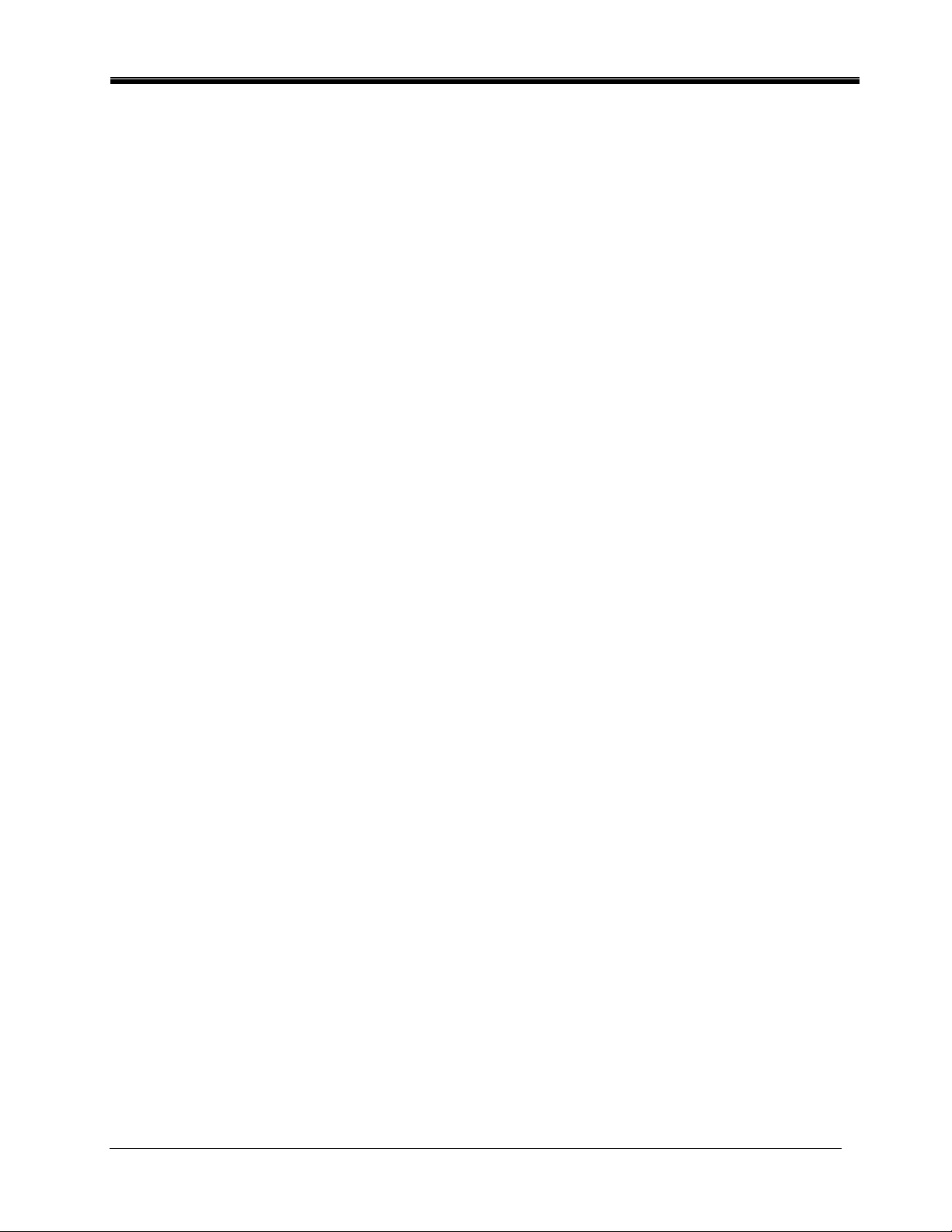
Philips Sound Solutions
1. Introduction
Thank you for purchasing the PSC 805, Aurilium 5.1 USB Sound Processor! You now own
the ultimate in quality and flexibility for your PC sound.
Your new external sound processor offers all the advanced features of any internal sound card,
plus the convenience of not having to take off the cover of your PC.
PSC805 Aurilium™ Sound Processor Users Guide 1
Page 7
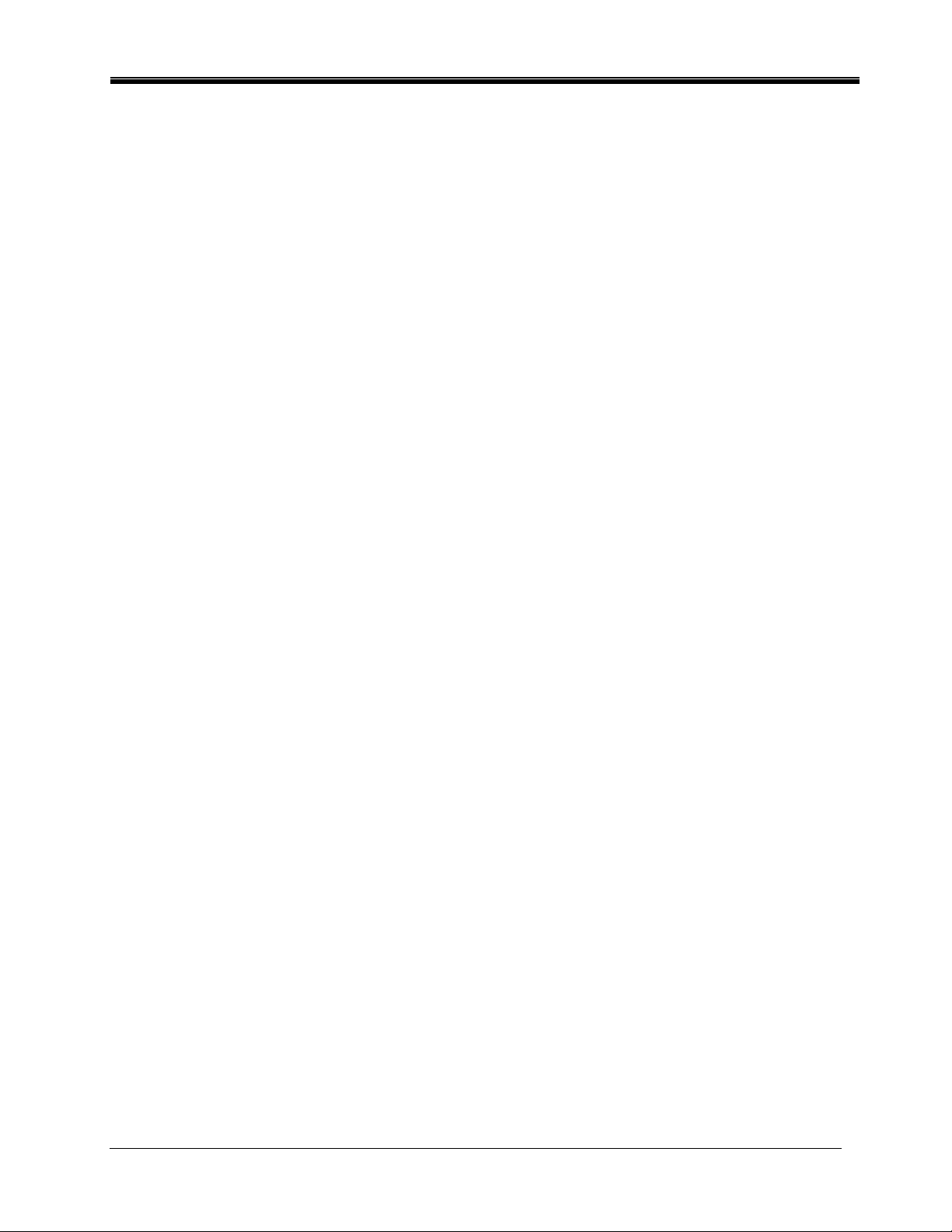
Philips Sound Solutions
1.1. KEY FEATURES
Gaming and Music-centric audio components transform your laptop or desktop computer into an
advanced digital audio processor!
•••• Easy USB connection. No need to open your PC case (ideal for laptops).
•••• USB bus powered. No external power required.
•••• 24-bit high definition data converters for optimum sound quality.
•••• Sound Agent 2 interactive visual sound control center.
•••• All main audio functions can be controlled internally via Sound Agent 2 or front panel
external controls.
•••• Automatically detects the number of speakers plugged in and optimizes output for the best
sound possible.
•••• Detects the presence of headphones and automatically mutes speakers when the headphone
jack is inserted, and un-mutes when jack is unplugged.
•••• Detects the presence of microphones and automatically switches the input from Line-In to
Mic-In when microphone jack is inserted, and switches input back to Line-In when jack is
unplugged.
•••• Cool blue indicator LED's clearly show selected functions and levels.
•••• Easy desktop connection for microphone, headphones, and speakers.
•••• QInteractive3D technology offers precise 3D sound positioning with all headphone and
speaker output configurations and is compatible with DirectSound3D, EAX 1.0, EAX
2.0/I3D Level 2, and A3D enabled games.
•••• QXpander converts ANY ordinary stereo input to virtual 3D surround sound with any
headphone or two-speaker set configuration.
•••• 15 unique reverb environments using the exclusive QSound Environmental Modeling
(QEM) algorithms for totally immersive gaming and dramatic musical performances.
•••• Active Dynamic Filtering found in the new QSizzle and QRumble components feature low,
mid and high frequency enrichment algorithms that help restore sonic fidelity for highly
compressed digital audio files such as MP3s and WMAs. Simply put, it makes MP3’s sound
great.
•••• Exclusive QMSS5.1 technology creates 6 independent channels of audio from ALL stereo
sources when in 5.1 channel speaker mode.
•••• QSurround enhances Dolby Digital 6-channel sources by filling the sound gap between
speakers to create a complete 360-degree wrap-around audio experience that is smooth and
natural. But more importantly, it creates virtual 3D surround over a two-speaker setup.
•••• Normalization smoothes out the volume differences within audio files and reduces the
volume variations for all audio sources - automatically.
•••• Professional style 10-Band Equalizer for precise sound tailoring of all digital audio media.
•••• Industry standard digital output (S/PDIF Out) allows connection to digital speakers or
external decoders.
•••• Two ways to connect to your S/PDIF Digital Out: Optical or Coax connectors.
•••• Default and user defined Presets for most settings to personalize all your games, music, and
movies - exactly the way you like it.
PSC805 Aurilium™ Sound Processor Users Guide 2
Page 8
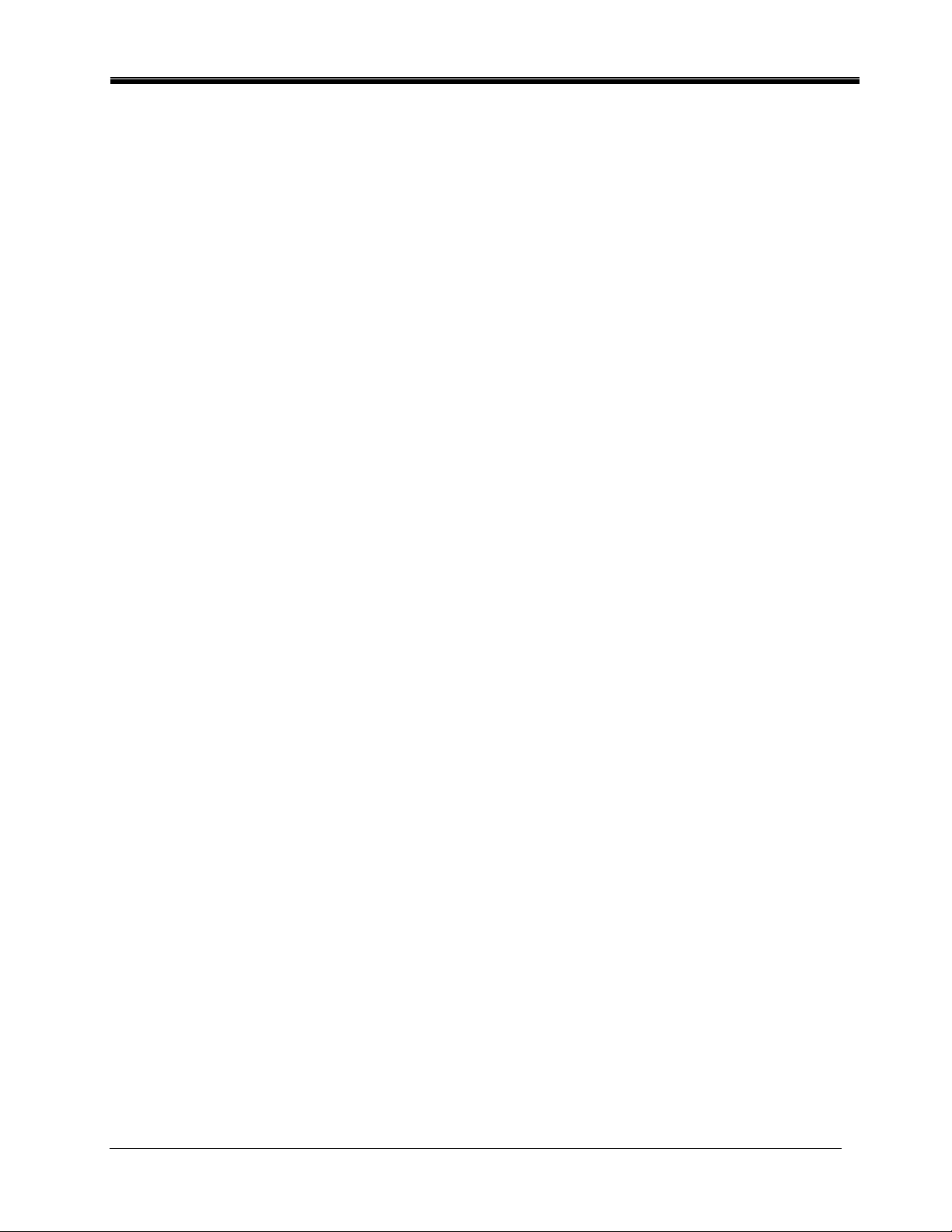
Philips Sound Solutions
1.2. Minimum System Requirements
350 MHz CPU
64 MB RAM
One CD ROM drive
One available USB port
800 X 600 Screen resolution (1024 X 768 recommended)
Headphones or amplified speakers
20 MB of available hard drive space
Windows® 2000 or Windows® XP operating system.
Please Note: Each operating system has its own minimum requirements which should
be observed. In addition, various games and DVD applications may require higher limits
than listed above.
PSC805 Aurilium™ Sound Processor Users Guide 3
Page 9
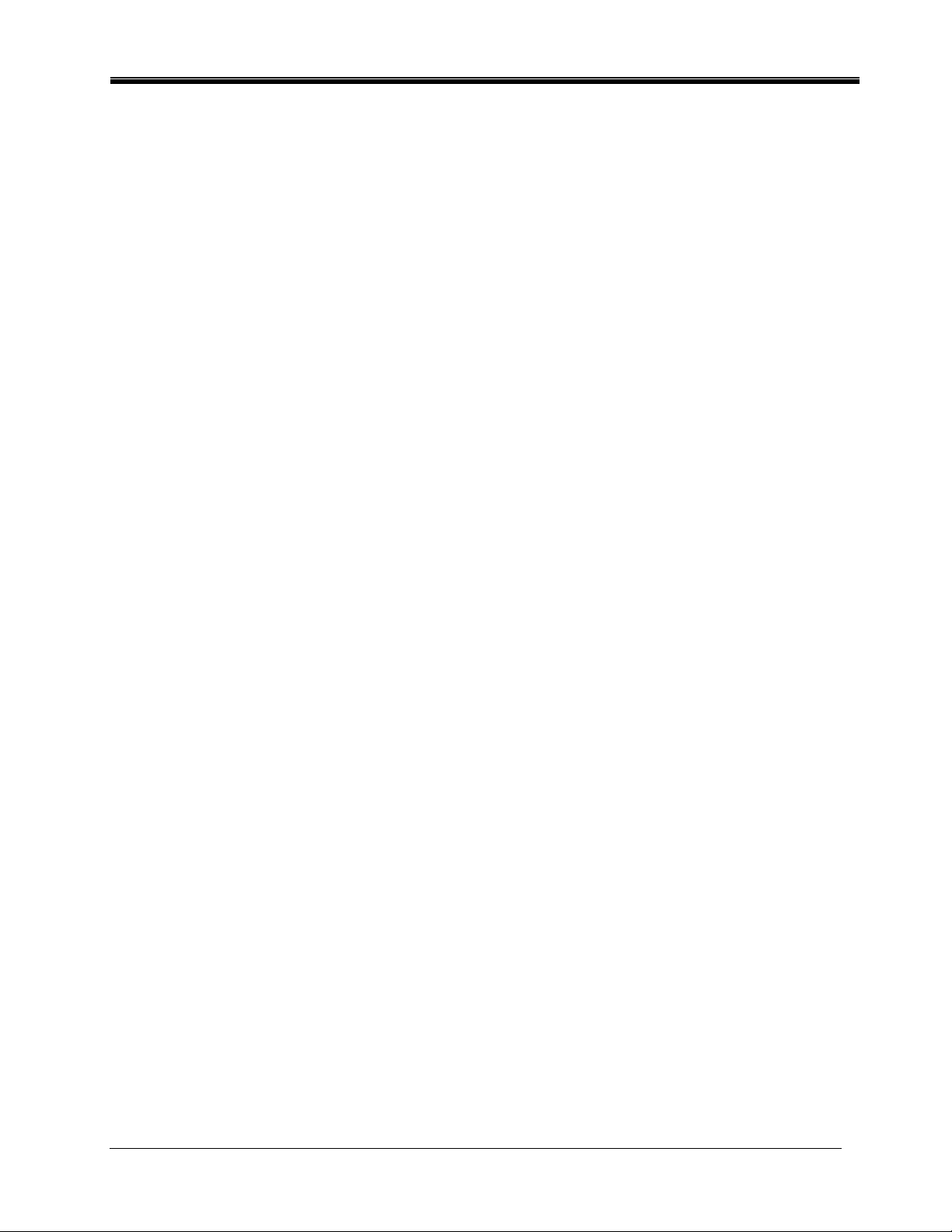
Philips Sound Solutions
2. The Philips Aurilium Hardware
2.1. Getting Started
To fully benefit from all the features of your Aurilium Sound Processor, please take a
moment and familiarize yourself with this guide in its entirety. The diagrams in the next
two pages list all the features available.
The installation Video on the installation CD can provide you with a quick overview of how to
install your new Sound Processor. Additional installation Information is contained in this manual.
Note: Not installing PSA2 will limit the Aurilium sound processor to stereo output only.
PSC805 Aurilium™ Sound Processor Users Guide 4
Page 10
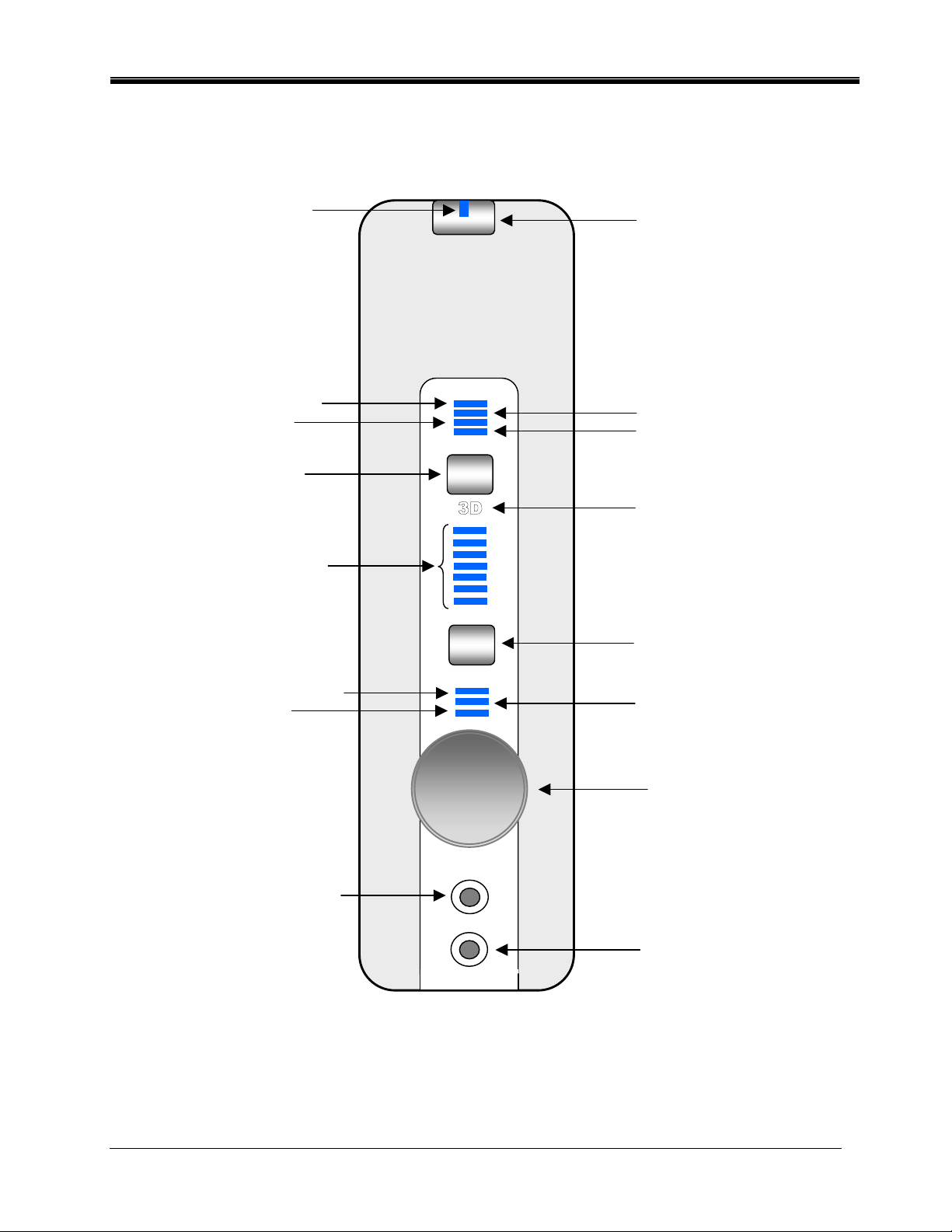
Philips Sound Solutions
5 –
(QMSS LED)
2.1.1. Front Panel Features and Controls
1 - (
Mute Indicator
LED)
3 – (Digital Out LED)
7 – (3D Effects
Control Button)
2 - (Mute Button)
4 – (QSurround LED)
6 – (QXpander LED)
8 – (3D Effects LED)
9 – (Level Indicator
11 – (Subwoofer Level LED)
13 – (Input Gain LED)
15 – (Headphone Jack)
Bar-Graph LED’s)
10 – (Selector Button)
12 – (
Fader
14 – (Multi-Function
Rotary Control)
16 – (Microphone Jack)
LED)
Figure 1. Front view Features
See next page for brief description of features
PSC805 Aurilium™ Sound Processor Users Guide 5
Page 11
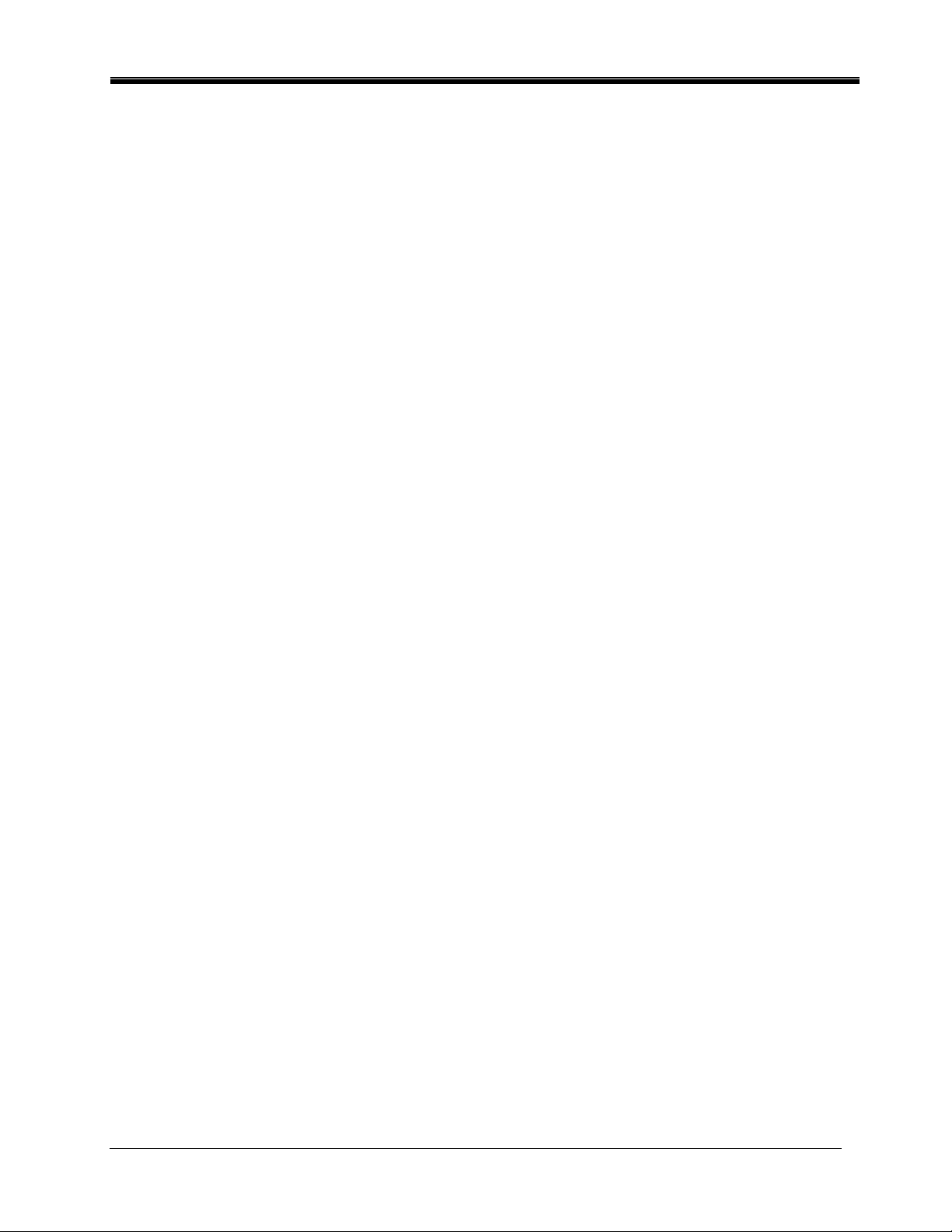
Philips Sound Solutions
The following is a brief description of all controls and indicators located in the front of the
Aurilium Sound Processor. For an in-depth explanation of each control or indicator refer to
the Using the Hardware Controls chapter of this document.
1. Mute Indicator LED: Indicates when Mute function is active.
2. Mute Button: Toggles all audio output on or off.
3. Digital Out Indicator LED: Indicates S/PDIF Out is enabled/disabled.
4. QSurround Indicator LED: Indicates QSurround is active.
5. QMSS Indicator LED: Indicates QMSS is active.
6. QXpander Indicator LED: Indicates QXpander is active.
7. 3D Effects Control Button: Toggles the 3D Effects on or off.
8. 3D Effects Indicator LED: Indicates that 3D Effects mode is active.
9. Level Indicator Bar Graph LED’s: This set of seven LED’s indicate the level of volume, or
the level of the Fader, Subwoofer, or Input Gain depending on which function has been
selected by the Selector Button (No. 10). When all three function LED’s are off, the bar
graph indicates the volume level.
10. Selector Button: By pushing this button you can select which function is controlled by the
Rotary Control Knob (No. 14) as indicated by the function LED’s (No. 11,12, and 13).
The level of each function is displayed by the Level Indicator bar-graph LED’s (No. 9).
11. Subwoofer Level LED: When lit, the rotary knob controls the subwoofer level as
indicated by the level indicator bar graph LED’s (No. 9).
12. Fader Indicator LED: When lit, the rotary knob controls the level of fader as indicated by
the level indicator bar graph LED’s (No. 9).
13. Input Gain Indicator LED: When lit, the rotary knob controls the level of input gain as
indicated by the level indicator bar graph LED’s (No.9).
14. Multi-Function Rotary Control: This knob controls the level of the volume, fader,
subwoofer or input gain as indicated by the function LED’s (No. 11, 12, and 13).
15. Headphone Jack: Attach headphones here.
16. Microphone Jack: Attach microphone here.
PSC805 Aurilium™ Sound Processor Users Guide 6
Page 12
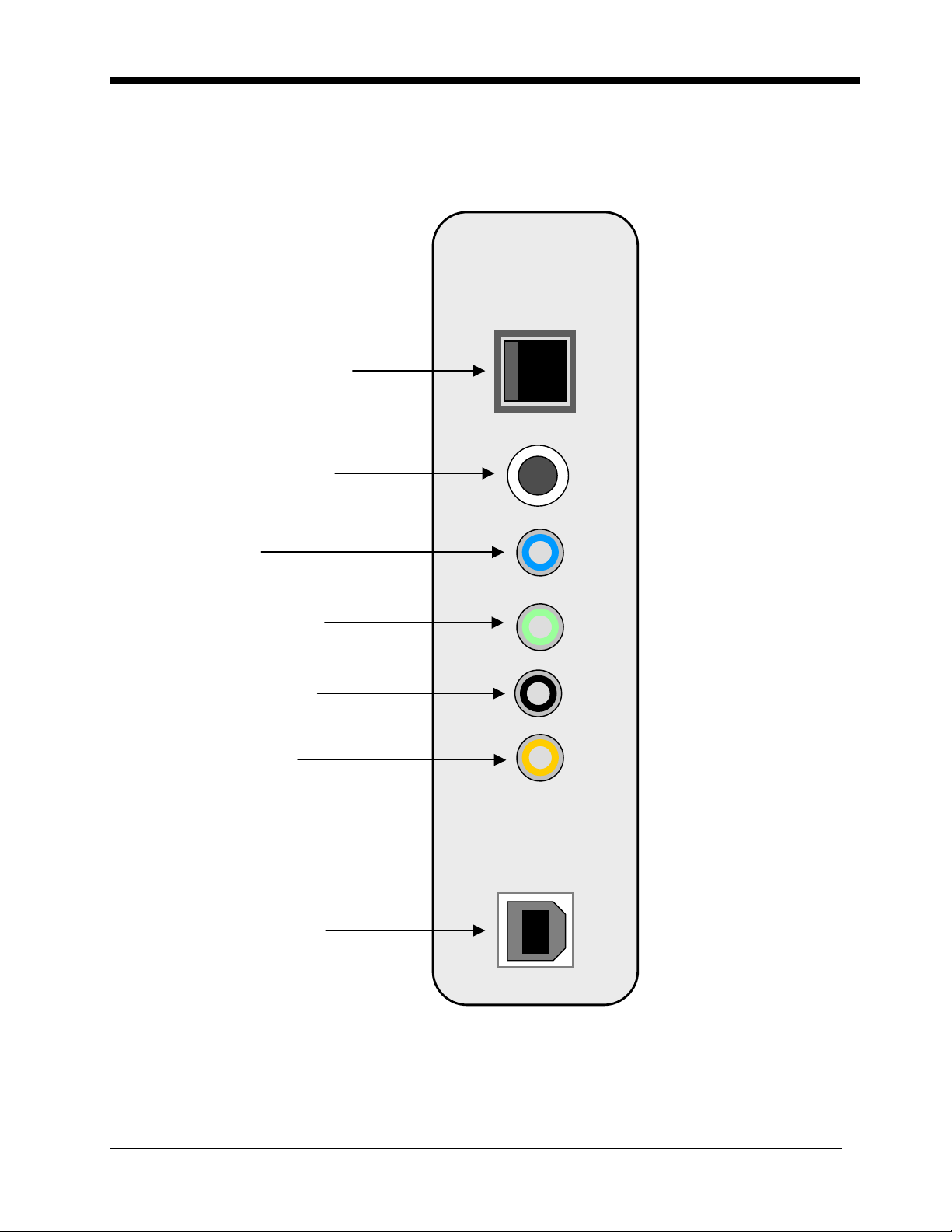
Philips Sound Solutions
A
Center / LFE
2.1.2. Rear Panel Connectors
- Optical S/PDIF
B - Coax S/PDIF Out
C - Line IN
D - Front Speakers
E - Rear Speakers
F -
Speakers
Out
G - USB Connector
Figure 2 Back Panel
See next page for brief description of features
PSC805 Aurilium™ Sound Processor Users Guide 7
Page 13
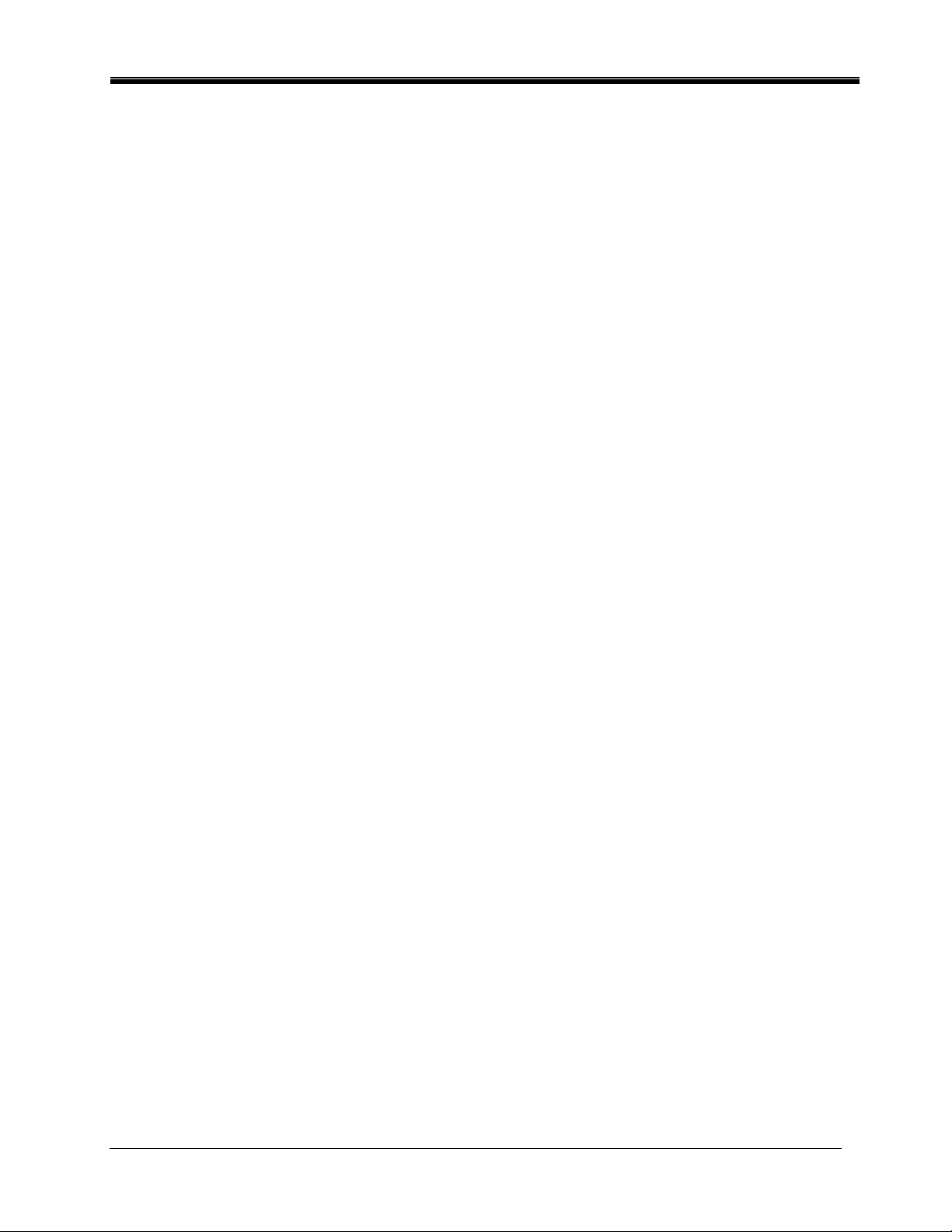
Philips Sound Solutions
This is a brief description of all the audio connectors located on the back panel of the
Aurilium sound processor. For an in-depth explanation of each audio connector, please refer
to the Using the Hardware Controls section of this document.
A. Optical output jack for digital (S/PDIF) signal out
B. Coax (RCA) output jack for digital (S/PDIF) signal out
C. Line IN, standard stereo two-line jack (blue)
D. Front speakers, standard stereo jack (lime green)
E. Rear speakers, standard stereo jack (black)
F. Center/LFE, standard stereo jack (orange)
G. Standard B-type USB connector
PSC805 Aurilium™ Sound Processor Users Guide 8
Page 14
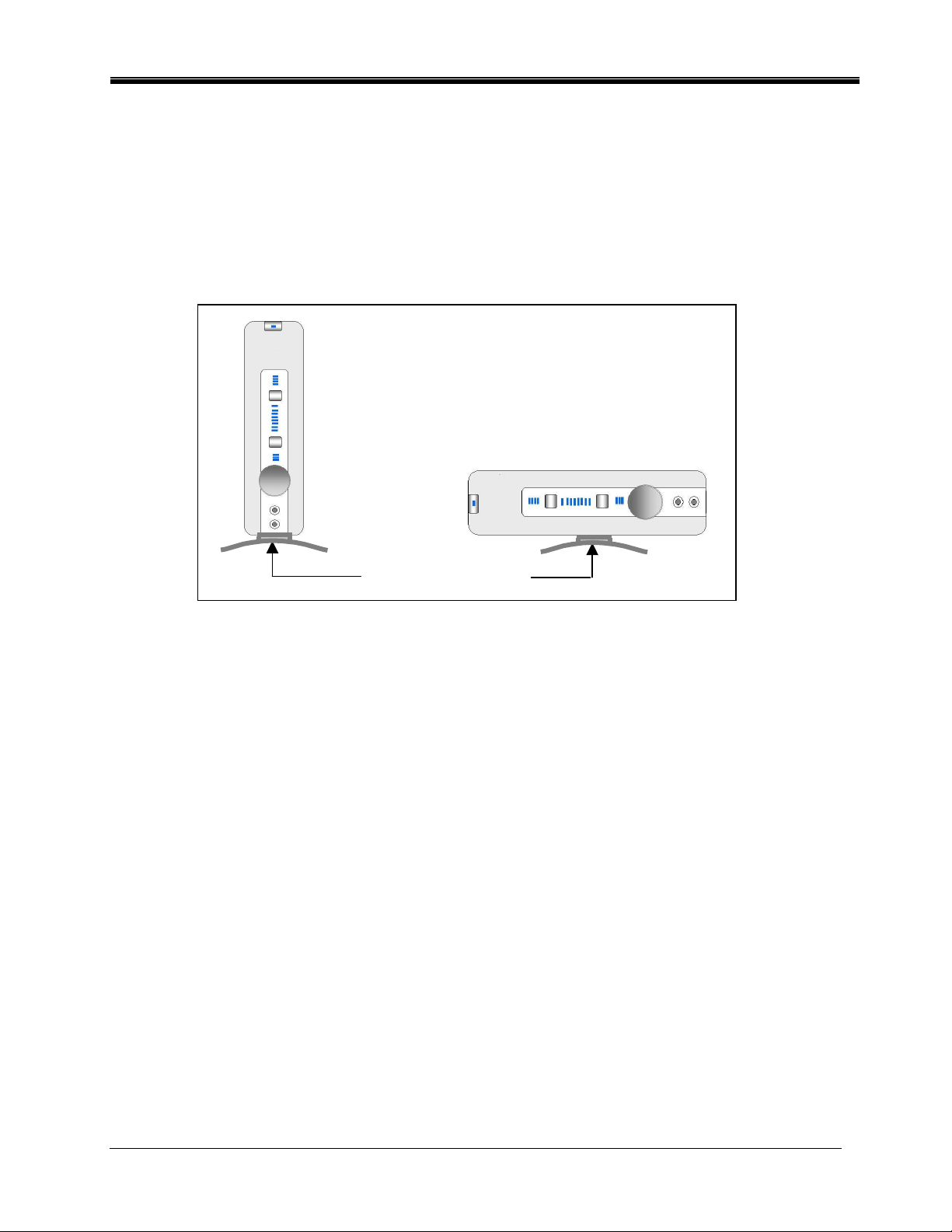
Philips Sound Solutions
Vertical Position
2.2. Quick Installation Guide
Installing the Aurilium is very simple and can be done in three easy steps. However, if you need
more information, please refer to the Detailed Installation Guide section following this section.
Step 1:
Attach the base to the desired location as shown in Figure 3, depending on how you wish to
position the unit. Fasten the base to the Aurilium case with the included screw. Do not over
tighten as this may cause damage to the case.
Horizontal Position
Fastening screw
Figure 3
Step 2:
Connect the USB cable (included) to the USB connector on the back of the Aurilium, and then
attach the other end to the USB port of the PC. The USB port may be in the back or front of the
PC as most new computers have USB ports in either location. Refer to the documentation of
your computer to locate the USB port. Connect self-powered speakers to the audio jacks
located on the back of the Aurilium. If you have more than two speakers, make sure you
connect the correct speakers to the appropriate jacks.
You may have to use a USB hub if all the USB ports of your PC are being used. If you are not
familiar with USB hubs, please refer to Appendix B, USB Hub Considerations of this users
guide.
Step 3:
Install the Philips Sound Agent 2 using the installation CD (included). Place the CD in the CD
drive and let Autorun launch the PSA2 Autolauncher installation panel. Click on the “Install
Philips Sound Agent 2” button and follow the instructions on the screen.
If Autorun is disabled, go to the Start menu at the bottom of your screen and click on Run. Type
the following in the Run window and click OK:
D:\autolauncher.exe (where D:\ is your CD drive designator letter).
Note: Not installing PSA2 will limit the Aurilium sound processor to stereo output only
and its advanced features will be inoperative.
PSC805 Aurilium™ Sound Processor Users Guide 9
Page 15

Philips Sound Solutions
2.3. Detailed Installation Guide
Your new Aurilium sound processor is a standard USB audio device. This means even if you
don’t install PSA2, you will still be able to play all your PC audio streams just by connecting the
Aurilium Sound Processor to the USB port on your PC. This, however, will not give provide full
functionality. Be sure to install the Philips Sound Agent 2 drivers to enjoy the full benefits of
your state of the art PC sound device. First, install the hardware as follows:
2.3.1. Hardware Installation
Before you install the hardware, you need to assemble the base to the box. You can position the
Aurilium box horizontally or vertically on your desk. Attach the base to the narrow, or the wide
side of the box as shown in Figure 3. Use the accompanying screw to secure the base to the
Aurilium case. Over tightening may damage the case.
2.3.2. Speaker Connection
You need to have a set of self-powered speakers. Self-powered means they have their own
power supply that plugs into an AC outlet or uses batteries. It is strongly recommended that you
refer to the documentation that came with your speakers to determine the type and connection
for your speakers. If you have commonly used set of PC stereo speakers, connect them to the
green jack labeled “Front” in the back of Aurilium (see Figure 2).
Important Note:
front speakers, an “Invalid Speaker Configuration” error message will appear at the lower right
hand corner of the screen as shown in Figure 4. When you only have two speakers, even if
they are positioned behind you, they must be connected to the front jack. See “Invalid Speaker
Configuration” section under Setup tap description section in this document.
If you have digital speakers, or any type of digital decoder box that uses a digital audio (S/PDIF)
signal, identify the type of cable that is supplied with the speaker set. The Aurilium Sound
Processor has two types of digital signal output connectors, the RCA jack and the optical
connector. Connect the cable to the appropriate jack on the back of the Aurilium. The optical
connector may have a protective cap that needs to be removed before connecting to it. To
enable Digital output go to the Setup Tab of the PSA2 panel (see Setup Tab description under
Main Control Panel section of this document).
If you connect the Rear speakers or the subwoofer before connecting the
Figure 4 Invalid Speaker Configuration error message
Check out www.philips.com/sound (Europe) or www.philips.com/ce (US) to see Philips’ full
range of self-powered speakers.
PSC805 Aurilium™ Sound Processor Users Guide 10
Page 16

Philips Sound Solutions
2.3.3. USB Connection
The included USB cable has different connectors on each end. Connect the appropriate end to
its respective port. A USB port on a PC may be located in the front, in the back, or both. On
laptops, it may be on the back alongside other ports and connectors, or on either side of the PC.
Personal computers normally have at least two USB ports. Most new PC’s have two in the back
and two in the front. The front USB ports may be concealed under a flip-up cover. You should
refer to your PC documentation to locate the USB port. Figure 4 shows examples of USB ports
on laptop and desktop PC’s.
PSC805 Aurilium™ Sound Processor Users Guide 11
Page 17

Philips Sound Solutions
a. Diagram of USB ports in the back of PC
b. Pictures of USB ports in front of PC
Figure 5 Typical Locations for USB Ports
The Aurilium is compatible with both USB 1.1 and USB 2.0. If your PC has both, you can
connect to either port. Windows 2000 and Windows XP recognize the Aurilium Sound Processor
as an audio device and assign the required basic drivers to the hardware. Once the Aurilium is
recognized and installed, you should be able to play MP3 and other audio streams, including
your music CD’s. However, you must install PSA2 to enable all the unique features of your new
sound processor. If you do not install PSA2, you will only have stereo output.
Both Windows 2000 and XP automatically detect Aurilium without any input from the user. If you
are familiar with the USB device installation process by Windows, go to the Software
Installation section of this document.
PSC805 Aurilium™ Sound Processor Users Guide 12
Page 18

Philips Sound Solutions
Windows XP:
When you first connect the Aurilium (or any USB device), Windows detects the connection and
displays he message “Found new hardware” at the lower right corner of your screen (see
Figure 5). The message may be followed by another message “USB Audio Device”, or
“PSC805 Audio Device”. The detection process may take up to a few minutes depending on the
speed of your computer. When the process is finished, it displays the message: “Your new
hardware is installed and ready to use”. See Figure 5. You are now ready to install your PSA2
software that is provided on the installation CD.
Figure 6
Windows 2000
When installing the Aurilium on a system with Windows 2000, the “Found New Hardware”
window opens and stays open throughout the process of hardware installation. You will see the
text change back and forth (see Figure 6), but when the window goes away it means the
Aurilium has been installed.
Figure 7
2.3.4. Software Installation
Place the installation CD into the CD-ROM drive. The PC will detect the CD and automatically
bring up the application launch panel (see Figure 7). Click on the “Install Philips Sound Agent 2”
button and follow the directions on the screen.
If for any reason the application launch panel is not launched, click on the Start button and
select Run. In the window type the following:
D:\autolauncher.exe
Where D:\ is the letter designator for your CD ROM drive.
Click OK.
Once the installation is complete, you will be asked to restart your computer. After the reboot,
the Philips Sound Agent 2 icon will appear in your Windows System Tray (or Systray, normally
at the lower right hand corner of screen), as shown in Figure 9.
PSC805 Aurilium™ Sound Processor Users Guide 13
Page 19

Philips Sound Solutions
If you want to install any or all of the included free applications, reinsert the CD or follow the
above direction to bring up the Autolauncher panel again.
When installation is complete, it is a good idea to run the speaker test utility (under the Setup
tab of PSA2 main control panel) to ensure proper connection.
Figure 8
Sound Agent 2 icon
Figure 9 System Tray
PSC805 Aurilium™ Sound Processor Users Guide 14
Page 20

Philips Sound Solutions
3. Using the Hardware Controls
The Aurilium Sound Processor has a number of controls on the front panel that enable various
audio features. The Aurilium automatically detects how many speakers are connected. It also
detects if headphones are connected to the headphone jack, and automatically mutes all the
speakers. Microphone and Line In connections are also automatically detected.
Following is a detailed explanation of the controls and indicators.
Mute Button and Mute LED
Pushing this button disables the sound to all speakers, but does not stop
the player application that is sending audio to the Aurilium. Push the
button again to enable audio out. This button functions the same as the
mute button on the PSA2 panel. When LED is on, mute is active.
Top Four LED’s
The first of the top four LED’s is the Digital Out indicator. When lit, it
indicates that encoded audio (AC3 or DTS) is enabled through both the
RCA and optical outputs. See AC3/DTS Pass Through under Setup Tab.
The second LED indicates that QSurround is active. This feature
automatically becomes active when a source signal (usually DVD) is
configured to be 6-channel out and only two speakers are connected to
the Aurilium. This feature gives you a virtual 3D surround sound. If more
than two speakers are connected to the Aurilium, then this feature
enhances the surround sound to provide a virtual full surround sound.
The third LED, when lit, indicates QMSS is active. When you have a
stereo source and have attached four or more speakers to the Aurilium
this feature automatically comes on and converts the stereo source to
multi-channel surround sound.
The forth LED, when lit, indicates QXpander is on. This feature
automatically comes on when you have a stereo source (MP3 or CD
audio) and two speakers or headphones are connected to the Aurilium.
3D Effects Control Button
This button enables 3D Effects. The characters “3D” below the button
illuminate when any of the 3D Effects are active. See 3D Effects in PSA2
section of this user guide for more information.
PSC805 Aurilium™ Sound Processor Users Guide 15
Page 21

Philips Sound Solutions
Level Indicator Bar Graph LED’s
This set of seven LED’s display the level of the volume as a bar graph.
They also display the level for Fader, subwoofer, and microphone input
gain, depending on which function is selected by the Selector button. You
can change the level of the selected function using the Multi-Function
Rotary Control.
Selector Button And LED’s
By pushing the Selector button you change the function of the Rotary
Control knob and the display contents of the Level Indicator LED’s.
By default, all three Function LED’s are off, the Multi-Function Rotary knob
controls the volume level, and the seven LED bar graph displays the
volume level. However, the Selector button can change that.
Push the Selector button once and the first of the three Function LED’s
illuminate on to indicate that the control knob controls the subwoofer level
and the bar graph displays the level of the subwoofer volume.
Push the Selector button twice and the second LED illuminates. The
control knob controls the Fader and the bar graph Fader position.
Push the Selector button three times and the third LED comes on to
indicate that the control knob controls the level of the input gain and the
bar graph indicates the input gain level.
After five seconds the bar graph LED’s and the function of the control knob
will change back to the default volume level.
Multi-Function Rotary Control
You can control the level of volume, subwoofer, fader and the input gain
(line or microphone) by using the rotary control. See Selector Button and
LED’s, above for how to control these functions.
Headphone Jack
This jack is conveniently located for easy access. When you plug your
headphones here, it detects and disables all the speakers. When you
unplug your headphones, all the speakers are enabled again.
Microphone Jack
This jack is easily accessible and when you plug in a microphone, the Aurilium detects it and
disables the Line-In jack in the back. Therefore, if you have a signal going to Line-In, that signal
is blocked until you unplug the microphone. You can, however, override the selection, by
choosing line in or other available input sources from the Mixer panel of PSA2.
PSC805 Aurilium™ Sound Processor Users Guide 16
Page 22

Philips Sound Solutions
4. The Philips Sound Agent 2 (PSA2)
The Philips Sound Agent 2 is a Graphical User Interface that provides all the unique and
powerful features of the Aurilium Sound Processor. The PSA2 and Aurilium have the
intelligence to detect the number of speakers connected and the source type of your audio
stream. Based on these factors, the system determines the nature of the audio processing and
spatial algorithms that deliver the best quality sound possible. However, sound quality is
personal and subjective. That is why PSA2 allows the capability to adjust and fine-tune the
audio to suit individual taste.
The following sections provide a detail description of the PSA2 features.
4.1. Basic Interface Operation
To launch and setup Philips Sound Agent 2 control panel, double click on the PSA2 icon in the
System Tray (normally the lower right hand corner of the screen). Figure 10.
Sound Agent 2 icon
Figure 10.
If the PSA2 icon has a red void mark on it, as shown in Figure 11, it means the hardware is not
connected, or the operating system cannot see the Aurilium.
Figure 11
If the Aurilium is connected to the PC by a USB cable and the red void mark still present, refer
to the Trouble Shooting section of this document for information on how to eliminate the
problem.
PSC805 Aurilium™ Sound Processor Users Guide 17
Page 23

Philips Sound Solutions
Compact
Main
Control
Visualization
When you first launch the PSA2 it appears in the fully expanded form as shown in Figure 12.
The panel contains three distinct sections, Compact, Main and Visual. You can reduce the
expanded form to a compact form using the Resize button. The Compact control Panel takes
up very little space on the screen and it contains the top-level controls. However, to set or
change some of the settings, you need to expand to the Main control panel. Use the Resize
button when you need to expand the Main control panel again.
Resize Button
Control panel
Panel
Control Panel
Drop down/Pull up arrow
Figure 12.
The Visualization Panel provides a graphic representation of the advanced audio processing
features of the Aurilium. It also includes controls to enable the environmental effects. The
Visualization Panel
Panel
.
appears only in the expanded mode as a sliding cover for the
Main Control
Figure 12 shows four speakers are connected to the Aurilium. The center subwoofer, as well as
the headphones are grayed out signifying they are not plugged into the Aurilium.
The following sections contain detailed descriptions of the features of each panel.
PSC805 Aurilium™ Sound Processor Users Guide 18
Page 24

Philips Sound Solutions
4.2. Compact Control Panel
The Compact Control Panel contains the following controls:
Figure 13
Master Volume
Master Volume controls the overall output level of the sound system. This volume control is
synchronized with the volume knob on the Aurilium front panel.
Mute
This button toggles the sound on or off to attached speakers or headphones. It is synchronized
with the mute button on the Aurilium box.
Resize
Resize Toggles between the compact mode (basic controls) and the expanded mode (for more
advanced options).
Close
Closes the PSA2 control panel without affecting audio operation.
Default
Pushing the Default button resets most controls to a predefined functional state. All effects
except 3D Effects are turned off. All playback mixer sliders except microphone are un-muted.
Record sliders remain as set by user. Fader and volume sliders are set to their factory default
levels, and Presets are set to Neutral.
Help
This button launches the on-line help system. It contains detail descriptions of all features of the
PSA2 interface and its operation.
Reverb
This button toggles the QSound Environmental Modeling (QEM) on or off. However, some
games apply their own environmental effects, which are not controlled by this button.
Environmental modeling uses reverb (reflected sound) and delay to create the impression that
the listener is in a particular environment.
QEM provides a wide range of high-quality environmental modeling effects that are selectable
from the Visualization panel. By selecting a default environment, you impose the effects of that
environment for music, movies, or games that do not use the EAX feature.
PSA2 responds automatically to games that use the EAX and EAX2.0 commands. These
games automatically control the selection of environments (regardless of what is selected from
the Visualization panel) to match various scenes and locations, and change these selections as
PSC805 Aurilium™ Sound Processor Users Guide 19
Page 25

Philips Sound Solutions
the environment changes. The applied intensity of reverb is controllable by a slider in the
Visualization panel. If the level of Reverb is not as expected, check the slider in the Visualization
panel and adjust properly.
QSizzle
Toggles the QSizzle effect. When on, enhances the mid/high frequency range of a digitally
compressed audio stream. The button label illuminates when QSizzle is enabled.
QRumble
Toggles the QRumble effect. When on, it enhances the low frequency range of the audio
stream. The button label illuminates when QRumble is enabled.
Normalize
Toggles Normalization (automatic volume leveling) on or off. The button label illuminates when
Normalization is enabled.
3D Effects
Toggles 3D Effects on or off. This does not affect 3D audio games, but does affect non-3D
audio games utilizing the 2D to 3D remixing feature. The button label illuminates when 3D
Effects are enabled. To enable automatic audio features such as QSurround, QMSS, and
QXpander this feature must be enabled
EQ
Toggles the 10-band Equalizer on and off. The button label lights up when the Equalizer is
enabled. When the button is not activated the EQ remains inoperative.
PSC805 Aurilium™ Sound Processor Users Guide 20
Page 26

Philips Sound Solutions
4.3. Main Control Panel
The Main Control Panel is in the center of the expanded mode, and it provides access to
advanced settings for most PSA2 controls, which are grouped in five separate tabs. See
Figure 14.
If only the Compact control panel is visible, you must expand it by clicking on the Resize button
on the right hand corner, next to the Close icon.
If the Visualization Panel is covering the Main Control Panel, slide the Visualization Panel cover
down to reveal the Main Control Panel by clicking on the arrow at the middle of the lower edge
of the Visualization Panel.
Figure 14 Effects Tab
Once the Main Control Panel is open, you can choose any of the tabs to select the desired set
of controls. The following is a description of each tab from left to right:
4.3.1. Effects Tab
The Effects Tab is the first of the Main Control Panel tabs. Below is a description of all the
features on the Effects tab.
QSizzle
QSizzle is a mid and high frequency (treble) enhancement algorithm that helps to compensate
for the loss of presence, punch and signal detail that often results from compressed digital
media, such as MP3 and WMA formats.
QSizzle self-adjusts in real time according to frequency response of the input signal. This is
different from the Equalizer, which is a fixed frequency processor. The Equalizer does not
monitor the input signal or perform self-adjustment. The label QSizzle Active appears in
illuminated text when QSizzle is enabled, and QSizzle Off when disabled.
QRumble
QRumble is a powerful low frequency enhancement algorithm that helps to compensate for loss
of bass that may result from compressed digital media such as MP3’s or WMA formats.
PSC805 Aurilium™ Sound Processor Users Guide 21
Page 27

Philips Sound Solutions
QRumble responds in real time to the varying nature of the input signal, automatically adjusting
itself accordingly. This is very different from the Equalizer, which is a static frequency processor.
The Equalizer does not monitor the input signal or perform self-adjustment.
The label QRumble Active appears in illuminated text when QRumble is enabled, and
QRumble Off when disabled.
Normalization
Normalization automatically adjusts the volume variations in various audio files or streams.
Quieter signals are amplified to match the level of louder ones, so that the listening volume
maintains a consistent level. This means that when playing files with various output levels, the
need to constantly adjust your speaker volume is minimized.
The label Normalization Active appears in illuminated text when Normalization is enabled, and
Normalization Off when disabled.
3D Effects
Three separate 3D audio enhancement algorithms are provided to maximize the spatial
experience no matter what the combination of signal type and output hardware.
When 3D Effects are enabled, the audio processor will automatically choose the appropriate
algorithm (3D mode) according to your output configuration and the type of input signal. The 3D
Effects indicator LED’s on front panel and the indicators on the Effects Tab illuminate to show
which algorithm is active at any given time.
QXpander optimizes stereo input played over 2 speakers or headphones. When QXpander is
active it provides a wider sound field far exceeding physical position of the speakers.
QSurround optimizes a multi-channel source (e.g. a 5.1 channel DVD) to create “virtual”
speakers and immerse the listener in surround sound when using either 5.1, quad or stereo
speakers.
QMSS optimizes stereo input sources for playback over a multi-channel speaker set (4 or 5.1
channel). The majority of audio sources are stereo (e.g. MP3’s, CD music tracks, WAV files,
games, etc). QMSS transforms these stereo sources into immersive multi-channel experience
with 4 or 5.1 discrete channels, depending on speaker configuration.
PSC805 Aurilium™ Sound Processor Users Guide 22
Page 28

Philips Sound Solutions
4.3.2. Equalizer Tab
The Equalizer (EQ) controls the frequency response of the system by increasing or decreasing
the frequency response of ten independent frequency bands.
This Equalizer works very much the same as the equalizers in high quality sound systems. Each
slider controls the relative level of a band (range) of frequencies. The number listed above each
slider column is the center frequency of the band controlled by that slider. When a slider is set to
the center position, frequencies within this band left flat and the gain is 0dB. See Figure 15.
Figure 15
To boost the level of a given band, move its slider above the centerline. To cut the relative level
of a given band, move its slider below the centerline. Maximum boost or cut is ±12dB on each
frequency level.
Sliders can be individually centered by right clicking anywhere within the slider area, or
collectively by clicking the Reset button on top right corner of the panel. Clicking the default
button on the compact panel can also collectively center the sliders. Please note that the default
button resets several other features as well.
PSC805 Aurilium™ Sound Processor Users Guide 23
Page 29

Philips Sound Solutions
4.3.3. Setup Tab
Located under the setup tab is a speaker configuration panel and other critical audio controls.
The speaker configuration panel graphically displays the existing speaker or headphone
configuration. Speaker detection is a dynamic and automatic function of PSA2. Simply plug in
the speakers or headphones, the PSA2 will detect the configuration and display the new
configuration in the panel.
If the configuration is invalid (see invalid configuration description below) a text bubble will pop
up at the bottom of the screen. The bubble is displayed until the speaker configuration is
corrected or for 30 seconds, whichever occurs first. Also, The speaker status note on the Setup
Tab will display “Invalid Configuration”.
Note: Not correcting the invalid speaker configuration can result in partial or total loss of the
audio.
4.3.3.1. Invalid Speaker Configuration
Connecting the Center/LFE or Rear speakers without connecting the Front speakers is an
invalid configuration. Connecting Center/LFE without the Rear speakers is also an invalid
configuration even if the Front speakers are connected. There are a total of eight different ways
one can connect the speakers, four of which are valid and four are invalid. Connecting the
headphones at any time makes an invalid configuration valid and eliminates the warning note.
Valid Configurations Invalid Configurations
1. No Speakers *
2. Front only
3. Front and Rear
4. Front, Rear, and Center/LFE
5. Rear only
6. Rear and Center/LFE
7. Center/LFE only
8. Front and Center/LFE (no Rear)
* Assuming one uses headphones for output device.
Figure 16
PSC805 Aurilium™ Sound Processor Users Guide 24
Page 30

Philips Sound Solutions
Speaker Test Utility
The Speaker Test Utility can be used to test the current speaker configuration for proper
connection to the Aurilium case. Testing each speaker channel ensures each speaker is
positioned and connected properly.
The test utility highlights each of the available output channels for testing. Click any active
speaker to send the test sound to the corresponding speaker. Figure 16 shows that
headphones are plugged in and the speakers are disabled.
The Loop Test button allows the test to repeat until the stop button is pressed. If the
Loop Sounds is off, the sound will play once for each click of a speaker button.
The Test button sends the test sound to each speaker once and moves to the next speaker
automatically. If the Loop Test button and the test button are used in conjunction, the test signal
will loop through all attached speakers until the Stop button is pressed.
Speaker Connection Considerations
When connecting speakers it is important that you connect them properly to obtain maximum
performance. Connecting to the wrong jack will degrade the quality of the sound output.
If you have only two speakers connect to the Front output jack.
If you have four speakers, connect to the Front and Rear output jacks.
If you have six speakers (5.1), connect to the Front, Rear and Center/LFE output jacks. Ensure
that labeling of the speakers match the labeling of the jacks, i.e., front speakers to the front jack,
rear speakers to the rear jack and so on.
Preamp Slider
The Preamp Level control allows you to boost the input audio signal before it is processed by
the PSA2. It has a similar effect as the master volume, but should not be used instead of it.
NOTE: Increasing the PreAmp may cause audio distortion on some high level input signals. In
some cases, an input signal can be of such amplitude that audio distortion can occur at the
preamp default level. If this is the case simply lower the preamp level to help eliminate any
distortion.
Fader Slider
You can use this slider to control the balance between the front and the rear speakers. You can
do the same using the Selector button and the Multi-Function Rotary Control on the front
panel of the Aurilium.
Center Slider
Center controls the level of output on the center speaker only. Use this slider to adjust the
volume on the center speaker.
LFE Slider
This slider allows you to control the volume level of the subwoofer. You can do the same using
the Selector button and the Multi-Function Rotary Control on the front panel of the Aurilium.
Balance Slider
This slider allows you to balance the left and the right speakers. It affects the front and the rear
speakers only.
PSC805 Aurilium™ Sound Processor Users Guide 25
Page 31

Philips Sound Solutions
AC3/DTS Pass Trough
The S/PDIF digital outputs (both optical and RCA) normally supply the digital equivalent of the
signal present at the analog (front speakers or headphones) outputs. However, when this
button is selected, Dolby Digital (AC3) or DTS audio from DVD playback is passed through to
the optical and RCA S/PDIF outputs for external decoding, and all analog outputs are muted
including headphones. The Digital Out LED in the front panel of the Aurilium illuminates to
indicate this button has been selected. See Figures 1 and 2.
NOTE: For proper AC3/DTS pass-thru operation, additional configuration settings may be
required by the soft DVD player application used. Refer to the soft DVD player documentation
for detailed instructions.
NOTE: When the headphones are connected, the digital output mode is disabled. To enable the
digital output mode, disconnect the headphones. Also, when digital output mode is enabled,
headphones are muted.
PSC805 Aurilium™ Sound Processor Users Guide 26
Page 32

Philips Sound Solutions
Volume
4.3.4. Mixer Tab
Mixer controls allow you to select and control playback and recording input sources.
4.3.4.1. Playback source controls
You can individually mute or un-mute as many playback sources as you wish.
Volume sliders set the playback level for each source.
Balance sliders adjust the relative left and right output levels for each stereo source. Balance
sliders should normally be left in the center, which is the default position. Right-click any of the
balance sliders to center it.
Depending on the number of available playback sources in your PC, the number of horizontal
and vertical slider may vary, and a scrollbar may or may not be preset. The viewing area on the
Mixer Tab displays controls for a maximum of four playback sources at one time. Use the
Playback Source Scrollbar (if present) to reveal more source controls. See Figure 17.
Balance
Slider
Slider
Figure 17
Channel Volume
This button is only available in Windows XP. Use this button if you like to control each speaker
individually. Clicking on this button opens up another panel that contains separate control for
each speaker, i.e., one can increase or decrease the volume on the right rear speaker. See
Figure 17. Please NOTE that after adjusting the volume click on the OK button to apply the
changes, otherwise, the changes are lost.
When playing audio CD’s using the CD ROM driver of the PC, one should enable the digital
audio extraction in the system device manager. If you need more information refer to the
Trouble Shooting section in Appendix C of this document.
PSC805 Aurilium™ Sound Processor Users Guide 27
Page 33

Philips Sound Solutions
4.3.4.2. Recording Source Control
The Philips Aurilium allows you to record sounds and music from multiple input sources. Select
the “mixer” tab, go to the bottom of the panel and click on the “recording” tab. This panel
enables you to select and control recording sources.
Figure 18
Before you start recording, you need to configure the recording source. Select a source by
clicking the appropriate “Select” button. Each source has its own level and balance controls. To
set each slider in its default position, right click on the sliders.
The default recording source is Line In, but when the Aurilium detects a microphone plugged in,
PSA2 automatically makes the microphone the input source for recording. However, the user
can override this selection and assign a different source through the Recording panel of PSA2.
Monitor Line In
The function of the Monitor button is to allow the user to hear the audio that is being recorded.
When the Monitor button is pressed, it selects the input signal and sends it to the Front
Speakers. This means the front speakers will not output the audio that is streamed by any audio
application or by the system as long as the monitor button is pressed. The button is only active if
line-in is selected as the capture device. If any other source is selected, monitor is turned off
and the button is disabled.
The Aurilium provides extra amplification for weaker microphone signals. You can increase or
decrease the Input Gain using the Rotary Control knob, but first you have to select “Input Gain”
using the Selector button, right above the volume knob on the front panel of the Aurilium. The
“Input Gain” LED will light up and the 7-segment bar graph LEDs will reflect the level you have
selected. If distortion occurs, lower the gain level.
4.3.5. Presets Tab
The Preset functions enable you to make snapshots of the state of all Philips Sound Agent 2
controls, so that you can conveniently reload the same settings at any time.
PSC805 Aurilium™ Sound Processor Users Guide 28
Page 34

Philips Sound Solutions
Figure 19
The Preset system enables you to save the state of PSA2 controls once you have made
adjustments to customize your listening experience, so you can recall settings for any source
and playback environment.
For example, if you have been listening to music with predominant drums and bass and have
adjusted the controls to suit your taste, you can quickly save a preset called “Drums’n’Bass”.
Whenever you listen to this type of music again, simply load this preset, and all the controls will
return to the settings you had in effect when you saved it.
Sound Agent 2 comes with six factory presets as listed on the Presets tab. The following is a
description of each feature on the Presets tab.
PSC805 Aurilium™ Sound Processor Users Guide 29
Page 35

Philips Sound Solutions
Load
Clicking on this button loads an existing preset. To load another preset, highlight it on the list
and click the Load.
Save
When you load one of your presets and make changes to it, you can save it by clicking on the
Save button. If you have selected one of the factory presets and made changes to it, you will
have to save it under a different name. Sound Agent 2 will not overwrite factory presets, but
you can overwrite your own unique presets.
Save As
You can load an existing preset (factory or one of yours), modify it to your taste, and save it as a
new preset.
Delete
Deletes the selected preset permanently from the list. When you select one your presets and
click on this button, a confirmation dialog box will appear and when you confirm by clicking the
OK button, the preset will be removed from the list. This button will not delete any of the factory
presets.
4.3.6. Info Tab
This tab contains useful information regarding the product. It includes the software driver’s
version number, manufacturer’s name, and web page addresses.
Figure 20
PSC805 Aurilium™ Sound Processor Users Guide 30
Page 36

Philips Sound Solutions
Reverb Intensity
Slider
4.4. Visualization Panel
The Visualization Panel provides a graphical representation of the environments and effects that
are created by Sound Agent 2. It also contains two drop-down menus and the Reverb Intensity
Slider.
The drop-down menu on the right contains fifteen different reverb environmental effects to
select. To select a reverb environment, the Reverb button located on the Compact Control
Panel must be enabled.
The drop-down menu on the left contains all factory and user defined presets for various types
of music. This menu allows easy preset access via the Visualization Control Panel.
The top center horizontal slider controls the intensity of the reverb effect that is being applied.
Adjust as necessary to achieve the right amount of Reverb based on individual content.
The Visualization Panel may be moved up and down to conceal or reveal the Main Control
Panel by clicking the arrow at the bottom center of the panel.
Presets
Environmental
Menu
Figure 21
PSC805 Aurilium™ Sound Processor Users Guide 31
Page 37

Philips Sound Solutions
5. Uninstalling PSA2
If for any reason it becomes necessary to uninstall the PSA2 drivers, you can choose one of two
available methods. You may go to the system control panel and launch the “Add/Remove
Programs” utility as shown in Figure 22 and Figure 23. From the list of programs find PSC805
and click on it so it is highlighted. Click the “Change/Remove” button.
Or, you may choose the uninstall program that comes with PSA2 program. For this you click on
the Windows Start button, click on the “Programs”, (“All Programs” in XP), click on the Philips
folder, then select and execute the Philips Uninstall program.
Figure 22 Windows XP
PSC805 Aurilium™ Sound Processor Users Guide 32
Page 38

Philips Sound Solutions
Figure 23 Windows 2000
PSC805 Aurilium™ Sound Processor Users Guide 33
Page 39

Philips Sound Solutions
6. Technical Support And Warranty
Before calling the technical support number please make sure you have the following
information available:
••••
Model number and date of purchase.
••••
Computer type, processor speed, and memory available.
••••
Computer operating system (IE; Windows® 2000, or XP).
••••
On-screen error information.
••••
Other hardware connected to the Aurilium.
6.1. Internet Address:
Useful information such as the latest drivers and products can be found at:
www.pcsound.philips.com
The web site for Europe is:
http://www.philips.com/sound
Philips general web site is:
http://www.philips.com/ce
6.2. Technical Support Information:
Toll-Free telephone numbers:
Available 6:00 AM – 10:00 PM Central Standard Time
USA: 1-800-835-3506
Elsewhere: See the Warranty Conditions document in your package.
PSC805 Aurilium™ Sound Processor Users Guide 34
Page 40

Philips Sound Solutions
7. Appendix A, Useful Tips For Speaker setup
Following is some suggestions to help you set up your speakers for best results.
7.1.1. Ideal Listening Scenario (Speakers)
The ideal way to experience proper imaging, whether stereo, surround, or 3D, is to begin by
arranging each pair of speakers as symmetrically as possible.
Front speakers should be at the same height, angle and distance relative to the listener. You will
obtain best imaging if the distance between you and speakers are about the same distance as
between the speakers.
A typical multimedia set-up, with the speakers placed just to either side of the computer monitor,
is ideal for stereo or quad listening. However, if your system has a center speaker, then it is
advisable to move the left and right front speakers further apart, maintaining equal distance from
the listening position.
Surround speakers should be placed behind the listener, and ideally be no further than the front
speakers from the listener. They also need to be at the same height and angle as the front
speakers.
7.1.2. Ideal Listening Scenario (Headphones)
When using headphones, many of the potential problems associated with speaker listening are
essentially eliminated. For example, you are automatically positioned in the center, and if you
move around, this doesn’t change your position relative to the speakers.
7.1.3. Avoid Reflective Surfaces (Speakers)
If possible, keep your speakers away from reflective surfaces. For example, if your setup is in a
corner and one speaker is very close to a sidewall, this will degrade imaging. This is because
sound waves will bounce off the wall and arrive at your ears slightly later than the waves
originating directly from the speaker.
This is true of any environment except an anechoic (echo-free) chamber. However, when the
surface is close to the speaker, the reflected sound energy will be only slightly delayed and still
quite strong compared to the original, which will reduce the clarity of the signal you hear.
The same can be true of placing your speakers directly on a hard desktop. If possible, elevate
your speakers on stands so they are further away from the reflective surface. This will slightly
improve the imaging and effects.
7.1.4. Balance the Speakers and Headphones
Any imaging, including stereo, surround and especially 3D audio, can be degraded by left/right
channel imbalances. If your speakers or amplifier(s) incorporate balance controls, we strongly
recommend adjusting them to their center position. Many physical balance controls have a mark
to identify the center position.
If each speaker has separate volume controls, try to set them as equally as possible. You can
use the Philips Sound Agent 2 test utility to help you judge the volume levels.
This practice applies to headphones as well.
PSC805 Aurilium™ Sound Processor Users Guide 35
Page 41

Philips Sound Solutions
8. Appendix B, USB Hub Considerations
8.1. Introduction to USB Hub
A hub is a USB device that uses one USB port for connection to a PC and typically provides
four additional ports for connection to USB devices. The function is similar to an electrical plug
expander or an extension cord with multiple receptacles.
Some of the earlier computers have only two USB ports that are usually located on the backside of the computer. In this case if we have more than two USB devices for connection to the
PC we need to use a USB hub. Using a hub not only provides more USB ports, but also
provides easy access to the ports that are located in the back of the computer.
Most newer computers have two USB ports in the back and two additional ports in the front. The
front ports are usually concealed under a flip up or flip down cover. Refer to your PC document
to locate these ports.
A USB host controller card may be added to a computer if it does not have any USB ports at all.
These cards need to be installed inside the computer in a PCI slot.
8.1.1. Power Limitation
Hubs, like any USB device, may be bus-powered or self-powered. A self-powered hub has an
external power supply, which plugs into an electrical outlet, and can provide maximum specified
power to all its USB ports. A bus-powered hub draws power from the root USB port, and thus, it
has limited power available to the connecting USB devices.
8.1.2. Bandwidth Limitation Issues
Each USB port on the PC has a maximum bandwidth of 12 Mega-bits per second (Mbps).
Different USB devices require different amount of bandwidth. Connecting more than two high
bandwidth-demanding devices to a hub may cause degradation of functionality for some or all of
the devices on that hub. For example, connecting a web camera and an audio device to the
same hub may cause gaps in the displayed video, or gaps in the audio stream. It may even
cause the devices not to function at all. This usually happens to the device that is used last
when other USB devices are active.
PSC805 Aurilium™ Sound Processor Users Guide 36
Page 42

Philips Sound Solutions
9. Appendix C, Trouble Shooting
This appendix covers some of the basic mistakes and pitfalls you might encounter.
No Sound is coming out
1. Check the speakers.
a. Ensure the speakers are plugged into the back of the Aurilium.
b. Ensure the speaker power supply plugged into the AC power outlet, or if they use
batteries, try new batteries.
c. Ensure the speaker volume turned up.
2. Check the mute button to ensure it is deactivated, i.e., the LED on the Aurilium mute
button is off.
3. Check the Aurilium volume knob and turn it up.
4. Click on default button on the PSA2 compact panel.
When attempting to launch an audio player application, on a rare occasion you may see one of
the following error messages depending on the operating system of the PC. This error message
also causes no audio to be played.
System Error Message
Windows XP
Figure 24
PSC805 Aurilium™ Sound Processor Users Guide 37
Windows 2000
Page 43

Philips Sound Solutions
This error message is generated due to lack of sufficient bandwidth on the USB hub that the
Aurilium is plugged into. If you have a USB imaging device (such as a webcam or a scanner)
and you have an imaging application open, and try to open an audio player application such as
Winamp or Windows Media Player.
Solution
Click “Close” or “No” depending of which error message you have.
Close the audio player application.
Close the imaging application.
Reopen the audio player application and play the audio stream.
If the operating system fails to recognize the Aurilium as a USB device and does not inform you
of proper hardware installation, you may see the PSA2 icon marked with a red void sign in the
Windows System Tray as shown in Figure 25:
Hardware Not Installed
Figure 25
Solution
Unplug the USB cable of the Aurilium, wait two or three seconds and plug it back in to the SUB
port. It usually takes several seconds or longer for the operating system to recognize and
register the USB audio device. The red void mark should go away as soon as the hardware is
registered.
To check whether the operating system has registered the USB audio hardware, use the
following steps. There are three instances of the PSC805 in the device manager.
Windows 2000
••••
Right click on My Computer icon
••••
Scroll down and click on Properties
••••
Click on Hardware tab
••••
Click on Device Manager button
••••
Click on the + sign next to the Human Interface Devices. This might not be present if
the Aurilium is not registered, and there are no HID’s attached to the PC. If the OS has
recognized the Aurilium, one or two HID items should be listed here.
••••
Click on the + sign next to Sound, video and game controllers. “USB Audio device”
should be one of the items in the list.
••••
Click on the + sign next to “Universal Serial Bus controllers”. “USB Composite
Device” should be one of the items in the list.
PSC805 Aurilium™ Sound Processor Users Guide 38
Page 44

Philips Sound Solutions
••••
If none of the above exists, it means the Aurilium is not recognized by the OS and you
need to unplug and plug the Aurilium again. Every time you plug the Aurilium, you
should monitor the PSA2 icon in the System Tray to make sure the red void mark has
disappeared before using the sound system.
••••
If only one or two of the above exist but not all three, the enumeration process has not
completed. In this case unplug the Aurilium, close all applications and shut down the
system from the start menu. Wait fore at least 10 seconds and restart the computer.
Plug in the Aurilium and monitor PSA2 icon. There should not be a red void mark on the
icon.
Windows XP
To launch the device manager from Windows XP check the desktop for My Computer icon first.
If it is on the desktop follow all the steps listed for Windows 2000. If the icon is not on desktop,
go to the Start menu find My Computer icon (normally on top of the right hand column) and right
click on it. Follow all the steps listed above for Windows 2000.
No Audio When Playing Audio CD in the CD Drive
The system CD ROM drive could be used to play audio CD’s. However, it must be configured to
extract the audio digitally and send it over the system data lines to the Aurilium to be played.
Here are the steps to enable this feature:
Windows 2000
1. Right click on “My Computer”. On Windows 2000 this icon on desktop. On Windows XP
it is in the upper right portion of the Start menu.
2. Scroll down to “Properties” and click on it.
3. Click on “Hardware” tab.
4. Click on “Device Manager” button at the middle of panel.
5. Click on the + sign next to the DVD/CD-ROM Drives.
6. Right click on the CD ROM drive that appears. If there are more than one CD ROM
drives, click on the one that is being used for audio CD playing.
7. Scroll down to “Properties” and click on it.
8. A new panel opens. See Figure 26
9. Click on the Properties tab
10. Click to select the box with the label “Enable digital CD for this CD-ROM device
11. Click the OK button and close all the relating windows.
PSC805 Aurilium™ Sound Processor Users Guide 39
Page 45

Philips Sound Solutions
Figure 26
output when Playing Audio CD in the CD Drive
Because the CD player sends the audio streams via the digital data lines, Windows treats this
source like other digital audio sources such as MP3 files. Therefore, to control the volume and
balance use the controls for “wave”.
After you have installed PSA2 from the installation CD, if the PSA2 icon disappears from the
System Tray, go to the start menu, click on Programs (Windows 2000 or Windows XP), click on
Philips, then click on Philips PSC805, then click on PSC805 PSA2 Control Panel.
Check speaker connection. This may happen if the front speakers are not connected while the
rear and subwoofer are. If the speakers are connected correctly and this happens it is possible
that the sound track of the DVD is corrupted or damaged. One may test the sound track by
connecting a set of headphones to the Aurilium and listen to the sound. The headphones
always output the down-mixed sound track. If the headphones sound similar to the speakers,
then the sound track is corrupted.
CD Player Control in the mixer playback tab dose not have any effects on the
No PSA2 Icon in the System Tray
When playing DVD there is background music but no dialog, or the dialog is very
low
PSC805 Aurilium™ Sound Processor Users Guide 40
Page 46

Philips Sound Solutions
The error message in Figure 27 is displayed when the speaker configuration is not correct.
Check to ensure that front speakers are connected to the right connector in the back of the
Aurilium.
The speaker connectors are color coded for clarity. Lime Green is for Front speakers. Black is
for Rear, and orange is for Center/ LFE or subwoofer. See Figure 2. For more information also
refer to the Setup Tab section of this document.
The correct configuration is as follows:
Error message appears on the screen
Figure 27
No. of Speakers Where to Connect
Two Speakers Connect to the FRONT connector in back of the Aurilium.
Four Speakers Connect to FRONT and REAR connectors.
Five or six Speakers Connect to FRONT, REAR and Center/LFE connectors.
Headphones Connect to the headphone jack on the front panel of the Aurilium.
PSC805 Aurilium™ Sound Processor Users Guide 41
