Page 1
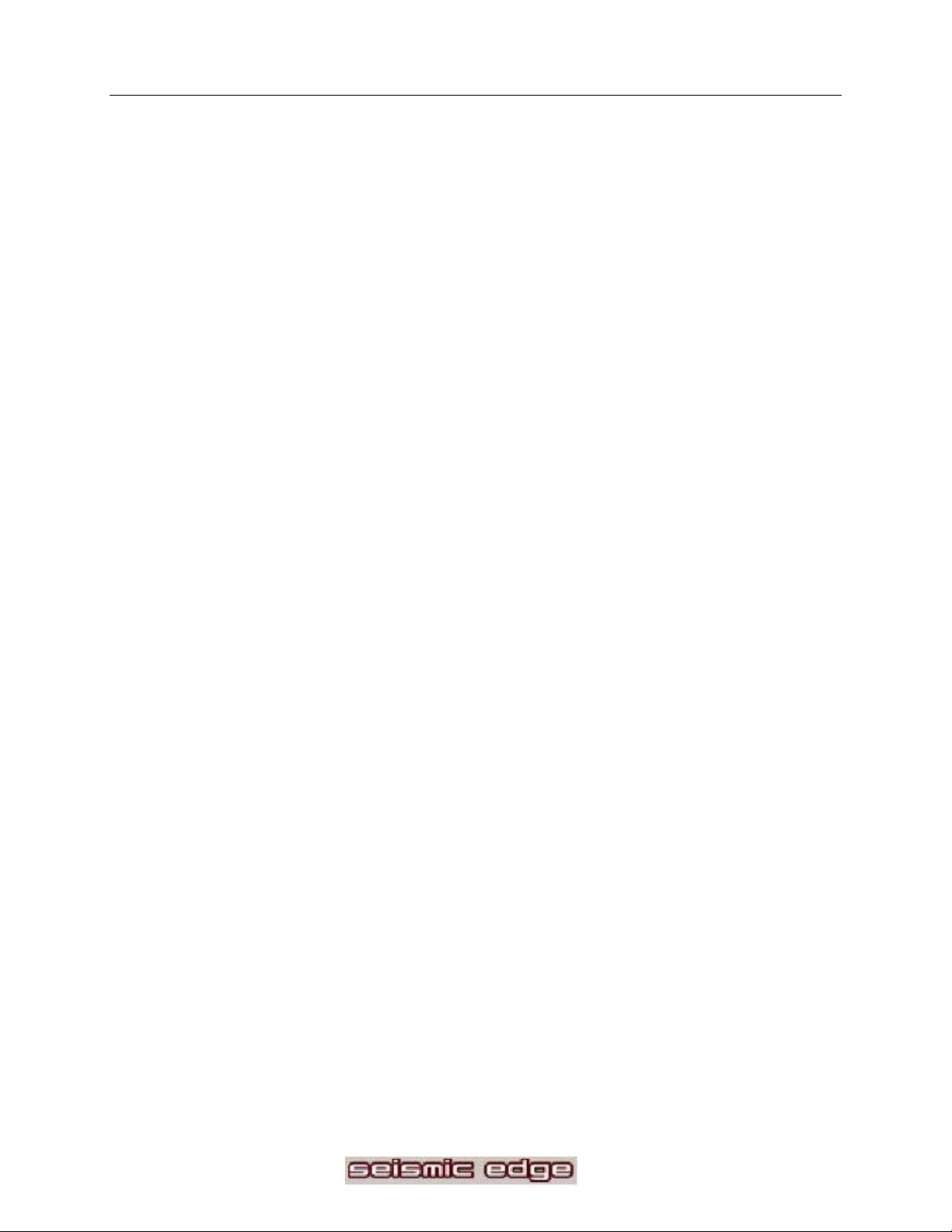
Philips Seismic Edge™
5.1 Channel PCI Sound Card
____________________________
User’s Manual
Philips Sound Solutions
1
Page 2
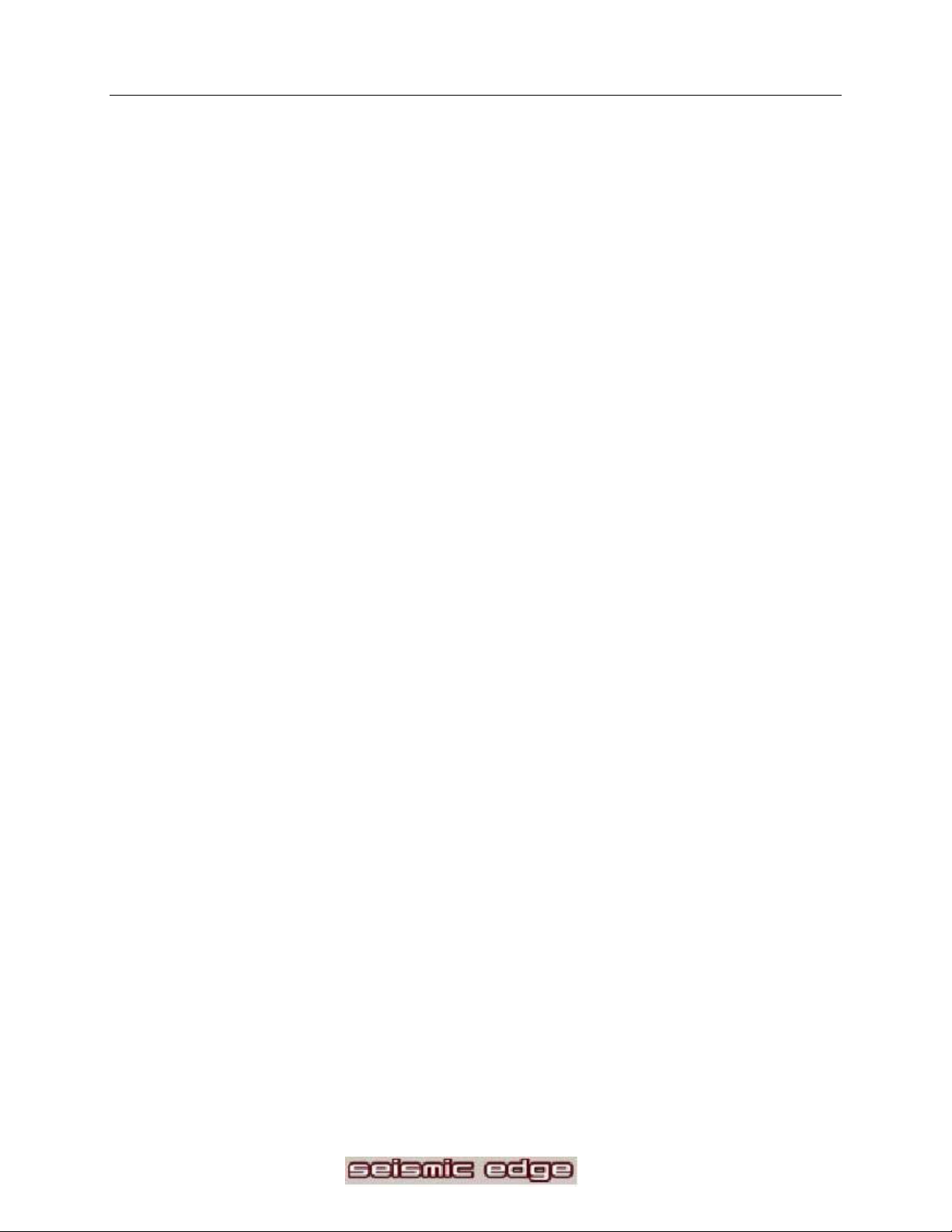
Philips Seismic Edge™
5.1 Channel PCI Sound Card
© Copyright 2001
Seismic Edge™ is a trademark of Philips Consumer Electronics
ThunderBir d A venger™ is a trademark of Philips Semiconductors
QSound™, QEM™, QSound E nvir onmental M odeling™, QSound Multi-Speaker Syst em, QMS S ™ ,
Q3D™, QSound3DInteractive, QXpander™, Audi oP ix™ and t he Q logo are trademarks of QSound Labs,
Inc.
Siren™ is a trademark of Sonic Foundry, Incor por ated
EAX™ and Env ironment al Audio Extensions are trademarks of Cr eative Technology Ltd. in the United
States and other countries.
Microsof® and Windows® are registered trademarks of Microsoft Corporation. DirectX™ and
DirectSound™ are trademar k s of Microsoft Corporation.
All ot her trademar k s are t he pr oper ty of t heir respective owners.
2
Page 3
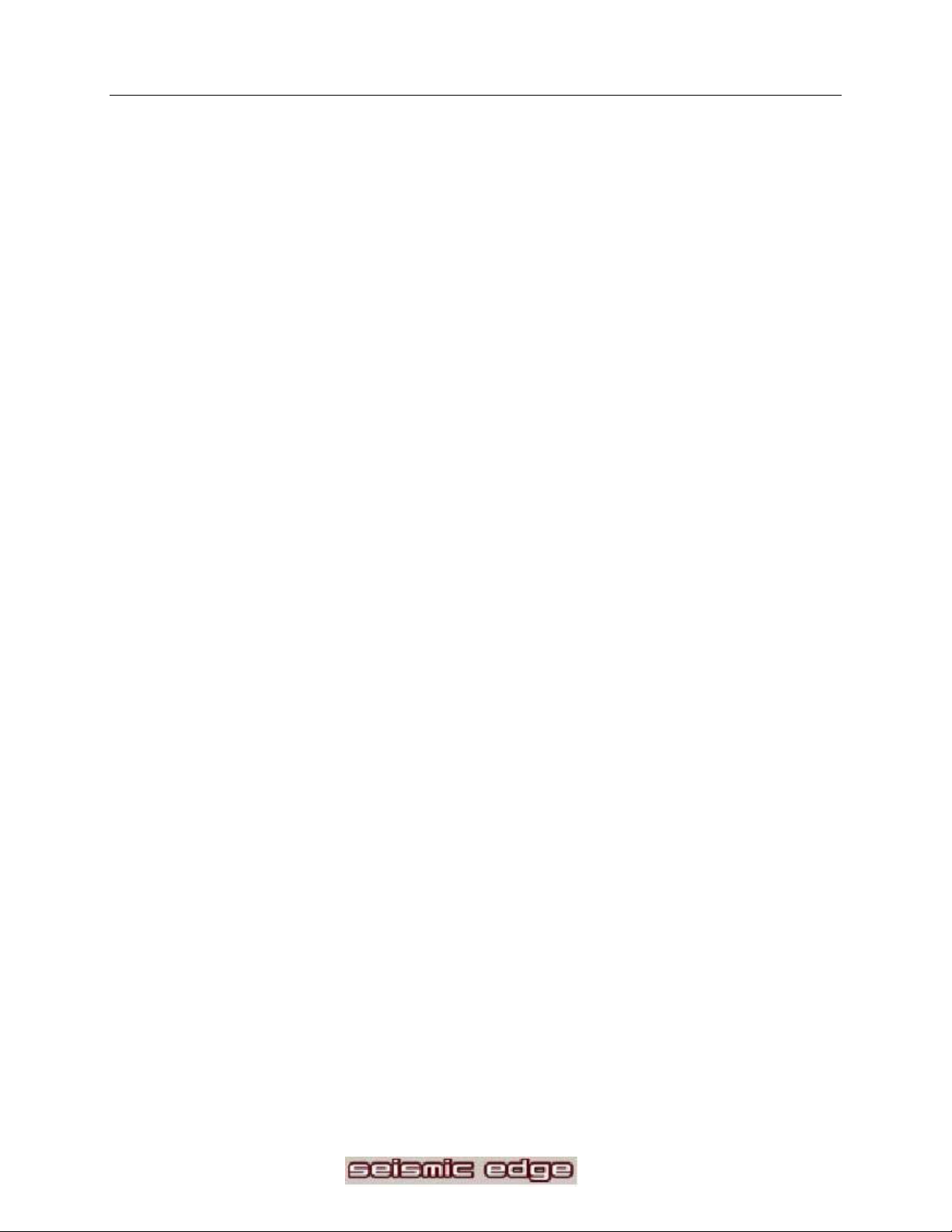
Software End User License Agreement
ATTENTION: THIS SOFTWARE IS SUBJECT TO THE LICENSE TERMS DESCRIBED BELOW. USE OF THIS SOFTWARE
INDICATES ACCEPTANCE OF THE LICENSE TERMS. IF YOU DO NOT ACCEPT THESE LICENSE TERMS, YOU MAY RETURN
THE SOFTWARE FOR A FULL REFUND. IF THE SOFTWARE IS PACKAGED WITH ANOTHER PRODUCT, YOU MAY RETURN
THE ENTIRE UNUSED PRODUCT FOR A FULL REFUND.
******************************************************************************************************************************************************
© KONINKLIJKE PHILIPS ELECTRONICS N.V. 2002 All rights reserved. Reproduction in whole or in part is prohibited without the
written consent of the copyright owner. This software has been ma de av ailable for use by end users only.
******************************************************************************************************************************************************
© Philips Consumer Electronics B.V., 1999-2002, Eindhoven, The Netherlands
V-1 991214
1. Copyright
The Licensed Software is a proprietary product of Philips, and is protected by copyright laws. Title, ownership rights and
intellectual property rights in and to the Licensed Software shall remain with Philips.
2. Right to use
Philips hereby gran ts you the personal, non-e xclusive license to use the Licensed So ftware only on and in conjunction
with one (1) computer at one time. You may not sell, rent, redistribute, sublicense or lease the Licensed Software, or
otherwise transfer or assign the right to use it. You may not decompile, disassemble, reverse engineer, or in any way
modify program code, except where this restriction is expressly prohibited by applicable law. Except for one (1) copy
which may be made for backup purposes only, you may not copy the Licensed Software. Y ou are not allowed to alter or
remove any proprietary notices, including copyright notices, in the Licensed Software.
3. Disclaimer of Warranty
THE LICENSED SOFTWARE IS PROVIDED AS IS WITHOUT WARRANTY OF ANY KIND. THE ENTIRE RISK OF
USE OF THE LICENSED SOFTWARE REMAINS WITH YOU. TO THE MAXIMUM EXTENT PERMITTED BY LAW,
PHILIPS MAKES NO FURTHER REPRESENTATIONS OR WARRANTIES EXPRESSLY OR IMPLIED SUCH AS BY
WAY OF EXAMPLE BUT NOT OF LIMITATION REGARDING MERCHANTABILITY OR FITNESS FOR ANY
PARTICULAR PURPOSE, OR THAT LICENSED SOFTWARE IS ERROR FREE, OR THAT THE USE OF THE
LICENSED SOFTWARE OR ANY COPIES THEREOF WILL NOT INFRINGE ANY PATENT, COPYRIGHT,
TRADEMARK OR OTHER RIGHT OF THIRD PARTIES.
4. Updated
This license does not grant you the right to any upgrades or updates of the Licensed Software. Howeve r, Philips will be
entitled to offer updates and/or modifications to the Licensed Software at its discretion.
5. Changes of the agreement
No changes of this Agreement are valid unless with Philips' and your written approval . Any terms and conditions provided
by you are inapplicable, whether or not contained in order forms or otherwise, unless specifically accepte d by Philips in
writing by means of a duly signed addition to this Agreement.
6. Limitations of liability
PHILIPS ACCEPTS NO LIABILITY FOR ANY DAMAGES, INCLUDING ANY LOSS OF PROFIT, LOSS SAVINGS,
LOSS OF DATA, BUSINESS INTERRUPTIONS, OR ANY DIRECT, INDIRECT, INCIDENTAL, CONSEQUENTIAL,
SPECIAL OR PUNITIVE DAMAGES ARISING OUT OF YOUR USE OR INABILITY TO USE THE LICENSED
SOFTWARE, EVEN IF PHILIPS OR ITS REPRESENTATIVES HAVE BEEN ADVISED OF THE POSSIBILITY OF
SUCH DAMAGES, OR FOR ANY CLAIM B Y ANY OTHER PARTY . SINCE SOME JURISDICTIONS DO NOT
ALLOW THIS LIMITATION OF LIABILITY, THIS LIMITATION OF LIABILITY MAY NOT APPLY TO YOU.
7. Validity and Termination
The license granted hereunder shall terminate automatically and without notice if you do not comply with all the terms and
conditions of this End User License Agreement. In the event of termination, you shall immediately stop any use of the
Licensed Software and destroy all copies thereof. In addition, in the event of termination because of your failure to comply
with yo ur obligations, Philips reserves the right to inv oke any and all other re medies available to it in law or contract
including the right to claim damage s.
8. Applicable Law
This contract shall exclusively be governed by the laws of the Kingdom of The Netherlands without regard to its conflict of
law provisions.
9. Competent Court
The competent court for any dispute between you and Philips pursuant to this End User License Agreement is the court
of 's-Hertogenbosch, the Netherlands.
3
Page 4
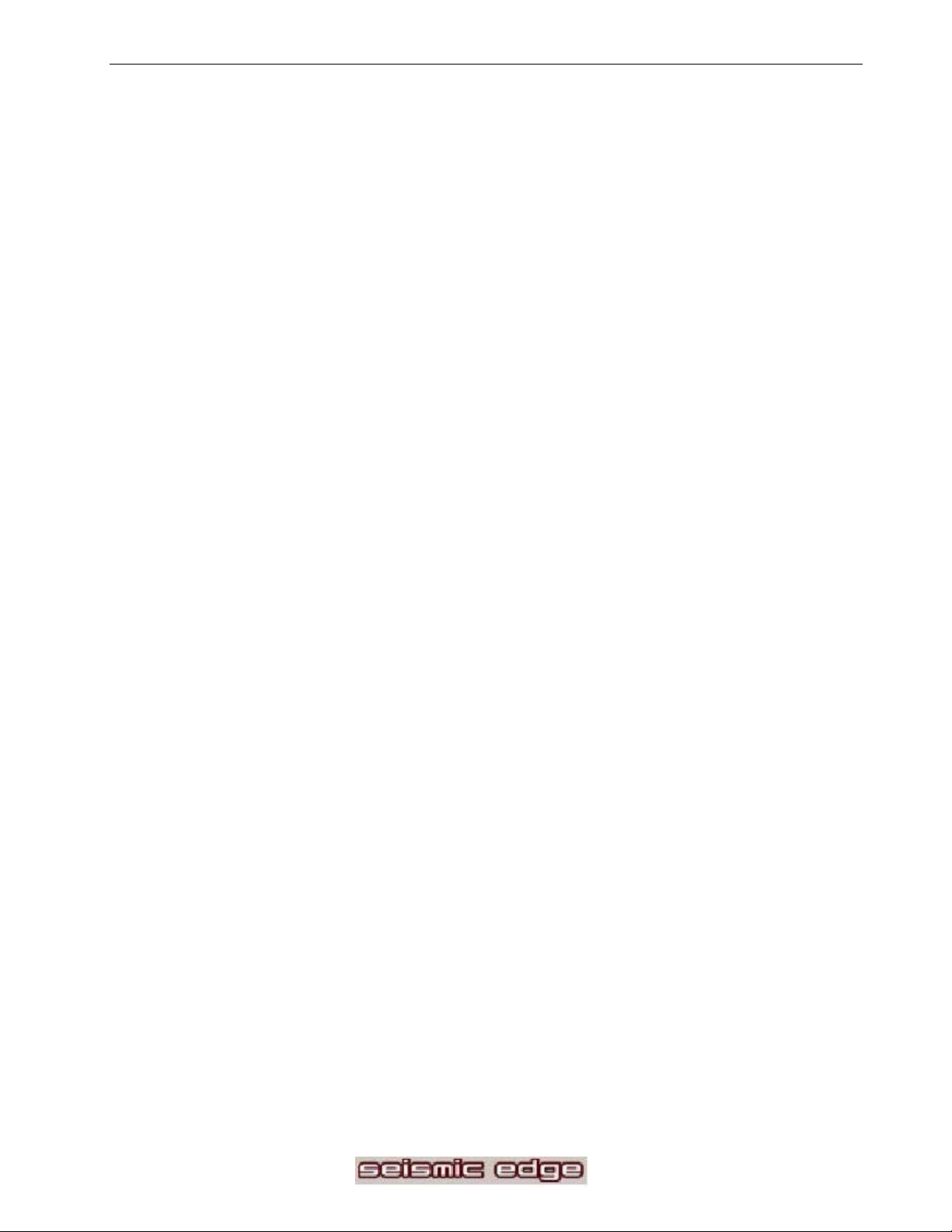
Table of Contents:
INTRODUCTION______________________________________________________________6
K
EY FEATURES _______________________________________________________________7
MINIMUM SYSTEM REQUIREMENTS________________________________________________ 7
HAT’S INCLUDED ____________________________________________________________7
W
INSTALLING SEISMIC EDGE __________________________________________________8
W
HAT YOU NEED FOR INSTALLATION_______________________________________________ 8
VIDEO GUIDE_________________________________________________________________8
IMPORTANT NOTICE____________________________________________________________ 9
HARDWARE INSTALLATION _____________________________________________________10
SOUND CARD CONFIGURATION __________________________________________________12
ONNECTING TO YOUR SEISMIC EDGE SOUND CARD _________________________________13
C
SOFTWARE INSTALLATION _________________________________________________ 14
W
INDOWS® 95/98/2000/XP INSTALLATION ________________________________________14
TO INSTALL THE DRIVERS FOR WINDOWS® 95/98/2000/XP: ___________________________ 15
WINDOWS NT® INSTALLATION__________________________________________________ 20
SIREN XPRESS INSTALLATION FOR WINDOWS NT® __________________________________20
REAL MODE DOS INSTALLATION (OPTIONAL) _______________________________20
USING THE PHILIPS SEISMIC EDGE CONTROL PANEL FOR DOS __________________________21
JOYSTICK CONFIGURATION FOR WINDOWS® 95/98/2000/XP: __________________________21
TECHNICAL SUPPORT_______________________________________________________ 23
SEISMIC EDGE DSP SPECIAL EFFECTS AND ALGORITHMS____________________ 24
SEISMIC EDGE CONTROL PANEL ____________________________________________ 25
HELP BUTTON _______________________________________________________________25
TILITIES TAB _______________________________________________________________ 25
U
V
OLUME CONTROL:___________________________________________________________ 25
MULTIMEDIA PROPERTIES: _____________________________________________________ 25
OUND RECORDER, MEDIA PLAYER & CD PLAYER: _________________________________25
S
SPACE JUNK & WUMPUS: ______________________________________________________ 26
S
HOW CONTROL PANEL ICON IN THE TASKBAR: _____________________________________26
SETTINGS TAB _______________________________________________________________ 27
OUTPUT MODE_______________________________________________________________ 27
Headphone _______________________________________________________________ 27
2 Speakers________________________________________________________________ 27
QXpander ________________________________________________________________28
DVD QSurround ___________________________________________________________ 28
4 Speakers________________________________________________________________ 28
5.1 Speakers: ______________________________________________________________ 28
DVD SSM (Small Speaker Mode)______________________________________________ 29
Expand All________________________________________________________________ 29
UTPUT CONTROL____________________________________________________________29
O
Balance Slider_____________________________________________________________ 29
4
Page 5
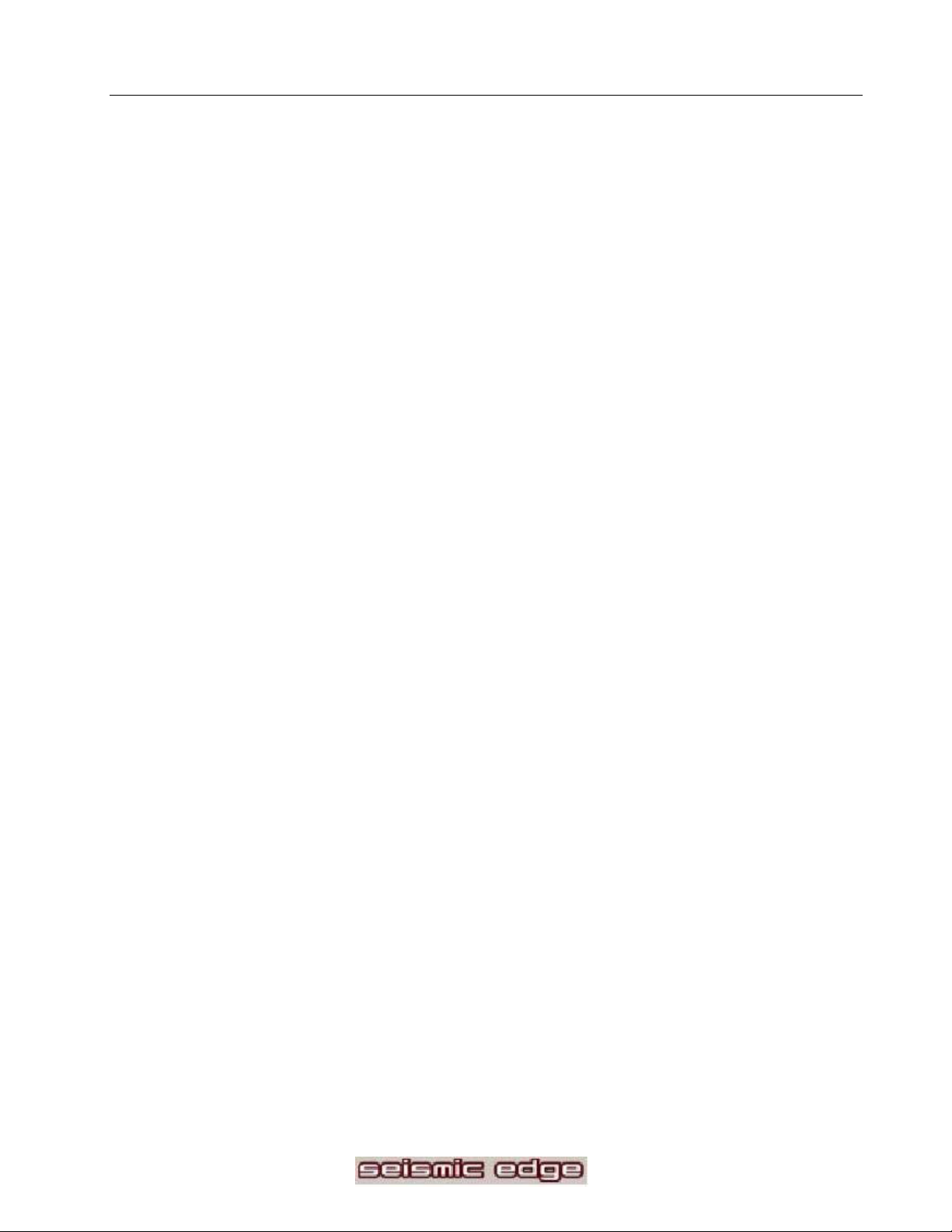
Fade Slider _______________________________________________________________ 29
Volume Sliders ____________________________________________________________29
Tone Control______________________________________________________________29
Default Button_____________________________________________________________ 29
S/PDIF T
Disabled _________________________________________________________________ 30
Front Left and Right Channels________________________________________________ 30
Rear Left and Right Channels_________________________________________________ 31
DVD AC3/DTS ____________________________________________________________32
E
FFECTS TAB ________________________________________________________________ 33
Reverb/QXpander/QMSS to External Input Source ________________________________33
Enable___________________________________________________________________ 33
Environment ______________________________________________________________34
Reverb Level Sliders ________________________________________________________ 34
MIDI T AB __________________________________________________________________ 35
Default MIDI Device _______________________________________________________ 35
Multimedia Properties ______________________________________________________35
H/W Wavetable Voices ______________________________________________________ 36
H/W Wavetable Chorus Level_________________________________________________ 36
H/W Wavetable Reverb Level _________________________________________________ 36
SPEAKER TEST TAB ___________________________________________________________37
INFORMATION TAB ___________________________________________________________ 38
AB_________________________________________________________________ 30
DVD PLAYBACK MODES_____________________________________________________39
SIREN XPRESS ______________________________________________________________40
SIREN™ XPRESS QUICK START__________________________________________________ 40
MUSIC FIL ES ________________________________________________________________ 41
PLAYING MUSIC______________________________________________________________ 41
LAYING MUSIC BY TYPE _______________________________________________________ 41
P
GRAPHIC EFFECTS ____________________________________________________________41
RECORDING FROM A CD _______________________________________________________42
A
DDITIONAL HELP____________________________________________________________42
UPGRADING TO SIREN JUKEBOX _________________________________________________ 42
AUDIO PIX__________________________________________________________________43
RECORDING SOURCE CONFIGURATION _____________________________________ 44
RESOLVING I/O CONFLICTS _________________________________________________45
UNINSTALLING SOFTWARE DRIVERS________________________________________ 46
INDOWS 95/98 UNINSTALL____________________________________________________ 46
W
WINDOWS NT UNINSTALL______________________________________________________46
W
INDOWS 2000 AND WINDOWS XP UNINSTALL_____________________________________ 46
5
Page 6
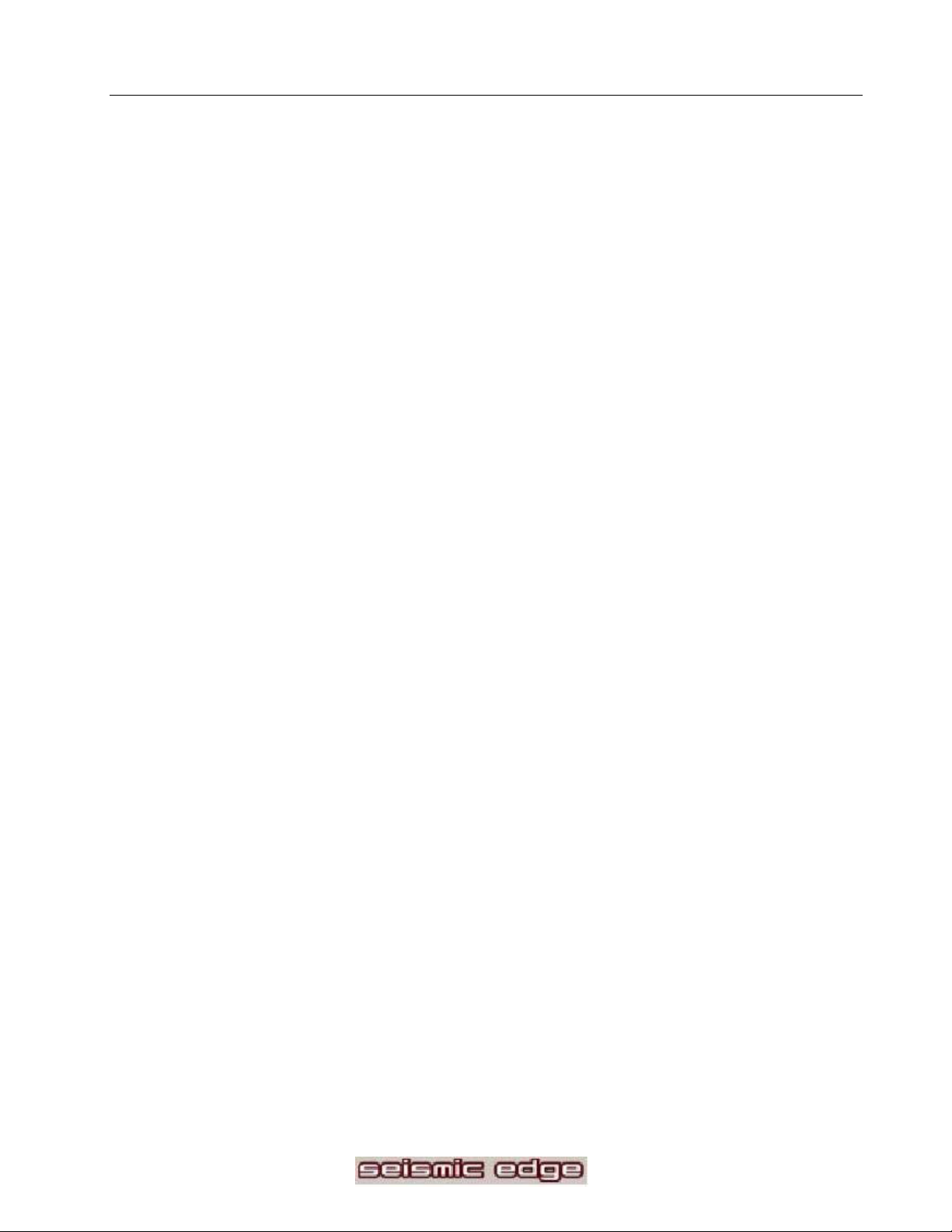
INTRODUCTION
Congratulations on your purchase of the Philips Seismic Edge Sound Card!
Thank you f or enhancing your computer with the Philips Seismic Edge™. We know you’ll agree, once you
give it the edge, that your PC will never sound the same again.
Now get ready to ignite your imagination with the most immersive soundstage ever c r eated on a PC . . .
… a ful l-blown, digital surround- sound, discrete six - c hannel home theater experience, through your new
Philips Seismic Edge Sound Card. Seismic Edge is the first PC card to deliver the impact of 6 distinc t
channels of sound, usi ng advanced digital signal processing algor ithms and extreme har dware acceleration,
extracting audiophile-quality sound fr om your PC wit h no added str ain to your processor – not just from
DVD’s or 3D audio games but from all your games, music and movi es.
Load your favori te music, games and movies and be prepared to hear every detail as never bef or e
articulated through 96 distinct 3D voices, 256 distinct DirectSound voices and 576 distinct synthesi z ed
Wavetable v oices.
The heart of your sound card is Philips’ powerful new ThunderBird Avenger audio processor, which relieves
your computer of performing enormousl y c omplex audio processing. T he r esul ts are dramatically faster,
more-responsive gam ing effects and mor e- c onvi nc ing three-di mensional audio soundfields, all wit hout
placing new dem ands on your c omputer.
Advanc ed DS P algorithms from QSound Labs provide ri c h three-dimensional sound f or every application.
If you have headphones or only two speakers, Seismic E dge’s patented psycho-seismi c c odes envelop you
in a virtual soundfield created from up to ninety-six independent 3D voic es.
Add rear, cent er and subwoofer speakers, and S eismic E dge will transform your PC into your personal
home theatr e system, fully capable of playing the very latest Holl y wood DVD releases in full-blown digi tal
glory. Take your musi c CDs, M P 3s, vi deo files, cut scenes and stereo games to the max while you’re at it –
rediscover your ex isting col lection while you add new favorit es too!
Seismic Edge trul y r evolutionizes PC sound. Install your sound card as di r ected, connect a 5.1 speaker
system (left & right front, left & right rear, center, and subwoofer) and t r y these:
• Play the latest Holl y wood DVD hit and be prepared f or goosebumps as sound effects sweep you
away.
• Rediscov er your favori te music in a whole new dimension – even those golden oldies. You’ve
never hear d them like this before!
• Play a 3D audio-enabled game and experience what “vir tual reality” can mean.
• Elevate your classic 2D games to a whole new level of audio realism.
• Compare enhanced QMSS to ordinary Dolby Digital on DVD and hear the remarkable differences.
6
Page 7
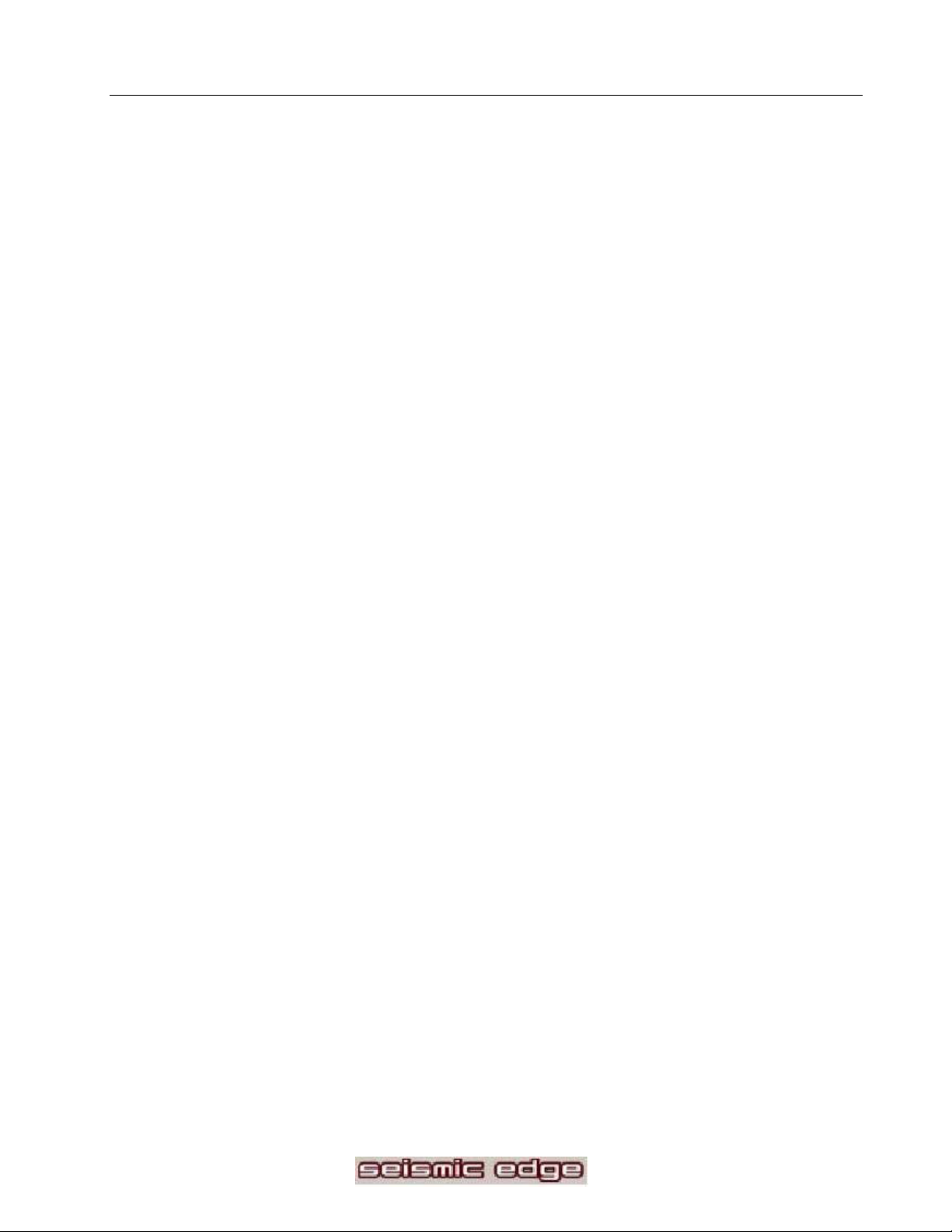
Key Features
• 256 streams of DirectSound acc eleration and digital mixing
• 96 streams of 3D audio acceleration including positional reverb, obstruc tion and occl usi on
• Full-duplex, 48k hz digital recording and playback
• Philips ThunderBird Avenger™ high performanc e audio accelerator
• Hardware DSP accelerated QSound 3D algorithms i nc luding
o QS ound3DInteractive™ positional 3D
o QS ound E nvironmental M odeling for EAX™ and DS3D™ gam es
o QS ound M ulti Speak er S y stem™ f or quad or 5.1 output of stereo sources
o QXpander™ for 3D enhancement of ster eo
o DVD Q S ur r ound™ 5.1 speaker virtualization over stereo speakers (compatible SoftDVD
player required)
• 576 voice total wavetable synt hesis music poly phony
o 512 Voice professional qualit y soft-synth with GM compat ibility
o 64 channel hardware wavetabl e synt hesi z er
• Dual gameport accelerator with legacy and digital joy-sti c k modes
• DirectSound™, Direct S ound3D™, EAX™ 1.0 , EAX™2.0/I3D Level 2, and A 3D™ 1.0 compatibility
• Stereo , 4 channel surround , 5.1 speaker or headphone out put
• QMSS™ enhanced DVD playback m ode (compatible SoftDVD player r equired)
Minimum System Requirements
Installation of your Philips Seismic Edge requires the following hardware and operating system:
• One av ailable P CI 2.1 compliant slot
• Intel Pentium® class or 100% compat ible 166Mhz or faster processor
• Intel® or 100% c ompatible mother boar d c hip set
• 16MB system RAM
• CD ROM for dr iv er installation
• Stereo, 4 channel surround powered speakers, 5.1 speakers or headphones
• Windows® 95, W indows® 98, Windows NT® 4.0 (SP3)*, Windows® 2000, Windows XP**
*Not all pr oduct feat ures supported using this operating system.
** Windows XP minimum system r equirement s are different and should be observed for pr oper Windows
operation.
What’s Included
You will find the following items in your Seismic Edge™ package:
1-Seismic Edge™ sound card in a anti-static pouch
1-Seismic Edge™ installati on CD
1-Analog audio c able to connect CD/DVD drive to sound card
1-Seismic Edge™ user’s manual included i n the installation CD
1-Product registration c ar d
Bundled applications m ay be included on t he installation CD or on separate media depending on the
Seismic Edge™ model
7
Page 8
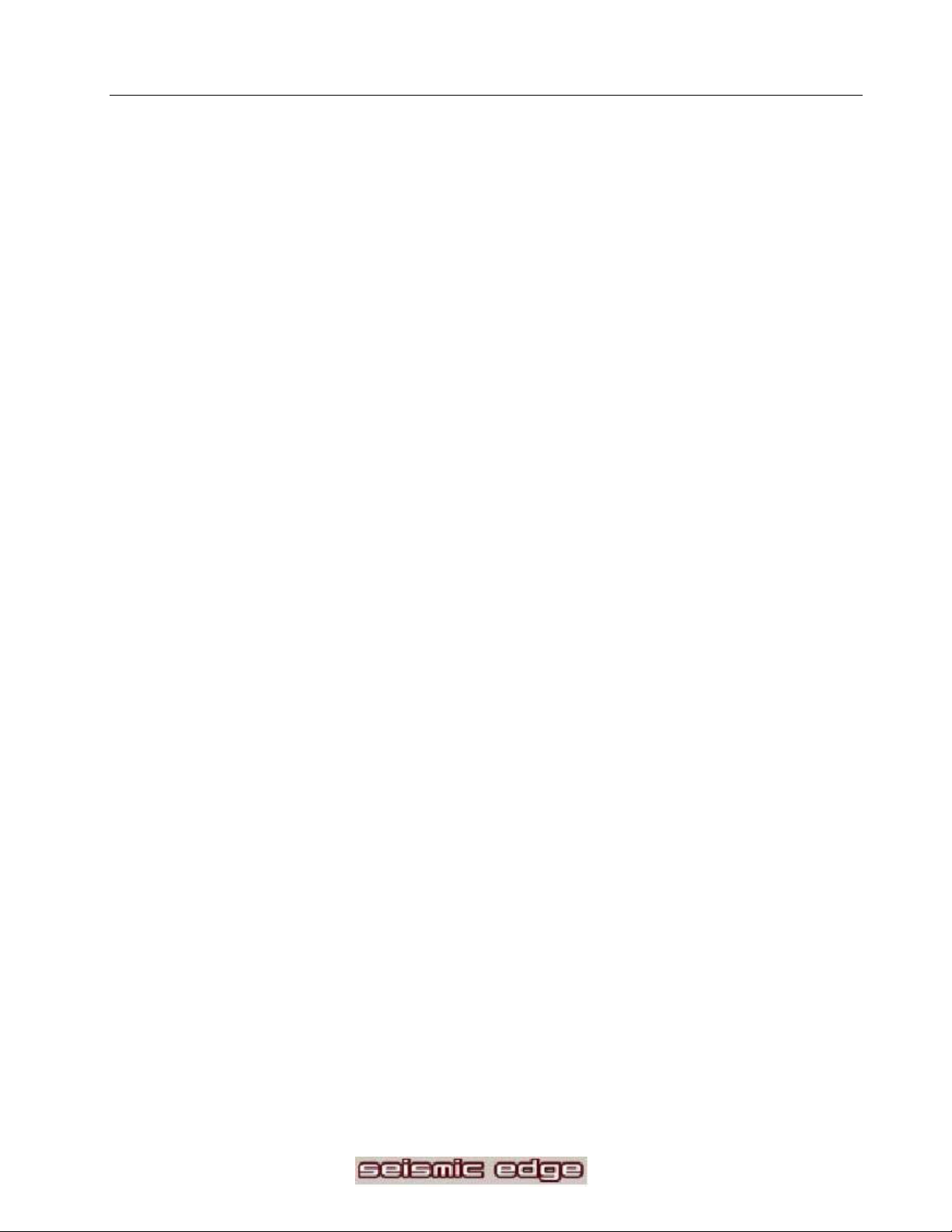
INSTALLING SEISMIC EDGE
What you need for installation
Computers come in differ ent shapes and sizes. The installation proc edur es i n this manual apply generally
and you should compar e the illustrations here with your computer before you start your sound card
installation.
• Sound card
• Installation CD
• CD Analog Audio Cable
• A Phillips screwdriver
• Have your Windows® installat ion CD available as i t may be needed to c omplete installation of c ommon
software com ponents.
Video Guide
A 3-part video i nstallation guide can be found on the Seism ic Edge Instal lation CD.
If CD/ DV D autorun is enabled, a P hilips Edge series Autorun window will pop up when the CD is inserted
into the CD driv e. Then click on the “View PSC703/705 Installation Videos” icon from the window. Another
Philips Edge Series Autorun window will pop up; click on t he either Part 1: Introduct ion.mpg, Part 2:
Hardware.mpg, P ar t 3: Sof tware.mpg depending on whic h par t you want to view.
If CD/ DV D autorun is disabled, double cli c k on “autorun.ex e”, located in the root directory of the Philips
install CD, or run it from the Windows Start/ Run menu. Another way to manuall y star t is by double clicki ng
on Desktop/My Computer, then c lick on t he P hilips Edge icon. Once t he P hilips Edge Series Autorun
Window pops up you ma make the same choices as stated above. (Par t 1: Introduc tion.mpg, Part 2:
Hardware.mpg, Part 3: Software.mpg).
8
Page 9
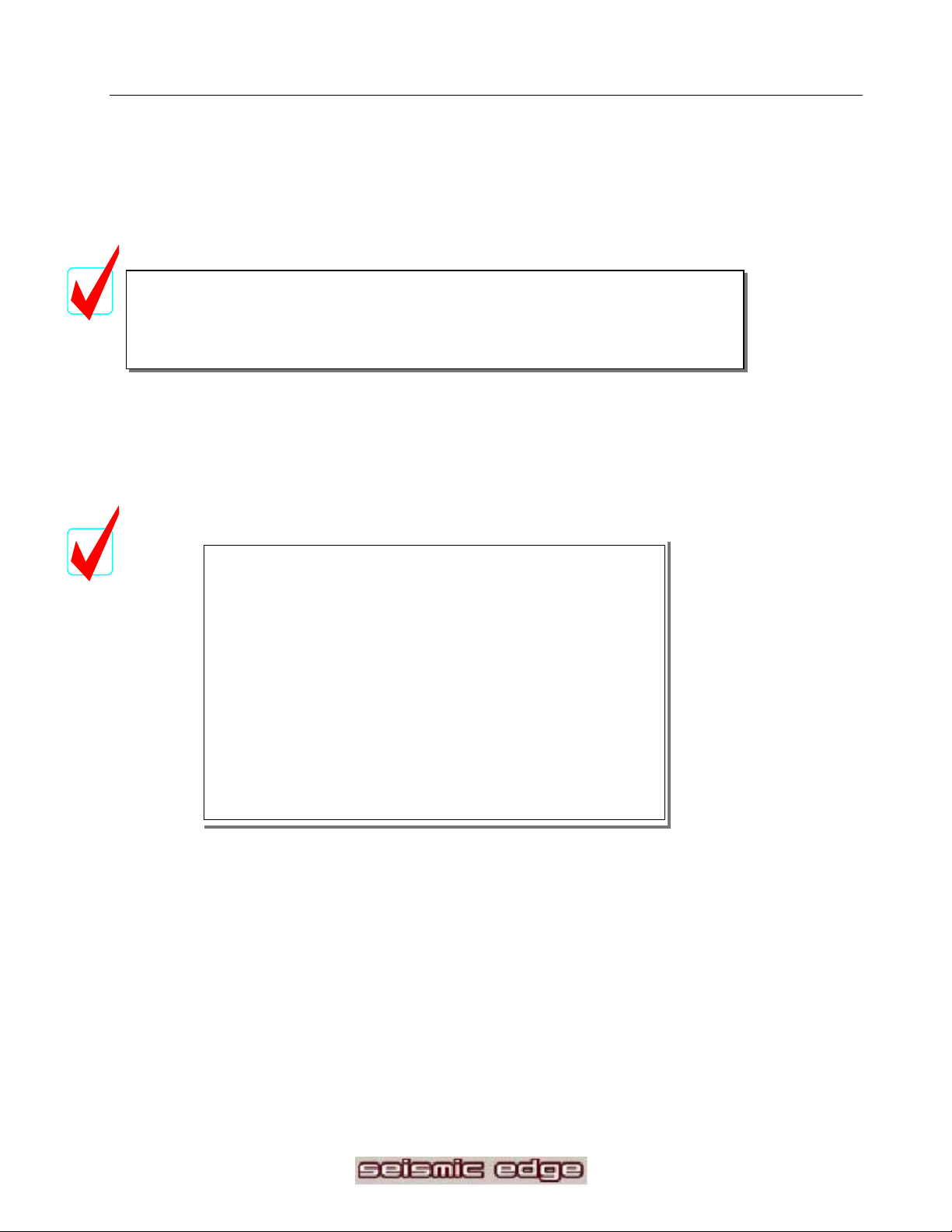
Important Notice
Uninstall the drivers for any previously installed sound cards. Consult y our pr evi ous
sound card documentation f or details.
Turn off com puter and remove ex isting sound card. I f your computer has on-board
sound, consult your PC doc umentation to disable it.
!!!!
STATIC ELECT RICITY CAN CAUSE PERMANENT DAMAGE
To p r event damage please:
1. Always hold your sound card by its edges. Av oid touching
any electr onic components on your sound card.
2. Use a grounding strap or touch any non- painted surfac e of
your computer chassis before you begin installation to
discharge stati c electri c ity.
TO YOUR SOUND CARD.
9
Page 10
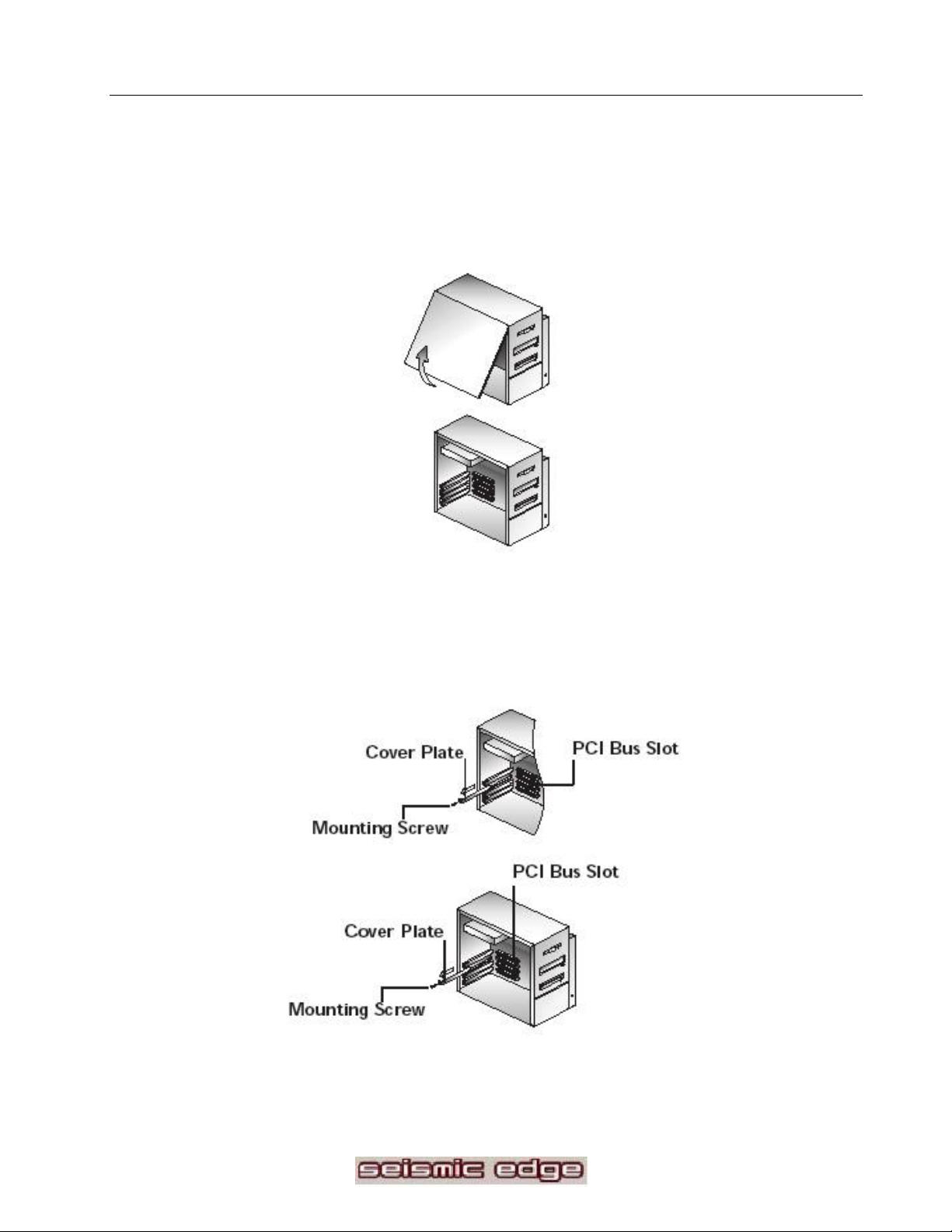
Hardware Installation
Turn off your computer, and disconnect the power cable.
Disconnect al l devices that are connec ted to the computer.
Remove the com puter cover.
Select an available PCI sl ot and, if necessary, rem ove its cover plate. Keep t he mounting screw to secure
your sound card later . Sav e the mounting plate for possible use later .
10
Page 11
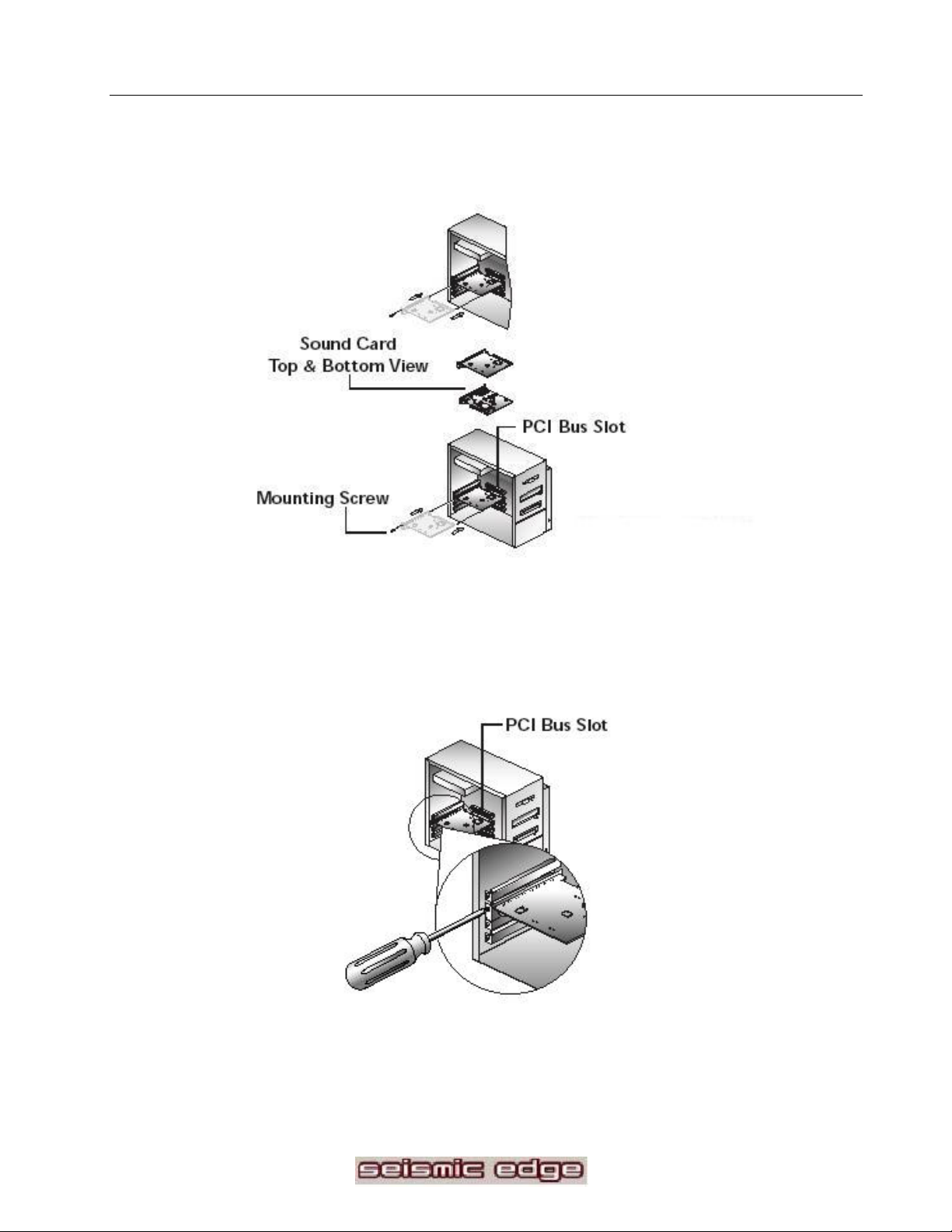
Remove the Seismic Edge Sound Card from the anti-static bag. Align your sound card with t he sel ec ted
PCI Bus-Slot and fi r mly push it into the sl ot. Be sure the sound card is al igned properly and fit s snugly into
the slot.
Use the screw from the slot cover to secure the sound card to the fr ame of the computer c hassis, but do not
over- tighten. S ec uring the card assures proper groundi ng .
Align sound card and fit firmly into
11
Page 12

Sound Card Configuration
Please note that actual card layout may vary
12
Page 13
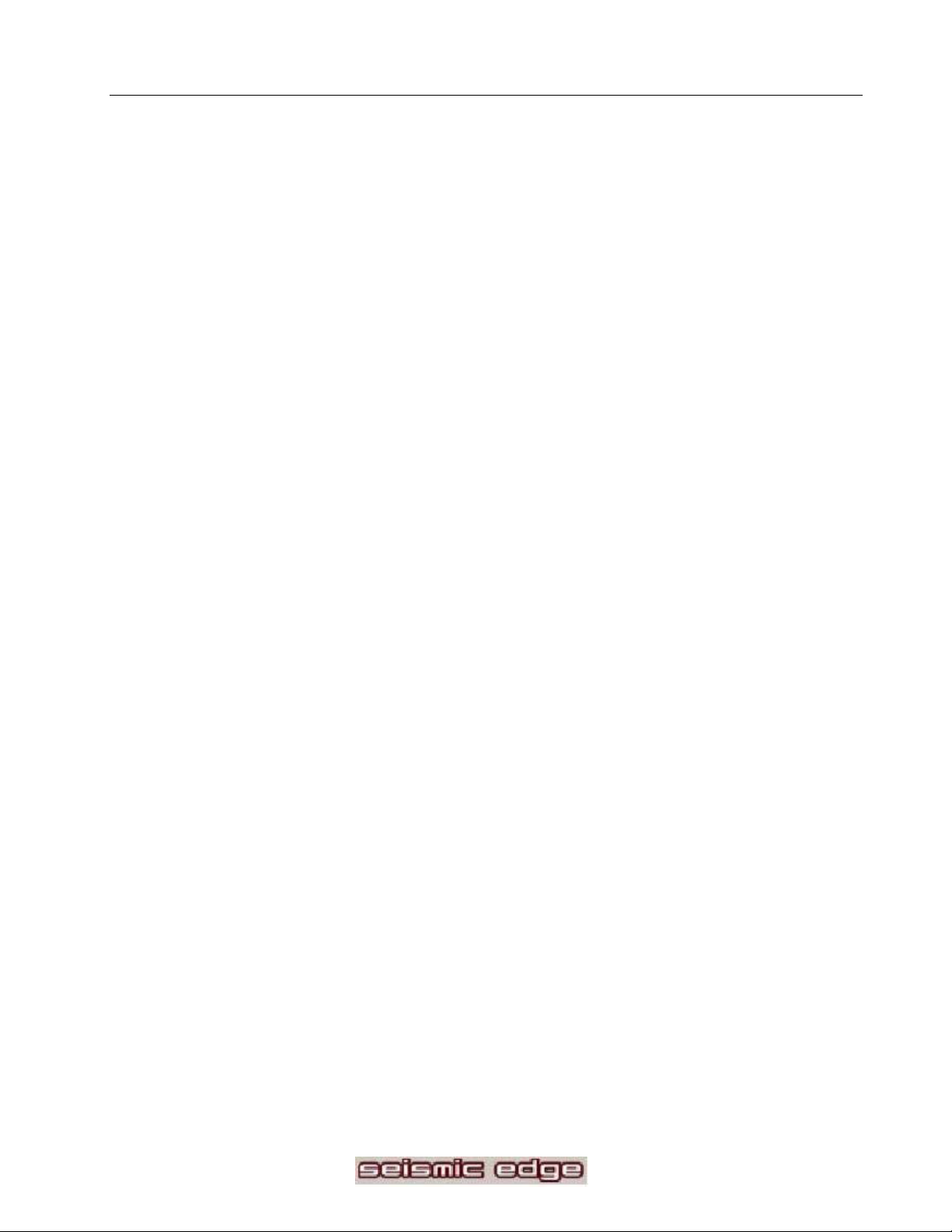
Connecting to Your Seismic Edge Sound Card
Speakers
Your Seism ic Edge card can be configured as ei ther a 5.1 channel analog output or 4 channel analog output
and S/PDIF Output depending on the Output Mode sel ec ted within the S ettings Tab (see Settings Tab
section in this manual ) . W hen 5.1speaker mode is selected (default), the S /PDIF Out is disabled (gray ed out
on the control panel).
Headphone, 2 Speaker and 4 Speaker Connections
Connect your front speakers or headphones into t he FRONT OUT st er eo jack on the end brack et. Connect
your rear/surround speakers to t he RE A R OUT stereo jack on the end bracket.
5.1 Speaker Mode
Connect your cent er /LFE speakers into t he Cen/LFE or S/P DIF Out stereo jack on the end brac k et.
S/PDIF Out Mode (Headphone, 2 or 4 speaker mode only)
To utilize the S/PDIF Out (Sony Philips Digital Interface Format) feature of your Seismic Edge card, insert a
1/8” stereo or mono plug to dual or si ngle RCA plug adapter c able (not inc luded) into the Cen/LFE or
S/PDIF Out stereo jack on the end bracket. The S/PDIF Output can be connected to digi tal speakers, an
AC-3 or DTS decoder , receiver or other devi c e with an S/PDIF input. Note: If usi ng a ster eo c able, S/PDIF
Out will come from the left jack.
S/PDIF
To connect digital speaker s, an A C3 or DTS decoder, receiv er or other dev ice with an S/P DIF Out of the
sound card plug it into the S/ P DIF jack on the end bracket
Line In, Mic In and MIDI/Joystick
External analog stereo sources with line level output can be connected to light blue 3.5mm stereo jack at
the top of the sound card bracket. A microphone c an be c onnec ted to the pink 3.5mm mono jack. An
analog or digital j oy st ick and/or MIDI devices can be connected to the large connec tor at the bottom of the
bracket.
Internal Connections
Connectors for three line level analog inputs (Aux In, TAD, Analog CD In) are provided along the top of the
sound card as indicated in the picture on page 11. Use the 4 pin CD audio cable to connec t the analog
audio output of you int er nal CD or DVD drive to the sound card “Analog CD In” c onnec tor.
Replace computer cover and reconnect the power cable, monitor, and other
devices.
13
Page 14
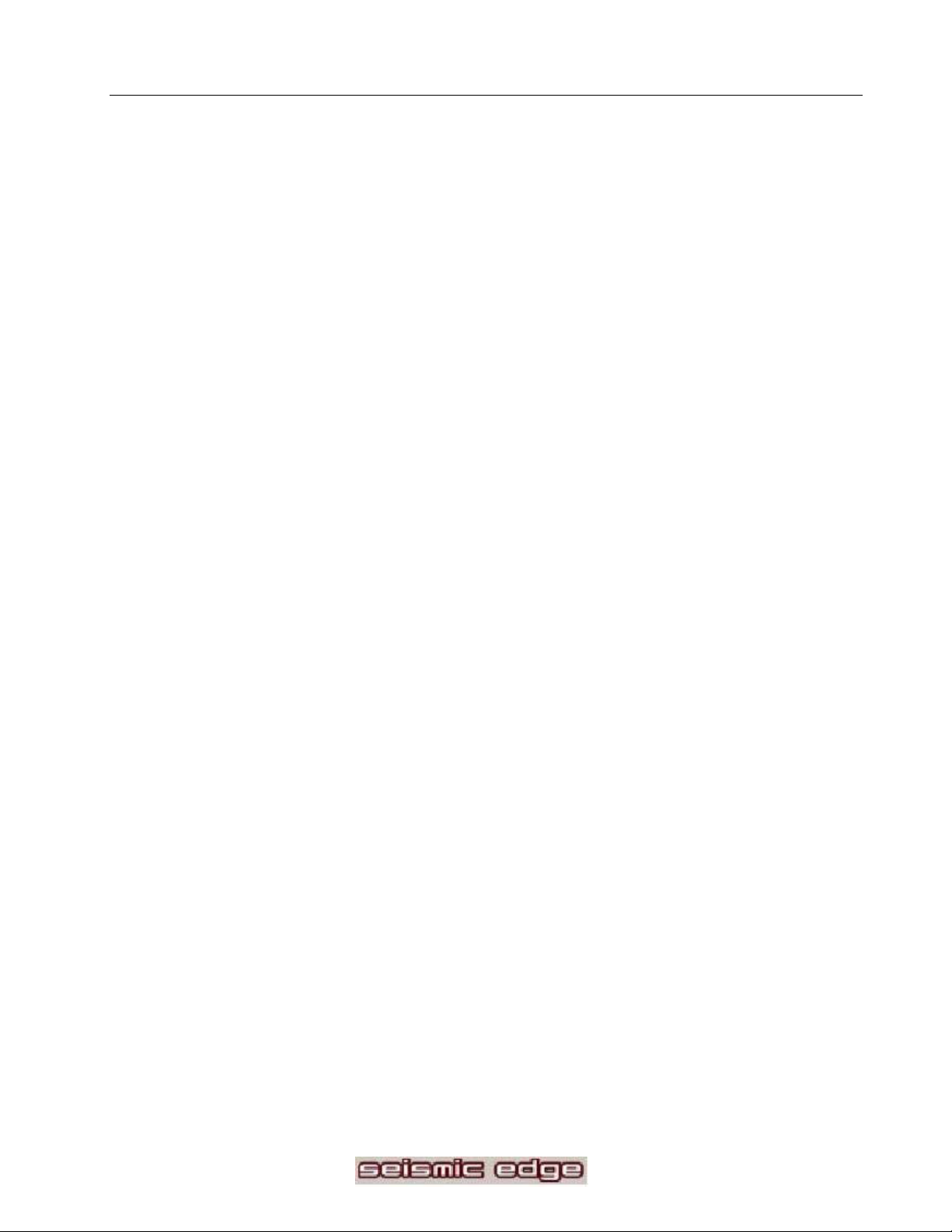
SOFTWARE INSTALLATION
Windows® 95/98/2000/XP Installation
Now that the hardware is installed, i t is time to install the driver s. P lug and Play uses your system ’s BI OS to
allocate resources for Philips Seismic Edge.
WHICH VERSION OF WINDOWS DO YOU HAVE?
Microsoft issued a mai ntenance release of Windows® 95 referred to as OSR2. This version shipped as the
stock operati ng system on many PC’s. Newer and recently upgraded PC’s will have the Windows® 98
operating system. Other systems will have the original Windows® 95 or “Gold” version. The following
procedure describes installation using Windows® 98/98SE. Windows® 2000 and Windows XP screens are
slightly dif ferent but the procedure is the same as described. If you have older versions of Windows® 95
then the installati on will be slightly different than described below.
14
Page 15

To Install The Drivers For Windows® 95/98/2000/XP:
1. Turn on the c omputer and pl ac e the Philips Seismic Edge CD in your CD-ROM dri ve.
When the Add New Hardware Wizard dial og box reports that a new PCI M ultimedia Audi o Devi c e
has been detected, click
NEXT.
2. Select Search for the best driver f or your devi ce (Recommended). Click NEXT
.
15
Page 16

3. If y ou are installing fr om the install CD or i f you have copied t he install to any other loc ation, select
Specify a location and browse to your directory where the setup files are located. For Windows®
95/98, select Wi n9x directory then choose a language. For Windows® 2000/XP, select WDM
directory. Click
4. Select NEXT t o install the drivers.
NEXT.
16
Page 17

5. Windows® then copies the fil es. Y ou may be prom pted to insert your Windows® CD or floppy, as t he
core sound components of the operating system may need to be copied as well. These include audi o
Codecs, the Mixer and the Sound Recor der pr ogr am.
6. The installation will continue to install the fi les to your system. For Windows® 95/98, Click FINISH.
For Windows® 2000/XP, you must install the Philips Seismic Edge Audio and Philips Seismic Edge
GamePort Enumerator devices. Br owse to the Dr iv er disk director y WDM\English to install these files.
You will f ind these files in the same WDM install directory and Windows® will finish installing the drivers
for Philips Seismic Edge automatic ally. Click FINISH 2 times on each screen to instal l each of these
devices.
7. After clicking “Finish” the Philips Seismic Edge GamePort will be installed. It is possible during
gameport installation, Windows® will detect newer versions of msanalog.vxd, vjoyd.vx d and
17
Page 18

msjsti c k .drv . It is recommended t hat you keep your ex isting files. Click YES on al l 3 screens that
appear.
8. Next, the software launc her will allow you to open the Seismic Edge control panel and configure your
speaker settings if desired. Select
Speaker setti ngs are described under the Analog Output Tab in this manual
YES to modi fy these settings now, or select NO to modify later.
.
Note: Any t ime you say No t o a A pplications Launcher dialog box like the one shown above, a
second box will appear asking if you want launch the next time Windows is started. A nswer Yes or
No as desired.
9. Next, the DirectX® Setup dialog box will appear. Cli c k
OK.
18
Page 19

17. Next , the software l aunc her allows you to instal l Sonic F oundr y S IREN Jukebox XPress. This
applicat ion allows you to play and organize music. Cl ick
install ation screens to install this software. See secti on A bout SIREN Jukebox Express to l ear n
more about this applic ation.
18. Product Regist r ation – If you are connected to the Internet, you can regi ster y our pr oduc t now by
clicking
tim e, g o to: www.philipsusa.com/prod_reg_bounce.html and foll ow the instructi ons
YES in the dialog window shown below. If you prefer to regi ster y our product at a later
YES on the dialog box and follow the
.
CONGRATULATIONS! You have successfully installed your Philips Seismic
Edge™.
19
Page 20

Windows NT® Installation
Installation of the drivers for your Philips Seismic Edge™ in a Windows NT® environment
are as follows (note: you must have the appropriate privileges in order to install the drivers):
1) Boot the system to the Windows NT® desktop and insert your installati on CD in your CD-ROM dr iv e.
2)
3) Go to D:\NT40\English and double cl ick on Philips Seismic Edge Install.exe. (D: represents your CD-ROM
drive).
4)
5) Wait a couple of minutes while the data transf er s. Once it fini shes the Philips Seismic Edge Settings
window will appear. Click OK on the settings page and then when the “Sy stem Settings Change” page
comes up and prom pts you to restart, c lick t he “ Restart Computer Now” button.
That’s it! Once the system reboots to Windows NT® your Philips Seismic EdgeTM should be
fully functional as will be indicated by the Windows® Startup sound.
Siren XPress Installation for Windows NT®
Follow these steps to i nstall the Siren XPress. This application allows you to play and organize music .
1) Insert your install CD into your CD drive
2) Go to D:\Appli c atoins\Sonic Foundry\Si r en\ (D: represents your CD-RO M drive)
3) Double Click on Si r ensetup.exe
4) Follow the on-screen instruct ions for i nst allation
REAL MODE DOS INSTALLATION (OPTIONAL)
This step is only r equired if you intend to run DOS applications under real
DOS mode by restarting your c omputer i n “ M S - DOS mode”. This step is not required to run DOS applications
in a DOS box (MS-DOS prompt).
In real DOS mode, you must have y our DOS CD-ROM driver s l oaded for
access to the instal l CD. Another way to do this is to simply run INS T_DOS.BAT from a DOS box in W indows.
Run INSTALL.E XE from the DOS direc tory on the CD. T his install ation
program will create the TBird directory on any drive you desire. Follow the screen prompts to install the files to
your hard drive. The install program will edit your autoexec.bat file to perform automatic initialization of Philips
Seismic Edge for use in real mode DOS .
20
Page 21

Using the Philips Seismic Edge Control Panel for DOS
To launch the DOS control panel:
1. Go to C:\S eismic \ (C represents you hard drive)
2. Type VOLCNTRL.EXE
This application al lows you to adjust volum e levels, balance, input levels, synt hesizer modes, speaker modes,
and midi effects in real DOS.
In DOS gam es t hat have music settings, if y ou sel ec t FM synthesis in t he game, m ak e sure the synth control in
the control panel is set to OPL3. For games that support MI DI (mpu-401), select the WVTBL (wavetable)
option. T he game publi sher nor mall y has this infor mation in the program documentation.
NOTE: This application is f or r eal M S -DOS mode only and should not be r un under windows. In W indows®,
use the Window s ® m ix er for adjusting playback and r ec ording levels.
Joystick Configuration for Windows® 95/98/2000/XP:
1. Open the Control Panel and double- click on the Game Controllers icon. Select the Advanced tab and
under Port Driver Assignment and selec t Philips Seismic Edge GamePort.
21
Page 22

2. Select the General tab and click the Add button. You may select any one of the Game Controllers listed,
then cli ck OK.
3. After making your selection, highl ight the selected controller in Game Controllers and click the Properties
button. Select Calibrate and calibrate your j oy stick. Your joystick shoul d be installed and r eady for flight !
22
Page 23

TECHN ICAL SUPP ORT
Before calling the technical support number please make sure you have the following information available:
• Model and serial number and date of purchase.
• Computer type, processor speed, and memory available.
• Computer Operating Sy stem (IE: Windows® 95, Windows® 98, etc.)
• On-screen error information.
• Other hardware connect ed to your sound card.
Technical Support Information:
• Toll-Free Tel ephone Number: 1-800-835-3506
• Operating Hours (US Central Time):
• Monday through Fr iday 7:00am – 11:00pm
• Saturday & Sunday 8:00am – 10: 00pm
• Internet A ddr ess: www.philipsusa.com
Product Return
Before returning the Philips sound card, you must first c ontact the Philips Technical Support group to determine
the nature of product defect. Onc e the nature of the problem has been determined, a Return Authorization
number and address will be supplied. A RET URN AUTHORIZAT ION NUMBER MUST ACCOMPANY THE
RETURN OF THIS P RODUCT.
When r eturning the product for servic e:
• The cost of shi pment is at y our expense and you assume all the risk. It is recommended to ship the
product through a c ar r ier that provi des proof of delivery and product shoul d be insured.
• Return Authorization number must be c learly marked on the outsi de of the package.
• Use proper packing materials for shipment
• A dated proof of purchase proving the pr oduct is still under Warranty
Warranty: 3-year lim ited warranty
23
Page 24

SEISMIC EDGE DSP SPECIAL EFFECTS A ND ALGORITHMS
EAX™ Game Compatibility (Effects Tab)
The Seism ic Edge uses QSound Environmental Modeling™ (QE M ™) to achieve compatibility with games
utilizing EAX™ 1.0 or EAX™ 2.0 properties including env ironment al reverb, obstruction and occlusion
modeling. EAX™ is a tr ademark of Creative Labs.
DVD QSurround™ (Settings Tab)
Prov ides virtual 5. 1 playback using j ust ster eo speakers and a compatible soft-DVD player capable of providi ng
5.1 output.
QSound Environmental Modeling™ /QEM™ (Effects Tab)
QSound Environmental Modeling (QEM ) provides EAX game compatibility and the ability to apply rever b to
non-EAX sound sources including applications, S/PDIF In and ext er nal inputs.
QSound Multi-Speaker System™ /QMSS™ (Settings and S/PDIF Tabs)
QMSS (Q S ound M ulti-S peak er S y stem) transforms stereo sources int o 4 c hannel or 5.1 channel output.
QMSS is aut omatic ally i nvoked for stereo applications i f 4 speaker or 5.1 speaker mode is selected. QMSS will
also be applied to analog inputs (CD In, Line In, etc.) and t he S /PDIF In if enabled on the control panel.
QSound3DInteractive™/Q3DI™ (Automatic)
Q3DI positions sounds all around you using stereo, surr ound, 5.1 speakers systems or headphones when
playing 3D audio enabled applications. T he proper DSP algorithm is automatically selecting based on your
speaker mode.
QXpander (Settings Tab)
QXpander widens the sound field of stereo music and provides 3D enhancement to 2D audio games when
using stereo speakers.
Tone Cont rol (Settings Tab)
Allow you to adjust treble and base l evel s to y our per sonal taste.
24
Page 25

SEISMIC EDGE CONTROL PANEL
Help Button
Click the yellow “Help” button on any t ab and y ou will have access to comprehensive hyper linked help file
describing t he c ontrol panel. W ithin the help file you can navigat e by si mply clicking on parts of t he image of
the control panel, or by usi ng index l ists.
Utilities Tab
Windows® Audio Applications
Volume Control:
Windows® audio mi xer f or adjusting volum e of various sound sources.
Multimedia Properties:
Windows® utility for selecting multimedia devices. Use it to switch between the Seismic Edge’s two MIDI
music synthesi s engi nes. ( S ee “ M IDI Tab” section)
Sound Recorder, Media Player & CD Player:
Windows® playback and record applications.
25
Page 26

Space Junk & Wumpus:
3D audio appli c ations that demonstrate QSound Lab’s 3D audi o technology. Y ou must have the Seism ic Edge
install CD in your CD-ROM dr ive to launch these applications.
Show Control Panel Icon in the TaskBar:
Enabling t his allows you to open the control panel from the taskbar. Default setting is enabled.
26
Page 27

Settings Tab
This tab al lows you to select your exact speaker configuration and prov ides you with sliders for adjusting the
master volume, left/right speaker balance, fade control (balance bet ween front and back speakers), Center/LFE
(Low Frequency Effect s) level control for 5.1 channel playback, and Tone Control whic h aff ec ts all channel s.
Output Mode
Headphone
Select t his mode when listening using headphones rather than speakers. The headphones should be plugged
into the “front” speaker jack.
Selecting “Headphone” tel ls the sound card to use a special 3D algorithm when playing 3D games. Selecting “2
Speakers” will result in incorrect sound positioning when using headphones. Selec ting “Headphones” when
using speakers will reduce the effec tiveness of 3D effects.
Note: The Seism ic Edge is designed for use with headphones or amplif ied ( powered) speakers. Use with
passive (non-amplif ied) s peak er s is not recommended.
2 Speakers
Select t his mode when using stereo (2 or 3 pi ec e) speaker systems. The Seismic Edge will apply advanced
3D algorit hms to virtualize sounds all ar ound y ou when play ing compat ible 3D audio enabled games.
27
Page 28

QXpander
QXpander widens the sound field of stereo music and provides 3D enhancement to 2D audio games. Using
this feature in combinati on wi th speakers providing “3D enhancement” may c ause di stor tion and is not
recommended.
DVD QSurround
This feature will greatly enhance your listening experience when used during DVD playback in 2 speaker mode.
This feature will provide the sensation of a full-blown 5.1 speaker system by v irtualizing the surround speakers.
For proper operat ion 5.1 output must be selected in the soft- DV D player’s control panel.
QSurround requires a soft-DVD player capable of providing 5.1 channel output .
If your soft-DVD player does not offer 5.1 out put mode then selec t “stereo’ or “Pro-Logic mode” in the soft - DVD
player’s control panel and select QXpander mode instead of DVD QSurr ound.
The Seism ic Edge supports numerous pl ay bac k modes for vari ous speaker configurations. See the “DV D
Playback M odes” section of t his manual for detai ls.
4 Speakers
Select t his if y ou have a 4 or 5 piece speaker system (stereo front left and r ight and rear/surround left and r ight
speakers and optional subwoofer) . 3D sounds generated by compatible applications will processed to the
appropriate speaker and ster eo sounds f r om appli c ations will be expanded to four distinct c hannels using
QMSS.
Stereo sources fr om ext er nal inputs (CD In, Line In . . .) will not be expanded to the rear speakers unless the
source is selected i n the “Apply Reverb/QXpander/QMSS t o E xternal Input Source:” . Sim ilarl y the “Apply
QXpander/QMSS ” box must be chec k ed under “ S /PDIF In” on the “S/PDIF” tab in order for S/P DIF In sources
to be expanded to all 4 speakers.
If your front or rear speakers are digit al (S/PDI F) rather than analog then see the “S/P DIF” secti on of this
manual for addit ional instr uc tions.
5.1 Speakers:
Select t his mode if you have a 5.1 speaker system ( front left, front c enter, f ront right , surround lef t and right
speakers and LFE/subwoofer). 3D sounds generated by c ompatible applications will processed to the
appropriate speaker and ster eo sounds f r om appli c ations will be expanded to 5.1 distinct channel s using
QMSS.
Stereo sources fr om ext er nal inputs (CD In, Line In . . .) will not be expanded to the rear, center and LF E
speakers unless the source is selected i n the “Apply Reverb/Q Xpander/QMSS to E xternal Input Source:” .
Similarl y the “Apply Q Xpander/ QMSS” box must be checked under “ S /PDIF In” on the “S/PDIF” tab in order for
S/PDIF In sources to be expanded to all speakers.
If your front or rear speakers are digit al (S/PDI F) rather than analog then see the instructions in t he “ S /PDIF”
section of this manual.
Be certain your Ce/LFE speakers are connected correctly when using this mode. (See
Connecting to your Seismic Edge Sound Card Section).
28
Page 29

DVD SSM (Small Speaker Mode)
Check this box if you will be utilizing Dolby Digital DVD playback mode using small satellite speakers. This will
enable the subwoofer connec ted to the sound cards’ LFE output to produce the bass content that the satellites
cannot produce. This box will have no effect when using QMSS DVD Enhancement. (S ee DV D P layback
Modes).
Expand All
This feature only works with Windows 2000 and Windows XP/W DM drivers.
Select “ E xpand All ” before
This occurs automatically i n other operating systems.
starting t he application to transform stereo applications to 4 or 5.1 speaker playbac k .
Output Control
Balance Slider
Use this slider t o adjust the relative v olume of the right vs. l eft speaker. The over all volume will not be
affected. To c enter the balance sl ider autom atically, ri ght clic k on the balance slider, and choose “Center”.
Fade Slider
Use the slider to adjust the relative volume of the f r ont vs. r ear speaker . To center t he fade slider
automaticall y , right click on t he fade slider , and choose “Center”.
Volume Sliders
Center: To adjust the volume output for the center c hannel in 5.1-S peak er mode.
Master: To adjust t he vol ume output for the m ast er vol ume (all speakers aff ec ted).
LFE: To adjust the volume output for t he Low Frequenc y E ff ec ts channel in 5.1- S peak er mode.
Tone Cont rol
Treble and/ or B ass level c an by emphasized by check ing the “Enabl e” box and adjusti ng the Treble and/ or
Bass sliders. Uncheck the “ E nable” box or adjust the slider s t o the bottom for a f lat response.
Default Button
The default button will disable tone control and set Tone Control sli der s t o minimum (flat ) . All other sliders
under “Output Control” are centered.
29
Page 30

S/PDIF Tab
This page of the Philips Seismic Edge Control Panel will control the settings for the Digital Audio input and
output. S/ PDIF is the ac r ony m for industry-wide standard called Sony/P hilips Digital Interface. This tab is
linked t o the settings tab. If you selec ted 5.1 speakers under the setti ngs tab, S/PDIF Out is disabl ed and will be
grayed out. Selecting Headphone, 2 or 4 speaker mode will allow you to select a desired S/PDIF Output.
S/PDIF OUT (NOT FUNCTIONAL IN 5.1 SPEAKER MODE)
Disabled
In this mode S/PDIF Out is disabled. Select one of the following options to determine what content will be sent
to the S/PD IF Out connec tor.
Front Left and Right Channels
In this mode the same content being sent to the front Line Out speaker jac k in analog format will also be sent to
the S/PDI F output in digital form at for applications running on your PC (M P 3, games, etc.). For external inputs
(CD-In or Li ne In), select the proper source on the “Apply Rev er b/QXpander/QMSS to Exter nal Input Sourc e”
pull down menu located on the Settings tab. Use this mode if you are using di gital S/PDIF speakers f or y our
front speaker s or wish to send the front speaker stereo si gnal to an external device connec ted to the S/P DIF
output such as a mi ni-disk recorder or r ec eiv er with S/PDIF In. Please not e that the volum e settings on the
Settings tab will have no affect on the signal on the S/PDIF output.
30
Page 31

Rear Left and Right Channels
In this mode the same content being sent to the r ear /surround Line Out speaker jack in analog format will also
be sent to the S/P DIF in di gital format for applications running on your PC (MP3, games, etc.). For external
inputs (CD-In or Line In), selec t the proper source on the “A pply Reverb/QXpander/Q MSS to Ex ternal Input
Source” pull down menu locat ed on the Setti ngs tab. Use this mode i f you are using digital S /PDIF speakers f or
your rear speakers. For pr oper operation you must also be in 4 speaker mode. Please note t hat the volume
settings on the Settings tab will have no affect on the signal on the S/ P DIF output.
31
Page 32

DVD AC3/DTS
Use this mode i f you wish to play DV D audio using an ext er nal AC3 or DTS decoder such as a speaker set,
receiver or decoder box connected t o S /PDIF Out. This mode is only available when using a compat ible softDVD player capable of streaming AC3 or DT S data to the sound card
32
Page 33

Effects Tab
Reverb/QXpander/QMSS to External Input Source
Reverb, QXpander (when enabled), and expansion of ster eo to 4 or 5.1 channels (Q M S S ) are automaticall y
applied to all sounds generated by appl ications running on your PC however they are not applied to input s such
as analog “CD In” and “Line In” unless that input is selected on the “Apply Reverb/QMSS/QXpander t o E xternal
Input Source “ sel ec tor pull- down m enu.
For example if you are using t he M icrosoft “CD player” which uses the anal og “ CD In” connector t o play CD’s or
if y ou are using a tape deck or ot her external devi c e c onnec ted to “Line I n” y ou must select t he input here to
enable conversion these stereo sources to 4 or 5. 1 c hannels using QMSS. However if you are using an
applicat ion that i s not dependent on these connections such as a game, M P 3 player, or a CD player that uses
digital extr ac tion rather than analog “CD In” ( such as the included Si r en J uk eB ox appli c ation) then Q M SS is
used to automat ically conver t these sources to 4 or 5.1 channel s (when in 4 or 5.1 speaker mode).
These controls al low you to manage the application of reverb and Q S ound E nvironmental Modeling™
™). QEM provides EAX 1.0/2.0 game compatibility and the ability to apply reverb t o non- E A X sources
(QEM
including applications, and external inputs.
Enable
When playing games supporting EAX properties select the “Enable” box under “ Reverb/ QSound Environm ental
Modeling” . Set the Environment select or to “- none –“ to avoid reverb being applied to non-EAX applic ations.
To apply reverb to non-EAX applications also select a reverb t y pe usi ng the “Environm ent” selector described
below and adjust the reverb l evel using slider corr espondi ng to the source.
33
Page 34

Environment
Using this pull down menu you can select various types of reverbs that simulate various envi r onments. To t ur n
on these environments t he “ E nable” box must be selected.
If you ar e playing an EAX 1. 0 or 2.0 game it should automatically select t he appr opr iate environment as you
move around the gam e. The environm ent selector can be left on “ - none- “.
If you ar e playing a non-EAX enabled game, music or movies you can select an environment of y our choice
and adjust the l evel usi ng slider correspondi ng to the source.
If you are using the Philips Seismic Edge (H/W) Synt h, the “Environment” you select will also be used when
playing MIDI music and the intensit y will be controlled on the reverb slider on the MIDI tab.
Some “Envir onments” such as “Concert Hall” are more appropriat e for m usi c whi le others li k e “ Forsaken” were
designed with specific games in mi nd and others like “Dr ugged” ar e for gam ing and general pl ay ing around.
Reverb Level Sliders
Audio Applications slider: Control the intensity of t he eff ec t for games, Sonic F oundr y Siren Wavetable
synth (also has its own reverb effect cont r ols) and other applications.
External Input slider: Control the intensity of the effect for analog input sources such as CD In and Line In.
These sliders, used in conjunction with the “Enable” box and the “Envir onment” pul l down menu, allow you to
control the intensit y and c har ac teristic s of the reverb ef fect applied to your sound. Reverb is an seismic effect
that simulates the i nteraction of sound with the environment. As an example imagine the sound of a gunshot in
a large cathedr al compare to the same sound in a tiled bathroom. The ent r y under “ Default E nvi r onment”
allows you to select a c er tain surrounding (envi r onment) such as a cave, arena or hallway) while the sl iders
provide for c ontrol over the i ntensity of the effect.
Typically very low settings should be used when using to add ambiance t o music or games rather than hi gher
settings that may cause distort ion and sound unnatural.
34
Page 35

MIDI Tab
Your Seism ic Edge™ sound card inc ludes a wavetabl e music synthesis engine. This WaveTable Synth is a
pure hardware synthesis engine designed for use with games or other
is crit ical. S elect the Seismic E dge WaveTabl e S y nth only
most current
not effected by MIDI output selec tion.
PC games do not use MIDI music. T hese games use digital sound recor dings exclusi vel y and ar e
for games that utilize MIDI for music. Note that
applications were low CPU consumpti on
Default MIDI Device
When y our card is initially installed the Sei smic Edge wave table synth is selected as your def ault MIDI engine.
To v iew your defaul t selection look under “Default MI DI Device” on the MI DI tab. MIDI applications will use this
default device unless they have been specially conf igured to use a different device. If you want to change the
default wave table synth follow the following procedure:
Multimedia Properties
Use this ICON to c hange y our default M IDI device:
1. Click on the Multimedia pr operties icon
2. Select t he M IDI tab on the “Multimedia Contr ol Panel”
3. “Single instrument” will be selected
4. To change to a diff er ent MIDI output select it then select “ A pply” or “OK ” . You can select either “
“Seismic Edge Wav eTable Synth” ( games with MIDI ) or S eismic E dge E xternal ( if you have an
external synthesizer connected to the Game/MIDI por t of the c ar d.
35
Page 36

H/W Wavetable Voices
Use this and the H/W Wavetable Chorus and Reverb Level contr ols to adjust Sei smic Edge WaveTable synth.
These adjustments will have no effect on MIDI playback unless the Seismic Edge Wavetable synth is selected
as the MIDI device.
Better Gaming
To achieve the best sound in gaming use the default setting. Best setting for Wi ndows® Dir ec tSound® and
DirectSound3D Gaming. Maxi mum hardware acceleration for gam es.
H/W Wavetable Chorus Level
None: Chorus effect is not applied.
As Specified in MIDI File: Chorus effect is applied onl y as specifi ed M IDI file being played. If no chorus is
specified for a MIDI voice then no change will be observed when switching bet ween this mode and “None”
mode.
Global: Chorus will be applied to all M IDI voices regardless of the MIDI file and the chorus intensit y will be set
using the slider .
H/W W avet able Reverb Level
None: Reverb effect is not applied.
As Specified in MIDI File: Reverb effect is applied onl y as speci fied MI DI fi le being play ed. If no r everb is
specified for a MIDI voice then no change will be observed when switching bet ween this mode and “None”
mode. Reverb m ust also be enabled and a reverb “environment” selected on the “Effects” Tab.
Global: Reverb will be applied to all M IDI v oices regardless of the MIDI file and t he reverb intensity will be set
using the slider . Rever b must also be enabled and a reverb “envi r onment” selected on the “Effect s” T ab
36
Page 37

Speaker Test Tab
The speaker test tab is a utility to help verify proper speaker connections to your sound card. The acronyms
are defi ned as follows:
LF – Left Front Speaker
CTR – Center Speaker
RF – Right F ront Speaker
RS – Right Surround Speaker
LFE – Low Frequency Effec ts / Subwoofer
LS – Left S ur round Speaker
Select t he Output Mode you wish to test.
There are two modes to test your speaker settings: M anual and Auto
Manual Mode:
Once you have selected the appropriate Output Mode, click on any of the desired speakers to verify proper
connection. You can check the Loop S ounds box that will result in continuous sound in that speaker. Click t he
Stop button t o st op the test.
Auto Mode:
Clicking on Auto Mode. S ounds will emanate in sequence starting with LF and cycle t hrough each speaker in
the Output Mode you selected. The Stop Butt on and Loop S ounds options do not apply to A uto Mode.
37
Page 38

Use the Master Volume Sli der to adjust the overall output l evel of your speaker system.
Adjust speaker connect ions as required to complete your sound card installation.
Information Tab
The information tab provides detai led information about your sound card. This incl udes t he model num ber for
your product and software ver si on information.
38
Page 39

DVD PLAYBACK MODES
Using 4 or 5.1 channel surround speakers your S eismic E dge™ sound card c an deliver true multi-channel
surround sound from a c ompatible soft-DV D player application even if the pl ay er only supports stereo output. If
the soft-D V D player is capabl e of providing a true 5.1 Dolby Digital or a 4 channel Dol by Digital™ down-mix
Seismic Edge will output all 4 or 5.1 Dolby Digital channels. Even if the soft-DVD player supports 4 or 5.1
channel Dolby Digital™ you may pr efer using QM S S ™ playback of DVD’s because of the enhanced rear
channel content it provides. I f you have only stereo speaker s Seismic Edge c an also provide v irtual surround
using its QSur r ound feature.
To enable 4 or 5.1 speaker QMSS™ DVD enhancement:
1) Make sure “4 Speakers” or “5.1 Speakers” is selected in the Seismic Edge c ontrol panel settings tab.
2) Open the “control panel ” or “ settings” menu for the sof t-DVD player .
3) Select the menu or tab that contr ols the player’s audio settings.
4) Look for a panel that allows you to select t he number and type audio channels
5) Select either 2 speaker “S tereo” or 2 speaker “Dol by S ur r ound or P r oLogic”. Either opti on will work well
as the QMSS™ DSP algorithm does not depend on Dolby encoding. (Effectively you should foll ow the
soft-DVD player instruc tions for playing back over stereo speakers even though you have a quad or
5.1speaker system connected).
6) Close the control panel and play a DVD. Sei smic Edge will detect that it is in 4 or 5.1 speaker mode
but is only r ec eiving two channels of audio from the DVD and automatically generat e 4 or 5.1 disti nc t
channels of surround sound using Q M S S ™ .
To enable a 4 or 5.1 speaker Dolby Digi tal™ playback :
1) Make sure “4 Speakers” or “5.1 Speakers” is selected in the Seismic Edge c ontrol panel settings tab.
2) Follow the soft-DVD players instructions for 4 or 5.1 speaker playback. ( S ome players will not offer this
feature)
3) Play a DVD and Seismi c edge will output the 4 or 5.1channel Dolby Digit al sound provided by the softDVD player.
Seismic Edge supports Microsoft’s standards for multichannel play bac k however some soft-DVD pl ay er s
may not. If this mode does not work with your soft-DVD pl ay er then use QMSS DVD enhancement mode
described in t he pr ec eding section.
If you only have stereo speakers:
1) Make sure “2 speakers” is selected in the Seismic Edge c ontrol panel settings tab.
2) Select “DVD QSurround” under “ 2 speaker s” in the Seism ic Edge control panel.
3) Follow the soft-DVD players instructions for “ 5.1 speaker” playback. [If your soft- DV D player does not
provide a 5.1 speaker mode then select “Q Xpander” instead of “DV D QSurround in line 2) above follow
the soft- DV D players instruct ions for “stereo” playback instead]
4) Play a DVD and Seismi c E dge will v irtualize surround effects coming from the DVD.
39
Page 40

SIREN XPRESS
Transform your PC i nto the ultimate music entert ainment c enter with SIREN XPress m usi c jukebox. S IREN
XPress lets you "rip" y our CD c ollection onto one convenient location—y our har d dr iv e. Let SIREN XPress help
you surf the net and find more great music to add t o y our c ollection—MP3, WAV, and WMA fi les are all
supported. Use SIREN XPress' advanced organizat ional features to create c ustom playlists of t he songs you
want to hear. SIRE N XPress maximizes your audio experience with dazzli ng, colorful eye candy— r eal-time
computer animation that pulses and interacts with your songs. And when you're ready to hit the r oad with your
portable MP3 player,* SIREN XPress is the fun, easy way to upload your custom playli sts.
* Supported MP3 players do not currently run under Windows NT or Windows 2000/XP. You must
be running SIREN XPress on Windows 9x to upload songs to portable players.
SIREN XPress includes 20 free MP3 encodes, with unlimited MP3 playback.
SIREN XPress makes it easy to organ ize your music:
• SIREN XPress includes a powerf ul, database-dri ven music management engine.
• The Sort, Group, and Fi lter tools provide you with superior control over your music li br ar y .
• Use the Field Chooser window to view your collection the way you want to see it.
SIREN XPress brings po werful fu nctionality to yo ur desktop:
• Use Search for M usi c to fi nd music on a network or removable drive.
• Export custom play lists to your Rio or Nomad II portable MP 3 devi c e.
• Use your Microsoft Internet Keyboard hotkeys to c ontrol SIRE N XPress's func tions.
Siren™ XPress Quick Start
Welcome t o S onic Foundry’s Siren XPress! This guide is designed to provi de y ou with inf or mation that will
allow you to immediately begin taking advantage of the powerf ul feat ur es of Siren™ XPress.
Siren XPress allows you to operat e in Philips compact mode or normal mode. The compact mode includes only
the Transport but tons (Play, Stop, Pause, etc. ) . The normal mode di spl ay s the entire Si ren XPress window, and
allows access to all S iren XPress functionalit y . You can toggle between the Philips compact mode and normal
mode using any of the f ollowing m ethods:
• Click the Compact/S kin Mode button.
• Choose the Compact/Skin Mode option from t he View menu.
• Press Ctrl + M on y our k eyboard.
You can expand the P hilips compact mode to display the cur r ent and next songs, the Compact/Skin Mode
button, and the Select Playlist button. T o expand the compact mode, clic k the Expand control on the ri ght
end of the player. You can also use this control to collapse the c ompact mode. The Si r en XPress expanded
compact mode is shown below:
40
Page 41

Music Files
A music fil e r efers to any audio file that Siren will play from your computer. Siren supports the following music
file formats: *.wav, *.mp3, *.wma.
Finding Music
After you install Siren XPress, a configuration wizard will scan your local hard drives for any *.mp3, *.wma, and
*.wav files, and add them to your S iren XPress music l ibrary. I f you are unabl e to play m usi c or use t he
transport contr ols for Siren XPress after the installation process, you can manually r un the Confi gur ation
Wizard f r om Siren’s normal m ode by choosing Configuration Wi z ar d from the Options menu.
You can also search your hard driv e( s) for musi c to add to your m usic library any time by choosing Searc h
Computer for Music from the Options menu.
Playing Music
Siren will allow you to play *.mp3, *.wm a, and *.wav fi les, as well as audio CDs. You can start playing music
immediately
by cli c k ing on the Play button in either compact or normal mode.
Playing music by type
With the compact m ode expanded, cl ick on the Sel ect P laylist button. From the menu t hat displays, you c an
select your music by Al bum, Art ist, Genre, or P layli st, or choose to play an Audio CD.
Transport Controls
All of the transport controls (Play, Pause, Next Song . . . ) eff ec t music fil e playback, unless there is a music
CD in the PC’s CD/DVD driv e or Audio CD is selected using the S elect Playli st button. In t hese cases clicking
Play will start CD playback. To re-assign the Transport Controls to music file playback simply select My Music
or My Playlists from the Select Play list button.
Graphic Effects
Siren XPress displays dazzling visual effects during audio pl ay bac k . Siren XPress defaults to random visual
effects. To choose a part icular effects pattern, right-cl ick on the visual display and choose fr om the list of
available graphic effects.
41
Page 42

Recording from a CD
1. Place an audio CD in your com puter’s CD-ROM drive.
2. In normal mode, choose Play or Record Music CDs from the View menu. Your computer’s CD drives are
displayed i n the Explorer panel.
3. In the drop-down list in the Explorer panel, specif y the CD drive containing the audi o CD. The CD’s tracks
are displayed in the Explorer panel, and S iren attempts to access information for the CD. If the CD
infor mation does not appear, you can obtain the CD information by clicking the CDDB button, or you can
add the information manual ly
manually, Sir en records the songs as “Unknown” and numbers them sequentially.
4. Select t he song(s) t o be r ec or ded.
5. From the File menu, choose Record t o Library. S iren begins recording fi les to the f older specified in t he
Preferences dialog, and a meter in the Status panel depicts the progress of t he r ec or ding.
6. To halt r ec or ding at any time, choose Cancel Recordin g from the File menu.
in the Explorer panel. If the CD information is not accessed or added
7. To monitor the recording progr ess, select Recording List from the Expl or er panel drop-down list, or, if
Tree View is enabl ed, double-cl ick on the Recording List folder.
Note: You can play music from the music library while you are recordi ng CDs, but you cannot listen to the CD
itself during rec or ding.
Additional Help
For mor e detailed information about S iren XPress features, please refer t o the online Help fi le accessible from
Siren’s norm al mode by clicking the Help menu and choosing Contents and Index.
For addit ional information on other Sonic Foundry products, v isit www.sonicfoundry.com
.
Upgrading to Siren Jukebox
If you like Siren XPress, but want more powerful opti ons, get these additi onal feat ur es when you upgrade to
Sonic Foundr y ’s Siren Jukebox:
• CD burning
• Unlimited MP3 r ipping
• Advanc ed audio effects
To upgrade, choose Instant Upgr ade from the Help menu.
42
Page 43

AUDIO PIX
AudioPix™ mak es i t easy to combine digital images with MP3 sound to get the ultimate multimedia
presentation. In just three simple steps you will have an exciting new MPEG format that can be played back in
either of the popular players, RealP layer® or Windows Media™ P layer. Now for the fi r st time, you don’t have
to be a Web Master to create your own unique presentati ons – j ust gr ab an MP3 fi le, some of your most
treasured images and let your i magination go.
• Turn your wedding photos and special occasions into a c r eative slideshow for friends and family
• Keep your vacation memories alive for ever. Go on vac ation without going on v ac ation!
• Create an “Int er net Comm er c ial” to pr omote your business
To instal l AudioPi x, follow these simple steps:
1) Insert your install CD into your CD drive
2) Go to D:\Appli c ations\QSound Labs\AudioPix\ (D represents your CD-RO M dr iv e)
3) Double click on api xfr ee.exe
4) Follow the on-screen instruct ions for i nst allation. The requi r ed serial number is located at
D:\Applications\QSound Labs\AudioPix\. Open the apixfree. txt fil e.
43
Page 44

RECORDING SOURCE CONFIGURATION
Philips Seismic Edge™ allows you to record sounds and music from various input sources (i.e. mic r ophone,
audio CD, line in, et c ) . Before y ou st ar t recording, y ou need to configure the recording source as follow:
• Open the Volume Mixer, go to Options, and sel ec t Properti es.
• Choose Recording under “Adjust Vol ume for ” , and check the recor ding source that you want t o display
in the Recording Mix er .
• Click OK, and the Recording Mixer window will open. Now you can select the rec or ding source you
intend to use and adj ust the recording volume level.
• Open your favorite r ec or ding applic ation and start rec or ding.
44
Page 45

RESOLVING I/O CONFLICTS
Conflicts between your audio c ar d and another dev ice may oc c ur if t hey ar e set to use the same I/O
address. To resolve I/O conflicts, change the resource settings of your Philips Seismic Edge card or
the conflicting dev ice using Device Manager in Windows® 95/98.
If you are still unable to determine which card is causing the conf lict, remove all cards except the Philips
Seismic Edge card and other essential c ar ds (for example, disk controller and graphics car ds). A dd
each card back until Device Manager indicates t hat a confl ict has occurred.
To resolve conflicts in Windows® 95/98
1. Click the Start button, point to Setti ngs, and then clic k Control Panel .
2. In the Control Panel window, double- c lick t he S y stem icon.
3. In the System Properties dialog, click t he Device manager tab.
4. Under the Sound, Video and Game Cont rollers entr y , select the conflicting audio card driver,
indicat ed by an exclamation mark (!), and c lick t he P r operties button.
5. In the Properties dialog, clic k the Resources tab.
6. Select Use Automatic S ettings and click the OK button.
7. Restart y our c omputer to allow Windows 95/98 to reassign resources to the devic es.
45
Page 46

UNINSTALLING SOFTWARE DRIVERS
Windows 95/98 Uninstall
1. Select Cont rol Panel, Add/Remove Programs and select Philips Seismic Edge Audio Support Files.
Click the Add/Remove button.
2. You will be prompted to shutdown your computer after uninstall for the changes to take effect. Click
Yes to shutdown your computer and then remove Philips Seismic Edge
Windows NT Uninstall
Browse to the Multimedi a page in the Control Panel, click on t he “ Devi c es” t ab, under “Audio Devic es”
select “Philips Seismic Edge Audio”, and then click the “Remov e” button. Shutdown your c omputer and
remove Philips Seismic Edge™ from your system.
Windows 2000 and Windows XP Uninstall
TM
from your system.
1. Open the Add/Remov e Har dware control panel applet
2. Select “Uninstall/Unplug a Device”. Click Next.
3. Select “Uninstall a Devi c e” . Click Next.
4. Choose Philips Seismic Edge Audio from the list. Click Next .
5. Click Y es on confirm screen. Click Next .
6. Open the Add/Remov e Har dware control panel applet
7. Select “Uninstall/Unplug a Device”. Click Next.
8. Select “Uninstall a Devi c e” . Click Next.
9. Choose Philips Seismic Edge Game Port E numerator from the list. Click Next.
10. Click Yes on the c onfirm screen. Click Next.
11. Open the Add/ Remove Har dware cont r ol panel applet
12. Select “Uninstal l/Unplug a Devic e” . Click Next.
13. S elect “Uni nstall a Device”. Click Next.
14. Choose Philips Seismic Edge Support Register s from t he list. Click Next.
15. Click Yes on the c onfirm screen. Click Next.
16. Open the Add / Remove P r ogr ams control panel applet
17. Click on Philips Seismic Support Files. Click Change/ Remove.
18. Power down your comput er and remove your sound card.
46
