Philips PSC705 User Manual
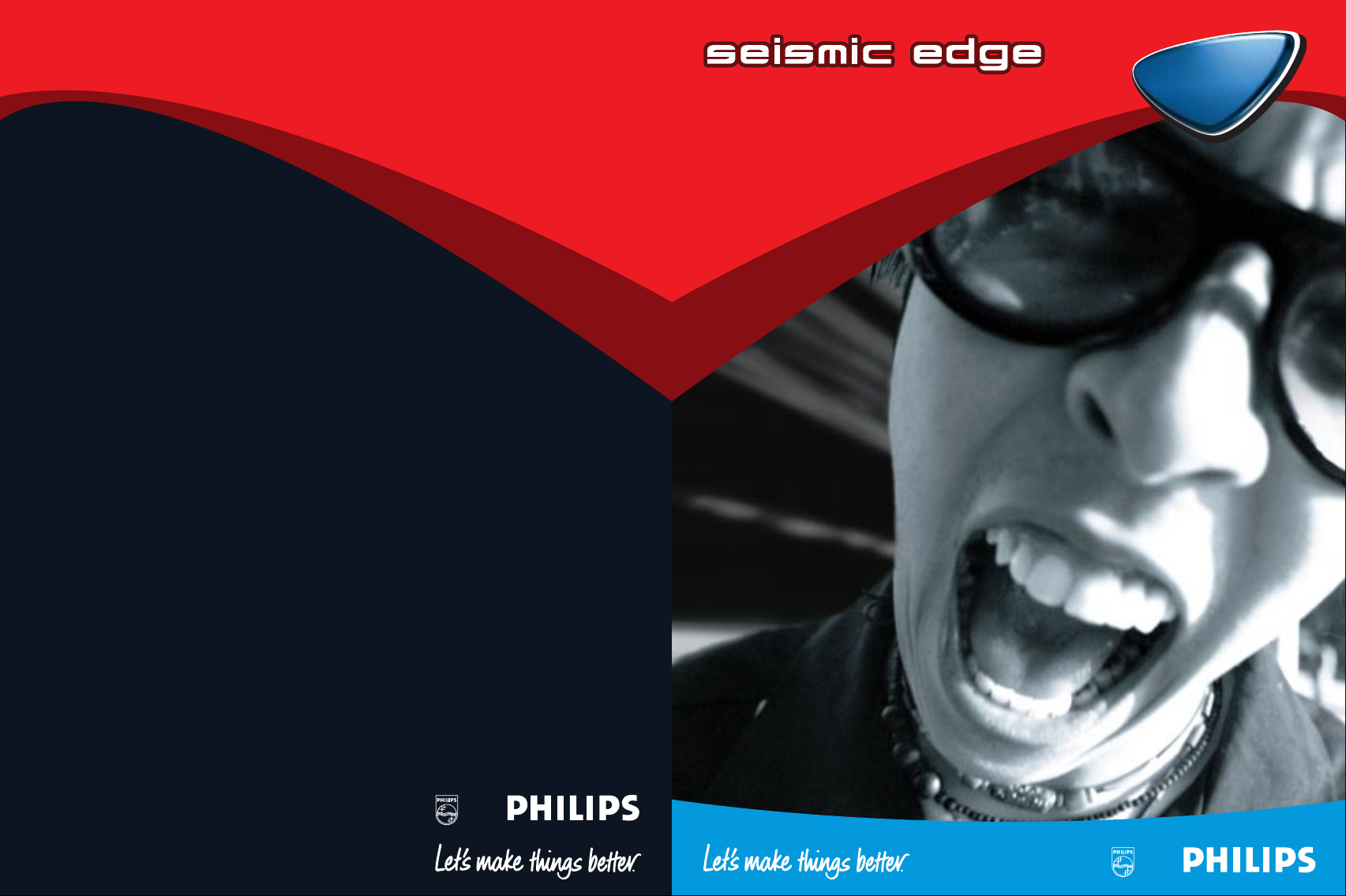
User’s Manual
PSC
PSC
705
705
Philips Consumer Electronics Company
A Division of Philips Electronics
North America Corporation
Knoxville, TN 37914-1810, U.S.A.
Printed in the U.S.A.
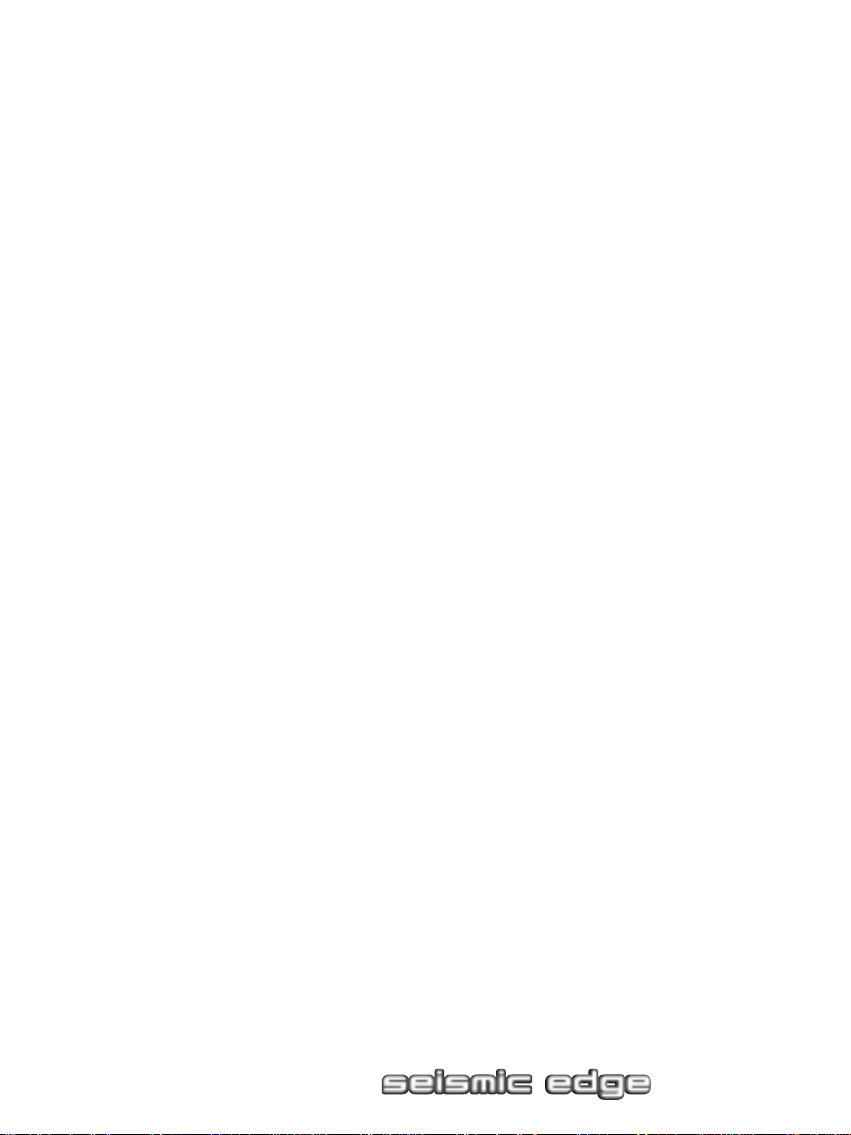
Philips Seismic Edge™
5.1-Channel PCI Sound Card
PSC705
____________________________
Philips Consumer Electronics Company
One Philips Drive
Knoxville,TN 37914
Revised 3/9/01
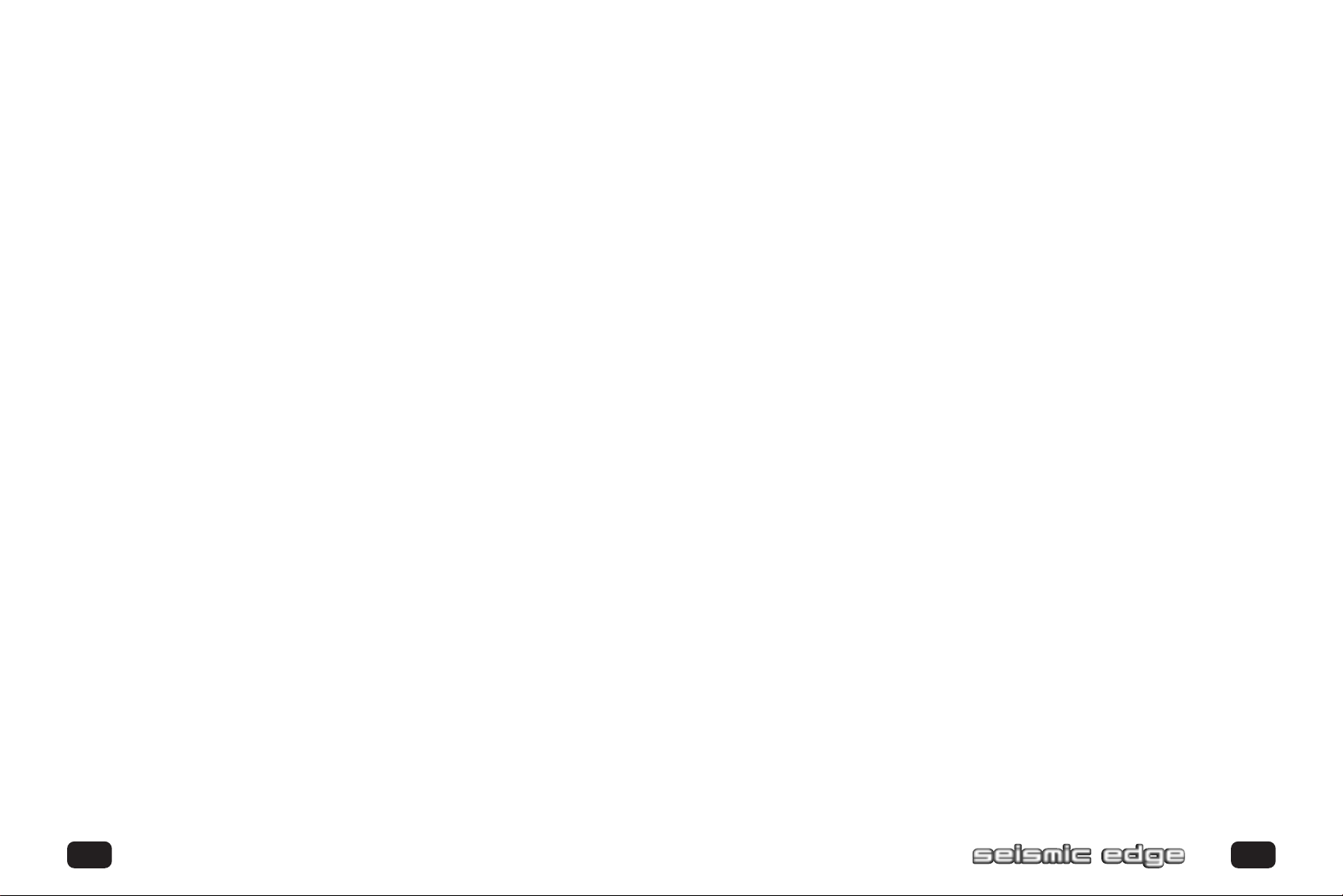
Philips Seismic Edge™
5.1 Channel PCI Sound Card
© Copyright 2000
Seismic Edge™ is a trademark of Philips Consumer Electronics
ThunderBird Avenger™ is a trademark of Philips Semiconductors
QSound, QEM, QSound Environmental Modeling, QSound Multi-Speaker System,
QMSS, Q3D, QSound3DInter active, Q3DI, QXpander,AudioPix and the Q logo are
trademarks of QSound Labs, Inc .
Siren is a trademark of Sonic Foundry,Incorporated
EAX and Environmental Audio Extensions are trademar ks of Creative Technology
Ltd. in the United States and other countr ies.
Microsoft and Windows are registered trademarks of Microsoft Cor por ation. DirectX
and DirectSound are trademarks of Microsoft Cor por ation.
All other trademarks are the property of their respective owners.
SOFTWARE END USER LICENSE AGREEMENT
PLEASE READ THE FOLLOWING TERMS AND CONDITIONS CAREFULLY. If you (end user,either an entity or an individual)
do not agree with these terms and conditions do not install the software.This End User License Agreement is a contract
between you and Philips Consumer Electronics B.V,including its suppliers and licensors (“Philips”) for this software program
(“Licensed Software”).By installing the Licensed Software or using the Licensed Software you agree to and accept the terms
and conditions of this End User License Agreement. YOU AGREE THAT YOUR USE OF THE LICENSED SOFTWARE
ACKNOWLEDGES THAT YOU HAVE READ THIS END USER LICENSE AGREEMENT,UNDERSTAND IT,AND AGREE TO BE
BOUND BY ITS TERMS AND CONDITIONS:
1. Copyright
The Licensed Software is a proprietary product of Philips,and is protected by copyright laws.Title, ownership rights and
intellectual property rights in and to the Licensed Software shall remain with Philips.
2. Right to use
Philips hereby grants you the personal,non-exclusive license to use the Licensed Software only on and in conjunction
with one (1) computer at one time.You may not sell, rent,redistribute, sublicense or lease the Licensed Software, or
otherwise transfer or assign the right to use it.You may not decompile, disassemble, reverse engineer, or in any way
modify program code,except where this restriction is expressly prohibited by applicable law.Except for one (1) copy
which may be made for backup purposes only, you may not copy the Licensed Software.You are not allowed to alter or
remove any proprietary notices, including copyright notices, in the Licensed Software.
3. Disclaimer of Warranty
THE LICENSED SOFTWARE IS PROVIDED AS IS WITHOUT WARRANTY OF ANY KIND.THE ENTIRE RISK OF USE
OF THE LICENSED SOFTWARE REMAINS WITH YOU.TO THE MAXIMUM EXTENT PERMITTED BY LAW, PHILIPS
MAKES NO FURTHER REPRESENTATIONS OR WARRANTIES EXPRESSLY OR IMPLIED SUCH AS BY WAY OF
EXAMPLE BUT NOT OF LIMITATION REGARDING MERCHANTABILITY OR FITNESS FOR ANY PARTICULAR
PURPOSE,OR THAT LICENSED SOFTWARE IS ERROR FREE, OR THAT THE USE OF THE LICENSED SOFTWARE
OR ANY COPIES THEREOF WILL NOT INFRINGE ANY PATENT,COPYRIGHT,TRADEMARK OR OTHER RIGHT OF
THIRD PARTIES.
4. Updated
This license does not grant you the right to any upgrades or updates of the Licensed Software.However, Philips will be
entitled to offer updates and/or modifications to the Licensed Software at its discretion.
5. Changes of the agreement
No changes of this Agreement are valid unless with Philips’ and your written approval.Any terms and conditions provided
by you are inapplicable,whether or not contained in order forms or otherwise, unless specifically accepted by Philips in
writing by means of a duly signed addition to this Agreement.
6. Limitations of liability
PHILIPS ACCEPTS NO LIABILITY FOR ANY DAMAGES,INCLUDING ANY LOSS OF PROFIT, LOSS SAVINGS, LOSS
OF DATA, BUSINESS INTERRUPTIONS, OR ANY DIRECT,INDIRECT, INCIDENTAL,CONSEQUENTIAL, SPECIAL OR
PUNITIVE DAMAGES ARISING OUT OF YOUR USE OR INABILITY TO USE THE LICENSED SOFTWARE,EVEN IF
PHILIPS OR ITS REPRESENTATIVES HAVE BEEN ADVISED OF THE POSSIBILITY OF SUCH DAMAGES,OR FOR ANY
CLAIM BY ANY OTHER PARTY. SINCE SOME JURISDICTIONS DO NOT ALLOW THIS LIMITATION OF LIABILITY,
THIS LIMITATION OF LIABILITY MAY NOT APPLY TO YOU.
7. Validity and Termination
The license granted hereunder shall terminate automatically and without notice if you do not comply with all the terms
and conditions of this End User License Agreement. In the event of termination, you shall immediately stop any use of the
Licensed Software and destroy all copies thereof. In addition, in the event of termination because of your failure to comply with your obligations,Philips reserves the right to invoke any and all other remedies available to it in law or contract
including the right to claim damages.
8. Applicable Law
This contract shall exclusively be governed by the laws of the Kingdom of The Netherlands without regard to its conflict
of law provisions.
9. Competent Court
The competent court for any dispute between you and Philips pursuant to this End User License Agreement is the court
of ‘s-Hertogenbosch, the Netherlands.
© Philips Consumer Electronics B.V.,1999, Eindhoven,The Netherlands
V-1 991214
2 3
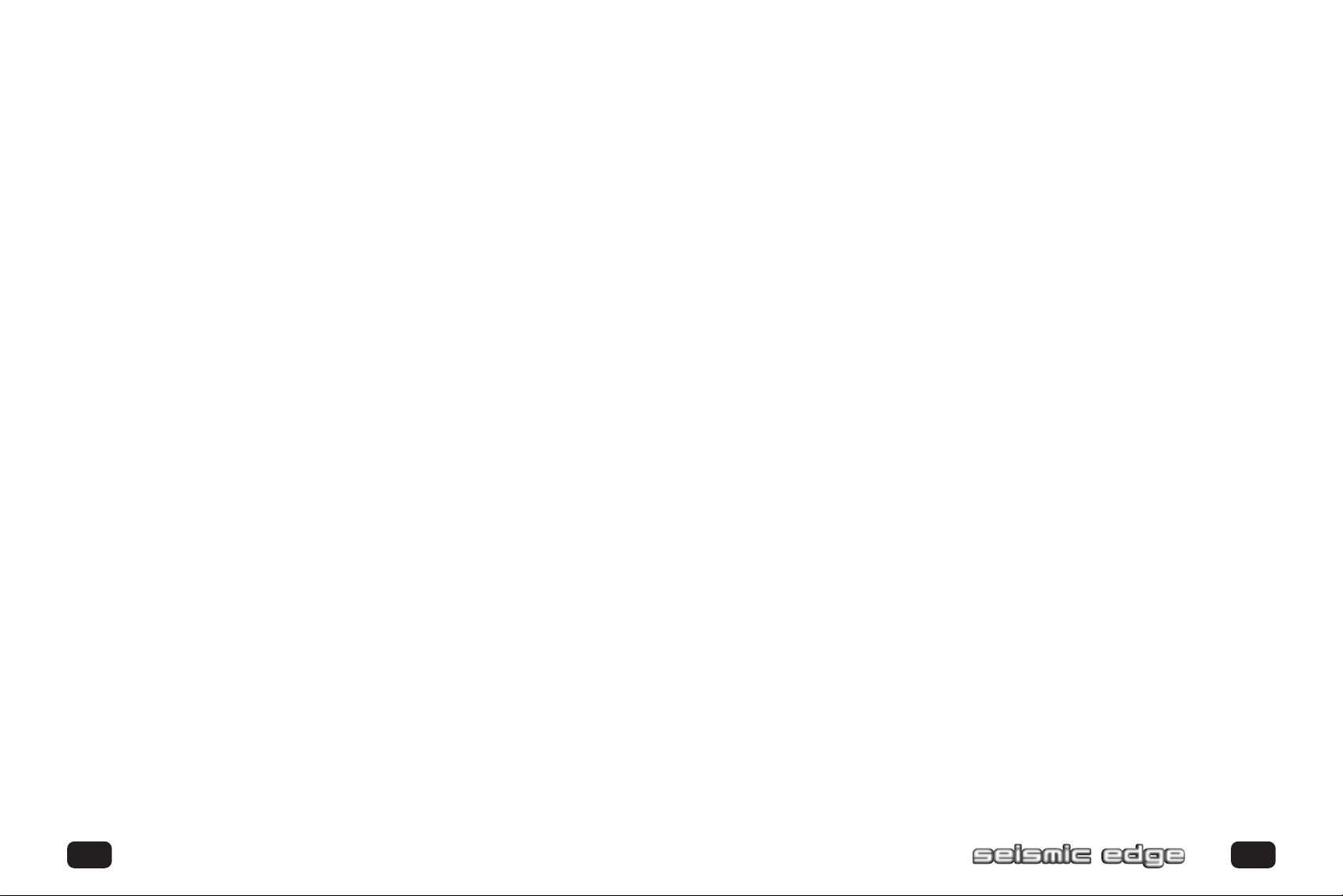
Table of Contents
Introduction
Key Features .......................................................................................................................................7
Minimum System Requirements ............................................................................................8
What’s Included ...............................................................................................................................8
Installing Seismic Edge
Hardware Installation ..........................................................................................................9
What you need for Installation .............................................................................................9
Video Guide .......................................................................................................................................9
Installing the Sound Card ........................................................................................................10
Sound Card Configuration ......................................................................................................13
Connecting to your Seismic Edge Sound Card ..........................................................14
Software Installation
Windows
Yamaha SoftSynthesizer Installation . . . . . . . . . . . . . . . . . . . . . . . . . . . . . .24
Siren Express Installation . . . . . . . . . . . . . . . . . . . . . . . . . . . . . . . . . . . . . .29
Windows NT®Installation . . . . . . . . . . . . . . . . . . . . . . . . . . . . . . . . . . . . .30
Real Mode DOS Installation . . . . . . . . . . . . . . . . . . . . . . . . . . . . . . . . . . . .31
Joystick Configuration for Windows®95/98/Me . . . . . . . . . . . . . . . . . . . .32
Technical Support ........................................................................................................................35
Philips Seismic Edge™ DSP Special Effects and Algorithms...............36
Philips Seismic Edge™ Control Panel........................................................................37
Help Button.......................................................................................................................................37
Utilities T ab.........................................................................................................................................37
Settings T ab........................................................................................................................................38
S/PDIF T ab..........................................................................................................................................42
Effects T ab...........................................................................................................................................44
MIDI T ab..............................................................................................................................................46
Speaker T est T ab..............................................................................................................................50
Information T ab................................................................................................................................52
DVD Playback Modes..................................................................................................................53
®
95/98/Me/2000 Installation . . . . . . . . . . . . . . . . . . . . . . . . . . .16
Recording Source Configuration.....................................................................................59
Resolving I/O Conflicts..............................................................................................................62
Uninstalling Software Drivers............................................................................................62
Windows®95/98/Me Uninstall.............................................................................................62
Windows NT®Uninstall...........................................................................................................62
Windows®2000 Uninstall........................................................................................................63
About SIREN™ XPress ............................................................................................................54
About AudioPix™...........................................................................................................................58
4 5
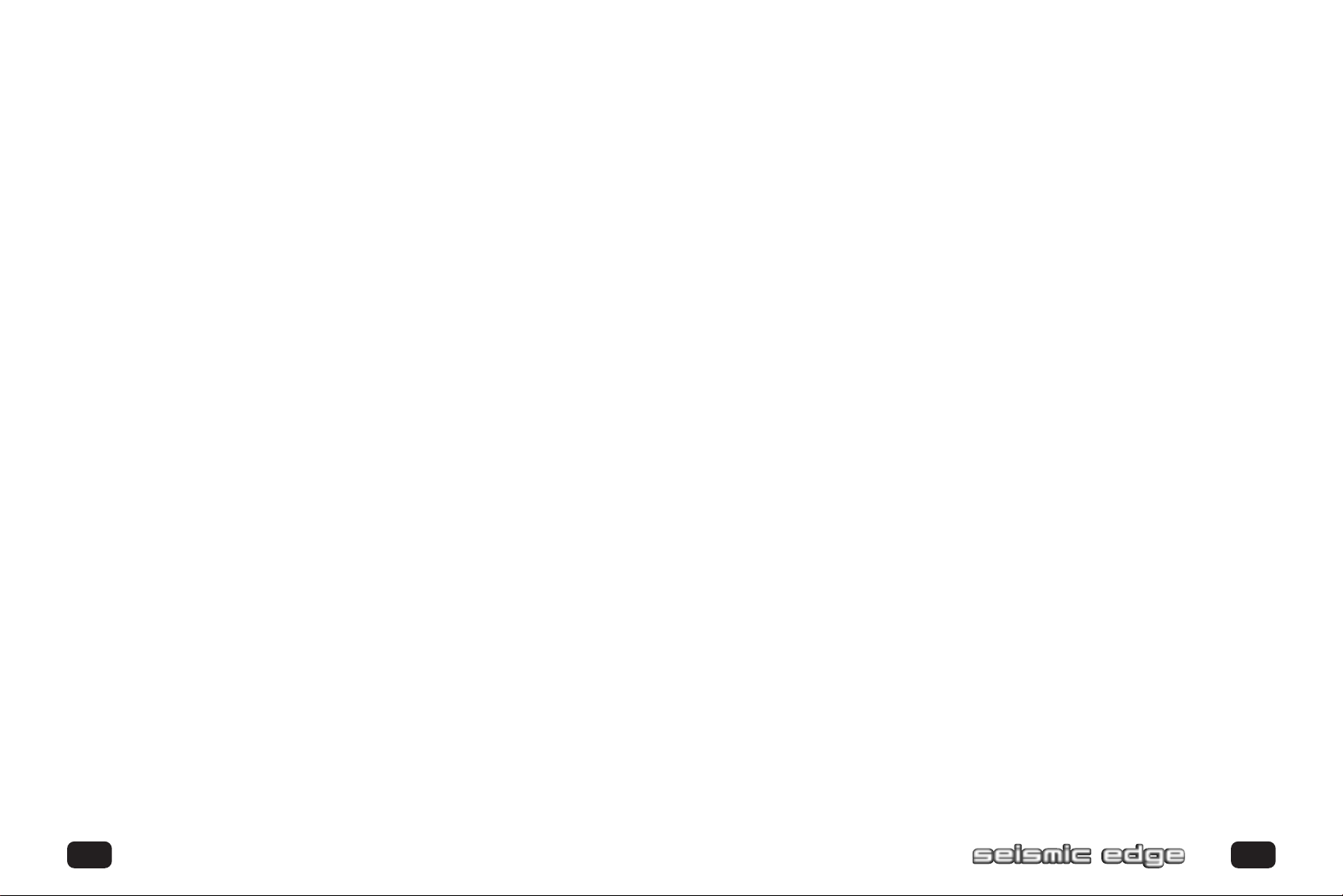
Introduction
ONGRATULATIONS ONYOUR PURCHASE OF THE
C
PHILIPS SEISMIC EDGE™ SOUND CARD!
Thank you for enhancing your computer with the Philips Seismic Edge™.
We know you’ll agree, once you give it the edge, that your PC will never sound the
same again.
Now get ready to ignite your imagination with the most immersive sound stage ever
created on a PC . . .
… a full-blown,digital surround-sound, discrete six-channel home theater experience
through your new Philips Seismic Edge Sound Card.Philips sound cards are the first
to deliver the impact of 6 distinct channels of sound from every application. Utilizing
advanced digital signal processing algorithms and extreme hardware acceleration,
Seismic Edge extracts audio-phile-quality sound from your PC with no added strain
to your processor – not just from DVD’s or 3D audio games but from all your
games, music and movies.
Load your favorite music,games and movies and be prepared to hear every detail as
never before articulated through 96 distinct 3D voices, 256 distinct DirectSound
voices and 576 distinct synthesized Wavetable voices.
The hear t of your sound card is Philips’ powerful new ThunderBird Avenger audio
processor, which relieves your computer of performing enormously complex audio
processing. The results are dr amatically faster,more-responsive gaming effects and
more-convincing three-dimensional audio sound fields,all without placing new
demands on your computer.
Advanced DSP algorithms from QSound Labs provide rich three-dimensional sound
for every application. If you have headphones or only two speaker s, Seismic Edge’s
patented psycho-acoustic codes envelop you in a virtual sound field created from up
to ninety-six independent 3D voices.
Add rear, center and subwoofer speakers, and Seismic Edge will tr ansform your PC
into your personal home theatre system, fully capable of playing the very latest
Hollywood DVD releases in full-blown digital glor y.Take your music CDs,MP3s, video
files,cut scenes and stereo games to the max while you’re at it – rediscover your
existing collection while you add new favorites too!
Seismic Edge truly revolutionizes PC sound. Install your sound card as directed,
connect a 5.1 speaker system (left & right front, left & right rear, center, and
subwoofer) and try these:
• Play the latest Hollywood DVD hit and be prepared for goosebumps as sound
effects sweep you away.
• Rediscover your favorite music in a whole new dimension – even those golden
oldies. You’ve never heard them like this before!
• Play a 3D audio-enabled game and experience what "vir tual reality" can mean.
• Elevate your classic 2D games to a whole new level of audio realism.
• Compare enhanced QMSS to ordinar y Dolby Digital on DVD and hear the
remarkable differences.
EY FEATURES
K
• 256 streams of DirectSound acceleration and digital mixing
• 96 streams of 3D audio acceleration including positional reverb,obstr uction
and occlusion
• Full-duplex,48khz digital recording and playback
• Philips ThunderBird Avenger™ high performance audio accelerator
• Hardware DSP accelerated QSound 3D algorithms including
QSound3DInteractive™ positional 3D
QSound Environmental Modeling for EAX™ and DS3D™ games
QSound Multi Speaker System™ for quad or 5.1 output of stereo sources
QXpander™ for 3D enhancement of stereo
DVD QSurround™ 5.1 speaker virtualization over stereo speakers
(compatible SoftDVD player required)
• 576 voice total wavetable synthesis music polyphony
512 Voice professional quality soft-synth with XG and GM compatibility
64 channel hardware wavetable synthesizer
• Dual gameport acceler ator with legacy and digital joy-stick modes
• DirectSound™,DirectSound3D™, EAX™ 1.0 , EAX™2.0/I3D Level 2,and A3D™
1.0 compatibility
• Stereo,4 channel surround , 5.1 speaker or headphone output
• QMSS™ enhanced DVD playback mode (compatible SoftDVD player required)
6 7
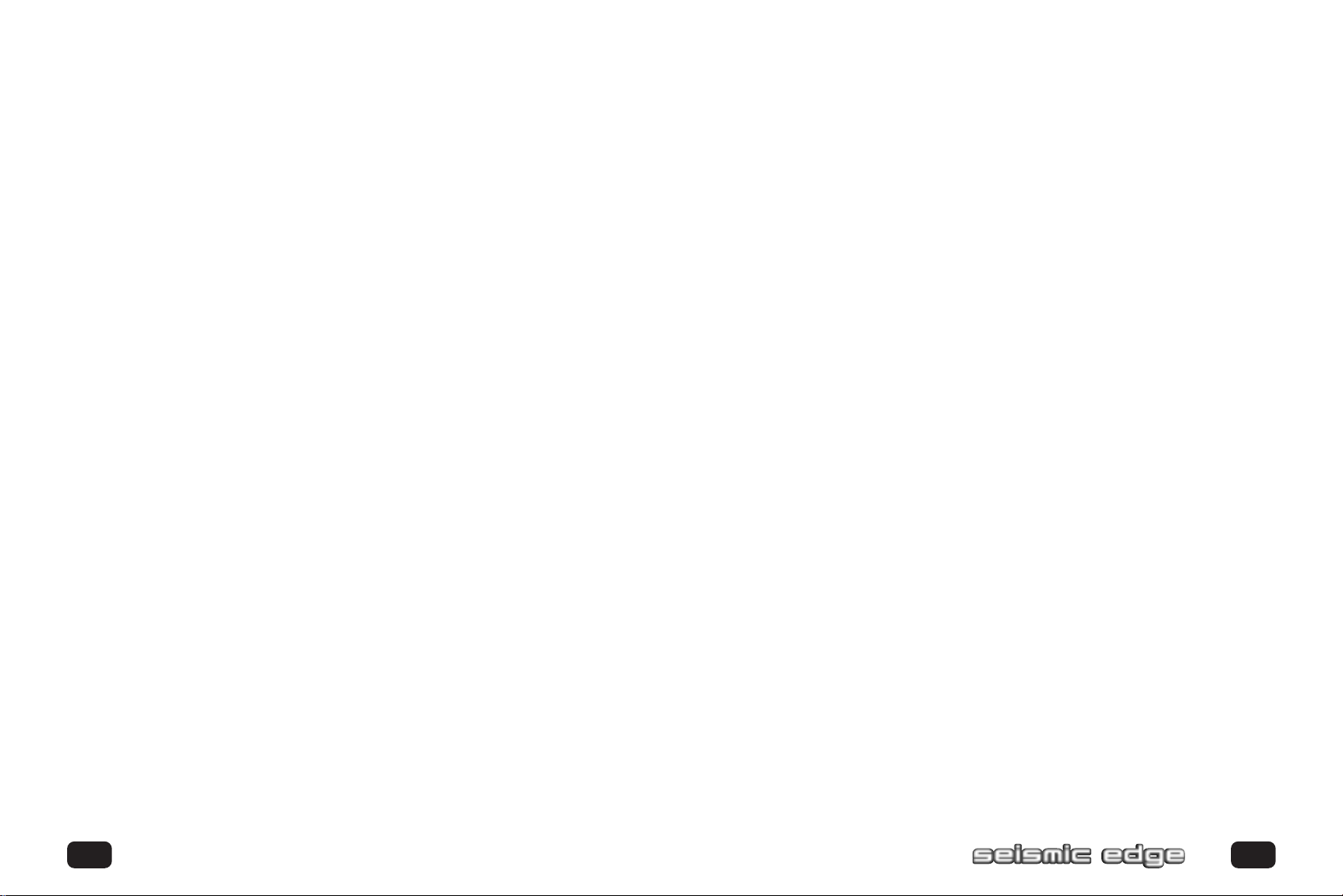
Introduction
MINIMUM SYSTEM REQUIREMENTS
Installation of your Philips Seismic Edge™ requires the following minimum hardware
and operating system:
• One available PCI 2.1 compliant slot
®
• Intel Pentium
class or 100% compatible 166MHz or faster processor
• Intel®or 100% compatible motherboard chip set
• 16MB system RAM
• CD ROM for driver installation
• Stereo,4 channel surround powered speakers, 5.1 speakers or headphones
®
• Windows
95,Windows®98,Windows NT®4.0 (SP3)*,Windows®2000,
Windows®Me
WHAT’S INCLUDED
You will find the following items in your Seismic Edge™ package:
1 – Seismic Edge™ sound card in a anti-static pouch
1 – Seismic Edge™ installation CD
1 – Analog audio cable to connect CD/DVD drive to sound card
1 – Seismic Edge™ user’s manual
1 – Product registration card
Bundled applications may be included on the installation CD or on separate media
depending on the Seismic Edge™ model.
Please retain the Yamaha Certificate of Authenticity.The included serial number will
be needed during software installation.
WHAT YOU NEED FOR INSTALLATION
Computers come in different shapes and sizes.The installation procedures in this
manual apply generally and you should compare the illustrations here with your
computer before you start your sound card installation.
• Sound card
• Installation CD
• CD Analog Audio Cable
• A Phillips screwdriver
®
Have your Windows
installation CD available as it may be needed to complete
installation of common software components.
Video Guide
A 3-par t video installation guide can be found on the Acoustic Edge Installation CD:
If CD/DVD autorun is enabled,a Philips Edge Series Autorun window will pop up
when the CD is inser ted into the CD dr ive.Then click on the“View
PSC703/PSC705 Installation Videos" icon from the window.Another Philips Edge
Series AutoRun window will pop up;click on either Part 1: Introduction.mpg, Par t 2:
Hardware.mpg, Par t 3: Software.mpg, depending on which part you want to view.
If CD/DVD autorun is disabled,double-click on “autor un.exe”, located in the root
director y of the Philips install CD,or r un it from the Windows-Start/Run menu.
Another way to manually start is by double clicking on Desktop/My Computer, then
click on the Philips Edge icon. Once the Philips Edge Ser ies AutoRun window pops
up you may make the same choices as stated above (Par t 1: Introduction.mpg, Par t 2:
Hardware.mpg, Par t 3: Software.mpg).
* Not all product features supported using this operating system.
8 9
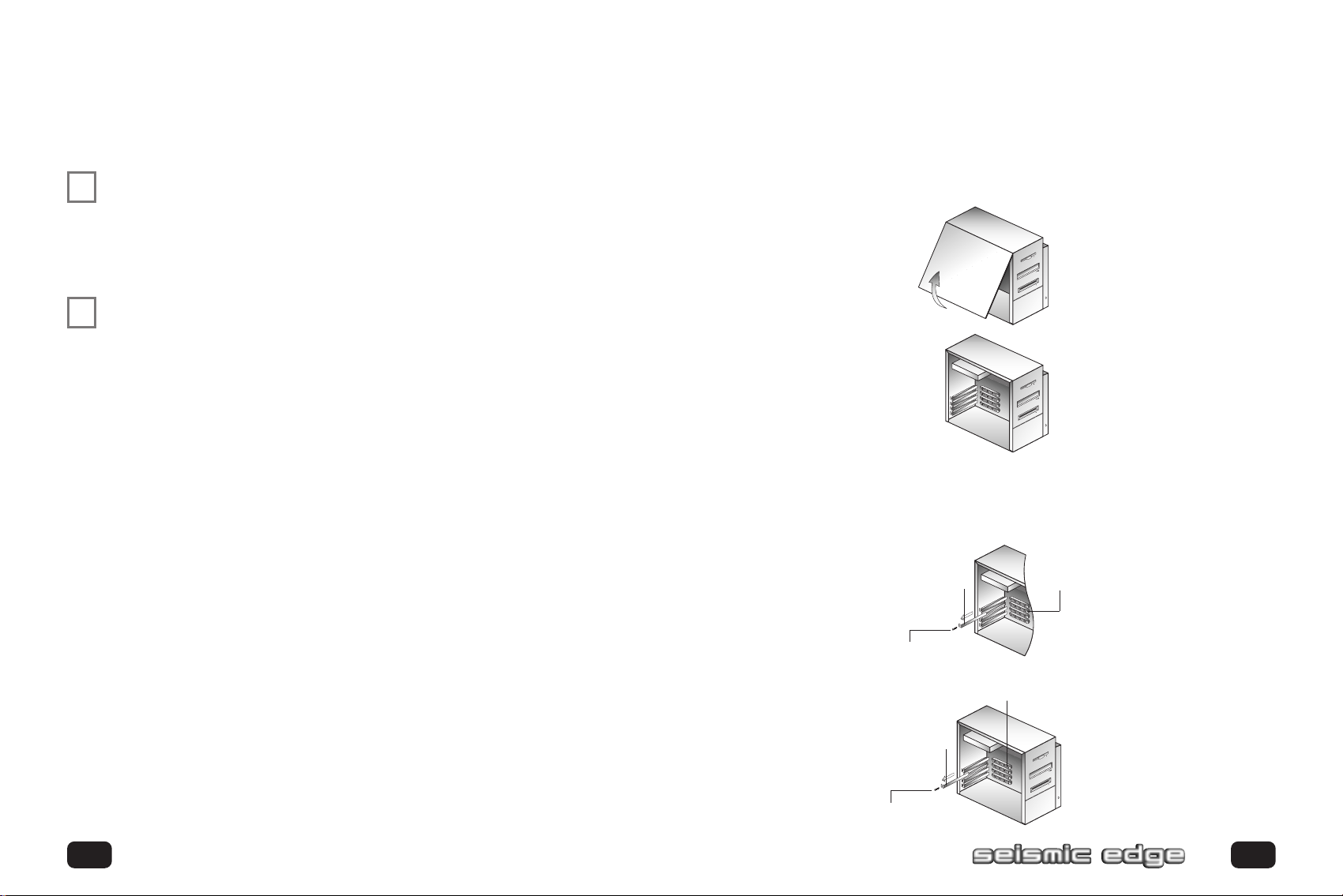
Installing Seismic Edge
INSTALLING THE SOUND CARD
Uninstall the drivers for any previously installed sound cards.
✔
Consult your previous sound card documentation for details.
Tur n off computer and remove existing sound card.
If your computer has on-board sound,consult your PC
documentation to disable it.
STATIC ELECTRICITY CAN CAUSE PERMANENT DAMAGE
✔
TOYOUR SOUND CARD
To prevent damage please:
1. Always hold your sound card by its edges.Avoid touching any electronic
components on your sound card.
2. Use a grounding strap or touch any non -painted surface of your
computer chassis before you begin installation to discharge
static electricity.
TO INSTALL THE SOUND CARD:
Tur n off your computer,and disconnect the power cable.
Disconnect all devices that are connected to the computer.
Remove the computer cover.
Select an available PCI slot and,if necessar y,remove its cover plate.
Keep the mounting screw to secure your sound card later. Save the mounting plate
for possible use later.
Cover Plate
Mounting Screw
PCI Bus Slot
Cover Plate
Mounting Screw
10 11
PCI Bus Slot
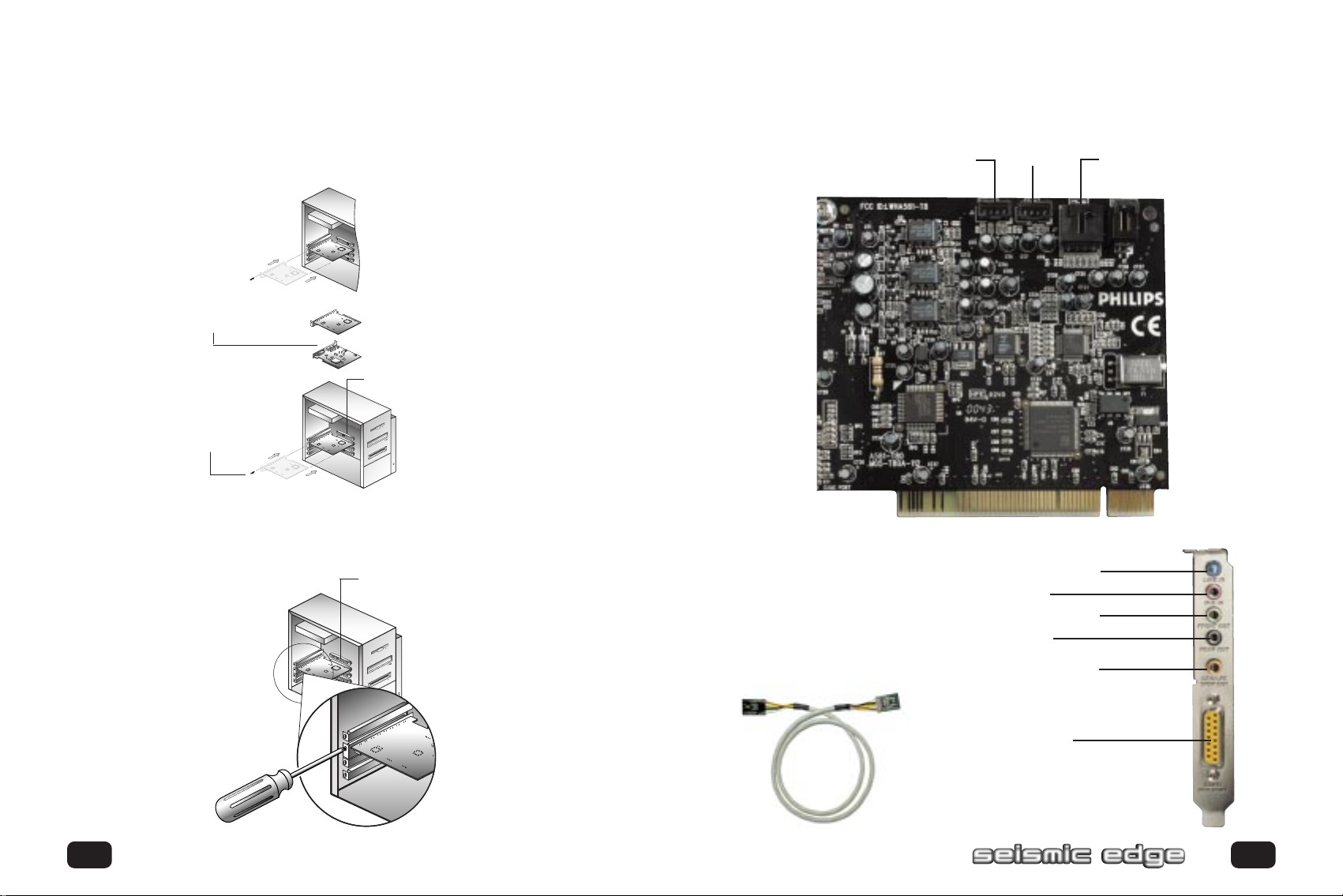
Installing Seismic Edge
Remove the Seismic Edge™ Sound Card from the anti-static bag. Align your sound
card with the selected PCI Bus-Slot and firmly push it into the slot. Be sure the
sound card is aligned properly and fits snugly into the slot.
Sound Card
Top & Bottom View
PCI Bus Slot
Mounting Screw
Align sound card and fit firmly in place
Use the screw from the slot cover to secure the sound card to the frame
of the computer chassis, but do not over-tighten. Securing the card assures
proper grounding.
PCI Bus Slot
SOUND CARD CONFIGURATION (ACTUAL CARD LAYOUT MAY VARY)
Analog
AUX In
END BRACKET CONFIGURATION
CD ANALOG CABLE
TAD
Mic In
Front Out
Rear Out
Cen/LFE or
S/PDIF Out
CD IN
Line In
12
Game/Midi
Port
13
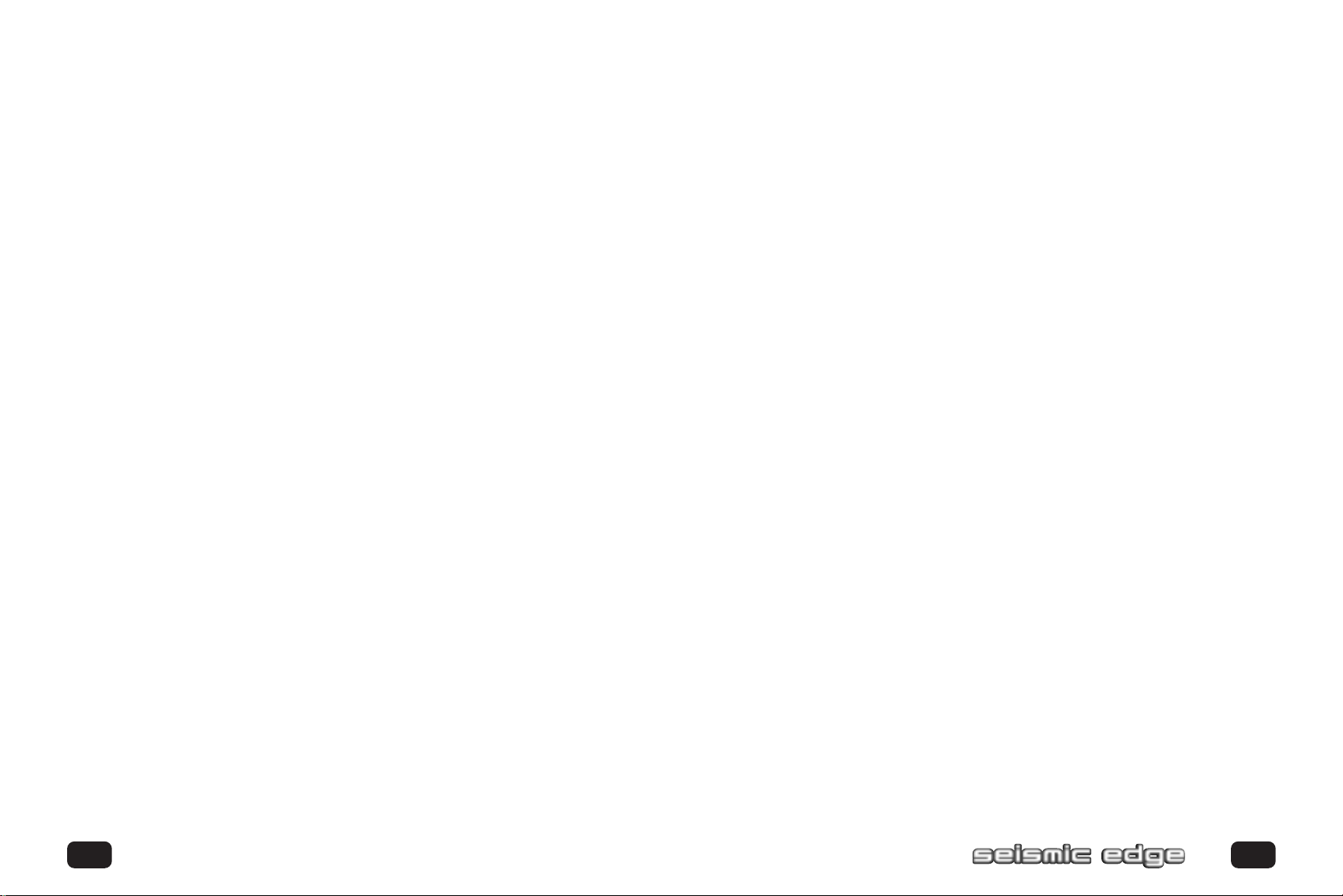
Installing Seismic Edge
CONNECTING TO YOUR SEISMIC EDGE SOUND CARD
Speakers
Your Seismic Edge card can be configured as either a 5.1 channel analog output or 4
channel analog output and S/PDIF Output depending on the Output Mode selected
within the Settings Tab (see Settings Tab section in this manual). When 5.1 speaker
mode is selected (default), the S/PDIF Out is disabled (grayed out on the control
panel).
Headphone, 2 Speaker and 4 Speaker Connections
Connect your front speakers or headphones into the FRONT OUT stereo jack
on the end bracket. Connect your rear/surround speakers to the REAR OUT
stereo jack on the end bracket.
5.1 Speaker Mode
Connect your center/LFE speakers into the Cen/LFE or S/PDIF Out stereo jack
on the end bracket.
S/PDIF Out Mode (Headphone, 2 or 4 speaker mode only)
To utilize the S/PDIF Out (Sony Philips Digital Interface Format) feature of your
Seismic Edge card, insert a 1/8" stereo or mono plug to dual or single RC A
plug adapter cable (not included) into the Cen/LFE or S/PDIF Out stereo jack
on the end bracket. The S/PDIF Output can be connected to digital speaker s,
an AC-3 or DTS decoder,receiver or other device with an S/PDIF input. Note:
If using a stereo cable, S/PDIF Out will come from the left jack.
Line In, Mic In and MIDI/Joystick
External analog stereo sources with line level output can be connected to light blue
3.5mm stereo jack at the top of the sound card bracket. A microphone can be
connected to the pink 3.5mm mono jack. An analog or digital joystick and/or MIDI
devices can be connected to the large connector at the bottom of the bracket.
Internal Connections
Connectors for three line level analog inputs (Aux In,TAD,Analog CD In) are provided along the top of the sound card as indicated in the picture on page 16. Use the
4 pin CD audio cable to connect the analog audio output of your internal CD or
DVD drive to the sound cards "Analog CD In" connector.
Replace computer cover and reconnect the power cable, monitor and other devices.
SOFTWARE INSTALLATION
WINDOWS® 95/98/Me/2000 INSTALLATION
Now that the hardware is installed,it is time to configure the driver s.
Plug and Play uses your system’s BIOS and the Plug and Play features of
Windows®95/98/2000 to allocate resources for Philips Seismic Edge™.
Which version of Windows do you have?
Microsoft issued a maintenance release of Windows®95 referred to as OSR2.
This version shipped as the stock operating system on many PC’s. Newer and
recently upgraded PC’s will have the Windows®98 operating system. Other systems
will have the original Windows®95 or “Gold” ver sion. The following procedure
describes installation using Windows®98/98SE. Windows®2000 screens are slightly
different but the procedure is the same as described. If you have older versions of
Windows®95 then the installation will be slightly different than described below.
S/PDIF
To connect digital speakers, an AC3 or DTS decoder, receiver or other device to the
S/PDIF Out of the sound card, plug it into the S/PDIF jack on the end br acket.
1514
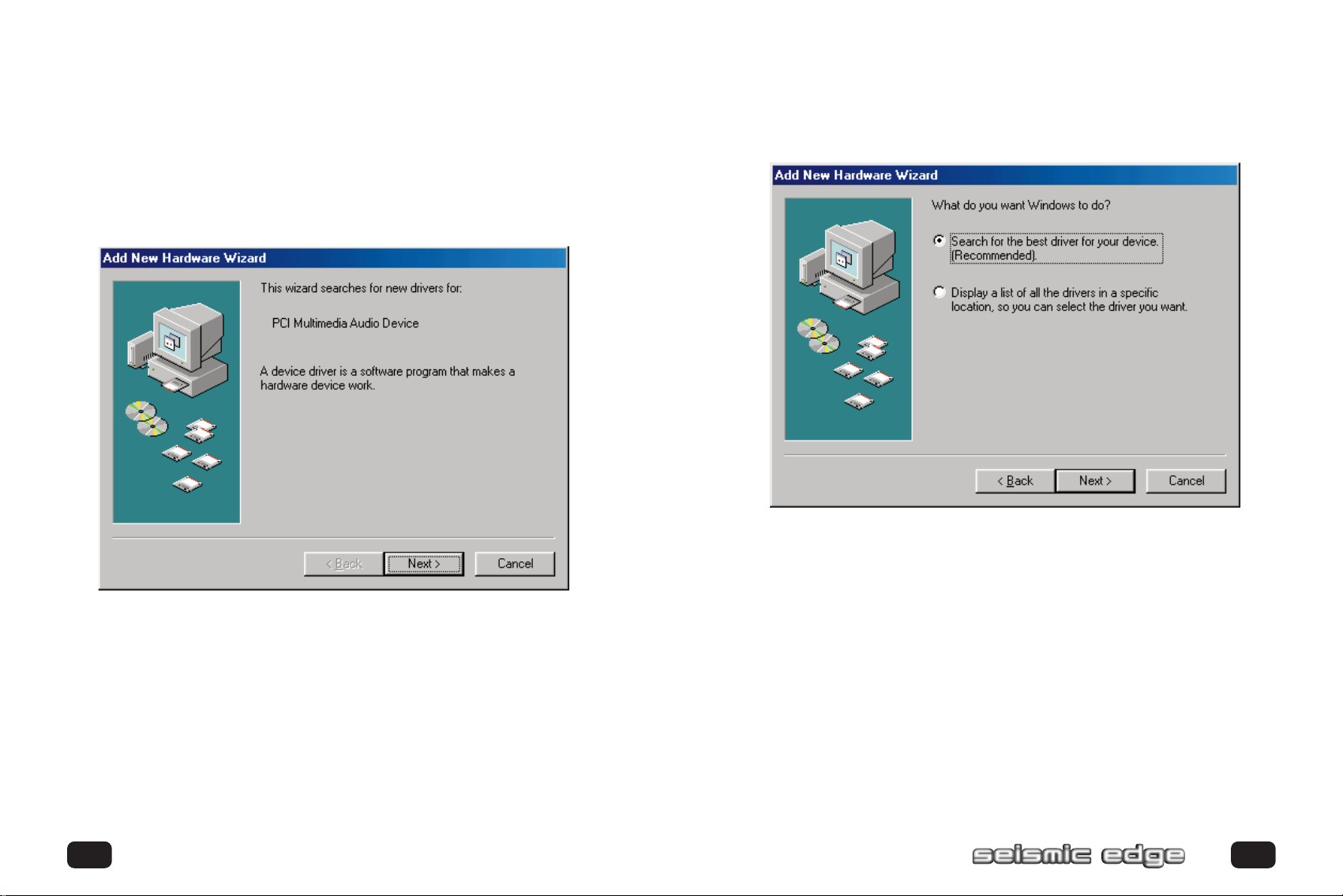
Installing Seismic Edge
To install the drivers for Windows®95/98/Me/2000
1. Tur n on the computer and place the Philips Seismic Edge™ CD in your
CD-ROM drive.
When the Add New Hardware Wizard dialog box repor ts that a new PCI
Multimedia Audio Device has been detected,click
NEXT.
2. Select Search for the best driver for your device (Recommended).
Click NEXT.
1716
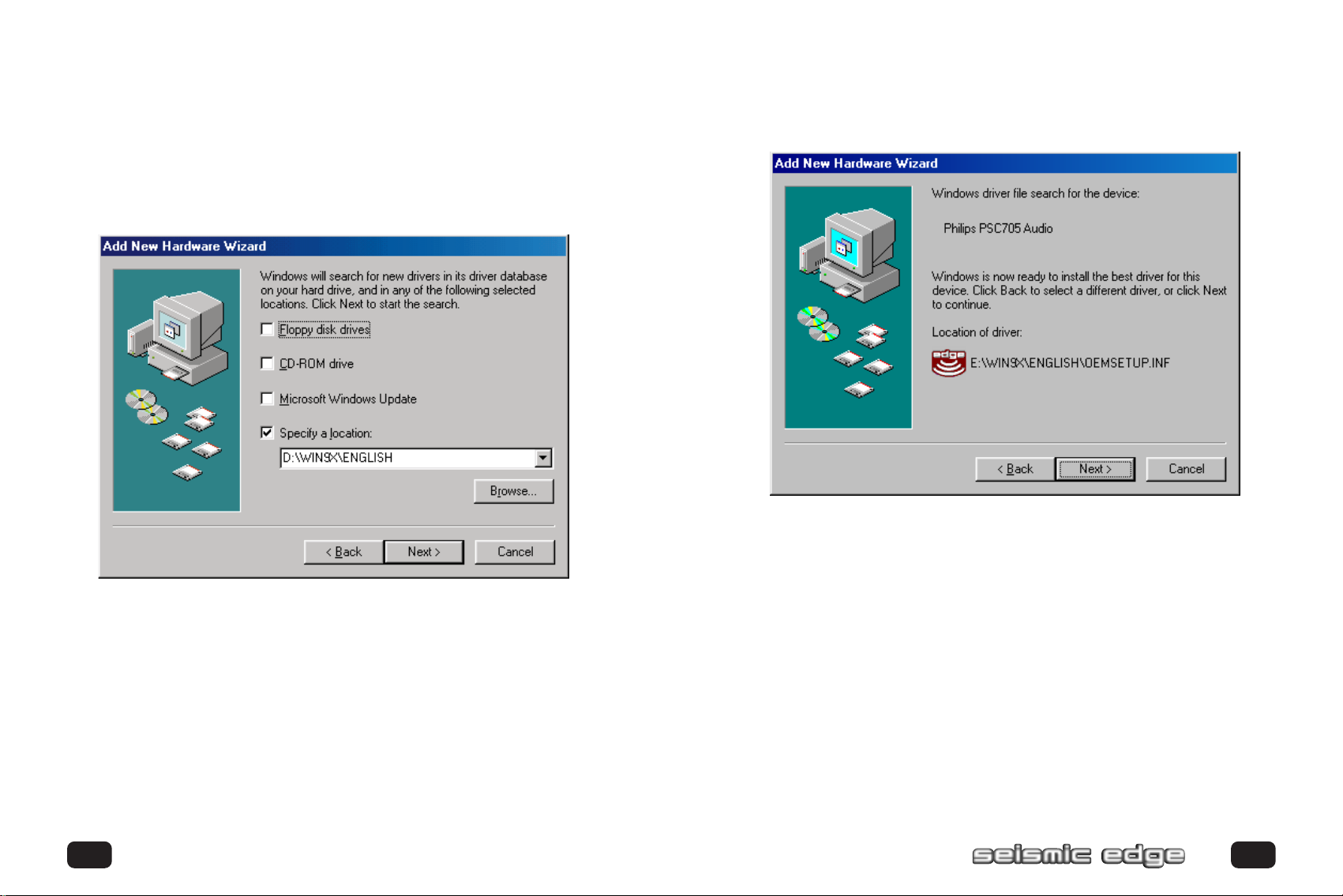
Installing Seismic Edge
other location, select SPECIFY A LOCATION and browse to your directory
where the setup files are located. For Windows®95/98/Me, select Win9x
director y then choose english. For Windows®2000, select WDM directory.
Click NEXT.
4 Select NEXT to install the drivers.3. If you are installing from the install CD or if you have copied the install to any
1918
